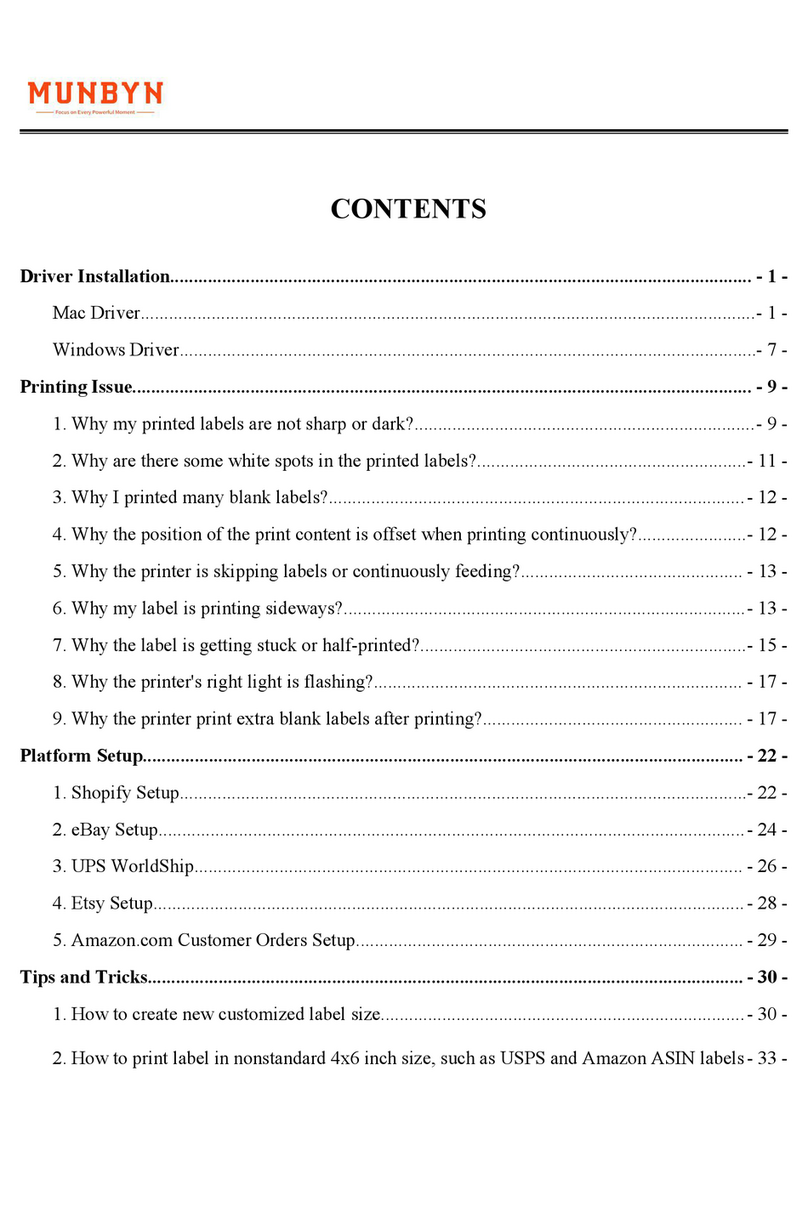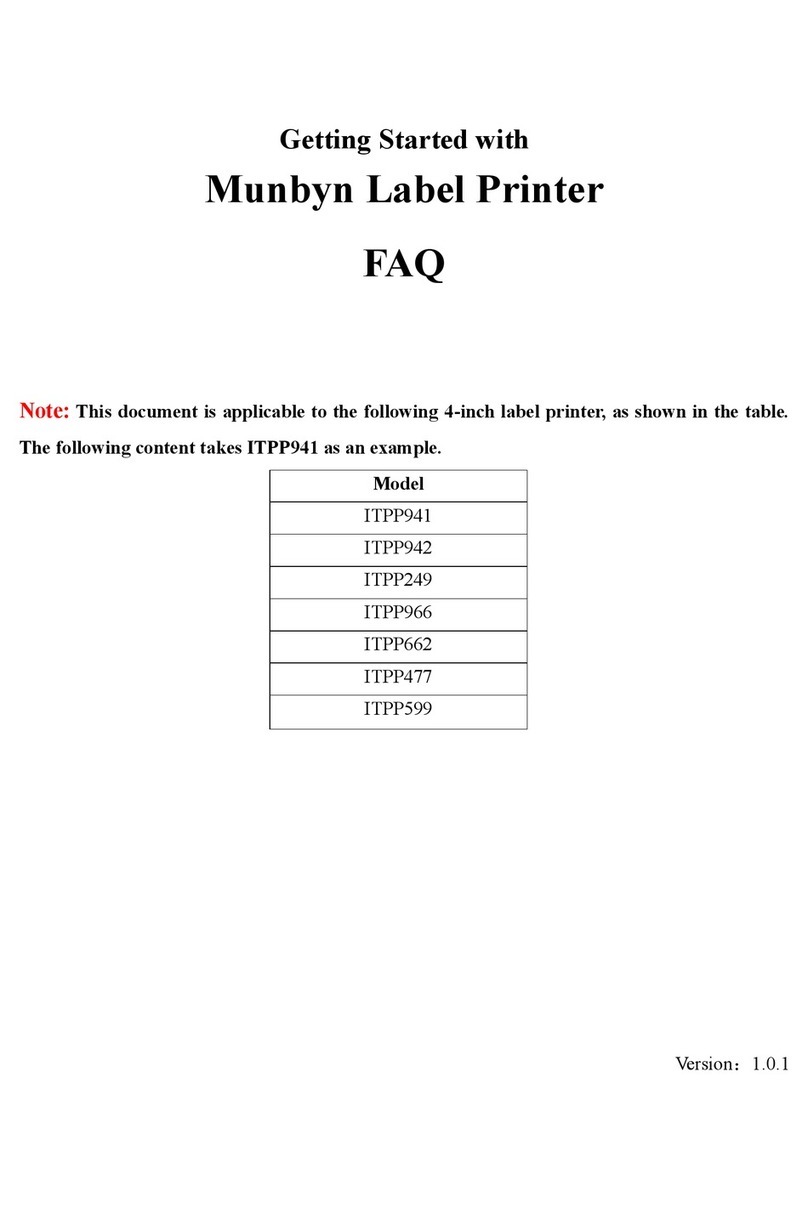MUNBYN ITPP941 User manual
Other MUNBYN Label Maker manuals

MUNBYN
MUNBYN ITPP941B User manual
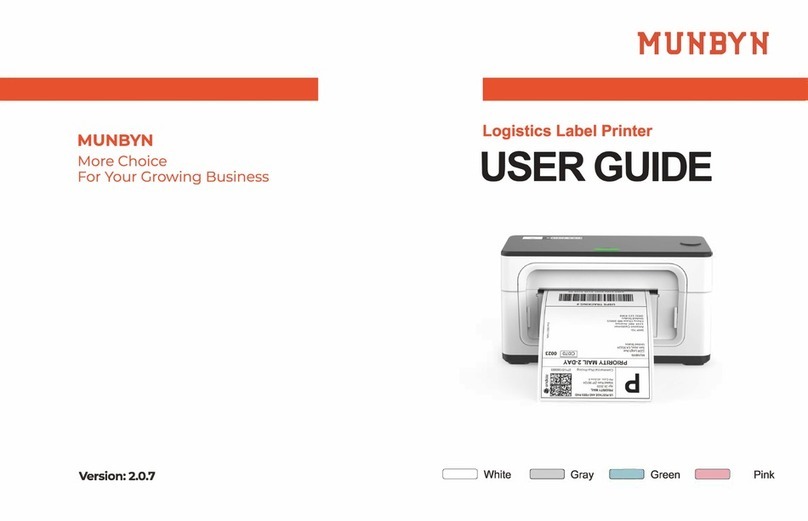
MUNBYN
MUNBYN ITPP941 User manual

MUNBYN
MUNBYN ITPP988 User manual
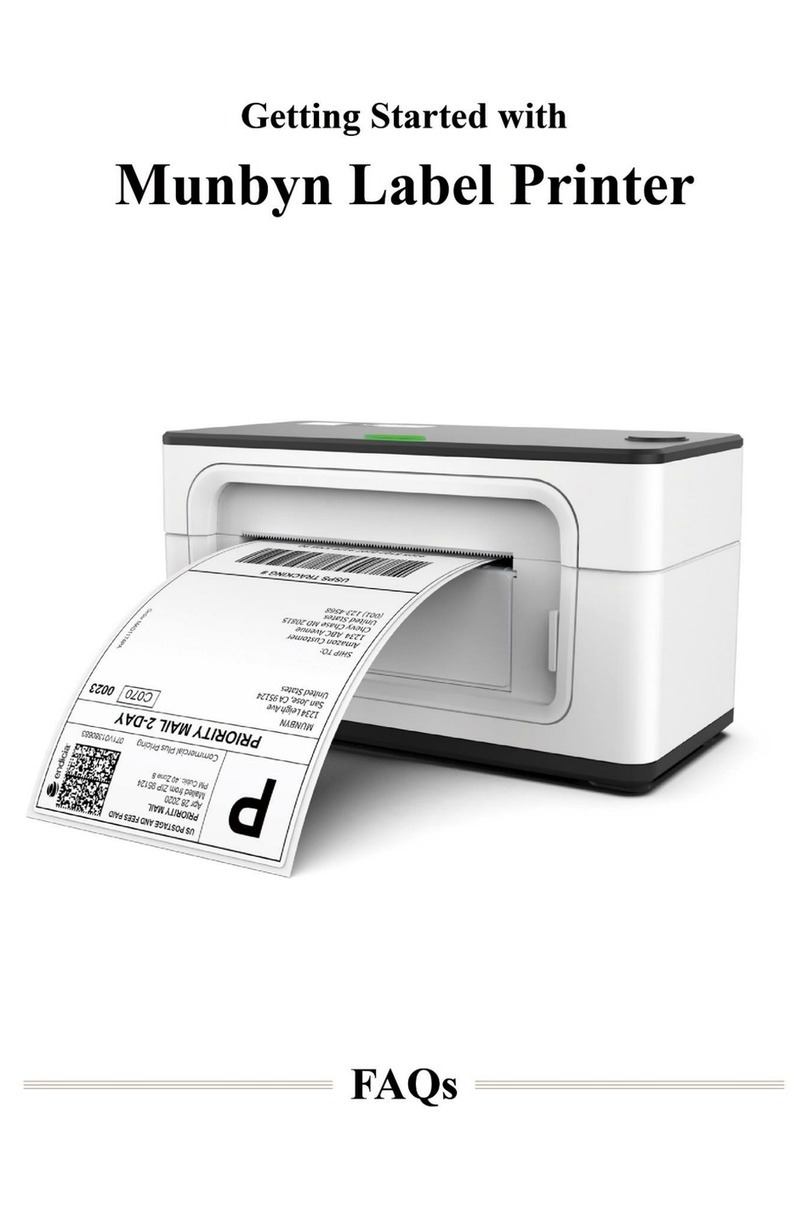
MUNBYN
MUNBYN ITPP941 User manual

MUNBYN
MUNBYN IMP032B User manual
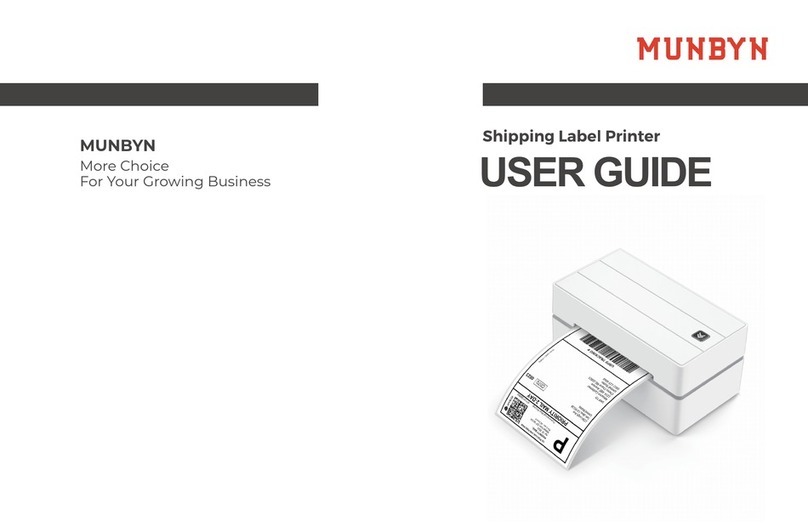
MUNBYN
MUNBYN 130 User manual

MUNBYN
MUNBYN ITPP988 User manual
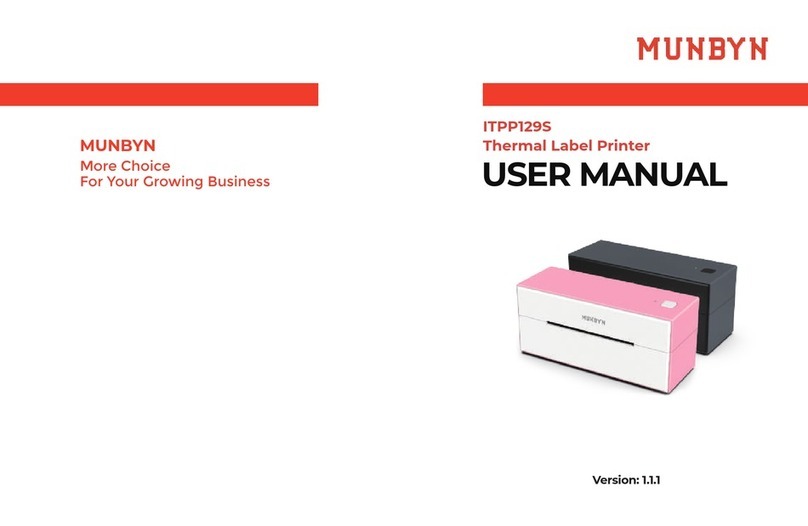
MUNBYN
MUNBYN ITPP129S User manual

MUNBYN
MUNBYN ITPP130 User manual

MUNBYN
MUNBYN ITPP941 User manual