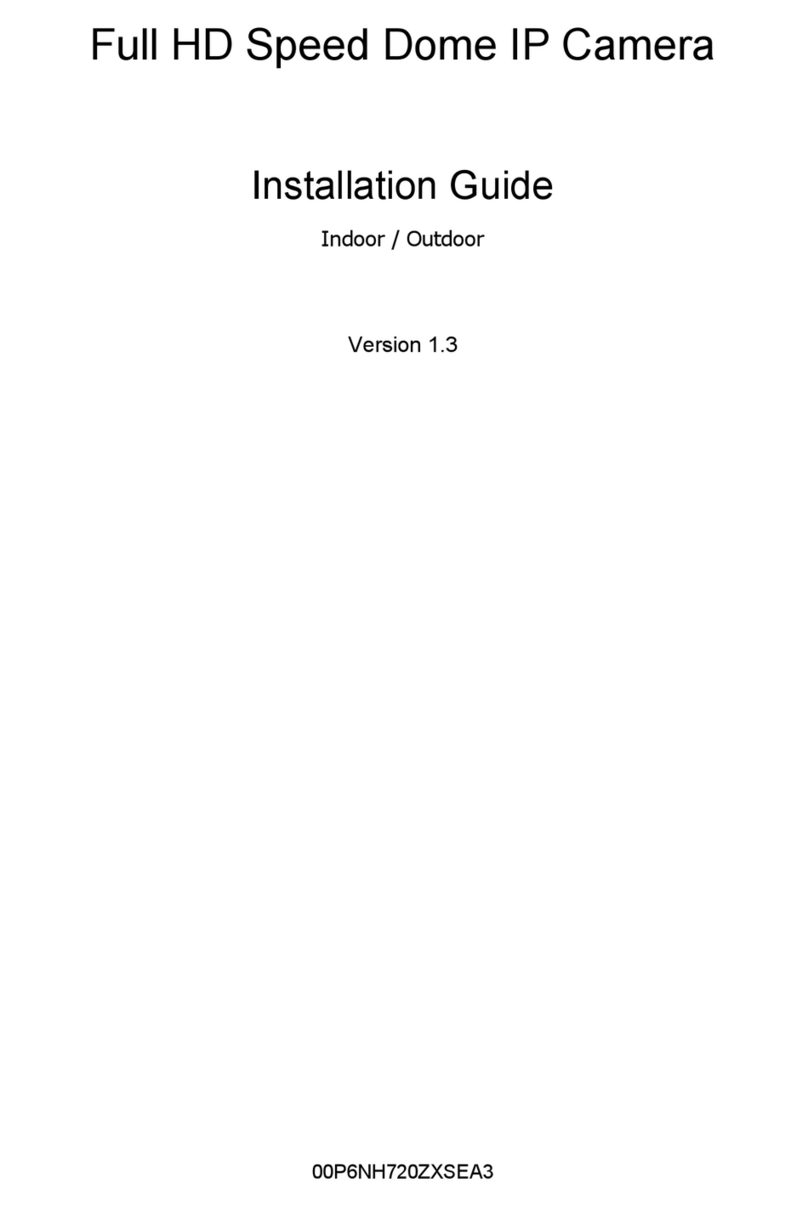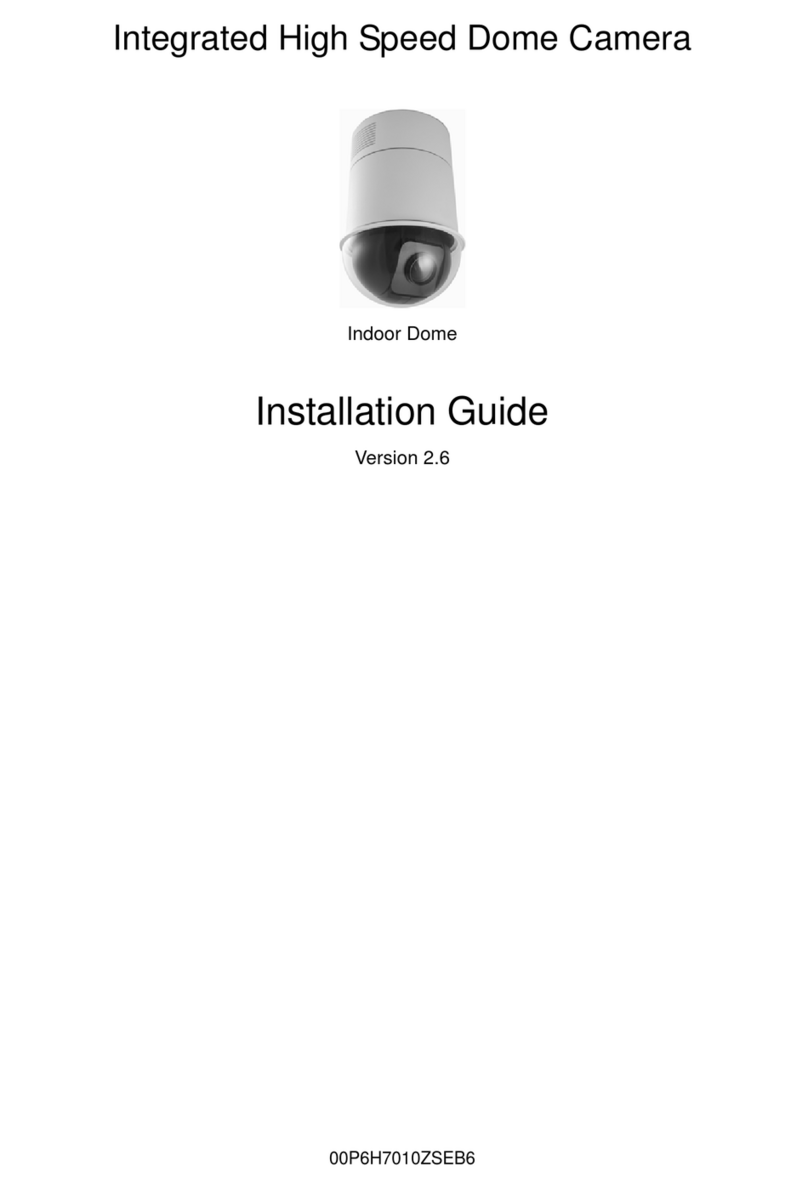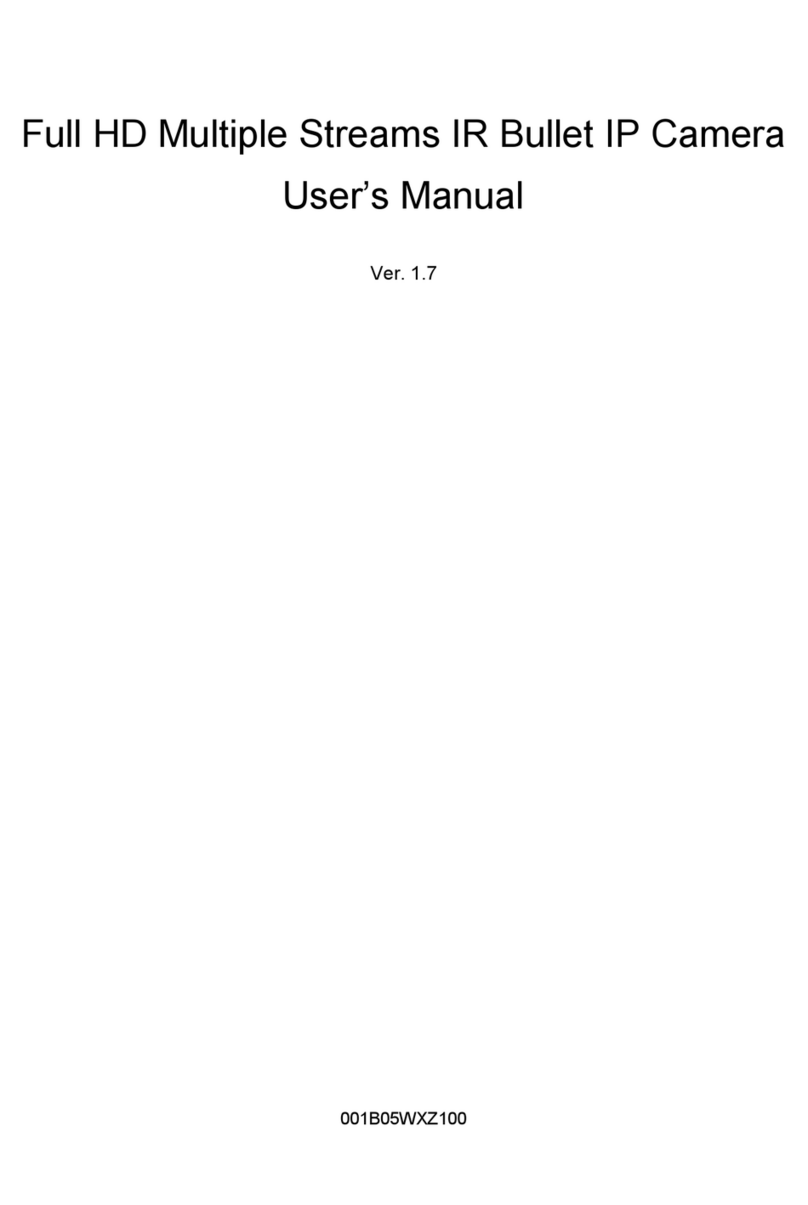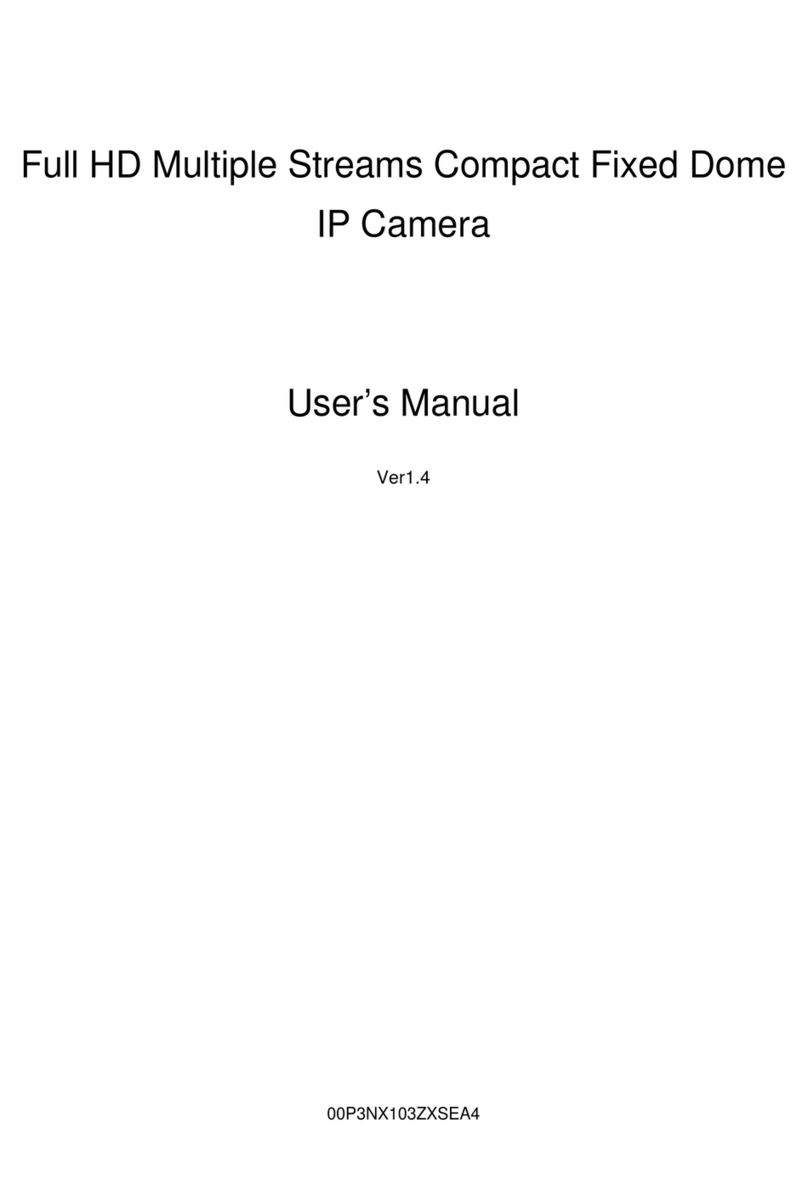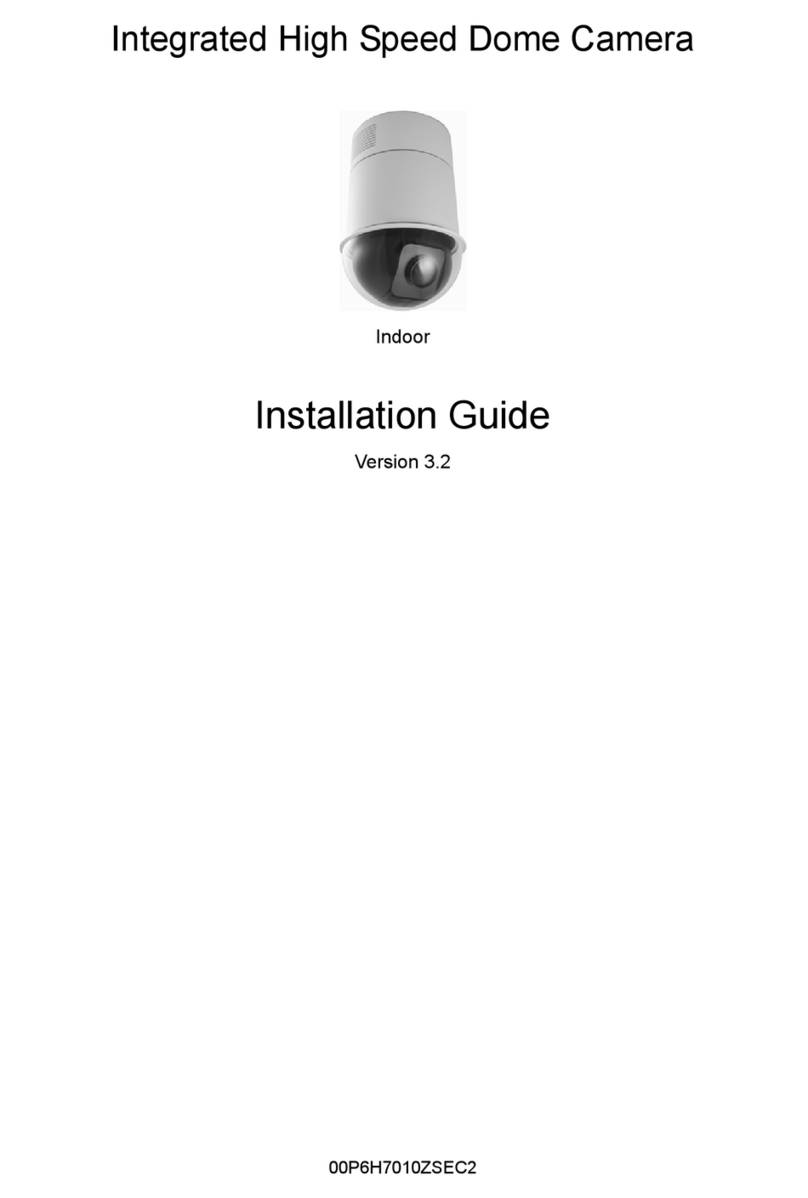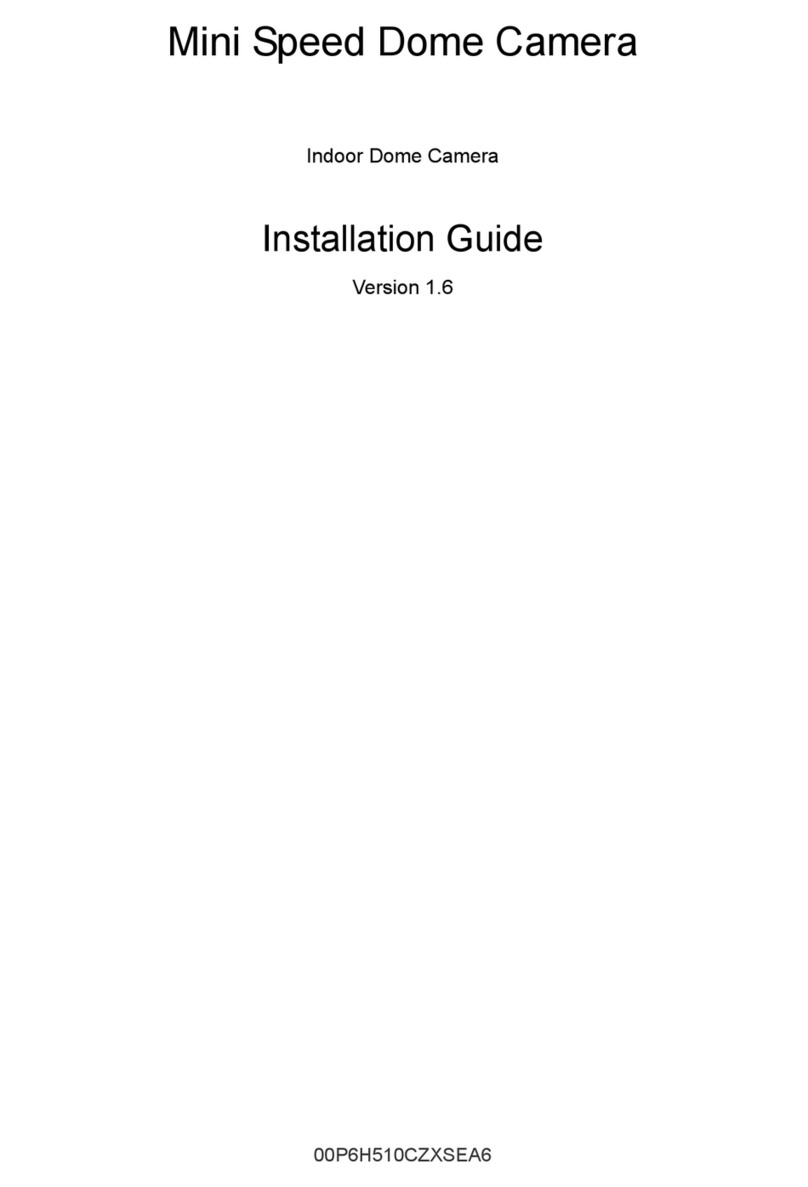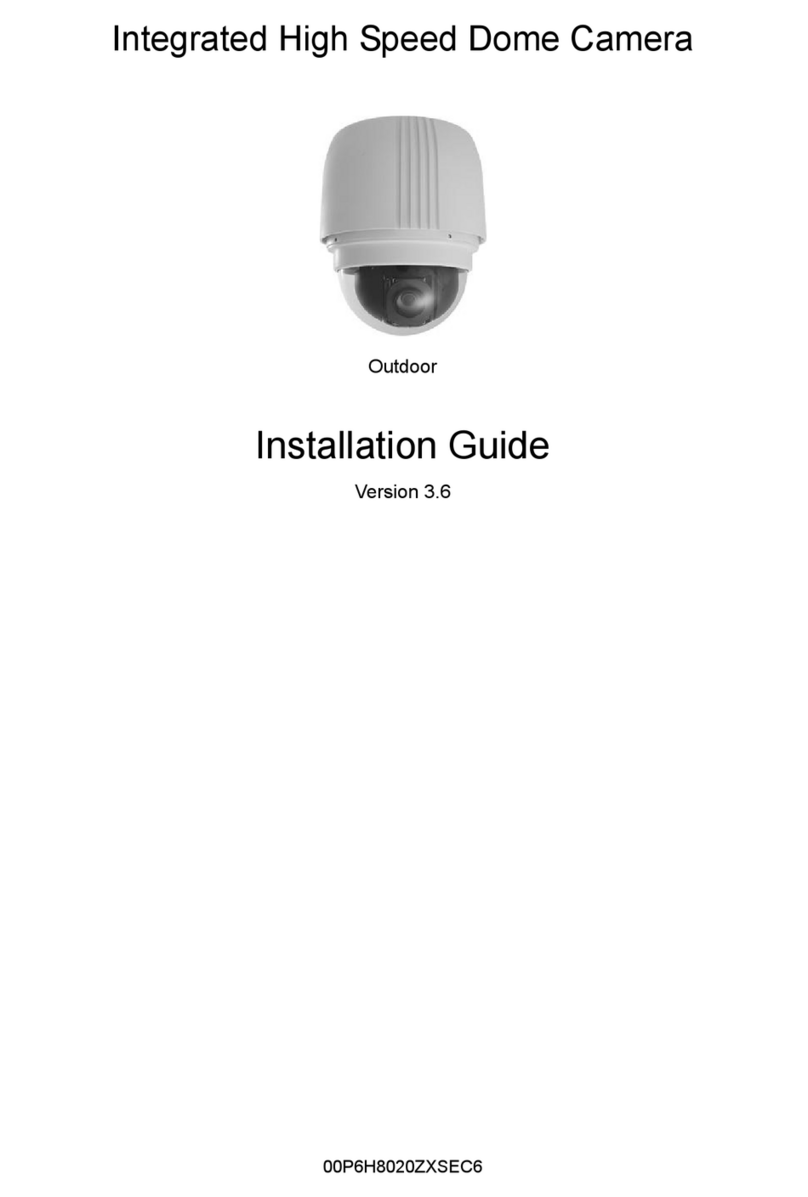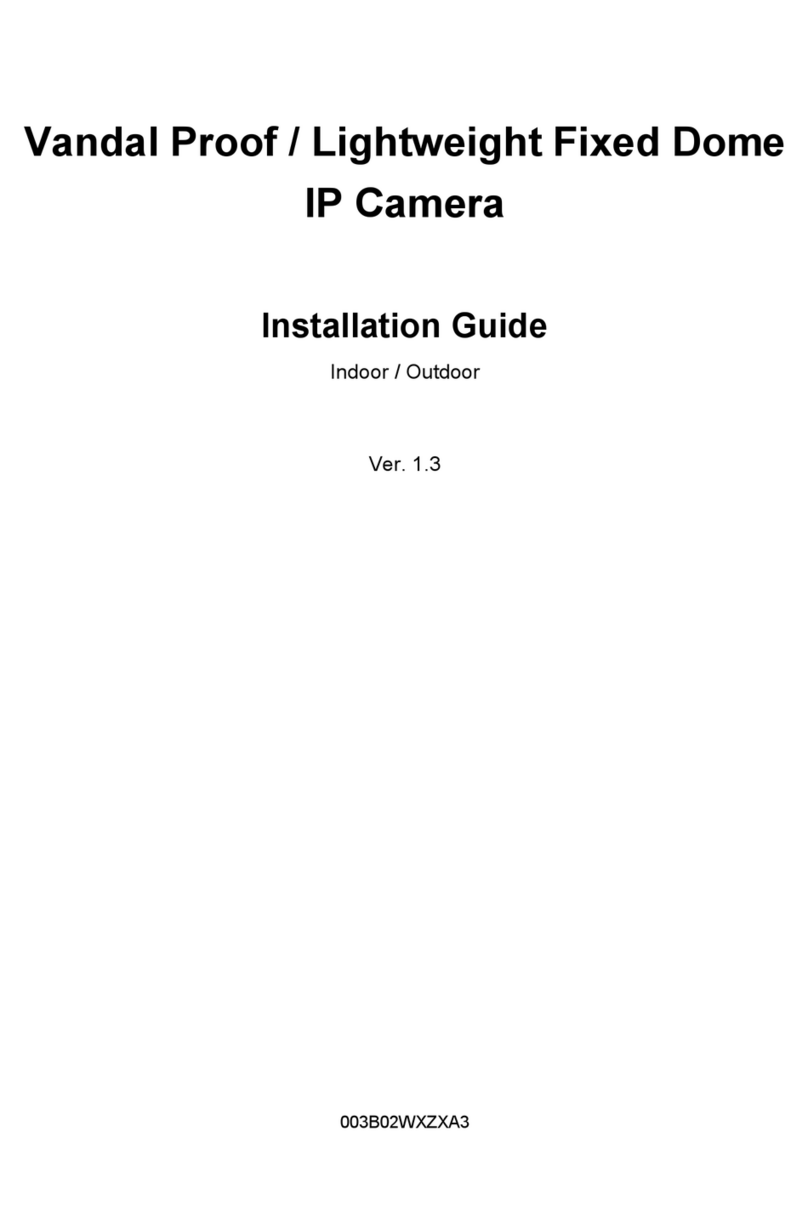Table of Contents
1. Overview................................................................................................................................2
1.1 Features......................................................................................................................2
1.2 Package Contents .......................................................................................................3
1.3 Dimensions..................................................................................................................5
1.4 Switch / Connector Definition.......................................................................................6
2. Camera Cabling.....................................................................................................................7
2.1 Connect Power............................................................................................................7
2.2 Connect Ethernet Cable...............................................................................................7
2.3 Apply Alarm I/O ...........................................................................................................8
2.4 Apply Audio .................................................................................................................8
3. System Requirements ..........................................................................................................9
4. Access Camera ...................................................................................................................10
5. Setup Video Resolution......................................................................................................13
Appendix A: Technical Specifications ......................................................................................14
Appendix B: Delete the Existing DC Viewer..............................................................................16
Appendix C: Setup Internet Security.........................................................................................17
Appendix D: Video Resolution...................................................................................................18
Quad Stream.........................................................................................................................18
Triple Stream ........................................................................................................................22
Dual Stream..........................................................................................................................24
Single Stream .......................................................................................................................24