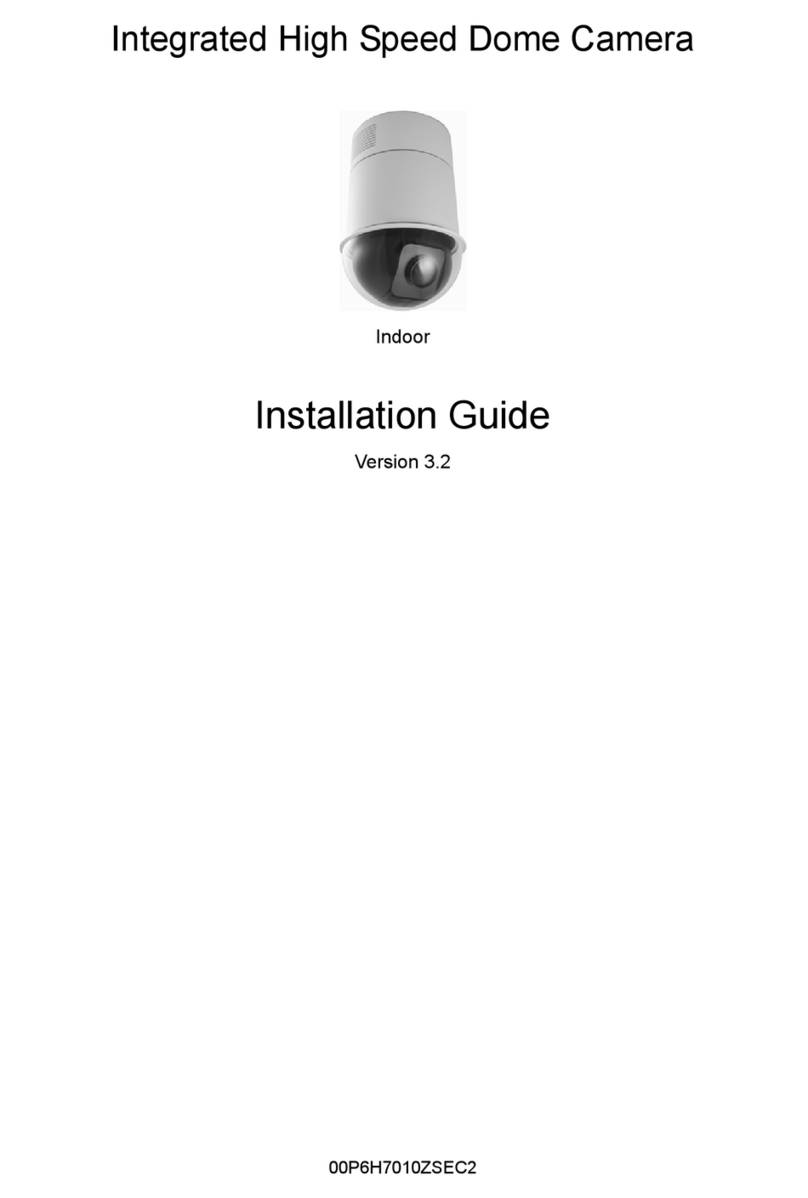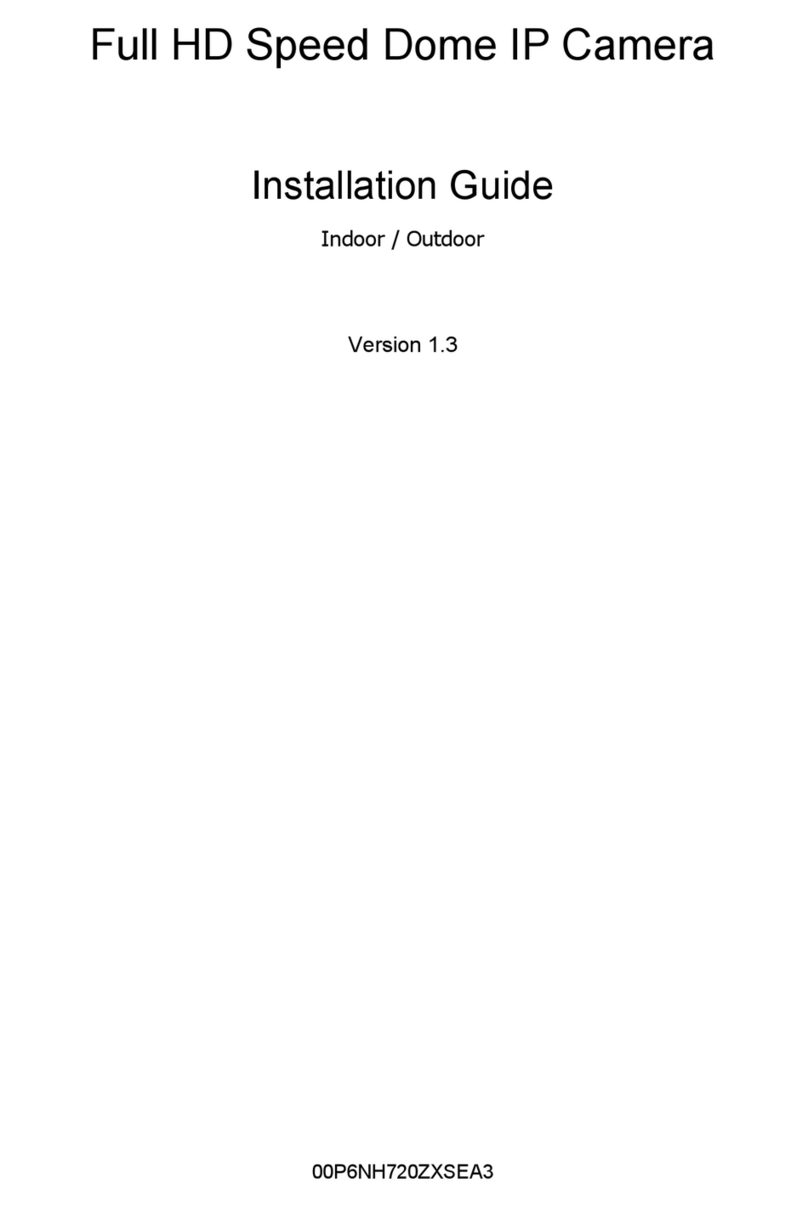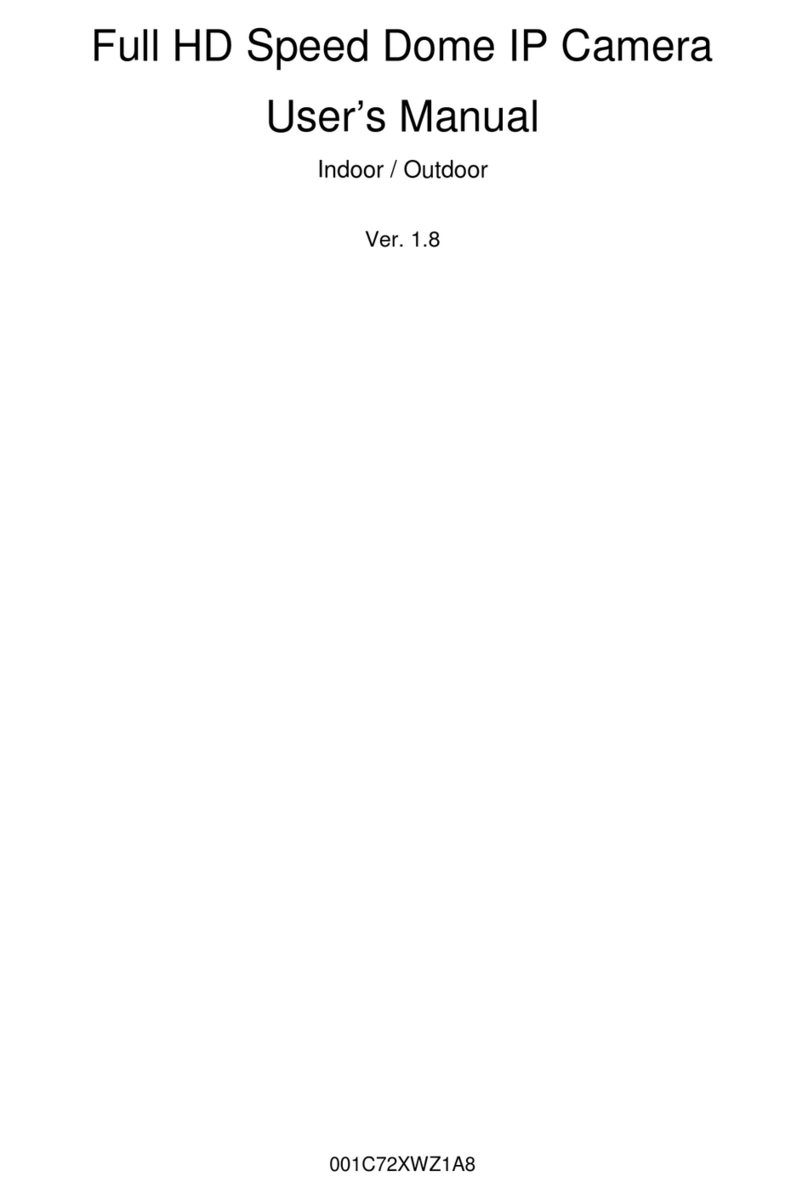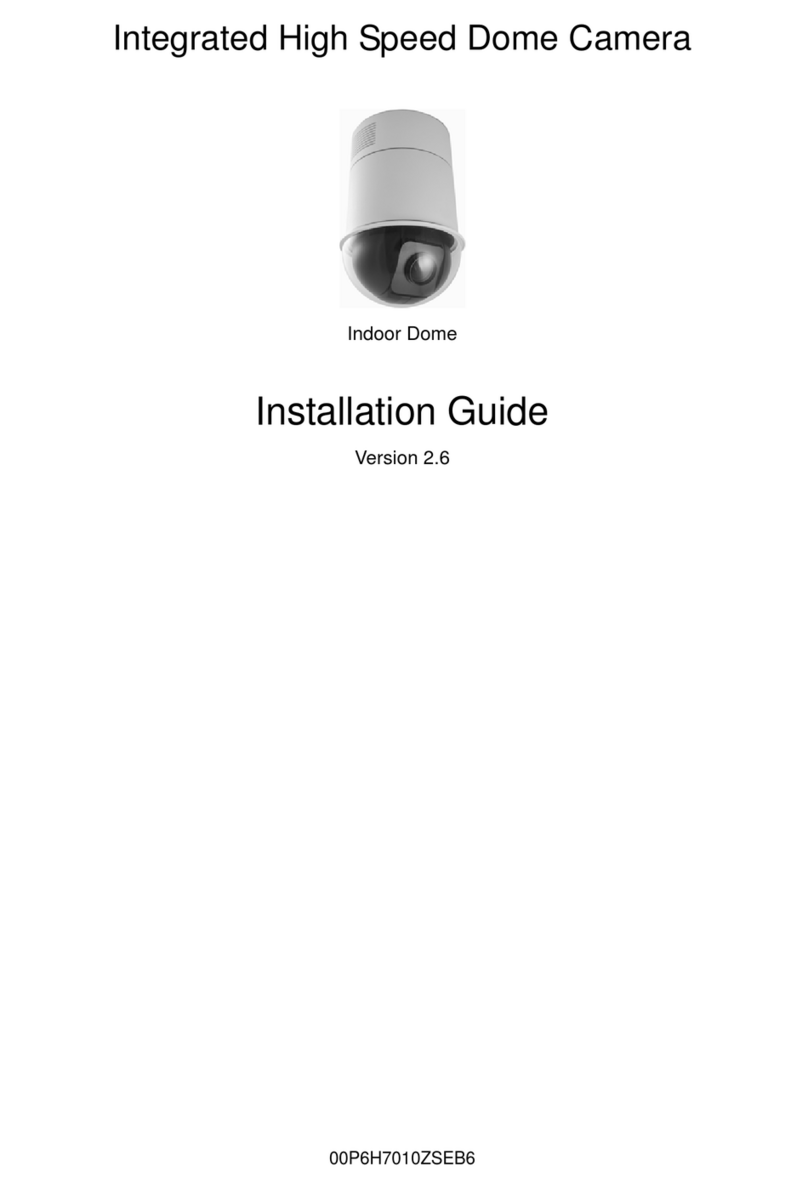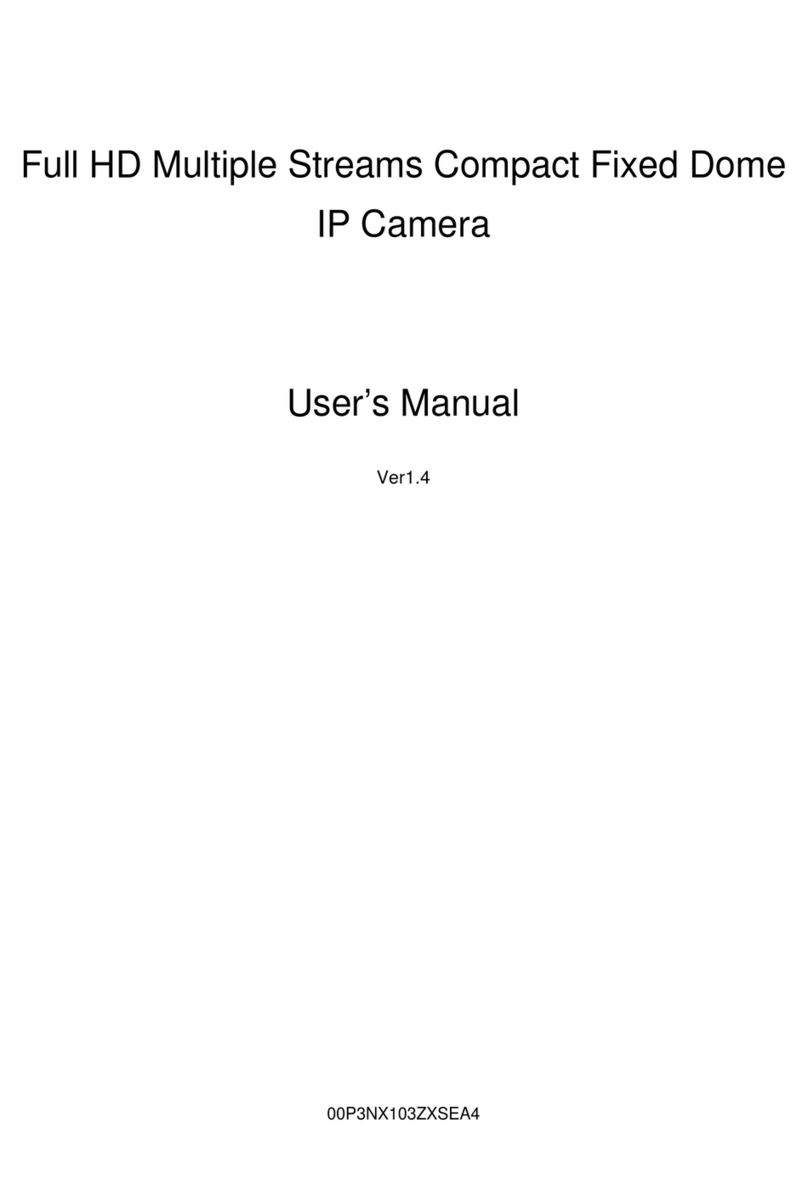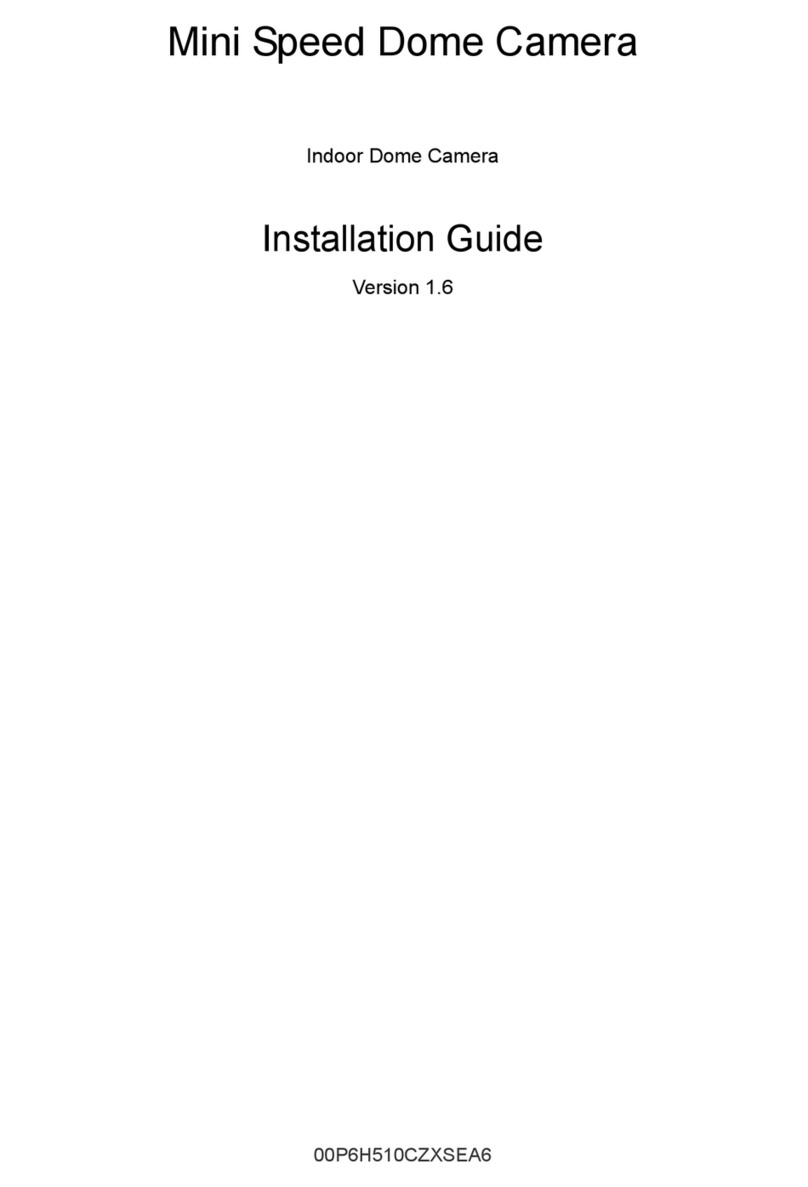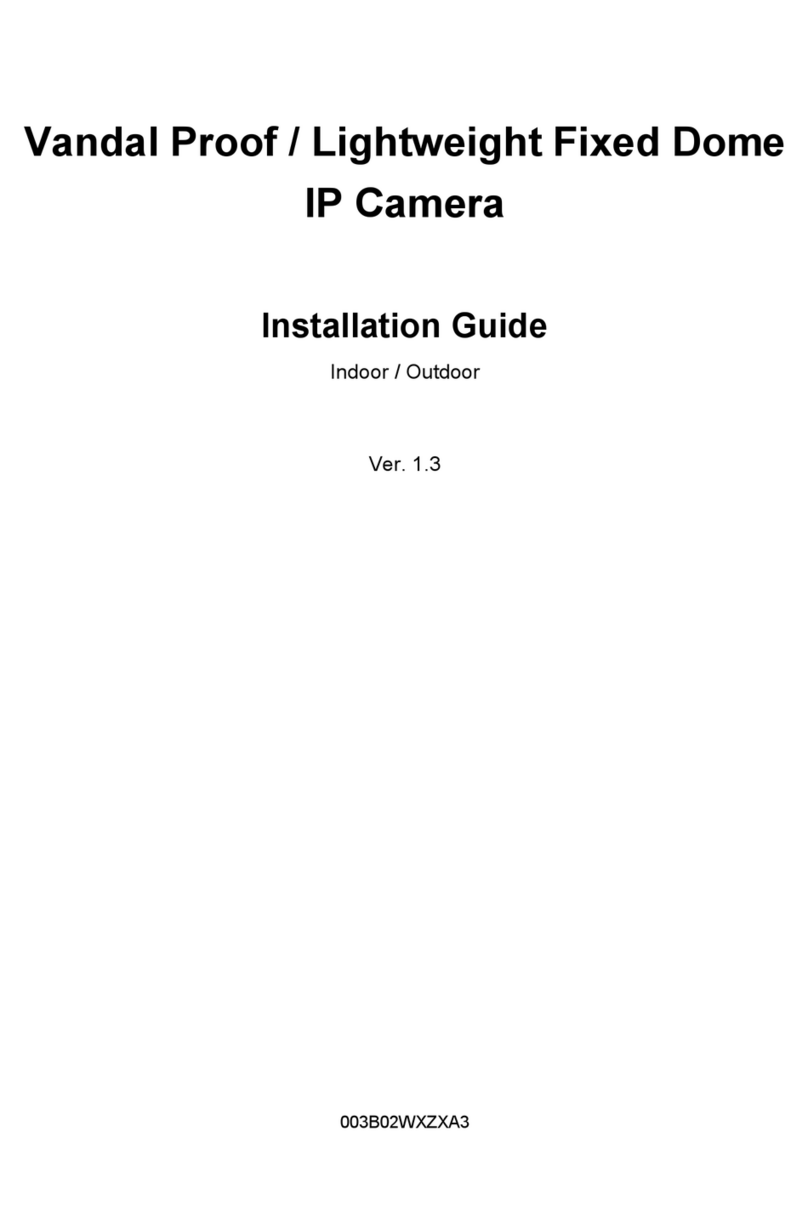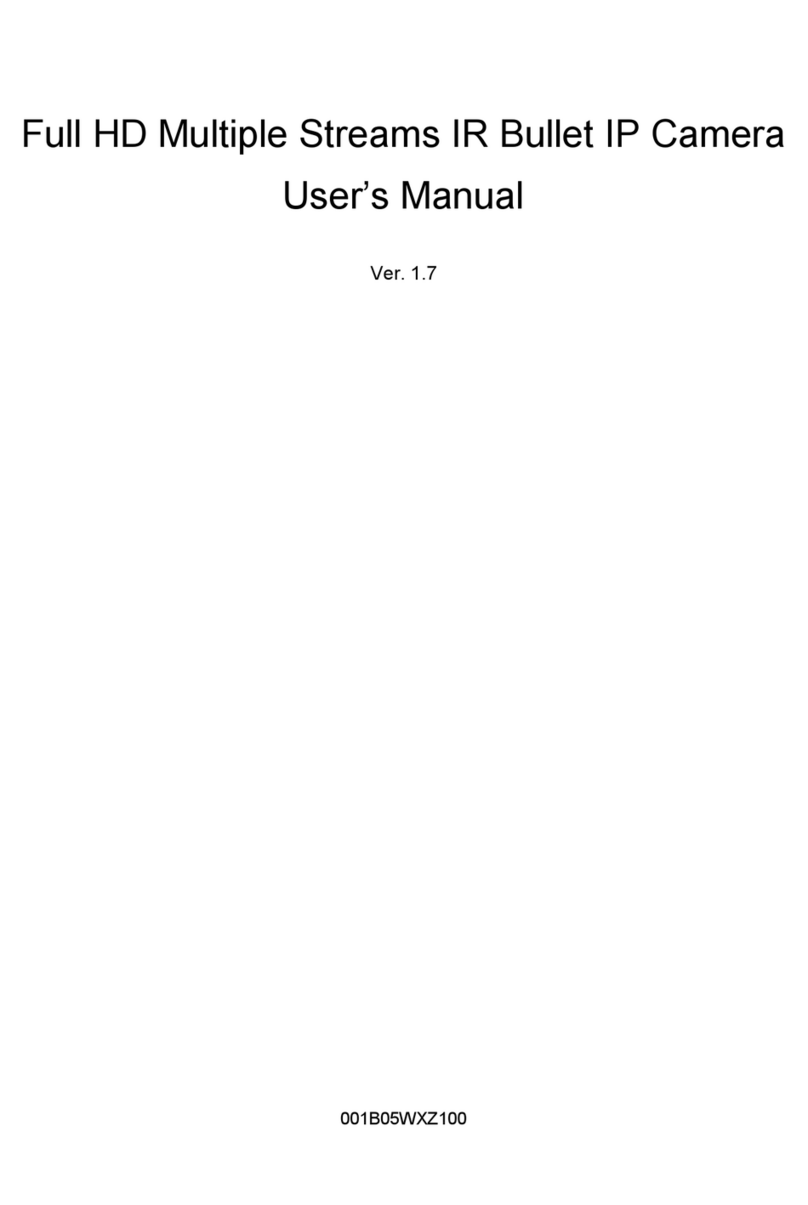Installation Guide
4
Table of Contents
1. Introduction................................................................................................................6
2. Standard Package Contents .....................................................................................7
3. Camera Setups and Cable Connections..................................................................9
3.1 Preparations for Dome Camera Setups .......................................................................... 9
3.2 Dome Camera Setups................................................................................................... 12
3.2.1 Switch/Connector Definition ........................................................................... 12
3.2.2 Communication Switch Setting....................................................................... 13
3.2.3 ID Setting........................................................................................................ 14
3.2.4 Camera Control Protocol Setting.................................................................... 15
3.3 Cables and Connections ............................................................................................... 16
3.3.1 Cable Requirements....................................................................................... 16
3.3.2 22-Pin Data Cable .......................................................................................... 16
Analog Model .......................................................................................16
Network Model .....................................................................................17
3.3.3 22-Pin Connector Definition............................................................................ 17
Analog Model .......................................................................................18
Network Model .....................................................................................18
3.3.4 RS-485 Connector Definition.......................................................................... 19
3.3.5 Cable Wiring and Connection......................................................................... 19
3.3.6 Ethernet Cable Connection ............................................................................ 20
4. Dome Camera Installation.......................................................................................21
4.1 Dome Dimensions ......................................................................................................... 21
4.2 Optional Accessories..................................................................................................... 22
4.3 Ceiling Mounting with Straight Tube .............................................................................. 29
4.4 Wall Mount .................................................................................................................... 31
4.4.1 Swan Tube...................................................................................................... 31
4.4.2 Compact Pendent Mount................................................................................ 32
4.4.3 Standard Pendent Mount................................................................................ 34
4.4.4 Wall Box Mounting.......................................................................................... 36
4.5 Corner Mount ................................................................................................................ 38
4.5.1 Corner Standard Mounting Plate/Corner Plate Mini........................................ 38
4.5.2 Corner Thin/Wide Box Mounting..................................................................... 40
4.6 Pole Mount .................................................................................................................... 42
4.6.1 Pole Thin/Wide Direct Mounting ..................................................................... 42
4.6.2 Pole Thin/Wide Box Mounting ........................................................................ 44
5. System Expansion...................................................................................................46
5.1 Connecting with Power Box .......................................................................................... 46
5.2 Data Formats Transforming........................................................................................... 47