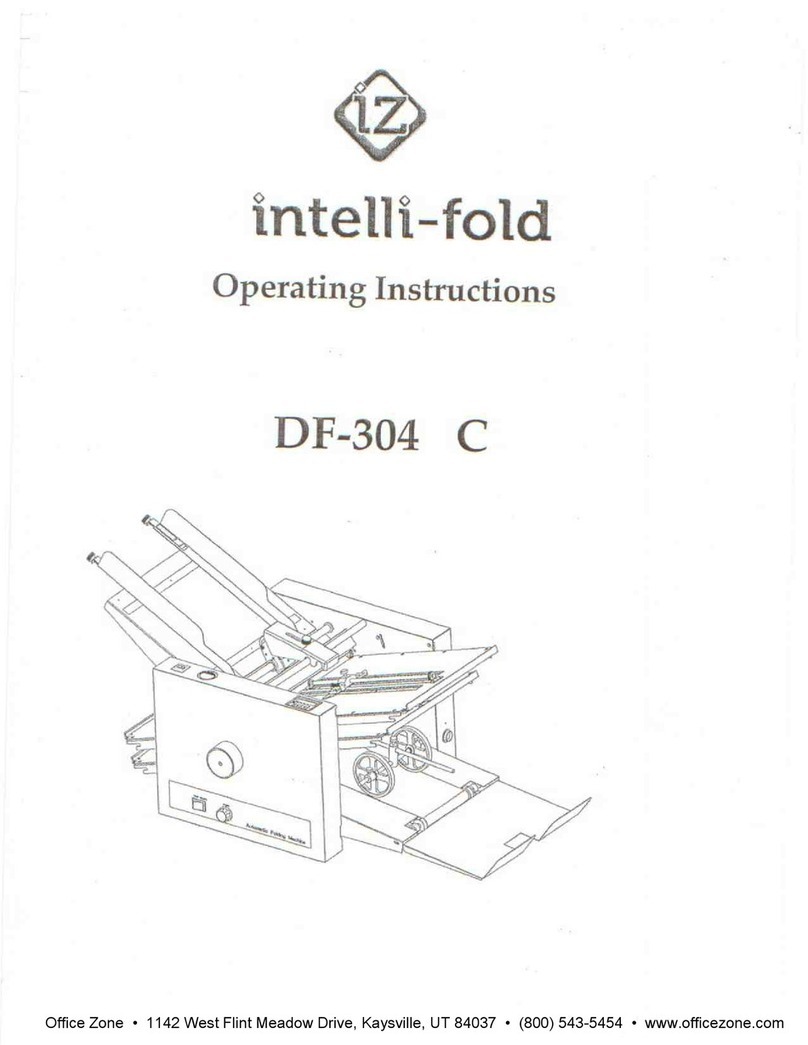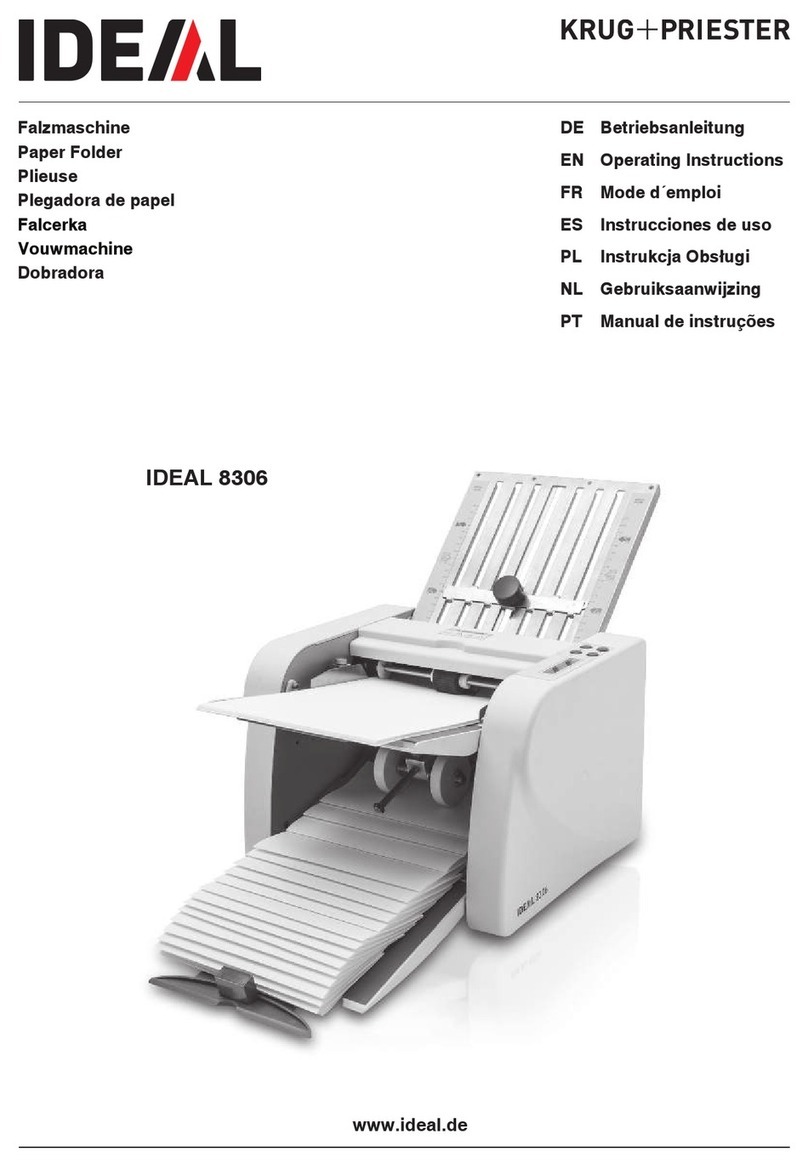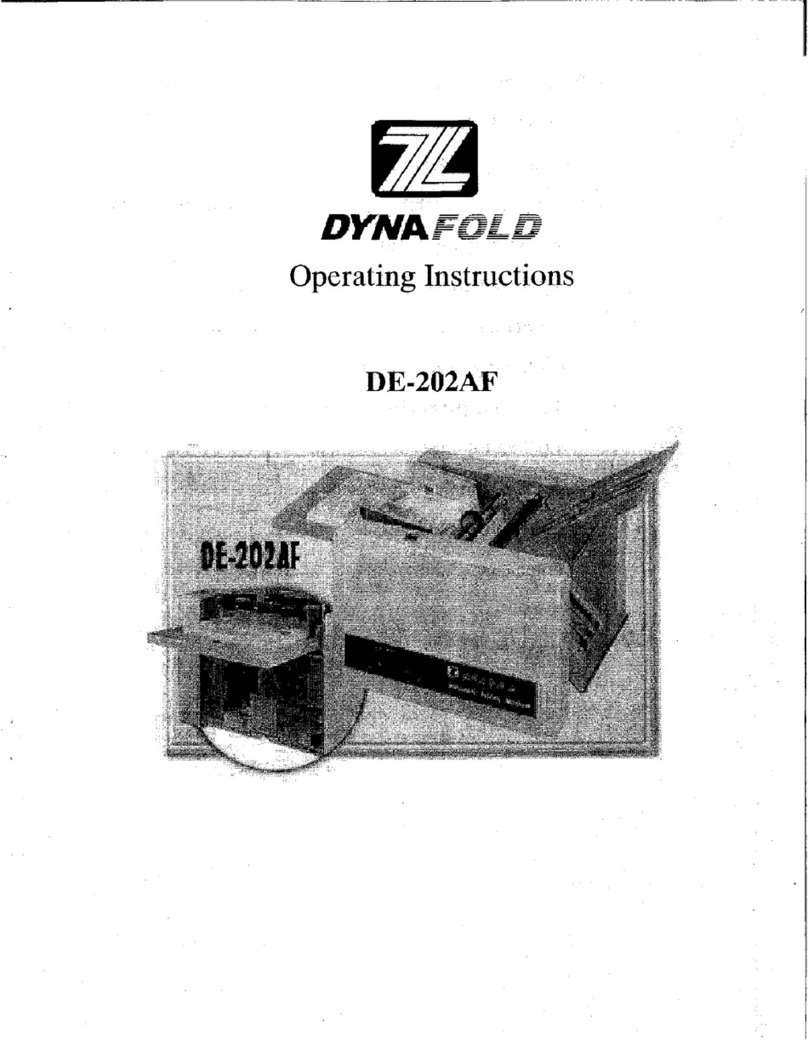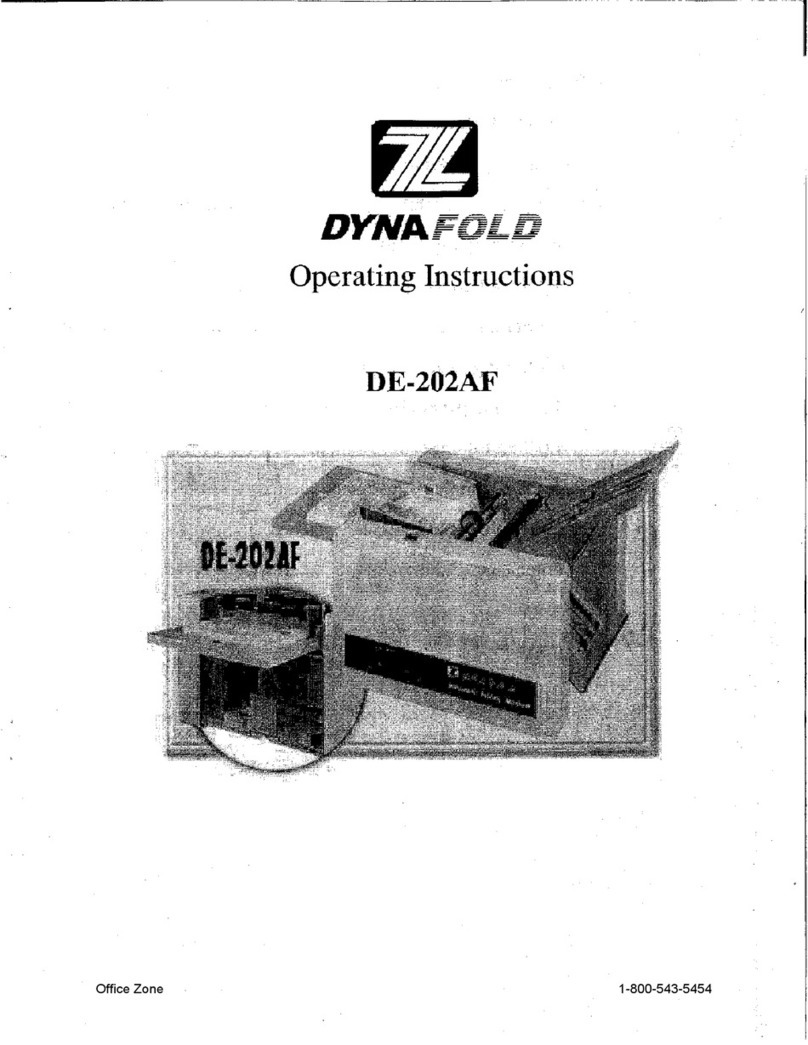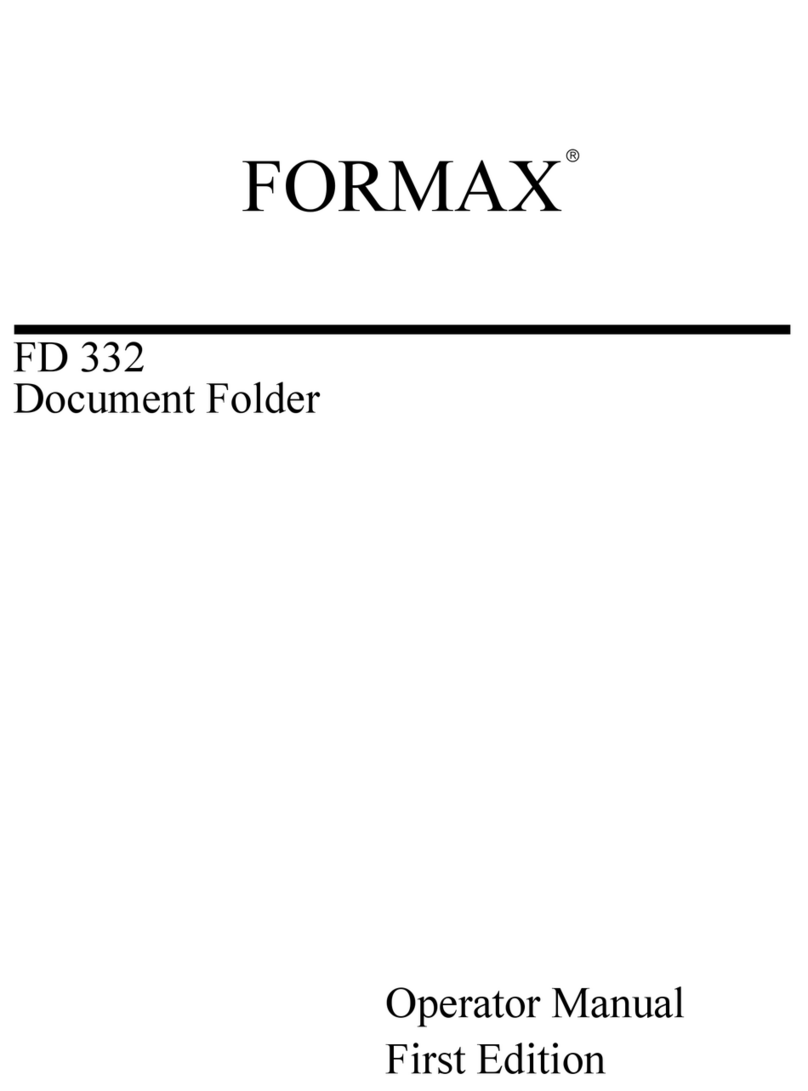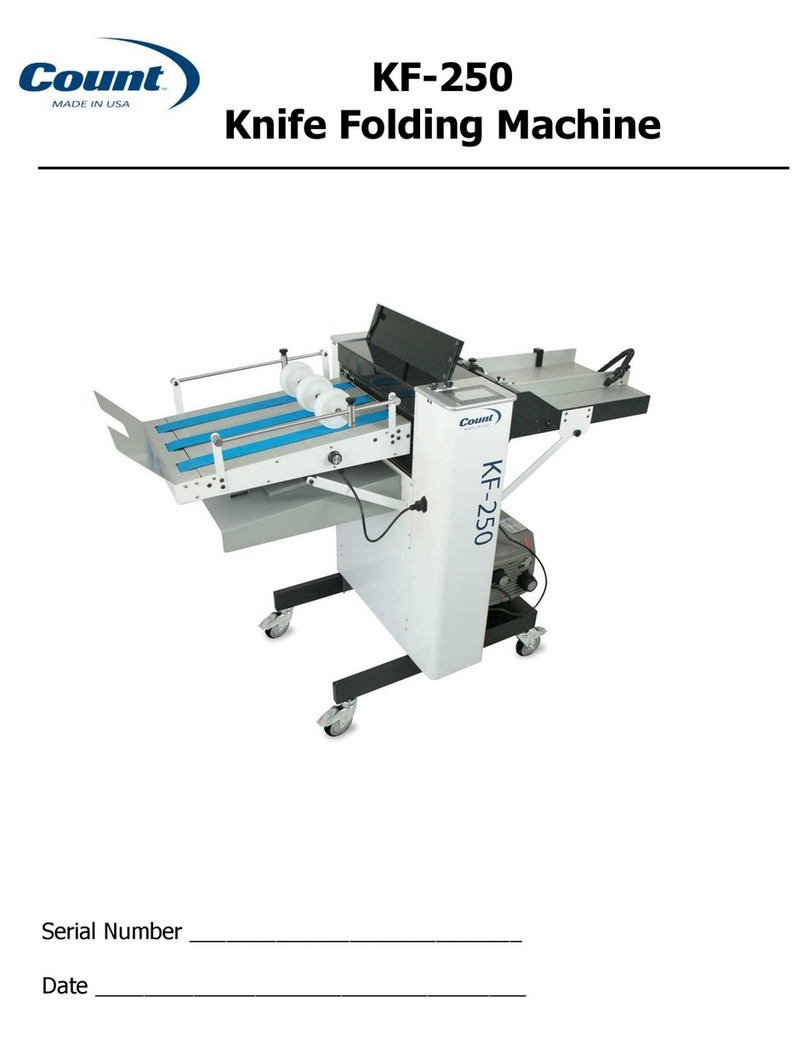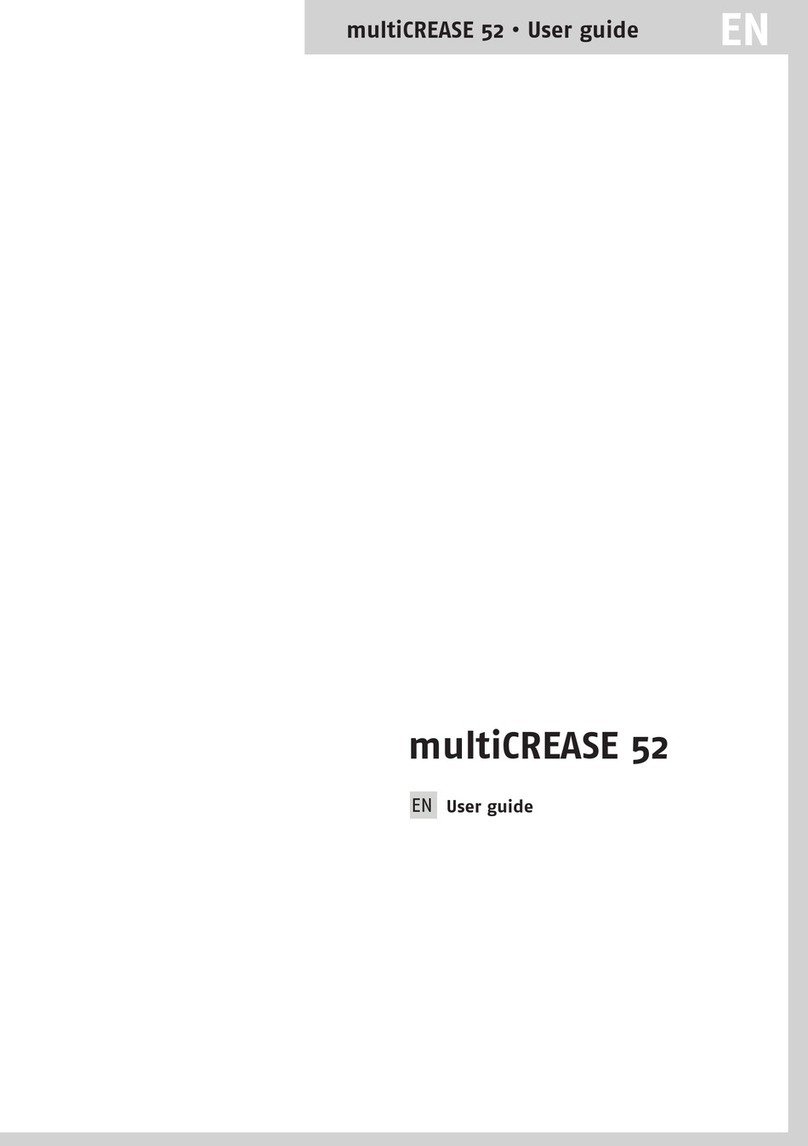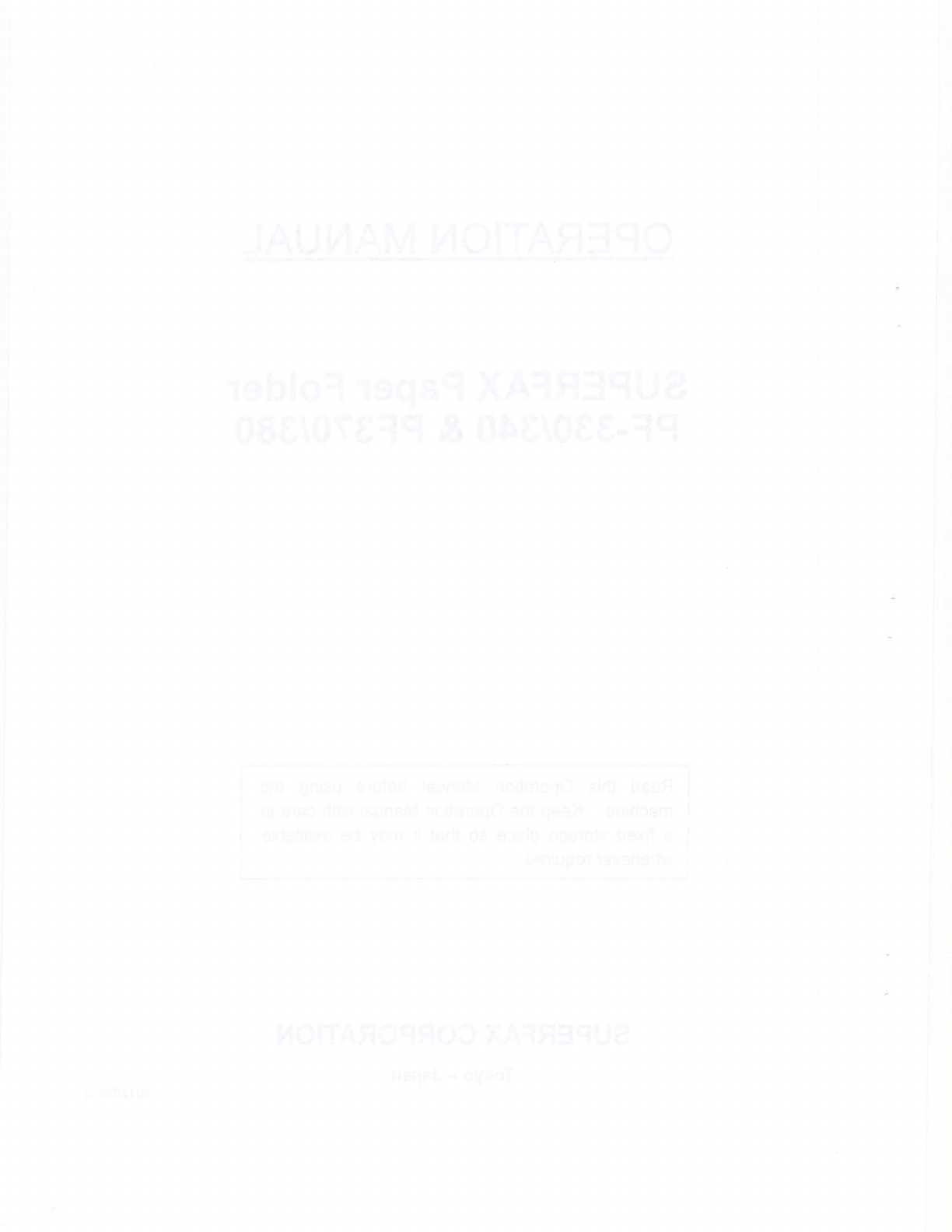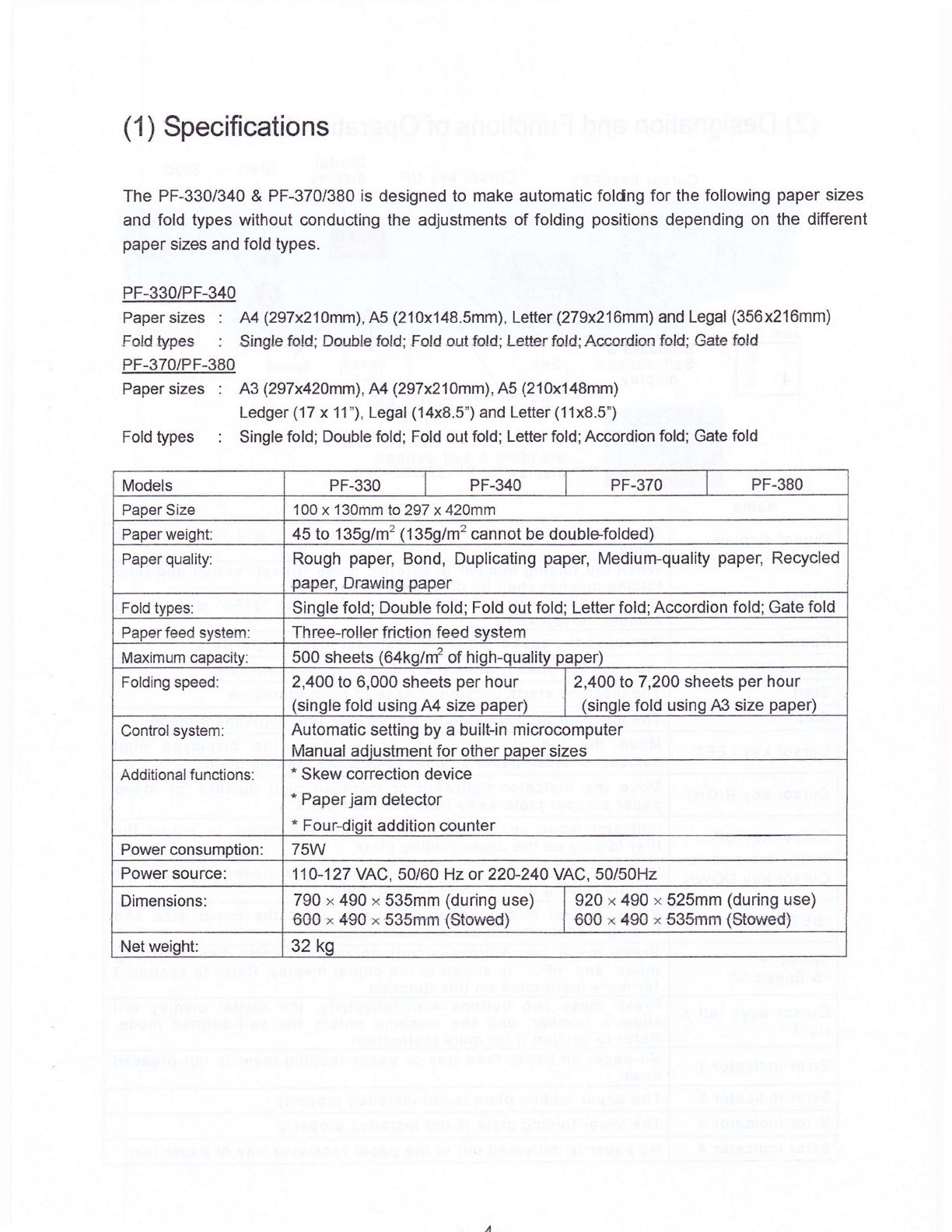Safety lnstructions
Definition of Symbols and Notes
ln this manual following names and signs stand for possible dangers.
Danoer
This Symbol stands for immediate danger threatening the life and health of
persons. Disregarding these instructions may cause severe damage to health
Caution
This symbol stands for an endangering situation that may occur. Disregarding
these instructions may lead to slight injuries or damage to property.
Note
This symbol stands for notes, operational hints and other useful information.
They are convenient for exploiting the machine's functional abilities.
Danger
Make sure that the machine is electrically grounded.
there is a leak of electricity. This prevents an electric shock when
Use the machine at a proper supply voltage. A fire may start or the machine may bleak
down if a higher or lower voltage other than the one printed on the machine is used, or if an
electric current with a frequency that is not within the range of 50 to 60H2.
Do not place any object on this machine. A fire may start or electricity may leak if water or a
foreign object enters inside the machine.
Handle the power cord with care. A fire may start or an electric shock may be caused if the
cord is dambged, broken, or processed, if a heavy object is placed on the iord, or if the cord
is bent forcibly.
Do not pull the power source plug out of or put it in the electric outlet using a wet hand.
Otherwise, an electric shock may be caused.
Do not remove the cover of this machine. Otherwise, an electric shock or injury may be
caused.
Do not remodel this machine. Otherwise, a fire may break out or an electric shock may be
caused.
lf the machine is used when it is in an abnormal condition, such as generating heat, emitting
smoke, and giving out a strange smell, a fire may break out or an electric shock may be
caused. Turn off the power switch immediately and then pull the power plug out of the
electric outlet. Afterward, consult with your sales agency.
lf abnormalities such as the power cord generating heat and giving out a strange smell are
found, tum off the power swiich immediately and then pull the power plug out of the electric
outlet. Aftenrvard, consult your sales agency.
lf a foreign object enters into th€ machine, turn off the power switch first and then pul{ the
power plug out of the electric outlet. Afterward, consult your sales agency.
lf thunder approaches, pull the power cord out of the electric outlet to prevent a fire or
breakdown caused by the falling of a thunderbolt.
Caution
Do not let hairs, a necktie, or necklace hang above the drive of the machine. Doing
so may cause an injury.
Do not put the machine on an unstable place such as a shaky stand and a slant floor.
Doing so may cause the machine to drop or fall down, causing an injury.
Do not put the machine in a moist or dusty place
an electric shock. Doing so may start a fire or cause
Be sure to pull out the power cord while holding the plug. lf the power plug is pulled
out while holding the cord, a fire may break out or an electric shock may be caused.
Be sure to pull the power plug out of the electric outlet first when moving this machine.
Otherwise, the.cord may be damaged, causing a fire or an electric shock.
Be sure to pull the power plug out of the electric outlet for safety purposes when this
machine is not used for consecutive holidays or for other reasons.