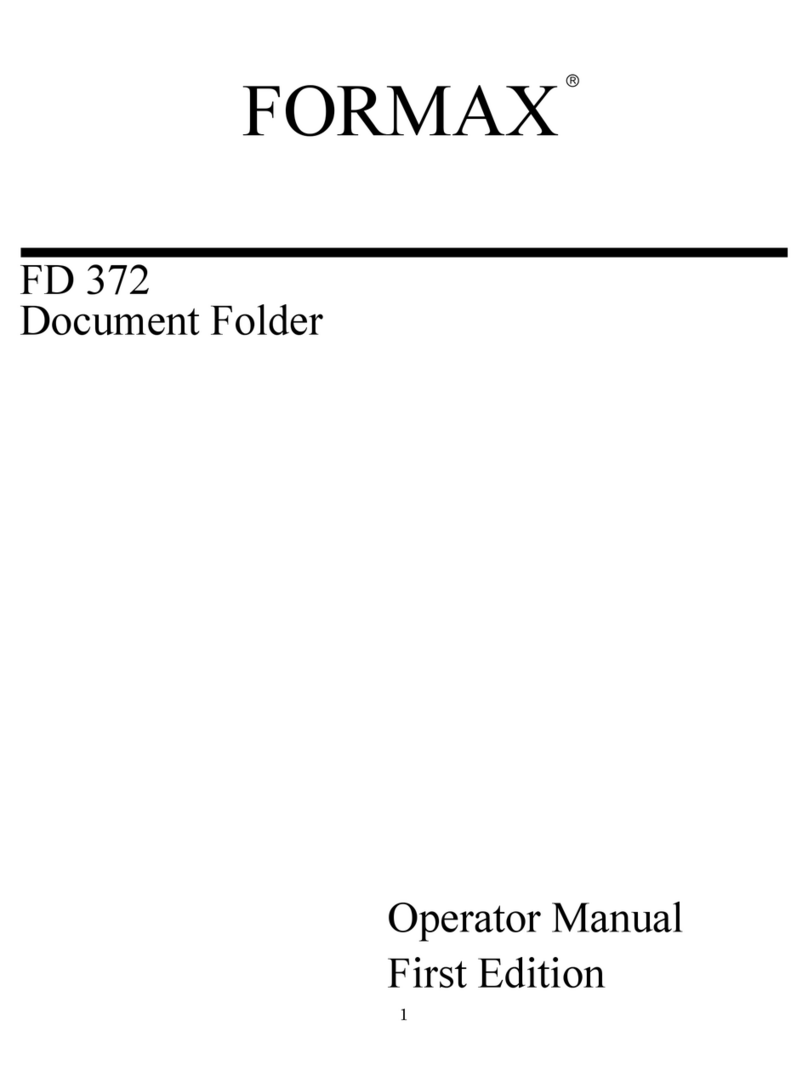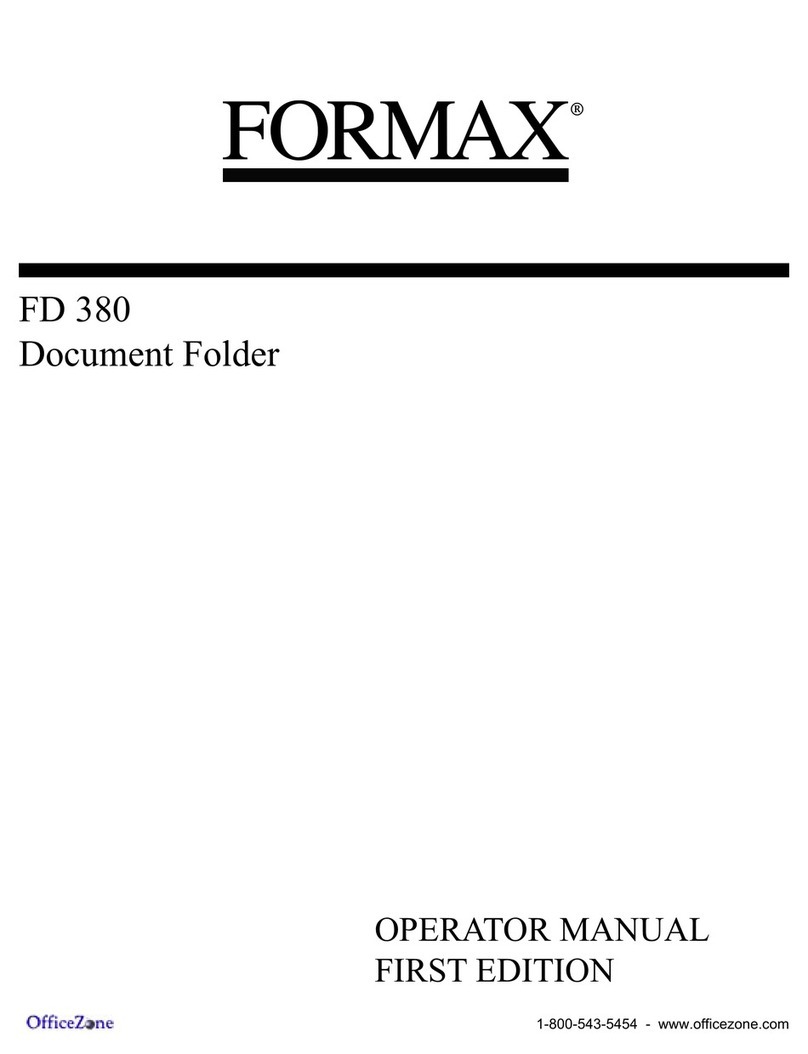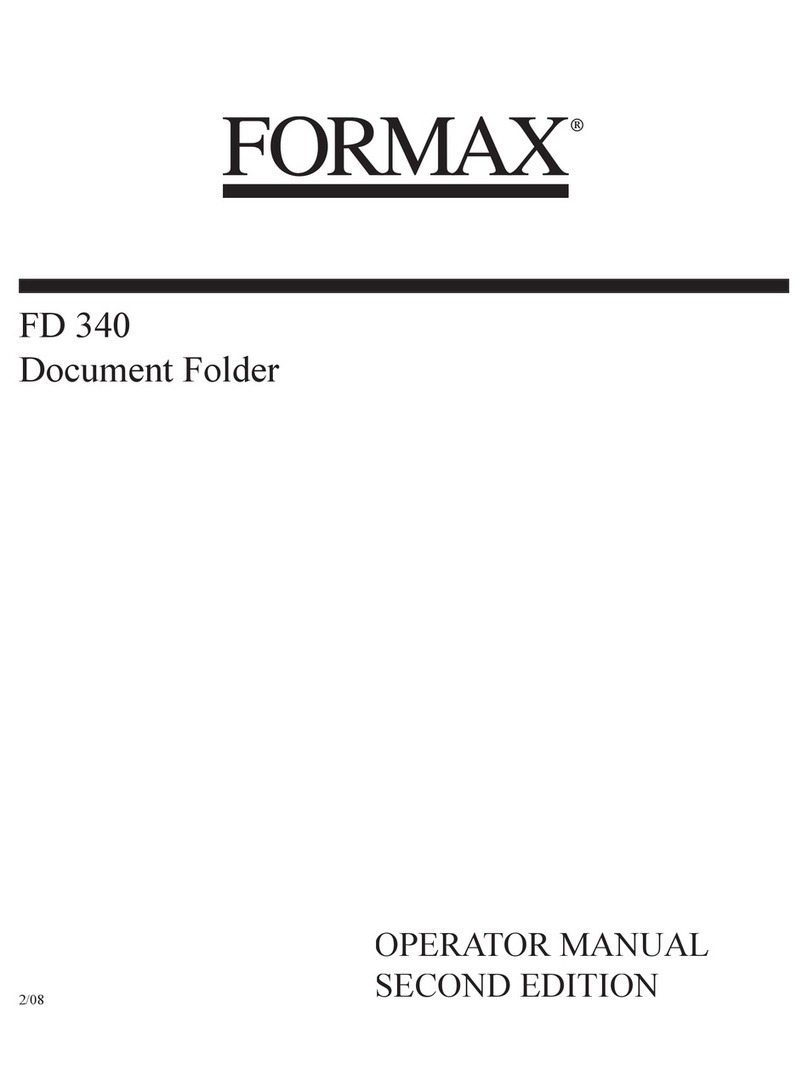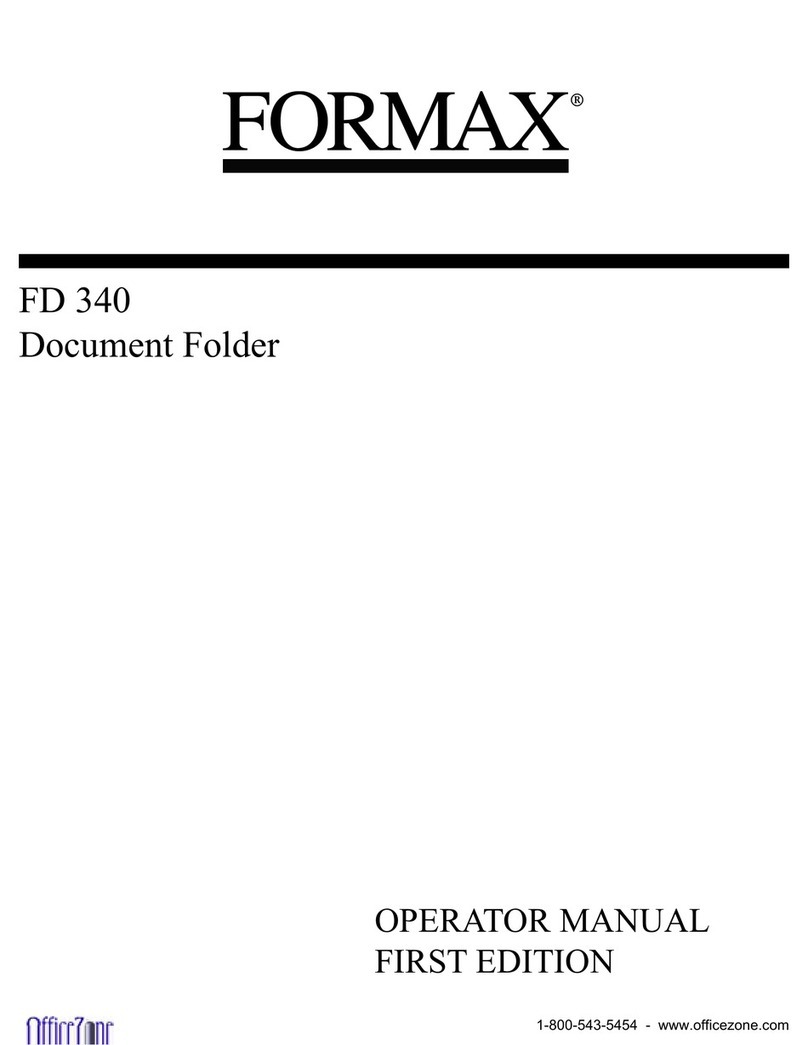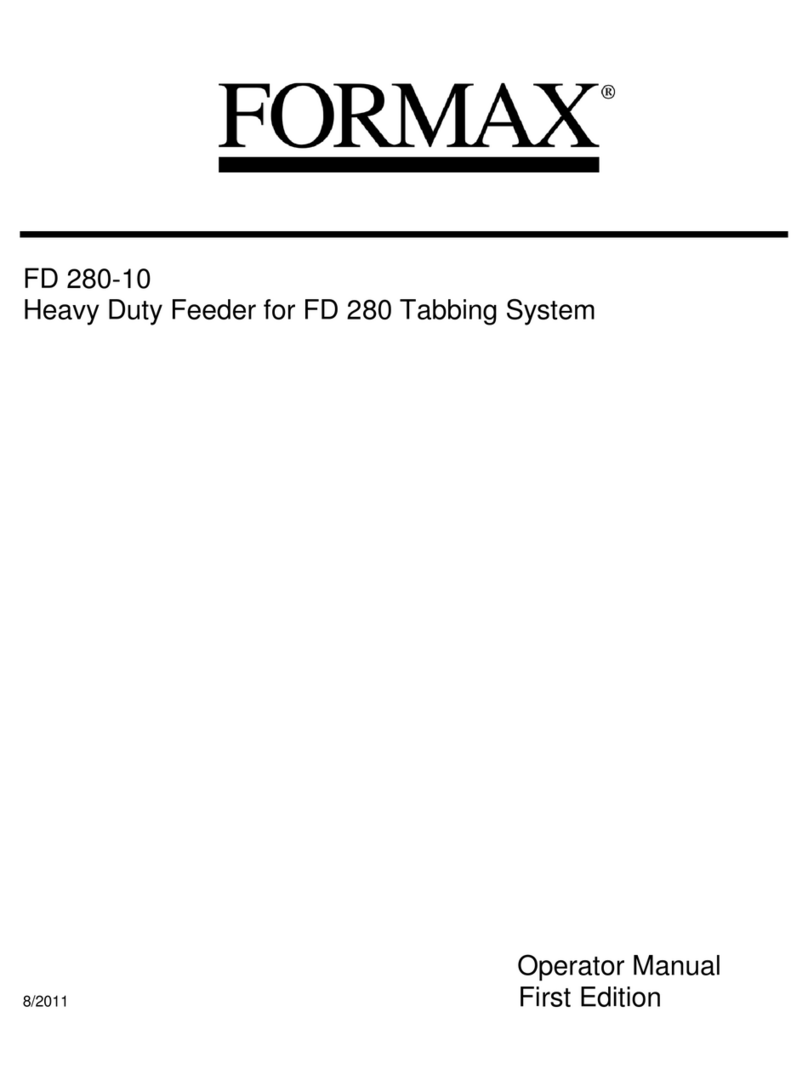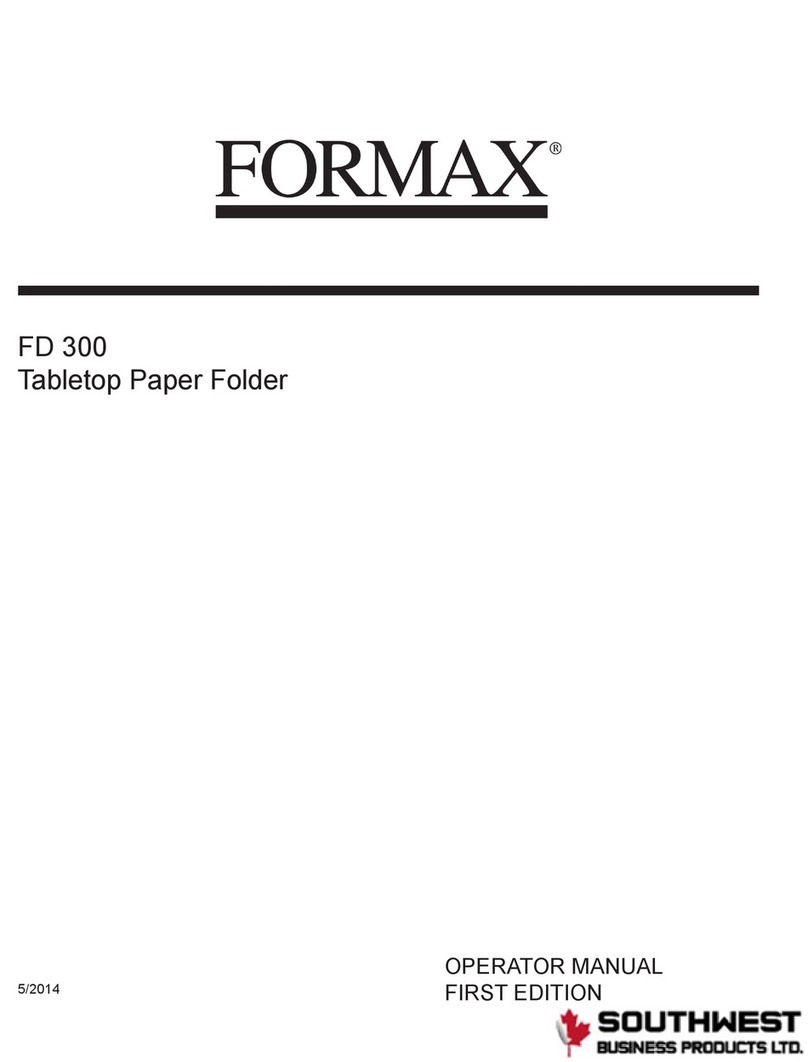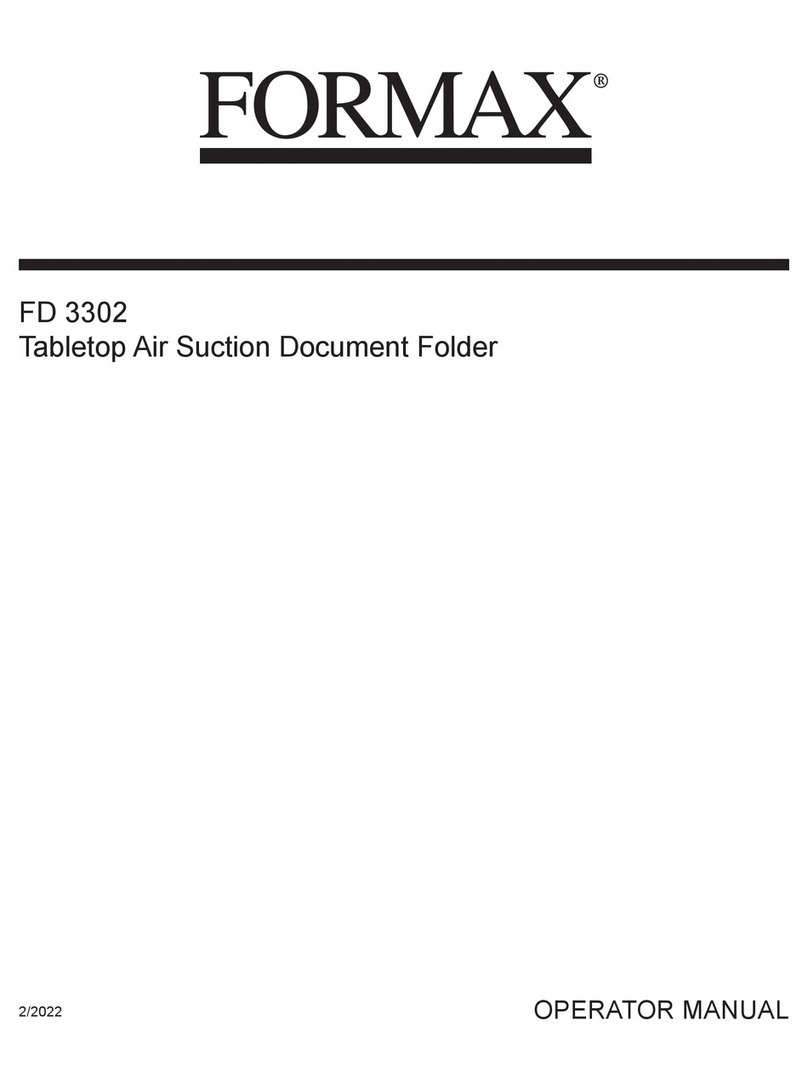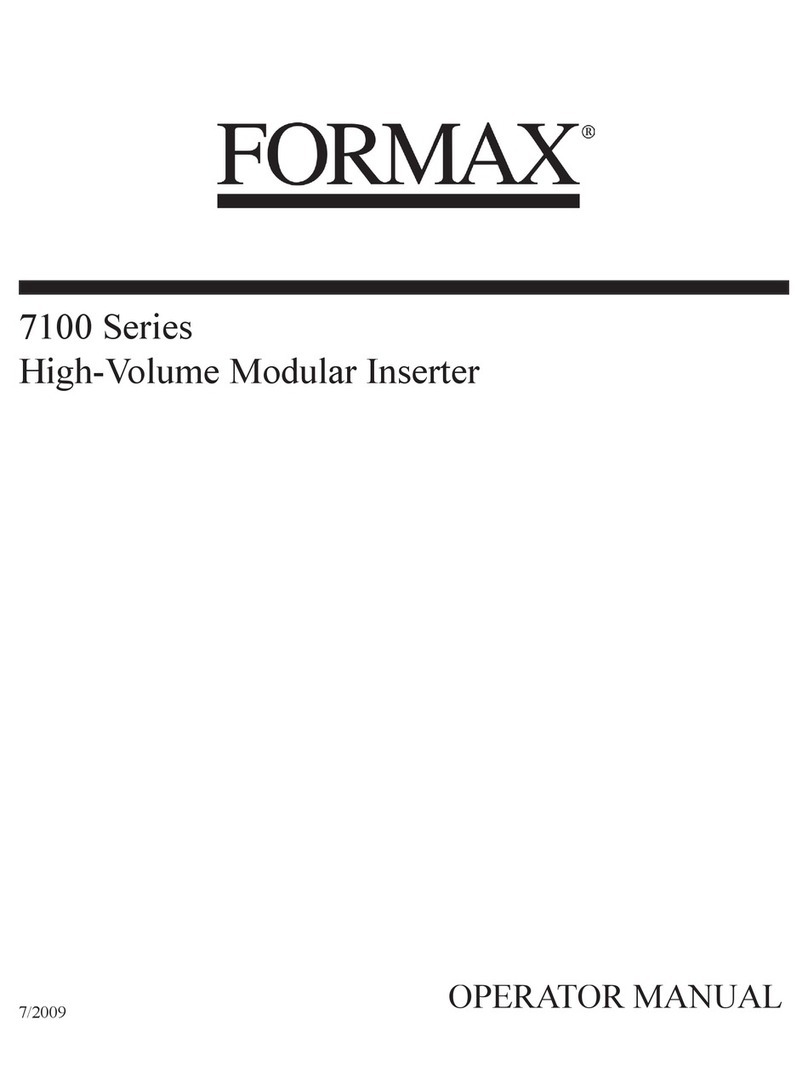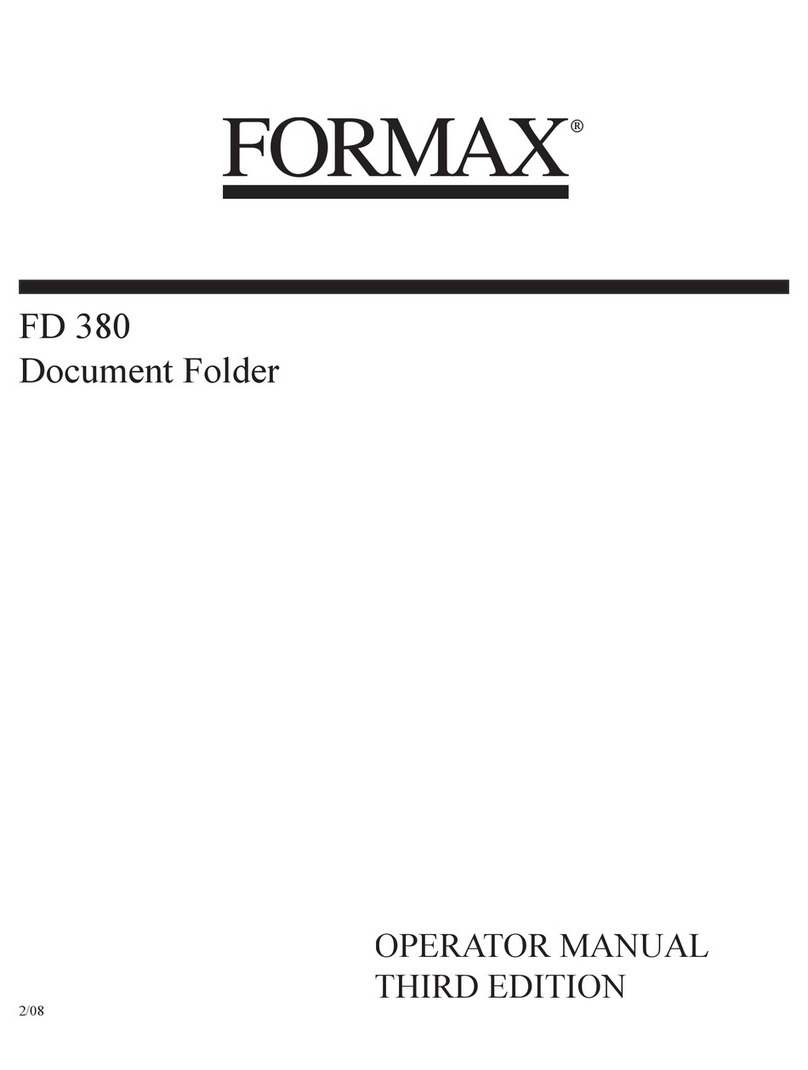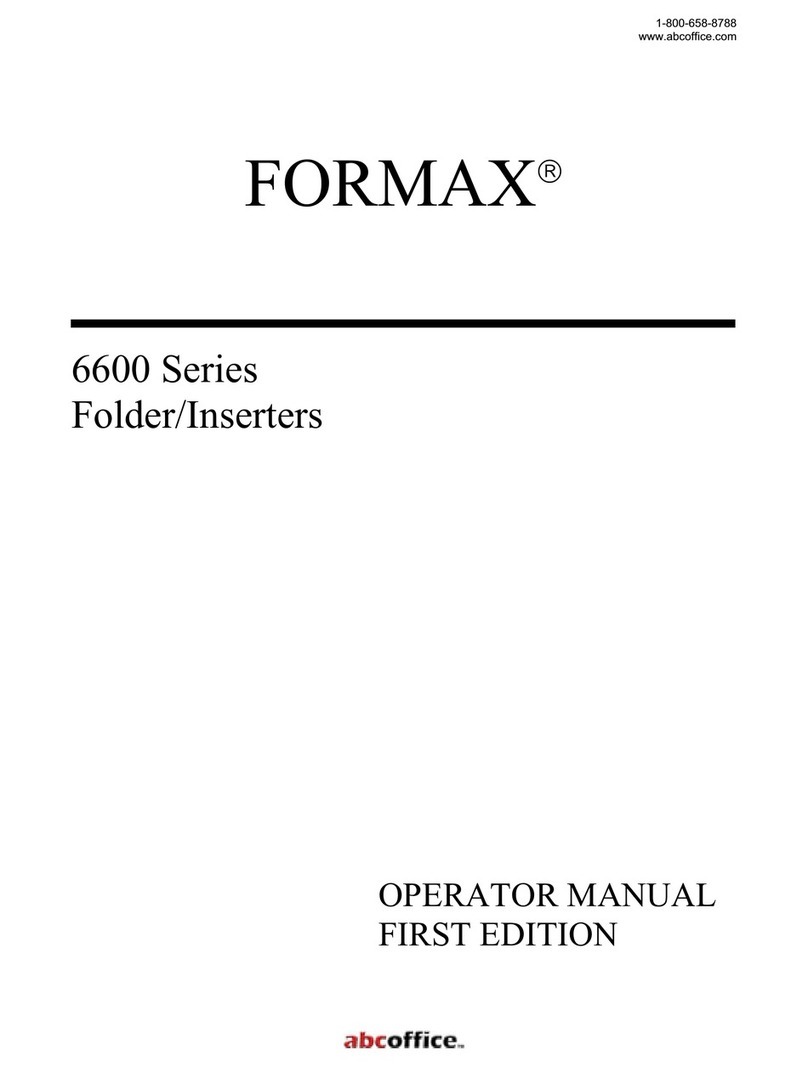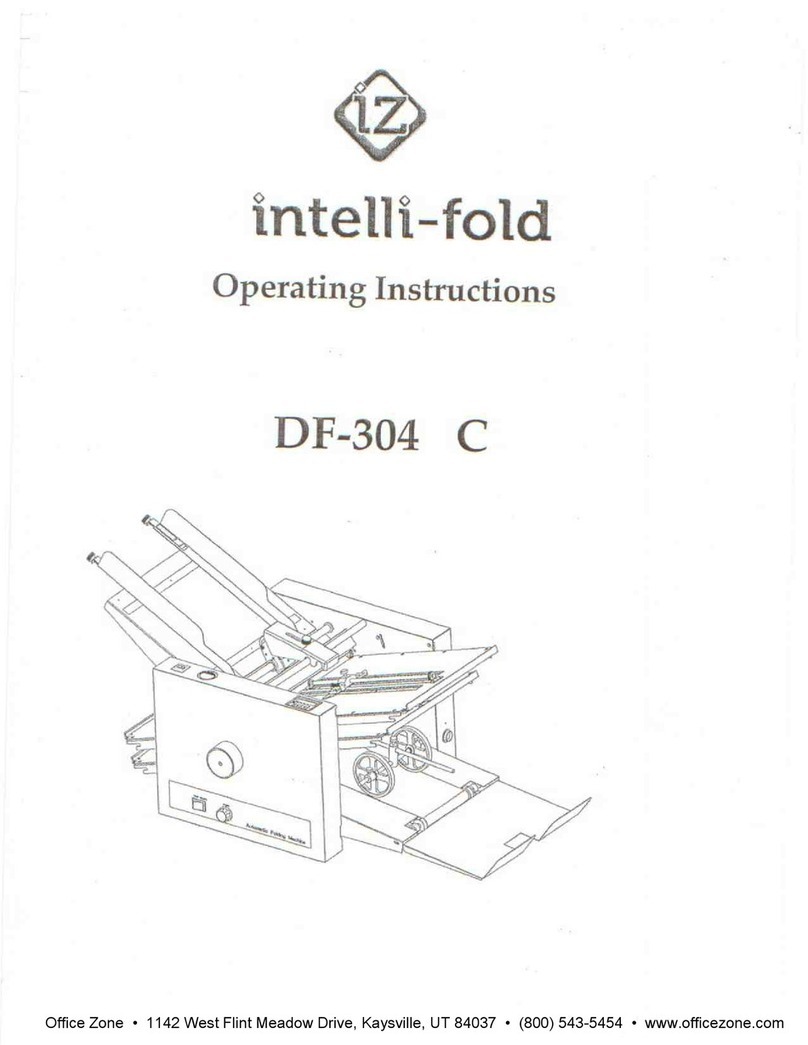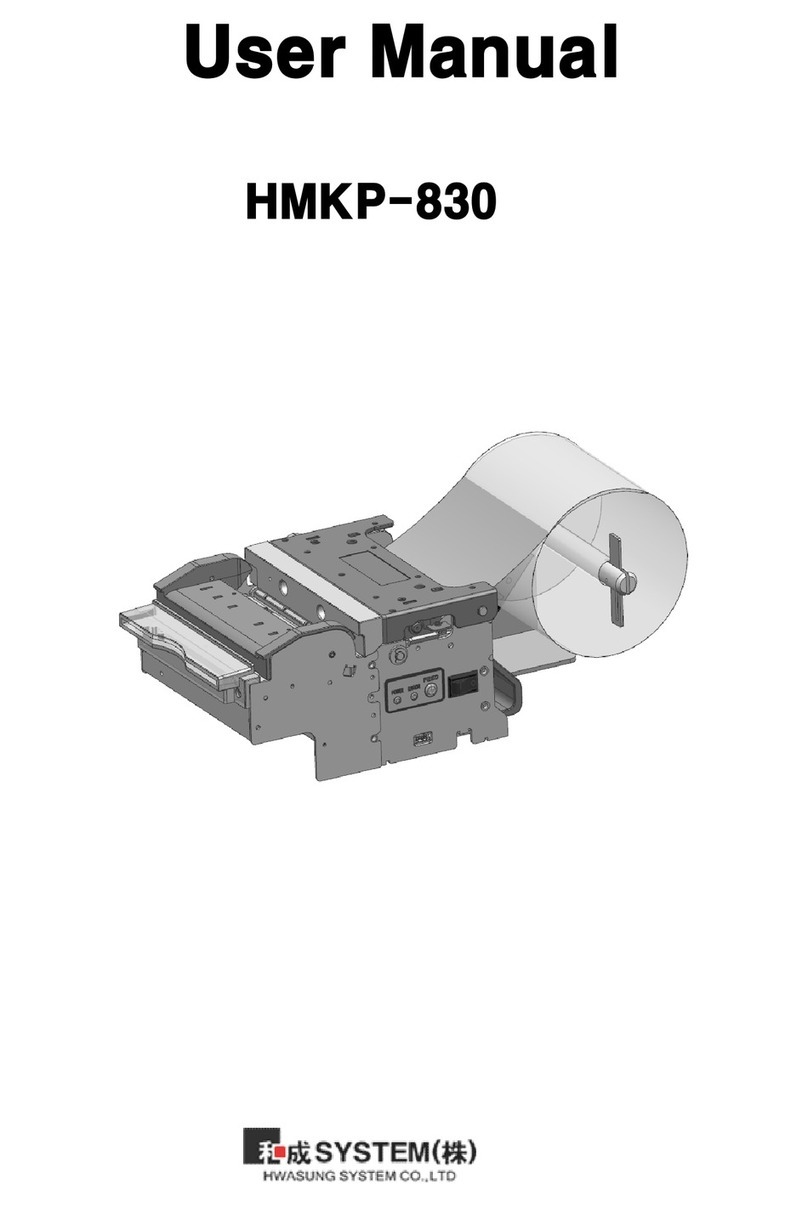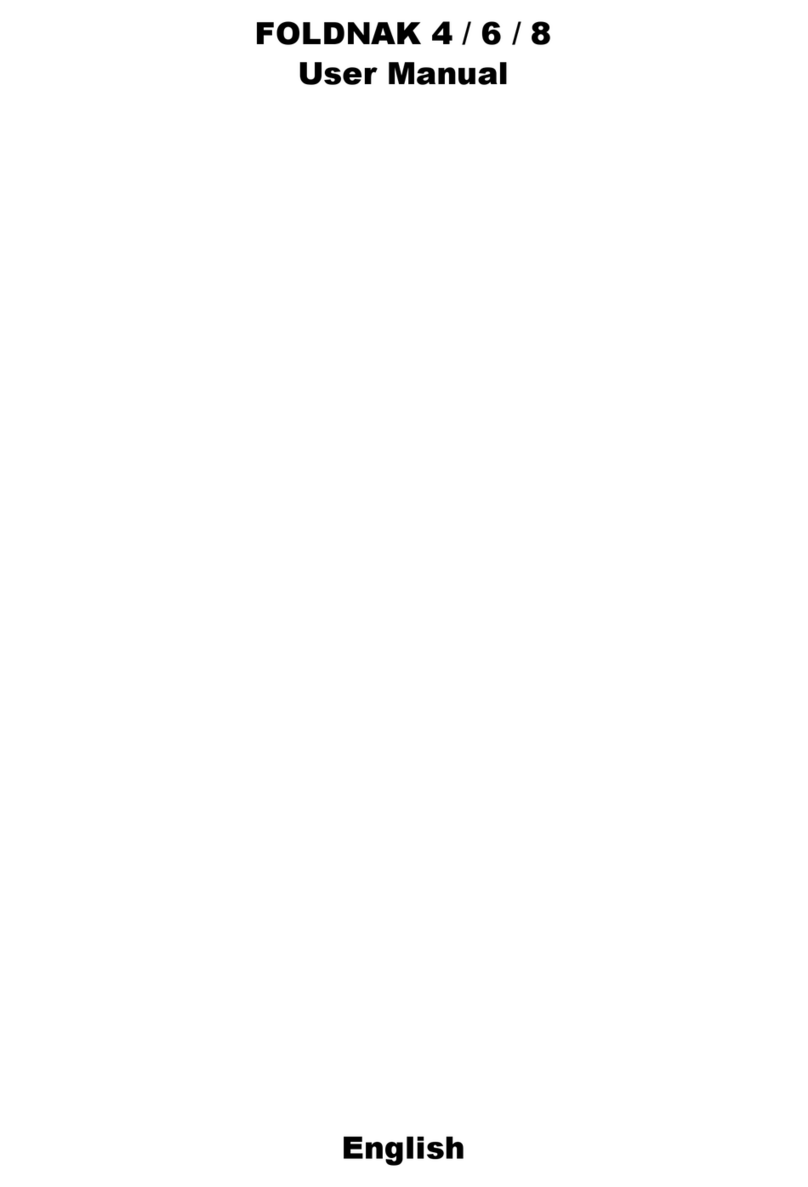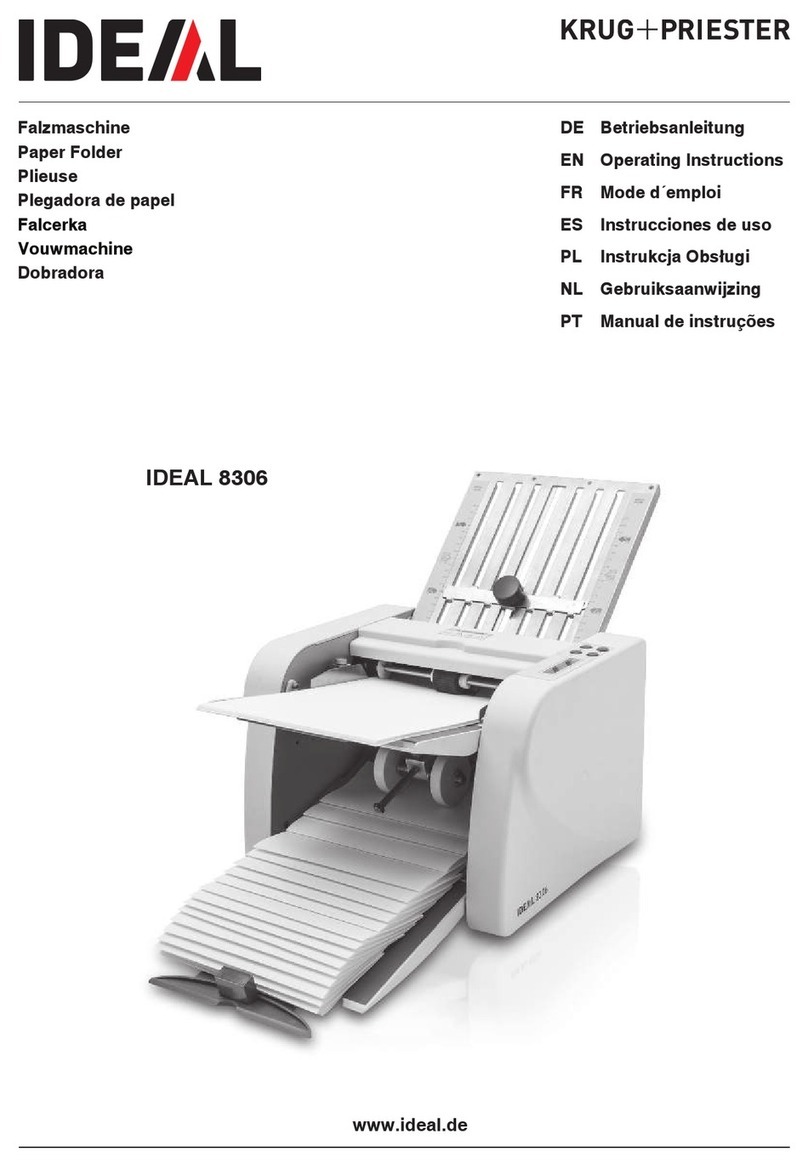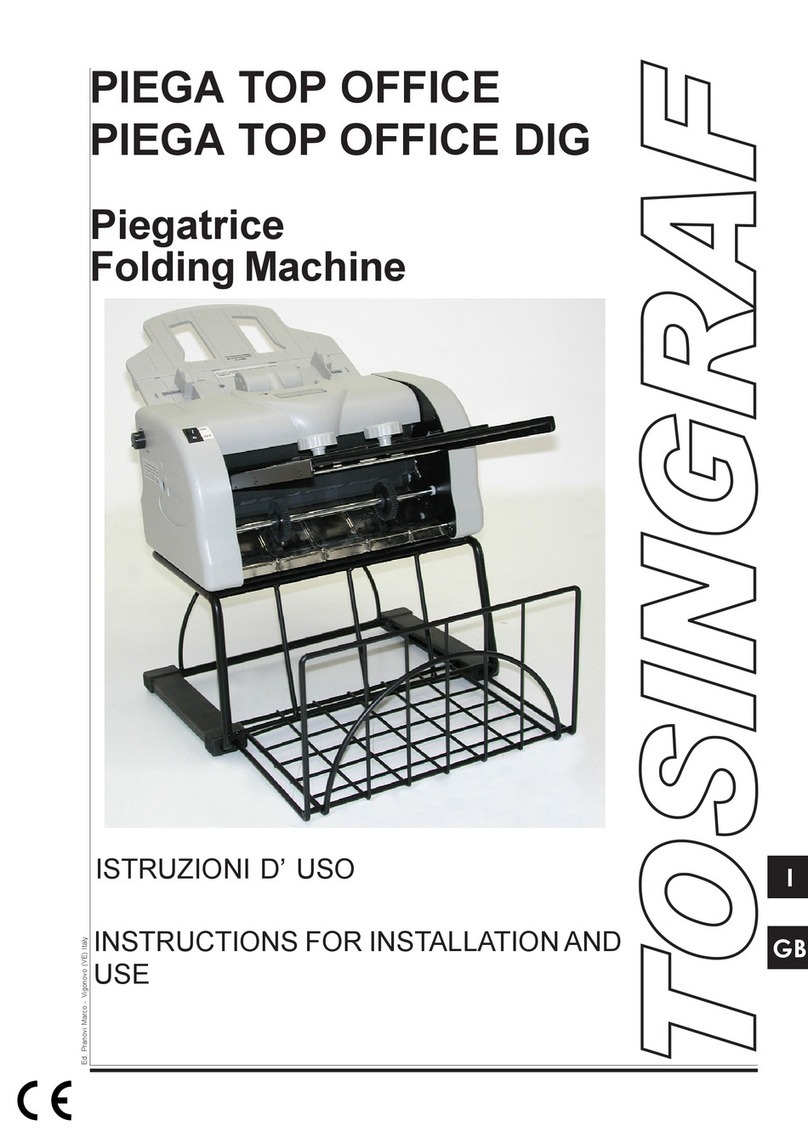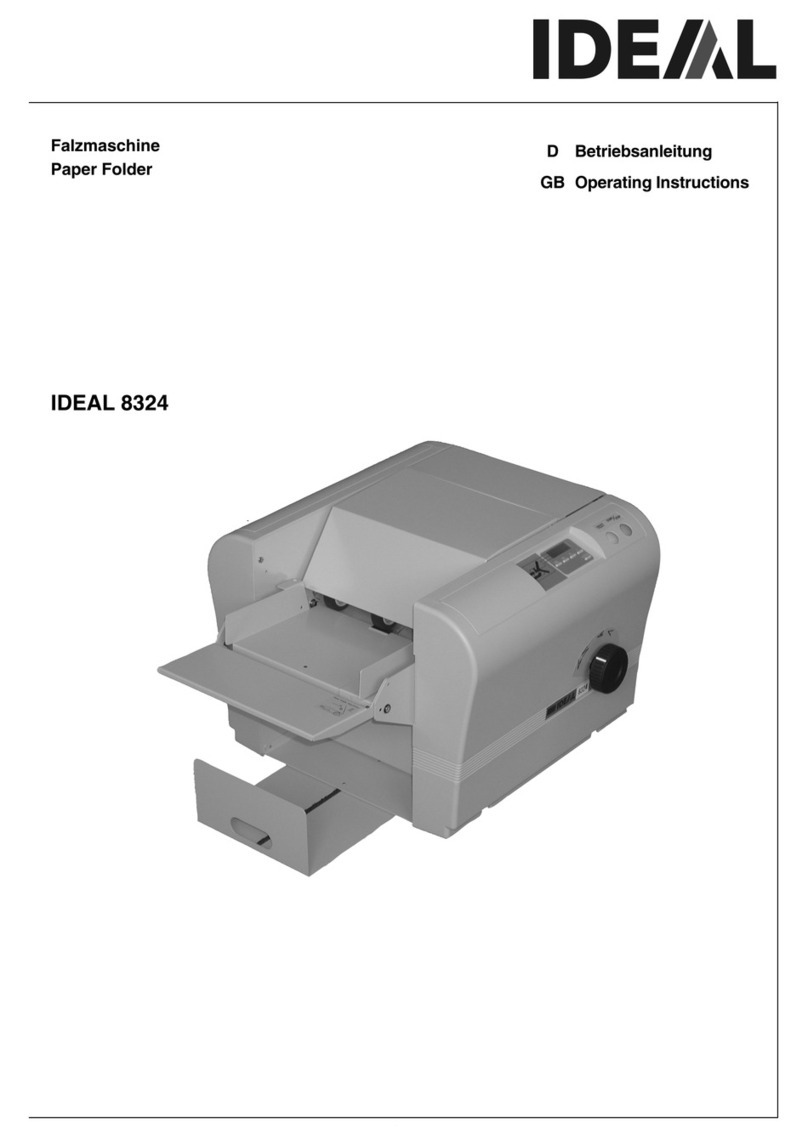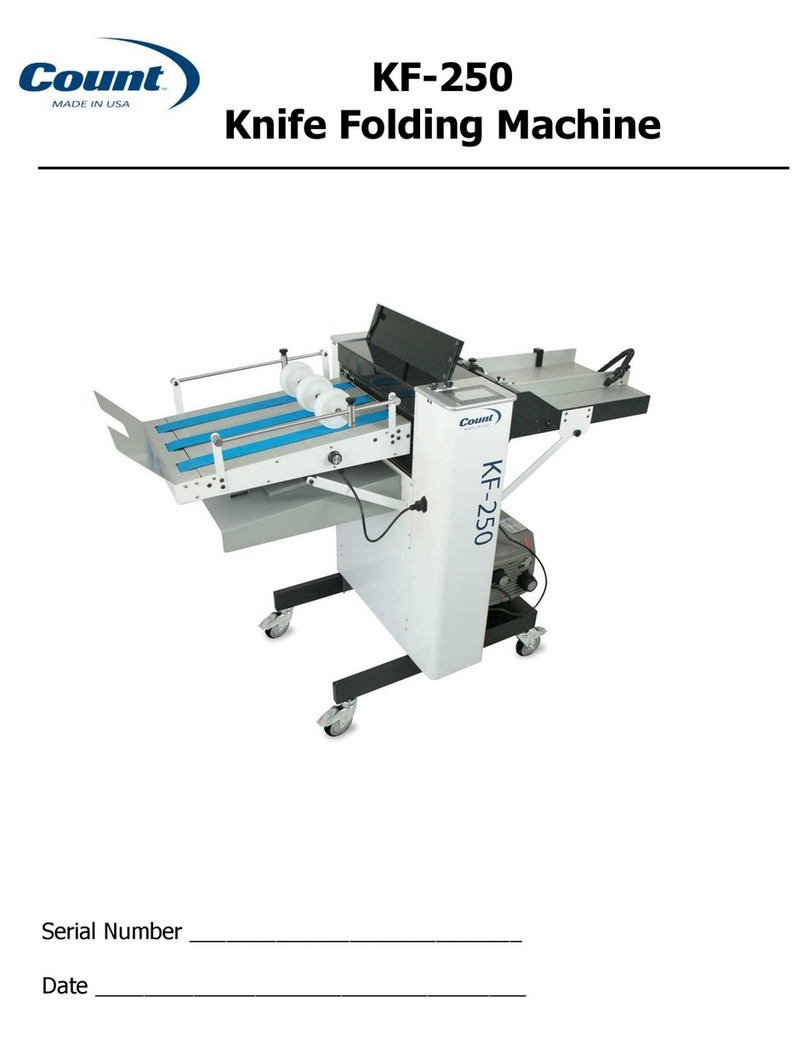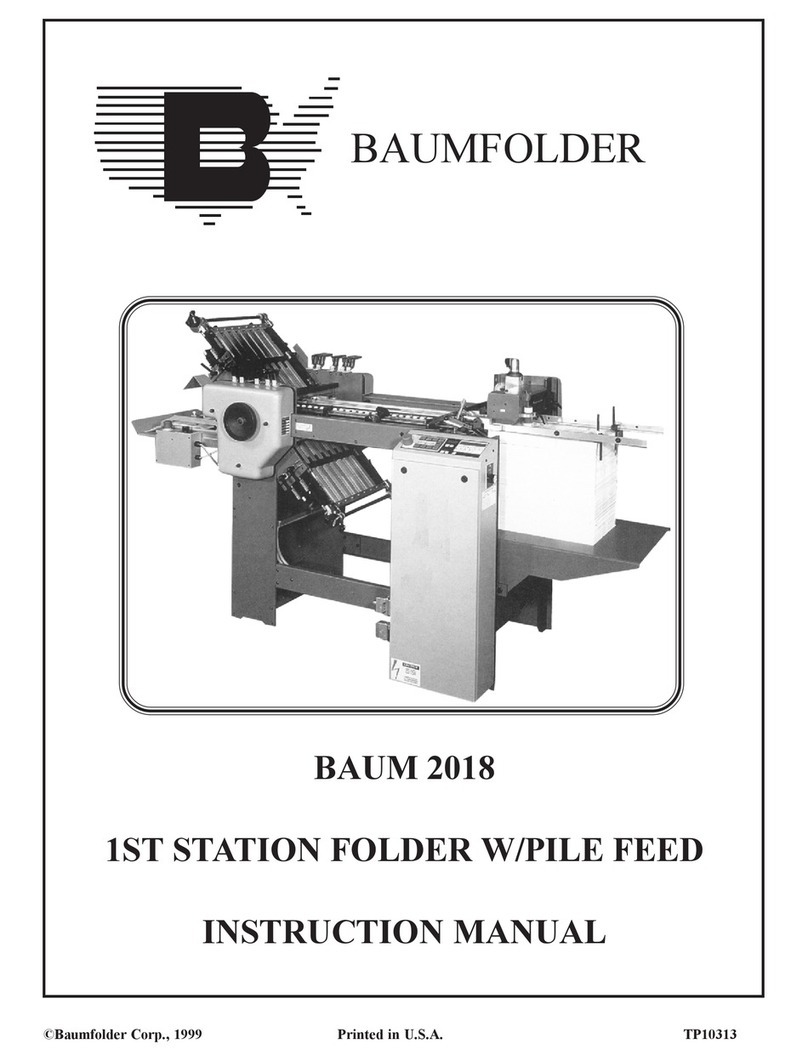2/40
2/402/40
Before using this system thoroughly read the operating
instructions. In the European Union an operator manual
printed in the national language(s) is supplied with the
system. If it is not, contact your authorized distributor.
Warnings
WarningsWarnings
Warnings
• Before connecting check whether the system is suitable for
the local mains voltage; refer to the type plate. The mains
plug shall be connected only to a socket outlet provided
with a protective earth contact.
• The socket outlet shall be installed near the equipment
and shall be easily accessible.
• The following part is considered the equipment
disconnect device: power supply cord plug.
Safety precautions
Safety precautionsSafety precautions
Safety precautions
•This system is only to be operated by fully trained
personnel. The manufacturer accepts no responsibility for
injuries caused by unauthorized operation.
• The opening of covers (except the top and side cover)
must be carried out only by a skilled and authorized
person who is aware of the hazard involved. The system
will not operate with the covers opened.
• Keep long hair, fingers, jewelry, etc. away from turning
parts of the system.
Used symbols
Used symbolsUsed symbols
Used symbols
In this manual the following symbols are used.
Warning, this symbol indicates a wrong action
which can cause a hazard to health or
damage the system.
Warning, this symbol indicates a hazard to life
because of high voltage.
Additional information (Italic)
CONTENTS
CONTENTSCONTENTS
CONTENTS
Section
SectionSection
Section Page
PagePage
Page
1.
1.1.
1. GENERAL
GENERALGENERAL
GENERAL 1
11
1
2.
2.2.
2. HOW TO USE THE OPERATOR MANUALS
HOW TO USE THE OPERATOR MANUALSHOW TO USE THE OPERATOR MANUALS
HOW TO USE THE OPERATOR MANUALS 3
33
3
3.
3.3.
3. ACCESSORIES
ACCESSORIESACCESSORIES
ACCESSORIES 3
33
3
4.
4.4.
4. UNDERSTANDING THE MACHINE
UNDERSTANDING THE MACHINEUNDERSTANDING THE MACHINE
UNDERSTANDING THE MACHINE 4
44
4
4.1 Function 4
4.2 Overview 4
4.3 User interface 4
4.4 Operating controls 5
4.5 Power inlet 5
4.6 Display keys 6
5.
5.5.
5. OPERATING THE SYSTEM
OPERATING THE SYSTEMOPERATING THE SYSTEM
OPERATING THE SYSTEM 6
66
6
5.1 Preparations inserter module 6
5.2 Switching on 7
5.3 Entering the personal pin code 7
5.4 The main menu 7
5.4.1 Job info screen overview 8
5.4.2 Schematic view 10
5.4.3 Selecting a job 11
5.4.4 Test run menu 11
5.4.5 Counters menu 14
5.4.6 Settings menu 14
5.5 Entry to job menu 15
5.6 Operator menu structure 16
5.7 Envelope hopper adjustment 17
5.7.1 Side guides adjustment hopper A 17
5.7.2 Envelope separation hopper A 17
5.7.3 Side guides hopper B 18
5.7.4 Envelope separation hopper B 18
6.
6.6.
6. PERFORMING A JOB
PERFORMING A JOBPERFORMING A JOB
PERFORMING A JOB 19
1919
19
6.1 Setting up the system 19
6.2 Running a job 22
6.3 Changing settings of a module 23
6.4 Additional functions 23
Section
SectionSection
Section Page
PagePage
Page
7.
7.7.
7. FAULT FINDING
FAULT FINDINGFAULT FINDING
FAULT FINDING 24
2424
24
7.1 General 24
7.1.1 The error screen 24
7.1.2 The information screen 25
7.1.3 The warning screen 25
7.1.4 The call screen 26
7.2 Clearing stoppages 26
7.2.1 Removing documents 26
7.2.2 Stoppage in the document end feed 26
7.2.3 Stoppage at the document feed 26
7.2.4 Removing documents from the hopper 27
7.2.5 Removing envelopes from the insert or sealing table 27
7.2.6 Stoppage on the insert table or sealing table 27
7.2.7 Stoppage in the envelope track 28
8.
8.8.
8. ERROR CODES
ERROR CODESERROR CODES
ERROR CODES 29
2929
29
8.1 General 29
8.2 Additions to the error lists of other modules 30
9.
9.9.
9. MAINTENANCE
MAINTENANCEMAINTENANCE
MAINTENANCE 31
3131
31
9.1 General 31
9.2 General cleaning 31
9.3 Cleaning the brushes 31
9.4 Cleaning the sealing roller 31
9.5 Cleaning the moistening cloth 31
10.
10.10.
10. OPTIONS
OPTIONSOPTIONS
OPTIONS 32
3232
32
10.1 General 32
10.2 More options 32
10.3
690 Options 35
11.
11.11.
11. SPECIFICATIONS
SPECIFICATIONSSPECIFICATIONS
SPECIFICATIONS 38
3838
38
1-800-543-5454
www.officezone.com