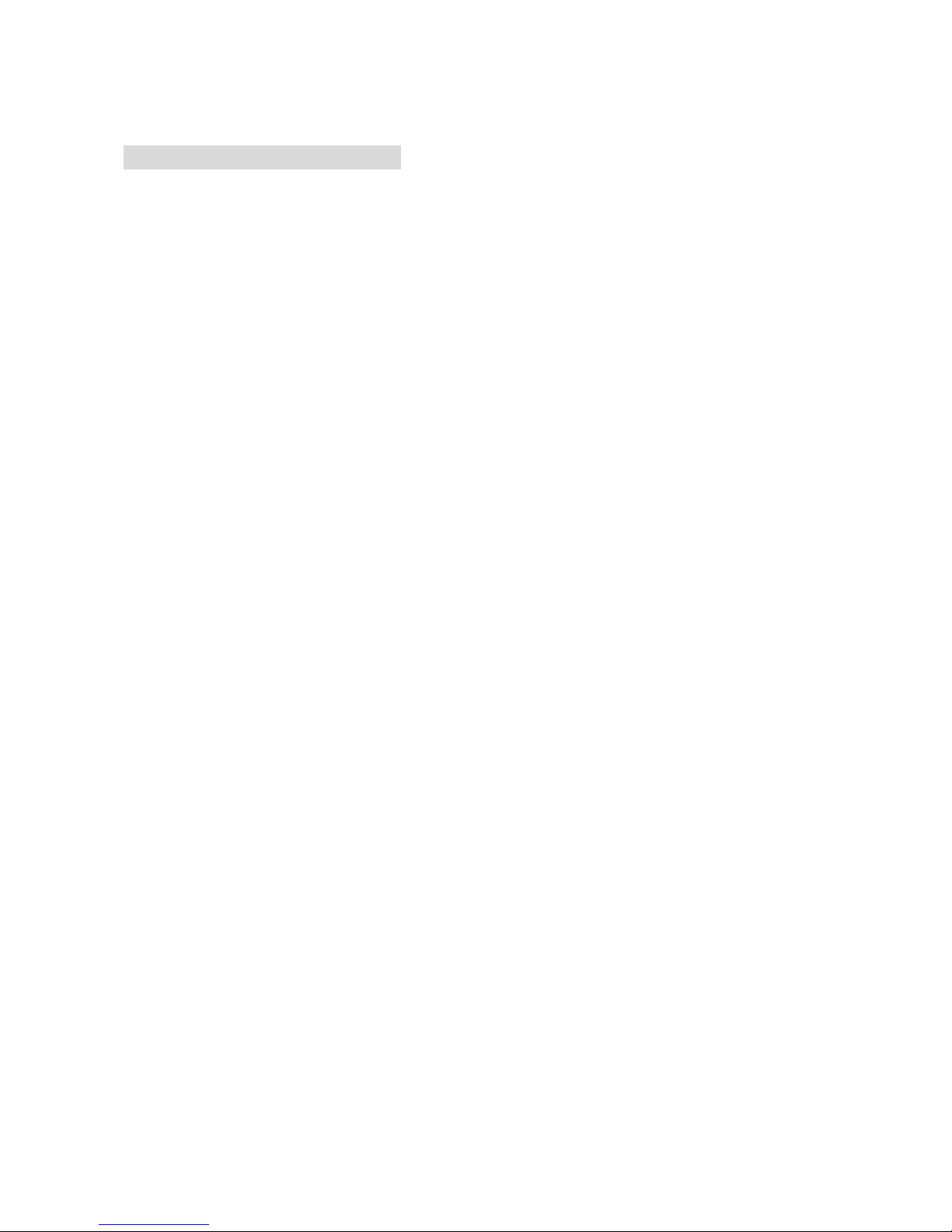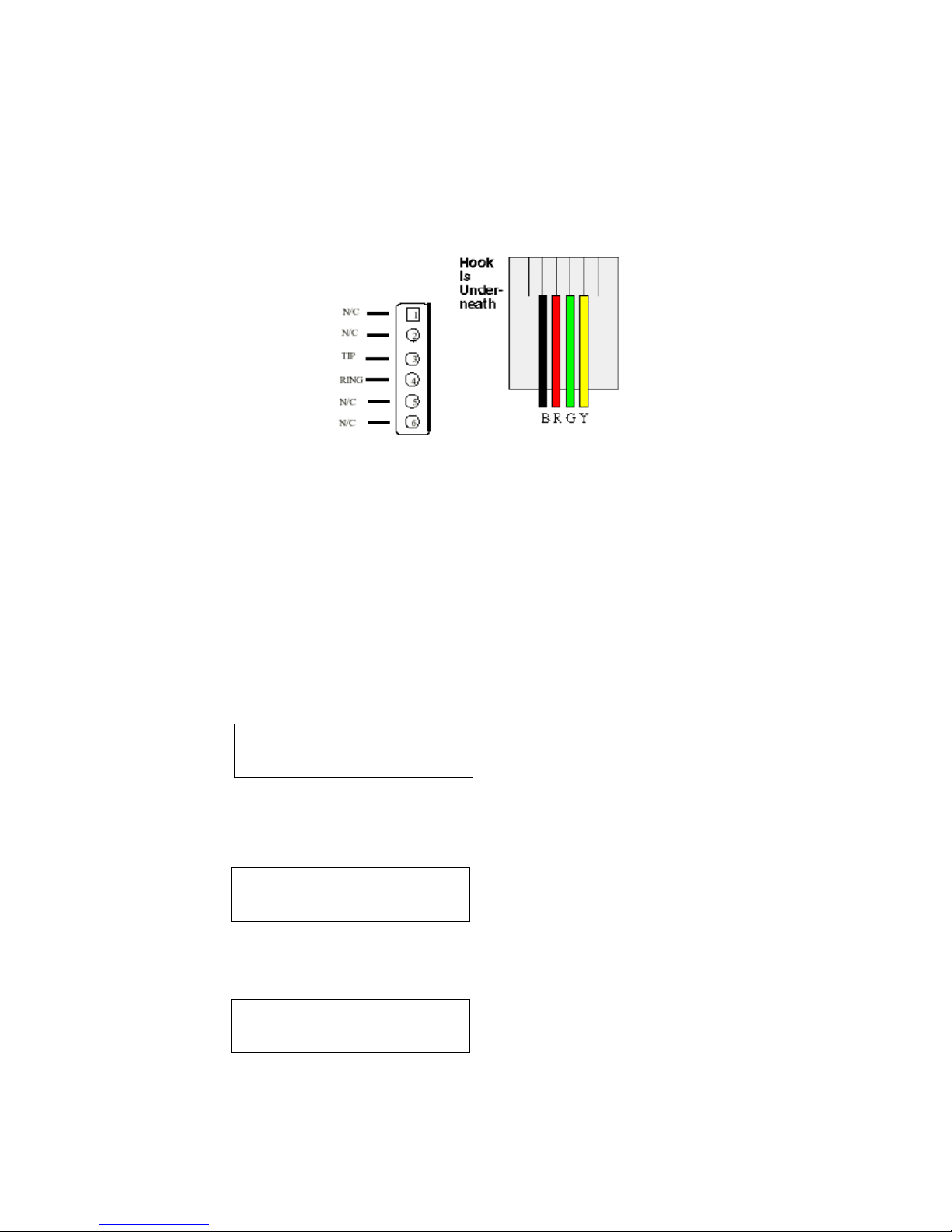Chapter 1 Introduction ...................................................................................................................... 3
Product Description..................................................................................................................... 4
1.Features and Specification ............................................................................................... 4
2.Appearance......................................................................................................................... 6
Chapter 2 Operating Procedure – LCD Display Configuration .................................................. 9
1.Initialize IP PHONE ................................................................................................................ 9
2.LCD Configuration ................................................................................................................. 11
Chapter 3 Advanced Configurations via Telnet........................................................................... 17
1. [help] command..................................................................................................................... 17
2. [quit] command...................................................................................................................... 18
3. [reboot] command................................................................................................................. 18
4. [flash] command.................................................................................................................... 18
5. [commit] command ............................................................................................................... 18
6. [ifaddr] command .................................................................................................................. 19
7. [time] command..................................................................................................................... 20
8. [ping] command..................................................................................................................... 20
9. [pbook] command ................................................................................................................. 21
10.[ddns] command .................................................................................................................. 22
11.[pppoe] command ................................................................................................................ 23
12.[sysconf] command.............................................................................................................. 24
13. [h323] command ................................................................................................................. 25
14. [voice] command................................................................................................................. 27
14. [rbtone] command............................................................................................................... 28
15. [tos] command..................................................................................................................... 29
16. [tone] command .................................................................................................................. 30
17. [support] command............................................................................................................. 31
18. [bureau] command.............................................................................................................. 32
19.[rom] command .................................................................................................................... 32
20.[passwd] command.............................................................................................................. 33
Chapter 4 Web Configuration ..................................................................................................... 35
Step 1. Browse the IP Address predefined via Keypad or TELNET.................................. 36
Step 2. Input the login name and password.......................................................................... 36
Step 3. The web interface main screen ................................................................................. 37
Step 4. Start configure .............................................................................................................. 37
1.Network Configure ........................................................................................................... 38
2. H323 Configure ............................................................................................................... 40
3. System Configure ........................................................................................................... 42
4. PPPoE Configure............................................................................................................ 43
Chapter 5 Upgrade the IP PHONE ............................................................................................. 55
1