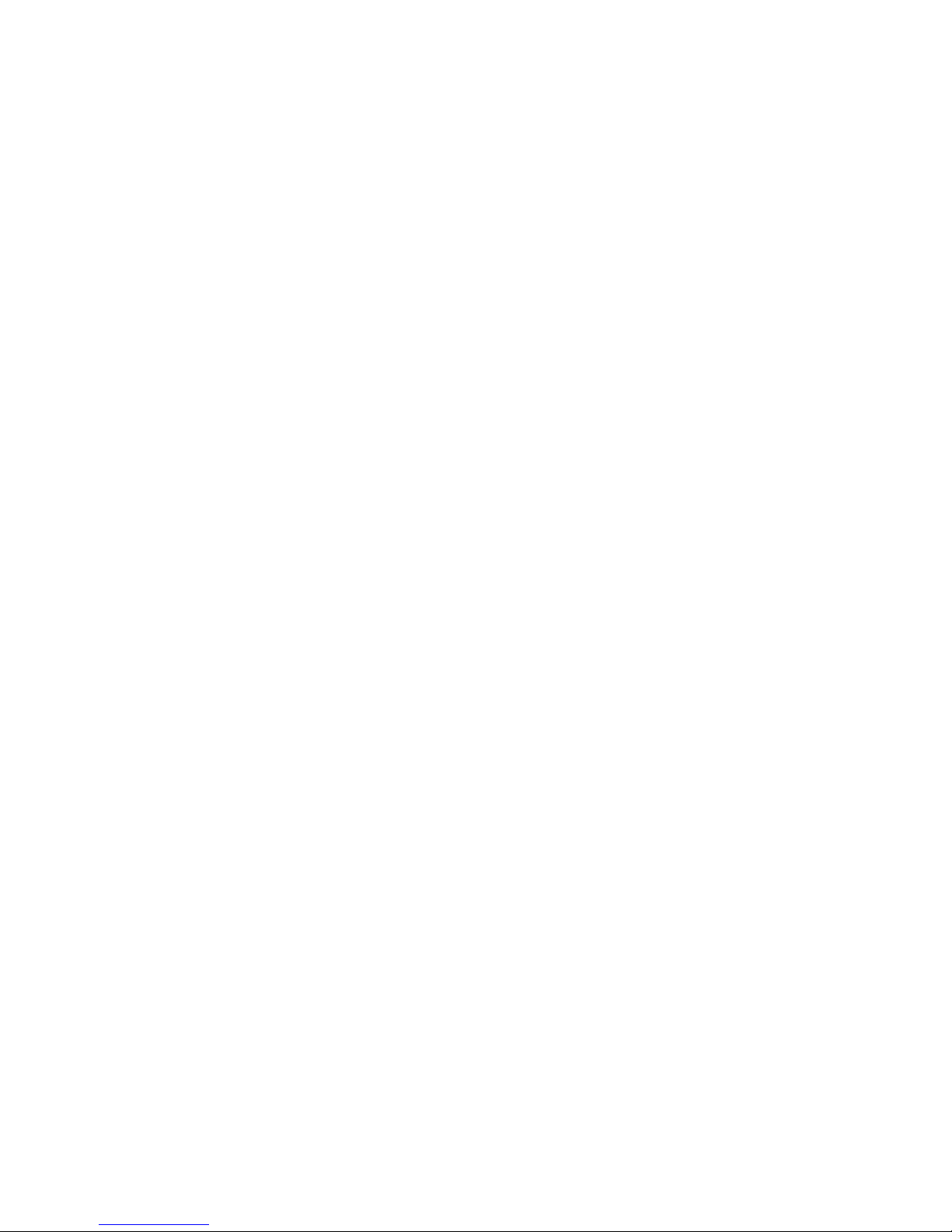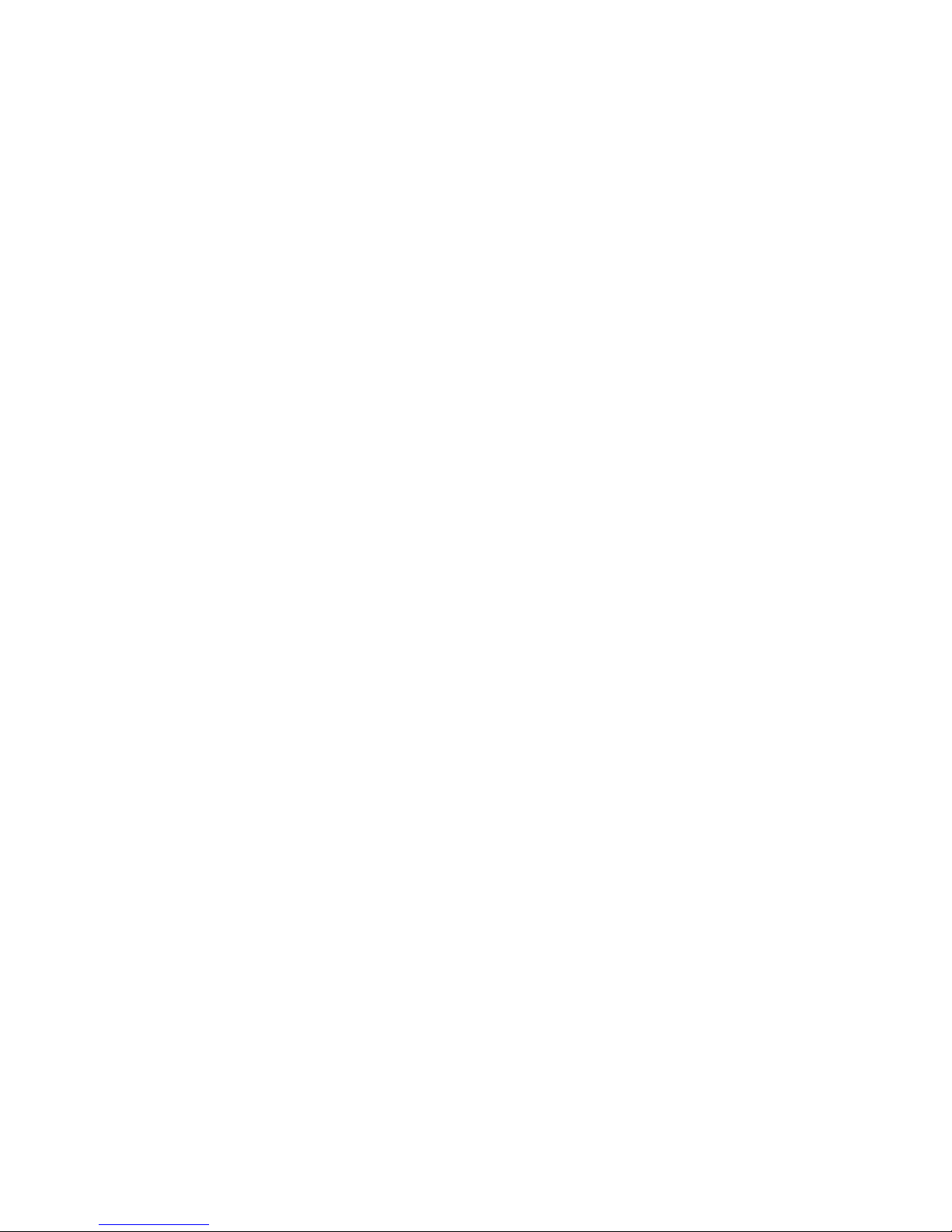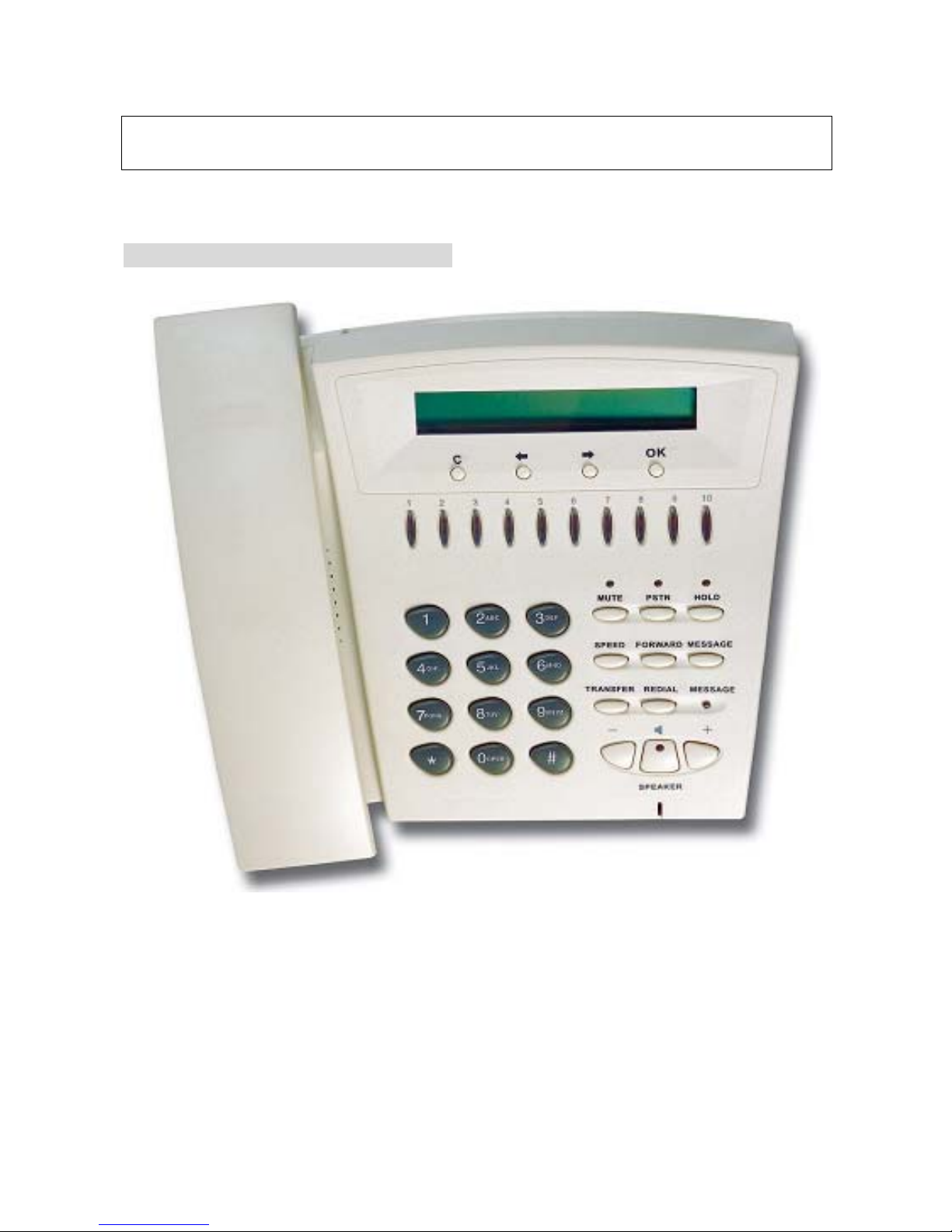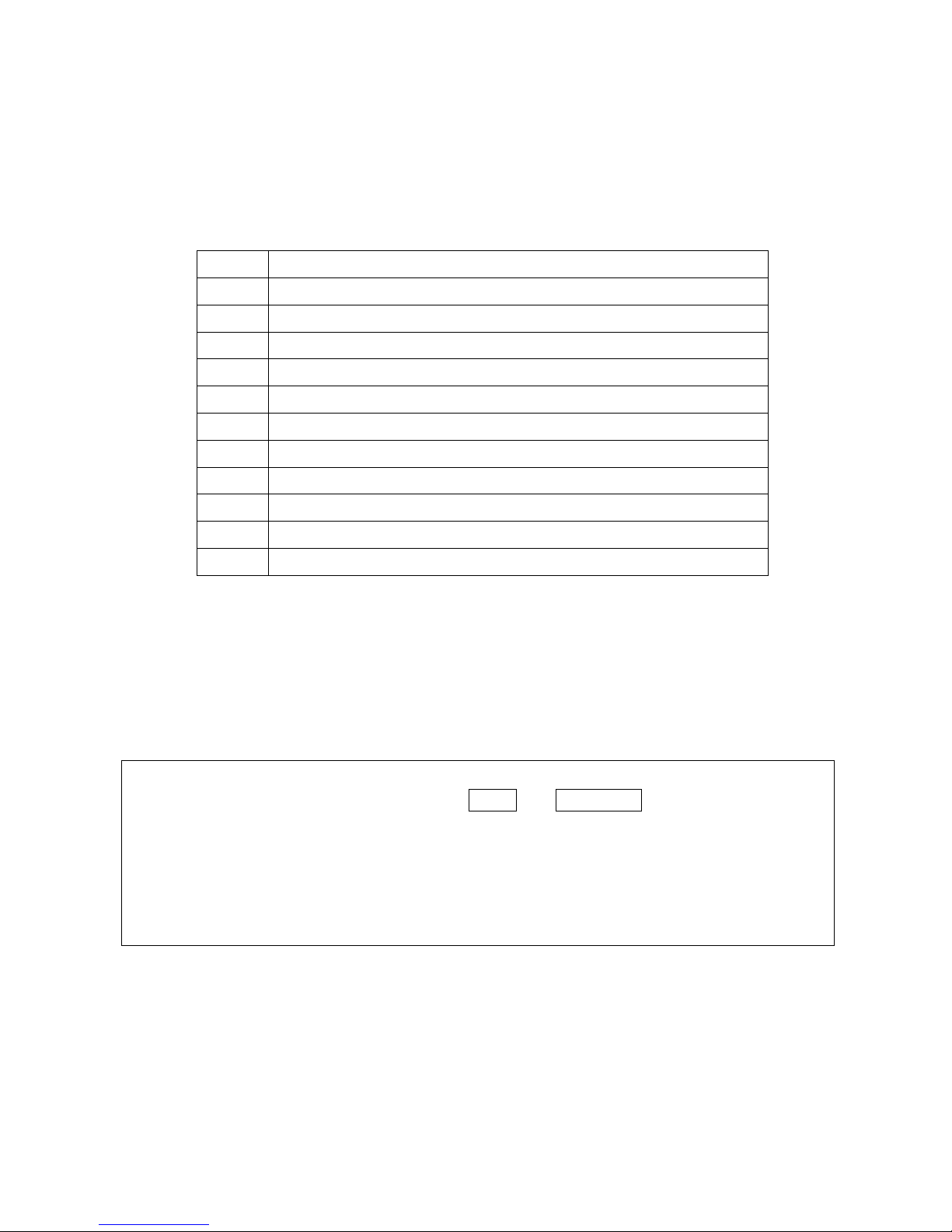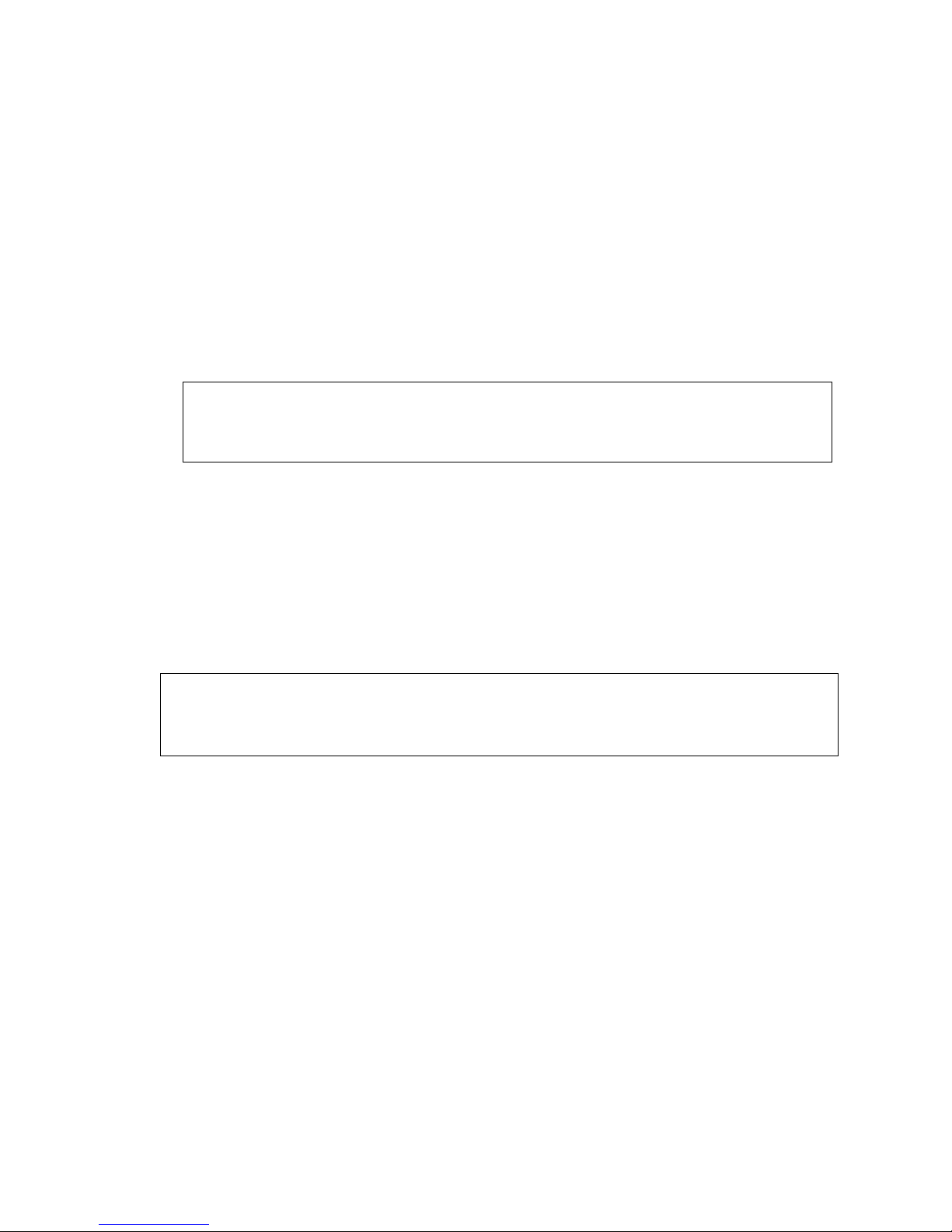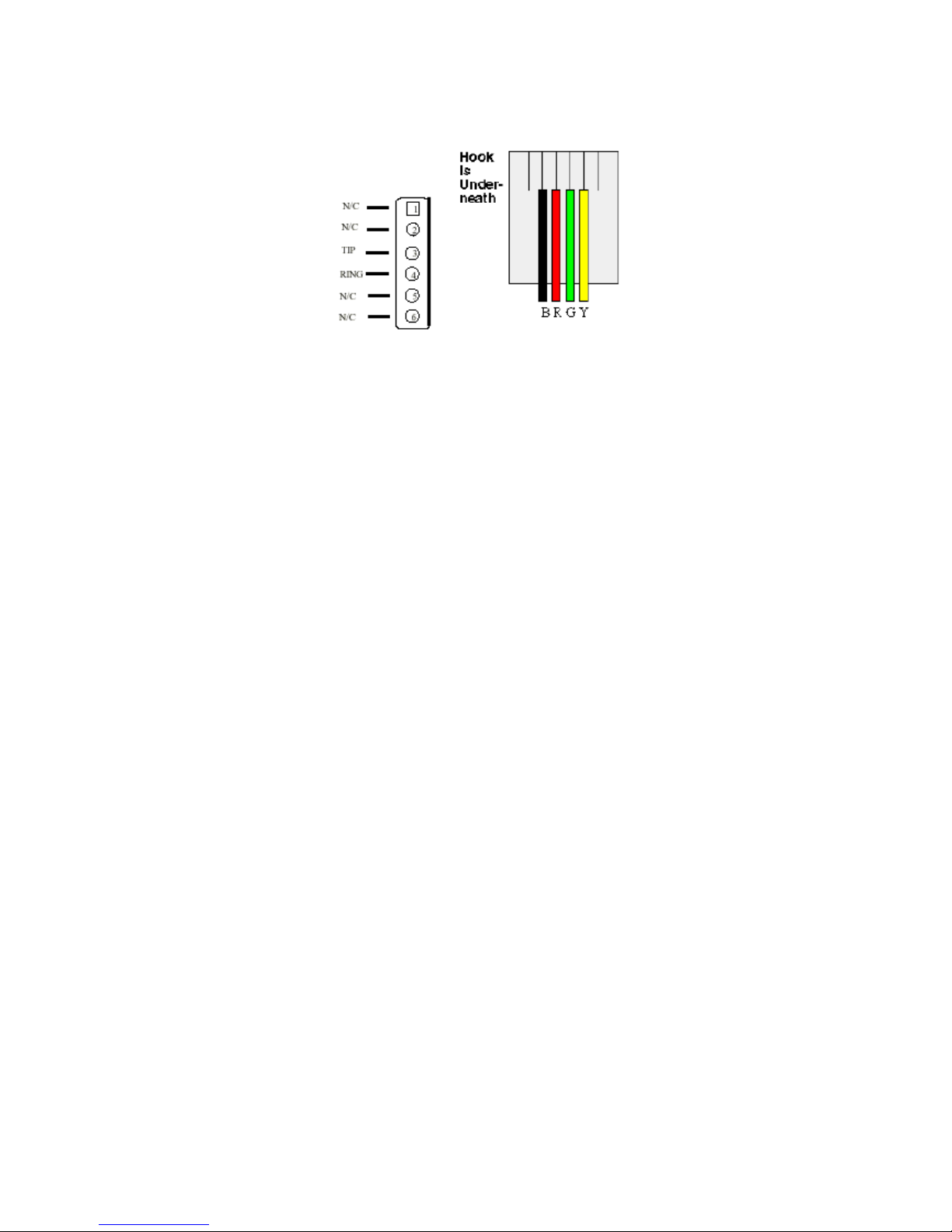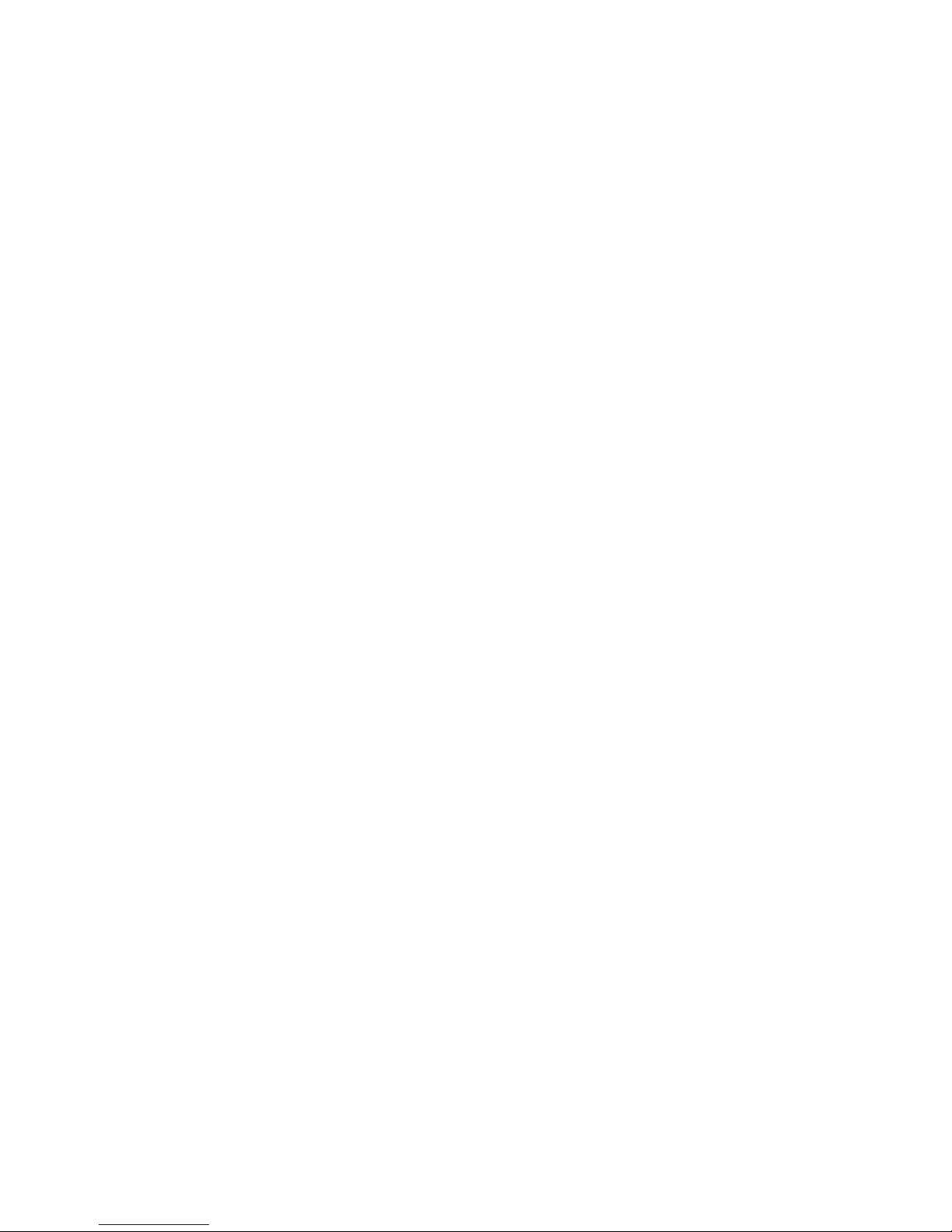Chapter 1 Overview of the Dynamix DW-Phone/S 3
1. Hardware Overview .................................................................................................... 4
1.Front View and Keypad function ............................................................................ 4
2.Back View .............................................................................................................. 7
3.Specification of connector ...................................................................................... 7
2. Software Features and Specification .......................................................................... 9
Chapter 2 Configuring the SIP-Phone through LCD Phone menus 11
1. Initialize SIP-Phone ................................................................................................. 11
2. LCD Menu Configuration .......................................................................................... 13
Chapter 3 Configuring the SIP-Phone through Web Pages 18
Step 1. Browse the IP Address predefined via Keypad................................................. 19
Step 2. Input the login name and password.................................................................. 20
Step 3. Enter the web interface main screen ................................................................ 21
Step 4. Start to configure .............................................................................................. 21
1. Network Interface ................................................................................................ 22
2. SIP Information ................................................................................................... 25
3. System Configuration.......................................................................................... 27
4. PPPoE Configure ................................................................................................ 28
5. Voice Setting ....................................................................................................... 29
6. Phone Book ........................................................................................................ 30
7. DSCP Configure.................................................................................................. 31
8. Password ............................................................................................................ 33
9. Rom Configuration .............................................................................................. 34
10. Flash Clean....................................................................................................... 35
11. Commit Data ..................................................................................................... 36
12. Reboot System.................................................................................................. 37
Chapter 4 Configuring the SIP-Phone through Telnet command lines 38
1. [help] command........................................................................................................ 38
2. [quit] command......................................................................................................... 39
3. [debug] command..................................................................................................... 39
4. [reboot] command..................................................................................................... 39
5. [flash] command ....................................................................................................... 39
6. [commit] command ................................................................................................... 40
7. [ifaddr] command...................................................................................................... 40
8. [time] command........................................................................................................ 41
9. [ping] command........................................................................................................ 41
10. [pbook] command................................................................................................... 42
11. [pppoe] command ................................................................................................... 43
12. [sysconf] command................................................................................................. 44
1