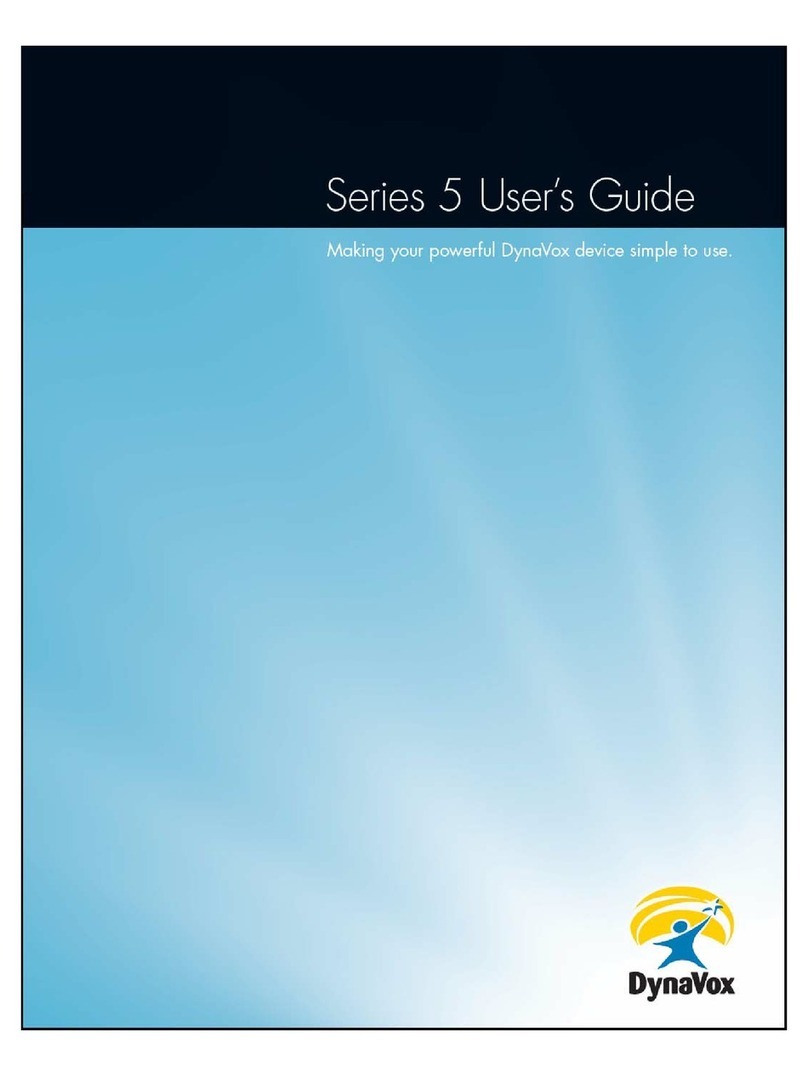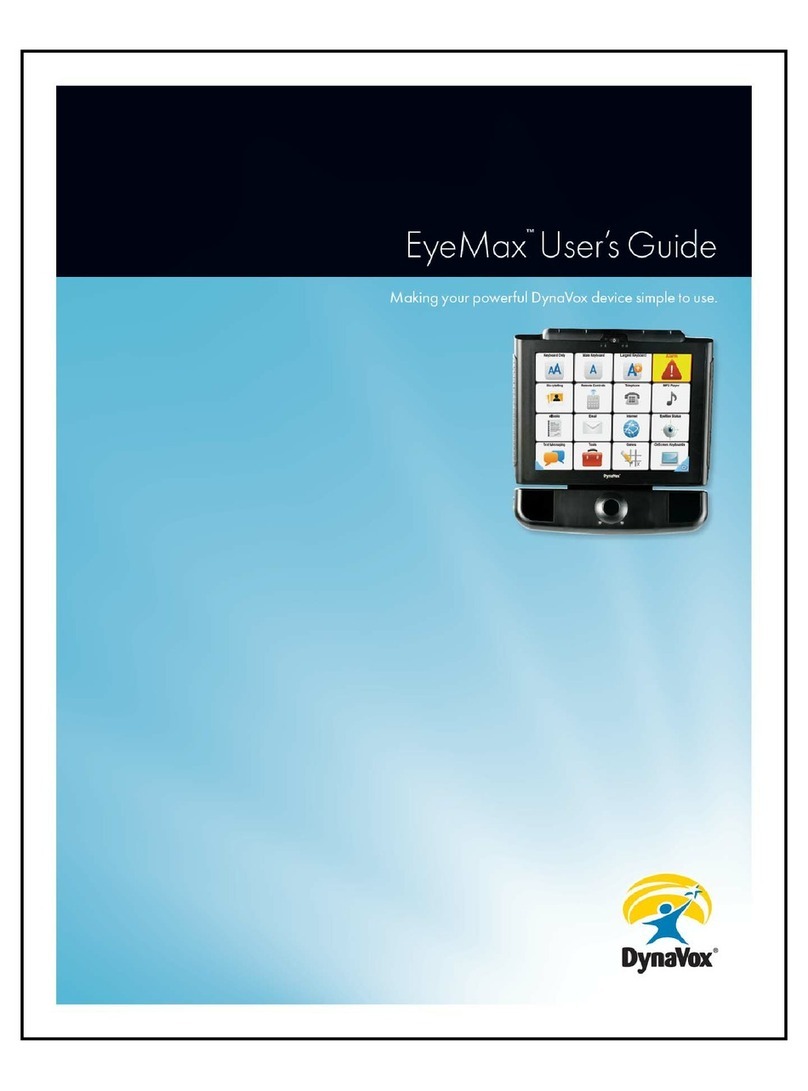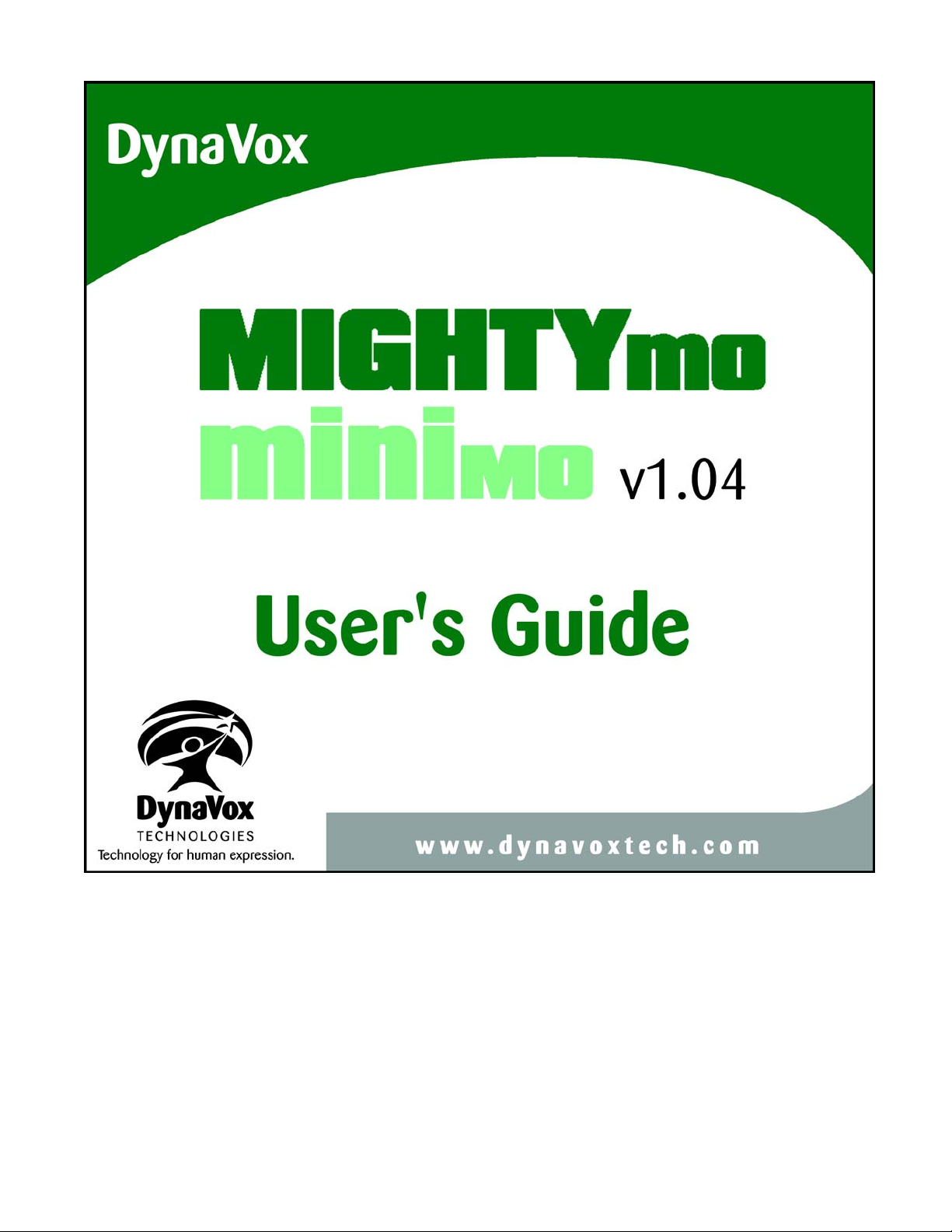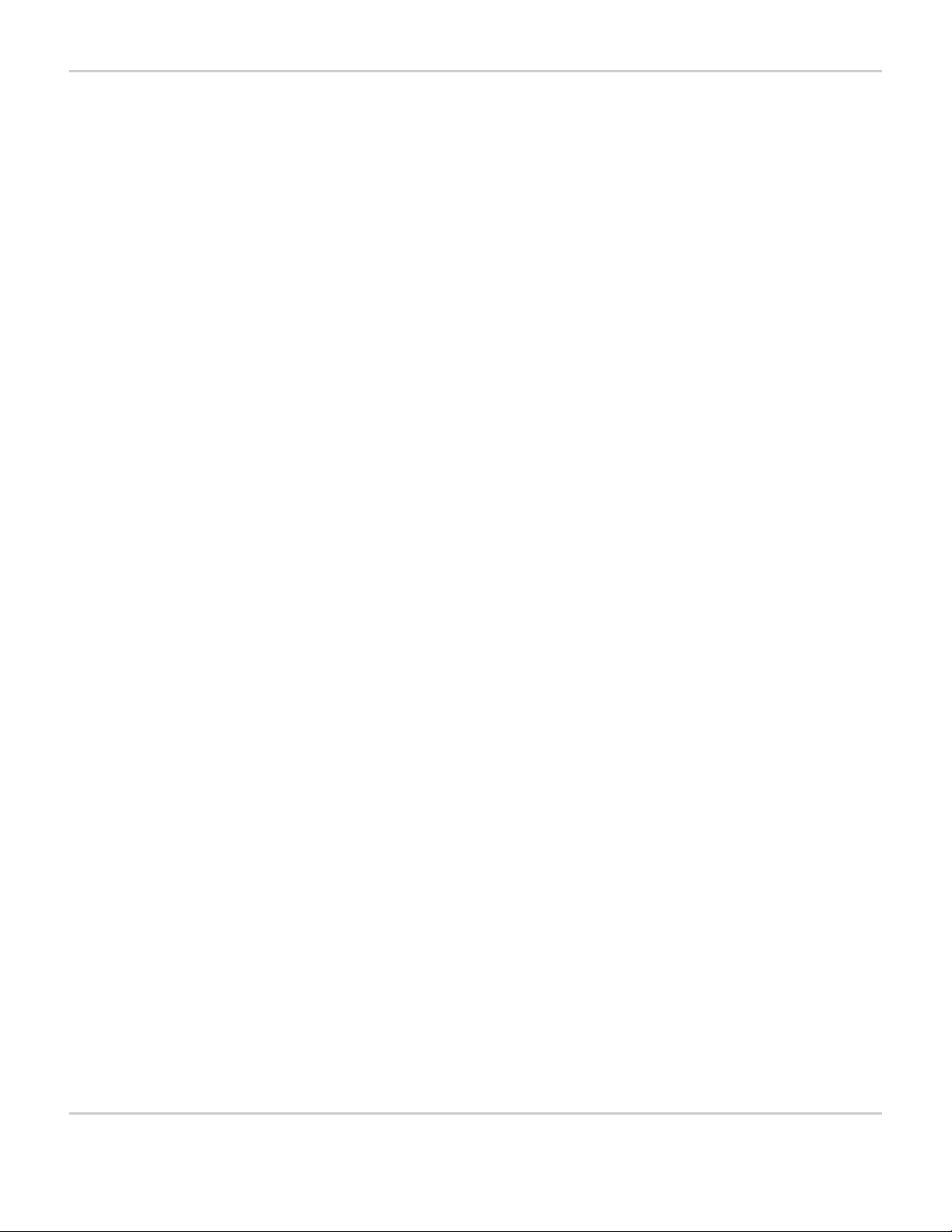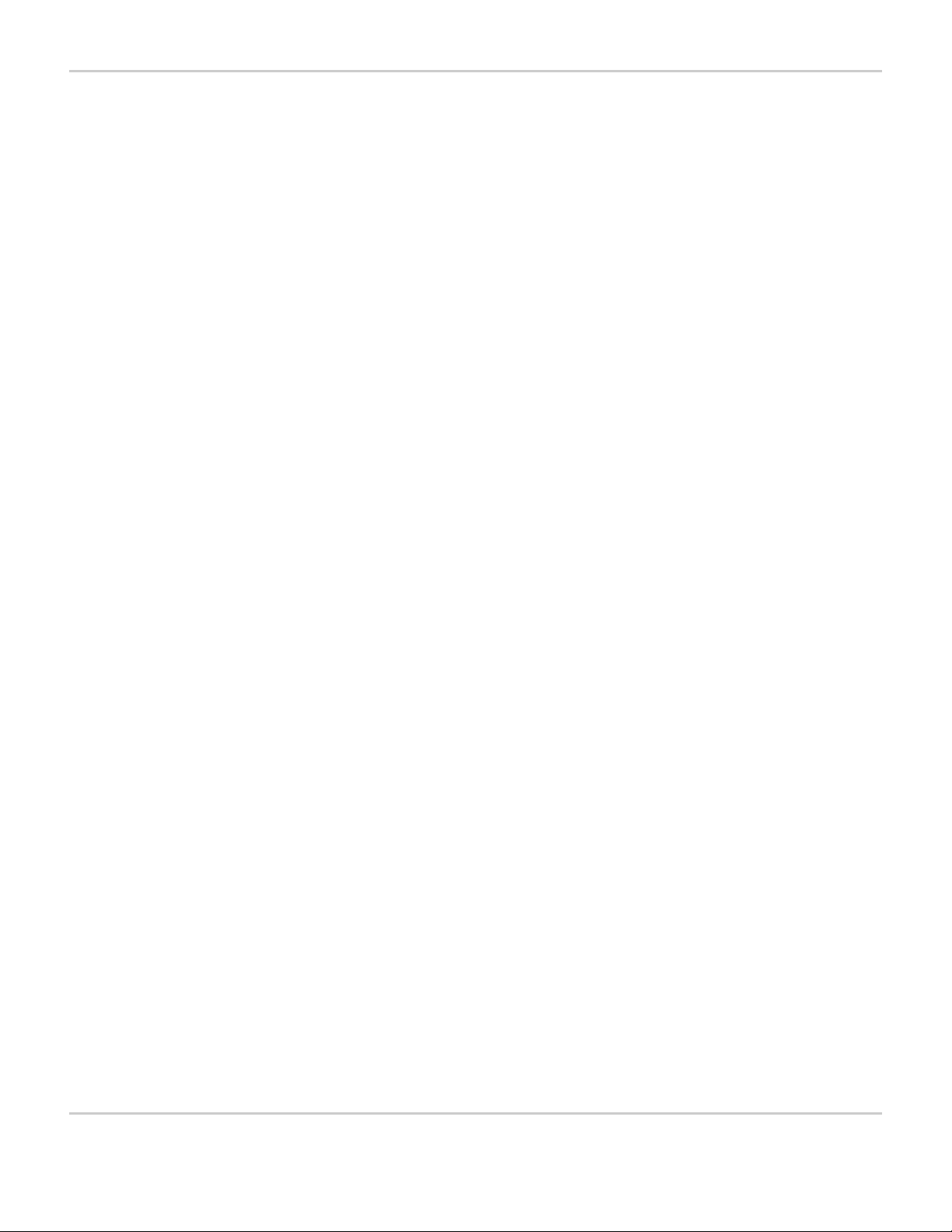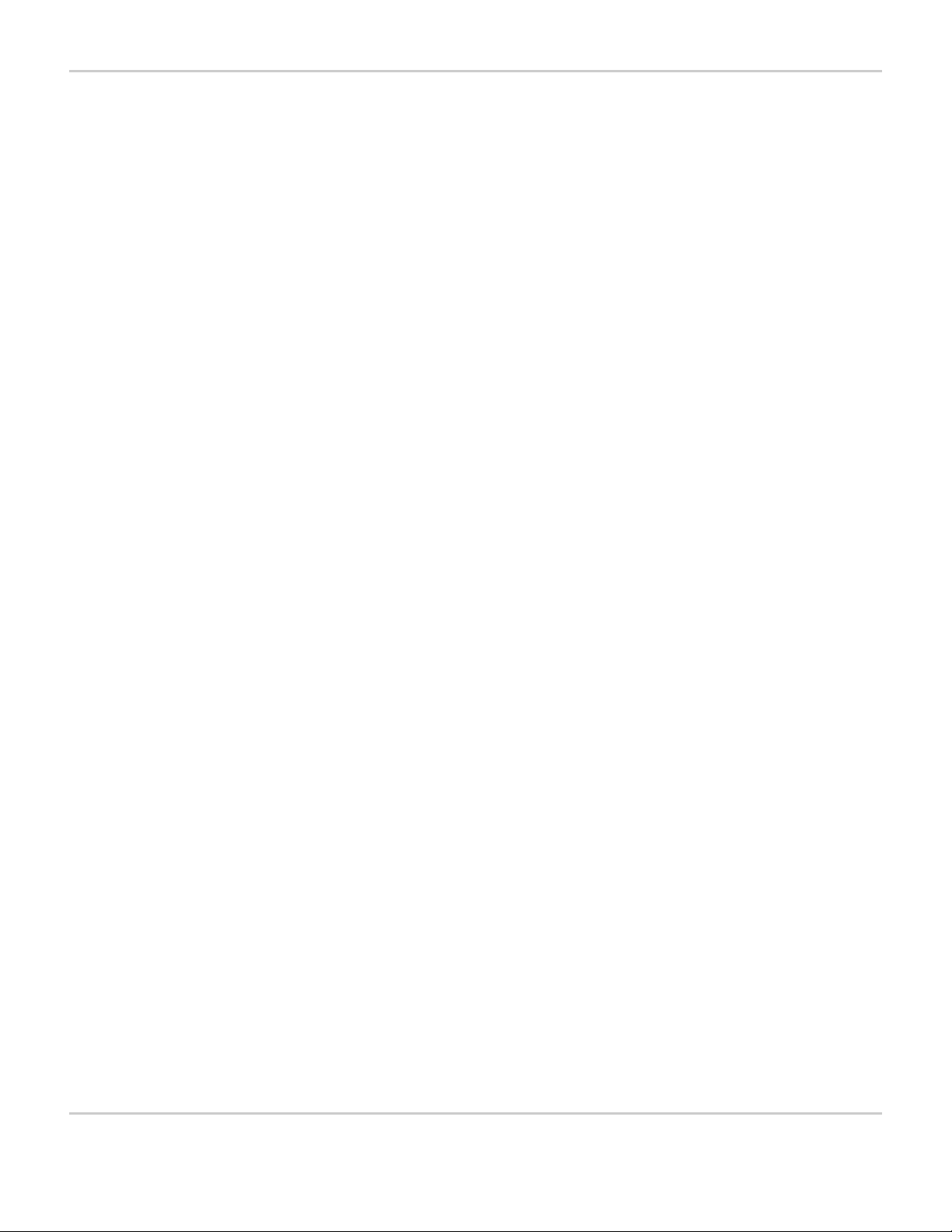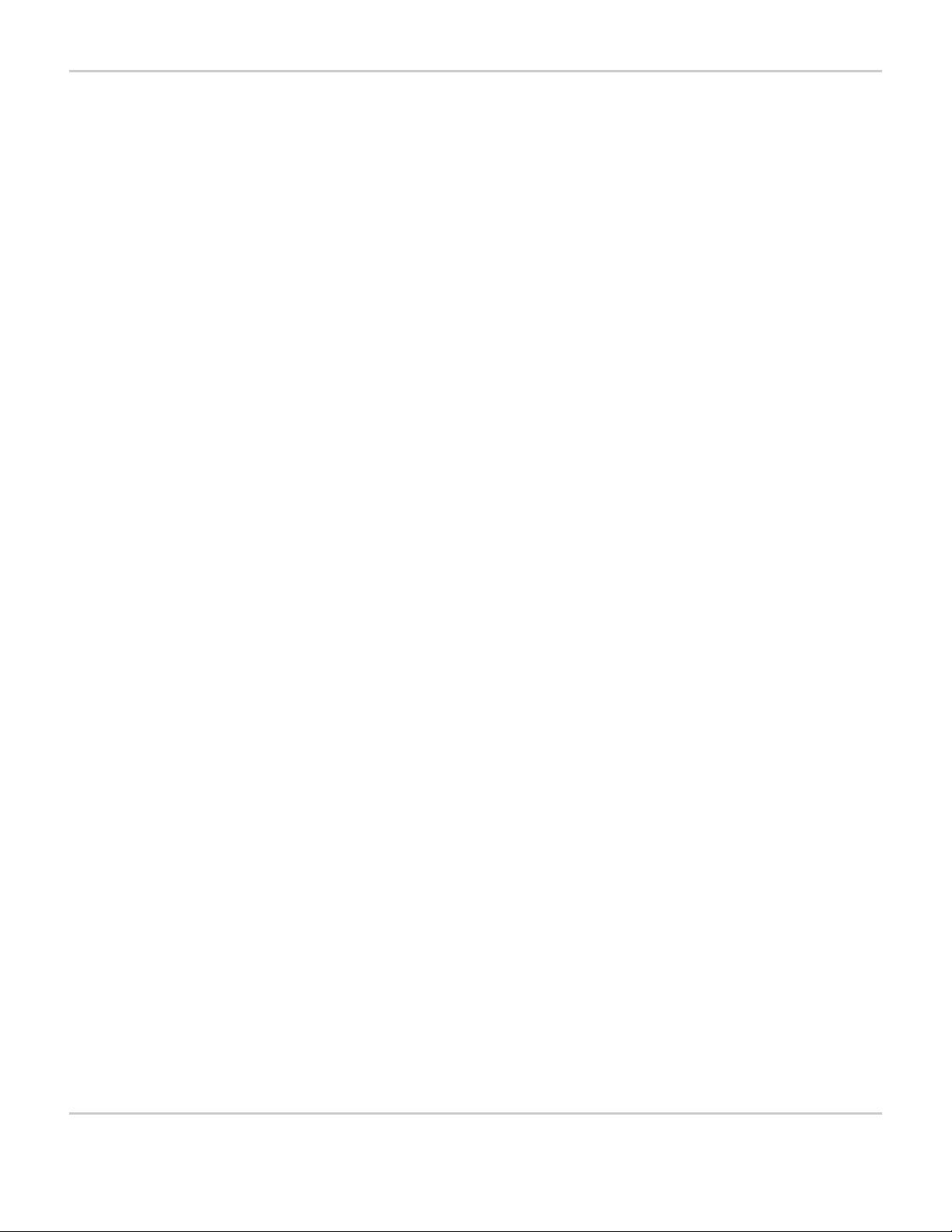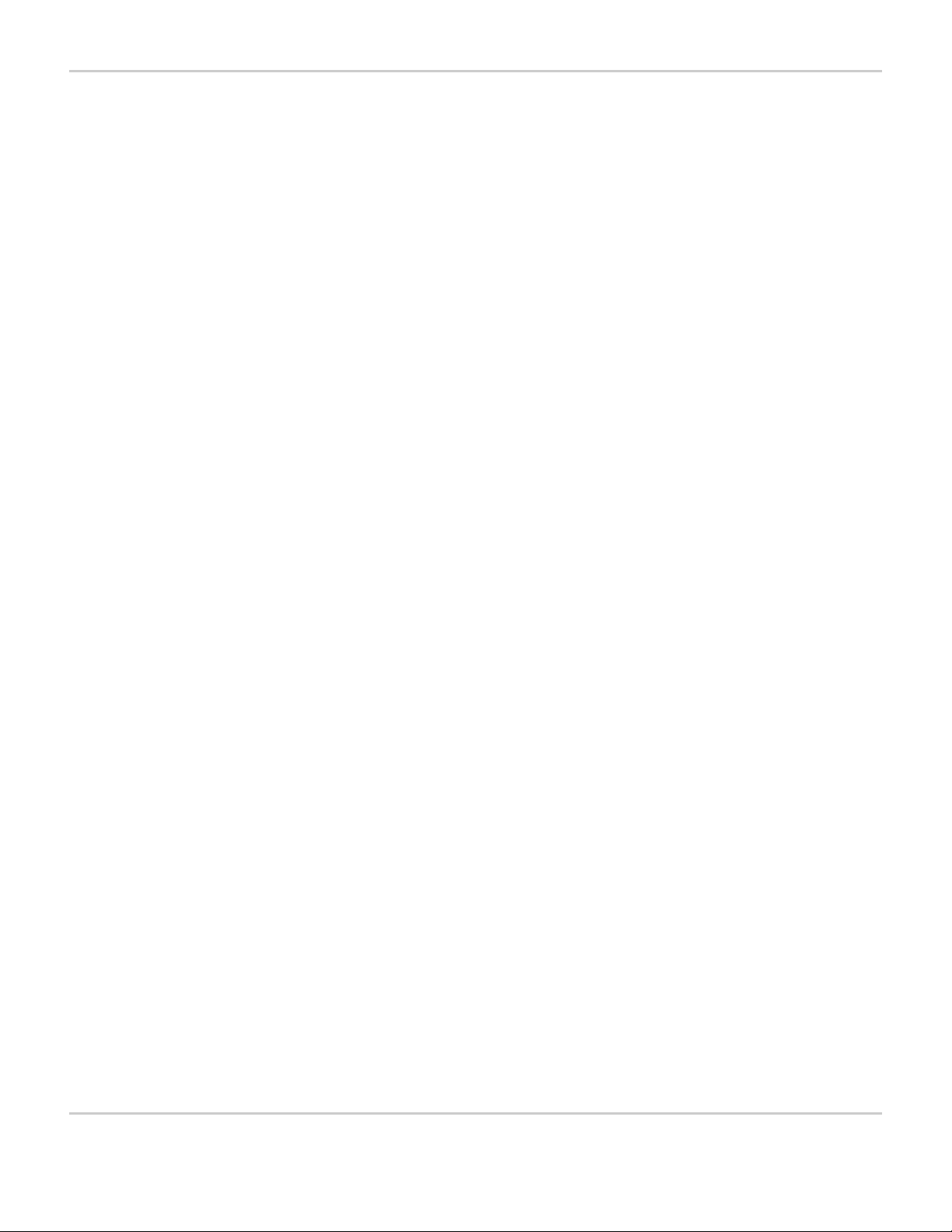MightyMo/MiniMo User’s Guide xi
Part # 400030-C
Table of Contents
Opening a Page. . . . . . . . . . . . . . . . . . . . . . . . . . . . . . . . . . . . . . . . . . 4-4
Creating a New Page. . . . . . . . . . . . . . . . . . . . . . . . . . . . . . . . . . . . . . 4-5
Modifying a Page. . . . . . . . . . . . . . . . . . . . . . . . . . . . . . . . . . . . . . . . 4-14
Select the Page’s Color. . . . . . . . . . . . . . . . . . . . . . . . . . . . . . . . . 4-15
Define the Page’s Background Mode . . . . . . . . . . . . . . . . . . . . . . 4-16
Select the Page’s Background Picture . . . . . . . . . . . . . . . . . . . . . 4-17
Edit the Page’s Audio Cue. . . . . . . . . . . . . . . . . . . . . . . . . . . . . . . 4-19
Modifying a Tab Pane . . . . . . . . . . . . . . . . . . . . . . . . . . . . . . . . . . . . 4-20
Edit the Tab Pane’s Label Text . . . . . . . . . . . . . . . . . . . . . . . . . . . 4-22
Select the Tab Pane’s Text Color . . . . . . . . . . . . . . . . . . . . . . . . . 4-22
Select the Tab Pane’s Font Size . . . . . . . . . . . . . . . . . . . . . . . . . . 4-23
Edit the Tab Pane’s Symbol . . . . . . . . . . . . . . . . . . . . . . . . . . . . . 4-23
Select the Tab Pane’s Color . . . . . . . . . . . . . . . . . . . . . . . . . . . . . 4-25
Edit the Tab Pane’s Audio Cue . . . . . . . . . . . . . . . . . . . . . . . . . . . 4-26
Modifying a Group of Pages . . . . . . . . . . . . . . . . . . . . . . . . . . . . . . . 4-28
About the Page Browser . . . . . . . . . . . . . . . . . . . . . . . . . . . . . . . . . . . . 4-34
Browsing . . . . . . . . . . . . . . . . . . . . . . . . . . . . . . . . . . . . . . . . . . . . . . 4-35
Creating a New Folder (Directory). . . . . . . . . . . . . . . . . . . . . . . . . . . 4-38
Renaming an Existing Folder or Page. . . . . . . . . . . . . . . . . . . . . . . . 4-39
Deleting a Folder or Page . . . . . . . . . . . . . . . . . . . . . . . . . . . . . . . . . 4-39
Copying a Folder or Page . . . . . . . . . . . . . . . . . . . . . . . . . . . . . . . . . 4-40
Moving a Folder or Page . . . . . . . . . . . . . . . . . . . . . . . . . . . . . . . . . . 4-41
Using the Search Feature . . . . . . . . . . . . . . . . . . . . . . . . . . . . . . . . . 4-42
Finding a Page by Searching for Specific Content . . . . . . . . . . . . . . 4-43
5SYSTEM SETUP
Setting the Selection Method . . . . . . . . . . . . . . . . . . . . . . . . . . . . . . . . . 5-2
Touch Enter Selection Method. . . . . . . . . . . . . . . . . . . . . . . . . . . . . . . 5-2
Customize the Touch Enter Settings. . . . . . . . . . . . . . . . . . . . . . . . 5-3
Touch Exit Selection Method. . . . . . . . . . . . . . . . . . . . . . . . . . . . . . . . 5-5
Customize the Touch Exit Settings . . . . . . . . . . . . . . . . . . . . . . . . . 5-5
Scanning Selection Method. . . . . . . . . . . . . . . . . . . . . . . . . . . . . . . . . 5-6
Customize the Scanning Settings . . . . . . . . . . . . . . . . . . . . . . . . . . 5-7
Mouse Pause Selection Method . . . . . . . . . . . . . . . . . . . . . . . . . . . . 5-14
Customize the Mouse Pause Settings. . . . . . . . . . . . . . . . . . . . . . 5-15
Customizing Interface Features . . . . . . . . . . . . . . . . . . . . . . . . . . . . . . . 5-17
Visual Settings Tab . . . . . . . . . . . . . . . . . . . . . . . . . . . . . . . . . . . . . . 5-18
Activate/Deactivate the Button Animation Feature . . . . . . . . . . . . 5-19
Set the Highlight Options. . . . . . . . . . . . . . . . . . . . . . . . . . . . . . . . 5-20
Choosing System Menu Colors. . . . . . . . . . . . . . . . . . . . . . . . . . . 5-20
Select the Active Symbol Sets. . . . . . . . . . . . . . . . . . . . . . . . . . . . 5-22
Message Window Tab . . . . . . . . . . . . . . . . . . . . . . . . . . . . . . . . . . . . 5-22
Title Bar Tab . . . . . . . . . . . . . . . . . . . . . . . . . . . . . . . . . . . . . . . . . . . 5-23
Define the Title Bar Contents . . . . . . . . . . . . . . . . . . . . . . . . . . . . 5-24