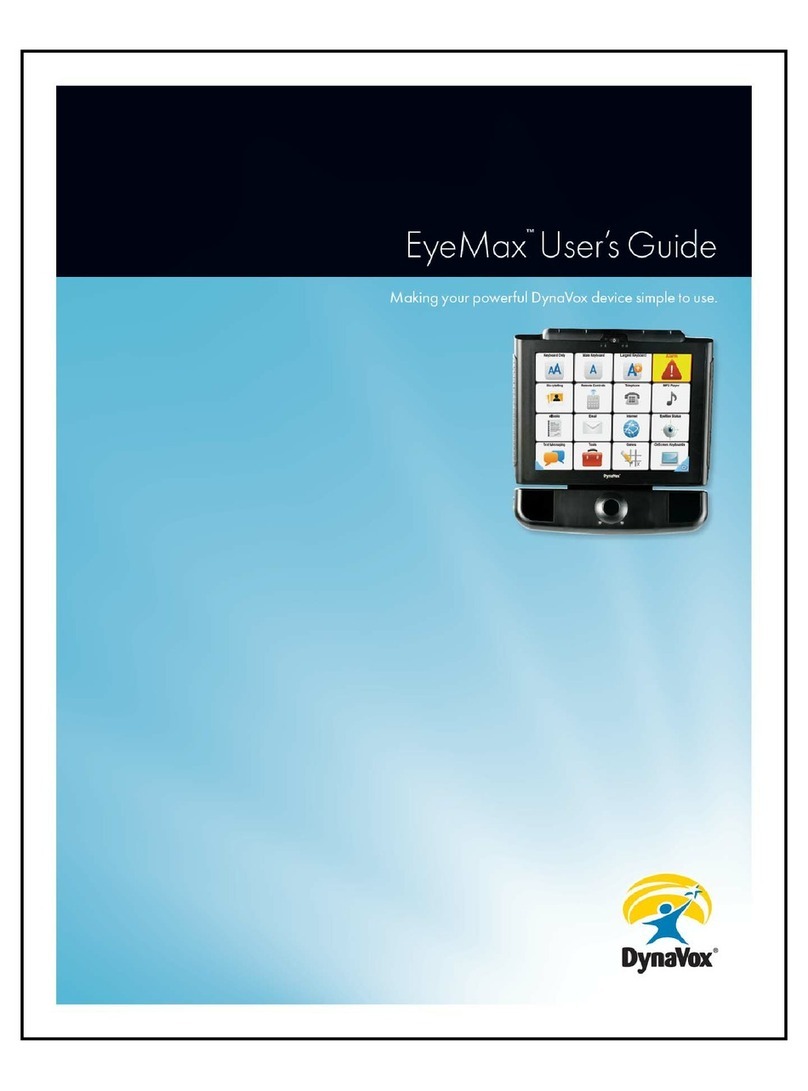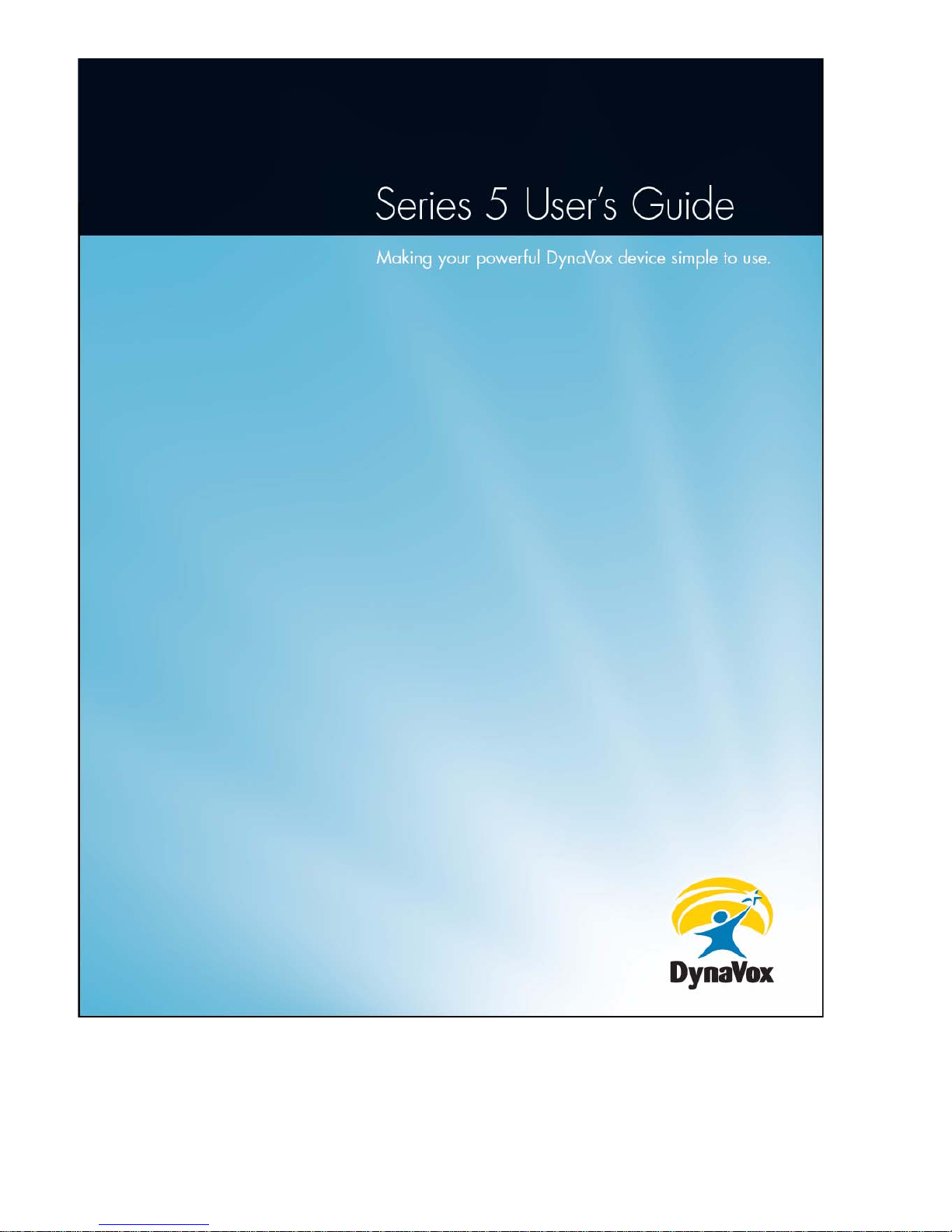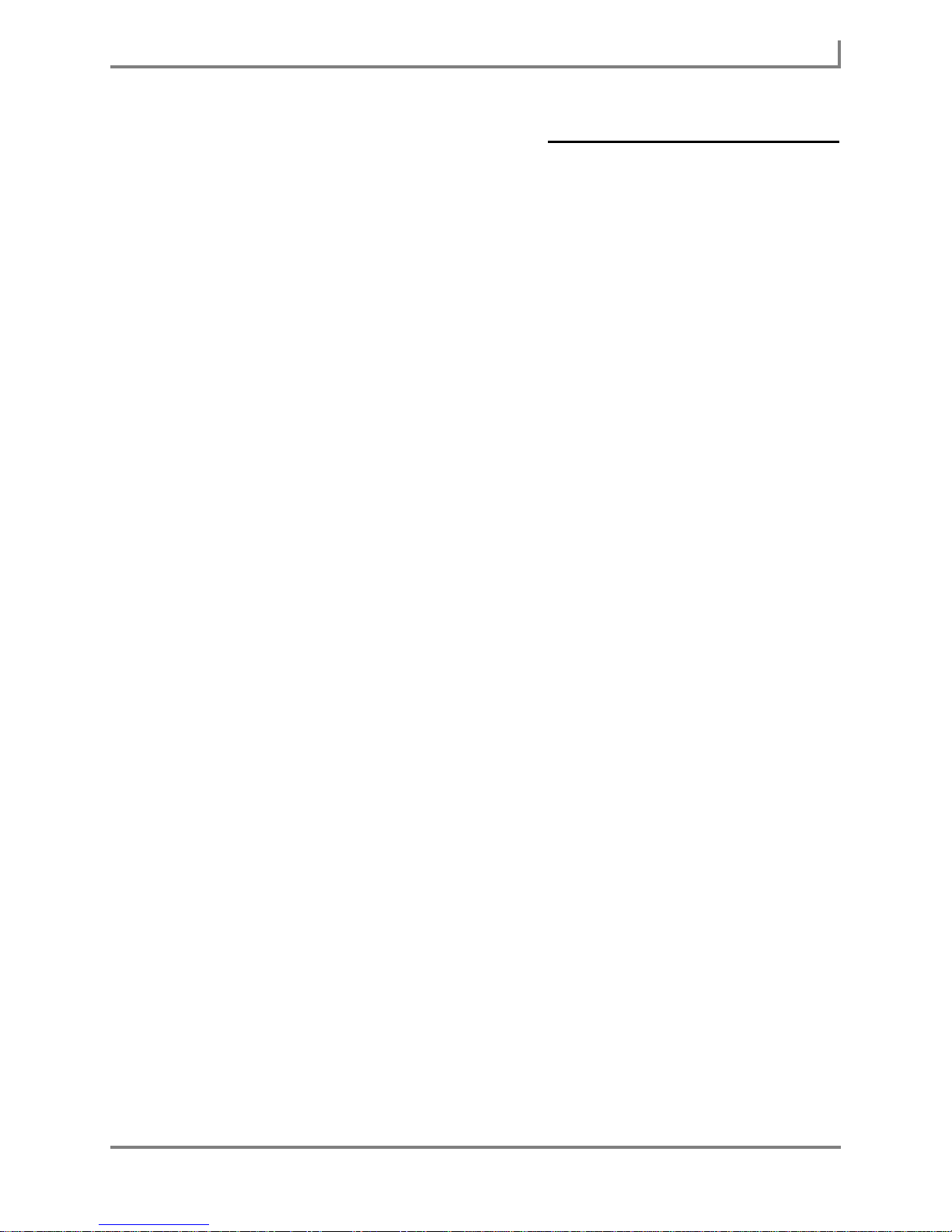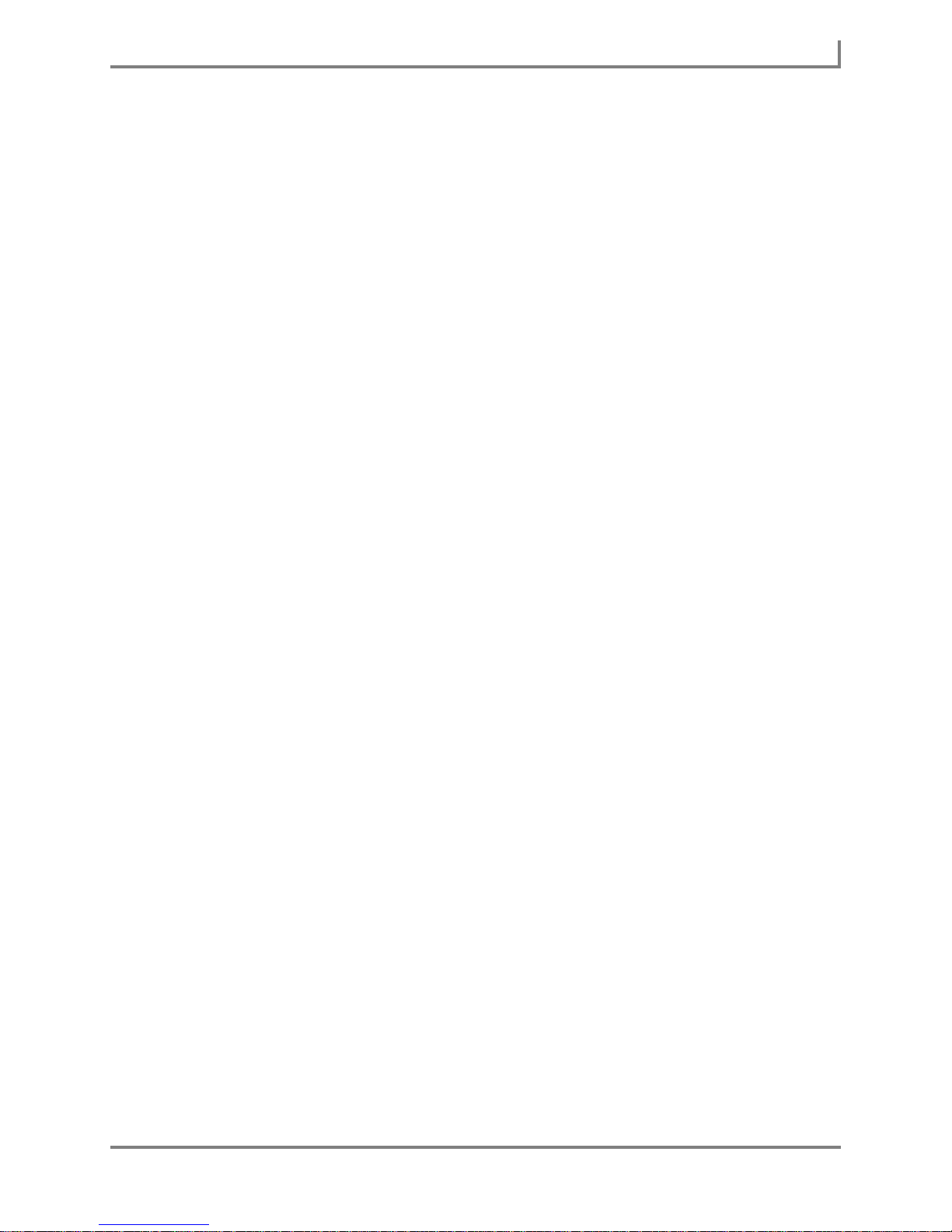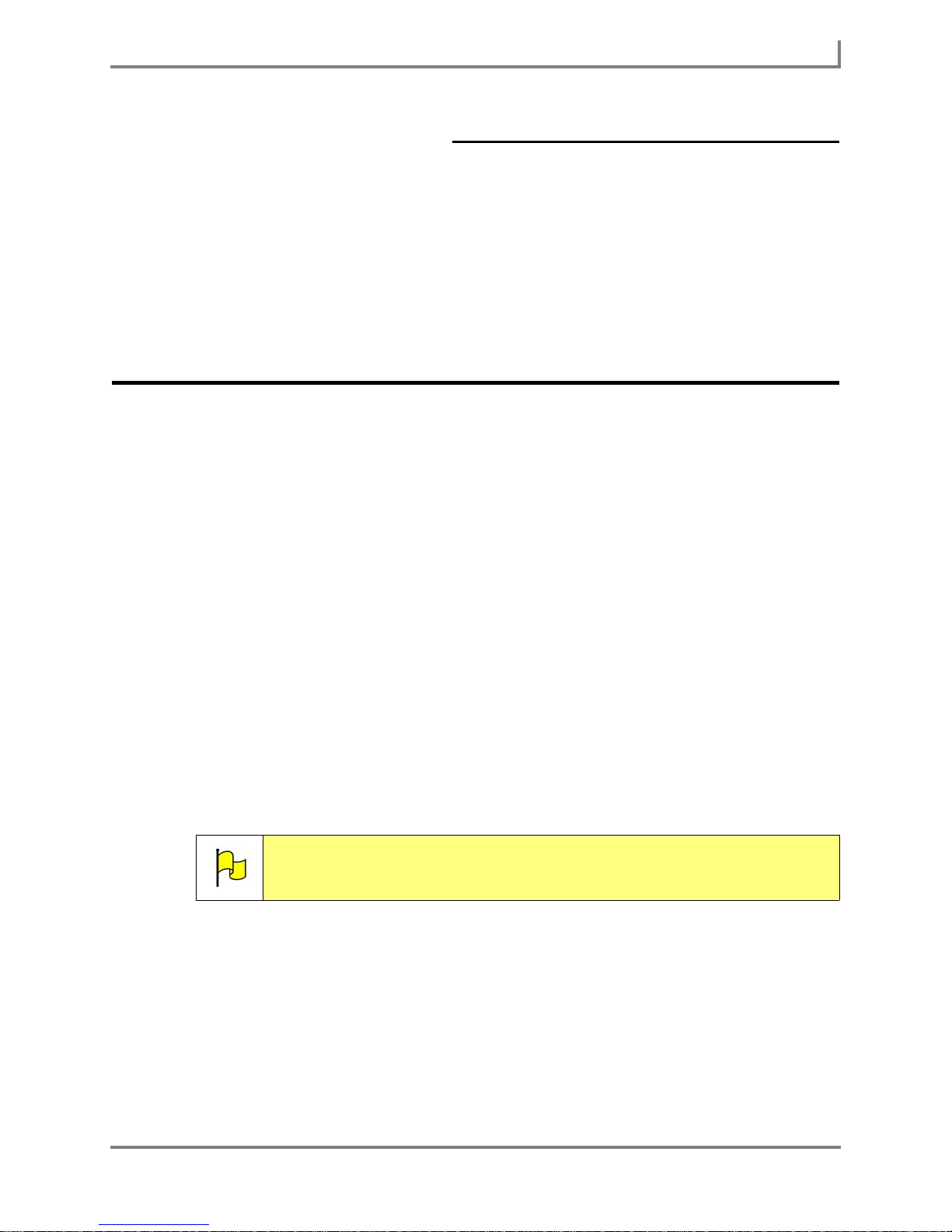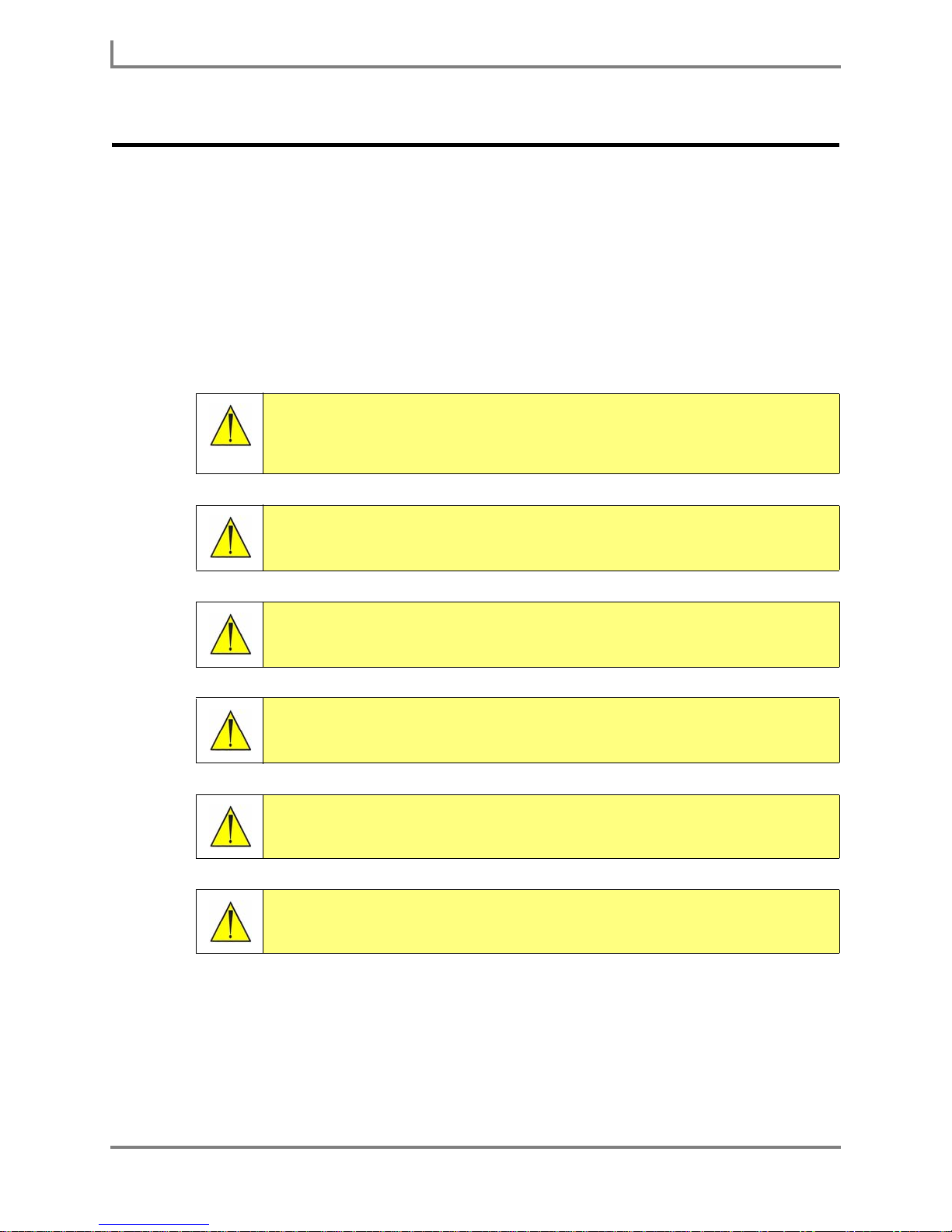iv DynaVox
Quick Fires . . . . . . . . . . . . . . . . . . . . . . . . . . . . . . . . . . . . . . . . . . . . . . . . . . 31
Navigator Page Set . . . . . . . . . . . . . . . . . . . . . . . . . . . . . . . . . . . . . . . . . . . . . . . 32
Selecting the Navigator User . . . . . . . . . . . . . . . . . . . . . . . . . . . . . . . . . . . . 32
Navigator Page Set Structure & Contents. . . . . . . . . . . . . . . . . . . . . . . . . . . 32
Gateway Page Set. . . . . . . . . . . . . . . . . . . . . . . . . . . . . . . . . . . . . . . . . . . . . . . .35
VSD (Visual Scene Display) Page Set . . . . . . . . . . . . . . . . . . . . . . . . . . . . . . . .36
Section 4: Plan for Success . . . . . . . . . . . . . . . . . . . . . . . . . . . . . . . . . . . 37
General Information . . . . . . . . . . . . . . . . . . . . . . . . . . . . . . . . . . . . . . . . . . . . . . . 38
Visual Customization . . . . . . . . . . . . . . . . . . . . . . . . . . . . . . . . . . . . . . . . . . . . . . 38
Vocabulary Selection. . . . . . . . . . . . . . . . . . . . . . . . . . . . . . . . . . . . . . . . . . . . . . 40
Phase 1: Recognize . . . . . . . . . . . . . . . . . . . . . . . . . . . . . . . . . . . . . . . . . . . 40
Phase 2: Prioritize . . . . . . . . . . . . . . . . . . . . . . . . . . . . . . . . . . . . . . . . . . . . . 40
Phase 3: Organize . . . . . . . . . . . . . . . . . . . . . . . . . . . . . . . . . . . . . . . . . . . . 41
Phase 4: Criticize . . . . . . . . . . . . . . . . . . . . . . . . . . . . . . . . . . . . . . . . . . . . . 43
Section 5: Modifying Pages . . . . . . . . . . . . . . . . . . . . . . . . . . . . . . . . . . . 45
Searching for Pages . . . . . . . . . . . . . . . . . . . . . . . . . . . . . . . . . . . . . . . . . . . . . . 45
The Modify Button . . . . . . . . . . . . . . . . . . . . . . . . . . . . . . . . . . . . . . . . . . . . . . . .46
Modifying a Button. . . . . . . . . . . . . . . . . . . . . . . . . . . . . . . . . . . . . . . . . . . . . . . . 47
Adding a Label to a Button . . . . . . . . . . . . . . . . . . . . . . . . . . . . . . . . . . . . . . 47
Adding a Text Message to a Button . . . . . . . . . . . . . . . . . . . . . . . . . . . . . . .50
Changing the Symbol on a Button . . . . . . . . . . . . . . . . . . . . . . . . . . . . . . . .52
Importing a Digital Picture as a Symbol . . . . . . . . . . . . . . . . . . . . . . . . . . . . 54
Changing a Button’s Color Scheme . . . . . . . . . . . . . . . . . . . . . . . . . . . . . . .55
Modifying a Page or Popup . . . . . . . . . . . . . . . . . . . . . . . . . . . . . . . . . . . . . . . . . 57
Setting the Background Color . . . . . . . . . . . . . . . . . . . . . . . . . . . . . . . . . . . .58
Importing a Digital Picture as a Background Image . . . . . . . . . . . . . . . . . . .59
Modifying a Group of Pages . . . . . . . . . . . . . . . . . . . . . . . . . . . . . . . . . . . . . . . . 62
Creating a New Page or Popup . . . . . . . . . . . . . . . . . . . . . . . . . . . . . . . . . . . . . . 65
Creating a New Visual Scene . . . . . . . . . . . . . . . . . . . . . . . . . . . . . . . . . . . . . . . 68
Creating the Visual Scene Page . . . . . . . . . . . . . . . . . . . . . . . . . . . . . . . . . . 68
Creating an Active Area . . . . . . . . . . . . . . . . . . . . . . . . . . . . . . . . . . . . . . . .69
Modifying an Active Area . . . . . . . . . . . . . . . . . . . . . . . . . . . . . . . . . . . . . . . 72
Deleting an Active Area. . . . . . . . . . . . . . . . . . . . . . . . . . . . . . . . . . . . . . . . .73
Linking to a New Page. . . . . . . . . . . . . . . . . . . . . . . . . . . . . . . . . . . . . . . . . . . . . 73
Section 6: Rate Enhancement . . . . . . . . . . . . . . . . . . . . . . . . . . . . . . . . . 77
Rate Enhancement Basics . . . . . . . . . . . . . . . . . . . . . . . . . . . . . . . . . . . . . . . . . 77
Word Prediction . . . . . . . . . . . . . . . . . . . . . . . . . . . . . . . . . . . . . . . . . . . . . . . . . . 79
Creating Prediction Settings . . . . . . . . . . . . . . . . . . . . . . . . . . . . . . . . . . . . . 79
Creating a New Dictionary Entry . . . . . . . . . . . . . . . . . . . . . . . . . . . . . . . . . .82
Blocking Words from Prediction . . . . . . . . . . . . . . . . . . . . . . . . . . . . . . . . . . 85
Using Concepts . . . . . . . . . . . . . . . . . . . . . . . . . . . . . . . . . . . . . . . . . . . . . . . . . .86
The Concept Browser Menu . . . . . . . . . . . . . . . . . . . . . . . . . . . . . . . . . . . . . 86