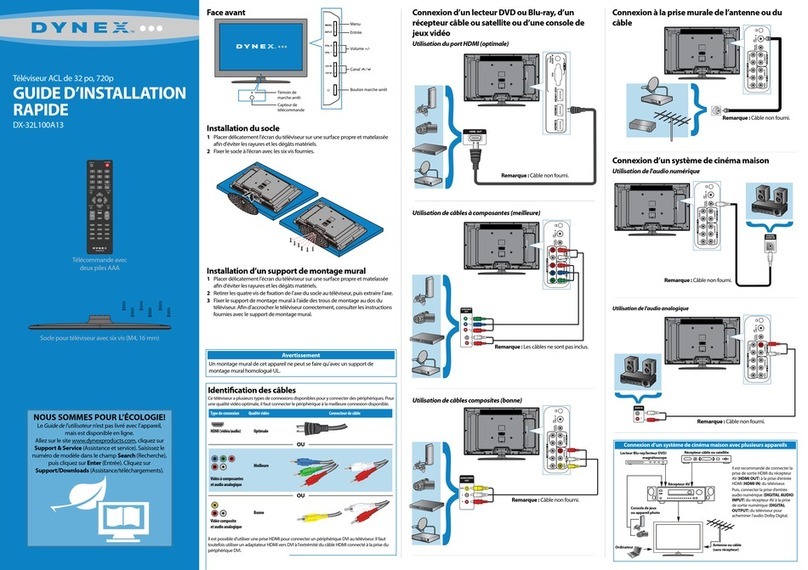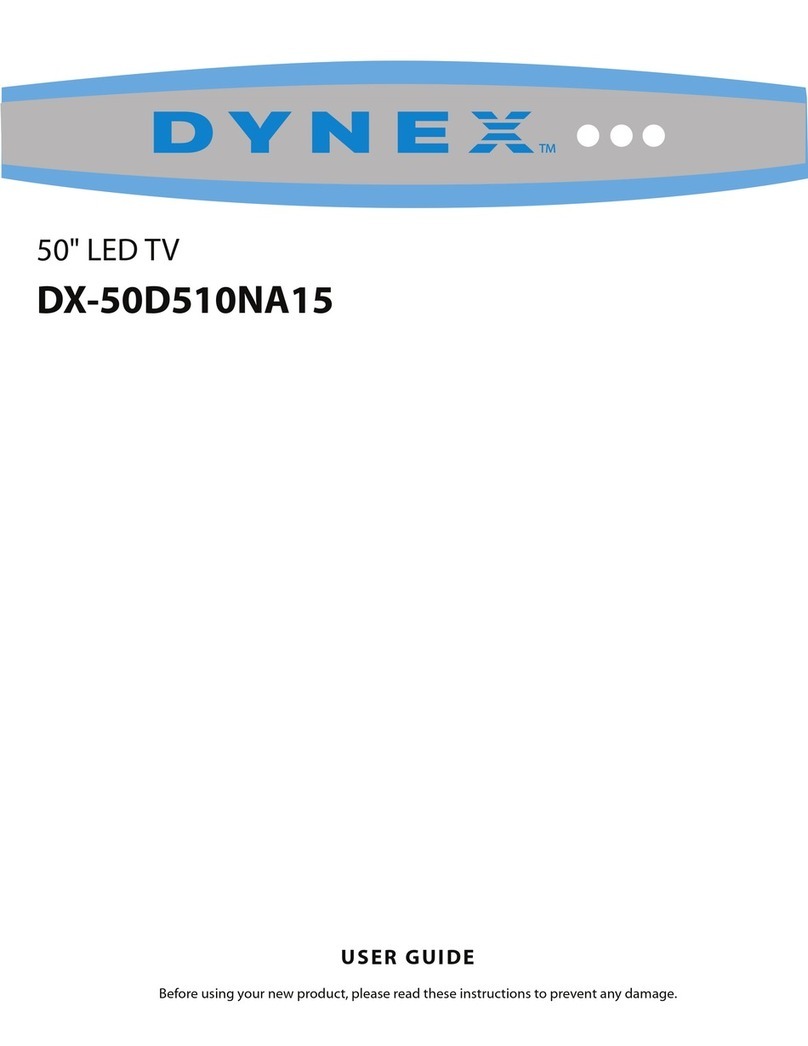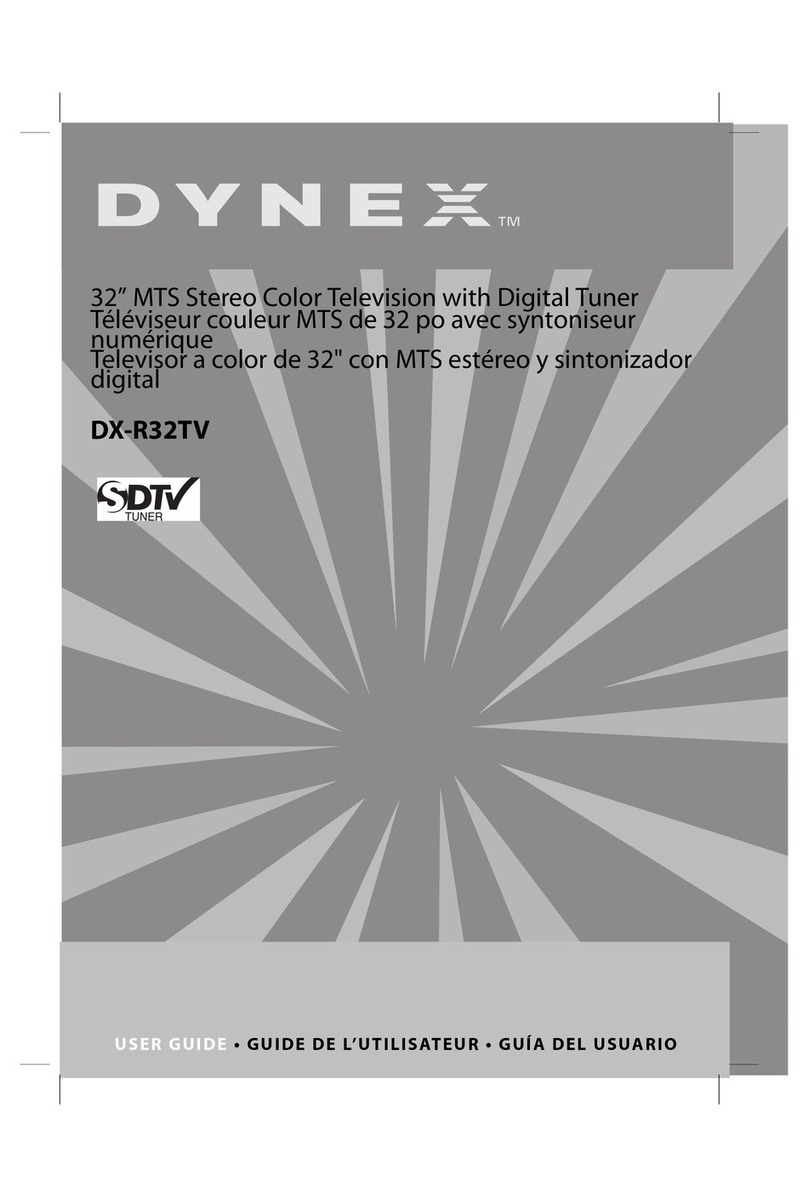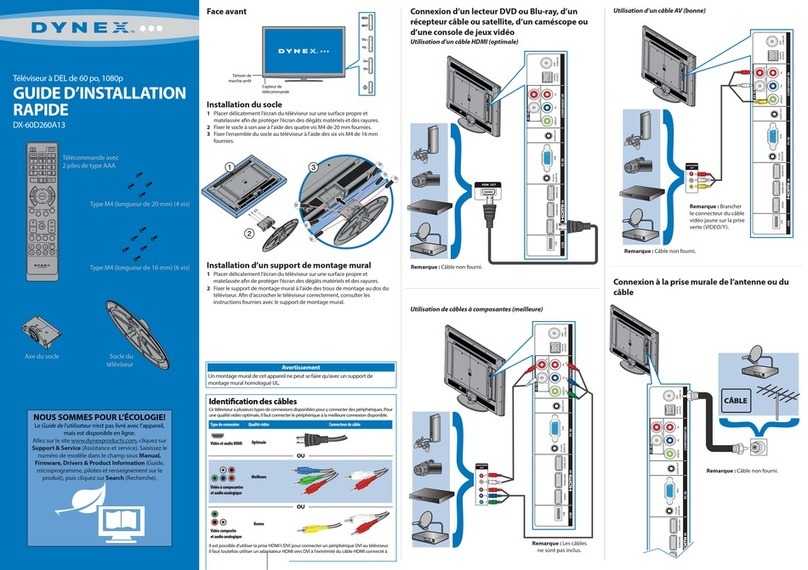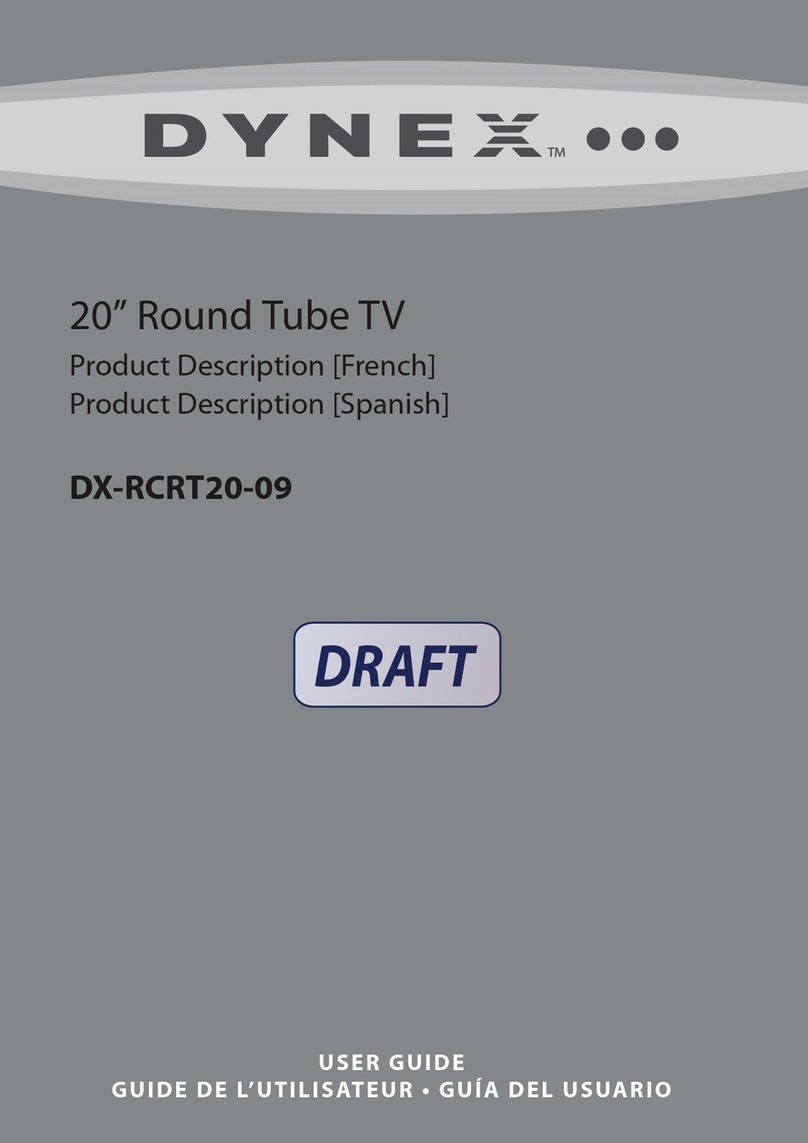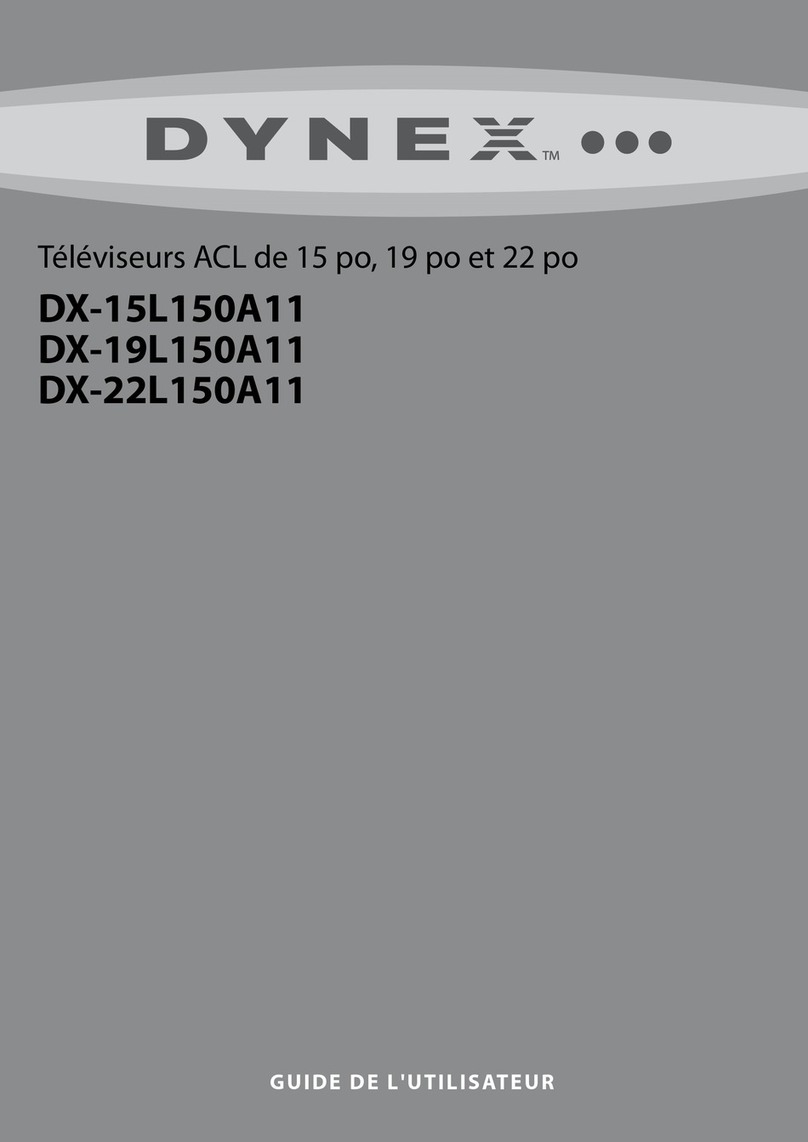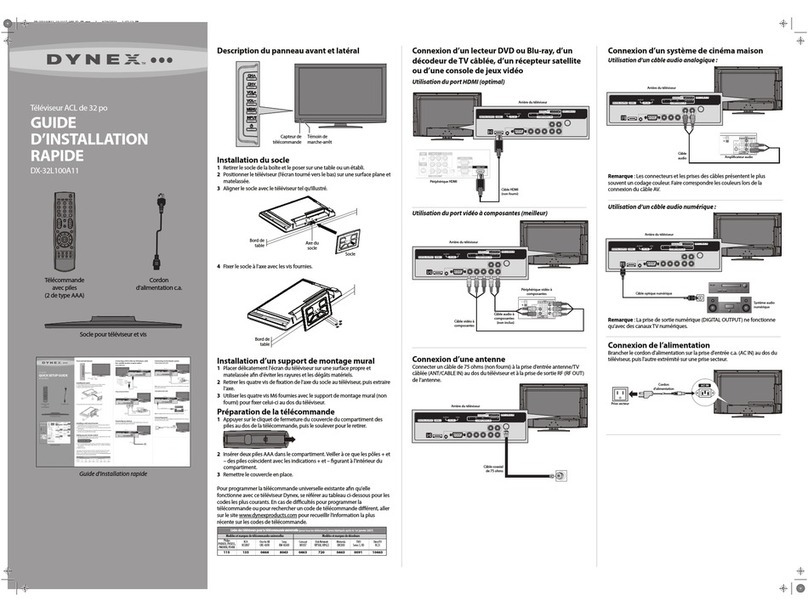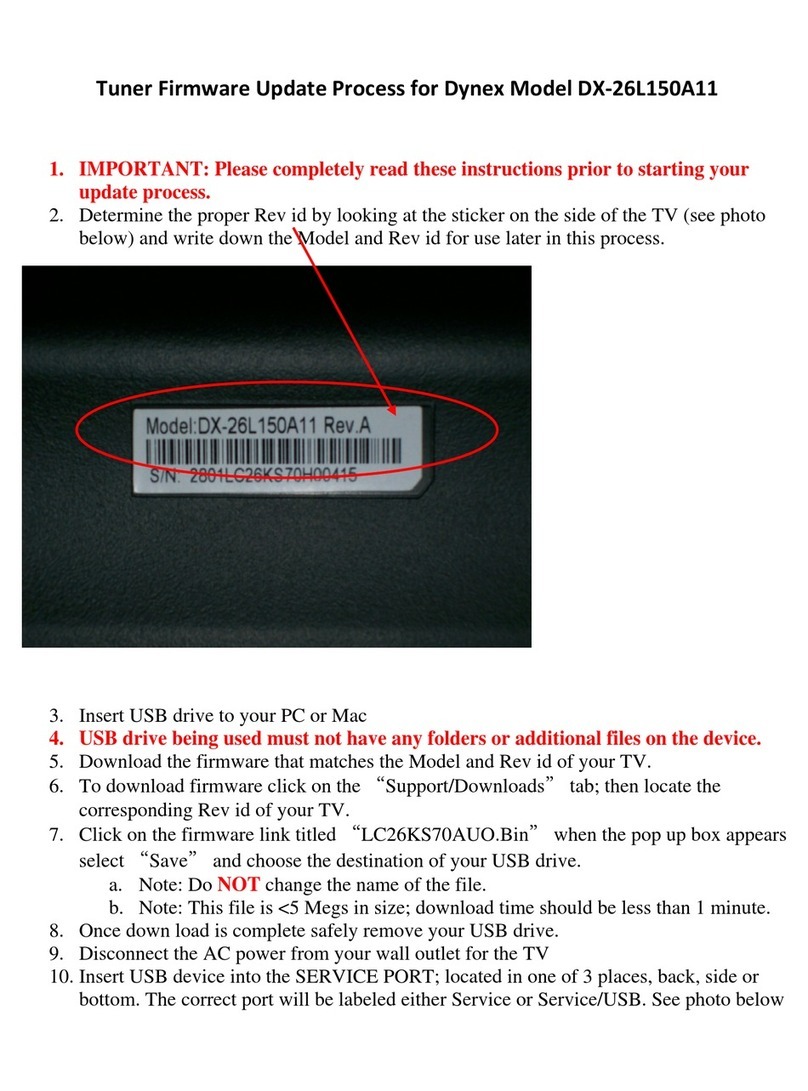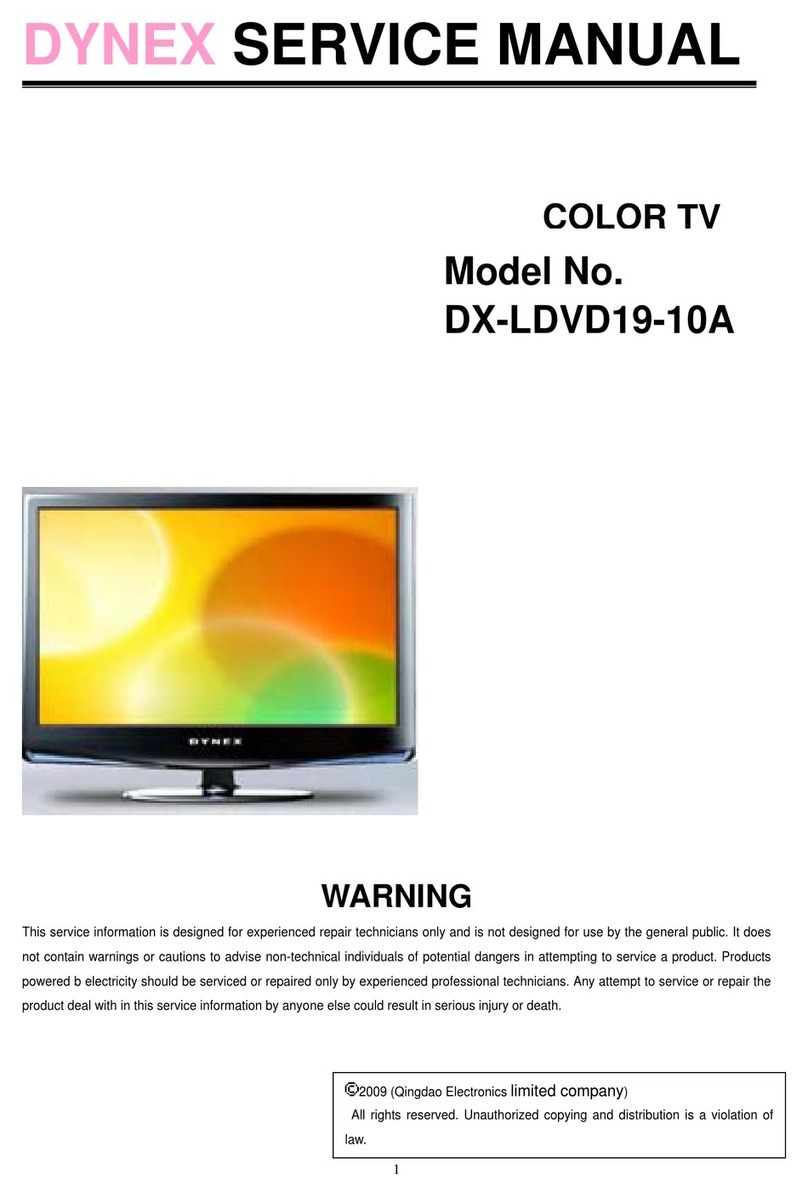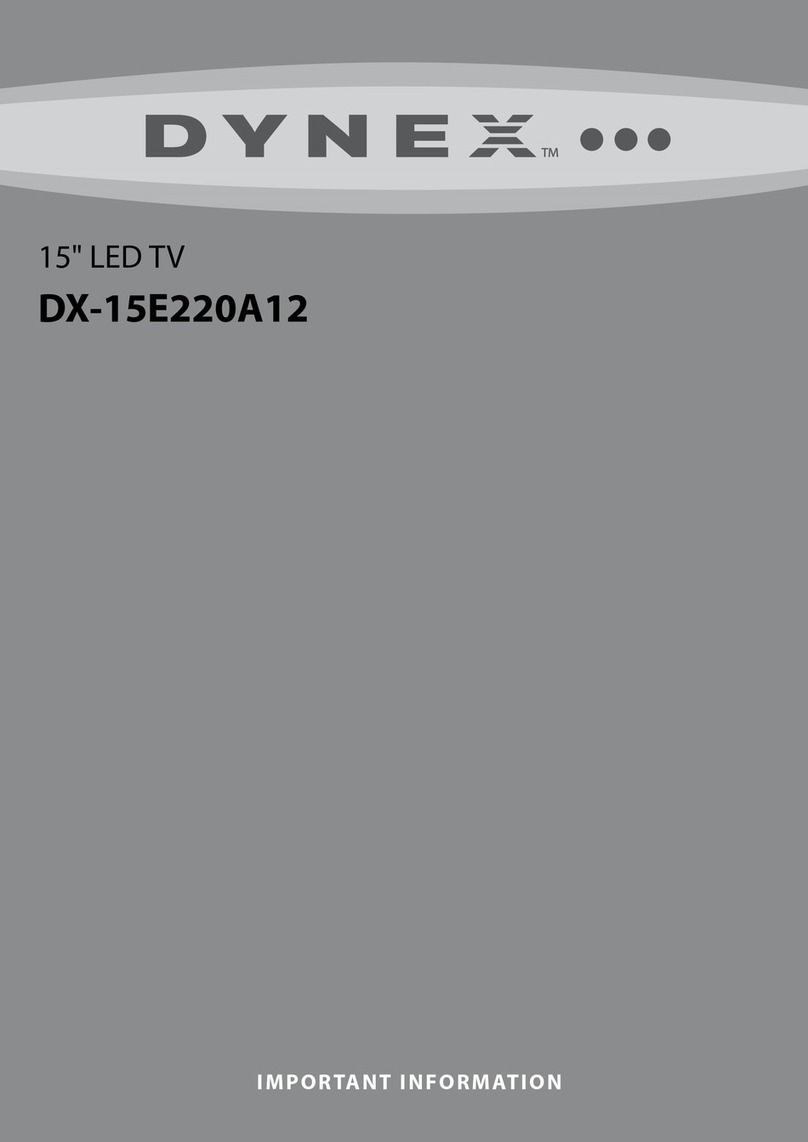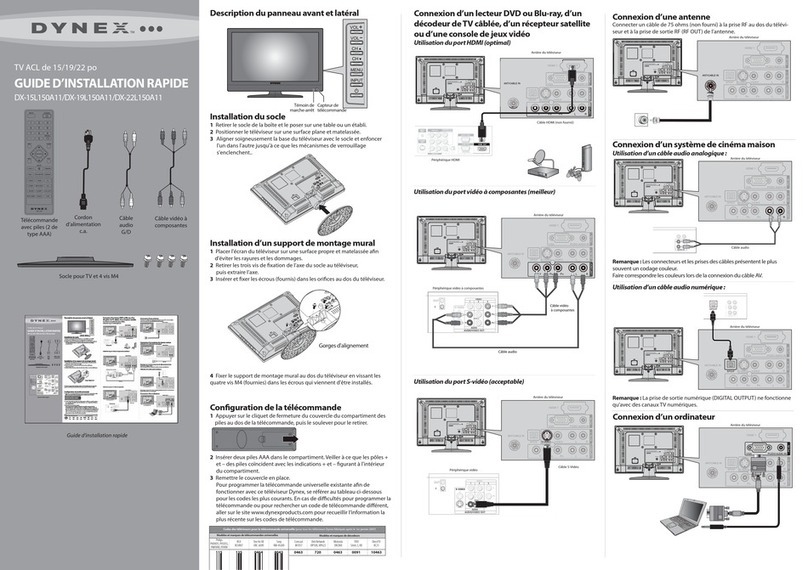V1 ENGLISH 14-0570
INPUT SOURCE
COMP/AV
HDMI1
HDMI2
USB(Photos)
TV
English
Choose Your Menu Language
Français
Español
Set menu language to English,
Français, or Español
Move Select Back
MENU Exit
EXIT
Setup Wizard
Enter
32" LED TV IQUICK SETUP GUIDE I DX-32D310NA15
1 2 3
4 5 6
7 8
0
9
PICTURE
INPUT
MENU EXIT
CCD
FAV
HOME
ASPECT
VOL
ENTER
CH
INFO*
AUDIO MTS/SAP SLEEP
DX-RC5NA-15
4
On your TV, set the Digital Audio/SPDIF
option on the Audio menu to PCM.
Adjust settings to affect sound quality
Move Select Back
MENU Exit
EXIT
Picture Audio SettingsChannels USB
Sound Mode
MTS/SAP
Audio Language
Digital Audio/SPDIF
Balance
Bass
Treble
Standard
50
50
50
PCM
English
Mono
Reset Audio Settings
One-year limited warranty
Visit www.dynexproducts.com for details.
Need additional help?
See your online User Guide! This
comprehensive guide includes everything
from basic how-to steps to more advanced
features. A copy of your User Guide is not
provided in the box but is available online.
Go to www.dynexproducts.com, click
Support & Service, enter your model
number in the box under Manual,
Firmware, Drivers & Product Information,
then click Search.
We’re here for you
www.dynexproducts.com
For customer service, call:
800-305-2204
(U.S./Canada markets)
DYNEX is a registered trademark of BBY Solutions, Inc.
Registered in some countries.
Distributed by Best Buy Purchasing, LLC,
7601 Penn Ave South, Richfield, MN 55423 U.S.A.
©2014 BBY Solutions, Inc.
All Rights Reserved
1-800-305-2204
www.dynexproducts.com
Made in China.
Using digital audio
I already have a universal remote control. How do I make it control this TV?
Using your remote control
If you already have a universal remote control that you would like to program to work with your TV and don’t
want to use the included Dynex remote control, see the table for common codes.
CONNECTING AUDIO DEVICES
How do I connect my TV to external speakers?
- OR -
For an up-to-date list of codes for other
cable providers and universal remote brands,
scan this QR code or visit
www.dynexproducts.com/remotecodes.
TURNING ON MY TV
When can I turn on my TV?
MUTE
Mutes the sound.
Numbers
Enter channel numbers.
RECALL
Returns to the previous channel.
SLEEP
Sets the sleep timer.
MTS/SAP
Analog TV: Cycles through mono,
stereo, and secondary audio.
Digital TV: Selects the audio
language from the current channel.
INFO*
Opens a TV status banner.
Channel
Changes the TV channels.
HOME
Opens the on-screen menu.
FAV
Opens the Favorite Channel List.
EXIT
Closes the on-screen menu.
Arrows
Navigate in on-screen menus.
Power
Turns your TV on or o.
.
Enters a digital sub-channel
number (for example 4.1).
PICTURE
Selects the video mode.
AUDIO
Selects the audio mode.
INPUT
Opens the INPUT SOURCE list.
Volume
Changes the volume.
CCD
Turns closed captioning on or o.
ASPECT
Changes how the picture is
displayed on the screen.
MENU
Opens the on-screen menu.
ENTER
Confirms selections or changes.
NORMAL: Original aspect ratio is preserved.
Black bars are present if content is not
wide-screen (16:9).
ZOOM: Expands the image to fill the screen.
The top and bottom of the image may be
cropped.
WIDE: Displays content recorded in a
16:9 (wide-screen) aspect ratio.
CINEMA: Stretches the image at the edges,
but keeps a clear image in the center.
AUTO: Automatically adjusts the image
based on the screen size and the TV
program. Select this option if you are
uncertain which aspect ratio to choose.
Note: Auto is only available when Auto
Zoom in the Channels menu is set to On.
What are my screen-size options?
UNIVERSAL REMOTE TV CODES
CABLE BOX, SATELLITE BOX, OR OTHER SET-TOP BOX
Cablevision 068, 069, 078, 096, 100, 164, 168, 229, 026
Charter 2002, 1204, 1423, 1517, 0171, 1963, 0463, 1463, 0842, 1326, 167, 415, 424, 450, 456, 461,
507, 523, 567, 577, 586
Comcast 10171, 11204, 11326, 11463, 11517, 11641, 11780, 11785, 11892, 11963, 12002
Cox 1326, 1463
Direct TV 10171, 11204, 11326, 11517, 11564, 11641, 11963, 12002
Dish Network 720
Time Warner 400, 450, 461, 456, 10463, 1463, 0463
Tivo 0091
Verizon 0198, 0490
One for All 0054
Philips 0198, 0490
RCA 135
Sony 068, 069, 078, 096
UNIVERSAL REMOTE CONTROLS
Using analog audio
Adjust settings to affect picture quality
Move Select Back
MENU Exit
EXIT
Picture Audio SettingsChannels USB
Picture Mode
Backlight
Sharpness
Tint
Color
Brightness
Contrast
Advanced Video
Reset Picture Settings
Energy Savings
60
48
55
0
55
22
The best time to turn on your TV is after you have attached the TV
stand or wall-mounted your TV and connected all devices.
When your television is in place:
1Plug the AC power cord into a power
outlet.
2Remove the remote control cover
and install the batteries, matching
the + and - symbols.
3Press (power) on your remote
control.
4Follow the on-screen instructions.
OPTICAL
AUDIO IN
HDMI1/MHL PC AUDIO IN USB
AUDIO IN
HDMI1
(DVI) VGA
Note: Refer to the instructions that came
with your speakers for more information.
Note: Refer to the instructions that came
with your speakers for more information.
SOUNDBAR
SOUNDBAR
OPTICAL
L R
IN VIDEO/Y PB PR
ANT/CABLE
IN
OPTICAL
AUDIO OUT
AUDIO OUT