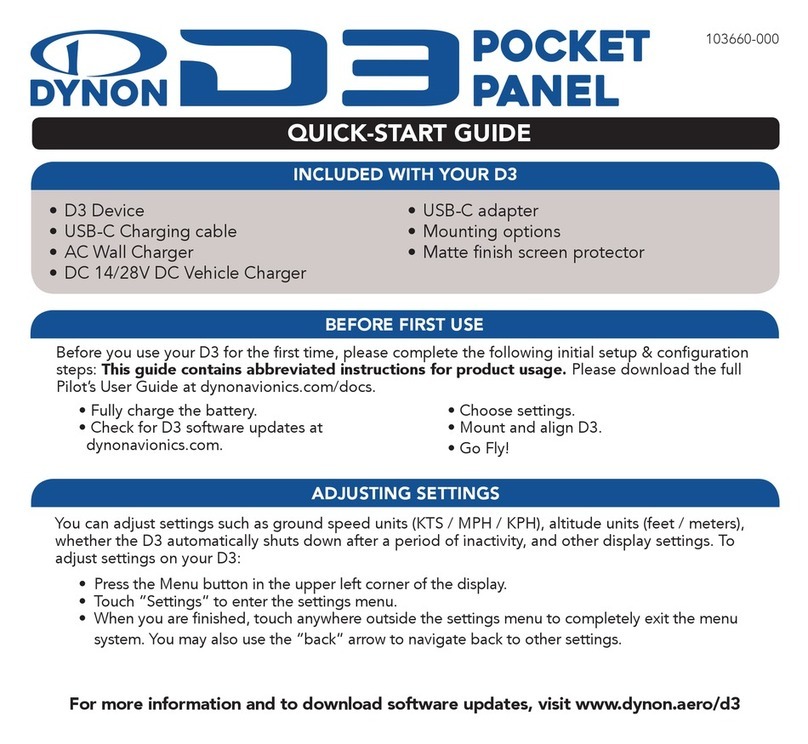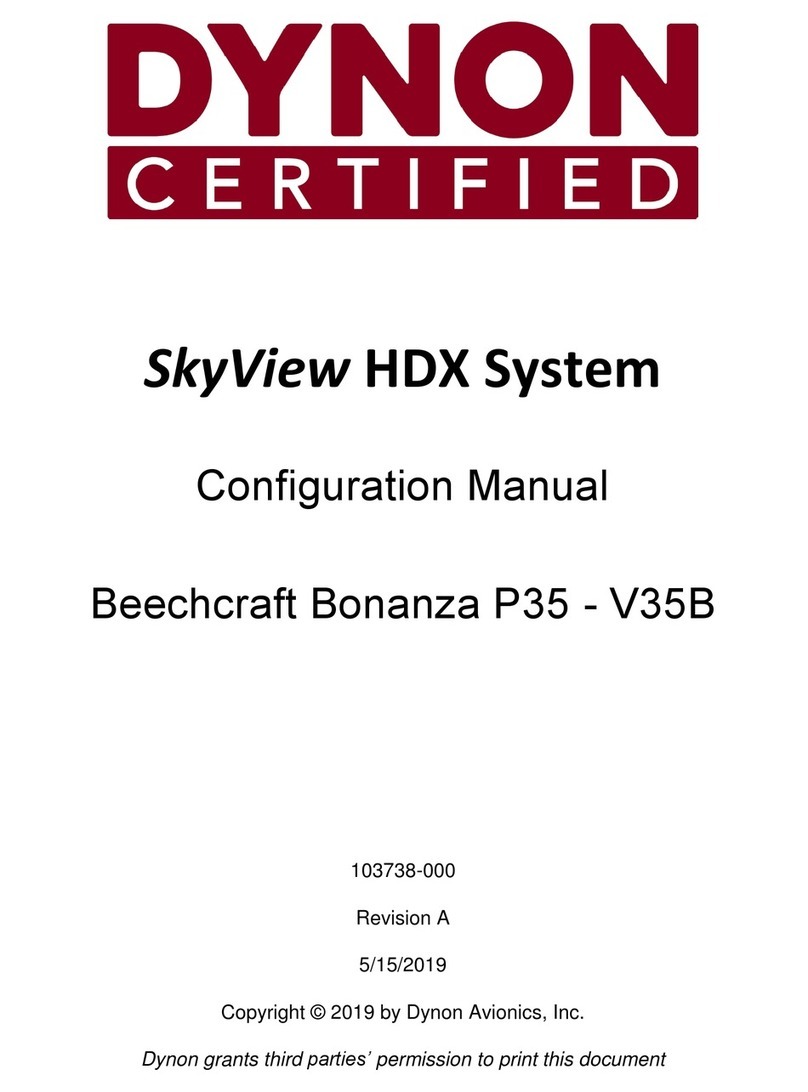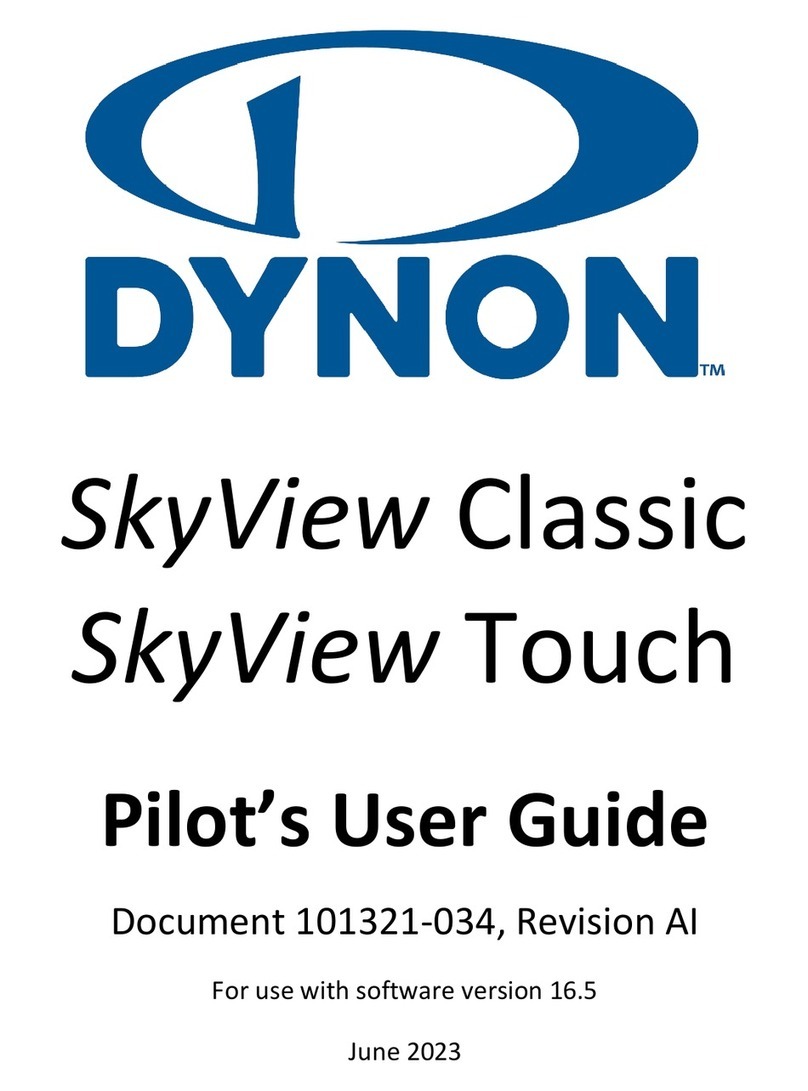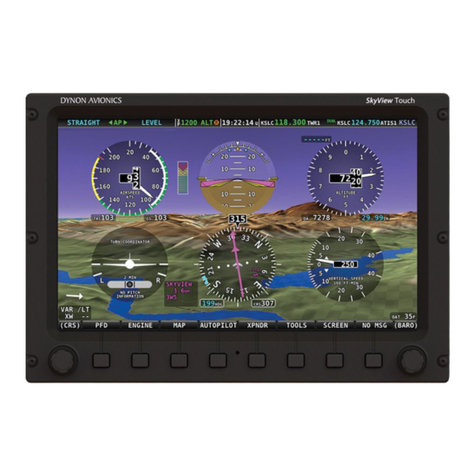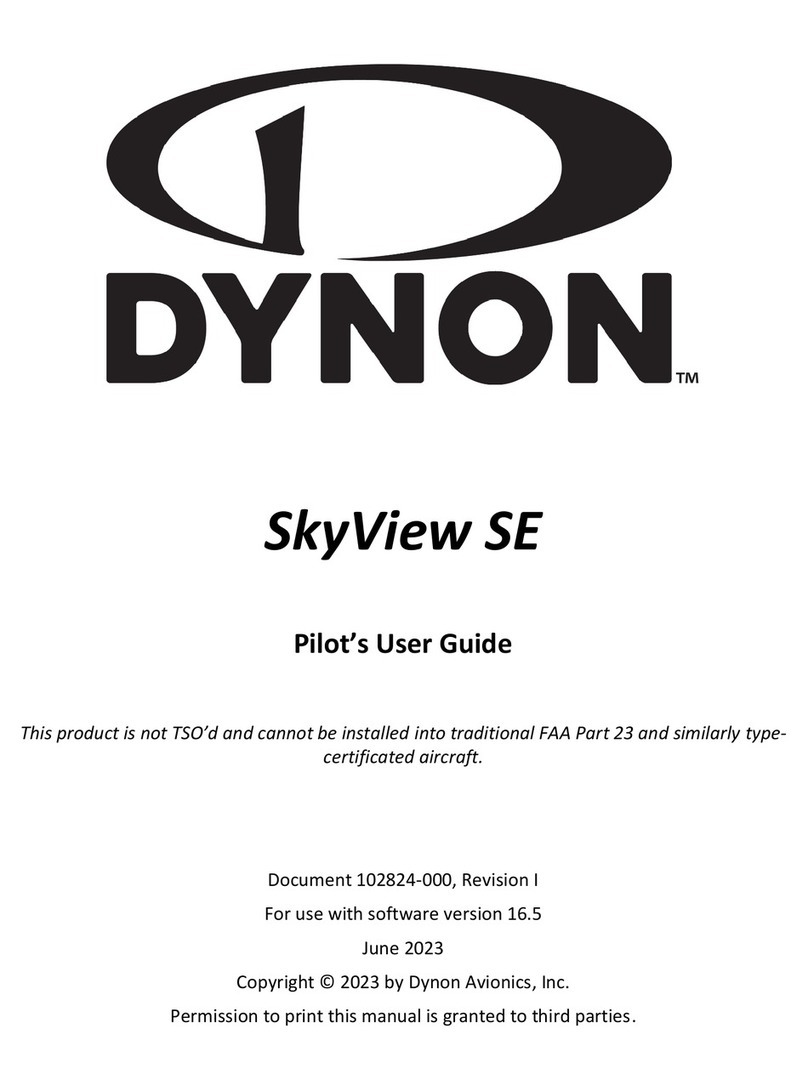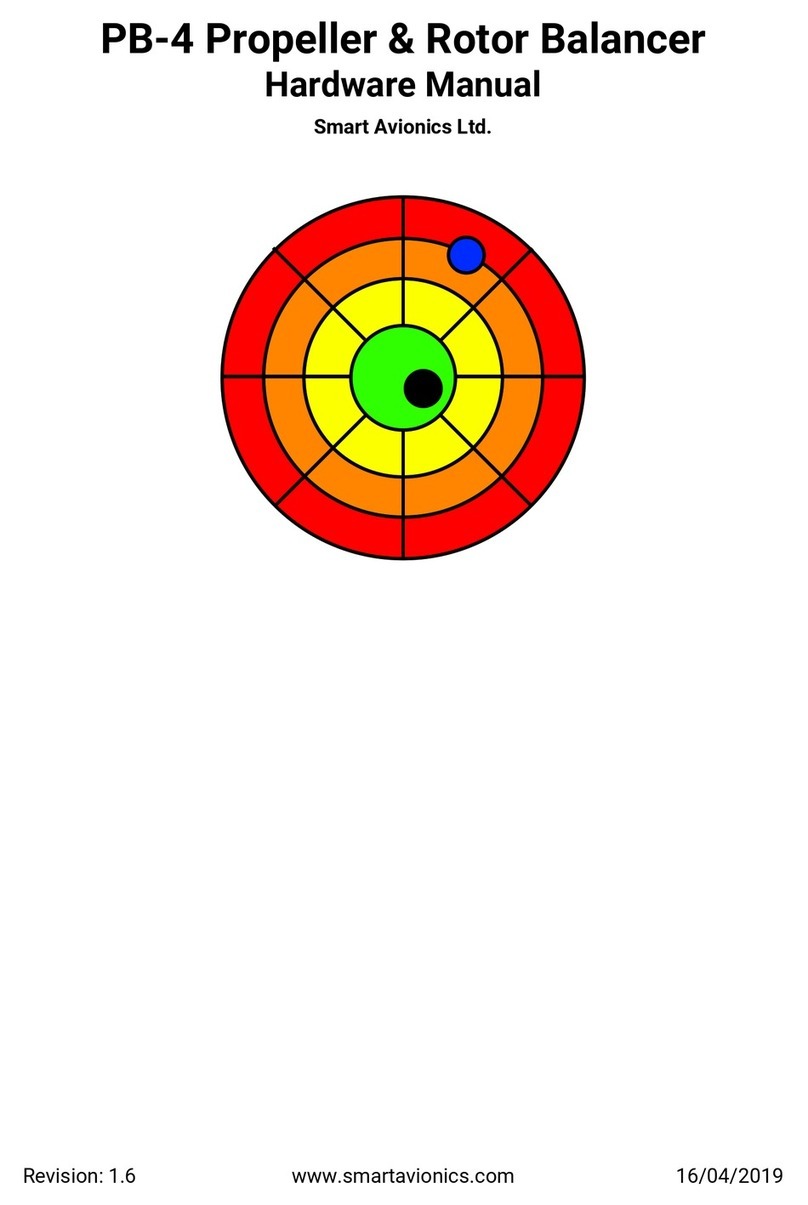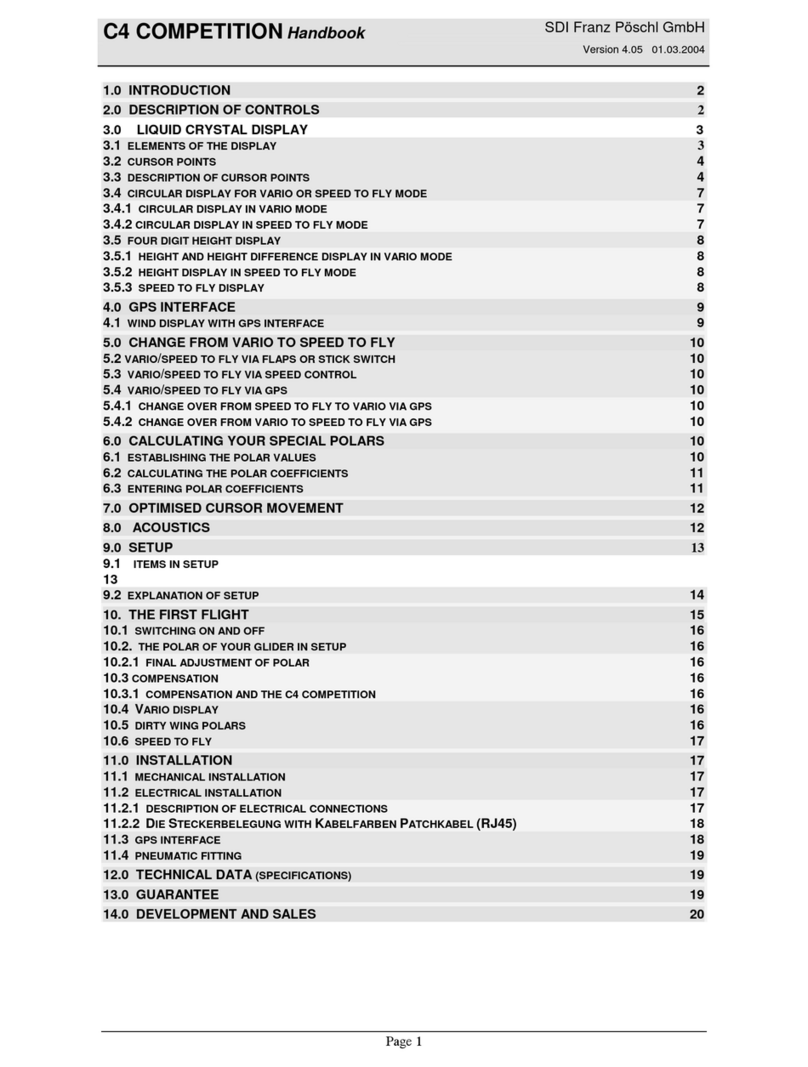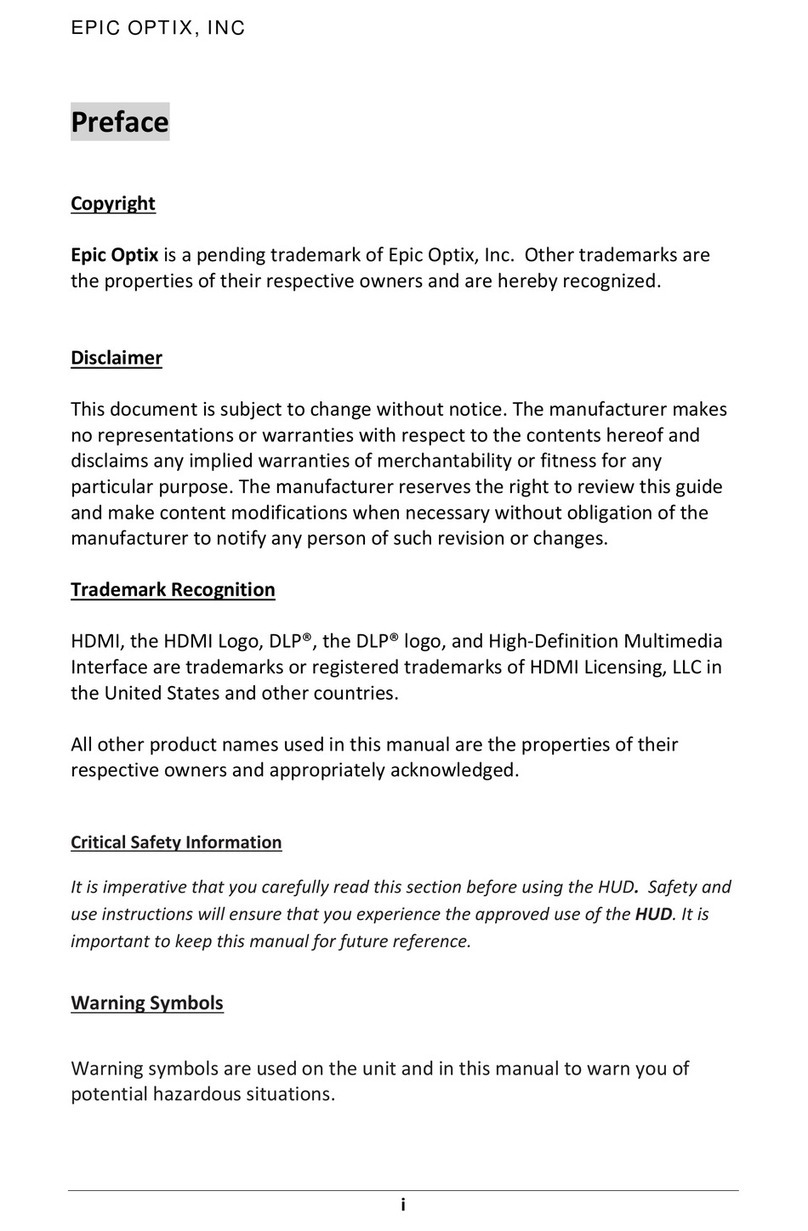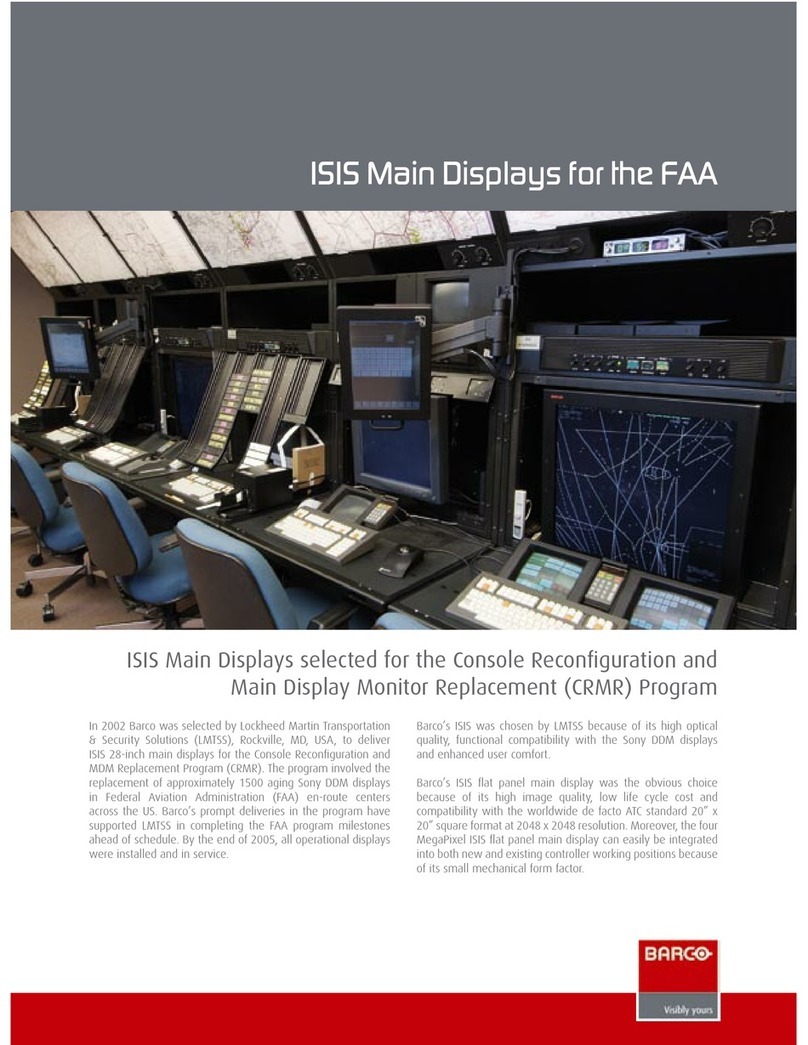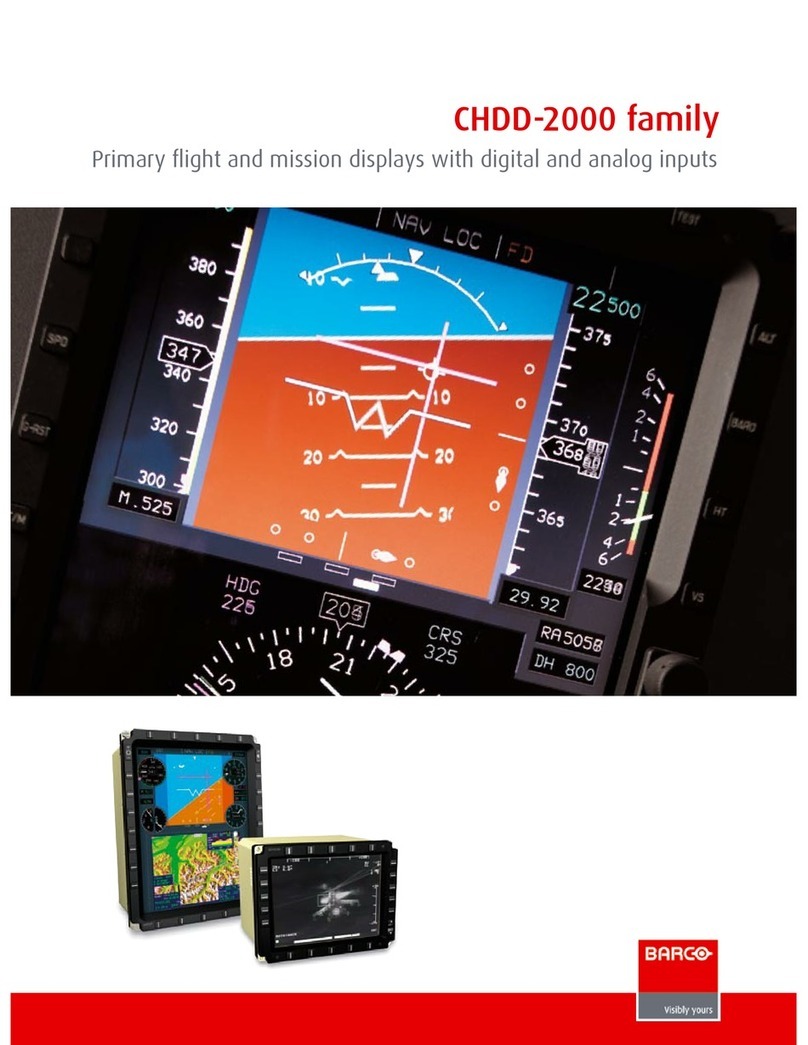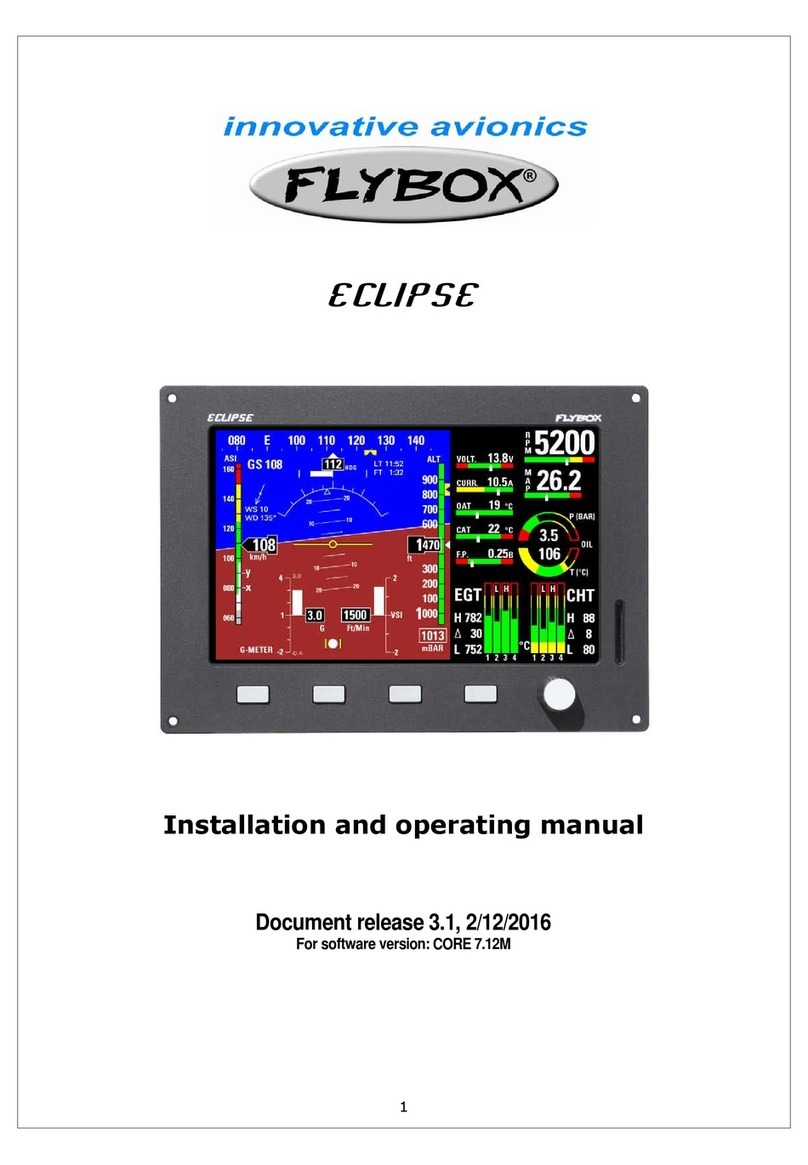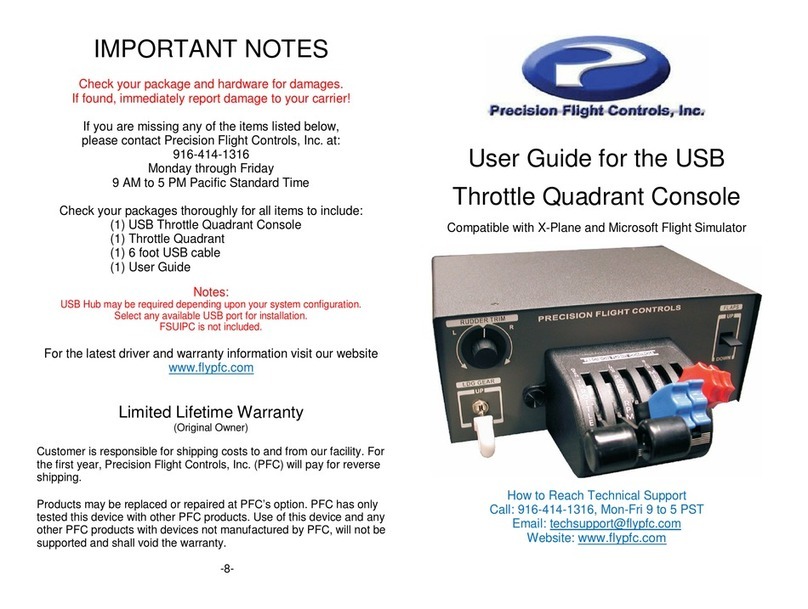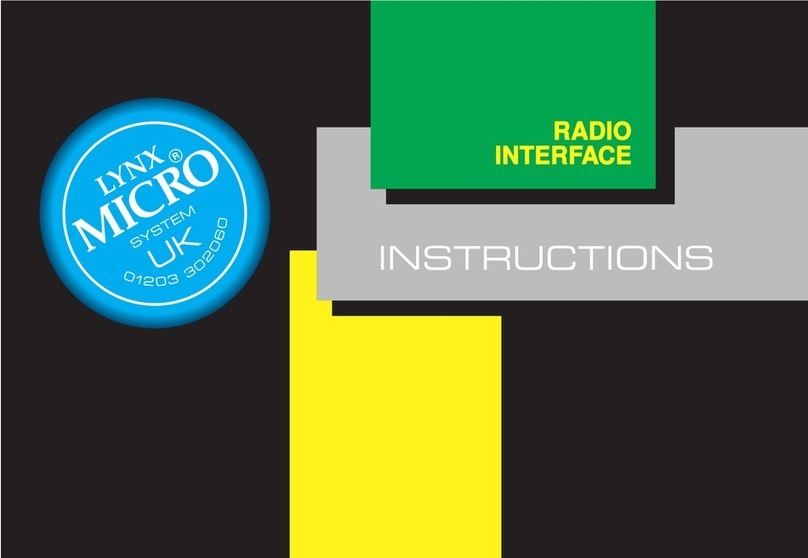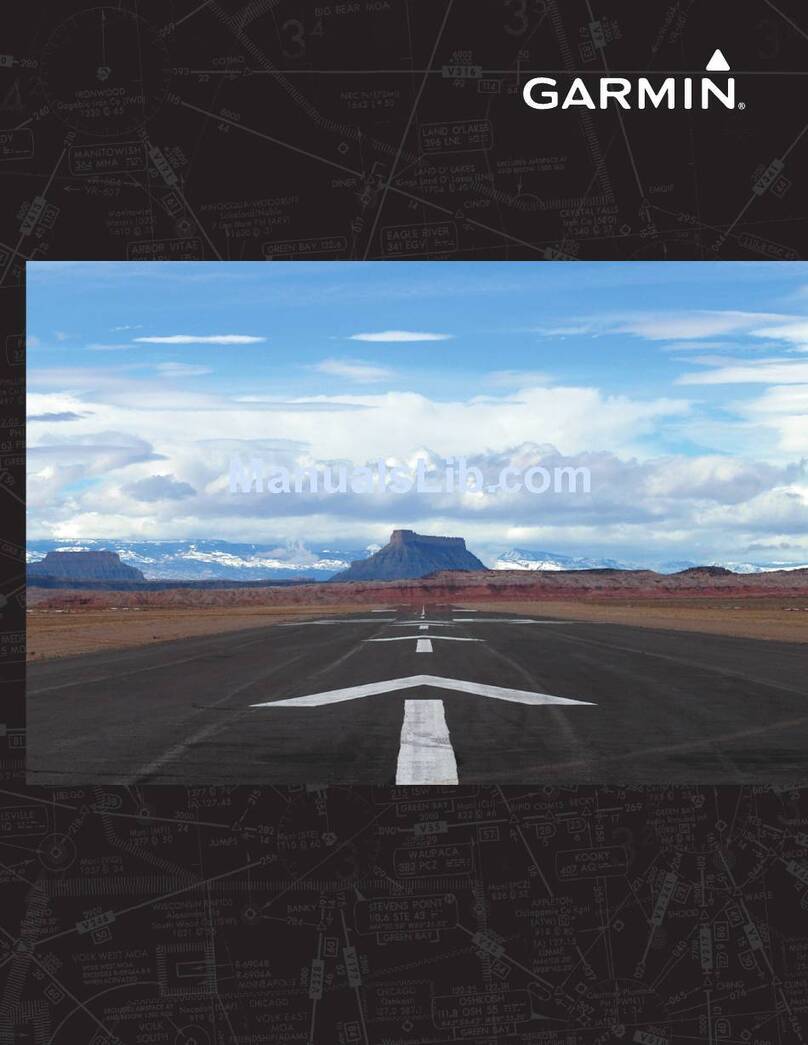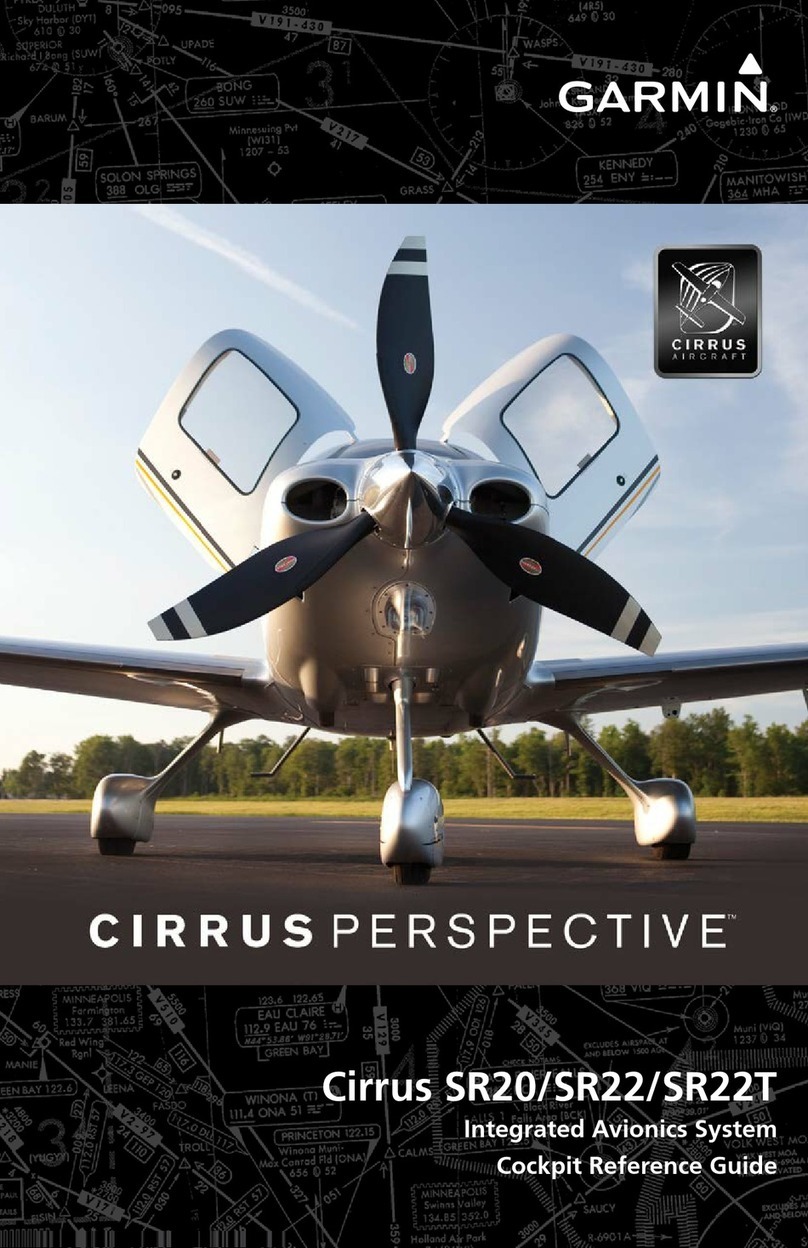J7886 D180 v1.1 Page 2 of 20
Contents
1 Important Note................................................................................................................................... 3
2 Definitions ......................................................................................................................................... 3
3 Overview & Basic Operation .............................................................................................................. 4
3.1 Power ......................................................................................................................................... 4
3.2 Front Panel Layout ..................................................................................................................... 4
3.3 Screens and Pages .................................................................................................................... 4
3.4 Cycling Screens ......................................................................................................................... 5
3.5 Menus ........................................................................................................................................ 5
3.6 Menu Functionality ..................................................................................................................... 5
3.7 Menu Flows ................................................................................................................................ 6
3.8 Alerts .......................................................................................................................................... 6
3.8.1 Alarm Indicators .................................................................................................................. 6
3.8.2 SHOW PAGE ...................................................................................................................... 6
3.8.3 ALARM SILENCING ............................................................................................................ 7
3.8.4 ALARM ACKNOWLEDGE ................................................................................................... 7
3.8.5 Latching and Self-clearing Alarms ....................................................................................... 7
4 Screens ............................................................................................................................................. 8
4.1 EFIS Main Page ......................................................................................................................... 8
4.1.1 BARO – Changing Altimeter Setting .................................................................................... 9
4.2 AUX Page ................................................................................................................................ 10
4.3 EMS Page ................................................................................................................................ 10
4.4 TIMES Page ............................................................................................................................. 11
4.5 EMS FUEL Computer Page ..................................................................................................... 11
4.6 HSI Page .................................................................................................................................. 12
5 Autopilot Operation .......................................................................................................................... 13
5.1 EFIS AP Menu and Displays .................................................................................................... 13
5.1.1 EFIS AP Menu and Status ................................................................................................. 13
5.1.2 Bugs Display ..................................................................................................................... 13
5.1.3 Bugs Graphical Appearance .............................................................................................. 13
5.2 AP Modes ................................................................................................................................ 14
5.3 EFIS Autopilot Control .............................................................................................................. 14
5.3.1 Mode -(H, T, or N) ............................................................................................................. 14
5.3.2 (HDG, TRK or NAV) OFF/ON ............................................................................................ 15
5.3.3 ALT OFF/ON ..................................................................................................................... 15
5.3.4 180 .................................................................................................................................... 15
5.3.5 BUGS ................................................................................................................................ 16
5.3.6 Out of Trim Indicator .......................................................................................................... 16
5.4 AP74 Autopilot Control ............................................................................................................. 17
5.4.1 AP74 Indicators ................................................................................................................. 17