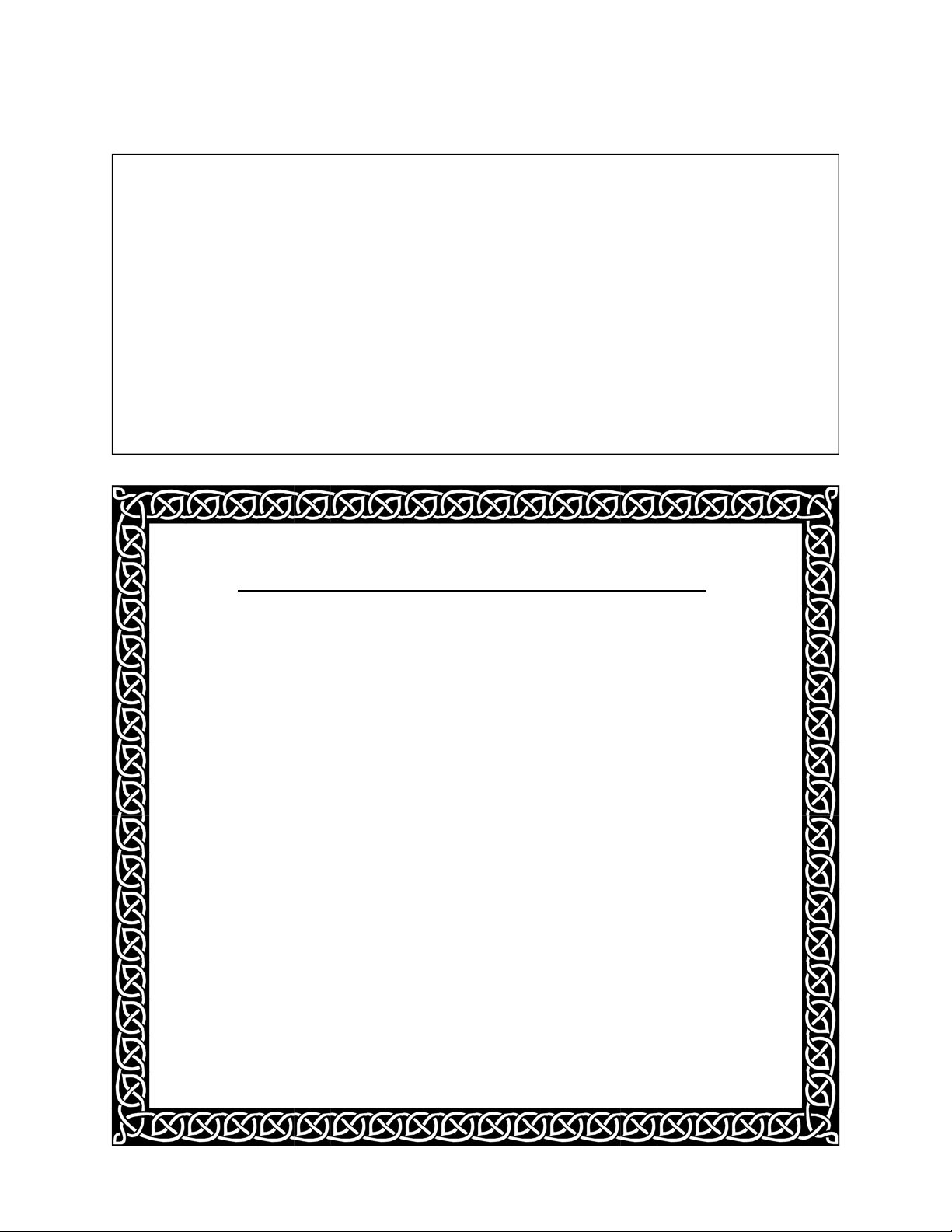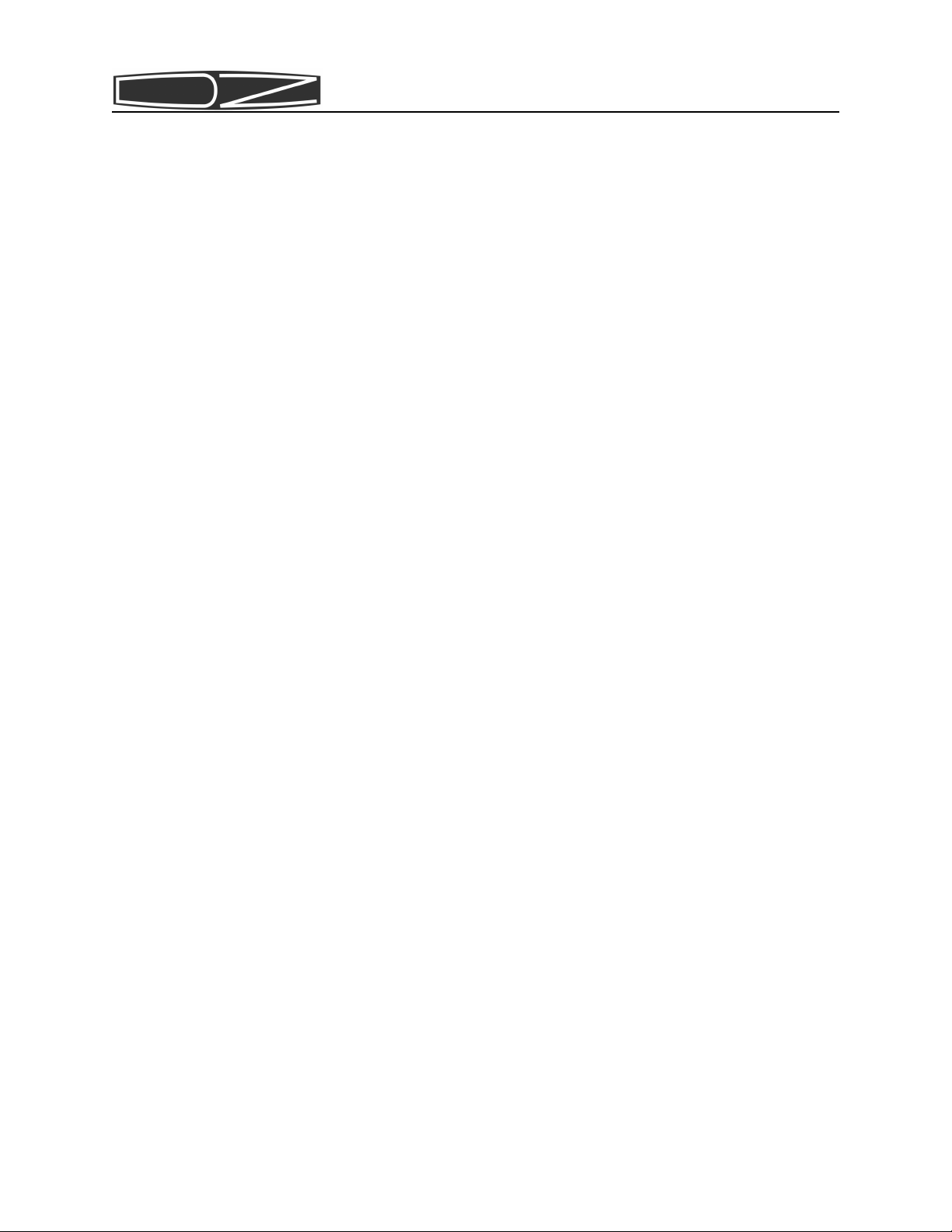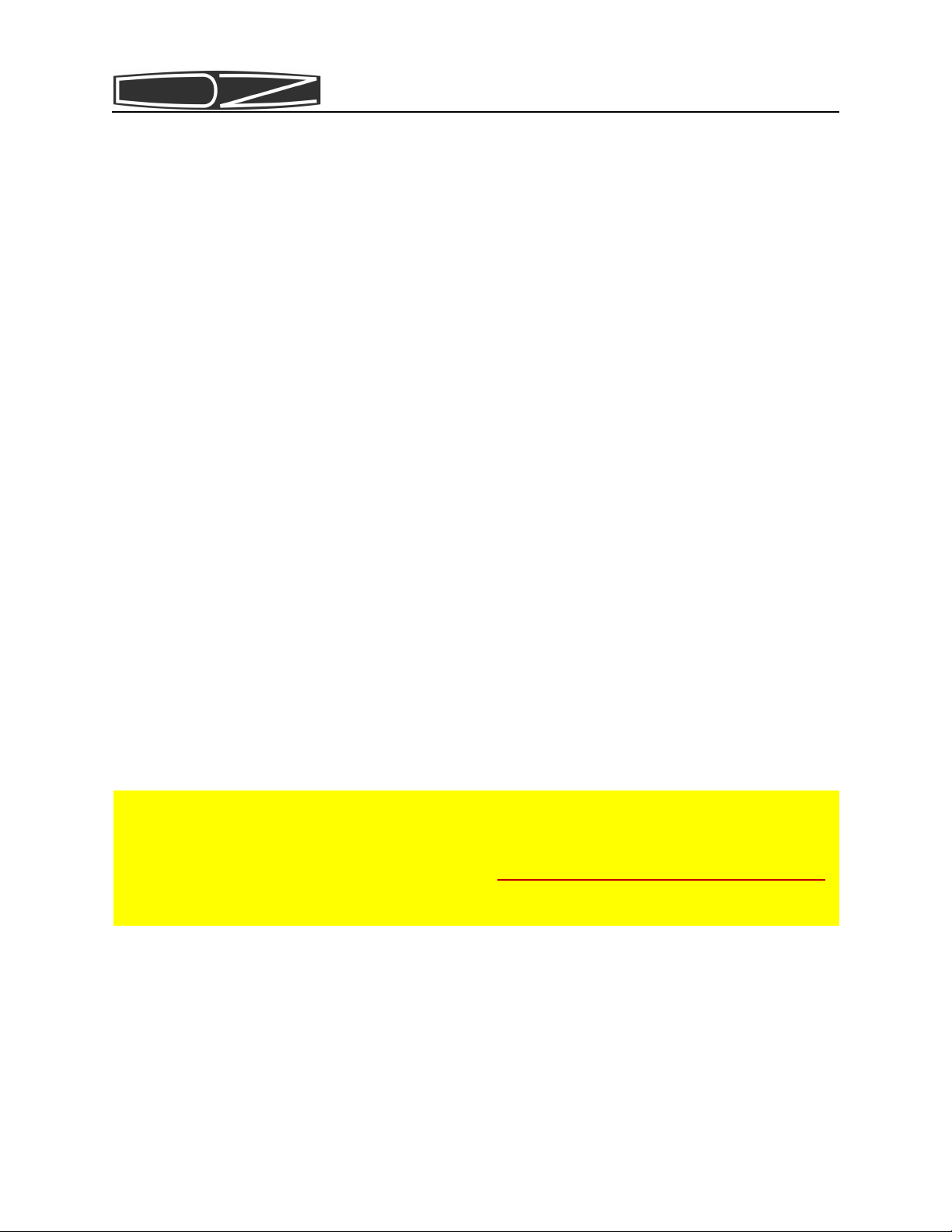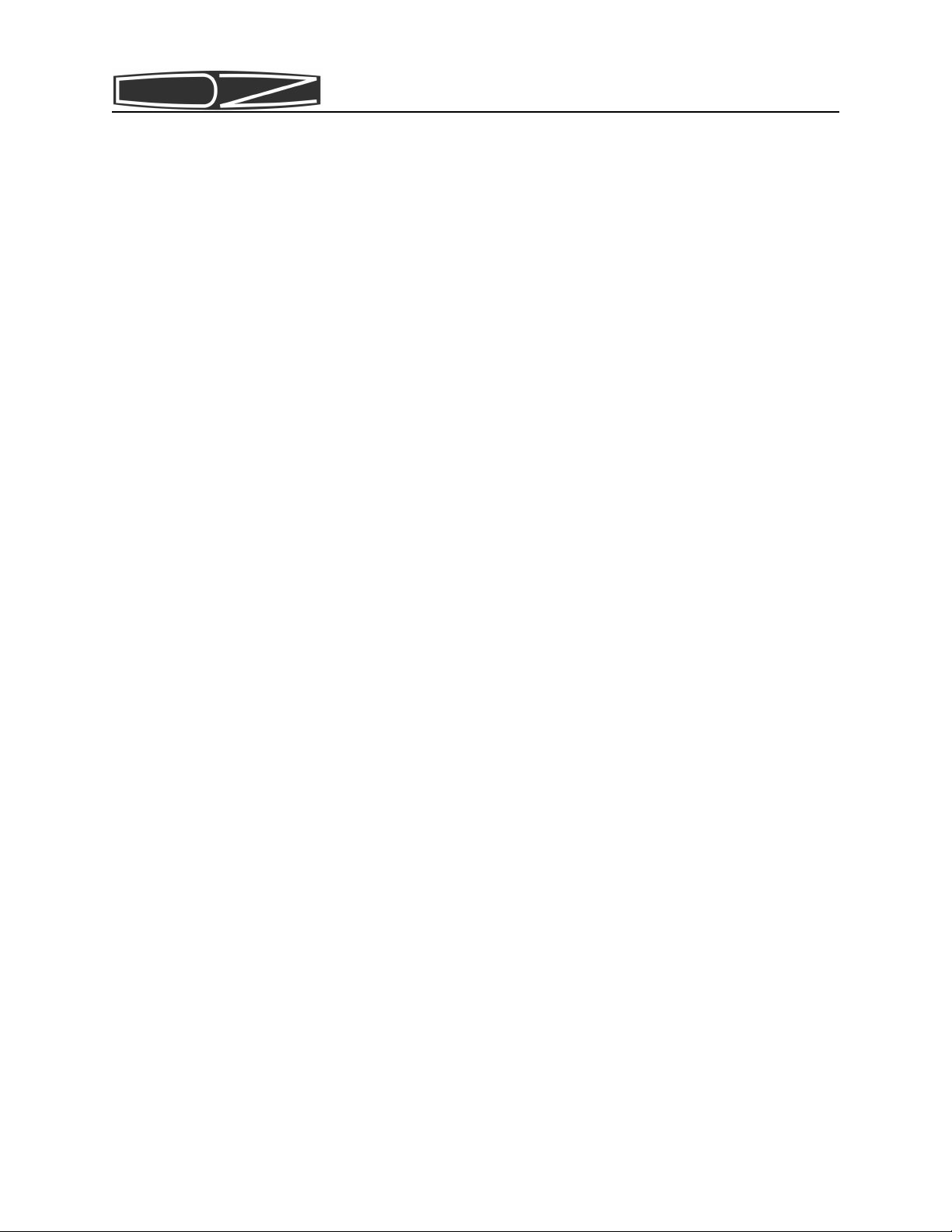Page 6
Most kit builders find it helpful to sepa-
rate the parts into categories for quick
identification. Muffin tins and cardboard
egg cartons serve this purpose admirably.
poor soldering jobs. Please
take a moment to familiarize
yourself with proper soldering
technique. And do not, under
ANY circumstances, use corro-
sive (“acid-core”) solder!
That will void your warranty
and render your kit inopera-
tive. Also be sure to avoid
the use of products that may
be called solder but are real-
ly glue (e.g., LePage's Liquid
Solder, nothing more than me-
tallic-grey colored airplane
glue).
8. Soldering should only be done
in an area with good ventila-
tion and with a properly heat-
ed soldering iron.
9. Resistors are identified by
their values in Ohms, Kilohms
(K) or Megohms (M) and by col-
or codes. Your kit uses resis-
tors of several types. Axial
leaded resistors have color
coded bands on them. For 5%
resistors, the first two bands
represent the numeric value
and the third band represents
a multiplier, which is a power
of 10. Thus, a 56 Ohm resistor
is Green-Blue-Black. A 10KOhm
resistor is Brown-Black-
Orange, and so on. The fourth
band is the tolerance — no
band represents 20%, a silver
band 10%, and a gold band 5%.
Your Saguaro uses mostly one
percent or better resistors,
which have 4 bands for the
value. A 4.75K resistor is
Yellow-Violet-Green-Brown. We
have placed resistors of given
types in individual bags for
you, but should they get mixed
and you have trouble reading
the color code, we recommend
an inexpensive volt-ohmmeter
be used to check the values. A
fluorescent light is also use-
ful to “bring out” the colors,
and a magnifying glass is also
handy.
10.Capacitors are identified by
their type — disk, polysty-
rene, polypropylene, electro-
lytic, trimmer, etc. — and ca-
pacitance values are in micro-
farads (uF) or picoFarads
(pF). Polarized types have the
positive pin marked on the
silkscreen and also have a
square pad.
11.Inductors are represented ei-
ther by their inductance in
nanoHenries (nH), microHenries
(uH), milliHenries (mH) or by
the number of turns in the
coil if you are doing the
winding.
12.Diodes are marked with a band
on the cathode end. The PC
boards have a bar silkscreened
across one side of the compo-