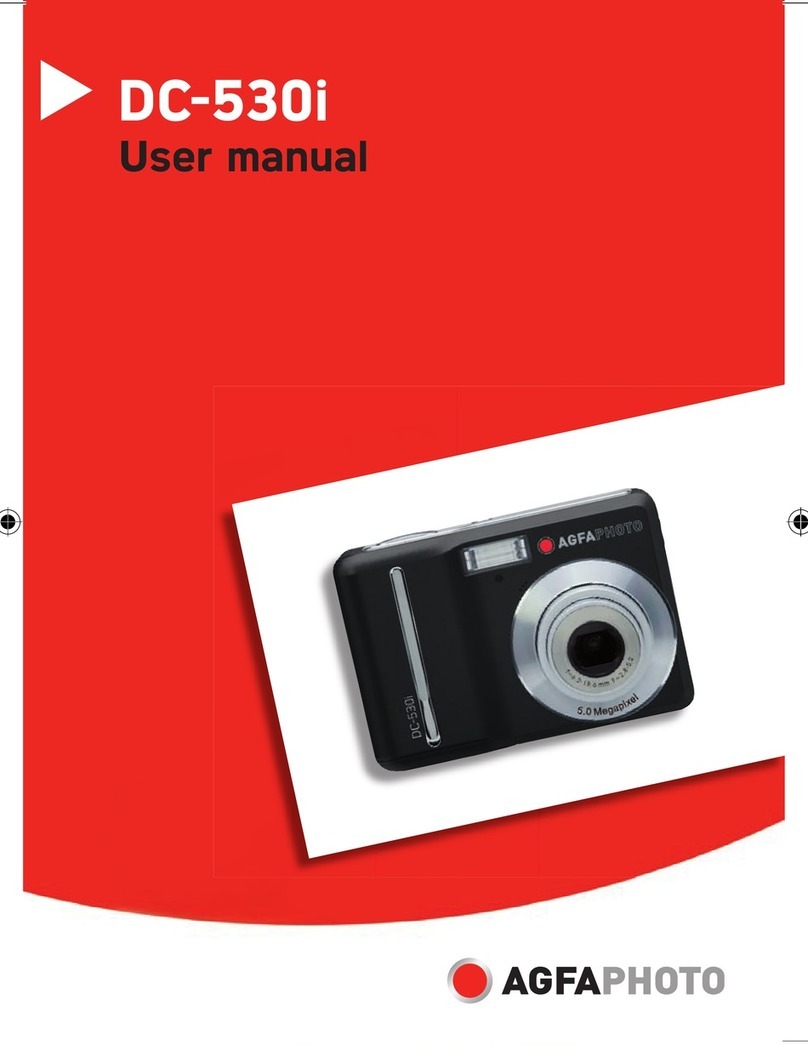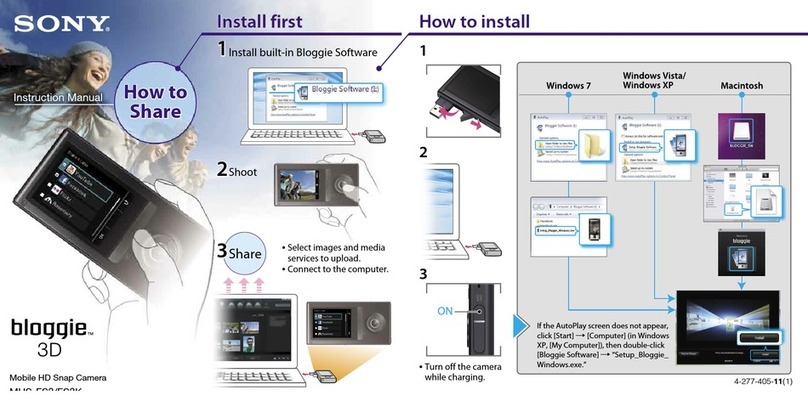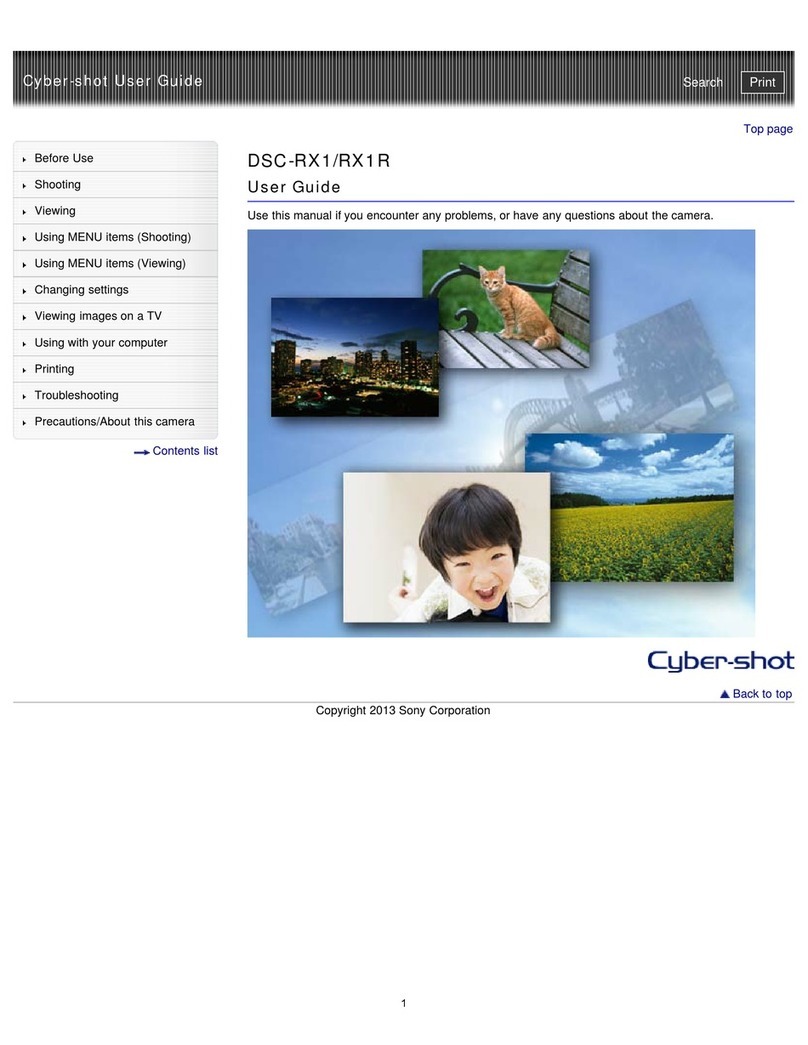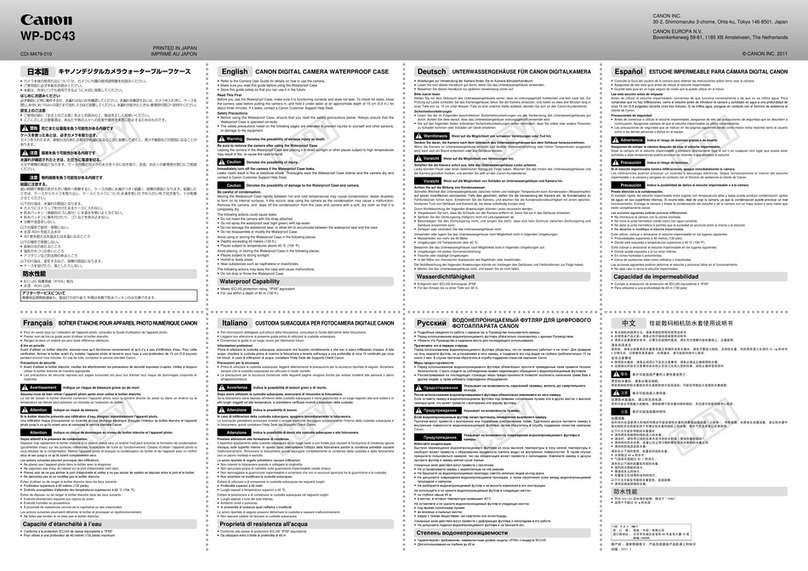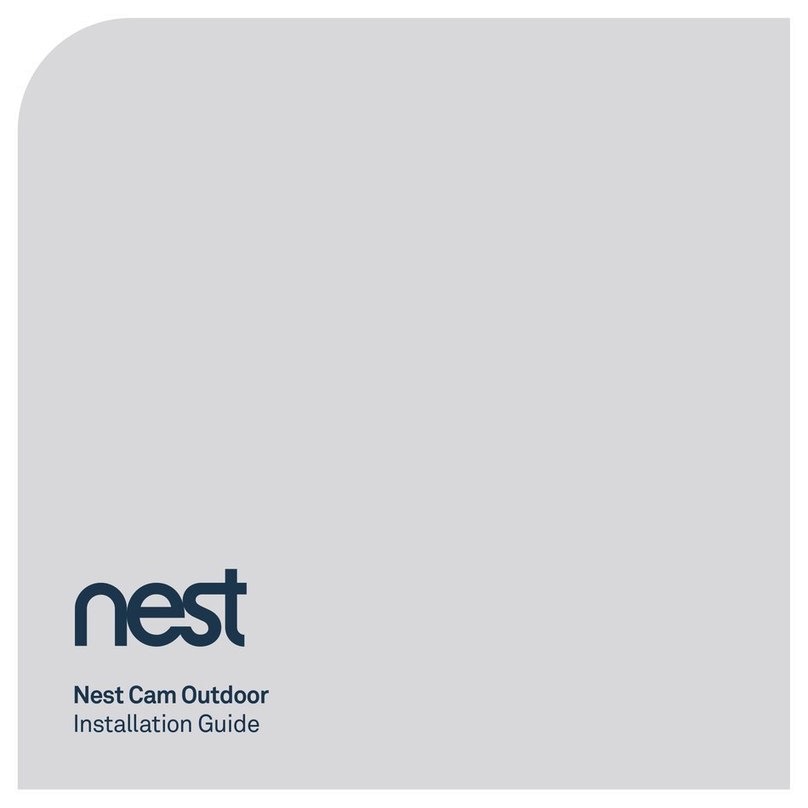e-con Systems e-CAM50_CU96 Parts list manual

e-CAM50_CU96
Version 1.0
e-con Systems
1/8/2020
Getting Started Manual

© Copyright e-con Systems. 2020. All rights reserved.
Disclaimer
The specifications of e-CAM50_CU96 board and instructions on how to use this
board with ROCK960 development board are provided as reference only and e-con
Systems reserves the right to edit/modify this document without any prior
intimation of whatsoever.

© Copyright e-con Systems. 2020. All rights reserved.
Introduction to e-CAM50_CU96
e-CAM50_CU96 is 5 MP customer lens camera module designed and developed by
e-con Systems, a leading Embedded Product Design Services Company which
specializes in advanced camera solutions. e-CAM50_CU96 targets the ROCK960
development board. It can be interfaced with ROCK960 development board through
the high speed and low speed camera interface connectors.
e-CAM50_CU96 is provided with S-mount (also known as M12 board lens) lens
holder. The S-mount is one of the most commonly used small form-factor lens
mounts for board cameras. e-CAM50_CU96 is a color camera that supports
uncompressed UYVY format in both still capture and video recording. The supported
resolutions and frame rates are listed in below table.
Table 1: Supported Resolutions and Frame Rates
S. NO
Resolution
Frame Rate
(fps)
1
HD (1280 x 720)
70
2
FHD (1920 x 1080)
60
3
QHD (2560 x 1440)
35
4
5 MP (2592 x 1944)
25
This document describes how to interface the e-CAM50_CU96 board on ROCK960
development board and how to use the e-CAM50_CU96 board.
Parts Supplied
The following table lists the parts supplied with the kit.
Table 2: Parts Supplied and its Quantity
Parts Supplied
Images
Quantity
Custom Lens Camera Module (e-
CAM55_CUMI0521_MOD)
1

4 e-CAM50_CU96 Getting Started Manual
Adaptor Board
(eCAM130_TRICUTX2_ADAPTOR)
1
Base Board (ACC-
96DEV_MIPICAMERA_ADP)
1
30 cm Micro-Coaxial Cable
1
8 GB microSD card
1
Description
The ROCK960 development board is 96 boards compliant community board based
on Rockchip RK3399 platform. It consists of ARM Cortex-A72 Dual-core up to 1.8
GHz and Cortex A53 Quad-core up to 1.4 GHz CPU. The ROCK960 development
board supports two camera interfaces, HDMI, microSD Slot, USB 3.0, Ethernet,
Audio Out, and so on.
e-CAM50_CU96 is a multi-board solution, which has three boards as follows:
•Camera module (e-CAM55_CUMI0521_MOD)
•Adaptor board (eCAM130_TRICUTX2_ADAPTOR)
•Base board (ACC-96DEV_MIPICAMERA_ADP)

© Copyright e-con Systems. 2020. All rights reserved.
The camera module is a small, low-power, high performance 5 MP camera with a
built-in ISP, which supports UYVY format. This camera module is based on AR0521
CMOS image sensor from ON Semiconductor®. The AR0521 is a 1/2.5" optical form-
factor, CMOS image sensor with an electronic rolling shutter.
The front and rear views of the boards are shown in below figures.
Figure 1: Rear View of e-CAM55_CUMI0521_MOD Board
Figure 2: Front View of eCAM130_TRICUTX2_ADAPTOR Adaptor Board

6 e-CAM50_CU96 Getting Started Manual
Figure 3: Rear View of eCAM130_TRICUTX2_ADAPTOR Adaptor Board
Figure 4: Front View of ACC-96DEV_MIPICAMERA_ADP
Figure 5: Rear View of ACC-96DEV_MIPICAMERA_ADP

© Copyright e-con Systems. 2020. All rights reserved.
e-CAM50_CU96 adaptor board has two 20-pin Samtec connectors (CN1 and CN3) for
mating with e-CAM50_CU96 module board and a 30-pin I-PEX connector (CN2) for
connecting with e-CAM50_CU96 base board. Both the module board and adapter
board are screwed into a single unit. This single unit should not be separated. This
adaptor board acts as a bridge between the camera module and the base board. e-
CAM50_CU96 is connected to ROCK960 development board with low and high-
speed interface connectors.

8 e-CAM50_CU96 Getting Started Manual
e-CAM50_CU96 Board Handling
Procedure
This section describes the handling procedure of e-CAM50_CU96 board.
The procedure to assemble camera board are as follows:
1. Connect CN4 and CN5 connectors of e-CAM50_CU96 base board with high
speed and low speed camera interface connectors in the ROCK960 development
board.
The CN4 and CN5 connectors location in the e-CAM50_CU96 base board is
shown in below figure.
Figure 6: Camera Connector location in e-CAM50_CU96 Base Board
The high speed and low speed camera interface connectors in the ROCK960
development board is shown in below figure.
Figure 7: Camera Connectors location in ROCK960 Development Board

© Copyright e-con Systems. 2020. All rights reserved.
2. Connect Pin 1 of CN4 connector with Pin 1 of high speed camera interface
connector and Pin 1 of CN5 connector with Pin 1 of low speed camera Interface
connector.
The ROCK960 development board with e-CAM50_CU96 base board is shown in
below figure.
Figure 8: ROCK960 Development Board with e-CAM50_CU96 Base Board
3. Interface the adaptor board to the base board using the supplied 30 cm micro-
coaxial cables.
The supplied micro-coaxial cable is shown in below figure.
Figure 9: Micro-Coaxial Cable
4. Connect the one end of micro-coaxial cable to the CN2 adaptor board connector
as shown in below figure.

10 e-CAM50_CU96 Getting Started Manual
Figure 10: Micro-Coaxial Cable connected on Adapter Board Connector
5. Connect the other end of micro-coaxial cable to the CN2 base board connector.
The location of CN2 connector on the base board is shown in below figure.
Figure 11: Location of CN2 Connector on Base Board
The locking and unlocking positions of micro-coaxial cable on the base board
connector are shown in below figures.
Figure 12: Unlocking Position of Cable on Base Board CN2 Connector

© Copyright e-con Systems. 2020. All rights reserved.
Figure 13: Locking Position of Cable on Base Board CN2 Connector
Now, e-CAM50_CU96 is connected to ROCK960 development board as shown in
below figure.
Figure 14: e-CAM50_CU96 Setup Interfaced to ROCK960 Development Board
6. Insert the memory card provided by e-con Systems in the SD card slot before
powering ON.
The location of SD card slot in ROCK960 development board is shown in below
figure.

12 e-CAM50_CU96 Getting Started Manual
Figure 15: Insertion of Memory Card in ROCK960 Development Board
7. Power ON the Google Coral development kit through the DC Jack.
The location of DC Jack is shown in below figure.
Figure 16: Power Supply Connector in ROCK960 Development Board
8. Connect a DC power with 12V 2A to power ON the ROCK960 development board
as shown in below figure.
After powering ON the ROCK960 development board, the green color LED on
ROCK960 development board will glow. This serves as an indication for power-
up of board.

© Copyright e-con Systems. 2020. All rights reserved.
Preparing SD card with Prebuilt Binary
This section describes the steps to prepare SD card with prebuilt binaries for
ROCK960 board using Ubuntu (14.04 or16.04) host system.
The commands and output messages in this manual are represented by different
colors as listed in below table.
Table 3: Notation of Colors
Color
Notation
Blue
Commands running in Development PC
Red
Commands running in Development Board
The steps to prepare SD card with prebuilt binaries are as follows:
Note: Use empty SD card without any data.
1. Open the Terminal application on host computer to find SD card device name.
2. Unplug SD card from the host computer if it is connected.
3. Run the following command to view the list of disk name.
$ lsblk
4. Insert the SD card into the host computer.
5. Run the previous command to view the newly recognized list of disk name.
6. Run the following command to navigate to the location where prebuilt binary is
stored in the host system.
$ cd <location of prebuilt_binary>
The system.img file is the required binary to flash in the SD card.
7. Unmount the SD card if it is mounted.
8. Run the following command to flash the system.img into the SD card.
$ sudo dd if=system.img of=/dev/sdX bs=4M oflag=sync
status=noxfer
Note:
•The above flashing command will take few minutes to complete.
•/dev/sdX must be replaced with the appropriate device node of the SD card
such as /dev/sda or /dev/sdb. This can be obtained by dmesg command on
your host Linux PC after the SD card reader is inserted.
Warning: If wrong device node is mentioned, the data loss in corresponding
device may occur.
9. Run the following command to synchronize the disk write process, once SD card
flashing is completed.

14 e-CAM50_CU96 Getting Started Manual
$ sync
Now the SD card is flashed with system image for ROCK960 board. The operating
system flashed on the microSD card is Debian GNU/Linux 9.2 (stretch).

© Copyright e-con Systems. 2020. All rights reserved.
Streaming of e-CAM50_CU96 Board
This section describes the steps to stream e-CAM50_CU96 board.
The steps to stream e-CAM50_CU96 board are as follows:
1. Unplug ROCK960 board from power.
2. Connect the ROCK960 board HDMI interface with HDMI cable.
3. Connect the USB keyboard and mouse using USB hub present in the ROCK960
board.
4. Insert the prepared microSD card into the SD slot.
5. Power ON the supply and wait for board to boot up.
After booting, the LEDs will start blinking and Debian desktop will open in the
monitor. You are now booting your newly installed operating system running on
SD card on the ROCK960 board as shown below.
Figure 18: HDMI, Keyboard or Mouse connected to ROCK960 Board
6. Run the following command to check whether the e-cam50 kernel module
named ar0521_mcu is loaded.
$ lsmod
7. Run the following command to load the module if the module is not loaded.
$ sudo modprobe ar0521_mcu
8. Run the following commands to install media-ctl and V4L2 application.
$ sudo apt-get update
$ sudo apt-get install v4l-utils
9. Run the following command to check the media control entities.

16 e-CAM50_CU96 Getting Started Manual
$ media-ctl -d /dev/media0 -p
10. Run the following commands to configure the media control entities.
$ chmod +x initialize.sh
$ ./initialize.sh
Note: The media control commands are given as shell script.
Now, the camera module is loaded and ready for streaming.
11. Run the following Gstreamer command to stream the camera.
$ gst-launch-1.0 rkcamsrc device=/dev/video0 io-
mode=dmabuf ! video/x-raw, width=<WIDTH>,
height=<HEIGHT>, framerate=60/1 ! fpsdisplaysink
video-sink=rkximagesink text-overlay=false -v
Where, <WIDTH>=width of the frame (example: 1920), <HEIGHT>=height of
the frame (example: 1080) which can be changed as per the requirement.

© Copyright e-con Systems. 2020. All rights reserved.
FAQ
1. What is e-CAM50_CU96?
e-CAM50_CU96 is 5 MP camera module designed and developed by e-con
Systems, a leading Embedded Product Design Services Company which
specializes in advanced camera solutions.
2. What is the camera sensor used in the eCAM50_CU96 design?
eCAM50_CU96 camera module is based on 1/2.5" inch AR0521 image sensor
from ON Semiconductor® with built-in Image Signal Processor (ISP).
3. Can the camera support color?
Yes, this camera module supports color.
4. What are the output formats supported in the eCAM50_CU96 camera?
eCAM50_CU96 will provide output in UYVY format.
5. Is it possible to get RAW Bayer frames from the camera?
eCAM50_CU96 camera module does not support RAW Bayer format.
6. Can the camera control options be altered in run time?
The camera controls can be changed after stopping the camera streaming.
7. Can I use the flash trigger to capture images from this camera?
Currently, the trigger option is not supported. For customization, please write to
8. What is the lens used in this camera?
The lens used in the camera is 1232818MPF.
9. What is the minimum distance that the lens could focus?
The minimum distance that the lens could focus is 2.8 mm.
10. What type of lens mount is used?
eCAM50_CU96 uses S-mount lens holder.
11. What is the glass-to-glass latency for this camera?
The glass-to-glass latency is ~100 ms for 1080p at 60 fps resolution.
12. What is 96Boards?

18 e-CAM50_CU96 Getting Started Manual
96Boards is a range of hardware specifications created by Linaro to make the
latest ARM-based processors available to developer at a reasonable cost. Boards
produced to the 96Boards specifications are suitable for rapid prototyping
applications which includes high end audio, robotics and drones, artificial
intelligence, virtual reality, IOT and industrial control.
13. Can I use this camera with other 96Boards?
Yes, 96Boards common mechanical and hardware specifications enables
compatibility of e-CAM50_CU96 camera module with other 96Boards.
14. What is the advantage of using 96Boards?
96Boards enables quick prototyping of devices with variety of SOCs along with
community support that enables rapid development.
15. What is Rock960?
The Rock960 is a development board based on the RK3399 SoC which is a Dual
Cortex-A72 + quad Cortex-A53 CPU with upto 2.0 GHz frequency.
16. What are the supported OSes for eCAM50_CU96 with Rock960?
The supported OSes for eCAM50_CU96 with Rock960 is Debian GNU/Linux 9.2
(stretch). In future, e-con Systems planned to provide AOSP support. For
customization, please write to sales@c-onsystems.com.
17. How many cameras can I connect with Rock960 boards?
Currently one camera is supported. Two cameras can be integrated to Rock960.
For customization, please write to sales@c-onsystems.com.
18. Can I connect this camera to Raspberry Pi 3B+?
Currently, e-con Systems provide camera driver Rock960 development board.
19. What is the username and password to login the kernel?
The system will login automatically. No need to provide username and
password.
20. What are the applications provided for camera streaming?
Gstreamer-1.0 application is provided for display streaming.
21. What is the weight of the camera board?
The camera board weight is 12 grams without lens and 17.5 grams with lens.
22. What is the length of the cable? (If applicable)
The length of the micro-coaxial cable is 30 cm.
Table of contents
Other e-con Systems Digital Camera manuals

e-con Systems
e-con Systems See3CAM CU135 User manual

e-con Systems
e-con Systems See3CAM CU51 User manual
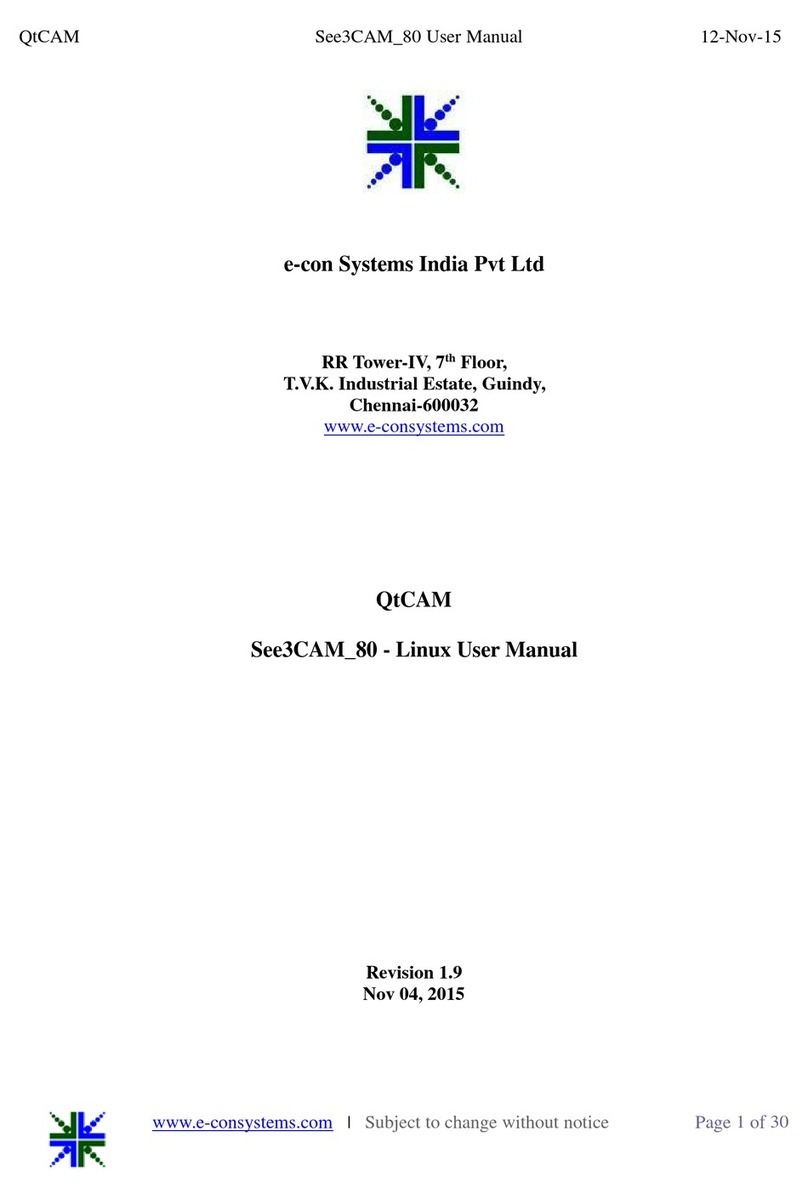
e-con Systems
e-con Systems See3CA 80 User manual
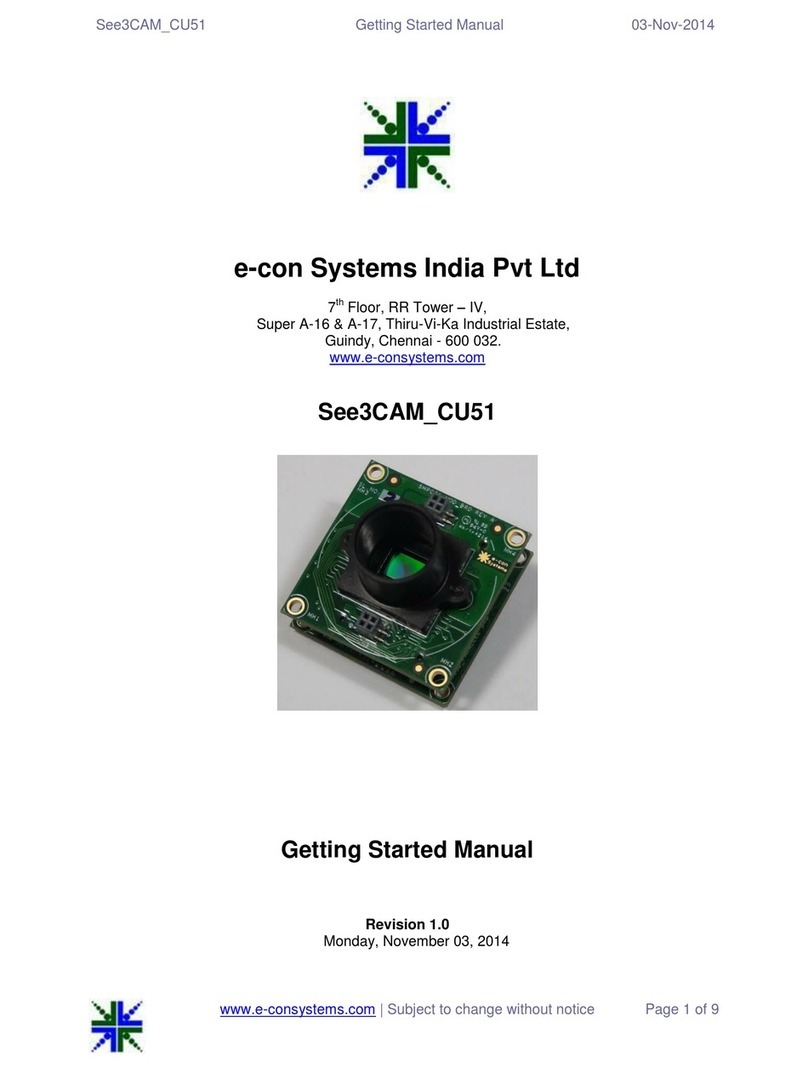
e-con Systems
e-con Systems See3CAM CU51 Parts list manual

e-con Systems
e-con Systems Tara See3CAM Stereo User manual

e-con Systems
e-con Systems See3CAM CU51 User manual
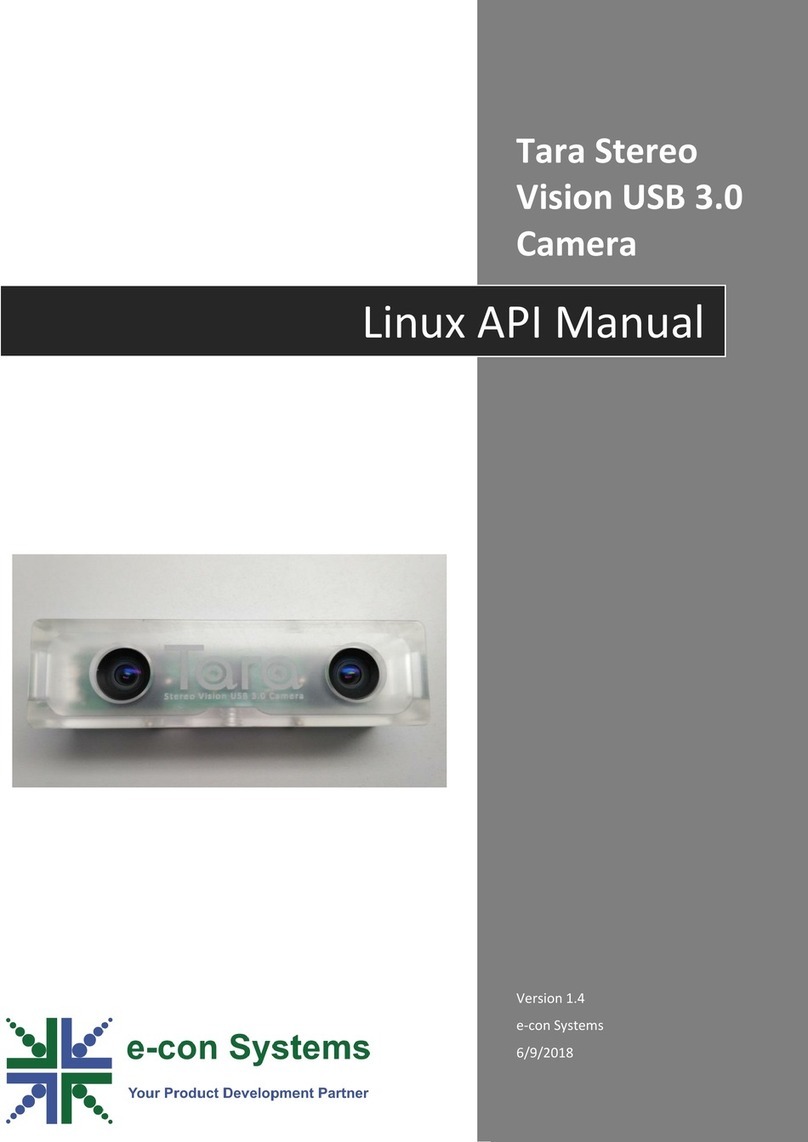
e-con Systems
e-con Systems Tara Stereo Vision User manual

e-con Systems
e-con Systems See3CAM CU51 User manual