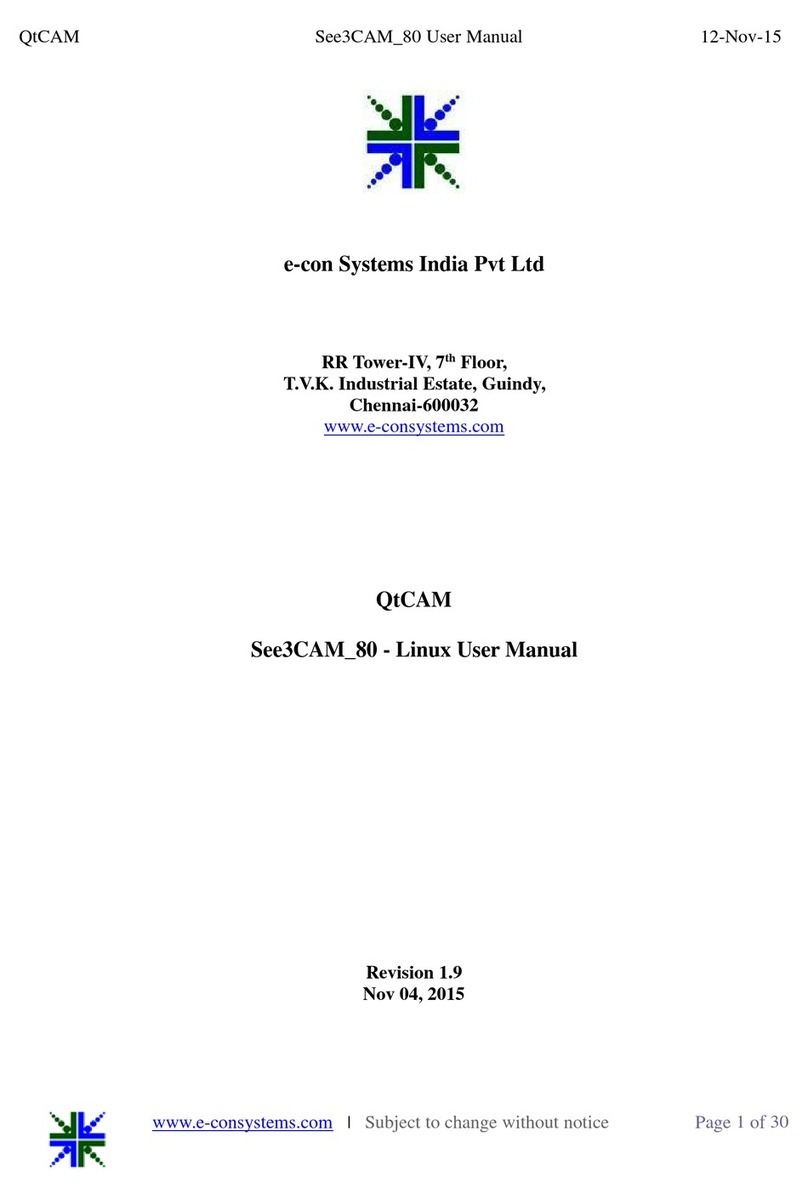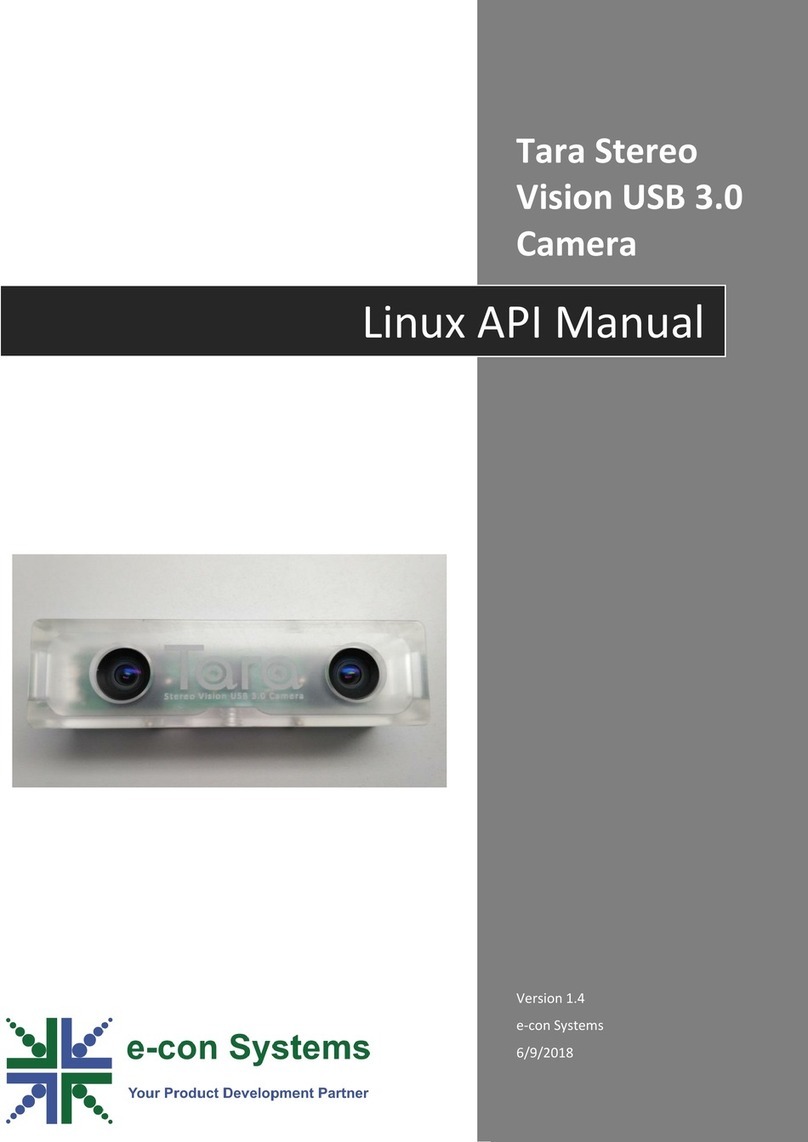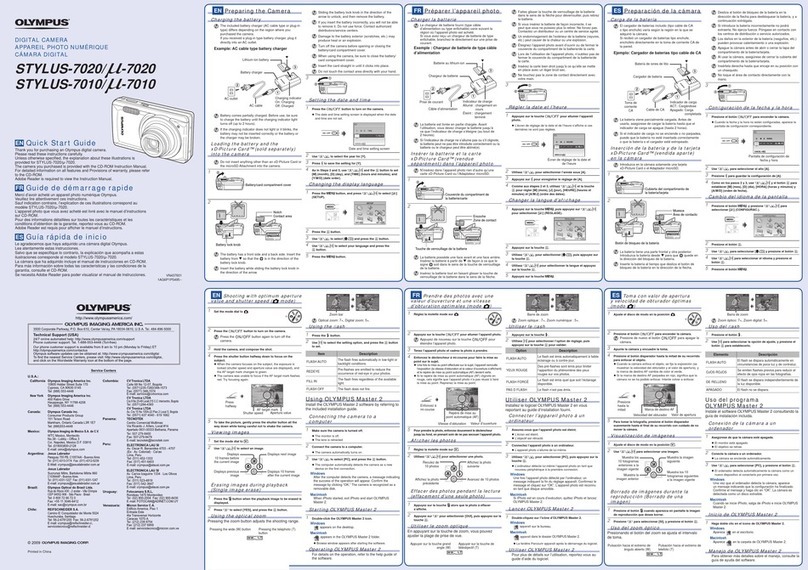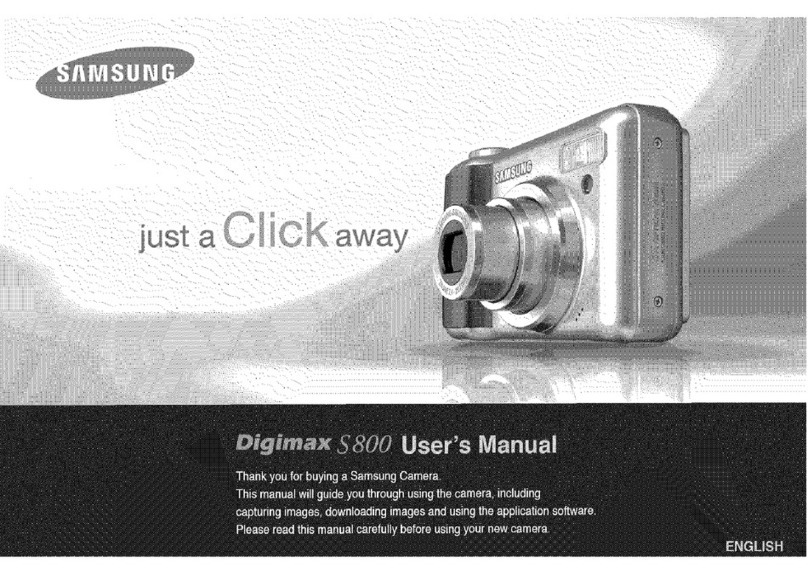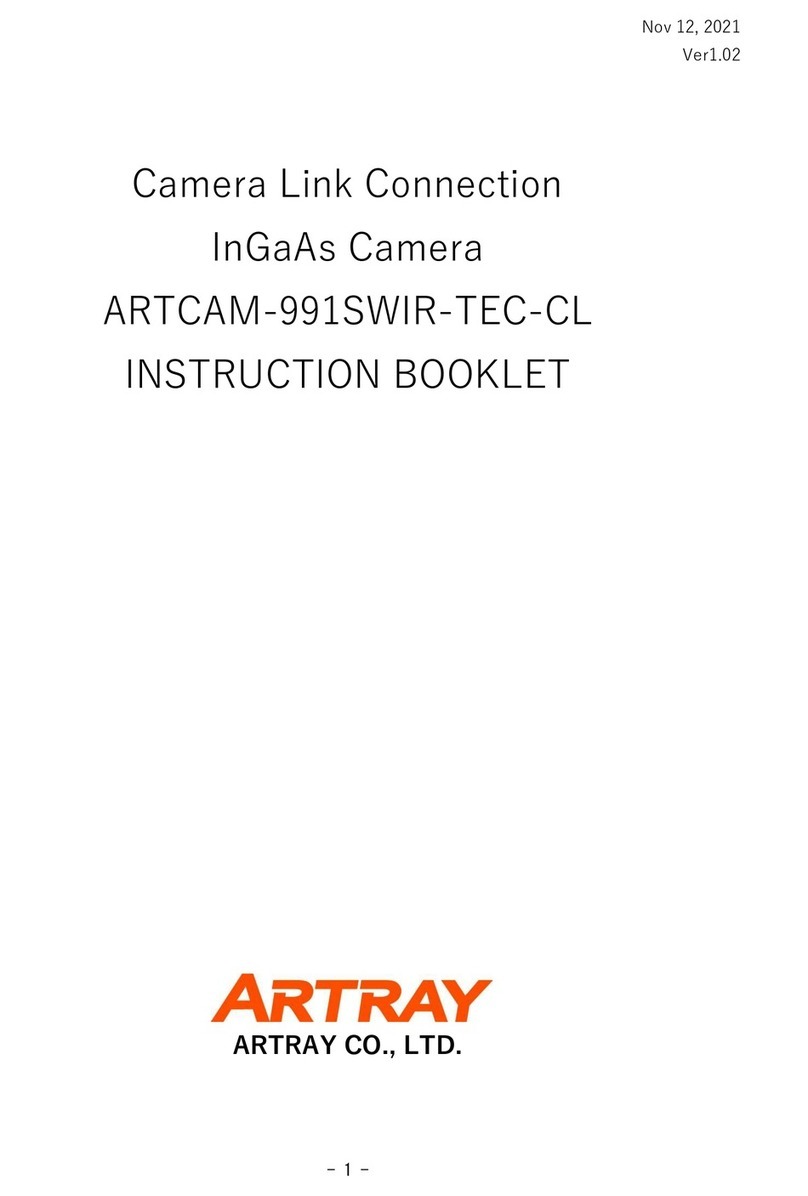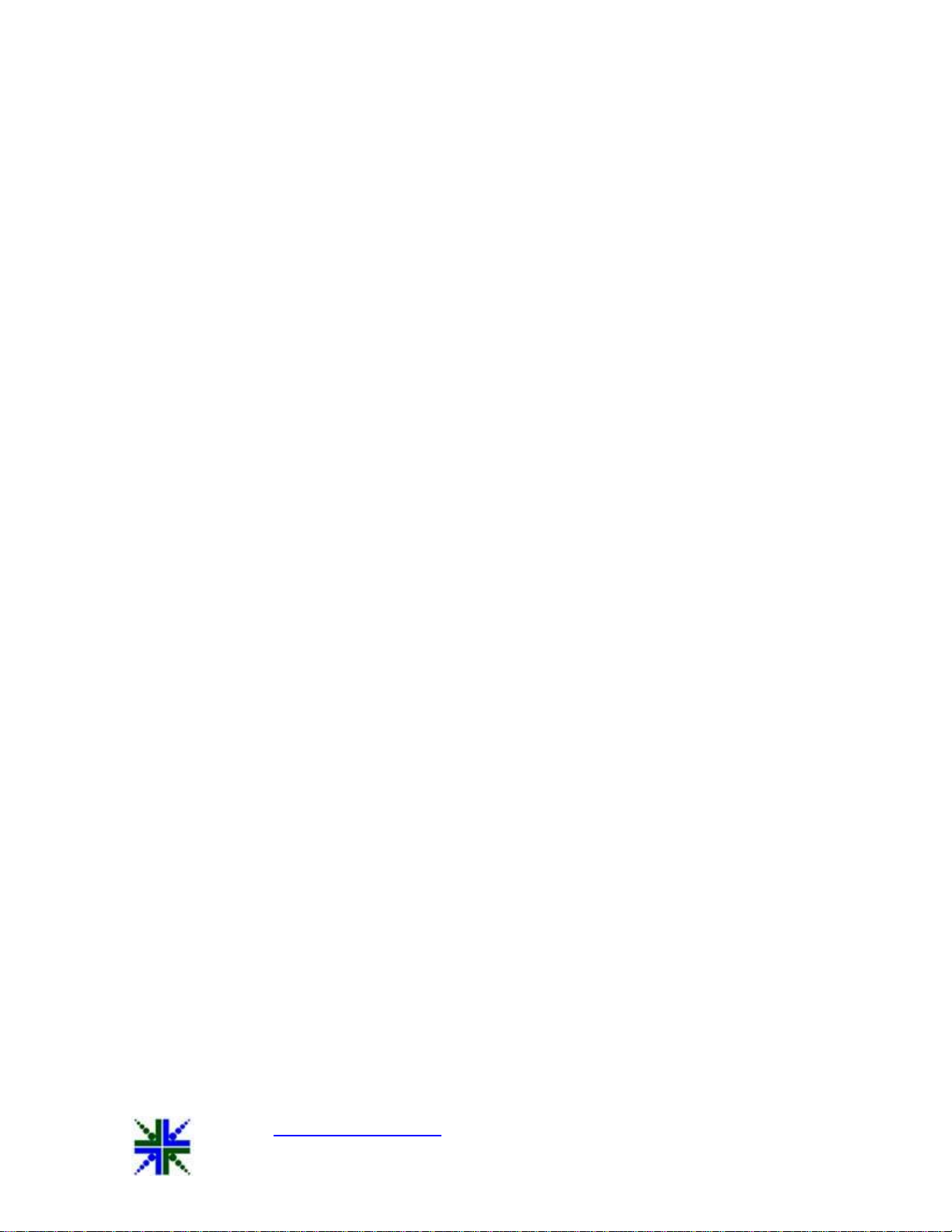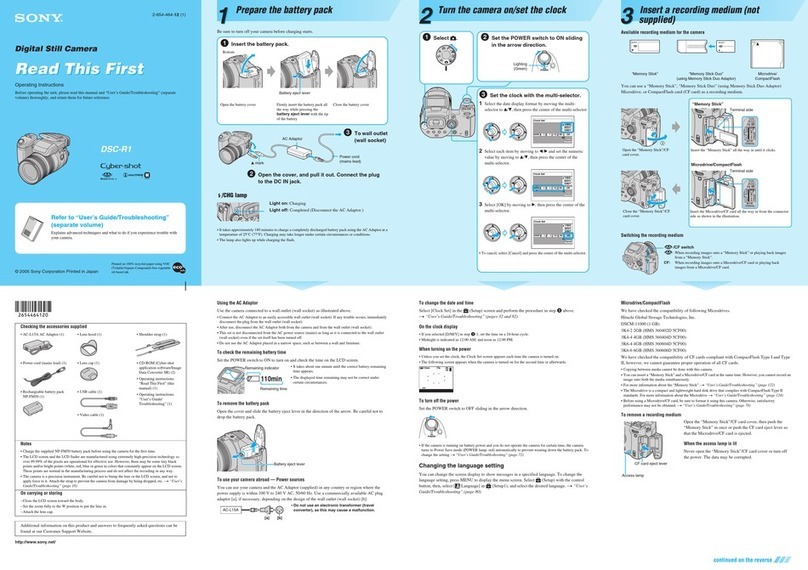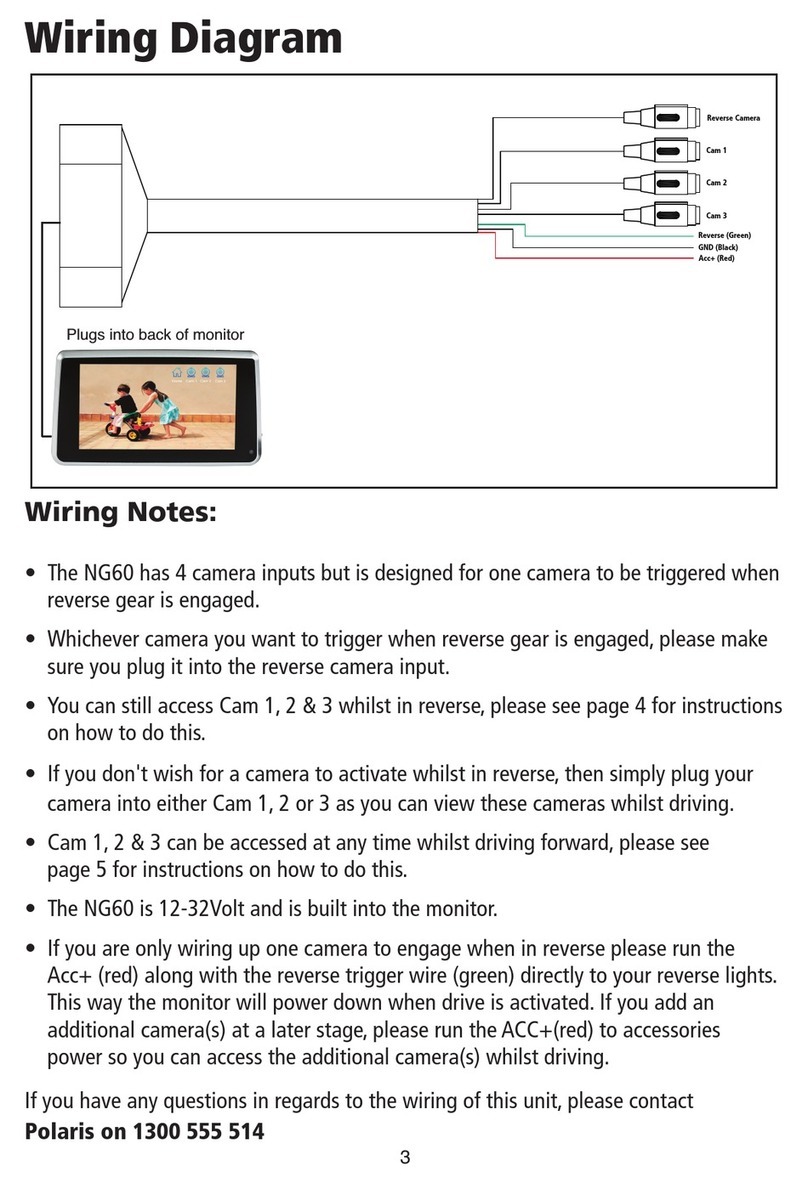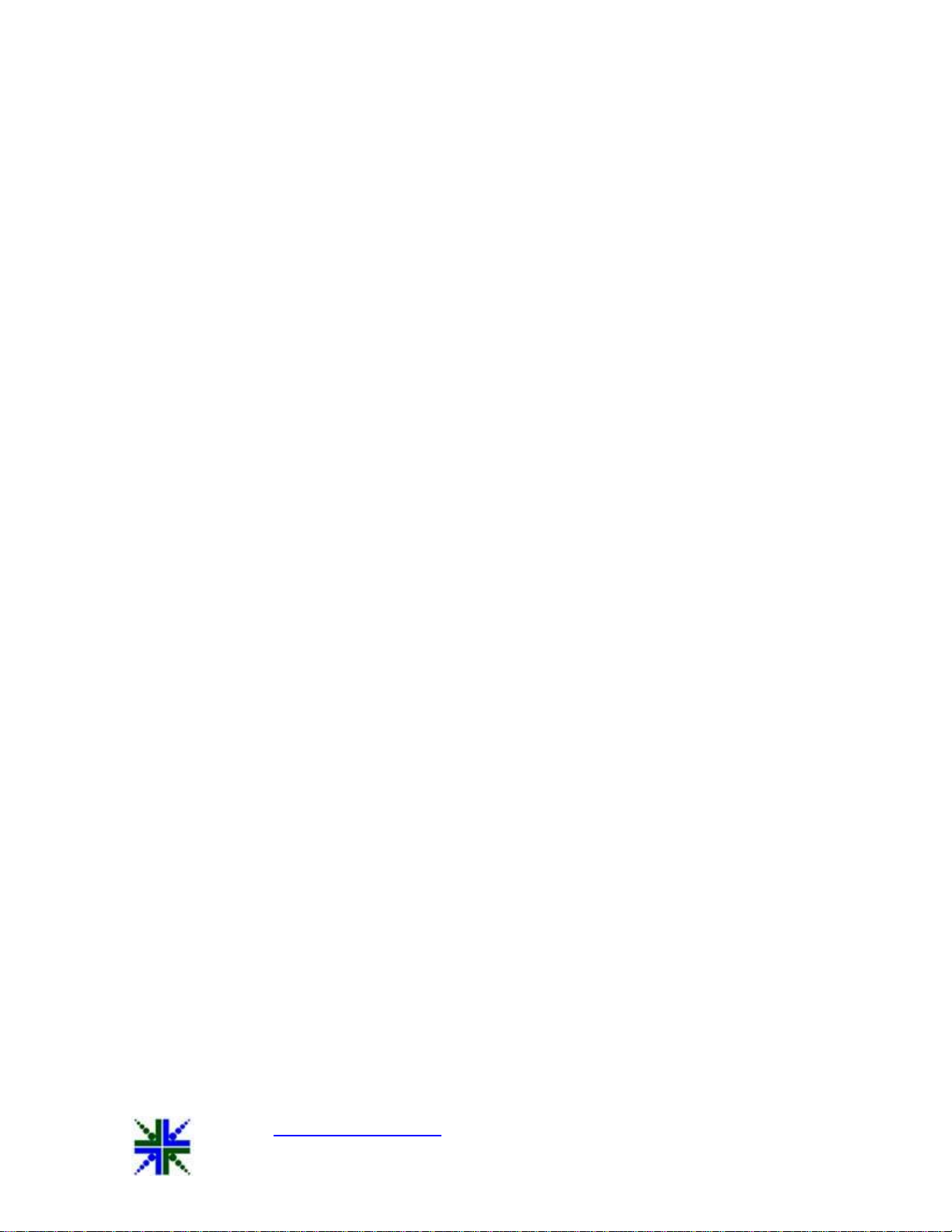
See3CAM_CU51 Getting Started Manual 03-Nov-2014
www.e-consystems.com | Subject to change without notice Page 4 of 9
2 Introduction
The See3CAM_CU51 is a 5.0 Mega pixel, monochrome UVC Compliant, USB3.0 SuperSpeed
camera from e-con Systems, a leading embedded Product Design Services Company which
specializes in the advanced camera solutions. The See3CAM_CU51 is the latest member of the
See3CAM family of USB3.0 SuperSpeed camera products launched by e-con.
The See3CAM_CU51 is a 5.0 MP monochrome camera with the S-mount (also known as M12
board lens) lens holder. The S-mount is one of the most commonly used small form-factor lens
mounts for board cameras. The See3CAM_CU51 is a two-board solution containing the camera
sensor module board containing 1/2.5” MT9P031 CMOS image sensor from Aptina and the
USB3.0 interface board. With USB3.0 interface to the host PC, this See3CAM_CU51 can stream
uncompressed VGA@ 120 fps (640 x 480 at 120 fps skipped), HD@ 60 fps (720p60 - cropped)
and FHD @ 30 fps (1080p30 –cropped) Y16 formats. This can also stream the uncompressed
full 5MP at 14 fps when connected to the USB3.0 host PC. This See3CAM_CU51 is a UVC-
compliant USB3.0 SuperSpeed Camera that is also backward compatible with USB2.0 host ports
and does not require any special camera drivers to be installed in the host PC. The
See3CAM_CU51 is also backward compatible with the USB2.0 High Speed interface, albeit at
lower frame rates.
e-con provides a sample DirectShow application, called e-CAMView, along with the
See3CAM_CU51 camera. The e-CAMView is a typical DirectShow camera application, but
customized to demonstrate some of the features of See3CAM_CU51.
This document describes about how to connect the See3CAM_CU51 board with USB 3.0 host
PC.
3 Scope
The scope of this document is limited to providing necessary overview of the
See3CAM_CU51 camera board and how to use the same on a typical PC based environment.
4 Disclaimer
The specifications of See3CAM_CU51 camera board and instructions on how to connect this
board with PC are provided as reference only and e-con Systems reserves the right to edit/modify
this document without any prior intimation of whatsoever.
5 Description
The See3CAM_CU51 is a two board solution of size 30mm x 30mm USB3.0 SuperSpeed from e-
con Systems. This camera board is based on MT9P031 Image sensor from Aptina.
The See3CAM_CU51 is a USB 3.0 camera capable of streaming camera frames VGA @ 120 fps,
720p @ 60 fps, 1060p @ 30 fps and 5Mp @ 14 fps when connected to USB3.0 host port by
leveraging the full throughput of USB3.0. It also supports all the features with a USB 2.0 fallback.
However, in USB 2.0, See3CAM_CU51 can stream VGA @ 30 fps, 720p @ 12 fps, 1080p @
5fps and 5Mp @ 2 fps.