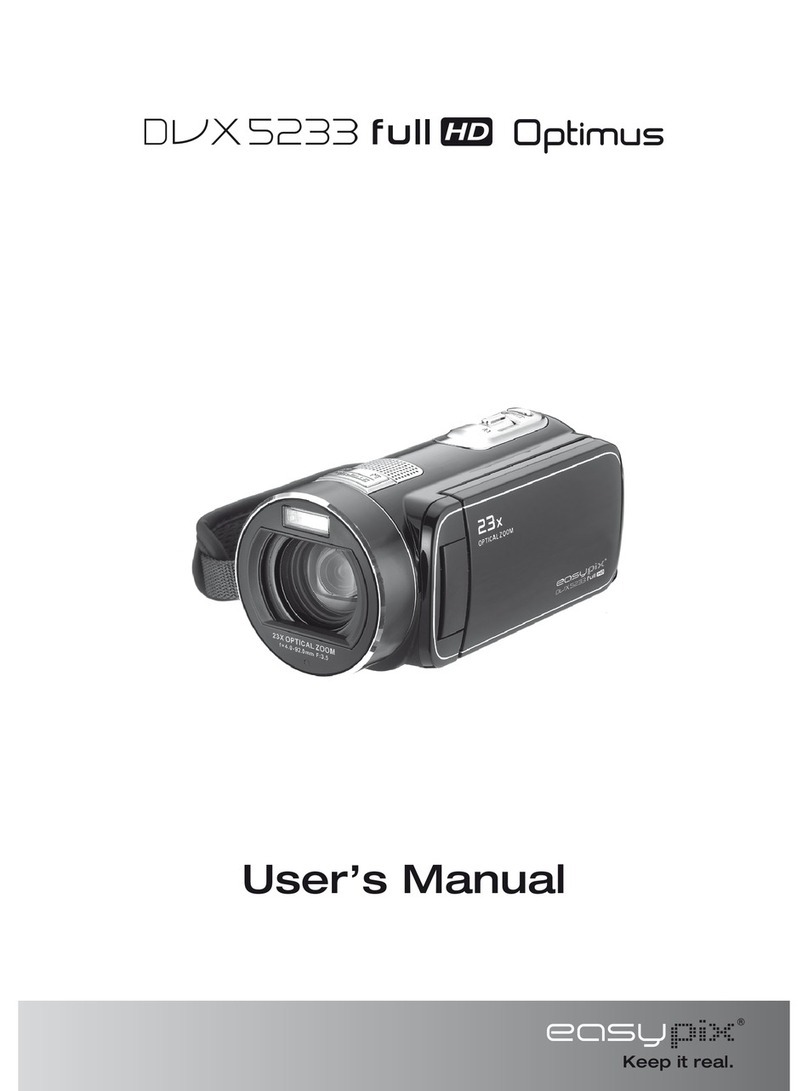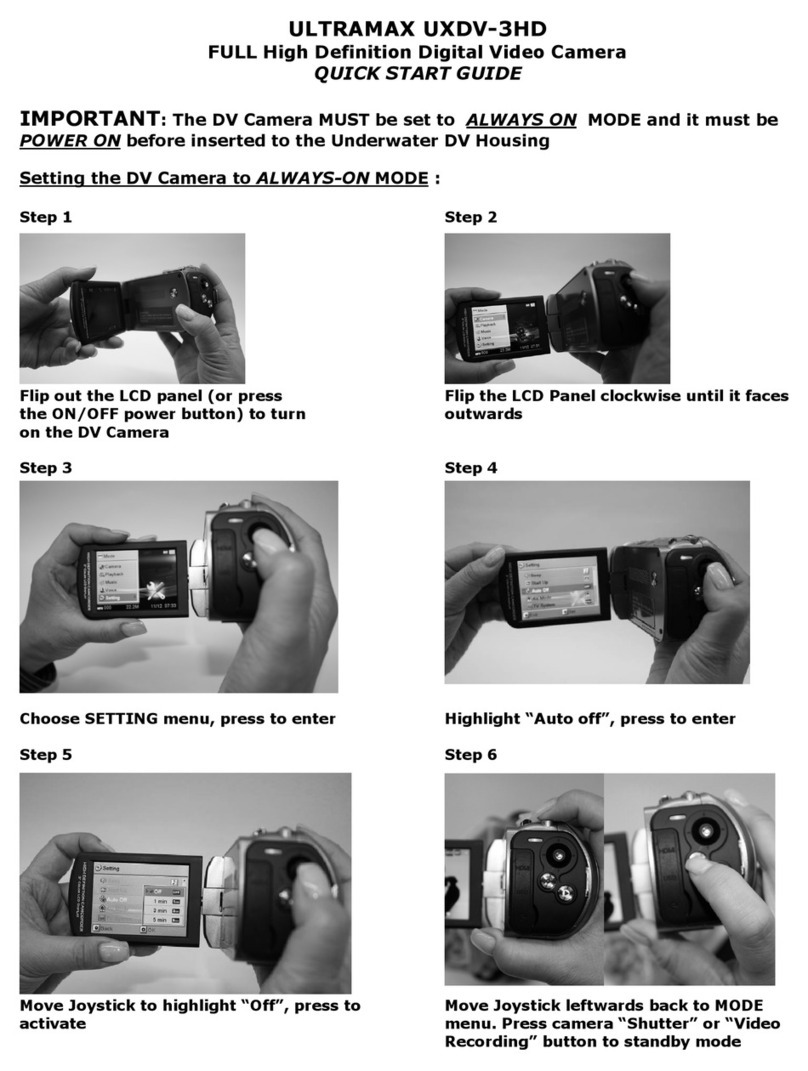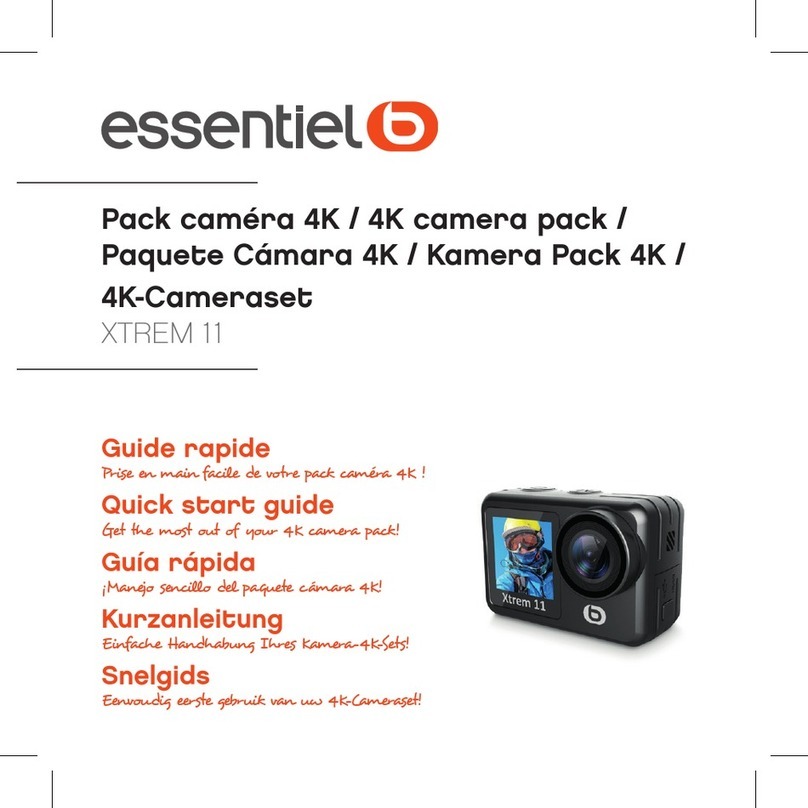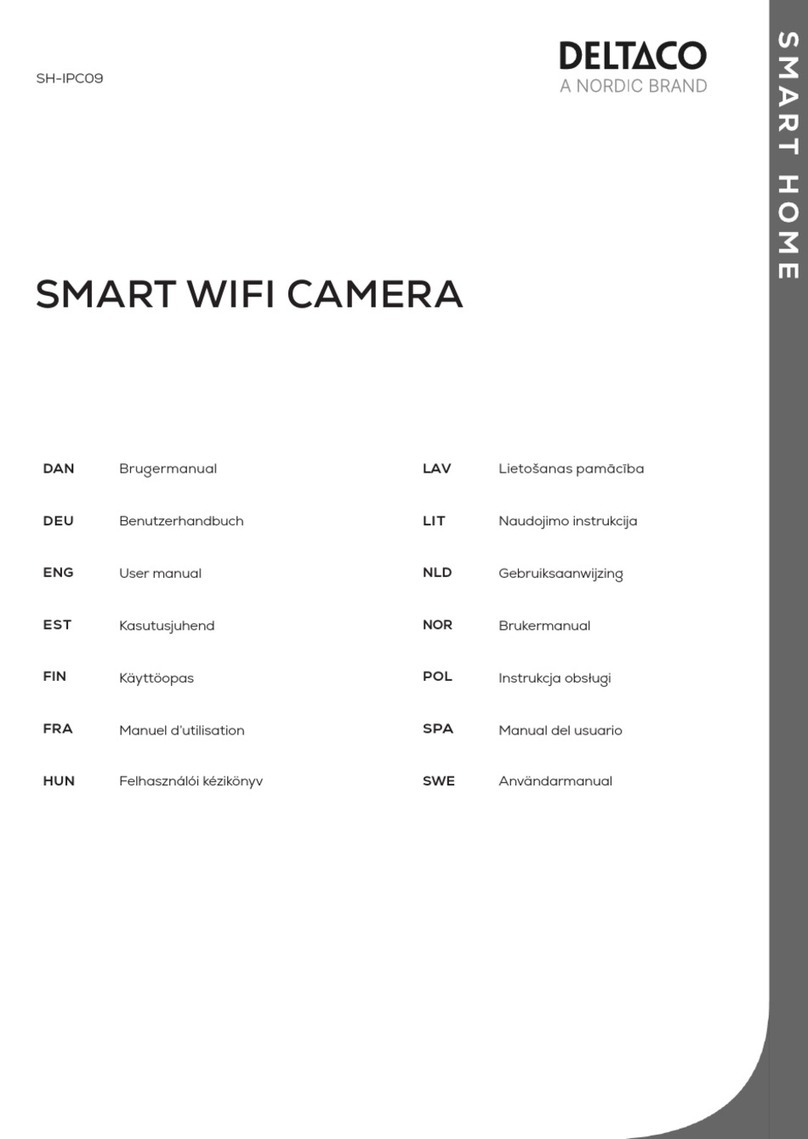e-con Systems See3CAM CU51 User manual

See3CAM_CU51 Application User Manual 06-August-2015
www.e-consystems.com | Subject to change without notice Page 1 of 21
e-con Systems India Pvt Ltd
RISHABH INFO PARK,
RR Tower –IV, 7th Floor,
Super A-16 & A-17, Thiru-Vi-Ka Industrial Estate,
Guindy, Chennai - 600 032.
www.e-consystems.com
See3CAM_CU51
Application User Manual
Revision 1.4
06-August-2015

See3CAM_CU51 Application User Manual 06-August-2015
www.e-consystems.com | Subject to change without notice Page 2 of 21
Contents
1Revision History ....................................................................................................................... 3
2Introduction............................................................................................................................... 4
3Scope ....................................................................................................................................... 4
4Description................................................................................................................................ 4
5Pre-Requisites.......................................................................................................................... 5
5.1 Installation of the See3CAM_CU51 and Drivers ............................................................. 5
6Using e-CAMView .................................................................................................................... 6
6.1 Devices Menu.................................................................................................................. 7
6.2 Options Menu .................................................................................................................. 8
6.2.1 Video Capture Filter..................................................................................................... 8
6.2.2 Video Capture Pin...................................................................................................... 10
6.2.3 Still Capture Pin......................................................................................................... 11
6.2.4 Freeze frame ............................................................................................................. 12
6.3 Capture Menu................................................................................................................ 13
6.4 Extension Unit Menu...................................................................................................... 14
6.4.2 Trigger mode ............................................................................................................. 15
6.4.3 Getting the Unique ID of the camera:........................................................................ 16
6.5 Help Menu ..................................................................................................................... 17
7Opening a RAW image........................................................................................................... 18
7.1 Installing Irfanview......................................................................................................... 18
7.2 Selecting image properties............................................................................................ 18
8Comparison of binned VGA and FULL FOV 5MP.................................................................. 20
9Conclusion.............................................................................................................................. 21

See3CAM_CU51 Application User Manual 06-August-2015
www.e-consystems.com | Subject to change without notice Page 3 of 21
See3CAM_CU51
1 Revision History
Rev No
Date
Major Changes
Author
Initial Draft
13-August-2014
Initial Draft
Raghavan.N.S
1.1
28-November-
2014
Updated Product name, updated 120 fps in VGA and
changed extension menu image.
Raghavan.N.S
1.2
24-December-
2014
Updated exposure support in preview
Raghavan.N.S
1.3
08-May-2015
Updated Roll control support
Raghavan.N.S
1.4
06-August-2015
Added corrections
Raghavan.N.S

See3CAM_CU51 Application User Manual 06-August-2015
www.e-consystems.com | Subject to change without notice Page 4 of 21
2 Introduction
The See3CAM_CU51 is a 5.0 Mega pixel, monochrome, UVC Compliant, USB3.0 SuperSpeed
camera from e-con Systems, a leading embedded Product Design Services Company which
specializes in the advanced camera solutions. The See3CAM_CU51 is the latest member of the
See3CAM family of USB3.0 SuperSpeed camera products launched by e-con.
The See3CAM_CU51 is a 5.0 MP monochrome camera with the S-mount (also known as M12
board lens) lens holder. The S-mount is one of the most commonly used small form-factor lens
mounts for board cameras. The See3CAM_CU51 is based on the 1/2.5” MT9P031, monochrome
CMOS image sensor from Aptina. With USB3.0 interface to the host PC, this See3CAM_CU51
can stream uncompressed VGA@ 120 fps (640 x 480 skipped from full FOV), HD 720p60
(cropped) and Full HD 1080p30 (cropped) Y16 formats. This can also stream the uncompressed
full 5MP at 14 fps when connected to the USB3.0 host PC. This See3CAM_CU51 is a UVC-
compliant USB3.0 SuperSpeed Camera that is also backward compatible with USB2.0 host ports
and does not require any special camera drivers to be installed in the host PC. The
See3CAM_CU51 is also backward compatible with the USB2.0 High Speed interface, albeit at
lower frame rates. The CMOS sensor is operated in 12bits per pixel mode and the application will
receive the 12bits of greyscale information for every pixel. The application developer gets the
very high resolution 12bpp data for every pixel for performing accurate image processing
functions.
3 Scope
e-con provides a sample DirectShow application, called e-CAMView, along with the
See3CAM_CU51 camera. The e-CAMView is a typical DirectShow camera application, but
customized to demonstrate some of the features of See3CAM_CU51. This document describes
these special features of this sample camera application when it is used with See3CAM_CU51.
4 Description
The See3CAM_CU51 is a USB 3.0 camera capable of streaming camera frames 1280x720 @ 60
fps, 1920x1080 @ 30 fps, 640x480 @ 120 fps and 2592x1944 @ 14 fps. It is capable of
supporting still capture of Global shutter images with the required exposure level and the camera
can synchronize the exposure of all the pixels on receiving an external trigger. It also supports all
the features with a USB 2.0 fallback. In USB 2.0, See3CAM_CU51 can stream in 1280 x 720
resolution at about 12 fps, in 1920 x 1080 resolution at about 5 fps and 640x480 resolution
binned at 30 fps and 2592x1944 at 2 fps. It currently supports format Y16 in all the resolutions
and in both USB 3.0 and USB 2.0.
The See3CAM_CU51 has three major camera controls namely,
Brightness
Roll
Exposure
All these controls can be controlled using the e-CAMView application which will be explained in
the further sections.
There are two operating modes for See3CAM_CU51, they are
Master mode.
Trigger mode.
The sample application for See3CAM_CU51 can demonstrate these two modes of operation as
well.

See3CAM_CU51 Application User Manual 06-August-2015
www.e-consystems.com | Subject to change without notice Page 5 of 21
This document explains the following things.
Selecting the supported preview resolutions.
Selecting the still image resolution.
Capturing still images.
Using supported controls.
Switching between operational modes.
Getting the Unique ID of the camera
5 Pre-Requisites
This section describes the high level instructions to install the See3CAM_CU51 on a PC. Please
refer the Getting Started manual for more detailed installation steps and pictures of the same.
5.1 Installation of the See3CAM_CU51 and Drivers
Follow the following steps to initialize the device with the host computer
Connect the one end of the USB 3.0 cable to the USB 3.0 connector provided at the back
of See3CAM_CU51, and connect the other end to the USB 3.0 host controller on the
computer.
Once connected the LED light on the device will glow indicating that See3CAM_CU51 is
powered up and ready to use.
As See3CAM_CU51 is a generic USB Video Class device windows will automatically
detect all the drivers and it will be installed. This happens for the first time and from the
second time device will be detected immediately by the host PC and will be ready for use.
To see the preview the e-CAMView application designed for See3CAM_CU51 has to be
installed. The installation steps are given in the section 5. Installation of e-CAMView of
the e-CAMView Installation Manual for See3CAM_CU51_1_2 document.

See3CAM_CU51 Application User Manual 06-August-2015
www.e-consystems.com | Subject to change without notice Page 6 of 21
6 Using e-CAMView
To launch the video streaming and capture application e-CAMView click on the
Start -> All Programs -> e-con Systems -> e-CAMView.
This version of e-CAMView comes with a set of features that can be used to attain the full
functionality of See3CAM_CU51. The Menu bar at the top contains few menu items and the lower
status bar shows some information. When the application is running, the current preview
resolution and the frame rate are displayed in the lower status bar. The following sections
describe each of the menu items in detail.
Figure 1: Application launch appearance

See3CAM_CU51 Application User Manual 06-August-2015
www.e-consystems.com | Subject to change without notice Page 7 of 21
6.1 Devices Menu
Devices menu will show the currently connected video devices to host PC and the user can select
any video devices attached to the computer. A check mark is placed before the device indicating
the video device which is currently streaming. By default See3CAM_CU51 device will be
indicated by the name See3CAM_CU51. In case any other video device is connected such as on-
board webcam etc., the e-CAMView shall list down those video capture devices as well and the
user can switch between the available video capture devices, by selecting the respective device.
There is no audio capture source available with the See3CAM_CU51. The following menu shows
only our camera being listed in the Devices menu.
Figure 2: Enumerated Devices list

See3CAM_CU51 Application User Manual 06-August-2015
www.e-consystems.com | Subject to change without notice Page 8 of 21
6.2 Options Menu
The options menu can be used to select the various preview and image resolutions and the
controls that are supported by See3CAM_CU51. When clicked the options menu will appear as
shown in the snapshot below.
Figure 3: Options Menu
From this Options menu the following options can be selected
Video Capture Filter –to change brightness value.
Video Capture Pin –to select various video preview resolutions supported by the device.
Still Capture Pin –to select various still image resolutions supported by the device.
Freeze frame –freeze the preview.
The details of each of these options are described below:
6.2.1 Video Capture Filter
The Video Capture Filter submenu of the Options Menu can be used to configure some of the
camera parameters of See3CAM_CU51 Camera. Currently the See3CAM_CU51 camera
supports only brightness control. The user can choose the values of brightness of the
See3CAM_CU51 camera.
The brightness control is available in the Video Proc Amp tab of the Video Capture Filter window.
The Default button is used to select the default inbuilt value of brightness for the
See3CAM_CU51.
The Roll control is available in the Camera Control tab of the Video Capture Filter window.

See3CAM_CU51 Application User Manual 06-August-2015
www.e-consystems.com | Subject to change without notice Page 9 of 21
The Default button is used to select the default orientation for the See3CAM_CU51.
6.2.1.1 Brightness Control
The Brightness values can be changed from a minimum value of 1 to 128 by moving the slider
with a default value of 15. The exact changes will be reflected immediately in the preview. This
brightness control increases the low light performance of See3CAM_CU51.
Note: The brightness of the camera is increased by increasing the gain of the camera and hence
at higher gain values (higher brightness values), the camera image noise will also be very high
and can be easily noticed.
Figure 4: Brightness full in low light condition
6.2.1.2 Roll Control
The Roll values can be changed from a minimum value of 0(Normal) to 3(Flipped & Mirrored) by
moving the slider with a default value of 0(Normal). The exact changes will be reflected
immediately in the preview. The orientation set will be reflected in the preview as well as the still
capture image. The orientation for the values of the slider is mentioned in the following table.
Slider Value
Orientation
0
Normal
1
Flipped
2
Mirrored
3
Flipped & Mirrored
Table 1: Roll Slider value and orientation

See3CAM_CU51 Application User Manual 06-August-2015
www.e-consystems.com | Subject to change without notice Page 10 of 21
6.2.2 Video Capture Pin
The Video Capture Pin submenu of the Options Menu is used to select the various supported
resolutions by See3CAM_CU51.
To change the resolution the user can select any one of the resolutions from the
Output Size list box.
The frame rate supported by the current resolution will appear in the Frame Rate text box.
Currently See3CAM_CU51 supports one format;
1. Y16 format
640 x 480 binned from 5 MP at 54 fps in USB 3.0 and 30 fps in USB 2.0.
1280 x 720 at 60 fps in USB 3.0 and 12 fps in USB 2.0.
1920 x 1080 at 30 fps in USB 3.0 and 5 fps in USB 2.0.
2592 x 1944 at 14 fps in USB 3.0 and 2 fps in USB 2.0.
Note1: While changing the preview resolution, the preview will be stopped and resume once
again when the resolution is selected and the OK button is pressed.
Figure 5: Video Capture Pin

See3CAM_CU51 Application User Manual 06-August-2015
www.e-consystems.com | Subject to change without notice Page 11 of 21
6.2.3 Still Capture Pin
The Still Capture Pin submenu of the Options Menu is used to select the various resolutions
supported by See3CAM_CU51 for taking still images. One of the important features of
See3CAM_CU51 is that a still image of any resolution can be taken from any preview resolution.
The e-CAMView application will save the images in RAW format(.RAW) format in the user
specified location.
To change the resolution the user can select any one of the resolutions from the
Output Size list box.
Currently See3CAM_CU51 supports one formats namely;
1. Y16 format
1280 x 720.
1920 x 1080.
640 x 480 binned from 2592 x 1944.
2592 x 1944.
Note1: While changing the still image resolution, the preview will be stopped and resume once
again when the resolution is selected and the OK button is pressed.
Figure 6: Still capture pin

See3CAM_CU51 Application User Manual 06-August-2015
www.e-consystems.com | Subject to change without notice Page 12 of 21
6.2.4 Freeze frame
The Freeze frame option can be used to freeze the current previewing frame. This can be done
by clicking on the Freeze Frame option from the Options menu. To resume the normal preview
the user should uncheck the Freeze Frame option. When the frame is frozen the normal controls
of the camera will not work, to make them work the user should resume to the normal preview
mode.
Figure 7: Freeze frame

See3CAM_CU51 Application User Manual 06-August-2015
www.e-consystems.com | Subject to change without notice Page 13 of 21
6.3 Capture Menu
The Capture Menu is used to capture the image by using the e-CAMView application. It can also
be used to select the Still image capture path where the images will be saved. By default the
e-CAMView will set the Desktop as the image storage path for easy access, but the user can
change to any location by using the still path option.
To take an image the user can either click the Get Still option of press the Enter key of the
keyboard. The image will be captured and stored in the location specified by the user.
Note1: Before taking a still image the still pin properties should be set to get the optimal image.
Figure 8: Capture menu

See3CAM_CU51 Application User Manual 06-August-2015
www.e-consystems.com | Subject to change without notice Page 14 of 21
6.4 Extension Unit Menu
The See3CAM_CU51 camera has some additional controls and features and these not quite
common controls and hence they are not included in the standard UVC controls, but listed as
UVC Extension controls. The Extension Unit Menu is used to select these extended UVC controls
of See3CAM_CU51. It can be used to switch between Master and Trigger mode of operation.
This can be done by clicking the appropriate button of the Extension Menu. The Firmware
Version button can be used to see the current firmware version.
To select the Master mode, click on the MASTER MODE button and click OK. Similarly to select
the Trigger mode, click on the TRIGGER MODE button and click OK. For more information on
operating conditions of Master and Trigger modes, please refer to the sections below.
The exposure to be used in still image capture can be set in the textbox. The torch mode GPIO
can be enabled by selecting the ON or OFF radio button.
Note1: The preview will be stopped when See3CAM_CU51 goes into trigger mode and it will
resume when it comes back to Master mode.
Figure 9: Extension Unit Menu
6.4.1.1 Torch mode of operation
The torch mode can be used to send a torch signal through the output GPIO. This can be
controlled by selecting the radio button in the Extension unit menu.

See3CAM_CU51 Application User Manual 06-August-2015
www.e-consystems.com | Subject to change without notice Page 15 of 21
6.4.1.2 Exposure control
The exposure control for See3CAM_CU51 is provided in the extension menu. The required
exposure value can be entered into the text box and this exposure value will be applied for both
preview and still image.
See3CAM_CU51 supports exposure levels ranging from 1 milli second to 30 seconds. This can
be input through the exposure set text box, i.e. for 1 milli second the value of 1 should be entered
in the text box, for 1 second the value of 1000 should be set, as 1 second = 1000 milli seconds.
Similarly for 30 seconds the value of 30000 should be set, as 30 seconds = 30000 milli seconds.
Note: For higher exposure values there will be a drop in the frame rate, which is the expected
behavior of the camera. For 1second exposure time new frame will be updated on screen for
every 1 second and for 30seconds exposure time new frame will be updated on screen for every
30 seconds.
6.4.1.3 Master mode
The Master Mode of operation can be considered as a free-running mode of the camera. The
camera is configured for a preview resolution and still resolution. The application is started and
the Master mode is chosen and the application starts streaming the video. This is a simple mode
of operation for the camera without any external trigger capability.
In the Master mode, the camera is configured for the specific preview resolution and frame rate.
The exposure for the still image capture can be controlled through extension unit menu, and will
be applied when the image is captured.
The still image pin can be configured for the required still capture resolution. The still image
capture can be done in two methods as described below:
Software Still Capture
Hardware Still Capture
When the user initiates the still capture operation, the still image is captured and stored. In the
Software Still Capture operation, the user is initiating the still capture operation from the
e-CAMView application.
In the Hardware Still Capture mode, the user can send a hardware trigger pulse to the TRIGGER
pin of the camera’s DIN connector. This trigger pulse could have been generated by pressing a
hardware switch connected to this TRIGGER pin. The camera controller recognizes this
TRIGGER command and then instructs the camera sensor to capture a still and this still image is
sent to the PC. This Hardware Still Capture operation can be more like a hardware switch that
initiates a Capture operation when pressed by the user.
In Master mode still image can be taken by using any of the methods, and also in both the
resolutions using any exposure or brightness value.
6.4.2 Trigger mode
In Trigger mode, See3CAM_CU51 camera is capable of synchronizing the exposure (or
integration) of the pixels of the camera to an external trigger pulse that can be given through the
DIN connector of the camera. Also the duration of the exposure depends on the pulse duration of
the trigger pulse. Since this is a global shutter camera, all the pixels start and stop integrating at
the same time, avoiding rolling skew during the capture of fast moving scenes. In addition to this,
the start of integration of pixels can be synchronized to an external event in Trigger mode.

See3CAM_CU51 Application User Manual 06-August-2015
www.e-consystems.com | Subject to change without notice Page 16 of 21
In Trigger mode of See3CAM_CU51, the preview will not be available and the camera will be kept
in standby waiting for a trigger pulse to start the integration of pixels and provide a global shutter
image.
The user can configure the camera settings such as focus, exposure, still image resolution, still
image storage location etc., in Manual mode and then enter the Trigger mode. In the Trigger
mode, the camera settings will be retained, but preview will not be available. The camera shall be
waiting for an external event on the GPIO connector and the camera will start exposing on the
trigger signal. The external trigger pulse on the GPIO connector must have a pulse duration equal
to that of the required exposure, so the camera will expose for this duration and immediately
readout the image.
In Trigger mode, only external Trigger event is supported and no software still image capture is
possible.
All the images taken will be stored in the default location i.e. the desktop or can be stored in any
user specified path, in the .RAW format.
6.4.3 Getting the Unique ID of the camera:
To get the Unique ID that has been assigned to the See3CAM range of cameras, the user has to
press the F/W Version button available in the Extension Unit dialog. The camera serial number
will be displayed along with the F/W version as shown below.
Figure 10: Camera serial number

See3CAM_CU51 Application User Manual 06-August-2015
www.e-consystems.com | Subject to change without notice Page 17 of 21
6.5 Help Menu
The Help Menu can be used to obtain the current version information of e-CAMView application
installed in the computer.
Figure 11: Help menu

See3CAM_CU51 Application User Manual 06-August-2015
www.e-consystems.com | Subject to change without notice Page 18 of 21
7 Opening a RAW image
The See3CAM_CU51 camera stores the images in a RAW (.raw) format. To view these images
the user can use the following steps;
7.1 Installing Irfanview
To open the RAW format image, the user can use any raw image viewer application. The
following section describes the method of viewing RAW images using a third party application
“Irfanview”.
The application can be downloaded from http://www.irfanview.com/main_download_engl.htm and
the user should install it to proceed to the next step.
7.2 Selecting image properties
Once the application is installed the user can open the image by double clicking it. Irfanview will
show a property page indicating the properties to be selected. In this the following fields need to
be changed according to the image.
1. Image width –This is to be set at 640(for 640x480) or 1280(for 1280x720) or
1920 (for 1920x1080) or 2592 (for 2592x1944).
2. Image height –This is to be set at 480(for 640x480) or 720(for 1280x720) or
1080 (for 1920x1080) or 1944 (for 2592x1944).
3. Bits Per Pixel (BPP) –Select 12 BPP and select Not Normalized sub option.
4. Check on Vertical flip check box to avoid a glitch in the irfan view application that shows
flipped images.
5. Check on don’t show this dialog again if multiple images of same resolution are to be
viewed.
6. Once selected, click OK to view the image.

See3CAM_CU51 Application User Manual 06-August-2015
www.e-consystems.com | Subject to change without notice Page 19 of 21
Figure 12: Irfan view properties

See3CAM_CU51 Application User Manual 06-August-2015
www.e-consystems.com | Subject to change without notice Page 20 of 21
8 Comparison of binned VGA and FULL FOV 5MP
This comparison shows the FOV conservation in binned VGA
Figure 13: VGA Full FOV Image (Resized to fit in document)
Other manuals for See3CAM CU51
3
Table of contents
Other e-con Systems Digital Camera manuals
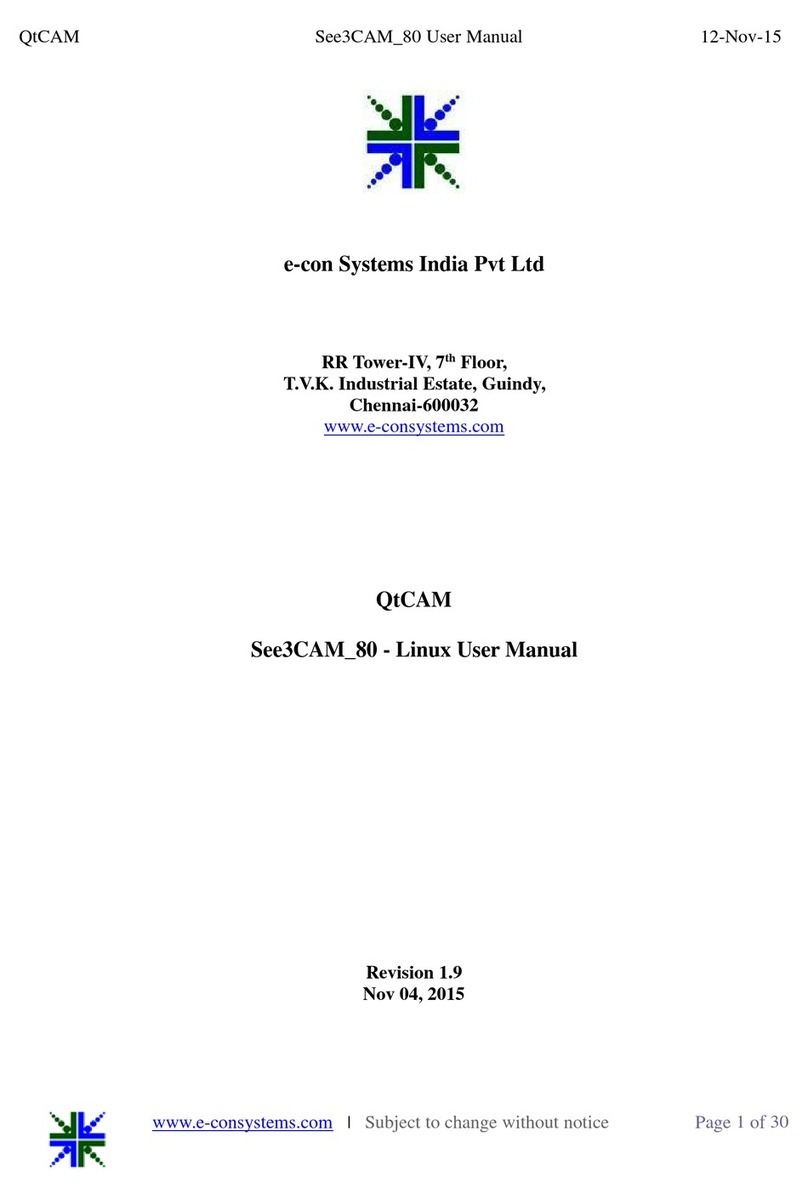
e-con Systems
e-con Systems See3CA 80 User manual

e-con Systems
e-con Systems See3CAM CU51 User manual

e-con Systems
e-con Systems See3CAM CU51 User manual
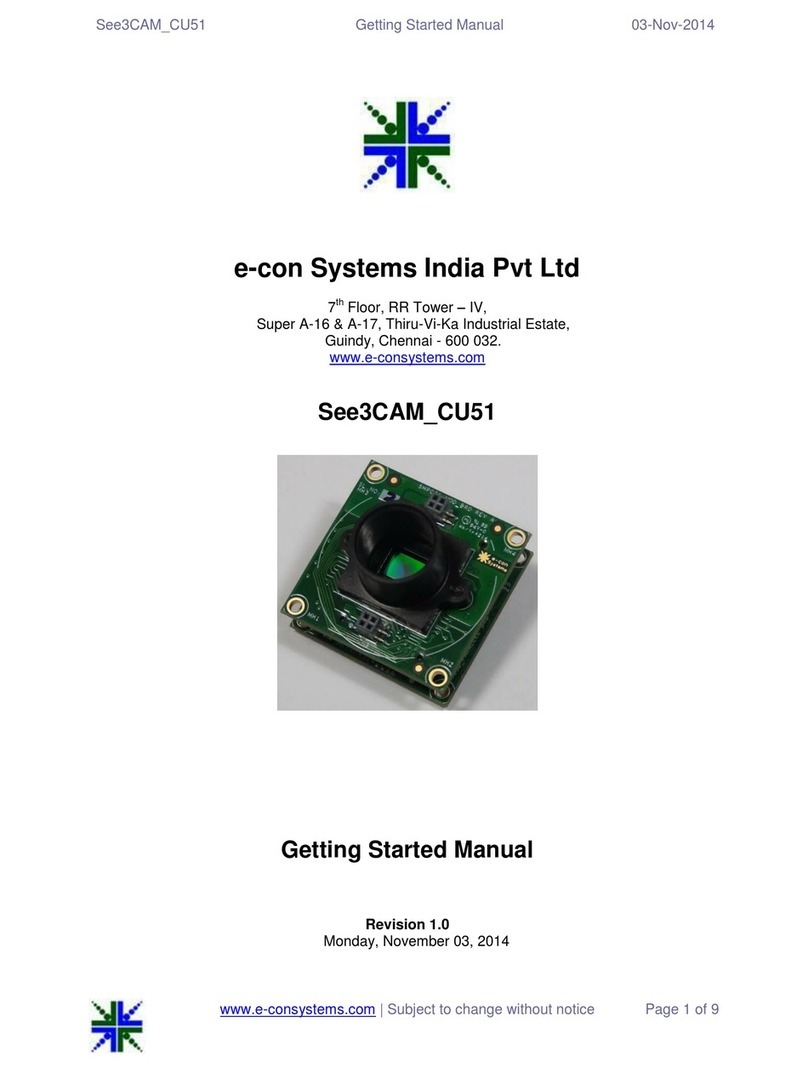
e-con Systems
e-con Systems See3CAM CU51 Parts list manual

e-con Systems
e-con Systems See3CAM CU135 User manual
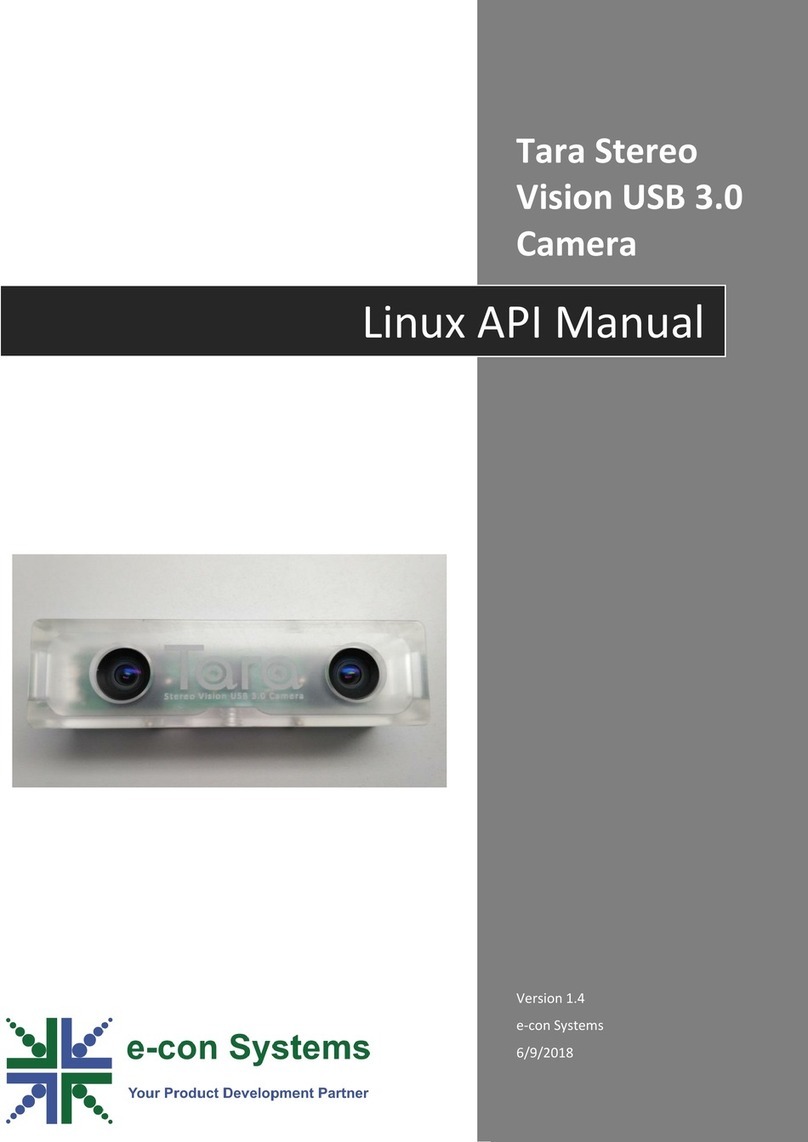
e-con Systems
e-con Systems Tara Stereo Vision User manual

e-con Systems
e-con Systems Tara See3CAM Stereo User manual

e-con Systems
e-con Systems e-CAM50_CU96 Parts list manual