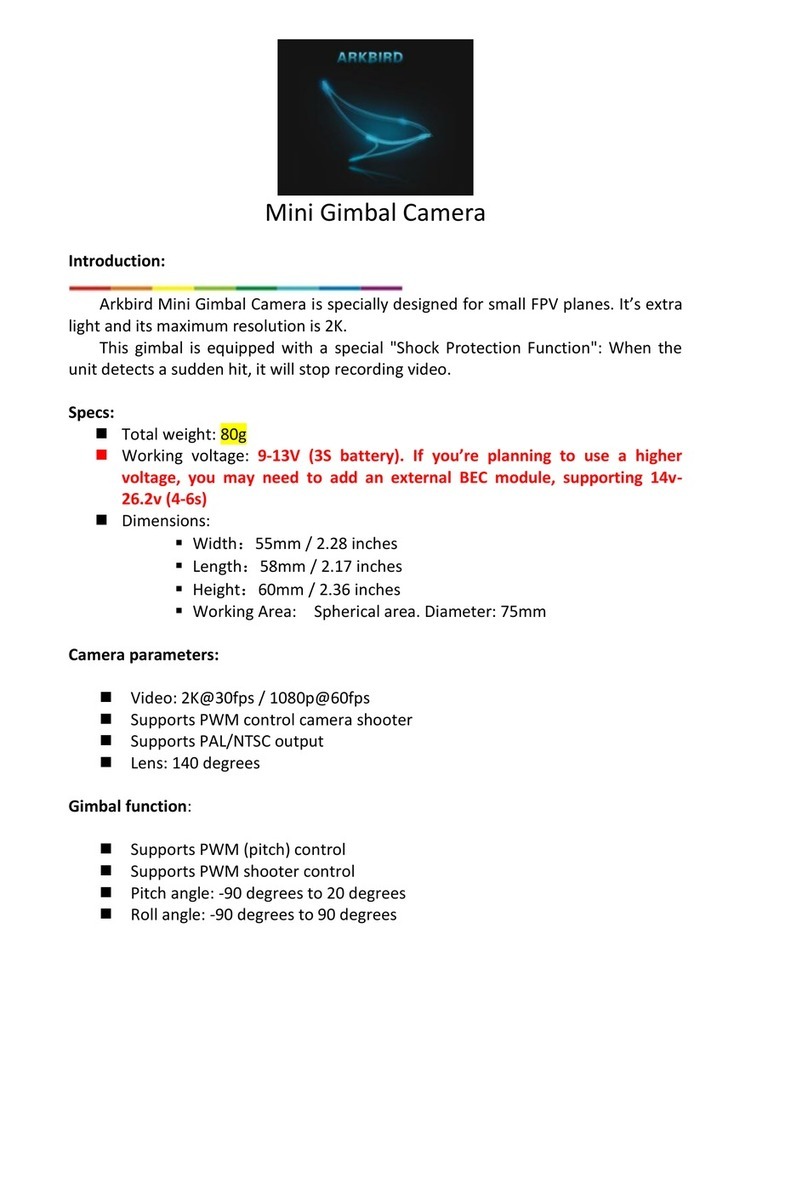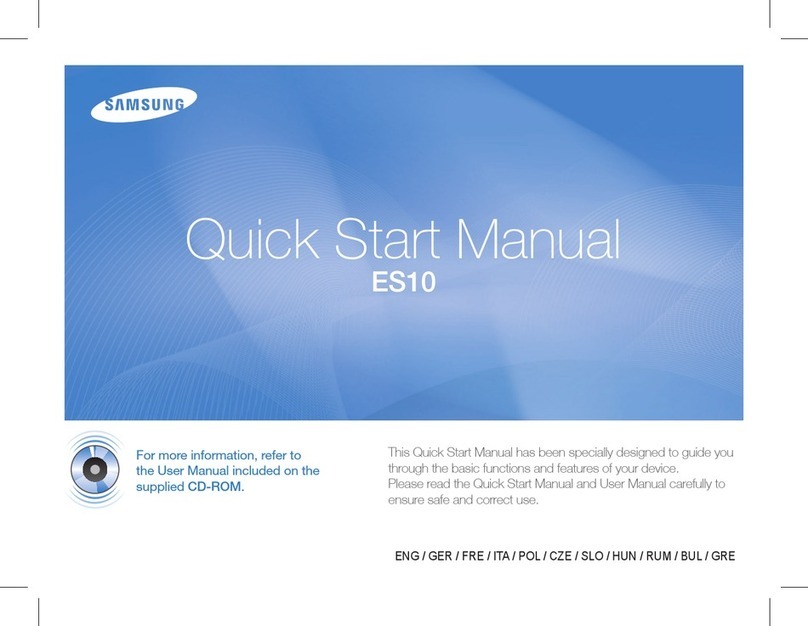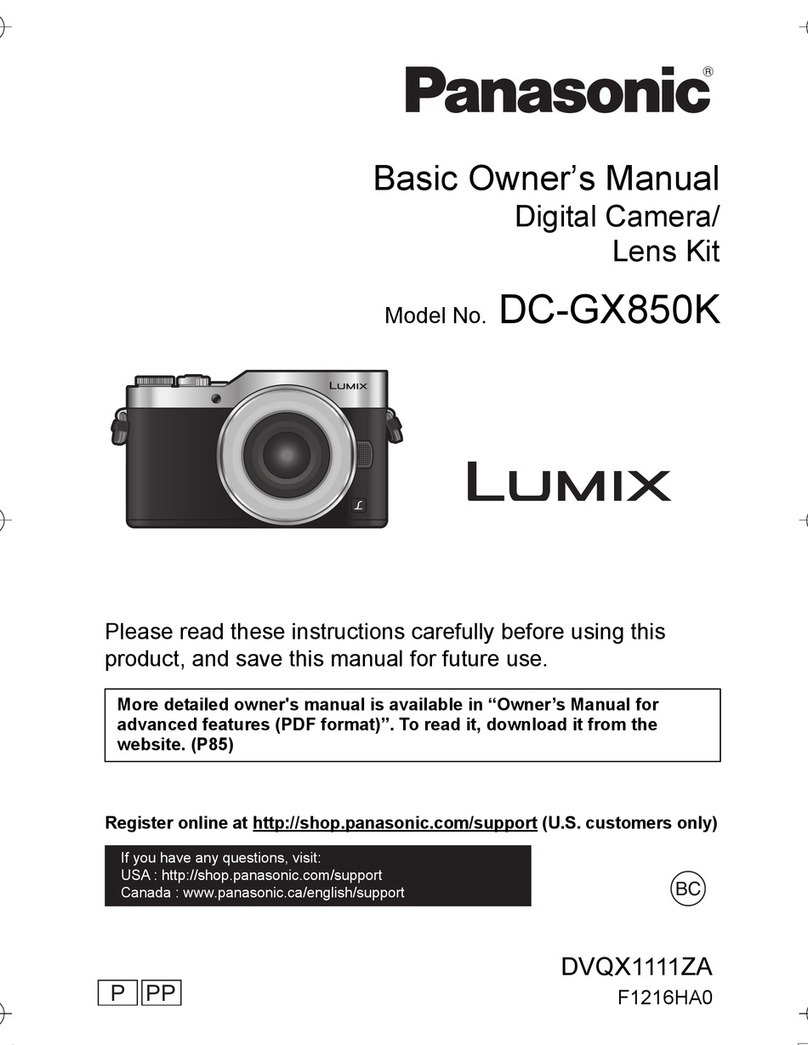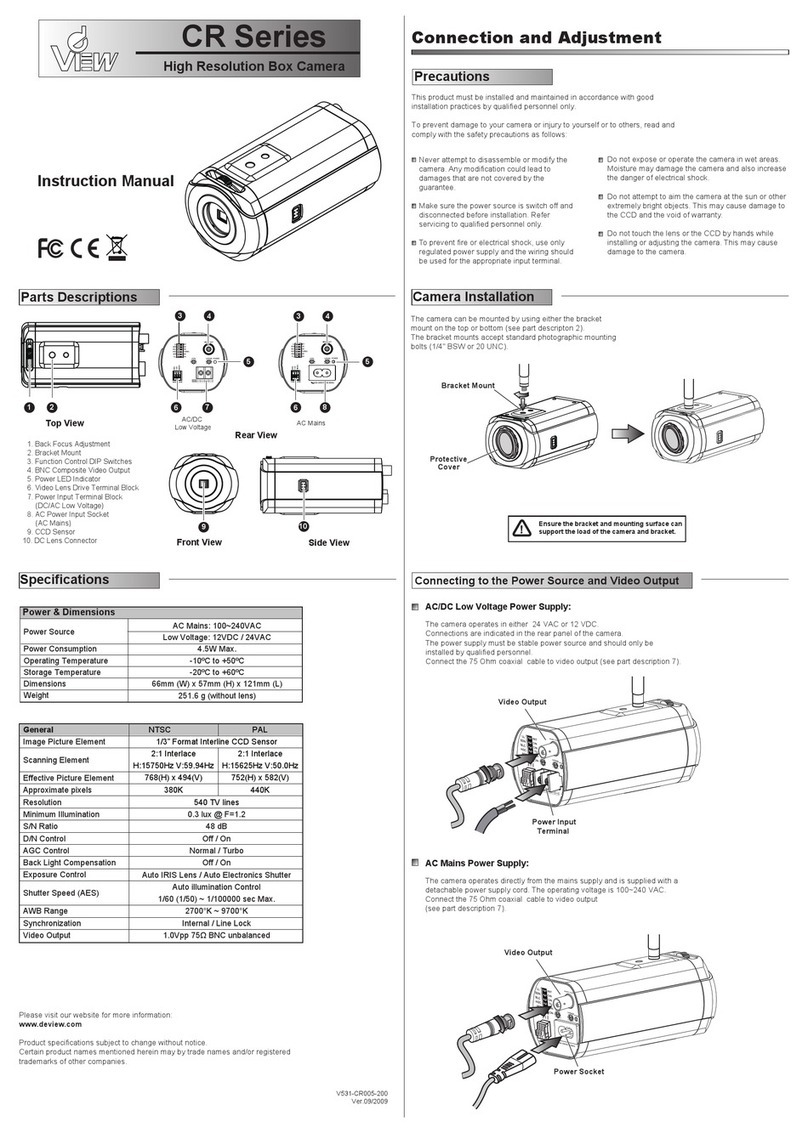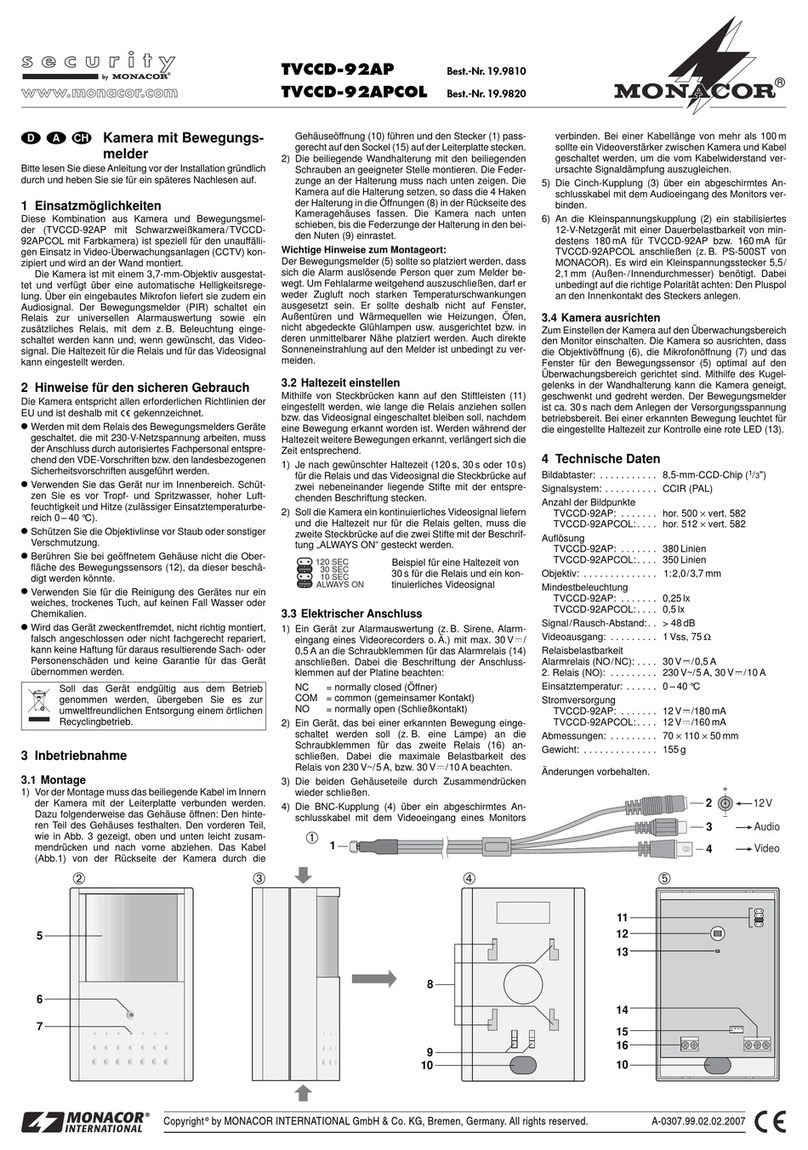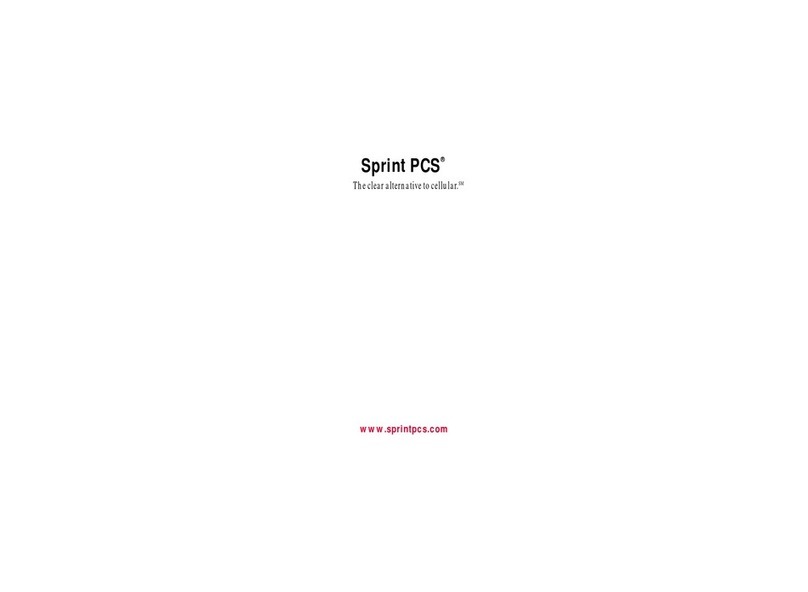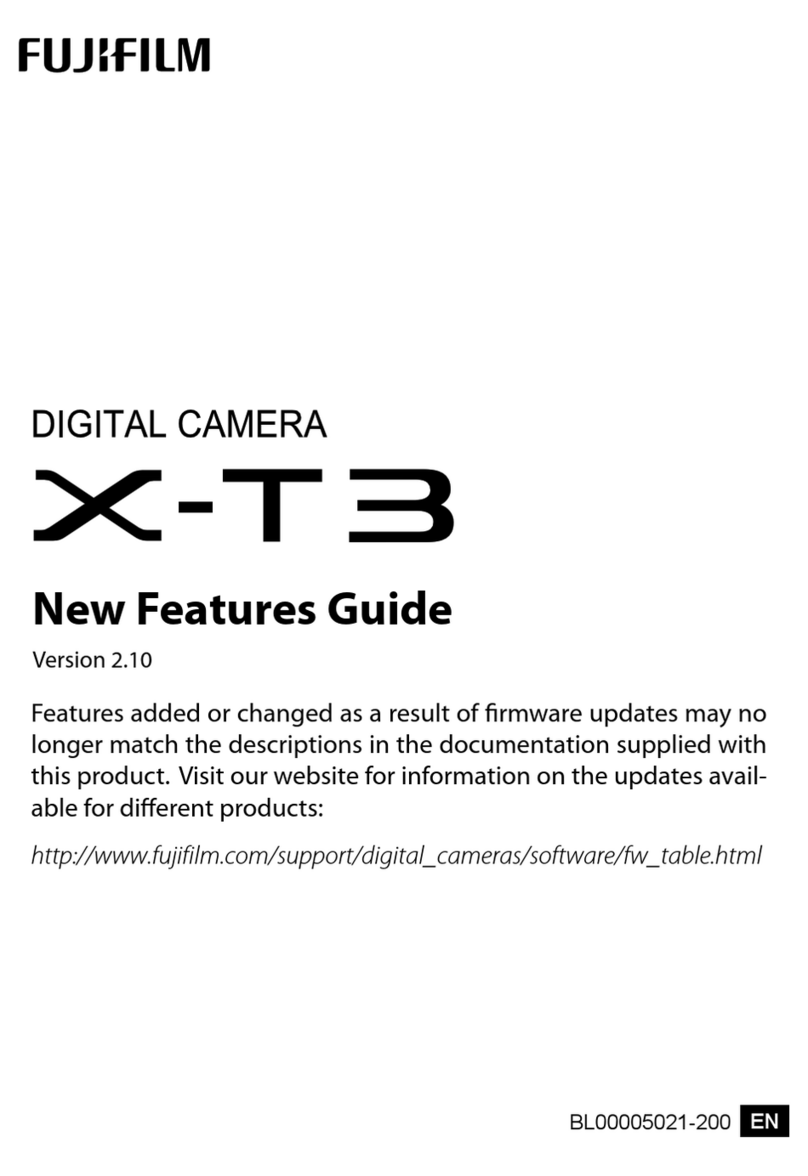e-con Systems See3CA 80 User manual

QtCAM See3CAM_80 User Manual 12-Nov-15
www.e-consystems.com |Subject to change without notice Page 1of 30
e-con Systems India Pvt Ltd
RR Tower-IV, 7th Floor,
T.V.K. Industrial Estate, Guindy,
Chennai-600032
www.e-consystems.com
QtCAM
See3CAM_80 - Linux User Manual
Revision 1.9
Nov 04, 2015

QtCAM See3CAM_80 User Manual 12-Nov-15
www.e-consystems.com |Subject to change without notice Page 2of 30
Contents
Contents...............................................................................................................................................2
1 Revision History...........................................................................................................................3
2 Introduction.................................................................................................................................. 4
3 Scope............................................................................................................................................ 4
4 Product Description......................................................................................................................4
5 QtCAM Application Description..................................................................................................5
6 Pre-Requisites...............................................................................................................................5
6.1 Installation of See3CAM_80 and Drivers..............................................................................5
6.2 Installing and Launching QtCAM application....................................................................... 5
6.2.1 Ubuntu Launchpad – Online.........................................................................................5
7 Application Features.....................................................................................................................6
7.1 Enumeration and Selection of camera device........................................................................ 6
7.2 Still capture............................................................................................................................ 7
7.3 Video recording...................................................................................................................... 8
7.4 Camera Settings....................................................................................................................10
7.4.1 Image Quality Settings................................................................................................10
7.4.2 Still Capture Settings.................................................................................................. 14
7.4.3 Video Capture Settings............................................................................................... 17
7.5 Display Current frame rate achieved....................................................................................22
7.6 Extension Settings................................................................................................................22
7.6.1 Focus Controls............................................................................................................ 22
7.6.2 GPIO Controls............................................................................................................ 25
7.6.3 Flash and Torch Controls............................................................................................ 27
7.6.4 Other Options..............................................................................................................28
8 About.......................................................................................................................................... 29
9 Exit............................................................................................................................................. 30
10 Known issues and Limitation..................................................................................................... 30
11 Conclusion..................................................................................................................................30
12 Appendix -1................................................................................................................................30
12.1 Keyboard Shortcuts......................................................................................................... 30

QtCAM See3CAM_80 User Manual 12-Nov-15
www.e-consystems.com |Subject to change without notice Page 3of 30
1 Revision History
Rev No Date Major Changes Edited By
1.9 04 Nov 2015 Added QtCAM installation procedure
from Ubuntu Launchpad - Ubuntu 12.04
Business
Development
Team
1.8 19 Oct 2015 Minor edits and Review
Business
Development
Team
1.7 15 Oct 2015 Added QtCAM installation procedure
from Ubuntu Launchpad - Ubuntu 14.04
QT Application
Team
1.6 29 Sep 2015
Screenshots are changed.
Pre-Requisites are added.
QtCAM application menus are changed.
QT Application
Team
1.5 05 May 2015 Application name is changed QT Application
Team
1.4 09 April 2015 Review comments implemented QT Application
Team
1.3 04 April 2015 Video recording and Version number
screenshot updated
QT Application
Team
1.2 23 December
2014 Few Screenshots updated QT Application
Team
1.1 26 November
2014
Document updated as per application
v1.4
QT Application
Team
1.0 24 October
2014 Initial Version QT Application
Team

QtCAM See3CAM_80 User Manual 12-Nov-15
www.e-consystems.com |Subject to change without notice Page 4of 30
2 Introduction
The See3CAM_80 is an 8.0 Mega pixel, UVC Compliant, USB3.0 Super Speed camera from e-
con Systems. e-con Systems is a leading embedded Product Design Services company which
specializes in advanced camera solutions and See3CAM is a new family of USB3.0 Super Speed
camera products launched by e-con. The See3CAM_80 is a member of this family.
The See3CAM_80 is based on e-con’s 8MP Autofocus MIPI Camera Module, e-
CAM80_MI8825_MOD. This AF camera module is based on 1/3.2”, OV8825 image sensor
from Omni Vision.
The See3CAM_80 is a UVC-compliant camera and it does not require any additional drivers to
be installed on the PC. The native UVC drivers of Windows and Linux Operating Systems shall
be compatible with this camera. e-con also provides a sample application (QtCAM) that
demonstrates some of the features of this camera and can be utilized by any V4L2 application
such as Skype etc.
3 Scope
e-con provides a sample V4L2 application, called QtCAM, along with the See3CAM_80 camera.
QtCAM is V4L2 video viewer and capture software for the Linux UVC driver, but is also
customized to demonstrate some of the features of See3CAM_80.
This document describes about the usage of the QtCAM application on Ubuntu [14.04 (LTS),
12.04 (LTS)] 64-bit & 32-bit Linux operating systems. This document also describes about the
special features of the camera when it is used with See3CAM_80.
4 Product Description
The See3CAM_80 is a USB 3.0 color camera capable of streaming in the following resolutions
with specified frame rates. It currently supports color format YUV422.
The See3CAM_80 has the following UVC controls:
1.
Brightness
2.
Contrast
3.
Saturation
4.
Sharpness
5.
White
Balance
(Manual
and
Automatic)
USB mode Resolution Frame rates
[YUV422 format ]
USB 3.0 640 x 480
1280 x 720
1920 x 1080
3264 x 2448
30
30
30
11
USB 2.0 1280 x 720
3264 x 2448
10
1.5

QtCAM See3CAM_80 User Manual 12-Nov-15
www.e-consystems.com |Subject to change without notice Page 5of 30
5 QtCAM Application Description
The QtCAM application is a simple interface for capturing and viewing video from devices
supported by Linux UVC driver. This tool also supports extension unit control of e-con’s
See3CAM USB 3.0 webcam products. The features provided in the application are as follows:
1.
Enumerating
and
listing
all
USB
video
devices
connected.
2.
Changing
resolution
and
color
space/compression
for
video
stream
(if
different
resolutions
are supported by the device)
3.
Currently
configured
values
of
preview
which
is
being
shown.
4.
User
can
capture
still
images
and
set
the
path
where
still
images
will
be
saved.
5.
Configure
UVC
Extension
Control
(if
supported
by
device)
6.
Displaying
the
current
frame
rate
per
second.
All the above listed properties can be configured by attractive and easy to use Graphical User
Interface. The application is tested in Ubuntu [>=12.04 (LTS)] 32-bit and 64-bit Linux
Distributions.
e-con provides QtCAM application for the following Linux Distributions.
1.
Ubuntu
12.04
(LTS)
32-
and
64-bit
2.
Ubuntu
14.04
(LTS)
32-
and
64-bit
6 Pre-Requisites
This section describes the high level instructions to install the See3CAM_80 on a PC.
6.1 Installation of See3CAM_80 and Drivers
Follow the below steps to initialize the device with the host computer:
1.
Connect
one
end
of
the
USB3.0
cable
to
the
USB3.0
connector
provided
at
the
back
of
the
See3CAM_80, and connect other end to the USB 3.0 host controller on the computer.
2.
Once
connected,
the
LED
light
on
the
device
will
glow
indicating
that
See3CAM_80
is
powered up and ready to use.
As See3CAM_80 is a generic USB video class device, Linux will automatically detect all the
drivers and it will be installed.
6.2 Installing and Launching QtCAM application
6.2.1 Ubuntu Launchpad – Online
To install in Ubuntu 14.04 from Ubuntu Launchpad, we have to run following commands in
terminal.
$ sudo apt-add-repository ppa:qtcam/trusty
$ sudo apt-get update
$ sudo apt-get install qtcam

QtCAM See3CAM_80 User Manual 12-Nov-15
www.e-consystems.com |Subject to change without notice Page 6of 30
To launch QtCAM application, we have to run following command from the terminal.
$ sudo qtcam
To install in Ubuntu 12.04 from Ubuntu Launchpad, we have to run following commands in
terminal
$ sudo apt-add-repository ppa:qtcam/precise
$ sudo apt-get update
$ sudo apt-get install qtcam
To launch QtCAM application, we have to run following command from the terminal.
$ sudo qtcam
When application is launched, home screen will look like the image below:
7 Application Features
The features that are supported in the current version of QtCAM are briefly described below:
1.
Enumeration
and
Selection
of
camera
device
2.
Still
capture
3.
Video
recording
4.
Camera
Settings
a)
Image
Quality
Settings
b)
Still
Capture
Settings
c)
Video
Capture
Settings
5. Extension settings
7.1 Enumeration and Selection of camera device
Application will emulate only the usb e-con devices connected to the system. The device name

QtCAM See3CAM_80 User Manual 12-Nov-15
www.e-consystems.com |Subject to change without notice Page 7of 30
is displayed in the device connected combo box. User can select any one of the camera from the
combo box and the corresponding preview is displayed in the right hand side of the side bar.
Note: Preview will not be displayed for the device if the camera is busy. i.e., camera is opened
by another application like Skype etc. Also, if there are two instances of QtCAM application and
both have the same camera selected then there will be no preview displayed in the second
instance of the QtCAM application.
7.2 Still capture
Application by default will begin in still capture mode. If the application is in video mode click
the camera icon to switch back to still capture mode. The user can capture still images by
clicking capture image icon available in the side bar or by clicking the preview. The image will
be saved in the directory path selected in the image location available under the still capture
settings menu.
The file name for captured image file is “QtCAM-YY_MM_dd:hh_mm_ss-x”, plus the image
extension format selected. If the extension format is “jpg”, the filename will be “QtCAM-
YY_MM_dd:hh_mm_ss-x.jpg”. [Where YY-Year, MM-Month, dd-day, hh- hour, mm-min, ss-x
denotes image number updated when multiple images are taken within a second].

QtCAM See3CAM_80 User Manual 12-Nov-15
www.e-consystems.com |Subject to change without notice Page 8of 30
7.3 Video recording
To record a video, user has to switch the application from capture mode to video mode by
clicking the video icon. Then the user can record a video by selecting record icon available in
the sidebar. The video will be saved in the directory path, selected in the video location path.
The default name for recorded video file is “QtCAM-YY_MM_dd:hh_mm_ss”, plus the video
record extension format. If the extension format is “avi”, the filename will be “QtCAM-
YY_MM_dd:hh_mm_ss.avi”.
Once the user clicks the video record icon, video recording will begin, to stop recording click the
stop icon which is available in the side bar. During video recording, user cannot change the
preview resolution and camera device.
For more details like video record format, video encoder format in video recording please refer
the section 7.4.3Video Capture Settings.

QtCAM See3CAM_80 User Manual 12-Nov-15
www.e-consystems.com |Subject to change without notice Page 9of 30
Once user clicks video stop icon while recording, recording will be stopped and video file will be
saved in the path specified in “Video Location” in Video Capture Settings.

QtCAM See3CAM_80 User Manual 12-Nov-15
www.e-consystems.com |Subject to change without notice Page 10 of 30
7.4 Camera Settings
7.4.1 Image Quality Settings
On selecting Image quality settings, a control menu will display camera control settings. The
user can adjust the video preview settings in the Menu tab. Only sliders whose labels are not
greyed out could be configured.
The user can move the slider and configure the preview settings according to their needs. The
value being set will be displayed in the text box based on the position of the slider marker. As
soon as the slider is moved to configure the values the preview’s property will change at that
instance.
7.4.1.1 Brightness Control
The Brightness values can be changed from a minimum value of -4 to +4 by moving the slider,
and the exact changes will be reflected immediately in the preview. This brightness control
increases/decreases the brightness of See3CAM_80. The Default value is 0.
Note: The brightness of the camera is increased by increasing the gain of the camera and hence
at higher gain values (higher brightness values), the camera image noise will also be high and
can be easily noticed.
Controls
Slider
Minim
um
Value
Slider
Maximu
m Value
Slider
Default
Value
Manual
Control
Auto
Control
Brightness -4 4 0 YES NO
Contrast 0 10 5 YES NO
Saturation 0 6 3 YES NO
White
Balance 1 3 2 YES YES
Sharpness 1 5 1 YES NO

QtCAM See3CAM_80 User Manual 12-Nov-15
www.e-consystems.com |Subject to change without notice Page 11 of 30
7.4.1.2 Contrast Control
The Contrast values can be changed from a minimum value of 0 to 10 by moving the slider and
the exact changes will be reflected immediately in the preview. This Contrast control
increases/decreases the Contrast of See3CAM_80. The Default value is 5.

QtCAM See3CAM_80 User Manual 12-Nov-15
www.e-consystems.com |Subject to change without notice Page 12 of 30
7.4.1.3 Saturation Control
The Saturation values can be changed from a minimum value of 0 to 6 by moving the slider and
the exact changes will be reflected immediately in the preview. This Saturation control increases
the Saturation of See3CAM_80. The Default value is 3.
7.4.1.4 Sharpness Control
The Sharpness values can be changed from a minimum value of 1 to 5 by moving the slider, and
the exact changes will be reflected immediately in the preview. This Sharpness control increases
the Sharpness of See3CAM_80. The Default value is 1.

QtCAM See3CAM_80 User Manual 12-Nov-15
www.e-consystems.com |Subject to change without notice Page 13 of 30
7.4.1.5 White Balance Control
The Manual White Balance can be selected by unchecking the check box near the white balance
control. The Manual White Balance values can be changed from a minimum value of 1 to 3 by
moving the slider, and the exact changes will be reflected immediately in the preview. The
Default value is 2. The Auto White Balance can be selected by selecting the check box near the
white balance control.

QtCAM See3CAM_80 User Manual 12-Nov-15
www.e-consystems.com |Subject to change without notice Page 14 of 30
The Manual White Balance modes supported are:
Sunny - White balance value is 1
Fluorescent- White balance value is 2
Incandescent - White balance value is 3
7.4.1.6 Hardware Default
This button is helpful to reset the image quality settings menu values to the hardware default
state. Once the user clicks the hardware default button, all the control values and preview are set
to the default mode.
7.4.2 Still Capture Settings
On selecting still capture settings, the user can select color space, still output size, the capture
image location path and image save format type.
7.4.2.1 Color space/compression
Only YUYV color space is available.

QtCAM See3CAM_80 User Manual 12-Nov-15
www.e-consystems.com |Subject to change without notice Page 15 of 30
7.4.2.2 Output size
Four output resolution sizes are available when the device is connected in USB3.0:
1.
3264x2448
2.
1920x1080
3.
1280x720
4.
640x480

QtCAM See3CAM_80 User Manual 12-Nov-15
www.e-consystems.com |Subject to change without notice Page 16 of 30
Two output resolution sizes are available when the device is connected in USB2.0:
1.
3264x2448
2.
1280x720
By default (while camera is selected), the preview output size will be selected, but the user can
change this at any point of time.
7.4.2.3 Image Location
The image location can be changed by clicking the folder icon or the text box. A file dialog will
open for the user to select the new location. User has to click the open button in the file dialog to
change the path. The default path is “System picture path” (/home/@user/Pictures).
7.4.2.4 Image format
Four image formats are available in this version:
1.
jpg
2.
bmp
3.
raw
4.
png
The captured images are saved as per the selected image format. The default format is “jpg”.

QtCAM See3CAM_80 User Manual 12-Nov-15
www.e-consystems.com |Subject to change without notice Page 17 of 30
7.4.3 Video Capture Settings
On selecting the video capture settings, the user can select their frame rate, video color space,
preview resolution, video encoder format, video container (Extension) and the video location.
7.4.3.1 Frame Rate
Frame rate displayed is the maximum expected fps for the current resolution (output size).

QtCAM See3CAM_80 User Manual 12-Nov-15
www.e-consystems.com |Subject to change without notice Page 18 of 30
7.4.3.2 Color space/compression
Only YUYV color space is available.
7.4.3.3 Output size
Four output resolution sizes are available in USB3.0:
1.
2592x1944
2.
1920x1080
3.
1280x720
4.
640x480

QtCAM See3CAM_80 User Manual 12-Nov-15
www.e-consystems.com |Subject to change without notice Page 19 of 30
By default (while camera is selected), the preview output size will be selected, but the user can
change this at any point of time. The preview will be updated as per the selected output size.
USB mode Resolution YUYV
USB 3.0 3264x2448
1920x1080
1280x720
640x480
11
30
30
30
USB 2.0 3264x2448
1280x720
1.5
10
7.4.3.4 Video record format
Two video formats are available in this version:
1.
mkv
2.
avi

QtCAM See3CAM_80 User Manual 12-Nov-15
www.e-consystems.com |Subject to change without notice Page 20 of 30
7.4.3.5 Video Encoder Format
There are four video encoder formats available in this version:
•
YUY
(Raw)
•
MJPEG
•
H264
•
VP8
The video will be recorded in any one of the selected encoder format.
Table of contents
Other e-con Systems Digital Camera manuals

e-con Systems
e-con Systems Tara See3CAM Stereo User manual

e-con Systems
e-con Systems See3CAM CU51 User manual
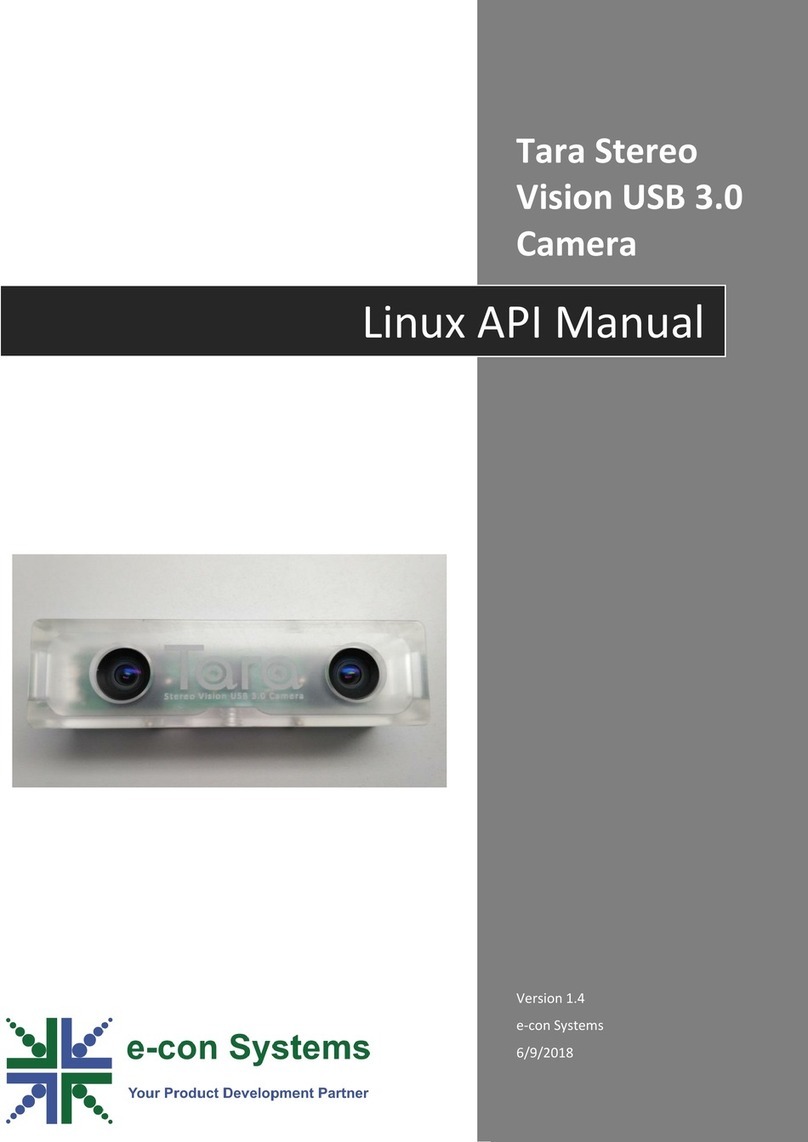
e-con Systems
e-con Systems Tara Stereo Vision User manual

e-con Systems
e-con Systems See3CAM CU51 User manual
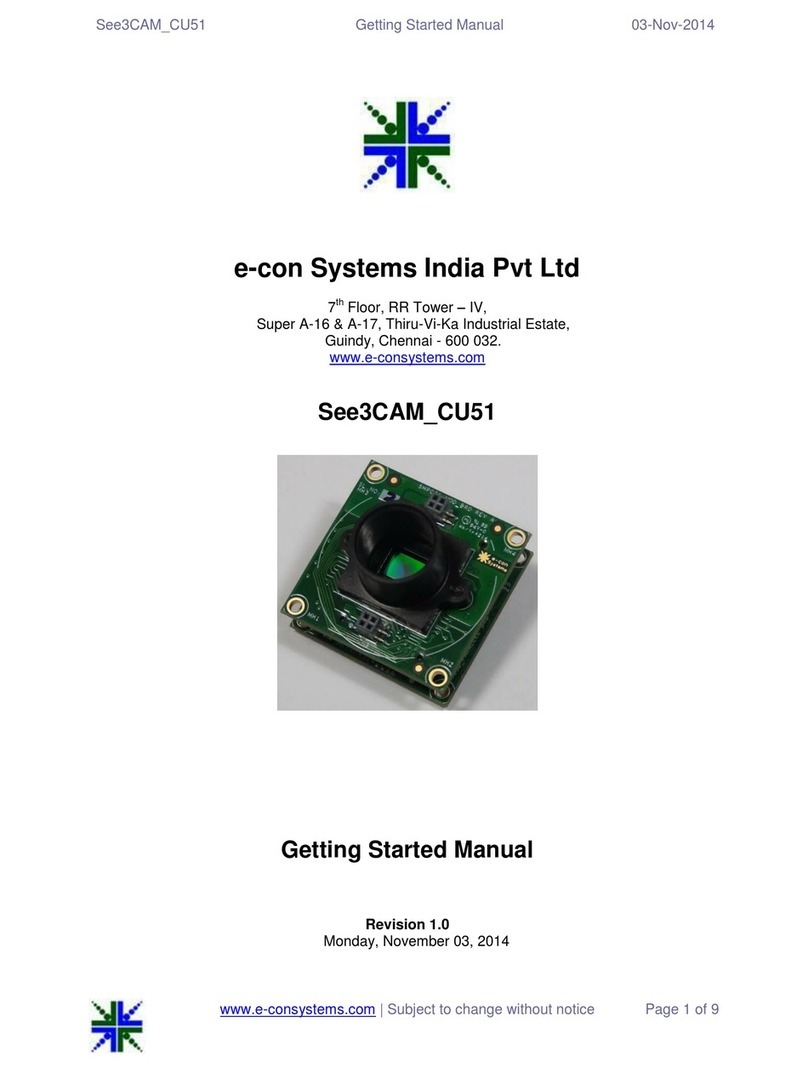
e-con Systems
e-con Systems See3CAM CU51 Parts list manual

e-con Systems
e-con Systems See3CAM CU135 User manual

e-con Systems
e-con Systems e-CAM50_CU96 Parts list manual

e-con Systems
e-con Systems See3CAM CU51 User manual