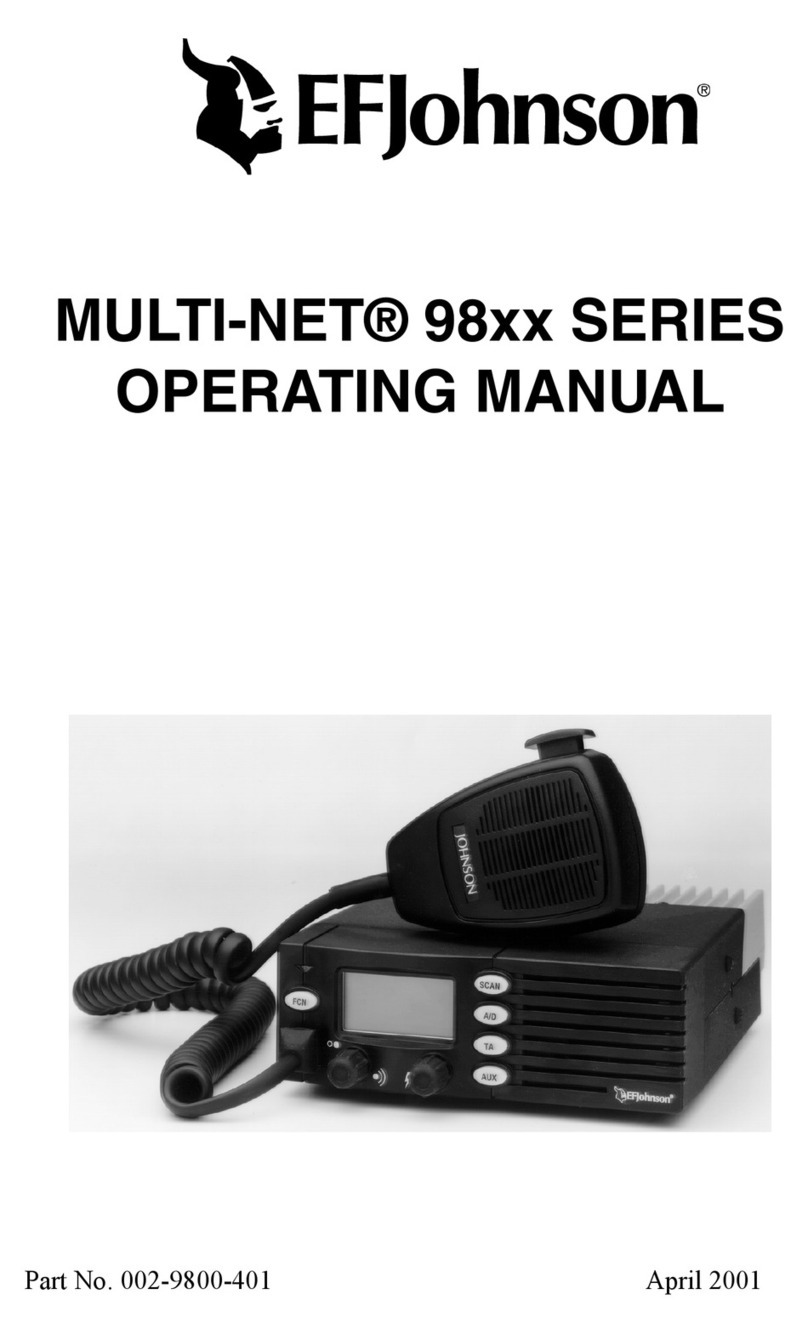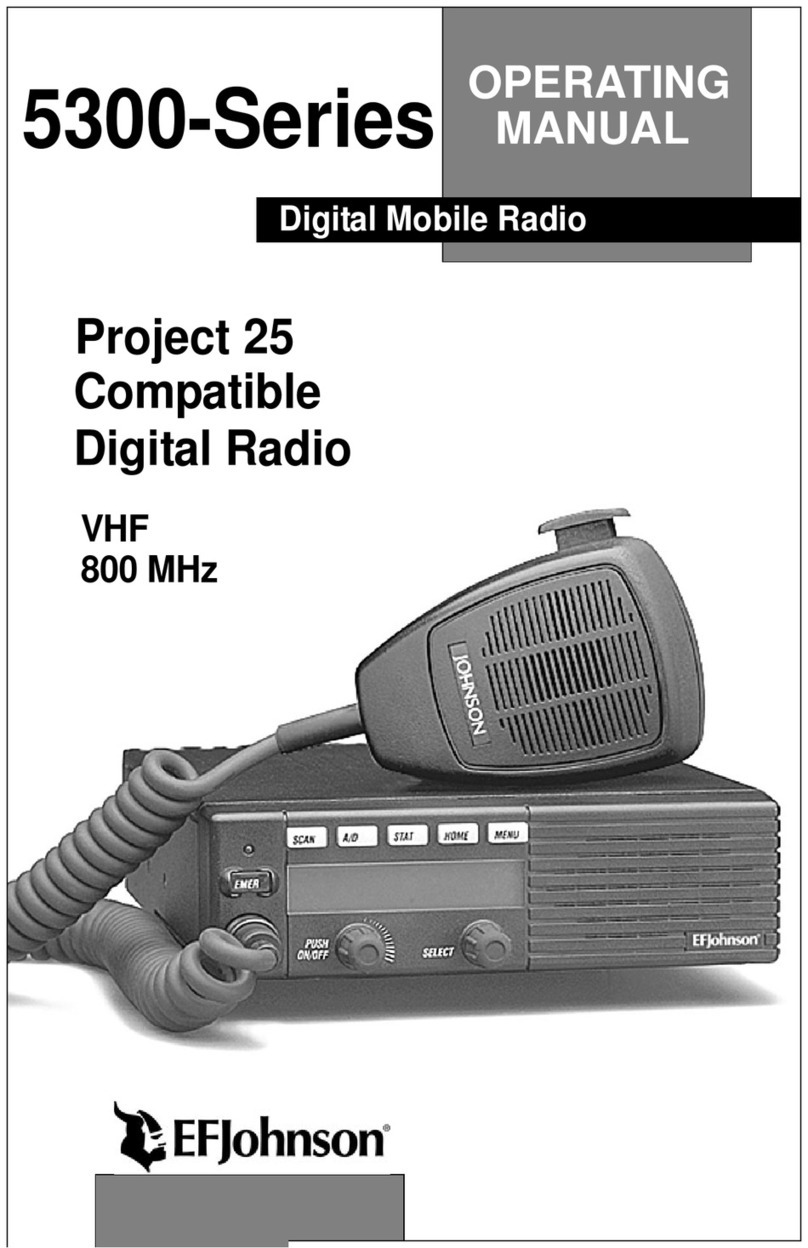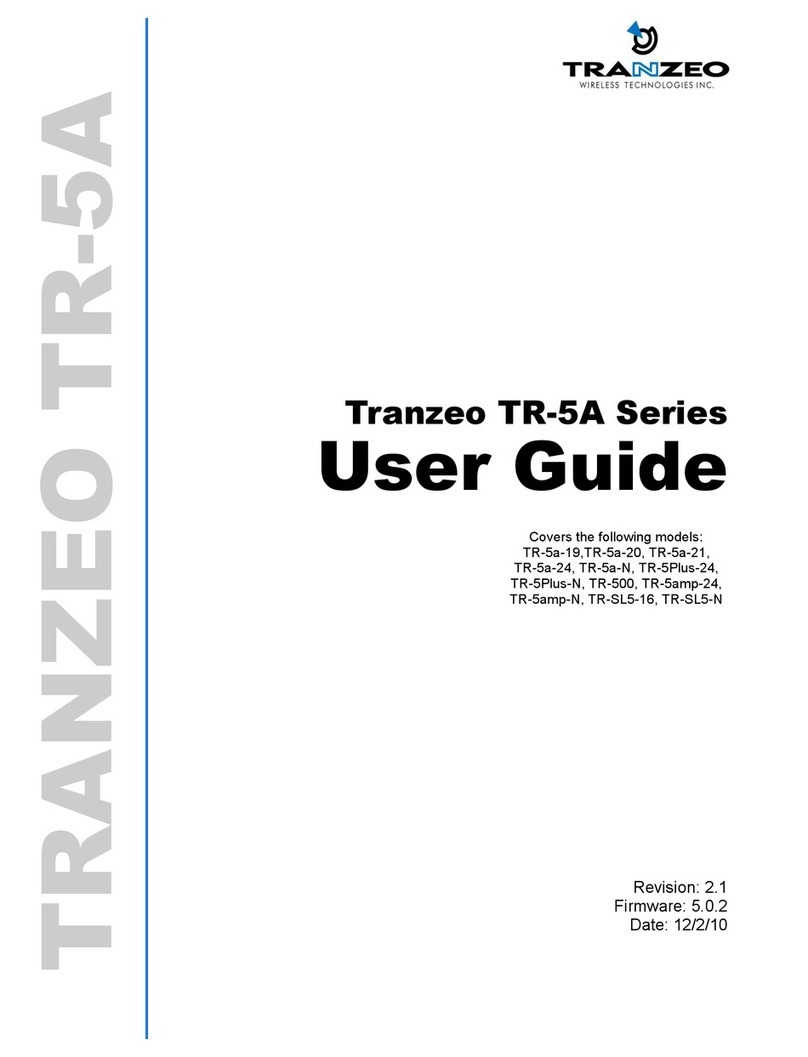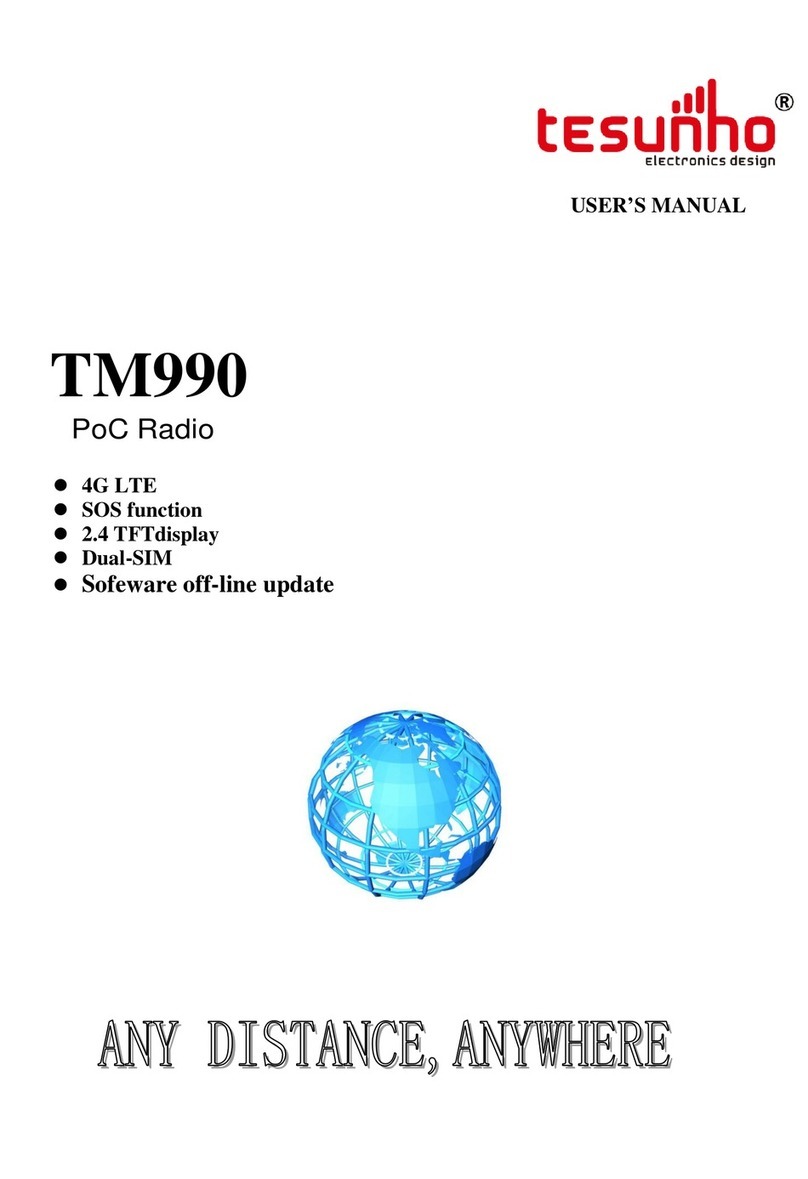E.F. Johnson Company 5300 Series User manual

DIGITAL/ANALOG MOBILE RADIO
OPERATING
MANUAL
5300 SERIES
MOBILE RADIO
VHF/UHF/800 MHZ
Analog and PROJECT 25 (DIGITAL) Conventional
SMARTNET®/SMARTZONE®and Project 25 Trunked
13.6 VDC
10-50 or 50-100 Watts (VHF);
15 Watts (UHF); 10-35 Watts (800 MHz)
Part No.: 242-53xx-xxx
August 2002
Part Number: 002-5300-007CD
PRELIMINARY

2Revised August 2002
Part No. 001-5300-007CD-NR
SAFETY INFORMATION
SAFETY INFORMATION
The FCC has adopted a safety standard for human expo-
sure to RF energy. Proper operation of this radio under
normal conditions results in user exposure to RF energy
below the Occupational Safety and Health Act and
Federal Communication Commission limits.
WARNING
DO NOT allow the antenna to touch or come in very
close proximity with the eyes, face, or any exposed body
parts while the radio is transmitting.
To comply with FCC RF exposure limits, DO NOT
operate the transmitter of a mobile radio when a person
outside the vehicle is within one (1) meter of the antenna.
To comply with FCC RF exposure limits, DO NOT
operate the transmitter of a stationary radio (base station
or marine radio) when a person is within one (1) meter of
the antenna.
DO NOT operate the radio in explosive or flammable
atmospheres. The transmitted radio energy could trigger
blasting caps or cause an explosion.
DO NOT operate the radio without the proper antenna
installed.
DO NOT allow children to operate or play with this
radio.
NOTE: The above warning list is not intended to
include all hazards that may be encountered when
using this radio.
This device complies with Part 15 of the FCC rules. Oper-
ation is subject to the condition that this device does not
cause harmful interference. In addition, changes or modi-
fications to this equipment not expressly approved by
EFJohnson could void the user’s authority to operate this
equipment (FCC rules, 47CFR Part 15.19).
FCC EXPOSURE LIMITS
This mobile radio transceiver was tested by the
manufacturer with an appropriate antenna in order to
verify compliance with Maximum Permissible Exposure
(MPE) limits set under Section 2.1091 of the FCC Rules
and Regulations. The guidelines used in the evaluation
are derived from Table 1 (B) titled “Limits For General
Population/Uncontrolled Exposure” which is from FCC
report OET bulletin #65.
Table 2 lists the antenna whips and bases recom-
mended for use in each frequency range. Each model of
this radio was tested with the appropriate antenna listed.
The antenna was mounted in the center of the roof of a
domestically manufactured four-door passenger sedan.
The radio manufacturer has determined that the user and
service personnel should remain one (1) meter in
distance away from the antenna when transmitting. By
maintaining this distance, these individuals are not
exposed to radio frequency energy or magnetic fields in
excess of the guidelines set forth in Table 1.
NOTE: Other antennas or installation configurations
that have not been tested may not comply with FCC RF
exposure limits and therefore are not recommended.
Table 1
FCC Limits for Maximum Permissible
Exposure (MPE)
(B) Limits For General Population/Uncontrolled
Exposure
Frequency
Range (MHz)
Electric Field
Strength (E)
(V/m)
Magnetic
FieldStrength
(H) (A/m)
Power Density
(S) (mW/cm2)
0.3-1.34 614 1.63 (100)*
1.34-30 824/f 2.19/f (180/f2)*
30-300 27.5 0.073 0.2
300-1500 -- -- f/1500
1500-100,000 -- -- 1.0
f = Frequency in MHz *Plane-wave equivalent power density
Table 2
Recommended Antenna Whips and Bases
(Antenna Manufacturer - Antenna Specialists)
Frequency Whip Model No. Base Model No.
136-144 MHz ASPJ1415 KM220
144-152 MHz ASPA1415 KM220
152-162 MHz ASPB1415 KM220
162-174 MHz ASPC1415 KM220
400-430 MHz ASPE1615 KM220
430-470 MHz ASPD1615 KM220
470--512 MHz ASPF1615 KM220
806-869 MHz ASPA1855 KM220
890-960 MHz ASPG1865 KM220

53xx SERIES MOBILE
OPERATING MANUAL
VHF/UHF/800 MHz
ANALOG CONVENTIONAL
PROJECT 25 (DIGITAL) CONVENTIONAL AND TRUNKED
SMARTNET®/SMARTZONE® ANALOG AND DIGITAL
Copyright© 2002 by the E.F. Johnson Company
The E.F. Johnson Company, which was founded in 1923, provides wireless communication
systems solutions for public safety, government, and commercial customers. The company
designs, manufactures, and markets conventional and trunked radio systems, mobile and
portable subscriber radios, repeaters, and Project 25 digital radio products. E.F. Johnson is a
wholly owned subsidiary of EFJ, Inc., formerly Transcrypt International, Inc.
Viking Head/EFJohnson logo and Call Guard® are trademarks of the E.F. Johnson Company.
SMARTNET®, SmartZone®, SecureNet™, Call Alert™, Enhanced Private Conversation™,
and Private Conversation II™are trademarks of Motorola, Inc. All other company and/or
product names used in this manual are trademarks and/or registered trademarks of their
respective manufacturer. The IMBE™ voice coding technology embodied in this product is
protected by intellectual property rights including patent rights of Digital Voice Systems, Inc.
LAND MOBILE PRODUCT WARRANTY - The manufacturer’s warranty statement for this
product is available from your product supplier or from E.F. Johnson Company, 299 Johnson
Avenue, Box 1249, Waseca, MN 56093-0514. Phone (507) 835-6222.
Information in this manual is subject to change without notice.
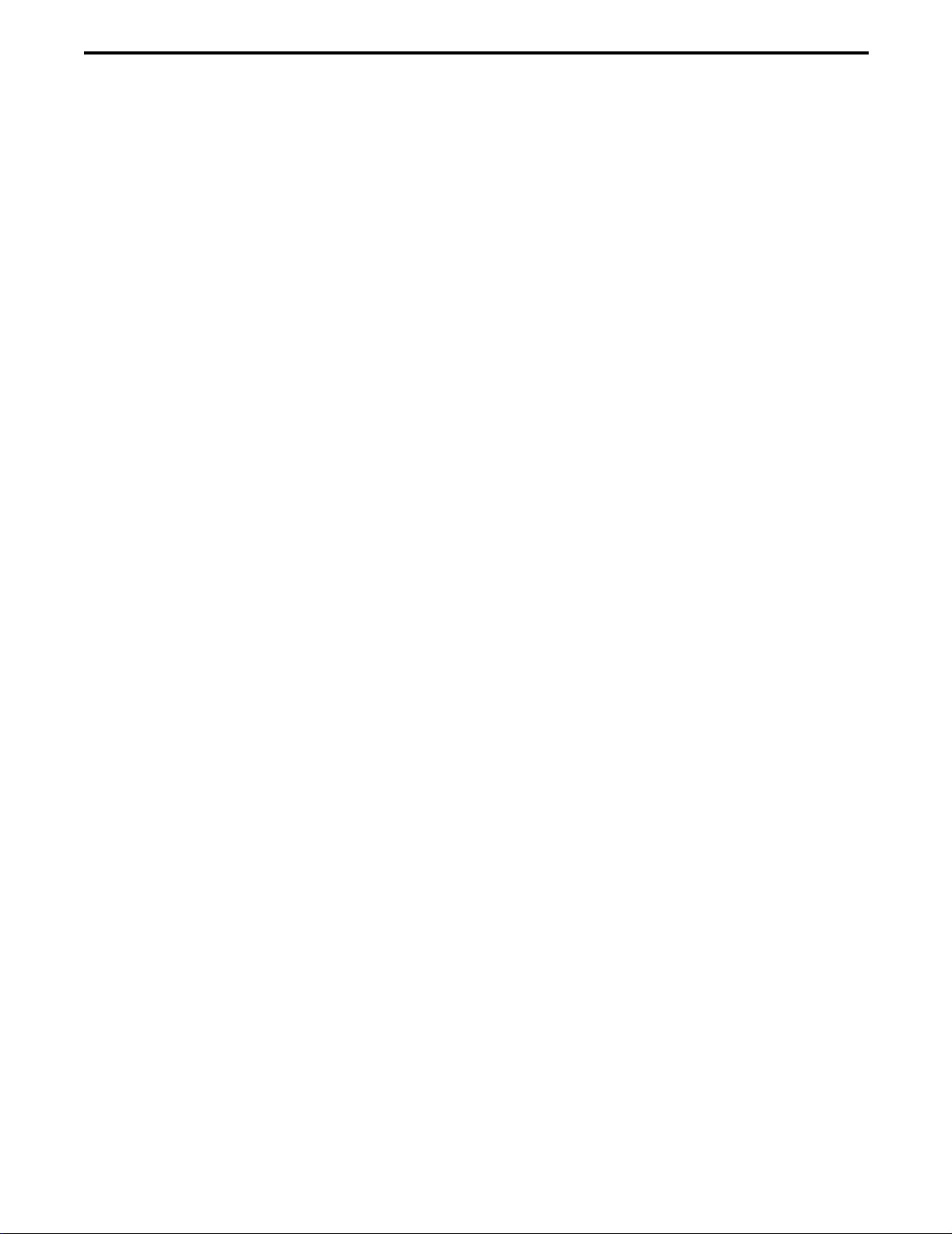
4Revised August 2002
Part No. 001-5300-007CD-NR
TABLE OF CONTENTS
TABLE OF CONTENTS
SAFETY INFORMATION
FCC Exposure Limits . . . . . . . . . . . . . . . . . . . . . . .2
1 FEATURES
1.1 General Features . . . . . . . . . . . . . . . . . . . . . . . . . . .6
1.2 Conventional Features. . . . . . . . . . . . . . . . . . . . . . .6
1.3 SMARTNET™ II/SmartZone® Features . . . . . . . .6
1.4 Project 25 Trunked Features . . . . . . . . . . . . . . . . . .6
2 CONTROLS AND DISPLAY
2.1 Front Panel Controls . . . . . . . . . . . . . . . . . . . . . . . .7
2.2 Rear Panel Jacks . . . . . . . . . . . . . . . . . . . . . . . . . . .8
2.3 Display. . . . . . . . . . . . . . . . . . . . . . . . . . . . . . . . . . .8
3 GENERAL OPERATION
3.1 Turning Power On . . . . . . . . . . . . . . . . . . . . . . . . . .9
3.2 Power-Up Password. . . . . . . . . . . . . . . . . . . . . . . . .9
3.3 Backlight Control/Display Viewing Angle Adjust .9
3.4 Setting Volume Level . . . . . . . . . . . . . . . . . . . . . .10
3.5 Zone/Channel Display . . . . . . . . . . . . . . . . . . . . .10
3.6 Zone/Channel Select . . . . . . . . . . . . . . . . . . . . . . .10
3.7 Setting Squelch Control. . . . . . . . . . . . . . . . . . . . .10
3.8 Option Switches. . . . . . . . . . . . . . . . . . . . . . . . . . .10
3.9 Time-Out Timer. . . . . . . . . . . . . . . . . . . . . . . . . . .11
3.10 Home Zone/Channel Select. . . . . . . . . . . . . . . . . .12
3.11 Power Output Select . . . . . . . . . . . . . . . . . . . . . . .12
3.12 Alert Tone Select. . . . . . . . . . . . . . . . . . . . . . . . . .12
3.13 Power Turn-Off Delay. . . . . . . . . . . . . . . . . . . . . .12
3.14 Horn Alert . . . . . . . . . . . . . . . . . . . . . . . . . . . . . . .12
3.15 Microphone Off-Hook Detect . . . . . . . . . . . . . . . .13
3.16 Scanning . . . . . . . . . . . . . . . . . . . . . . . . . . . . . . . .13
Introduction. . . . . . . . . . . . . . . . . . . . . . . . . . . . 13
Standard Scanning . . . . . . . . . . . . . . . . . . . . . . 13
Radio Wide Scanning . . . . . . . . . . . . . . . . . . . . 13
Scan Resume Delay . . . . . . . . . . . . . . . . . . . . . 14
Transmitting in the Scan Mode. . . . . . . . . . . . . 14
Nuisance Channel Delete. . . . . . . . . . . . . . . . 14
3.17 Scan Lists. . . . . . . . . . . . . . . . . . . . . . . . . . . . . . . .14
Standard Mode Scan Lists . . . . . . . . . . . . . . . . 14
Radio Wide Scan List . . . . . . . . . . . . . . . . . . 15
Determining Which Channels are in Scan List. 15
Selecting a Scan List. . . . . . . . . . . . . . . . . . . . . 15
Editing a Scan List . . . . . . . . . . . . . . . . . . . . . . 15
3.18 Secure Communication . . . . . . . . . . . . . . . . . . . . .16
Introduction. . . . . . . . . . . . . . . . . . . . . . . . . . . . 16
Conventional Channels. . . . . . . . . . . . . . . . . . . 16
SMARTNET/SmartZone and P25 Trunked
Channels . . . . . . . . . . . . . . . . . . . . . . . . . . . . 16
SecureNet. . . . . . . . . . . . . . . . . . . . . . . . . . . . . . 16
Hardware (Encryption) Keys. . . . . . . . . . . . . . . 16
Clear/Secure STrapping. . . . . . . . . . . . . . . . . . . 17
460 Scrambling . . . . . . . . . . . . . . . . . . . . . . . . . 17
Transmit Mode Options. . . . . . . . . . . . . . . . . . . 17
Receive Mode Options . . . . . . . . . . . . . . . . . . . 17
3.19 Transceiver Operating Modes . . . . . . . . . . . . . . . 18
General. . . . . . . . . . . . . . . . . . . . . . . . . . . . . . . . 18
Conventional Mode . . . . . . . . . . . . . . . . . . . . . . 18
SMARTNET/SmartZone Mode. . . . . . . . . . . . . 18
P25 Trunked Mode . . . . . . . . . . . . . . . . . . . . . . 19
4 CONVENTIONAL FEATURES
4.1 Introduction . . . . . . . . . . . . . . . . . . . . . . . . . . . . . 19
4.2 Monitoring Before Transmitting . . . . . . . . . . . . . 19
4.3 Monitor Mode. . . . . . . . . . . . . . . . . . . . . . . . . . . . 19
4.4 Busy Channel Lockout. . . . . . . . . . . . . . . . . . . . . 20
4.5 Call Guard Squelch. . . . . . . . . . . . . . . . . . . . . . . . 20
Introduction . . . . . . . . . . . . . . . . . . . . . . . . . . . . 20
Call Guard Squelch Enable/Disable . . . . . . . . . 20
Tone Call Guard Squelch. . . . . . . . . . . . . . . . . . 21
Digital Call Guard Squelch . . . . . . . . . . . . . . . . 21
Selecting Call Guard Code . . . . . . . . . . . . . . . . 21
4.6 Penalty Timer . . . . . . . . . . . . . . . . . . . . . . . . . . . . 21
4.7 Conversation Timer . . . . . . . . . . . . . . . . . . . . . . . 22
4.8 Repeater Talk-Around . . . . . . . . . . . . . . . . . . . . . 22
4.9 Displaying Transmit/Receive Frequency . . . . . . . 22
4.10 Emergency Mode . . . . . . . . . . . . . . . . . . . . . . . . . 22
4.11 Conventional Mode Scanning . . . . . . . . . . . . . . . 22
General. . . . . . . . . . . . . . . . . . . . . . . . . . . . . . . . 22
Selecting a Scan List . . . . . . . . . . . . . . . . . . . . . 22
Transmitting in Scan Mode . . . . . . . . . . . . . . . . 23
Priority Channel Sampling . . . . . . . . . . . . . . . . 23
4.12 Standard Conventional Calls . . . . . . . . . . . . . . . . 24
4.13 Project 25 Mode Features. . . . . . . . . . . . . . . . . . . 24
Viewing Individual ID. . . . . . . . . . . . . . . . . . . . 24
Group IDs . . . . . . . . . . . . . . . . . . . . . . . . . . . . . 24
Coded Squelch. . . . . . . . . . . . . . . . . . . . . . . . . . 24
Changing Talk Group Assigned To A Channel. 25
Unit (Individual) Calls. . . . . . . . . . . . . . . . . . . . 25
4.14 Keypad Programming . . . . . . . . . . . . . . . . . . . 25
Menu Structure . . . . . . . . . . . . . . . . . . . . . . . . . 26
Zone Password. . . . . . . . . . . . . . . . . . . . . . . . . . 26
Zone Change Parameter. . . . . . . . . . . . . . . . . . . 26
Channel Change Parameter . . . . . . . . . . . . . . . . 26
System Parameters. . . . . . . . . . . . . . . . . . . . . . . 26
Channel Parameters. . . . . . . . . . . . . . . . . . . . . . 27

TABLE OF CONTENTS
5Revised August 2002
Part No. 001-5300-007CD-NR
5 SMARTNET/SMARTZONE/P25
TRUNKED FEATURES
5.1 Introduction . . . . . . . . . . . . . . . . . . . . . . . . . . . . . .28
5.2 Viewing Unit ID . . . . . . . . . . . . . . . . . . . . . . . . . .28
5.3 Standard Group Calls. . . . . . . . . . . . . . . . . . . . . . .28
5.4 Private (Unit) Calls . . . . . . . . . . . . . . . . . . . . . . . .29
General . . . . . . . . . . . . . . . . . . . . . . . . . . . . . . . 29
Placing an Enhanced Private Conversation
Call and P25 Unit Call . . . . . . . . . . . . . . . . . 29
Placing a Standard Private Conversation Call . 30
Receiving a Private or Unit Call (All Types) . . 30
5.5 Telephone Calls. . . . . . . . . . . . . . . . . . . . . . . . . . .30
General . . . . . . . . . . . . . . . . . . . . . . . . . . . . . . . 30
Placing a Telephone Call . . . . . . . . . . . . . . . . . 30
Receiving a Telephone Call . . . . . . . . . . . . . . . 31
5.6 Call Alert . . . . . . . . . . . . . . . . . . . . . . . . . . . . . . .31
5.7 Messaging . . . . . . . . . . . . . . . . . . . . . . . . . . . . . . .32
5.8 Sending Status Conditions. . . . . . . . . . . . . . . . . . .32
5.9 Emergency Alarm and Emergency Call . . . . . . . .32
5.10 Failsoft Operation . . . . . . . . . . . . . . . . . . . . . . . . .33
5.11 SMARTNET/SmartZone/P25 Trunked Scanning
Features . . . . . . . . . . . . . . . . . . . . . . . . . . . . . . . . .33
General . . . . . . . . . . . . . . . . . . . . . . . . . . . . . . . 33
Priority Talk Group Sampling . . . . . . . . . . . . . 34
Scan List Editing and Selection . . . . . . . . . . . . 34
5.12 Dynamic Regrouping . . . . . . . . . . . . . . . . . . . . 34
5.13 SmartZone and P25 Trunking Unique Features. . 34
Introduction . . . . . . . . . . . . . . . . . . . . . . . . . . . . 34
Busy Override . . . . . . . . . . . . . . . . . . . . . . . . . . 35
Determining Current Site and Searching
for a New Site 35
Locking/Unlocking a Site . . . . . . . . . . . . . . . . . 35
6 MISCELLANEOUS
6.1 Supervisory Tones . . . . . . . . . . . . . . . . . . . . . . . . 35
6.2 System Operator Programming . . . . . . . . . . . . . . 36
6.3 Speaking Into Microphone . . . . . . . . . . . . . . . . . . 36
6.4 Operation At Extended Range . . . . . . . . . . . . . . . 36
6.5 Preventing Battery Discharge. . . . . . . . . . . . . . . . 36
6.6 Licensing . . . . . . . . . . . . . . . . . . . . . . . . . . . . . . . 37
6.7 Transceiver Service . . . . . . . . . . . . . . . . . . . . . . . 37
TABLE OF CONTENTS (CONT’D)

6Revised August 2002
Part No. 001-5300-007CD-NR
FEATURES
SECTION 1 FEATURES
1.1 GENERAL FEATURES
•Programmable for the following modes of
operation:
– Conventional analog
– Conventional Project 25 (digital)
– Trunked Project 25 (digital)
– SMARTNET™/SmartZone®trunked (analog or
digital)
•Up to 16 zones with up to 16 channels each
programmable (256 channels total)
•Large liquid crystal display (LCD) with backlight.
•Six programmable option switches
•User selectable high and low power output
•Standard and radio wide scan modes
•Time-out timer
•Operates and both narrow and wide band channels
•SecureNet™DES/DES-XL encryptionavailableon
analog channels, DES-OFB on digital channels
1.2 CONVENTIONAL FEATURES
•Up to 256 channels or talk groups programmable
•Repeater talk-around
•Carrieror CallGuard®controlled squelchon analog
channels, NAC and talk group IDs on P25 channels
•Normal/Selective squelch selectable by option
switch.
•Monitor mode selected by microphone hanger or
option switch
•Penalty and conversation timers
•Priority channel sampling when scanning
•Busy channel lockout (transmit disable on busy)
•Unit calls on Project 25 channels
•Emergency calls (Project 25 channels only)
•ANI (Automatic Number Identification)
•Keypad programming (Federal Government users
only)
1.3 SMARTNET™ II/SMARTZONE® FEATURES
•Channels select talk groups. Up to 256 talk groups
programmable
•Group, Enhanced Private Conversation™, standard
Private Conversation, and Telephone Calls
•Emergency alarms to alert dispatcher of emergency
conditions
•Emergency calling for high priority system access
•Failsoft operation on a predefined conventional
channel if trunked system fails
•Priority group calls detected while listening to other
group calls when scanning
•Call Alert™(send and receive pages)
•Predefined messages (up to 16) can be sent to a
dispatcher
•Predefined status conditions (up to 8) can be sent to
a dispatcher
•Dynamic regrouping (dispatcher can automatically
gather users on a channel to receive a message)
•Roaming (SmartZone only)
1.4 PROJECT 25 TRUNKED FEATURES
•Up to 256 talk groups programmable
•Group, Unit, and Telephone Calls
•Emergency alarms to alert dispatcher of emergency
conditions
•Emergency calling for high priority system access
•Failsoft operation on a predefined conventional
channel if trunked system fails
•When scanning, priority group calls detected while
listening to other group calls
•Call Alert™ (send and receive pages)
•Predefined status conditions (up to 8) can be sent to
a dispatcher
•Dynamic regrouping (dispatcher can automatically
gather users on a channel to receive a message)
•Roaming
NOTE: The availability of many of the preceding
features is controlled by system operator programming
of your transceiver, installed options, and the capabili-
ties of the radio system being accessed.

CONTROLS AND DISPLAY
7Revised August 2002
Part No. 001-5300-007CD-NR
SECTION 2 CONTROLS AND DISPLAY
Figure 2-1 Front Panel Controls
Six Option
SwitchesDisplay
Microphone
PTT Switch
Speaker
Select
Switch
On-Off/
Volume
Multi-function
Indicator
2.1 FRONT PANEL CONTROLS
On-Off/Volume - Pressing this control turns power on
and off, and rotating it sets the volume level.
Select Switch - Selects zones/channels and is also
used for other functions such as selecting names from
a call list. When selecting zones/channels, a bar above
the zone or channel display (see Figure 2-3) indicates
which is being changed. This bar is switched between
displays by pressing this switch, and zone and chan-
nels are selected by rotating it (see “Zone/Channel
Select” on page 10).
Multi-function Indicator - This is a two-color LED
that indicates the following:
Red (constant) - Transmitter keyed (PTT switch
pressed).
Green (constant)- Busy condition (carrier detected
in receive mode).
Option Switches - Each of the six options switches on
the front panel (including the one located to the left of
the display) can be programmed by your system oper-
ator to control some function. The switch functions
can be different for each operating mode (conven-
tional, SMARTNET/SmartZone, and Project 25
Trunked). Therefore, up to 18 functions can be
controlled by these switches. Refer to Section 3.8 for
more information on option switch functions.
Speaker - An internal 16-ohm, 5-watt speaker is
located behind the grille. An optional 4-ohm, 12-watt
external speaker may be used if desired. The internal
speaker is disabled when an external speaker is used.
PTT Switch - This push-button switch on the micro-
phone is pressed to talk (key the transmitter) and
released to listen.

CONTROLS AND DISPLAY
8Revised August 2002
Part No. 001-5300-007CD-NR
Figure 2-2 Rear Panel Jacks
Figure 2-3 Front Panel Display
Remote Control
Unit Jack Accessory
Jack Antenna
Jack
DC Power
Jack
Optional
Telephone/Special
Call Channel Encryption
10-Character Alphanumeric Display Zone
No. Status
Display Chnl
No.
Scan Edit
Mode
2.2 REAR PANEL JACKS
DC Power Jack - Connection pointfor the nominal 12-
volt, negative ground power source (see Figure 2-2).
Antenna Jack - Type N jack for connecting the
antenna.
Accessory Jack - Black connector for connecting
optional accessories such as an external speaker
(4-ohm, 12-watt), horn alert, and ignition sense line.
Remote Control Unit Jack - Connection point for a
remote control unit if used. This cable is optional with
front-mount models.
Siren Control Jack (Not Shown) - Yellow/orange
connector similar to the accessory jack for connecting
the optional siren controller.
2.3 DISPLAY
Alphanumeric Display - This 10-character area of the
display indicates the alias (unique identification) for
the selected zone or channel, depending on which
select mode is active. It may also indicate such things
as the channel frequency, ID numbers, and status and
error messages.
Zone Number - Indicates the currently selected zone
from 1 up to 16. A zone is a collection of channels that
can be any combination of the conventional, P25
Trunked, and SMARTNET/SmartZone types.
Channel Number - Indicates the currently selected
channel (conventional) or talk group (other modes).

GENERAL OPERATION
9Revised August 2002
Part No. 001-5300-007CD-NR
Status Display - These two characters indicate the
following status information:
- This symbol in the left position indicates that
the displayed channel is in the scan list
(scanned normally).
- A “P” in the left position indicates that the
selected conventional channel is a priority
channel.
- This rotating clock-like symbol in the right
position indicates that scanning is enabled.
- When this triangle is displayed, the scan list edit
or keypad programming mode is indicated (see
Section 3.17.5 or Section 4.14).
- Indicates a SMARTNET/SmartZone telephone
call has been initiated. It is non-functional in the
conventional mode.
- Indicates that voice encryption is enabled.
MON - Indicates that the conventional monitor mode
is enabled by taking the microphone off-hook or
pressing the Monitor option switch. This disables
squelch control features so that all messages on the
channel are heard. Refer to Sections 4.2 and 4.3 for
more information.
- The lines above the zone and channel displays
indicate which display is changed if the Select switch
is turned. To switch between displays, press the Select
switch (see Section 3.6).
SECTION 3 GENERAL OPERATION
3.1 TURNING POWER ON
When power is turned on by pressing the On-Off/
Volume knob, the radio goes through a self test. When
that is successfully completed, the unit ID is displayed
if applicable, a tone sounds (if tones are enabled), and
the radio is ready for normal operation. If “ENTER
PSWD” is briefly displayed, refer to the next section.
Programming determines if the last selected or a home
zone/channel is selected at power up.
3.2 POWER-UP PASSWORD
The power-up password feature prevents unau-
thorized use of the radio by requiring that an 8-digit
password be entered to make it operational. This
feature is enabled or disabled by the PCConfigure
radio programmer.
When this feature is enabled, “ENTER PSWD” is
briefly displayed when power is turned on. The 8-digit
password must then entered by rotating and pressing
the Select switch. In addition, since the logic resets
whenever data is read or written using the PCCon-
figure programmer, this password must be entered
after performing those functions.
This password can be changed only by the
PCConfigure programmer. It cannot be changed by the
user. If it is lost, all programming must be erased to
make the transceiver operational again. This is done
using the “EEPROM Erase” function of the PCTune
program. Refer to the Alignment Procedure section in
the 5300 Service Manual for more information.
3.3 BACKLIGHT CONTROL AND DISPLAY
VIEWING ANGLE ADJUST
If the BKLHT option switch is programmed, it
can be used to select high, medium, or off backlight
modes. Otherwise, the keypad and display backlight is
fixed in one of these modes by programming.
If the display is difficult to read from the angle
you normally view it, the viewing angle can be
adjusted as follows: Press and hold the last option
switch above the display and then press the first option
switch above the display. Then release both switches
and turn the Select switch until the best contrast is
obtained. This function times out in 3-5 seconds.
NOTE: If the display appears blank or all icons are
continuously displayed, the viewing angle is probably
improperly adjusted.

GENERAL OPERATION
10 Revised August 2002
Part No. 001-5300-007CD-NR
3.4 SETTING VOLUME LEVEL
The relative volume setting can be determined by
noting the position of the index on the On-Off/Volume
knob. Otherwise, enable a reference tone for use in
setting the volume as follows:
•If the key press tones are enabled (see Section 3.12
on page 12), a short tone sounds when an option
switch is pressed or the Select switch is pressed or
rotated.
•If a conventional channel is selected, take the micro-
phoneoff-hookandifsomeoneis talking, voicemay
be heard. If the MON (Monitor) option switch is
programmed (see Section 4.3 on page 19), pressing
it unsquelches the transceiver and either voice or
background noise is heard. If a SMARTNET/Smart-
Zone or P25 trunked channel is selected, the trans-
ceiver cannot be manually unsquelched.
3.5 ZONE/CHANNEL DISPLAY
The selected zone and channel numbers are
displayed by the zone and channel displays shown in
Figure 2-3 on page 8. In addition, the programmed
zone or channel identification (alias) is displayed in
the alphanumeric display area. The zone alias is
displayed when the zone select mode is enabled, and
the channel alias is displayed when the channel select
mode is enabled (see next section). With conventional
channels, the channel frequency may be displayed
instead of the alias (see Section 4.9).
A zone can include any mix of up to 16 channels,
and up to 16 zones can be programmed. Therefore, up
to 256 channels can be selected. Zones may be used
for operation in different geographical areas or radio
systems.
3.6 ZONE/CHANNEL SELECT
The front panel Select switch is used to change
the zone and channel. Pressing this switch toggles
between the zone and channel select modes, and
rotating it changes the zone or channel.
The current mode is indicated by the bar over the
zone or channel display. For example, when the bar is
over the zone display (see following illustration), the
zone select mode is enabled.
Rotating the Select switch clockwise increases
the zone or channel and rotating it counterclockwise
decreases the zone or channel number. After the
highest zone or channel is displayed, wrap-around to
the lowest zone or channel occurs and vice versa. If an
unprogrammed channel is selected,
“UNPROGRAMD” is displayed and a tone sounds.
The transceiver may also be programmed so that only
programmed channels are selected.
The transceiver can be programmed so that the
bar defaults to either the zone or channel display when
power is turned on and after a change is made. The
delay that occurs before it returns is programmed for
1-15 seconds. It can also be programmed to remain in
the last selected mode.
3.7 SETTING SQUELCH CONTROL
This transceiver does not have a squelch control.
The squelch level is preset and usually does not
require readjustment. However, if the squelch level
needs to be changed on a conventional analog channel,
it can be changed using keypad programming if avail-
able (see Section 4.14 on page 25).
3.8 OPTION SWITCHES
The six option switches on the front panel (one is
located to the left of the display) can be programmed
by the PCConfigure programmer to control a different
set of functions for each of the three operating modes.
Therefore, up to 18 different functions can be
controlled by these switches (six each for conven-
tional, SMARTNET/SmartZone, and P25 Trunking).
The available functions in each mode and the section
in which each is described are shown in Table 3-1
which follows.
Zone
No. Chnl
No.
Zone Select Indicator
Channel Select Indicator

GENERAL OPERATION
11 Revised August 2002
Part No. 001-5300-007CD-NR
3.9 TIME-OUT TIMER
The time-out timer disables the transmitter if it is
keyed for longer than the programmed time. It can be
programmed on each channel for times from 15
seconds up to 3 minutes, 45 seconds or it can be
disabled. If the transmitter is keyed continuously for
longer than the programmed time, the transmitter is
disabled, a continuous tone sounds, and “TX
TIMEOUT” is displayed. Five seconds before time-
out occurs, a warning beep sounds to indicate that
time-out is approaching. The timer and tone are reset
by releasing the PTT switch. A different time can be
programmed for each system, and the timer can be
enabled or disabled on each channel.
One use of this feature is to prevent a channel
from being kept busy for an extended period by an
accidentally keyed transmitter. It can also prevent
possible transmitter damage caused by transmitting for
an excessively long period.
Table 3-1 Programmable Option Switch Functions
Suggested
Key Label Function Available in Mode: See Descript.
in Section:
Conv. Proj 25 Trk SMARTNET SmartZone
TONES Alert tones On-Off X X X X 3.12
BKLHT Backlight On-Off X X X X 3.3
ALERT Call Alert Select X X X 5.6
RESP Call Response Select X X X 5.4.4
C/S Clear/Secure Select X X X X 3.18
DISP Displayed Information Select X 4.9
EMER Emergency Select X X X X 4.10, 5.9
Horn Alert Select X X X X 3.14
HOME Home Zone Select X X X X 3.10
Hardware (Encrypt) Key Select X 3.18
PROG Keypad Programming Select X 4.14
MSG Messaging X X 5.7
MON Monitor Mode Select X 4.3
SEL SQ Normal/Selective Select X 4.5
PHONE Phone Call Select* X X 5.5
CALL Private Call Select X X 5.4
Priority Channel Select X 4.11.4
Remote Access (Pyramid Reptr)
RWS Radio Wide Scan Select X X X X 3.16.3
RTA Repeater Talk-Around Select X 4.8
SCAN Scan Select X X X X 3.16.2
SCN ED Scan Edit Select X X X X 3.17.5
Scan List Select X X X 3.17.4
SEL SQ Selective Squelch Code Select X 4.5
LOCK Site Lock Select X X 5.13.4
SEARCH Site Search Select X X 5.13.3
STATUS Status Select X X X 5.8
TG SEL Talk Group Select X 4.13.4
TX PWR Transmit Power Select X X X X 3.11
CALL Unit Call Select X X 4.13.5
(Blank) Unprogrammed (not used) X X X X

GENERAL OPERATION
12 Revised August 2002
Part No. 001-5300-007CD-NR
3.10 HOME ZONE/CHANNEL SELECT
If the HOME zone option switch is programmed,
pressing it selects the preprogrammed home zone and
channel. This provides a quick way of returning to a
frequently used zone and channel. The transceiver is
also programmed so that either the home or last
selected zone/channel is automatically selected when
power is turned on.
3.11 POWER OUTPUT SELECT
Each conventional channel and SMARTNET/
SmartZone and P25 Trunked system can be
programmed for High, Low, or Switchable transmit
power. If Switchable power is programmed on the
channel, the Tx PWR option switch can then be used
to select high or low transmitter power. All models
support switchable power.
Pressing the TX PWR switch toggles the power
setting. The new level is flashed in the display when
this switch is pressed as “HI POWER” or “LOW
POWER”. If selectable power is not permitted on the
current channel, the fixed power level is flashed as
“FIXED HIGH” or “FIXED LOW” and no power
change occurs. The selected power level for a channel
is permanent until it is manually changed again.
3.12 ALERT TONE SELECT
The various alert tones that sound are described
in Section 6.1 on page 35. These tones can be enabled
and disabled if the TONE option switch is
programmed. To turn all tones off, press this switch
and “TONE OFF” is displayed. Then to turn all tones
on again, press it and “TONE ON” is displayed. If this
switch is not programmed, tones are fixed in the on or
off condition by programming.
3.13 POWER TURN-OFF DELAY
The transceiver can be installed so that the
vehicle ignition switch as well as the front panel
power switch of the transceiver control power. This is
done by connecting the accessory cableignition switch
input to the vehicle ignition switch. Refer to the Instal-
lation section of the 5300 Service Manual for more
information. A power-off delay of up to 254 minutes
or forever can then be programmed.
Both the ignition switch and the power switch
must then be on for transceiver power to turn on. The
delay can be overridden at any time by turning power
off using the front panel power switch or turning the
ignition switch back on.
This turn-off delay can allow calls to be received
or the horn alert to be active for a time after the igni-
tion switch is turned off. At the same time, advantages
of ignition switch control are utilized such as
preventing the battery discharge that may occur if the
transceiver is left on for an extended period (see
Section 6.5).
3.14 HORN ALERT
The horn alert feature sounds an external alert
such as the vehicle horn when certain calls are
received. It is available if a Horn option switch is
programmed and the proper connection has been made
to the external alert. The horn alert output is pin 4 of
the accessory cable, and an external driver circuit of
some type is usually required. Refer to the Installation
section of the 5300 Service Manual for more informa-
tion on how to install this feature.
Additional information on the horn alert feature
follows:
•It activates when receiving any Unit call in the
conventional mode and any Private/Unit and Call
Alert (paging) call in the SMARTNET/SmartZone
and P25 Trunked modes. It does not sound when
receiving standard Group or Telephone calls, and is
not programmable on a per call basis.
•It must be manually enabled and disabled by the
Horn option switch. It is not controlled by the
vehicle ignition switch. When it is enabled, “HORN
ON” is briefly displayed, and when it is disabled,
“HORN OFF” is briefly displayed. It defaults to the
off mode whenever power is turned on.
•If a power turn-off delay is programmed as just
described, it is functional during that delay.
•When activated, it can be programmed to sound for
three 1-second beeps or continuously for 2-90
seconds. It then turns off until another call is
received.

GENERAL OPERATION
13 Revised August 2002
Part No. 001-5300-007CD-NR
3.15 MICROPHONE OFF-HOOK DETECT
The microphone hanger can be connected to
chassis ground and the radio programmed to detect an
off-hook condition (Hangup Box Monitor selected).
The following operation then occurs when the micro-
phone is taken off-hook:
Conventional Channel Selected - Scanning tempo-
rarily halts (if applicable) and the Monitor Mode
described in Section 4.3 is enabled. However, the
receiver unsquelches only if a carrier is detected.
SMARTNET/SmartZone/P25 Trunked Channel
Selected - Scanning temporarily halts if applicable.
If the off-hook condition is not detected (Hangup
Box Monitor not selected), the microphone hook state
has no affect on radio operation.
3.16 SCANNING
3.16.1 INTRODUCTION
Scanning monitors the channels in the scan list
for messages the transceiver is programmed to receive.
When a message is detected, scanning stops and the
message is received. Shortly after the message is
complete, scanning resumes (unless it has been
disabled).
If the microphone off-hook condition is detected
(Hangup Box Monitor selected by programming),
scanning stops and selective squelch (such as Call
Guard CTCSS or NAC/group ID detect) is disabled on
conventional channels. If the off-hook condition is not
detected, taking the microphone off-hook has no affect
on transceiver operation.
There are two scan modes available: Standard and
Radio Wide. The standard type is unique to the type of
channel selected, and the Radio Wide type is the same
for all channel types. Only one type of scanning can be
enabled at a time. Therefore, if standard scanning is
enabled when the Radio Wide Scan switch is pressed,
standard scanning is automatically disabled and vice
versa. Refer to the following for more information.
3.16.2 STANDARD SCANNING
Standard scanning monitors only channels that
are the same type as that currently selected. For
example, if a conventional channel is selected, only
conventional channels are scanned and likewise for
SMARTNET/SmartZone and Project 25 trunked
channels. For more information on scanning functions
unique to these operating modes, refer to Sections 4.11
and 5.11. Standard scanning operates as follows.
•To turn standard scanning on, press the SCAN
option switch. Scanning is enabled when a rotating
is indicated in the right status display as follows
and “SCAN ON” is briefly displayed.
•To turn scanning off, pressthe SCAN option switch
again. On conventional channels, this may also
select another list, so several presses may be
required (see Section 4.11). Scanning is disabled
when “SCAN OFF” is briefly displayed and is no
longer indicated in the status display.
•If the zone or channel is changed while scanning is
selected, scanning continues on the same or a
different scan list (see Section 3.17.1).
NOTE: Each SMARTNET/SmartZone and P25 trunked
channel can be programmed so that scanning is auto-
matically enabled when the channel is selected.
3.16.3 RADIO WIDE SCANNING
NOTE: Use radio wide scanning only if two types of
channels need to be scanned at the same time such as
conventional and SMARTNET/SmartZone. Otherwise,
use the more efficient standard scanning because there
is less chance of missed calls.
Radio wide scanning monitors the channels in the
preprogrammed radio wide scan list. This list may
contain up to 16 channels of any type assigned to any
Scan Enable Indicator

GENERAL OPERATION
14 Revised August 2002
Part No. 001-5300-007CD-NR
zone (see scan list description in Section 3.17.1).
Radio wide scanning is turned on and off by the RWS
option switch as follows. If this switch is not
programmed, radio wide scanning is not available.
•To turn radio wide scanning on, press the RWS
option switch and“RSCN ON” is briefly displayed.
In addition, is displayed the same as with stan-
dard scanning.
•To turn radio wide scanning off, press the RWS
option switch again and “RSCN OFF” is briefly
displayed and is no longer displayed.
•If the zone or channel is changed while radio wide
scanning, scanning continues normally.
3.16.4 SCAN RESUME DELAY
When a message is received or transmitted while
scanning, there is a delay before scanning resumes.
The delay after receiving a call prevents another
message from being received before a response can be
made. The delay after transmitting a call ensures that a
response is heard instead ofanother message occurring
on some other channel.
Separate delay times are programmable for radio
wide and standard scanning. With radio wide and
conventional standard scanning, delays of 0-7.5
seconds are programmable in 0.5-second steps. With
SMARTNET/SmartZone standard scanning, a delay of
2-10 seconds can be programmed in 0.5-second steps.
3.16.5 TRANSMITTING IN THE SCAN MODE
If the transmitter is keyed while scanning is
enabled, transmissions occur on various channels as
follows.
Conventional Operation - Transmissions can occur on
the priority, selected, or receive channel. Refer to
Section 4.11 for more information.
SMARTNET/SmartZone Operation - If scanning is
halted to receive a message, programming deter-
mines if transmissions occur on the selected or
receive channel. Transmissions at other times occur
on the selected channel.
3.16.6 NUISANCE CHANNEL DELETE
With standard scanning, channels can be tempo-
rarily deleted from the scan list, for example, if
messages on a channel become annoying. This feature
is not available with radio wide scanning. Channels
can also be permanently added or deleted by editing
the scan list as described in Section 3.17.5. Proceed as
follows to temporarily delete a channel:
NOTE: The selected channel and also conventional
priority channels cannot be deleted from the scan list.
1. While receiving a message on the channel to be
deleted, press and hold the SCAN option switch
until a tone sounds (approximately 2 seconds).
2. The channel is then deleted and scanning of the
remaining channels in the scan list resumes.
3. Deleted channels are added back into the scan list if
any of the following events occur:
•Scanning is turned off and then on again using the
SCAN switch.
•Transceiver power is turned off and then on again.
•The scan list is reselected by changing channels
(SMARTNET/SmartZone) or using the SCAN
option switch (conventional).
3.17 SCAN LISTS
NOTE: A scan list is simply the channels that are
scanned when scanning is enabled.
3.17.1 STANDARD MODE SCAN LISTS
NOTE: The selected channel is always scanned.
With all operating modes, as many standard scan
lists as are required can usually be programmed (up to
256). The only limitation is the available memory.
Each list can include up to 256 channels/talk groups.
Scan List Select - Refer to “Selecting a Scan List”
which follows for information on selecting a scan list.
Scan List Edit - Refer to “Programming a Scan List”
which follows for information on editing a scan list.

GENERAL OPERATION
15 Revised August 2002
Part No. 001-5300-007CD-NR
3.17.2 RADIO WIDE SCAN LIST
With radio wide scanning, there is only one scan
list and it can include up to 16 channels of any type.
For example, it could include six conventional chan-
nels and ten SMARTNET/SmartZone channels. The
channels in this list are not user programmable.
3.17.3 DETERMINING WHICH CHANNELS ARE
IN SCAN LIST
Channels in the radio wide and conventional stan-
dard scan lists are determined as follows. Channels in
the SMARTNET/SmartZone and P25 Trunked stan-
dard scan lists are indicated only when editing a list.
1. Enable Standard scanning to view the standard list
or Radio Wide scanning to view the radio wide scan
list (the procedure is on page 13). Also select the
scan list if applicable as described in the following
“Selecting a Scan List” description.
2. Select the desired zone and then scroll through the
channels by rotating the Select switch. When the
displayed channel is in the scan list (scanned
normally), the symbol is displayed next to the
zone number as shown in the following illustration.
3.17.4 SELECTING A SCAN LIST
Conventional Operation - The scan list is user select-
able by the SCAN option switch. Refer to Section 4.11
for more information.
SMARTNET/SmartZone/P25 Trunked Operation -
The scan list can be temporarily changed if the Scan
(List) Select option switch is programmed. Refer to
Section 5.11 for more information.
3.17.5 EDITING A SCAN LIST
If the SCN ED (Scan Edit) option switch is
programmed, standard scan lists can be user edited as
follows (all operating modes):
1. Make sure that both standard and radio wide scan-
ning are off (the rotating icon is not indicated in
the right status display). Select a conventional,
SMARTNET/SmartZone, or P25 Trunked channel
corresponding to the scan list being edited.
2. Select the scan list edit mode by pressing the SCN
ED option switch. This mode is indicated by a
triangle in the upper left corner of the display (see
Figure 2-3 on page 8.).
3. If applicable, select the list to be edited by rotating
and then pressing the Select switch. The selected
scan list is indicated as “LIST x”as described in the
preceding section. If user programming is disabled
on a list, “NO EDIT” is momentarily displayed and
it cannot be edited (conventional channels only).
4. Select the channel you want to add or delete by
rotating the Select switch. After the last channel in
the current zone is displayed, the first valid channel
inthenextzoneisdisplayedandviceversa.Listsare
limited to 256 channels. If an attempt is made to add
more than 256, “LIST FULL” is displayed and a
channel must be deleted before another can be
added.
NOTE: A conventional priority channel cannot be
deleted (see Section 4.11.4).
5. If the selected channel is in the scan list (scanned),
the symbol is displayed next to the zone number
as described on page 15. To change the scan list
status of the displayed channel, press the Select
switch.
With conventional channels only, if the selected
scan list is programmed with a fixed priority
channel (see Section 4.11.4), the next press of the
Select switch makes the current channel the priority
channel. The “P” is then indicated in the left status
display next to the zone number to indicate that it is
a priority channel. Pressing the Select switch again
takes the channel out of the scan list.
6. To exit this mode and save the changes, press the
SCN ED option switch again.
Scan List Indicator Chnl
No.

GENERAL OPERATION
16 Revised August 2002
Part No. 001-5300-007CD-NR
3.18 SECURE COMMUNICATION
3.18.1 INTRODUCTION
This transceiver may be equipped to provide
secure communication on some or all channels. This
feature encrypts the voice so that it can be understood
only by someone using a transceiver equipped with a
similar encryption device and encryption codes.
When a secure call is received or transmitted,
is indicated in the display. If equipped with the
Clear/Secure option switch and the current channel is
programmed to allow switch selection, secure commu-
nication can be manually enabled and disabled by that
switch. Otherwise, channels are strapped to Clear or
Coded operation. Secure communication can be
programmed on a per channel basis to operate in
various ways. Refer to the following for more infor-
mation:
3.18.2 CONVENTIONAL CHANNELS
On conventional analog channels, the protocol
that can be used to provide secure communication is
SecureNet™ DES or DES-XL encryption.
On conventional digital (Project 25) channels, the
SecureNet DES-OFB protocol is used. In the receive
mode, clear and secure messages are always automati-
cally detected.
3.18.3 SMARTNET/SMARTZONE AND P25
TRUNKED CHANNELS
On SMARTNET/SmartZone analog channels,
SecureNet DES or DES-XL protocol can be selected.
On SMARTNET/SmartZone and P25 Trunked digital
channels, only the DES-OFB protocol is available.
Talk groups can be strapped to Clear, Coded, or
Switch selectable, and clear and secure messages are
always autodetected.
The following calls require their own encryption
key selection: emergency, failsoft, patch, telephone,
private, and system-wide.
3.18.4 SECURENET
SecureNet is a proprietary Motorola protocol that
digitizes the voice and then encrypts it using the DES
or DVP algorithm. The SecureNet protocols include
the following:
•DVP (Digital Voice Privacy) is an earlier encryption
method that is self synchronizing using cipher feed-
back. It was originally designed to be used by
anyone needing protection from unauthorized
eavesdropping.
•DES (Data Encryption Standard) provides the
highest level of security, and also uses cipher feed-
back. It was originally designed to be used only by
the Federal government.
•DVP-XL/DES-XL- Adisadvantageof theDVP and
DES encryption types is reduced communication
range when compared to clear voice. The DES-XL
and DVP-XL methods were designed to provide
better range but at the cost of lower voice quality.
They use a different type of feedback called counter
addressing.
•DES-OFB - A form of DES encryption for digital
channels that uses output feedback. This protocol
does not result in the degraded range that occurs
with analog channels.
The transmission mode (DES/DES-XL) is
selected by the programming software for each
SecureNet analog channel. If a channel is programmed
for DES-XL, it will also receive DES, but transmis-
sions always occur in DES-XL.
3.18.5 HARDWARE (ENCRYPTION) KEYS
General
NOTE: A constant power supply must be connected to
the transceiver to maintain the encryption keys in
memory. Therefore, if equipped with these keys, do not
remove the radio from battery power or disconnect the
battery for extended periods (typically 8 hours or
more).
Each SecureNet channel is assigned a hardware
key from 0-15. This is the hardware location of the
encryption key to be used. The keys in these locations
are loaded into the radio using the Motorola or PC key
loader. The keyloader converts an input of approxi-
mately 20 characters into the “key” that is loaded into

GENERAL OPERATION
17 Revised August 2002
Part No. 001-5300-007CD-NR
the radio. There is a maximum of 16 keys that can be
loaded into the radio at one time.
NOTE: There is a security feature that automatically
erases the encryption keys when the bottom cover is
removed. This function is performed by a push button
switch S1 on the logic board.
As stated in the above “NOTE”, the transceiver
must be connected to an unswitched power source to
preserve the encryption keys in memory. However,
there is a storage capacitor (C173, 0.22 µF) which
maintains the 5-volt supply (and the encryption keys)
for a minimum of approximately 8 hours if power is
temporarily lost.
If an attempt is made to transmit a secure
message without loading the corresponding key,
“KEYFAIL” is displayed. The message must then be
transmitted in the clear mode (this is possible only if
the channel is strapped to “switchable” as described
below) or the key must be loaded.
SecureNet Key Selection
NOTE: This feature is available on conventional
channels only.
When multiple hardware keys are programmed
(see preceding information), the Hardware Key Select
option switch can be programmed to allow selection of
another key for the channel. This feature permanently
selects another key for the channel (cycling power or
selecting a different channel does not reselect the orig-
inal key). Therefore, to switch back to the original key,
it must be manually reselected. Proceed as follows to
select a key:
1. Press the Hardware Key Select switch and HWKEY
x is displayed. The “x” indicates the current key
selection from 0-15.
2. Rotate the Select switch to display the desired key
andthenpresstheSelectswitchtoselectit.Pressthe
Hardware Key Select switch again to return the
display to normal operation.
3.18.6 CLEAR/SECURE STRAPPING
Transmissions on an analog channel are in the
clear mode if the channel has been strapped to the
clear mode by programming, and in the SecureNet
mode if it has been strapped (fixed) to SecureNet. If
the channel has been strapped to “switched”, the mode
is selected by the Clear/Secure option switch. When a
message is received or transmitted in the secure mode,
is displayed.
If the channel has been strapped “Clear” and the
option button selects the “Secure” mode on power up
and a transmission is attempted, “Clear Only” is
displayed and transmitting is disabled. Conversely, if
the channel is strapped “Secure” and the option button
selects the “Clear” mode on power up and a transmis-
sion is attempted, “Secure Only” is displayed and the
transmitter is disabled.
3.18.7 460 SCRAMBLING
The 460 Scrambling protocol is a proprietary
Transcrypt protocol that is compatible with the stand-
alone scrambling option from Transcrypt. The 460
type of scrambling is no longer available with 5300
transceivers.
3.18.8 TRANSMIT MODE OPTIONS
The following transmit options are available
when SecureNet encryption is selected:
Clear - All calls are in the clear mode unless
responding to a secure call. If the response is then
made within the delay time (see Section 3.16), it
occurs in the secure mode.
Coded - All calls are made in the selected secure
mode.
Switched - The mode is selected by the Clear/Secure
switch. When the clear mode is selected by this
switch, “CLEAR” is flashed, and when the secure
mode is selected, “SECURE” is flashed.
3.18.9 RECEIVE MODE OPTIONS
With the SecureNet protocol, the following
receive options can be programmed:
No Autodetect - Only signals coded like the transmit
signals are received.

GENERAL OPERATION
18 Revised August 2002
Part No. 001-5300-007CD-NR
Secure Autodetect - Both clear and SecureNet signals
are automatically detected. This mode is automati-
cally selected if the transmit mode is switch selectable.
Proper Key Autodetect - An incoming SecureNet
call is compared against all of the available keys
programmed into the radio. If a match is found, the
call is decrypted using matched key.
3.19 TRANSCEIVER OPERATING MODES
3.19.1 GENERAL
Each selectable channel can be programmed for
the conventional, SMARTNET/SmartZone, or Project
25 (digital) trunked operating mode. For example,
Zone 1/Channel 1 could be a conventional channel,
Zone 1/Channel 2 a SMARTNET channel, and so on.
Consult your system operator to determine the type or
types of operation programmed in your transceiver.
More information on these modes follows.
3.19.2 CONVENTIONAL MODE
This is a non-trunked operating mode which
accesses independent radio channels (there is no auto-
matic access to several channels). Selecting a conven-
tional channel selects a transmit and receive frequency
and other channel parameters such as squelch control
coding.
Conventional channels can be either standard
(analog) or Project 25 (digital). With digital operation,
the DSP (Digital Signal Processor) converts the audio
signal to digital data which is sent over the air as
complex tones. Another difference is that analog chan-
nels use Call Guard (CTCSS/DCS) squelch control
and Project 25 channels use a NAC (Network Access
Code) and talk group ID codes.
With NAC, a number similar to an ID code is
transmitted, and for communication to occur, it must
match one programmed in the base equipment and the
mobile(s) being called. In addition, to receive stan-
dard group calls, the receiving mobile(s) must be
programmed to detect the transmitted ID code.
With conventional operation, a busy channel
condition is detected automatically if the busy channel
lockout (transmit disable on busy) feature is
programmed. Otherwise, it must be detected manually.
An out-of-range condition is not indicated by special
tones or messages as with SMARTNET operation
because there is no initial data exchange with the
repeater that allows this condition to be detected.
Operating features unique to conventional channels
are described in Section 4.
3.19.3 SMARTNET/SMARTZONE MODE
This is a trunked operating mode in which auto-
matic access is provided to several RF channels. ID
codes are used to select what mobiles are being called
and what calls are received. Monitoring is performed
automatically and special messages and tones indicate
busy and out-of-range conditions.
SMARTNET and SmartZone operation and
programming is very similar. Basically, SMARTNET
operation is limited to a single repeater site and Smart-
Zone operation allows automatic roaming between
sites. Enhanced features include roaming (SmartZone
only), telephone, private, and emergency calls, Call
Alert™, and messaging. Either analog or digital
signaling may be used.
When a SMARTNET or SmartZone channel is
selected or the radio is powered up on one of those
channels, it searches for a control channel. Once a
control channel is found, the alias (name) of the
selected channel is displayed and the radio attempts to
register on the radio system. If a control channel could
not be found (because of an out of range condition or
the system ID is not correct, for example), “NO SYS”
is displayed and the radio continues to search for a
control channel.
The control channel transmits and receives
system information to and from all radios registered on
the system. Therefore, once a control channel is found,
it is continuously monitored for incoming call infor-
mation and is used to make call requests. The radio
automatically changes to a traffic channel to place and
receive calls and then returns to the control channel
when the call is complete.
Operating features unique to SMARTNET/Smart-
Zone channels are described in Section 5.

CONVENTIONAL FEATURES
19 Revised August 2002
Part No. 001-5300-007CD-NR
3.19.4 P25 TRUNKED MODE
The P25 Trunked operating features are very
similar to the SmartZone type just described. There-
fore, these modes plus SMARTNET are all described
in the same section (Section 5). Some diffferences
between the P25 Trunking and SmartZone modes are
as follows:
•Digital signaling is always used with P25 calls.
Either analog or digital signaling may be used for
SmartZone calls.
•Calls made to a specific mobile in the P25 mode are
called Unit Calls. In the SmartZone mode they are
called Private Calls.
•Messaging is not available with P25 calls.
•P25 Trunked telephone calls are not be available
until a future release.
•The P25 control channel data rate is 9600 baud and
the digital voice data rate is also 9600 baud. With
SmartZone operation, the control channel data rate
is 3600 baud (both digital and analog calls) and the
narrowband digital voice data rate is 9600 baud.
•The P25 mode uses a system ID, a Wide Area
Communications Network (WACN) ID, and an RF
Subsystem ID (RFSS). The SmartZone mode does
not use the WACN and RFSS IDs.
•P25UnitIDscanbe1-16,777,215(000001-FFFFFF
hex) and SmartZone Unit IDs can be 1-65,535
(0001-FFFF hex).
SECTION 4 CONVENTIONAL FEATURES
4.1 INTRODUCTION
An overview of the conventional operating mode
is located in Section 3.19.2. The following information
describes the features unique to conventional standard
(analog) and Project 25 (digital) operation. Refer to
the preceding “General Operation” section (Section 3)
for information on features common to all operating
modes.
4.2 MONITORING BEFORE TRANSMITTING
With conventional operation, you may need to
manually monitor the channel before transmitting to
make sure that it is not being used by someone else. If
you were to transmit while someone else was using the
channel, you would probably disrupt their conversa-
tion. With the trunked operating modes, channel moni-
toring is performed automatically. Monitor conven-
tional channels automatically or manually as follows:
Automatic Channel Monitoring
If the selected channel is programmed for Busy
Channel Lockout (also called Transmit Disable On
Busy) feature, monitoring is performed automatically.
Refer to Section 4.4 for more information on this
feature.
Manual Channel Monitoring
The automatic monitoring just described may
occasionally disable the transmitter when the channel
is not in use, such as when the repeater has extended
hang time. In this case, you may not want to use it and
the channel must then be monitored manually as
follows:
Busy Indicator - With scanning disabled, note if the
multi-function indicator on the front panel is steady
green. If it is not, the channel is not being used and
you can transmit your call. If it is green, a carrier is
being detected, so the channel may be busy (see next
paragraph).
Monitor Mode - There may be times when the busy
indication is displayed even though no one is using the
channel. Monitoring should then be performed by
disabling Call Guard squelch (or group ID detect on
P25 channels). This is usually done by selecting the
Monitor Mode (see following).
4.3 MONITOR MODE
The monitor mode unsquelches the receiver even
if a carrier is not detected. Therefore, it can be used for
such things as monitoring a channel for all activity

CONVENTIONAL FEATURES
20 Revised August 2002
Part No. 001-5300-007CD-NR
before transmitting or improving reception when inter-
mittent squelching makes messages hard to under-
stand. Other Monitor mode features are as follows:
•Call Guard (CTCSS/DCS) squelch is disabled on
analog channels and NAC and group ID detect are
disabled on P25 (conventional) channels.
•Busy Channel Lockout is overridden (see next
section)
•Scanning temporarily halts
The Monitor Mode is selected as follows:
1. Briefly press the MON option switch (if available).
The display then indicates “MON” (see Figure 2-3
on page 8) and the receiver unsquelches.
2. To disable the monitor mode and return to normal
operation, press the MON option switch again.
3. In the scan mode, pressing and holding the MON
option switch monitors the scanned channel instead
of the selected channel (if it is different).
Taking the microphone off-hook also selects the
Monitor mode if off-hook detection is enabled (see
Section 3.15). Pressing the SEL SQ option switch
disables Call Guard squelch/P25 group ID detect but
not scanning and P25 NAC detect (see Section 4.5).
4.4 BUSY CHANNEL LOCKOUT
The Busy Channel Lockout (also called Transmit
Disable on Busy) feature automatically disables the
transmitter if the channel is busy when the PTT switch
is pressed. When the transmitter is disabled by this
feature, “BUSY” is displayed, a busy tone sounds, and
the transmitter is disabled.
The Busy Channel Lockout feature can be
programmed to operate as follows. Each conventional
channel can be programmed differently.
Off - Busy channel lockout is disabled and the trans-
mitter keys even if the channel is busy.
Noise - If a carrier is detected on the channel, the
transmitter is disabled when the PTT switch is pressed.
Tone (NAC) - If an incorrect Call Guard (CTCSS/
DCS) or P25 NAC code (see Section 1.4) is detected,
the transmitter is disabled when the PTT switch is
pressed. An incorrect code is any code other than the
one programmed for the current channel.
If Busy Channel Override is permitted by
programming, it is possible to transmit even when the
transmitter is disabled by this feature. Simply release
the PTT switch and then quickly press it again.
4.5 CALL GUARD SQUELCH
4.5.1 INTRODUCTION
Tone or digital Call Guard squelch (also called
CTCSS/DCS signaling) can be programmed on each
conventional analog transmit and receive channel in
any order desired. The reverse burst and turn-off code
are always transmitted and also detected on channels
programmed with Call Guard squelch.
The Call Guard squelch feature eliminates
distracting messages intended for others using the
channel. This is done by using a subaudible tone or
digital code to control the squelch. This tone or code is
unique to a user or a group on that channel. This tone
or code is transmitted with the voice signal but is not
heard because it is in the subaudible range and is atten-
uated by a filter. Call Guard squelch must be used in
both the transmitting and receiving transceiver to be
functional.
4.5.2 CALL GUARD SQUELCH ENABLE/
DISABLE
The SEL SQ option switch (if programmed) can
be used to disable receive Call Guard squelch on
analog channels or group ID code detect on P25 chan-
nels. When selective squelch is disabled, “NORMAL”
is flashed in the display, and when it is enabled,
“SELECTIVE” is flashed.
When “Normal” is selected, the receiver
unsquelches only if a carrier is detected, and scanning
and P25 NAC detection are not disabled. The selected
mode remains in effect until it is manually changed.
Selecting another channel or cycling power does not
reselect a default condition.
Other manuals for 5300 Series
3
Table of contents
Other E.F. Johnson Company Radio manuals

E.F. Johnson Company
E.F. Johnson Company 5300 Series User manual

E.F. Johnson Company
E.F. Johnson Company 5300 ES Series User manual
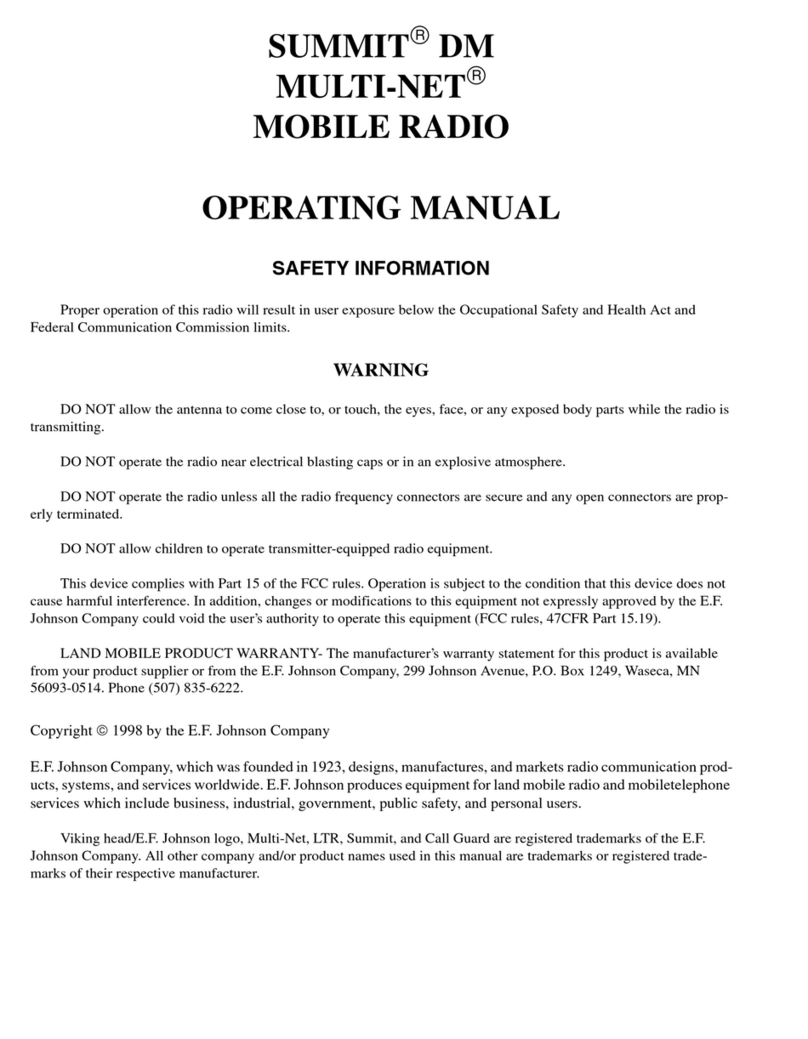
E.F. Johnson Company
E.F. Johnson Company 002-9750-003 User manual

E.F. Johnson Company
E.F. Johnson Company Summit DM 975x User manual

E.F. Johnson Company
E.F. Johnson Company LTR 98xx User manual
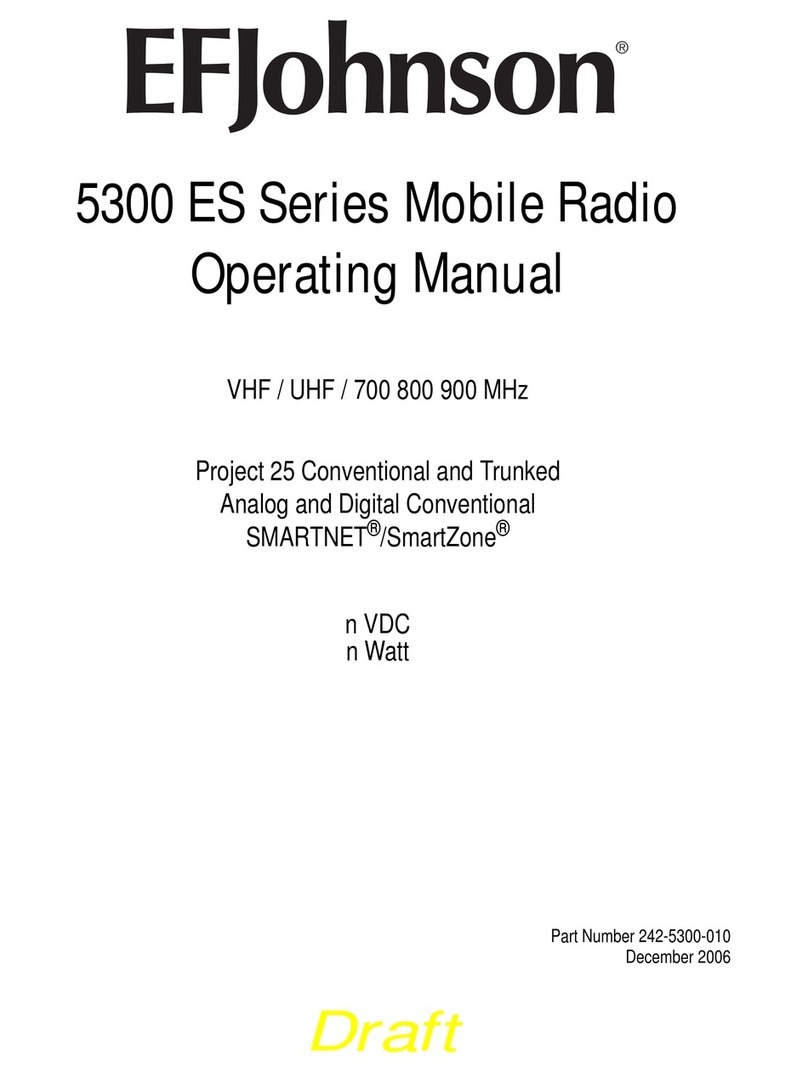
E.F. Johnson Company
E.F. Johnson Company 5300 ES Series User manual
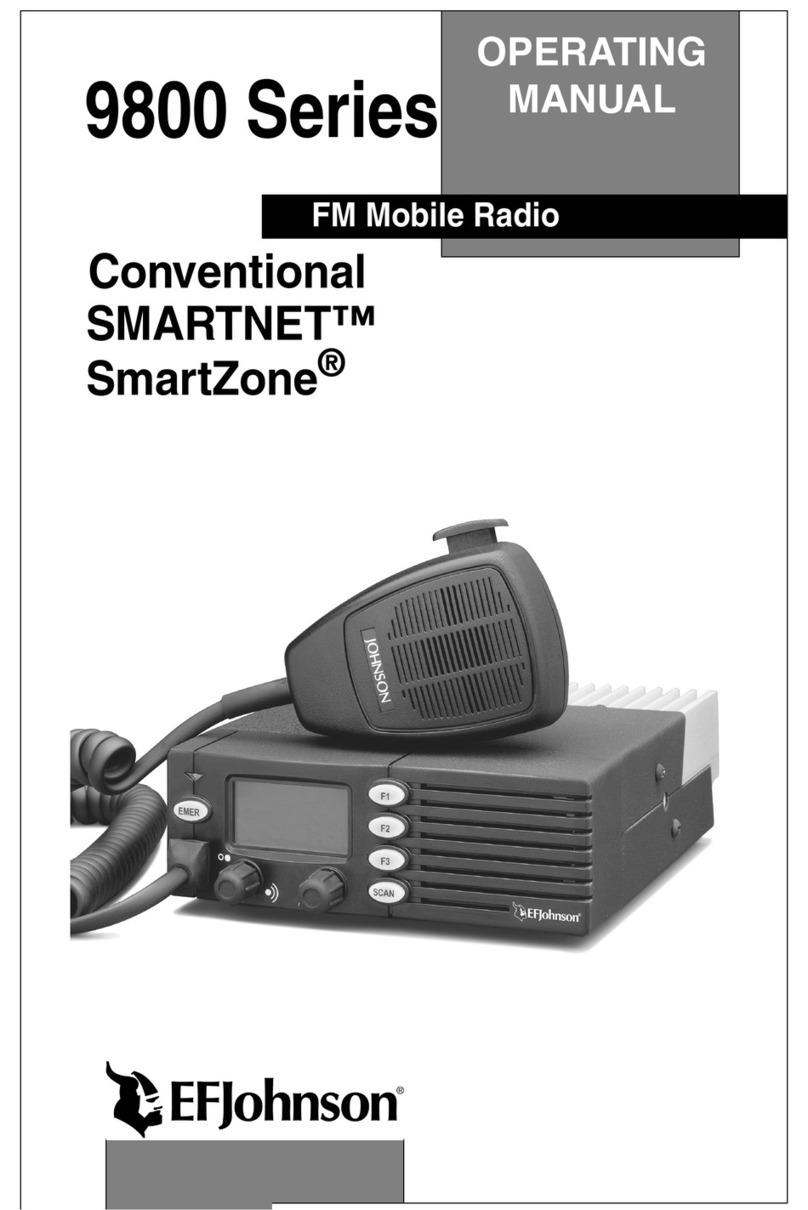
E.F. Johnson Company
E.F. Johnson Company 9800 SERIES User manual

E.F. Johnson Company
E.F. Johnson Company LTR-Net 002-9803-601 User manual

E.F. Johnson Company
E.F. Johnson Company Viking VM600 User manual

E.F. Johnson Company
E.F. Johnson Company 5300 Series User manual