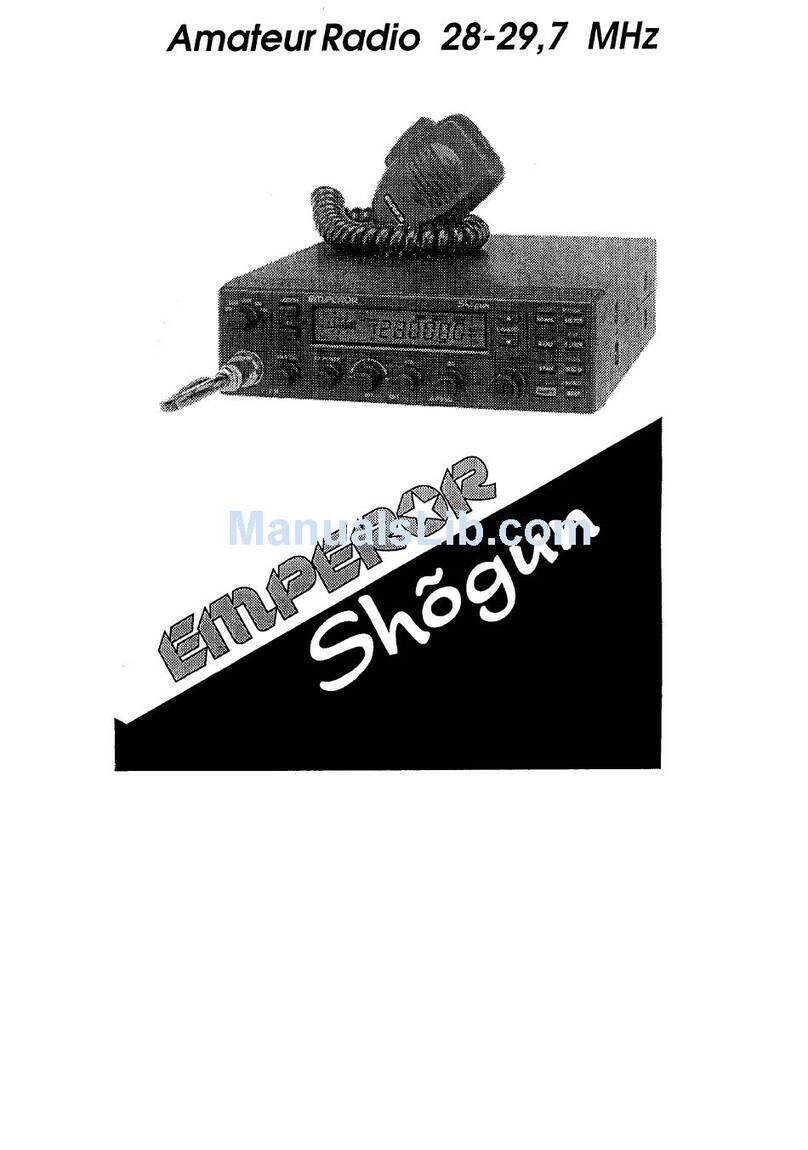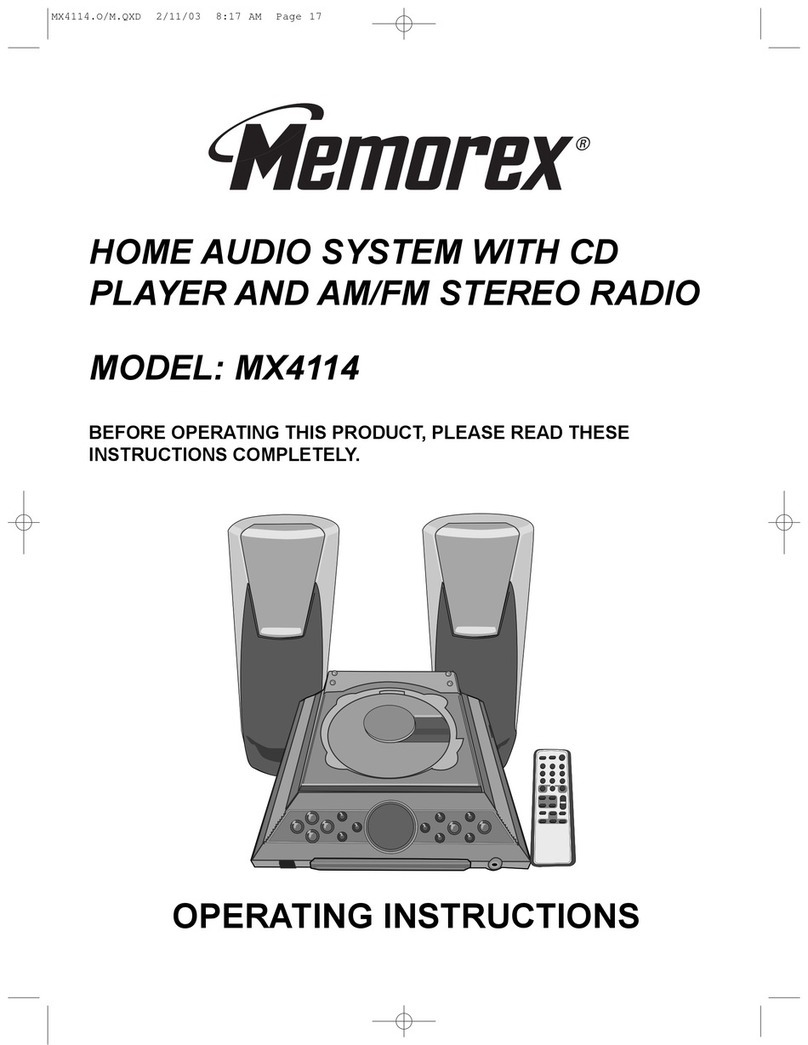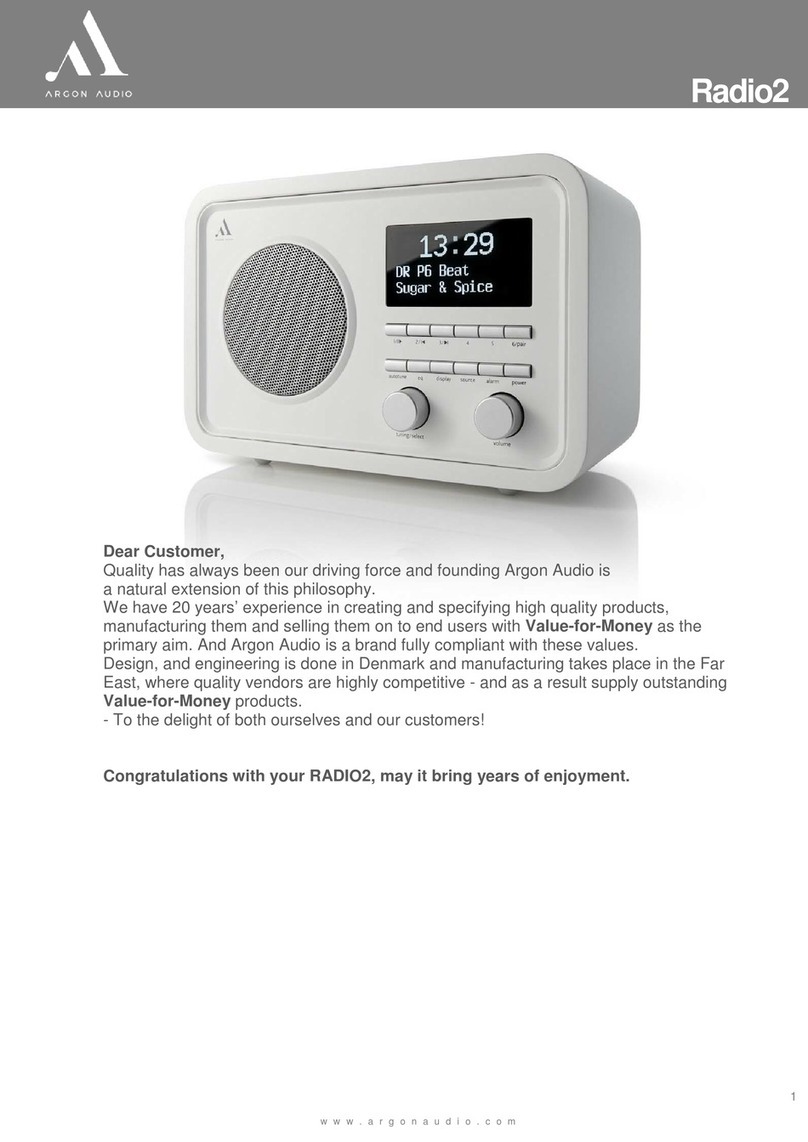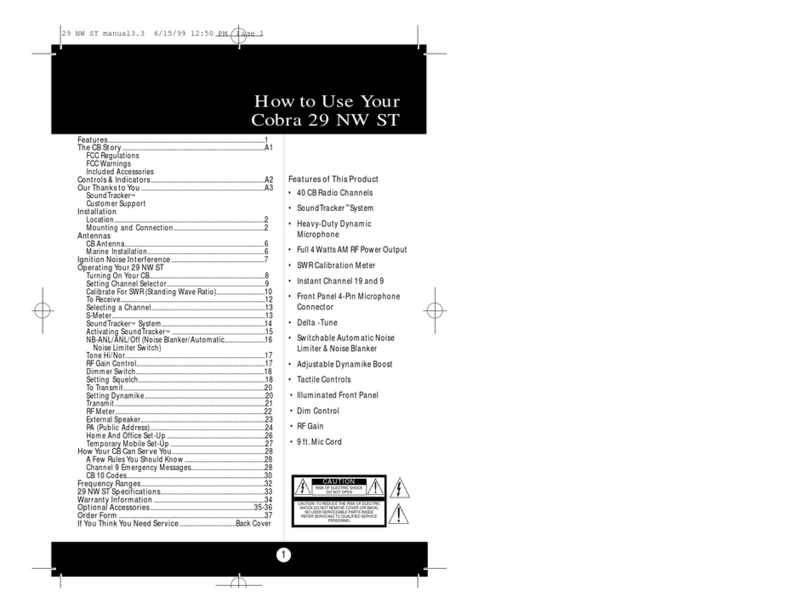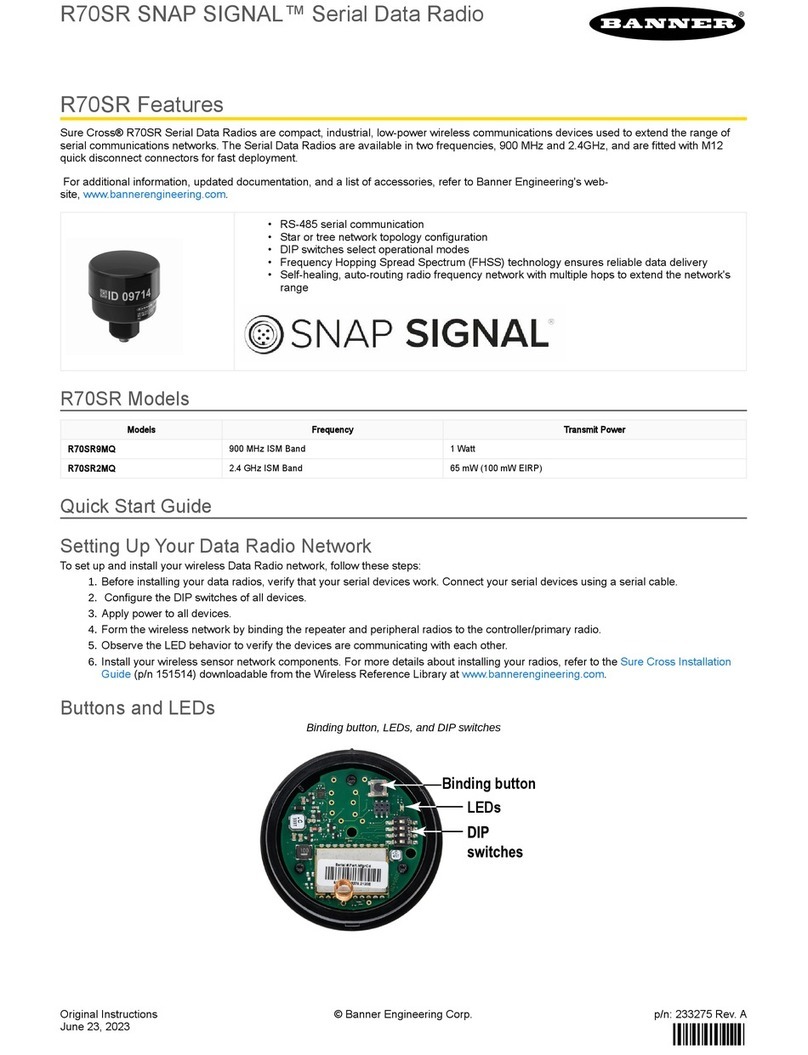Lanpro LP-583ai User manual
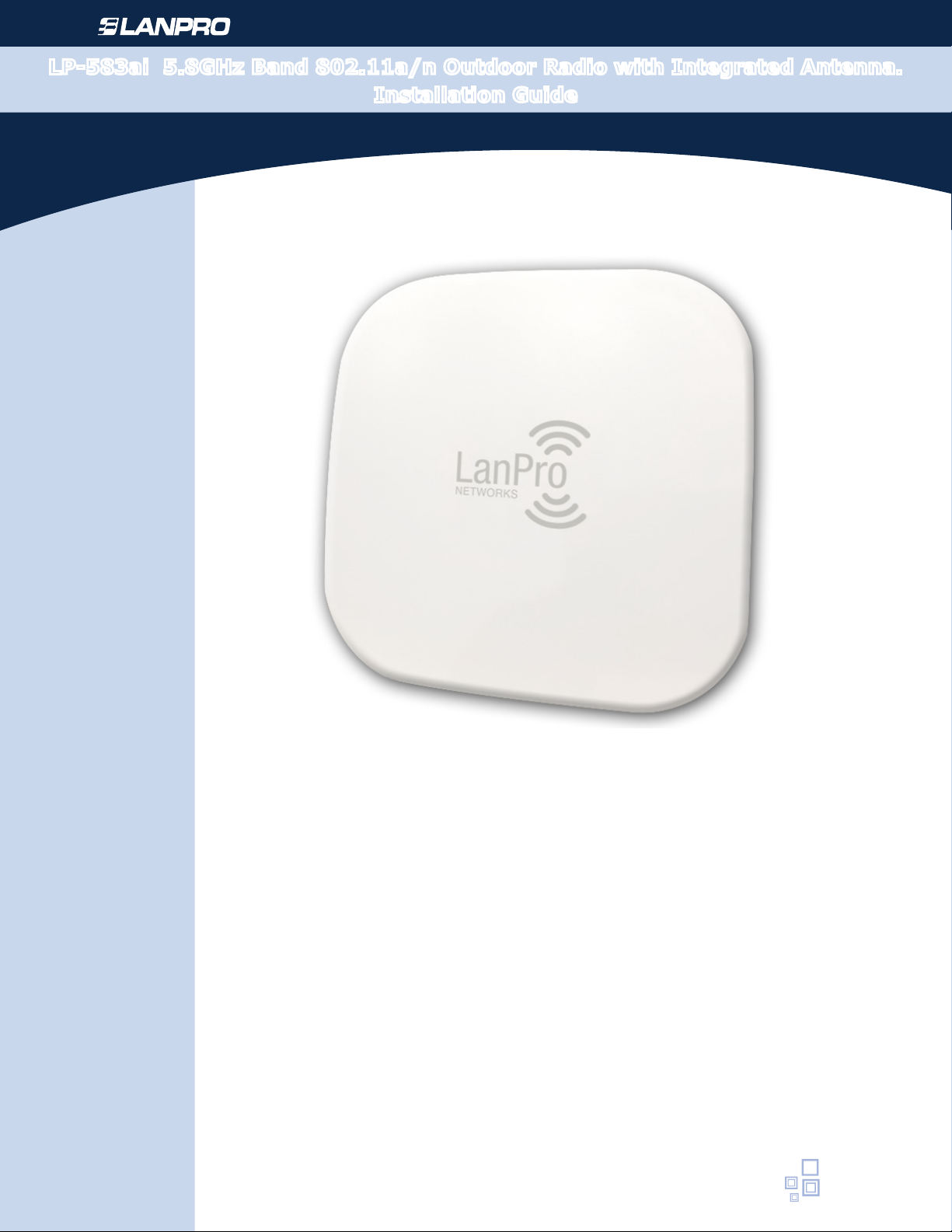
Wireless - Equipment
www.lanpro.com
LP-583ai 5.8GHz Band 802.11a/n Outdoor Radio with Integrated Antenna.
Installation Guide
LP583ai_IG_ENB01W
LP-583ai
5.8GHz Band 802.11a/n Outdoor Radio
with Integrated Antenna.
Installation Guide

Wireless - Equipment - LP-583ai
www.lanpro.com
2
Power LAN port:
Connect with a PC or a router
Power POE port:
Connect device LAN port
(supply power to the device)
Note: Use LAN ports of the device to log
in software
Open your “Networks Connections” Open your “Local Area Connections” and
choose “Properties”
1. 2.

www.lanpro.com
3
Wireless - Equipment - LP-583ai
Double click “Internet Protocol (TCP/IP)
Properties”
Open your IE and enter in “192.168.110.1”, the admin password is “password”, enter in “Enter admin password”
Set your IP to “Use the following IP Address”
3.
5.
4.

Wireless - Equipment - LP-583ai
www.lanpro.com
4
Get into the rmware and choose “Easy Setup” (Choose the Mode which you need)
Choose “ADSL”, enter the user name and password of your broadband, and set your own SSID, set your IP to 192.168.110.1,
and save changes.
Note: The cable needs to be connected with WAN port in ADSL Mode.
5.
ADSL Mode (Dialing)
A

www.lanpro.com
5
Wireless - Equipment - LP-583ai
STEPS FOR SETTING UP:
1. Write down ADSL and password.
2. Set up IP address for Router (for example: 192.168.110.1).
3. Frequency setting (supports 2.3-2.7GHz).
Note: In general, routers, mobile phone, laptop, only could receive 2.4GHz channel.
AP Mode (sending + WDS)
Choose “AP”, enter the user name and password of WiFi, set your IP to 192.168.110.1 and save changes.
Note: The cable needs to be connected with LAN port in AP Mode.
First, choose “width of broadband”
ENVIRONMENT SETTING:
1.
Second, choose the channel which you need in “wireless channel”
Write down the name of SSID (like: WiFi)
Save and nish setting.
Choose encryption (like: choose WPA PSK, add WiFi password).
2.
3.
4.
5.

Wireless - Equipment - LP-583ai
www.lanpro.com
6
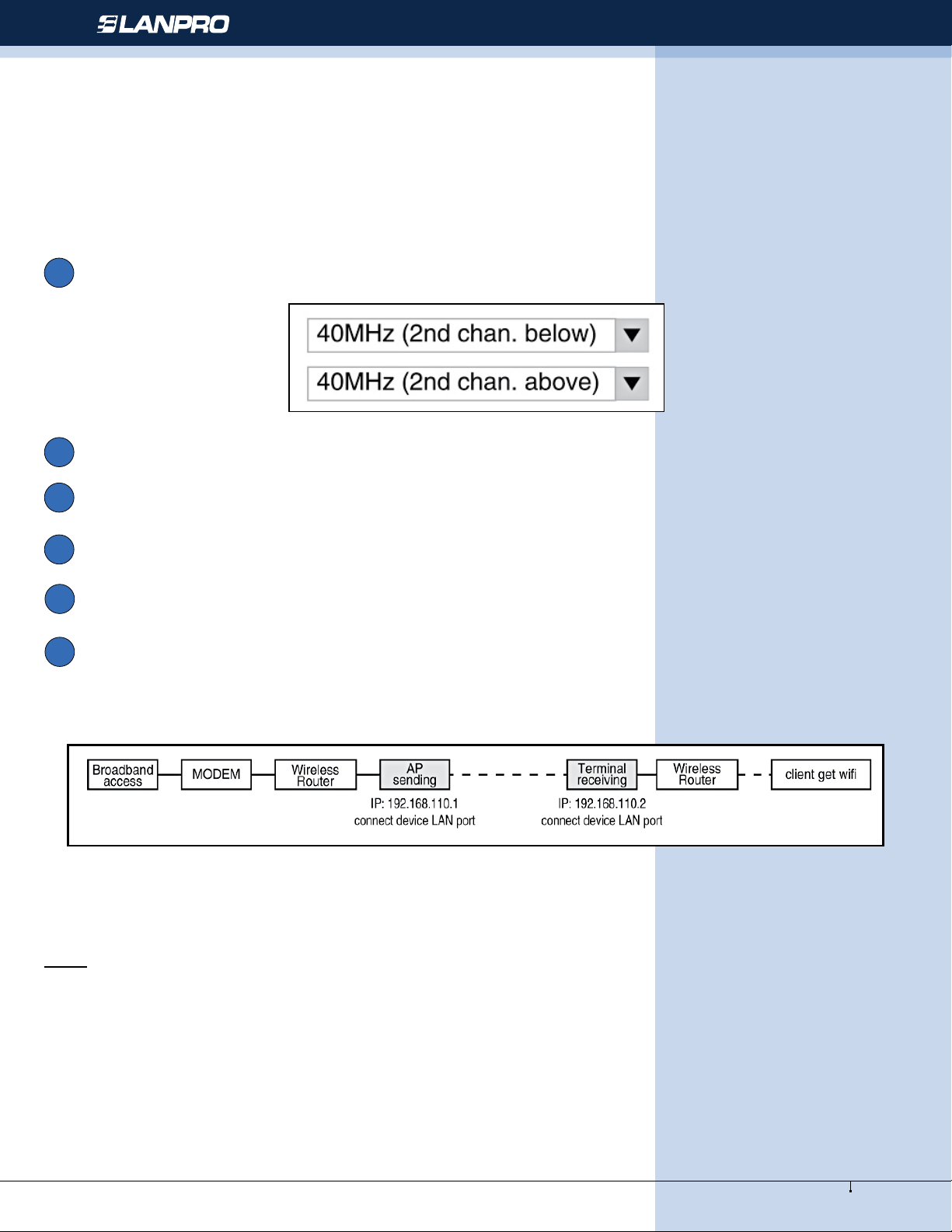
www.lanpro.com
7
Wireless - Equipment - LP-583ai
STEPS OF SETTING UP:
1. Write down ADSL and password.
2. Set up IP address for Router (for example: 192.168.110.1).
3. Frequency setting.
Note: In general, routers, mobile phone, laptop, only could receive 2.4GHz channel.
First, choose “width of broadband”
1.
Second, choose the channel which you need in “wireless channel”
Write down the name of SSID (like: WiFi)
Save changes, select “Status” to cancel “DHCP Services” (picture above)
Choose encryption (like: choose WPA PSK, add WiFi password)
2.
3.
4.
5.
6. Save and nish setting.
CONFIGURACION DEL ENTORNO:
Terminal Mode + WDS
Choose “Terminal”, scan WiFi name and enter in the password, set you IP to 192.168.110.2, and save changes.
Note: The cable needs to be connected with LAN port in Terminal Mode
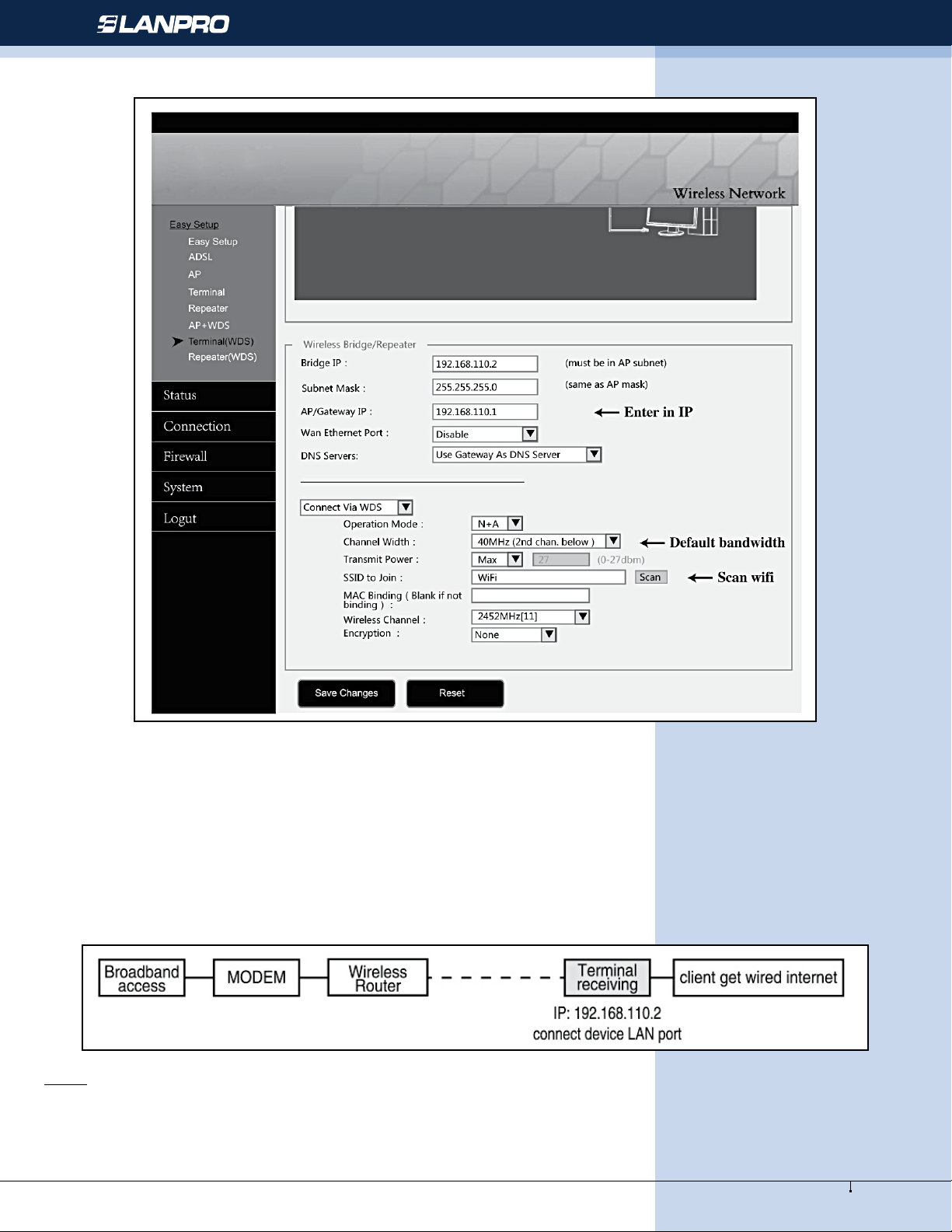
Wireless - Equipment - LP-583ai
www.lanpro.com
8
STEPS FOR SETTING UP:
1. Change WAN port into LAN port according to demand.
2. Set up IP address for Router (for example: 192.168.110.1).
3. Setting SSID, scan the available WiFi signal.
4. Write down the name of SSID (like: WiFi).
5. Choose encryption (like: choose WPA PSK, add WiFi password).
6. Save and nish setting.
ENVIRONMENT SETTING:
Note:
1. If the strength of signal light on, could connect QQ but could not open the website, please choose “connection” option
at the left, DNS change to “Google DNS server”
2. When receiving CMCC, DNS change to “Operators provide default DNS Server”.
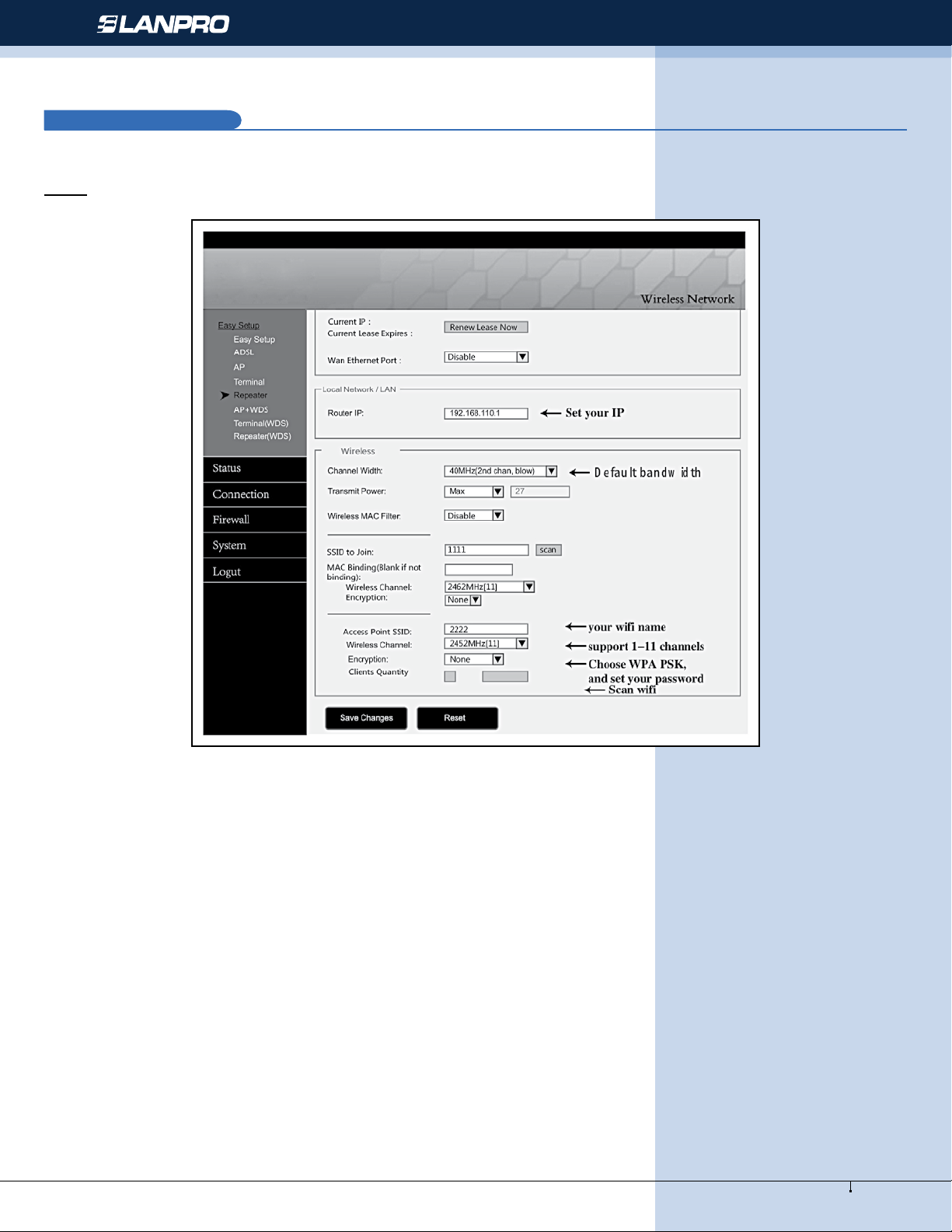
www.lanpro.com
9
Wireless - Equipment - LP-583ai
Repeater Mode
B
Choose “Repeater”, scan WiFi name and enter in the password, and set your IP to 192.168.110.3 and save changes.
Note: the cable needs to be connected with LAN port in Repeater Mode.
STEPS FOR SETTING UP:
1. Setting the router IP address: (For example: 192.168.110.3).
2. Setting SSID, scan the available WiFi signal.
4. Enter the name of SSID (like: WiFi).
5. Choose encryption (like: choose WPA PSK, add WiFi password).
6. Save the change, set up is nished.

Wireless - Equipment - LP-583ai
www.lanpro.com
10
ENVIRONMENT SETTING:
Note:
1. If he device signal indicator light is on, and it can connect to QQ but can’t open the website, please click the left selection
“connect”, DNS change to “Google DNS Server”.
2. When receiving CMCC, DNS change to “Operators provide default DNS Server” by default
Q&A
C
Q1 How does CPE get the power without power supply?
We use PoE power, CPE get the power via cable. User need use 2 cables to connect and setting (better use Super ve types
copper cable with shielding net) PoE manual can refer to cover connecting picture, but please remember connect with LAN
port (black port), not yellow one.
Q2 How long the PoE cable can be?
The length of cable depends on power voltage and cable quality. If you use 12V power, cable can be 10-20m. if you use 24V
power, cable can be over 20m. cable must be Super ve types copper cable with shielding net (better quality can be 50m)
Q3 How to reset CPE?
Get device power on, long press RESET button (7-10 sec), device reboot.
Q4 How to solve the LAN can’t get the IP address even the cable connects to the computer?
The cable must connect to the wireless bridge LAN port, if connect to WAN will not get the IP address.
Q5 Why local Area Connection is on and off after installed device?
Detection method as bellow:
1. Try to change 1m cable, make sure it is not quality of cable problem
2. try to change channels, avoid signal quality problem cause disturbance
Q6 Why the website blank and show the mistake that can’t enter password?
You can try to change the IE version, recommend the Google browser.
Q7 What’s the mean of repeater?
Repeater mean when receive the signal, it will transfer the signal mean while output the wireless signal. As the function of
the amplier.
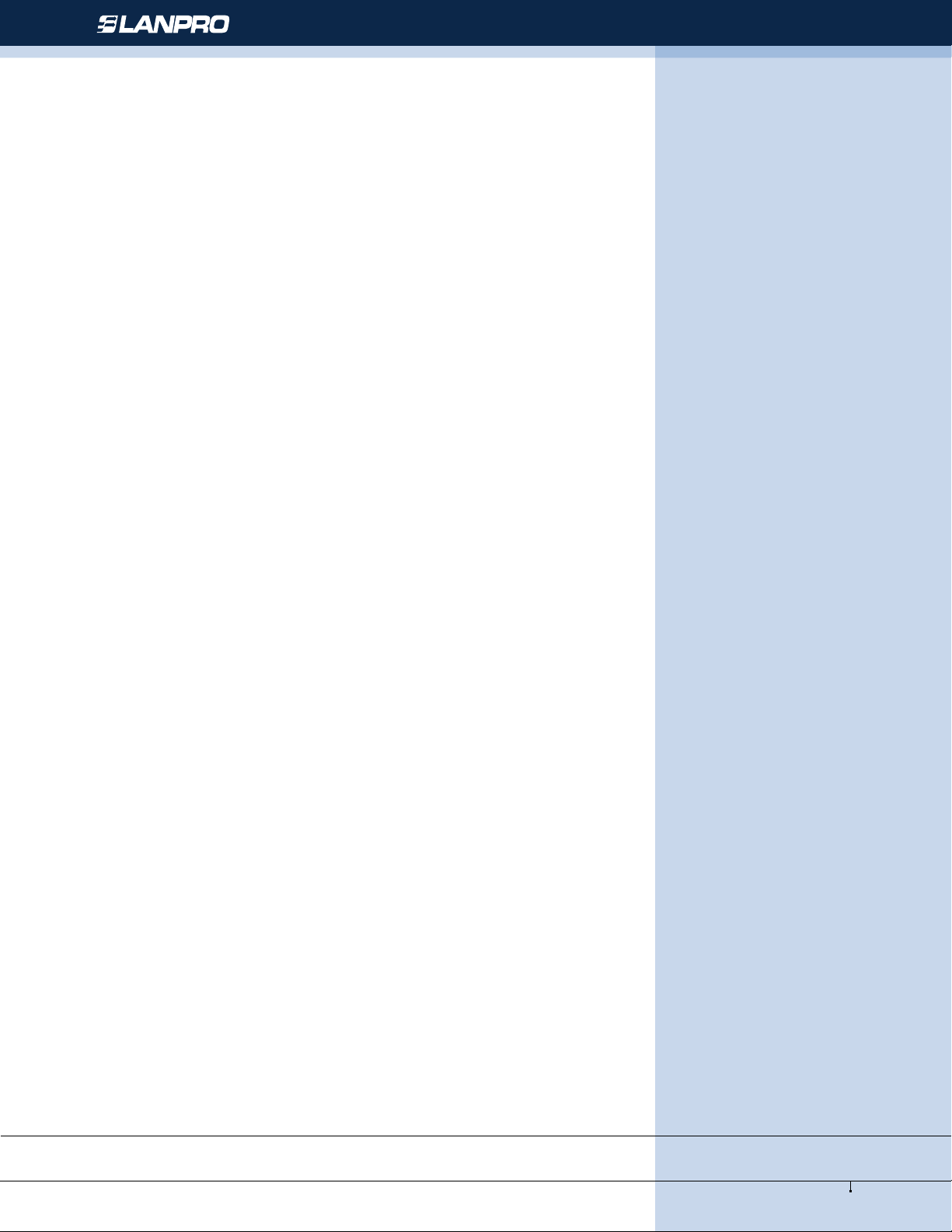
www.lanpro.com
11
Wireless - Equipment - LP-583ai
Q8 Light of signal
Red: PWR power light showing the normal working status
Blue: WLAN WiFi signal light the strobe light shows the normal working status; WAN, LAN: LAN light showing the normal
working stats.
Orange: 1-4 Signal. Strength Indicator.
Light 1, the signal is to weak.
Light 1.2, the signal is weak.
Light 1.2.3, the signal is normal.
Light 4, the signal is to strong.
Light 1.2.3.4, the best signal.
LanPro is continuously improving its products and reserves the right to change specications
and availability without prior notice
Table of contents
Other Lanpro Radio manuals