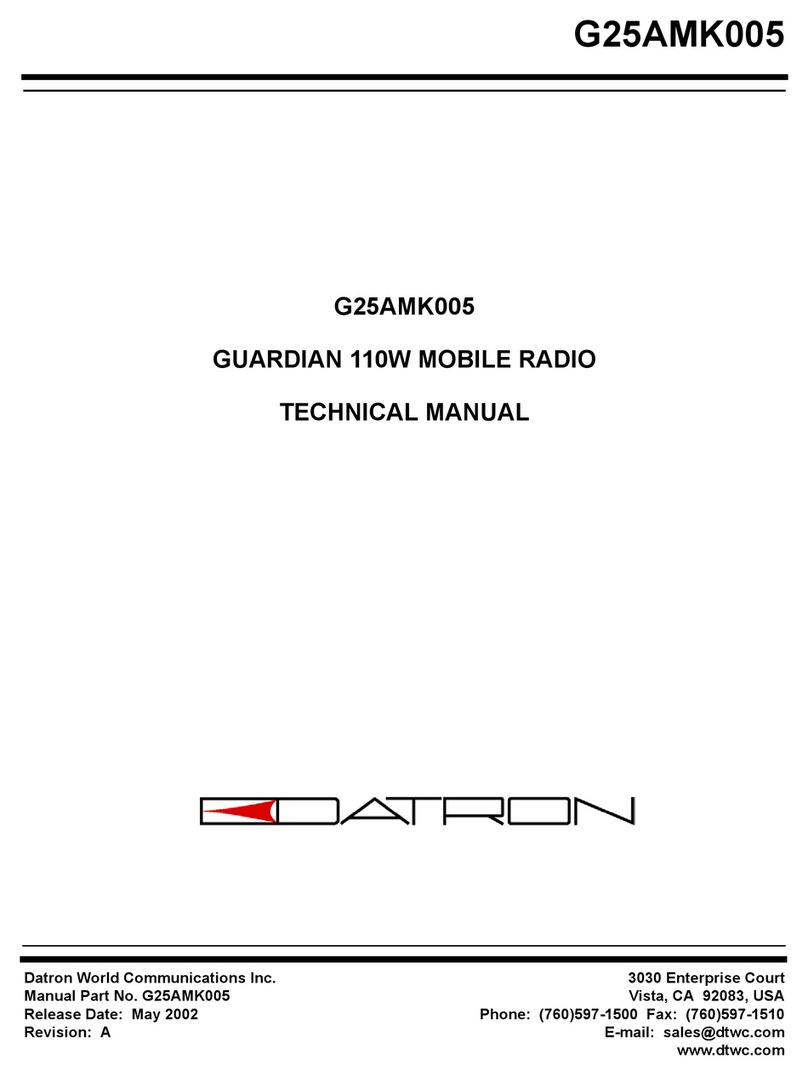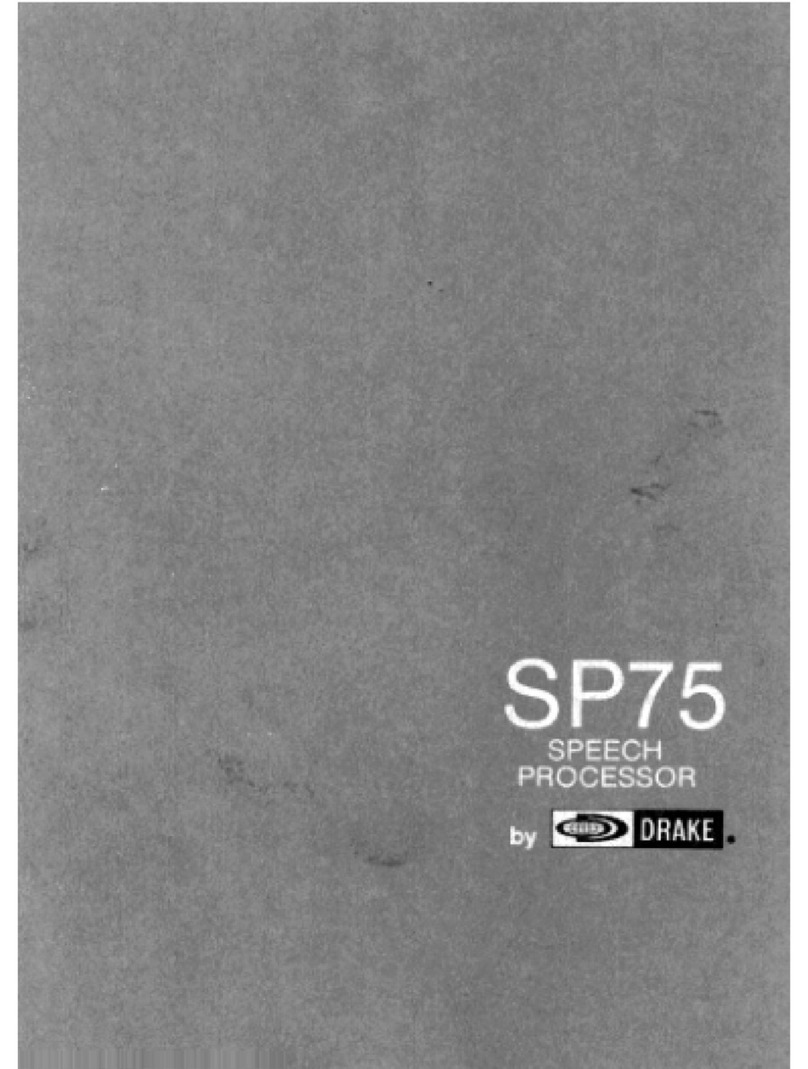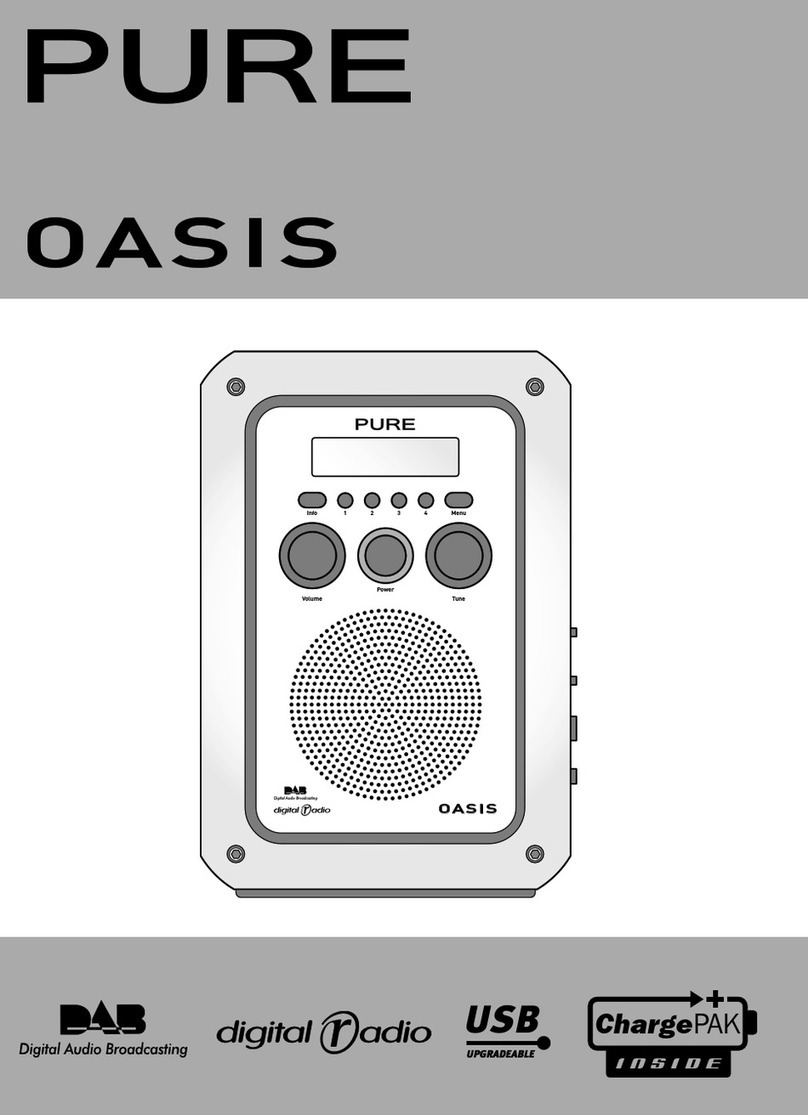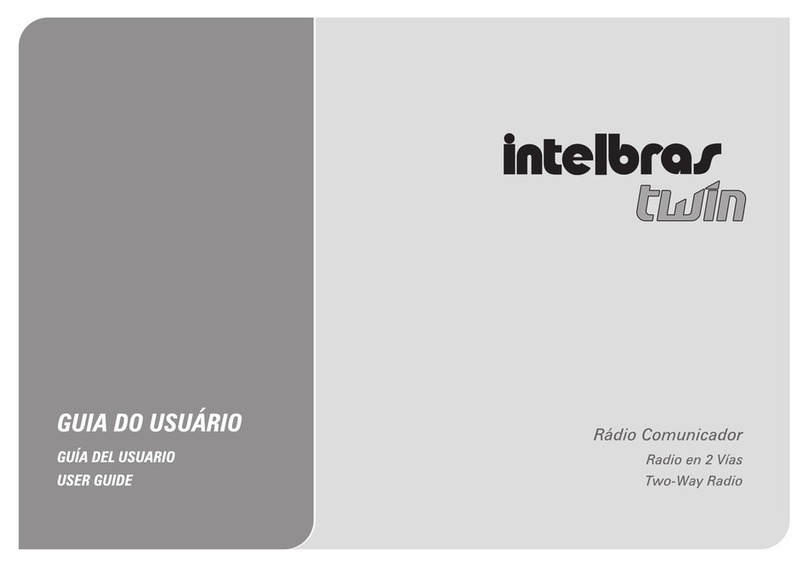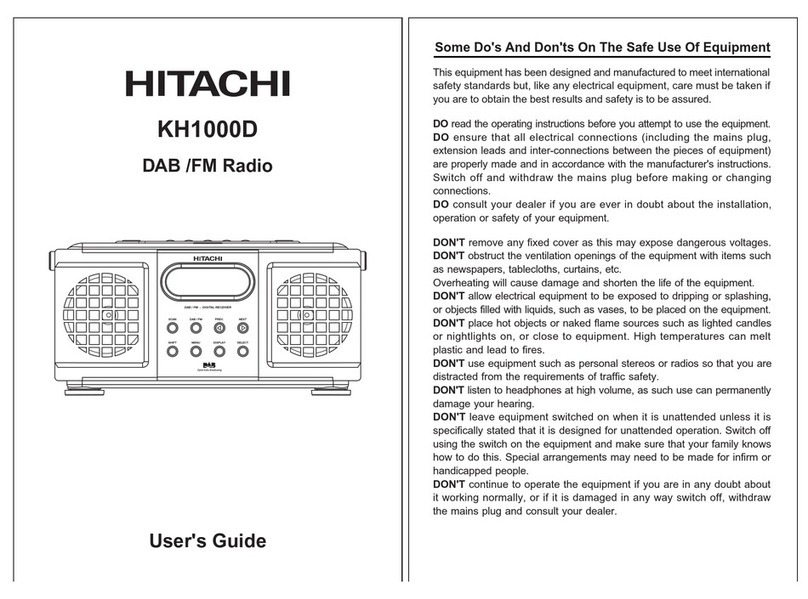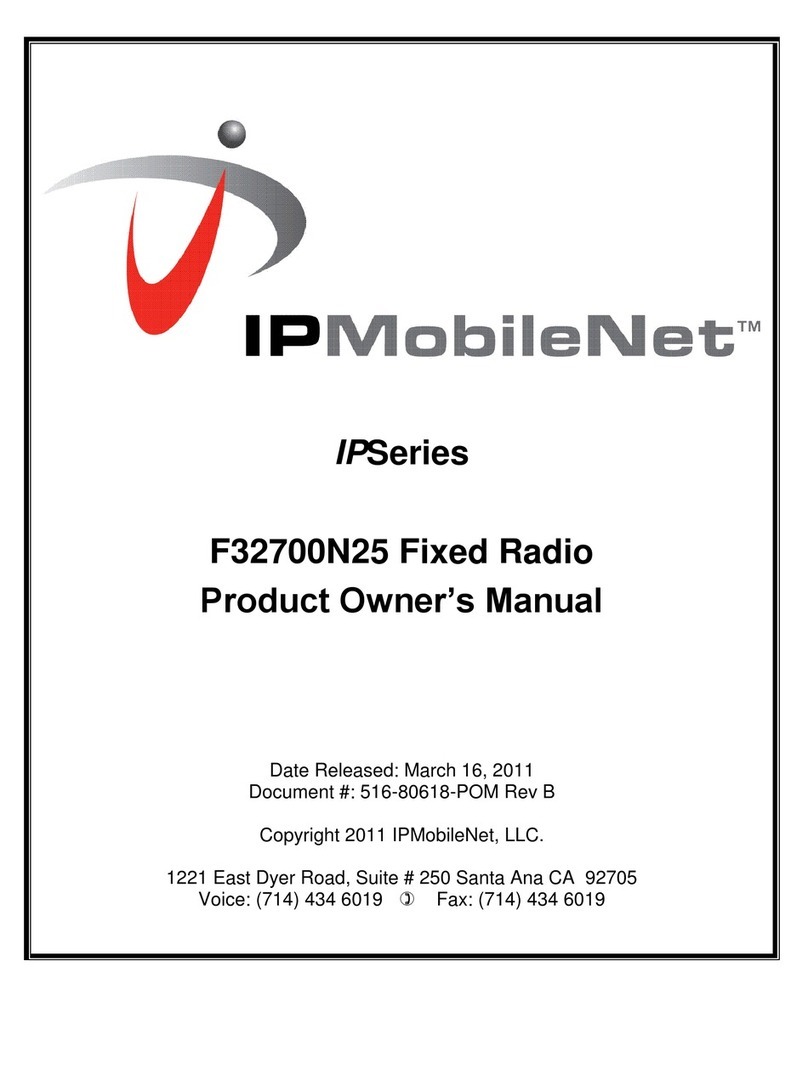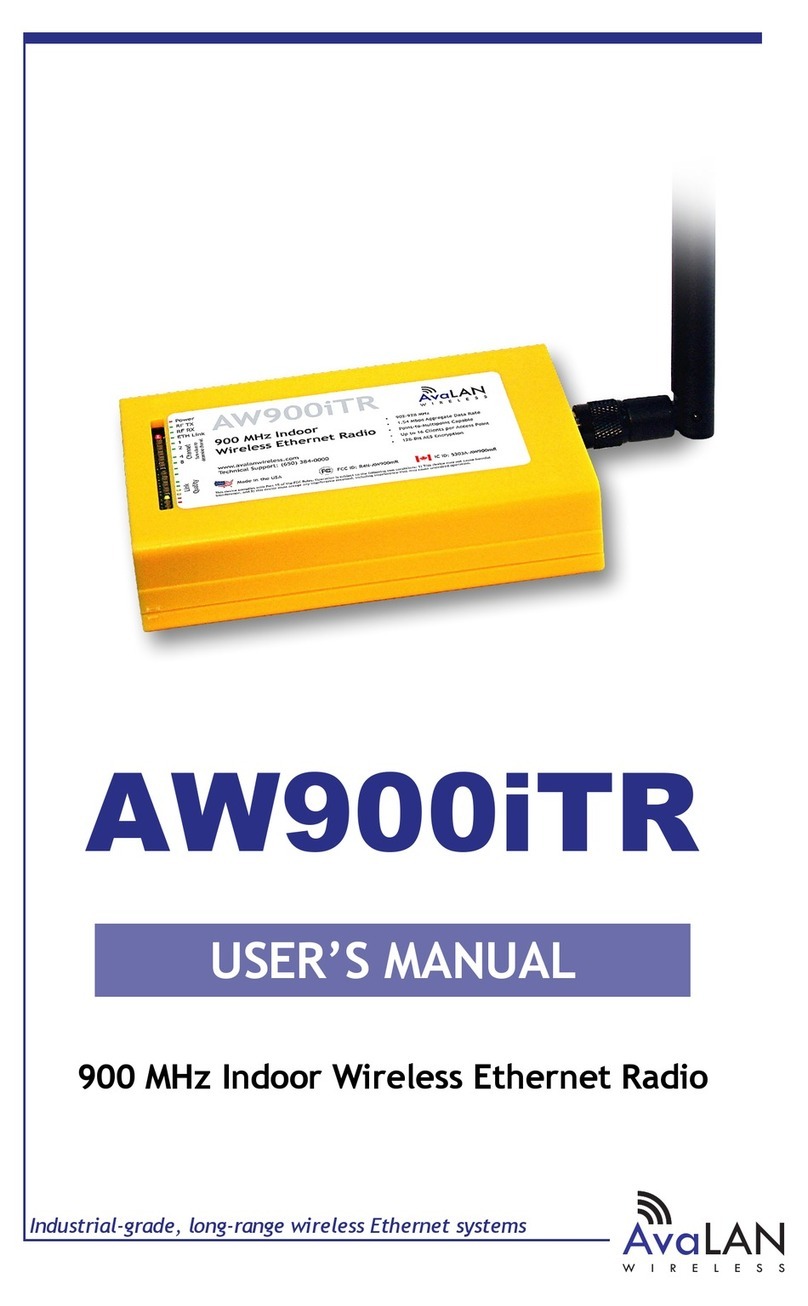E.F. Johnson Company 9800 SERIES User manual

1
9800 Series
FM Mobile Radio
Conventional
SMARTNET™
SmartZone
®
OPERATING
MANUAL


LAND MOBILE PRODUCT WARRANTY - The manufacturer’s
warranty statement for this product is available from your product
supplier or from the E.F. Johnson Company, 299 Johnson Avenue, Box
1249, Waseca, MN 56093-0514. Phone (507) 835-6222.
Copyright© 2000 by the E.F. Johnson Company
E.F. Johnson Company, which was founded in 1923, designs, manufac-
tures, and markets radio communication products, systems, and services
worldwide. E.F. Johnson produces equipment for land mobile radio and
mobiletelephone services which include business, industrial, government,
public safety, and personal users.
Viking Head/EFJohnson logo and Call Guard® are trademarks of the E.F.
Johnson Company. SMARTNET™, SmartZone®, Call Alert™,
Enhanced Private Conversation™, and Private Conversation II™ are
trademarks of Motorola, Inc. All other company and/or product names
used in this manual are trademarks and/or registered trademarks of their
respective manufacturer.

SAFETY INFORMATION
4
The FCC has adopted a safety standard for human exposure to RF
energy. Proper operation of this radio under normal conditions results
in user exposure to RF energy below the Occupational Safety and
Health Act and Federal Communication Commission limits.
WARNIN G
DO NOT allow the antenna to touch or come in very close proximity
with the eyes, face, or any exposed body parts while the radio is trans-
mitting.
To comply with FCC RF exposure limits, DO NOT operate the trans-
mitter of a mobile radio when a person outside the vehicle is within
one (1) meter of the antenna.
To comply with FCC RF exposure limits, DO NOT operate the trans-
mitter of a stationary radio (base station or marine radio) when a
person is within one (1) meter of the antenna.
DO NOT operate the radio in explosive or flammable atmospheres.
The transmitted radio energy could trigger blasting caps or cause an
explosion.
DO NOT operate the radio without the proper antenna installed.
DO NOT allow children to operate or play with this radio.
NOTE: The above warning list is not intended to include all hazards
that may be encountered when using this radio.
This device complies with Part 15 of the FCC rules. Operation is sub-
ject to the condition that this device does not cause harmful interfer-
ence. In addition, changes or modifications to this equipment not
expressly approved by EFJohnson could void the user’s authority to
operate this equipment (FCC rules, 47CFR Part 15.19).
SAFETY INFORMATION

SAFETY INFORMATION
5
FCC EXPOSURE LIMITS
This mobile radio transceiver was tested by the manufacturer with
an appropriate antenna in order to verify compliance with Maximum Per-
missible Exposure (MPE) limits set under Section 2.1091 of the FCC
Rules and Regulations. The guidelines used in the evaluation are derived
from Table 1 (B) titled “Limits For General Population/Uncontrolled
Exposure” which is from FCC report OET bulletin #65.
Table 1
FCC Limits for Maximum Permissible Exposure (MPE)
(B) Limits For General Population/Uncontrolled Exposure
Frequency Range (MHz) Electric Field
Strength (E) (V/m)
Magnetic Field
Strength (H)
(A/m)
Power Density (S)
(mW/cm22)
0.3 - 1.34 614 1.63 (100)*
1.34 - 30 824/f 2.19/f (180/f2)*
30 - 300 27.5 0.073 0.2
300 - 1500 -- -- f/1500
1500 - 100,000 -- -- 1.0
f = Frequency in MHz *Plane-wave equivalent power density

SAFETY INFORMATION
6
Table 2 lists the antenna whips and bases recommended for use in
each frequency range. Each model of this radio was tested with the appro-
priate antenna listed. The antenna was mounted in the center of the roof
of a domestically manufactured four-door passenger sedan. The radio
manufacturer has determined that the user and service personnel should
remain one (1) meter in distance away from the antenna when transmit-
ting. By maintaining this distance, these individuals are not exposed to
radio frequency energy or magnetic fields in excess of the guidelines set
forth in Table 1.
NOTE: Other antennas or installation configurations that have not been
tested may not comply with FCC RF exposure limits and therefore are not
recommended.
Table 2
Recommended Antenna Whips and Bases
(Antenna Manufacturer - Antenna Specialists)
Frequency Whip Model No. Base Model No.
136-144 MHz ASPJ1415 KM220
144-152 MHz ASPA1415 KM220
152-162 MHz ASPB1415 KM220
162-174 MHz ASPC1415 KM220
400-430 MHz ASPE1615 KM220
430-470 MHz ASPD1615 KM220
470--512 MHz ASPF1615 KM220
806-869 MHz ASPA1855 KM220
890-960 MHz ASPG1865 KM220

TABLE OF CONTENTS
7
TABLE OF CONTENTS
SAFETY INFORMATION . . . . . . . . . . . . . . . . . . . . . . . . . . . . . . . . . . 4
FEATURES . . . . . . . . . . . . . . . . . . . . . . . . . . . . . . . . . . . . . . . . . . . . . . 9
General Features. . . . . . . . . . . . . . . . . . . . . . . . . . . . . . . . . . . . . . . . . 9
Conventional Features . . . . . . . . . . . . . . . . . . . . . . . . . . . . . . . . . . . . 9
SMARTNET™II Features . . . . . . . . . . . . . . . . . . . . . . . . . . . . . . . . . 9
SmartZone®Features . . . . . . . . . . . . . . . . . . . . . . . . . . . . . . . . . . . . . 9
OPTION SWITCH FUNCTIONS. . . . . . . . . . . . . . . . . . . . . . . . . . . . 10
CONTROLS AND DISPLAY. . . . . . . . . . . . . . . . . . . . . . . . . . . . . . . 12
Front Panel Controls. . . . . . . . . . . . . . . . . . . . . . . . . . . . . . . . . . . . . 12
Rear Panel Jacks and Connectors . . . . . . . . . . . . . . . . . . . . . . . . . . . 13
GENERAL OPERATION. . . . . . . . . . . . . . . . . . . . . . . . . . . . . . . . . . 15
Introduction . . . . . . . . . . . . . . . . . . . . . . . . . . . . . . . . . . . . . . . . . . . 15
Turning Power On and Setting Volume . . . . . . . . . . . . . . . . . . . . . . 15
Backlight. . . . . . . . . . . . . . . . . . . . . . . . . . . . . . . . . . . . . . . . . . . . . . 16
Option Switches . . . . . . . . . . . . . . . . . . . . . . . . . . . . . . . . . . . . . . . . 16
Channel and Zone Selection. . . . . . . . . . . . . . . . . . . . . . . . . . . . . . . 16
Home Zone . . . . . . . . . . . . . . . . . . . . . . . . . . . . . . . . . . . . . . . . . . . . 17
Time-Out Timer . . . . . . . . . . . . . . . . . . . . . . . . . . . . . . . . . . . . . . . . 17
Tone Enable/Disable . . . . . . . . . . . . . . . . . . . . . . . . . . . . . . . . . . . . 18
Power Turn-Off Delay . . . . . . . . . . . . . . . . . . . . . . . . . . . . . . . . . . . 18
Scanning . . . . . . . . . . . . . . . . . . . . . . . . . . . . . . . . . . . . . . . . . . . . . . 19
Conventional and SMARTNET/SmartZone Operation . . . . . . . . . . 23
CONVENTIONAL FEATURES. . . . . . . . . . . . . . . . . . . . . . . . . . . . . 24
Introduction . . . . . . . . . . . . . . . . . . . . . . . . . . . . . . . . . . . . . . . . . . . 24
Display Mode Selection . . . . . . . . . . . . . . . . . . . . . . . . . . . . . . . . . . 25
Monitoring Before Transmitting . . . . . . . . . . . . . . . . . . . . . . . . . . . 25
Monitor Mode. . . . . . . . . . . . . . . . . . . . . . . . . . . . . . . . . . . . . . . . . . 26
Busy Channel Lockout . . . . . . . . . . . . . . . . . . . . . . . . . . . . . . . . . . . 26
Call Guard Squelch. . . . . . . . . . . . . . . . . . . . . . . . . . . . . . . . . . . . . . 27
Penalty Timer . . . . . . . . . . . . . . . . . . . . . . . . . . . . . . . . . . . . . . . . . . 27
Conversation Timer . . . . . . . . . . . . . . . . . . . . . . . . . . . . . . . . . . . . . 28
Repeater Talk-Around . . . . . . . . . . . . . . . . . . . . . . . . . . . . . . . . . . . 28
Power Output Select . . . . . . . . . . . . . . . . . . . . . . . . . . . . . . . . . . . . . 28
Conventional Mode Scanning . . . . . . . . . . . . . . . . . . . . . . . . . . . . . 29

TABLE OF CONTENTS
8
Priority Channel Sampling . . . . . . . . . . . . . . . . . . . . . . . . . . . . . . . . 30
Standard Conventional Calls . . . . . . . . . . . . . . . . . . . . . . . . . . . . . . 31
DTMF/ANI Signaling . . . . . . . . . . . . . . . . . . . . . . . . . . . . . . . . . . . 32
SMARTNET/SMARTZONE FEATURES . . . . . . . . . . . . . . . . . . . . 32
Introduction . . . . . . . . . . . . . . . . . . . . . . . . . . . . . . . . . . . . . . . . . . . 32
Viewing Unit ID . . . . . . . . . . . . . . . . . . . . . . . . . . . . . . . . . . . . . . . . 32
Standard Group Calls . . . . . . . . . . . . . . . . . . . . . . . . . . . . . . . . . . . . 33
Enhanced Private Conversation Calls . . . . . . . . . . . . . . . . . . . . . . . 34
Private Conversation II Calls . . . . . . . . . . . . . . . . . . . . . . . . . . . . . . 37
Telephone Calls . . . . . . . . . . . . . . . . . . . . . . . . . . . . . . . . . . . . . . . . 39
Call Alert . . . . . . . . . . . . . . . . . . . . . . . . . . . . . . . . . . . . . . . . . . . . . 41
Messaging. . . . . . . . . . . . . . . . . . . . . . . . . . . . . . . . . . . . . . . . . . . . . 42
Sending Status Conditions . . . . . . . . . . . . . . . . . . . . . . . . . . . . . . . . 43
Emergency Alarm/Call. . . . . . . . . . . . . . . . . . . . . . . . . . . . . . . . . . . 44
Failsoft Operation . . . . . . . . . . . . . . . . . . . . . . . . . . . . . . . . . . . . . . . 45
SMARTNET/SmartZone Scanning . . . . . . . . . . . . . . . . . . . . . . . . . 45
Dynamic Regrouping . . . . . . . . . . . . . . . . . . . . . . . . . . . . . . . . . . . . 46
SmartZone Features . . . . . . . . . . . . . . . . . . . . . . . . . . . . . . . . . . . . . 46
MISCELLANEOUS. . . . . . . . . . . . . . . . . . . . . . . . . . . . . . . . . . . . . . . 48
Supervisory Tones . . . . . . . . . . . . . . . . . . . . . . . . . . . . . . . . . . . . . . 48
Dealer Programming . . . . . . . . . . . . . . . . . . . . . . . . . . . . . . . . . . . . 50
Speaking Into Microphone . . . . . . . . . . . . . . . . . . . . . . . . . . . . . . . . 50
Operation At Extended Range . . . . . . . . . . . . . . . . . . . . . . . . . . . . . 50
Preventing Battery Discharge. . . . . . . . . . . . . . . . . . . . . . . . . . . . . . 50
Licensing . . . . . . . . . . . . . . . . . . . . . . . . . . . . . . . . . . . . . . . . . . . . . 51
Transceiver Service . . . . . . . . . . . . . . . . . . . . . . . . . . . . . . . . . . . . . 51
INDEX . . . . . . . . . . . . . . . . . . . . . . . . . . . . . . . . . . . . . . . . . . . . . . . . . . 53

FEATURES
9
FEATURES
General Features
•16 Zones with Home Zone Select
•16 Channels per Zone (256 Channels Total)
•Radio-Wide Scan
•Time-Out Timer
•LCD 16-Character Alphanumeric Display with 8 Status Annunciators
Conventional Features
•Channel Scan with User Programmable Scan Lists
•Priority Channel Sampling
•Busy Channel Lockout
•Monitor Mode
•Call Guard Squelch Control
•Penalty Timer
•Conversation Timer
•Repeater Talk-around
•DTMF/ANI Signaling
•User Selectable Power Output
SMARTNET™II Features
•Group, Enhanced Private Conversation™, Private Conversation II™,
and Telephone Calls
•Call Alert™ (Paging)
•Emergency Calls
•Messaging
•Priority Monitor Scanning
•Failsoft Operation
•Dynamic Regrouping
SmartZone®Features
•Site Trunking
•Site Search
•Site Lock/Unlock

OPTION SWITCH FUNCTIONS
10
OPTION SWITCH FUNCTIONS
The five programmable option switches with the standard labels are
shown above. Each of these switches can control one function in the
Conventional mode and another in the SMARTNET/SmartZone mode.
The following tables indicate the functions available in each mode, the
key cap label which may be used, and the page in this manual on which
the function is described. Since keys can control two different functions
and additional labels are optional, the label may not always indicate the
function or a blank or “Fx” key cap may be used. Refer to page 16 for
more option switch information.
CONVENTIONAL MODE
Key Cap Label Function See Page
BKLHT Backlight On-Off 16
DISP Displayed Information 25
TxPWR High/Low Power 28
Home Zone 17
MON Monitor 26
SELSQ Normal/Selective Squelch 27
PRIED Priority Edit 30
RWS Radio Wide Scan 20
Repeater Talk-Around 28
SCAN Scanning On-Off 19
Scan List Edit 22
TONES Tones On-Off 18
Zone Select 16
EMER
F3
F2
F1
SCAN
C
P
S

OPTION SWITCH FUNCTIONS
11
SMARTNET/SMARTZONE MODE
Key Cap Label Function See Page
BKLHT Backlight On-Off 16
ALERT Call Alert 42
RESP Call Response 36, 39
EMER Emergency 44
Home Zone 17
MSG Message 43
PHONE Phone 39
Private Call 34, 37
RWS Radio Wide Scan 20
SCAN Scanning On-Off 19
Site Lock 47
Site Search 47
STATUS Status 43
TONES Tones On-Off 18
Zone Select 16

CONTROLS AND DISPLAY
12
CONTROLS AND DISPLAY
Front Panel Controls
On-Off Volume - Pressing this knob turns power on and off, and rotating
it sets the speaker volume (see page 15).
Select Switch - Rotating this switch increases or decreases the selected
channel. It is also used for other functions such as selecting the zone and
scrolling through lists. Refer to “Channel and Zone Selection” on page 16
for more information.
Option Switches - The five front panel option switches can be
programmed by your dealer for various functions (see page 10).
Transmit/Busy Indicator - Indicates the following conditions:
Red - Transmitter is keyed
Green - The currently selected receive channel may be busy because a
carrier (signal) is being detected (see page 25).
Microphone Jack - Connection point for the microphone.
EMER
F3
F2
F1
SCAN
C
P
S
On-Off/Volume Select Switch
Microphone
Jack
Option Switches
Transmit/Busy
Indicator Speaker

CONTROLS AND DISPLAY
13
Microphone Push-To-Talk (PTT) Switch (Not Shown) - Push-
button on the microphone which is pressed to key the transmitter.
Speaker - The internal speaker is located behind the grille. An optional
speaker can be connected to the external speaker jack located on the back.
Refer to “Speaker Jack” description which follows.
Rear Panel Jacks and Connectors
Antenna Jack - Miniature UHF jack for connecting the 50-ohm
antenna.
Power Jack - Connection point for the power cable which attaches to the
vehicle battery. A nominal 12-volt DC, negative ground power source is
required.
Speaker Jack - Connection point for an optional external 4.7-ohm,
5-watt speaker. The internal speaker is automatically disabled when a
speaker is plugged into this jack.
Antenna
Jack
Speaker
Jack
Power
Jack

CONTROLS AND DISPLAY
14
Display Description
Upper 8-Character Display - This alphanumeric display indicates the
channel alias or information about the selected mode. With conventional
operation, it may also indicate the channel number or frequency (see
“Display Mode Selection” on page 25).
Lower 8-Character Display - This alphanumeric display indicates addi-
tional information pertaining to the current mode when necessary.
- Indicates that standard scanning is enabled (see page 19). Standard
and radio wide scanning cannot be enabled at the same time.
- The box around the “S” indicates that the current channel is in the
standard scan list (page 21).
- With SMARTNET/SmartZone channels only, indicates that the
telephone call mode is selected (page 39).
- Indicates that radio-wide scan is enabled (see page 20).
C
P
S
In Scan
List
Telephone
Call
Priority
Channel
Radio-
Upper 8-Character Monitor
Wide Scan
Std Scan
Enabled
Talk-Around
Mode Mode
Private
Call
Display
Lower
Display
8-Character

GENERAL OPERATION
15
- Indicates that repeater talk-around is enabled on the selected conven-
tional channel (see page 28).
- Indicates that a SMARTNET/SmartZone private call is occurring
(pages 34 and 37).
- Indicates that the conventional monitor mode is enabled (page 26).
- Indicates that the selected conventional channel is a priority channel
(page 30).
GENERAL OPERATION
Introduction
The following section describes features available with both trunked
and conventional operation. Features unique to conventional channels are
described starting on page 24, and features unique to SMARTNET/
SmartZone channels are described starting on page 32.
Turning Power On and Setting Volume
Power is turned on and off by pressing the On-Off/Volume switch on
the front panel. When power is initially turned on, an alert tone sounds
and the radio software version is momentarily displayed. The zone alias
is then displayed followed by the unit ID if a SMARTNET/SmartZone
channel is selected (see page 33). The selected channel is then indicated.
When power is turned off, the display may remain on for a short time. It
is recommended that power not be turned back on again until the display
is blank.
The volume level is adjusted by rotating the On-Off/Volume switch.
The relative volume level can be determined by noting the position of the
index on the knob. You may also be able to enable a reference tone for
setting the volume as follows:
•If key press tones are enabled (see page 18), a short tone sounds when
front panel option keys are pressed.

GENERAL OPERATION
16
•If a conventional channel is selected and the MON (Monitor) option
switch is programmed (see page 26), pressing that switch unsquelches/
squelches the receiver and either voice or background noise is heard. If
a SMARTNET/SmartZone channel is selected, the receiver cannot be
manually unsquelched.
Backlight
The backlight for the display and keypad can be manually turned on
and off if the BKLHT option switch is programmed. Pressing this switch
cycles between the Bright, Dim, and Off modes. If this switch is not
programmed, the backlight is fixed in one of these modes.
Option Switches
All five push-button switches on the front panel are programmable
for various functions. If your radio is programmed with both conven-
tional and SMARTNET/SmartZone channels (see page 23), these option
switches can be dealer programmed to control a different set of functions
for each channel type. For example, a switch could select Monitoring
when a conventional channel is selected and Private calls when a
SMARTNET/SmartZone channel is selected.
The available functions in each mode are indicated in the tables on
pages 10 and 11. If the functions controlled by your switches are not indi-
cated in these tables or by the key cap label, consult your dealer to deter-
mine how your switches have been programmed. If no option switch has
been programmed to control a particular function, that function may not
be available or may be in a fixed mode.
Channel and Zone Selection
Channel Select
To change the selected channel, rotate the Select switch. The
selected channel alias (name) is indicated on the top line of the display.
With conventional channels, the channel number or frequency may also
be displayed (see “Display Mode Selection” on page 25).

GENERAL OPERATION
17
Zone Select
A zone is a group of up to any 16 conventional and SMARTNET/
SmartZone channels defined by dealer programming. Up to 16 zones can
be programmed for a total of 16 x 16 or 256 channels. One use of zones
may be to select groups of channels programmed for operation in
different geographical areas or radio systems. If selectable zones have
been programmed in your radio, consult your dealer for more information
on how they are used. Zones are selected as follows:
1. Press the Zone option switch and the alias (name) of the current zone is
indicated on the upper line of the display.
2. Rotate the Select switch to display the desired zone. Then to select that
zone and exit this mode, press the Select switch or wait 4 seconds.
Home Zone
The radio can be programmed with a home zone. Then when power
is turned on, the radio can be programmed so that either the home zone or
last selected zone is automatically selected.
If the Home Zone option switch is programmed, it can be used to
quickly select or change the home zone. To select the home zone, simply
press this switch. To change the home zone to the currently selected zone,
press and hold this switch until a tone sounds (approximately 1 second).
Time-Out Timer
The time-out timer disables the transmitter if it is keyed for longer
than the programmed time. It can be programmed on each channel for
times from 15 seconds up to 3 minutes, 45 seconds or disabled (not used).
If the transmitter is keyed continuously for longer than the programmed
time, the transmitter is disabled and an invalid condition tone sounds.
Five seconds before time-out occurs, an alert tone sounds to indicate that
time-out is approaching. The timer and tone are reset by releasing the
PTT switch.

GENERAL OPERATION
18
One use of this feature is to prevent a channel from being kept busy
for an extended period by an accidentally keyed transmitter. It can also
prevent possible transmitter damage caused by transmitting for an exces-
sively long period. Conventional channels can also be programmed with
the Penalty and Conversation timers that are described starting on
page 27.
Tone Enable/Disable
The supervisory tones (see page 48) can be enabled and disabled by
the TONES option switch if it is programmed. When tones are enabled
by this switch, “TONE ON” is momentarily displayed on the lower line
and a tone sounds. Conversely, when tones are disabled, “TONE OFF” is
displayed and no tone sounds. If the TONES option switch is not
programmed, tones are fixed in the on or off mode by dealer
programming.
Power Turn-Off Delay
Your transceiver can be installed so that the vehicle ignition switch
as well as the front panel power switch control transceiver power. If this
is the case, both the ignition switch and the front panel power switch
must be on for transceiver power to turn on.
When the ignition switch controls power, a turn-off delay of up to
254 minutes can be programmed. The delay can be overridden at any
time by turning power off using the front panel power switch or turning
the ignition switch back on. A turn-off delay allows calls to be received
for a time after the ignition switch is turned off. At the same time, advan-
tages of ignition switch control are utilized such as preventing the battery
discharge that may occur if the transceiver is left on for an extended
period (see page 51).

GENERAL OPERATION
19
Scanning
Introduction
Scanning monitors channels in the scan list for messages your trans-
ceiver is programmed to receive. When a message is detected, scanning
stops and the message is received. Shortly after the message is complete,
scanning resumes (unless it has been disabled). The microphone does not
need to be on-hook for scanning to occur. However, if it is off-hook and
conventional channels are scanned, coded squelch is disabled (see
page 27) so all calls occurring on those channels are received.
There are two basic scan modes: Standard and Radio Wide. The
Standard mode is unique to the type of channel selected (conventional or
SMARTNET/SmartZone), and the Radio Wide mode is the same regard-
less of the channel type selected. Only one of these scan modes can be
enabled at a time. Therefore, if standard scanning is enabled while radio
wide scanning is occurring, radio wide scanning is automatically disabled
and vice versa. More information on these modes follows.
Standard Scanning
Standard scanning monitors only channels that are the same type as
that currently selected. Therefore, if a conventional channel is selected,
only conventional channels are scanned, and if a SMARTNET channel is
selected, only SMARTNET channels are scanned. Standard scanning is
turned on and off by the SCAN option switch as follows. If this switch is
not programmed, standard scanning is not available.
•To turn standard scanning on, press the SCAN option switch. Scanning
is enabled when the “S” icon is indicated in the upper left corner of the
display and SCAN x (conventional) or SCAN ON (SMARTNET/
SmartZone) is briefly displayed on the lower line of the display. The
“x” is the number of the conventional scan list (1, 2, or 3) that is
selected. Refer to page 29 for more information.
•To turn scanning off, press the SCAN option switch again. The “S”
icon is then no longer indicated and “SCAN OFF” is briefly displayed.

GENERAL OPERATION
20
•If the zone or channel is changed while scanning is selected, scanning
continues on the same or a different scan list (see scan list information
which follows).
Radio Wide Scanning
Radio wide scanning monitors the channels in the preprogrammed
radio wide scan list (see page 20). This list may contain up to 16 channels
of any type (conventional or SMARTNET/SmartZone) assigned to any
zone. Radio wide scanning is turned on and off by the RWS option
switch as follows. If this switch is not programmed, radio wide scanning
is not available.
•To turn radio wide scanning on, press the RWS option switch. The
icon is then displayed continuously and “RWS ON” is displayed briefly
on the lower line of the display.
•To turn radio wide scanning off, press the RWS option switch again.
The icon is then no longer indicated and “RWS OFF” is displayed
briefly.
•If the zone or channel is changed while radio wide scanning, scanning
continues normally.
Scan Resume Delay
When a message is received or transmitted while scanning, there is a
dealer programmable delay before scanning resumes. The delay after
receiving a call prevents another message from being received before you
can make a response, and the delay after transmitting a call ensures that
you hear a response to your call instead of another message occurring on
some other channel.
Standard Mode Scan List
NOTE: The selected channel is always scanned.
With conventional operation, up to three scan lists can be
programmed. The list that is scanned is selected by the SCAN option
Table of contents
Other E.F. Johnson Company Radio manuals

E.F. Johnson Company
E.F. Johnson Company LTR-Net 002-9803-601 User manual

E.F. Johnson Company
E.F. Johnson Company 53SL ES Series User manual
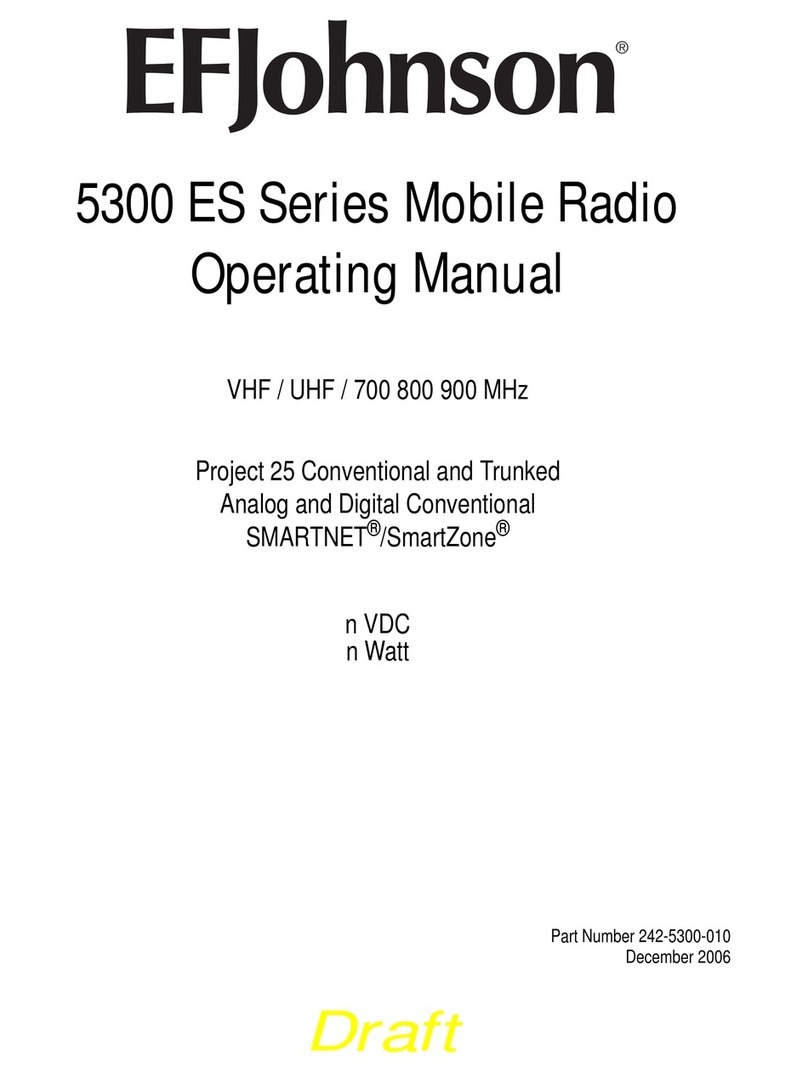
E.F. Johnson Company
E.F. Johnson Company 5300 ES Series User manual
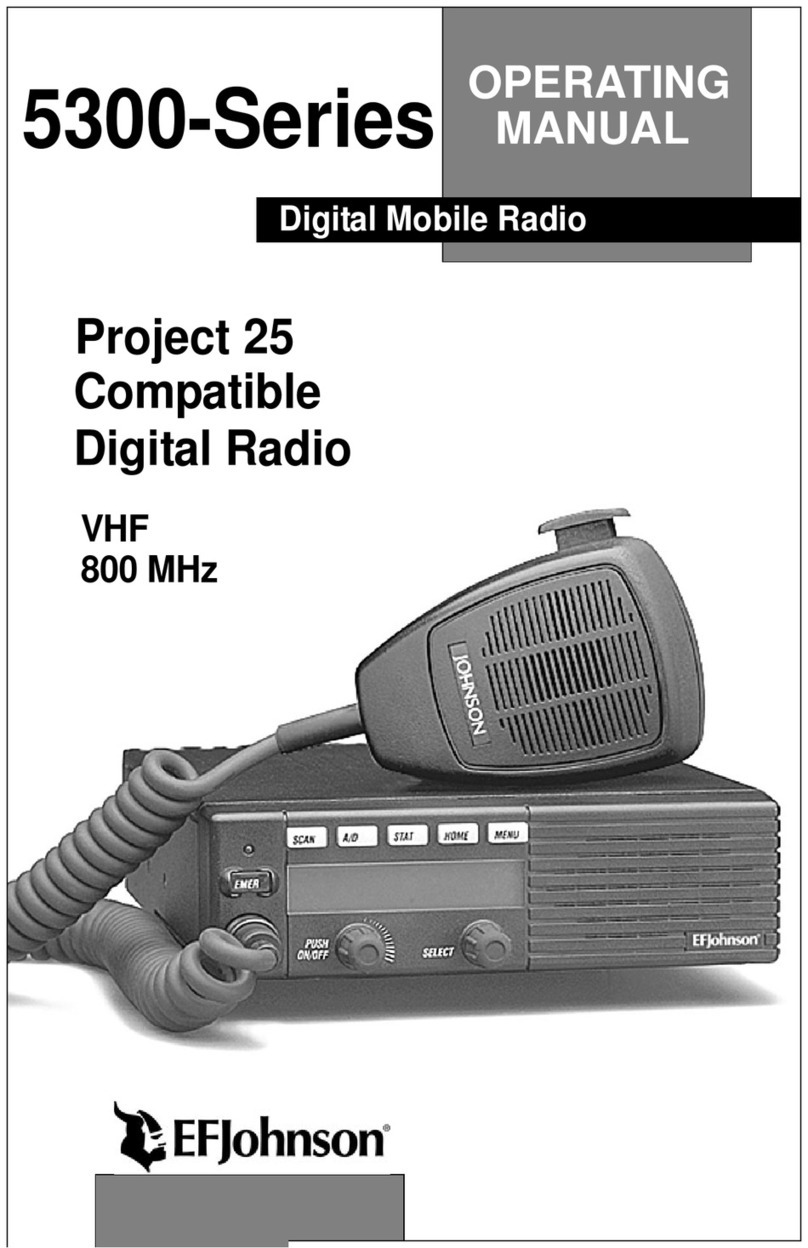
E.F. Johnson Company
E.F. Johnson Company 5300 Series User manual

E.F. Johnson Company
E.F. Johnson Company 5100 Series User manual
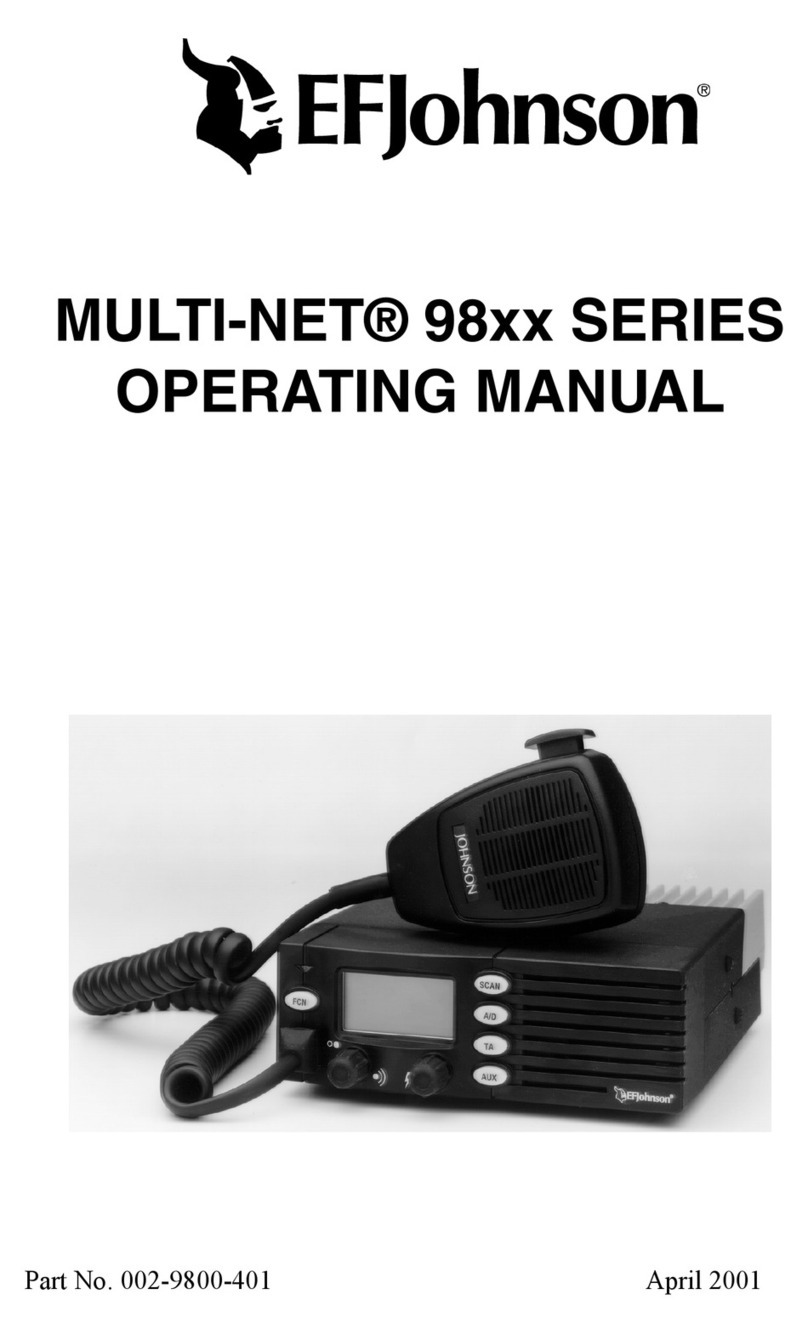
E.F. Johnson Company
E.F. Johnson Company MULTI-NET 98xx SERIES User manual

E.F. Johnson Company
E.F. Johnson Company 5300 Series User manual
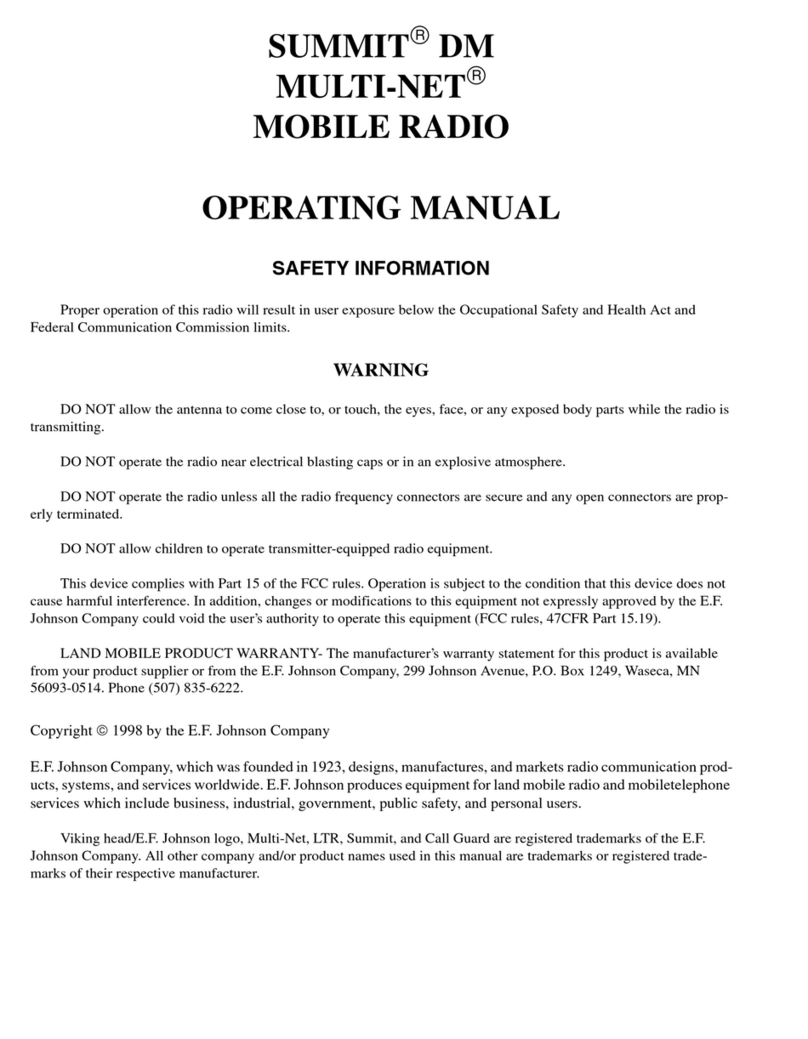
E.F. Johnson Company
E.F. Johnson Company 002-9750-003 User manual

E.F. Johnson Company
E.F. Johnson Company LTR 98xx User manual
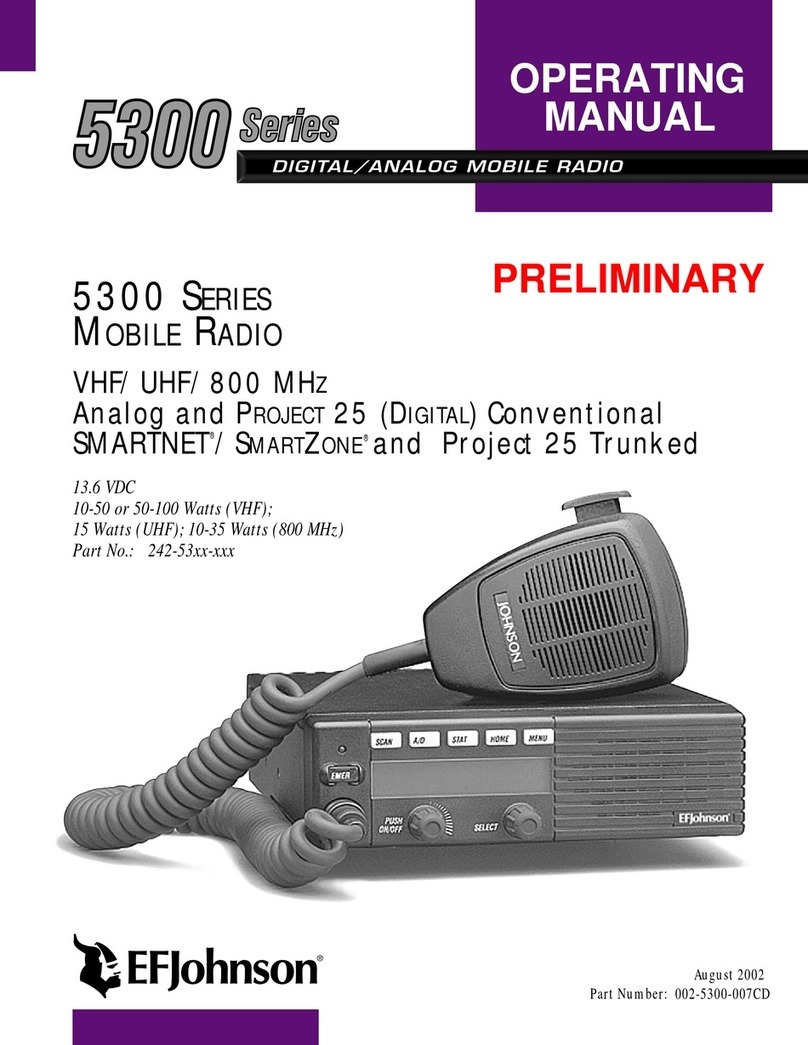
E.F. Johnson Company
E.F. Johnson Company 5300 Series User manual