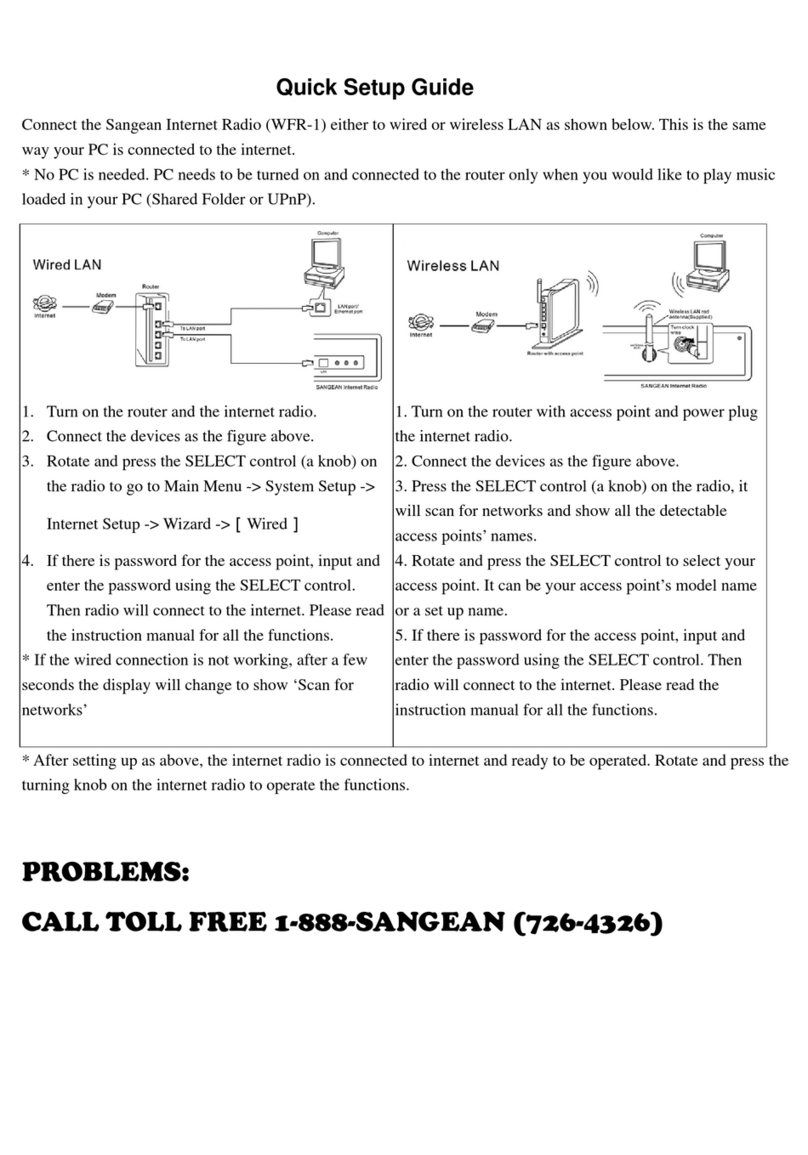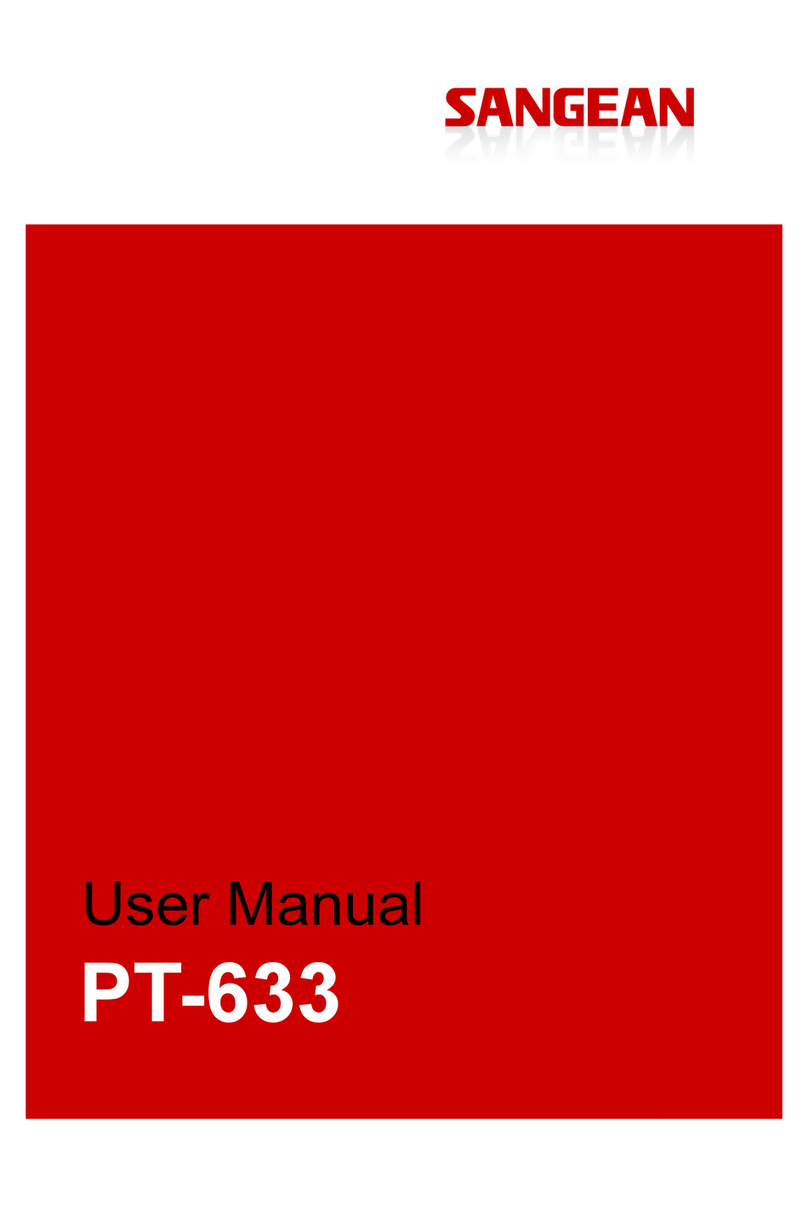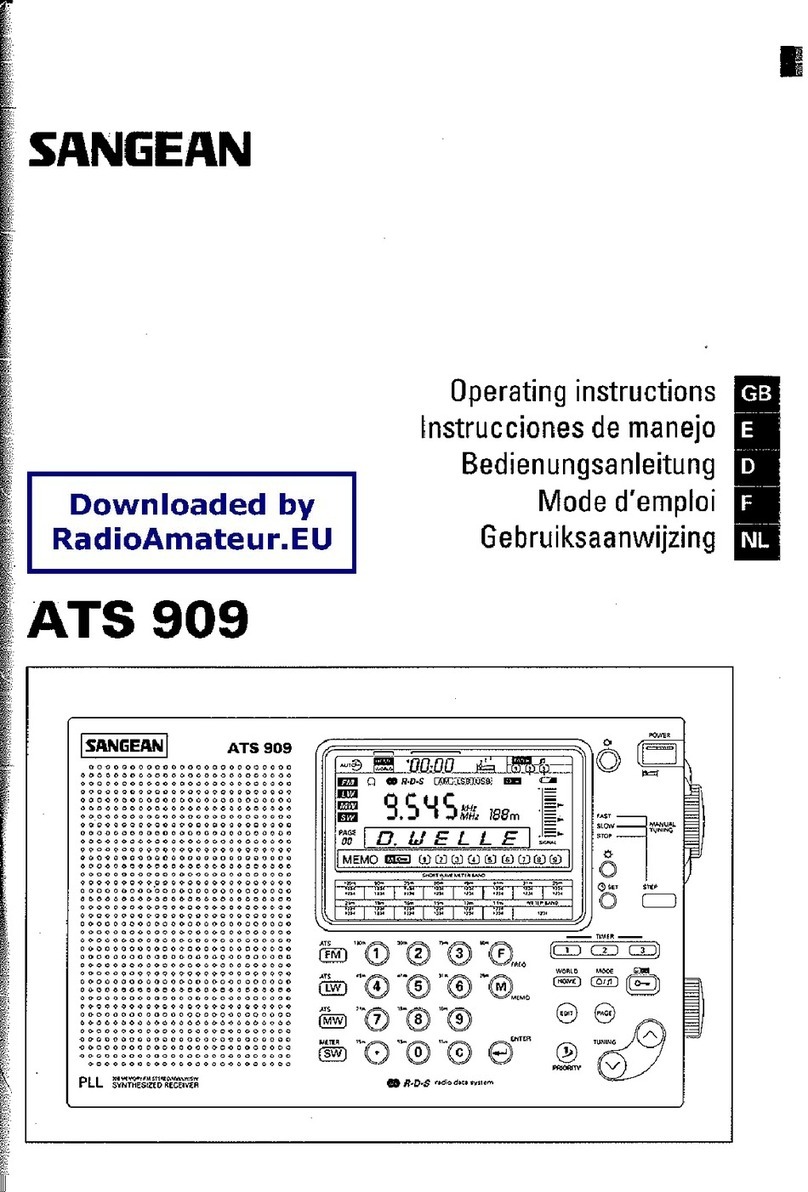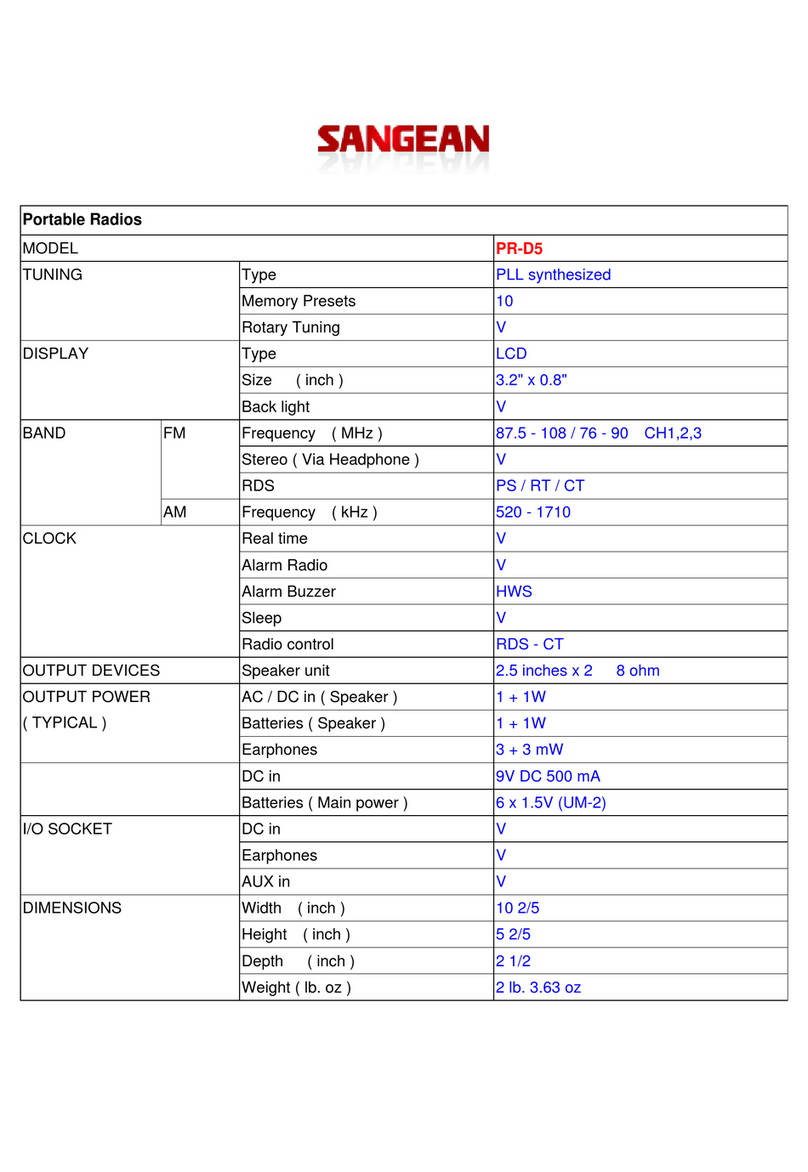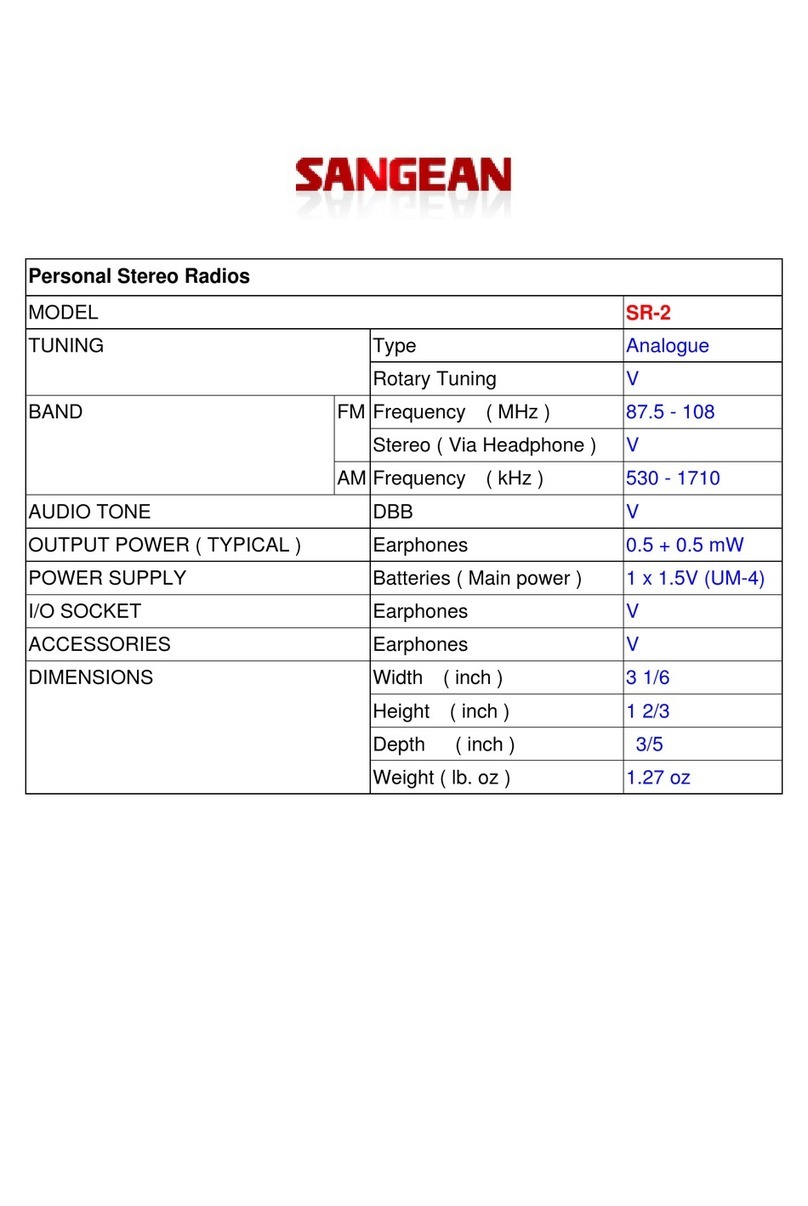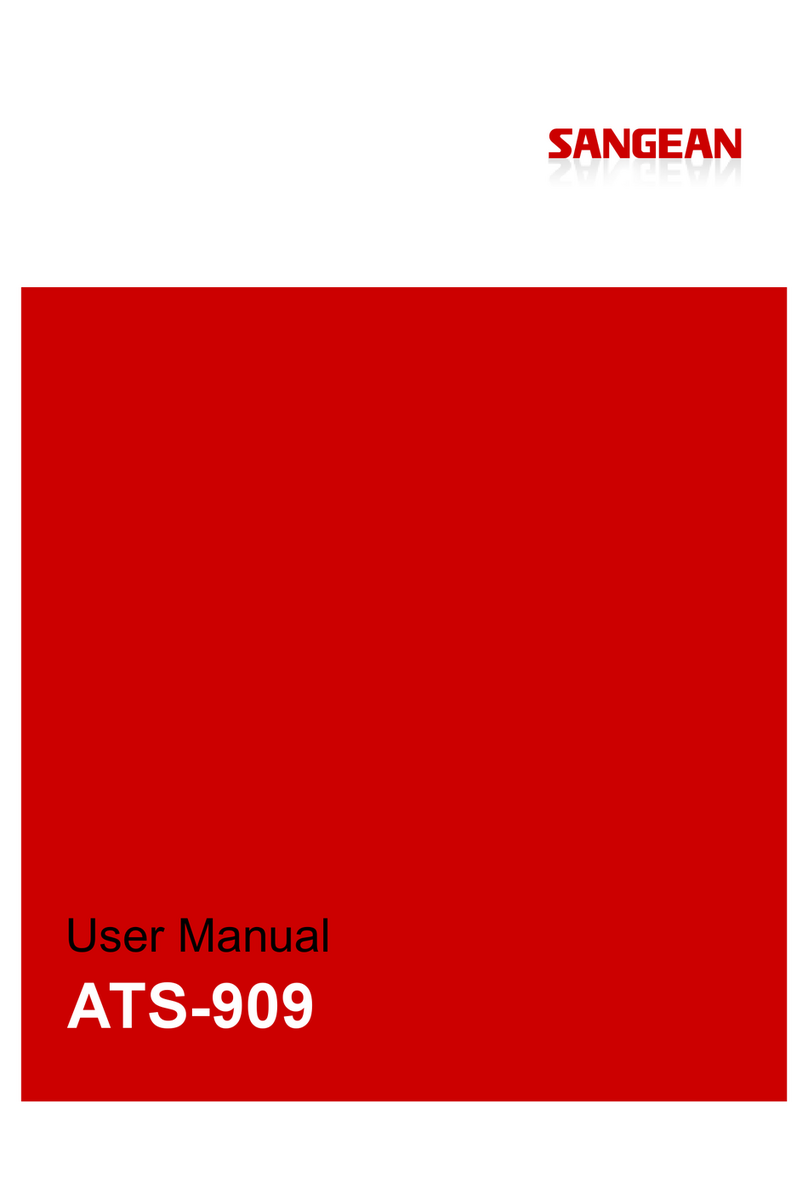2
Contents
Introduction .......................................................................................... 1-10
Cautions ...................................................................................................... 4
Before you can use this product .................................................................. 4
Controls and connections ......................................................................... 5-6
Powering the radio ..…………………………...................................……….. 7
Important information on charging and using rechargeable batteries ...….. 8
Battery charging indicator ….....................................……………………….. 9
Navigation controls .................................................................................... 10
Network conguration ....................................................................... 11-18
Connecting your radio to your computer network ................................ 11-15
Using the UNDOK app ......................................................................... 16-17
Network remote control options ................................................................ 18
Internet Radio mode .......................................................................... 19-31
Internet Radio - the basics ........................................................................ 19
Selecting a radio station by location and genre ................................... 20-22
Searching for a radio station by name ...................................................... 23
Selecting a new or popular station ............................................................ 24
Selecting a podcast ................................................................................... 25
Presetting stations ..................................................................................... 26
Display modes ........................................................................................... 27
Customising your radio ........................................................................ 28-31
DAB mode ........................................................................................... 32-37
Selecting a DAB radio station ................................................................... 33
Display modes ........................................................................................... 34
Finding new DAB radio stations ................................................................ 35
Manual Tuning ........................................................................................... 35
Dynamic Range Control settings ............................................................... 36
Station order setup .................................................................................... 36
Prune stations ........................................................................................... 37
FM mode ............................................................................................. 38-41
Operating your radio in FM mode ............................................................. 38
Manual tuning ............................................................................................ 38
Display modes ........................................................................................... 39
Scan setting .............................................................................................. 39
Stereo/Mono switching .............................................................................. 40
Presetting stations in DAB and FM modes .......................................... 40-41
Music Player mode ............................................................................ 42-52
Use with Windows, Apple Mac, Linux ....................................................... 42
Accessing your audio les via a UPnP server ..................................... 43-44
Locating and playing media les using UPnP ...................................... 45-48
Display modes ........................................................................................... 48
Playlists ................................................................................................ 49-50
Prune servers ............................................................................................ 51
Windows 'Play To'/'Cast to Device' function .............................................. 52
Listening to Spotify …….......……………....................……………….. 53-54
Listening to Napster/Deezer/Qobuz/TIDAL ….....……………………….. 55
Listening to music via Bluetooth streaming ……......………...……. 56-59
Clock and Alarms ............................................................................... 60-68
Automatically updating the clock ............................................................... 60