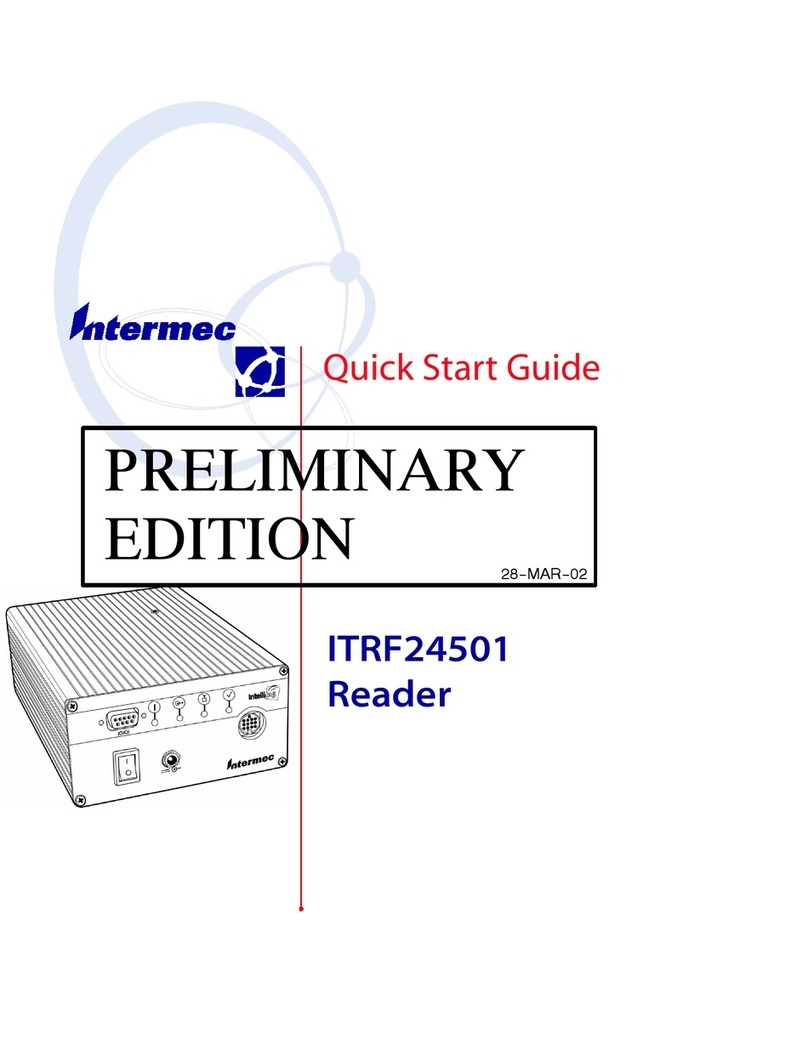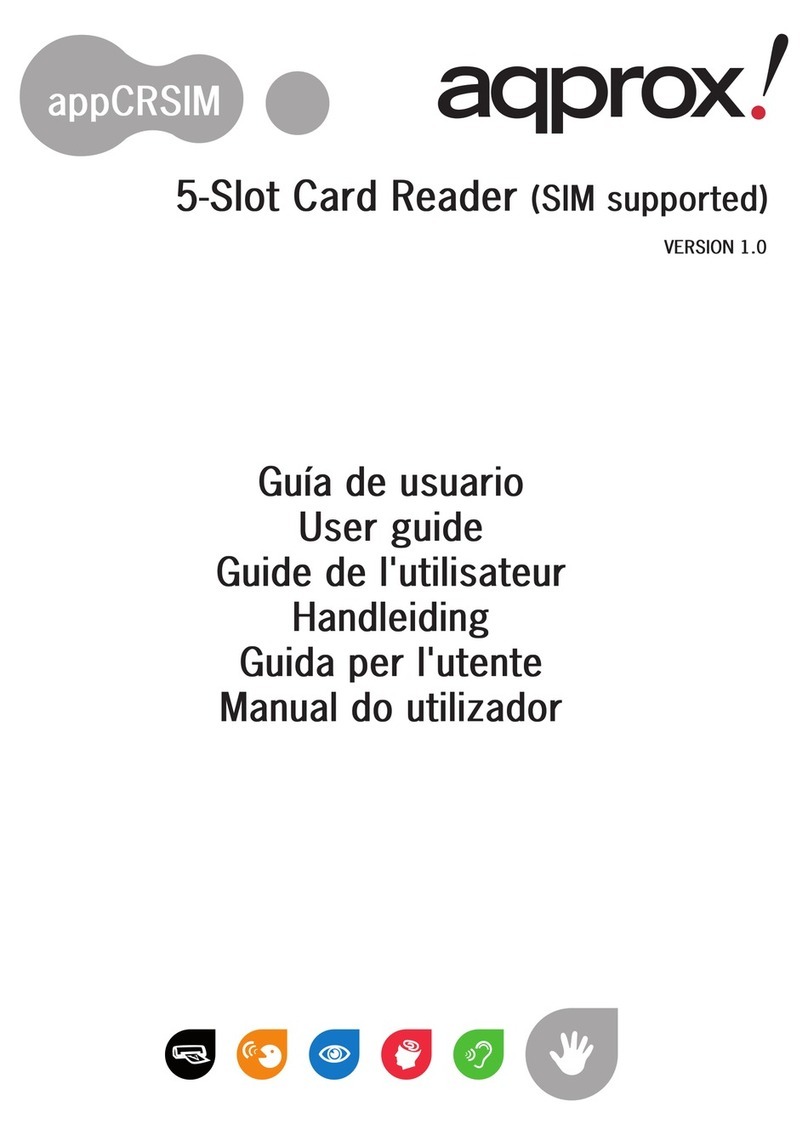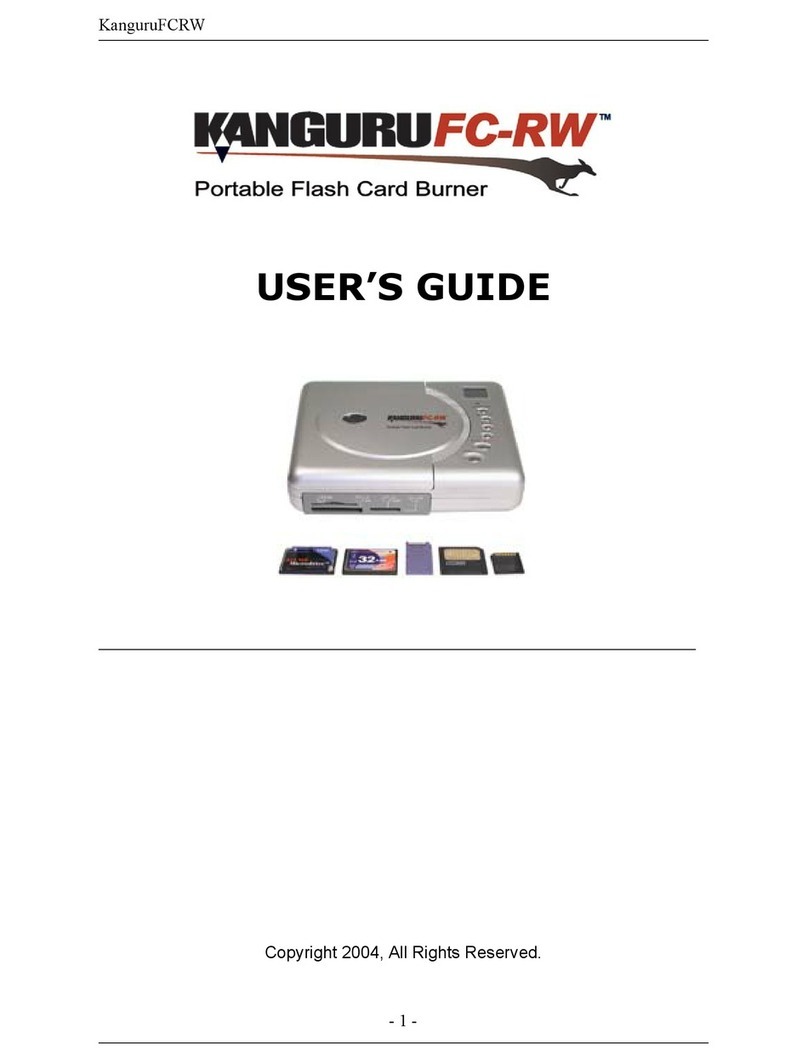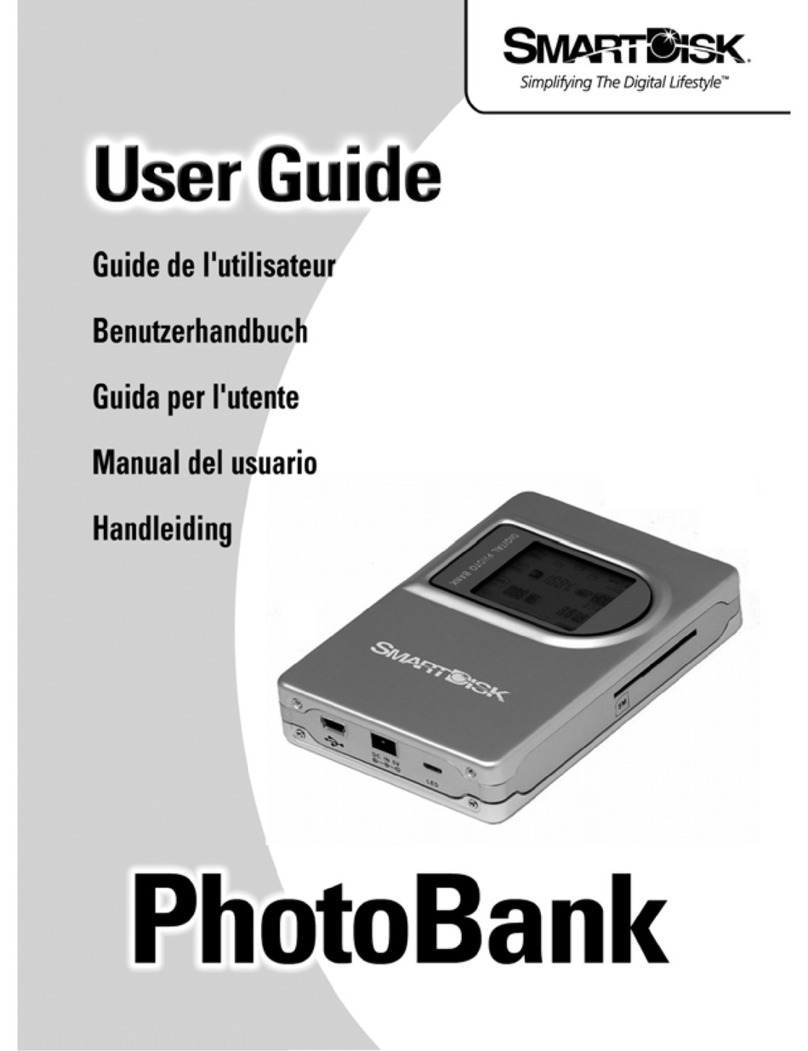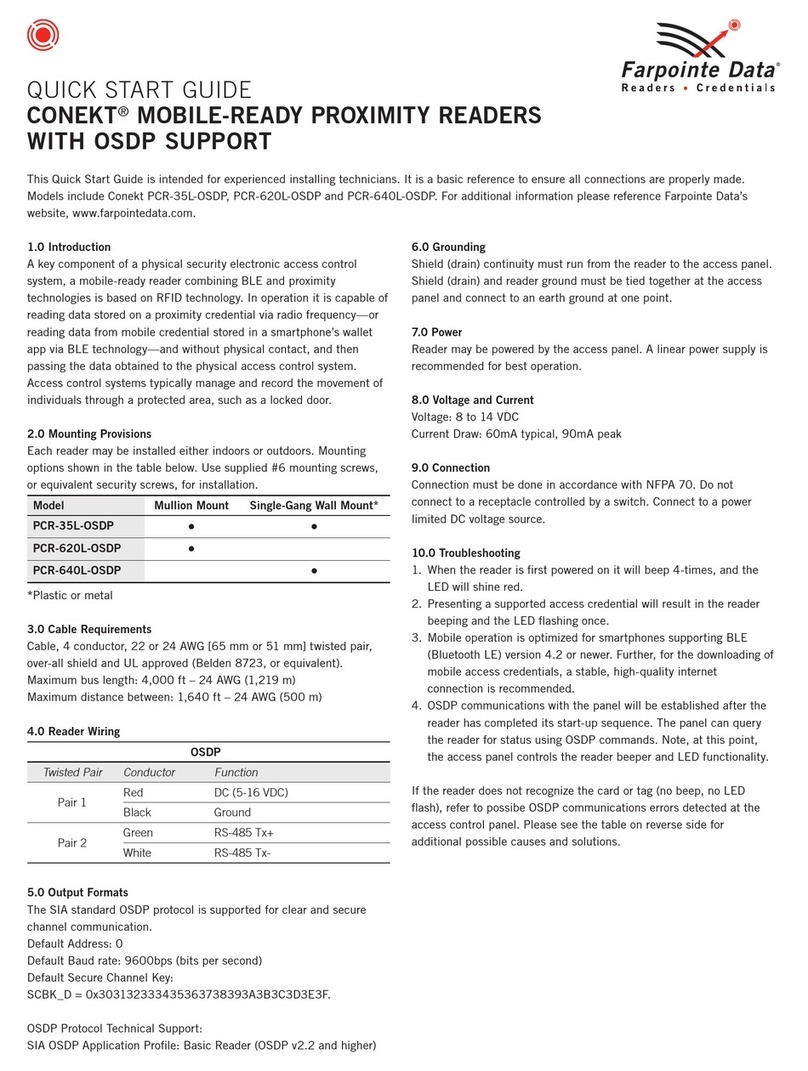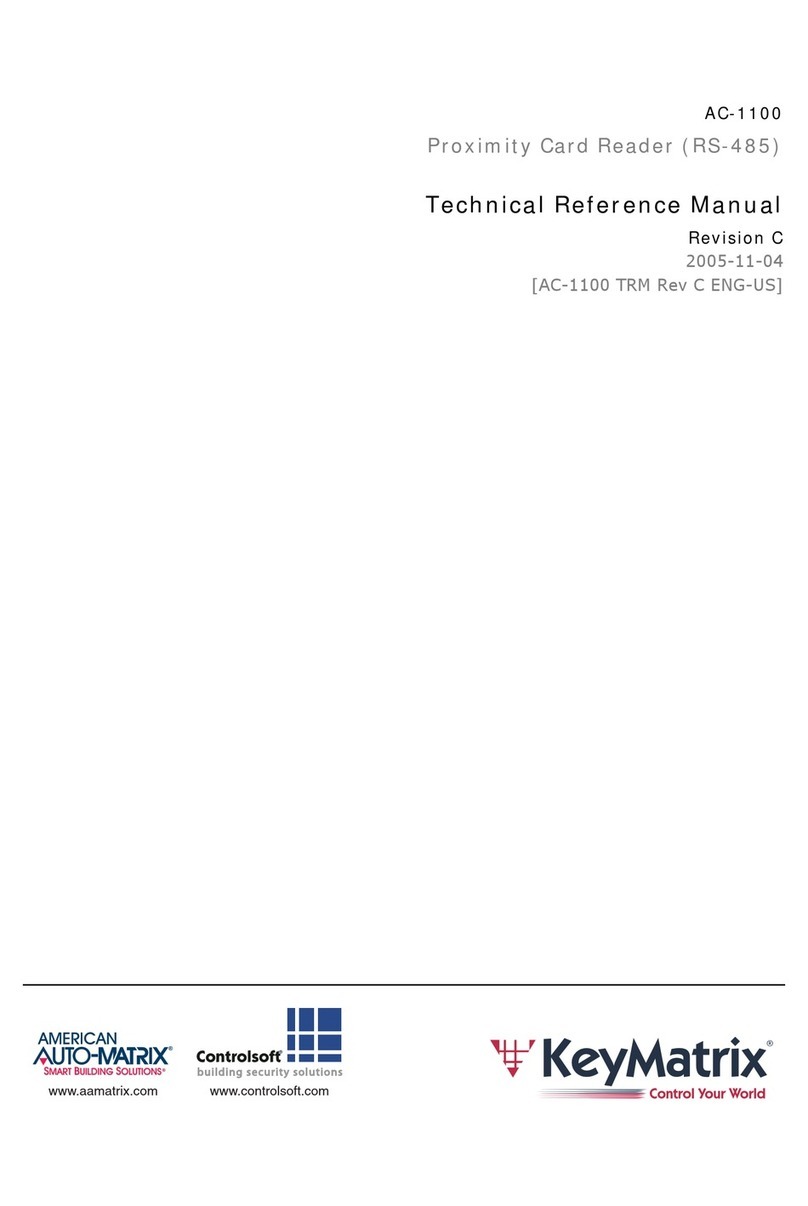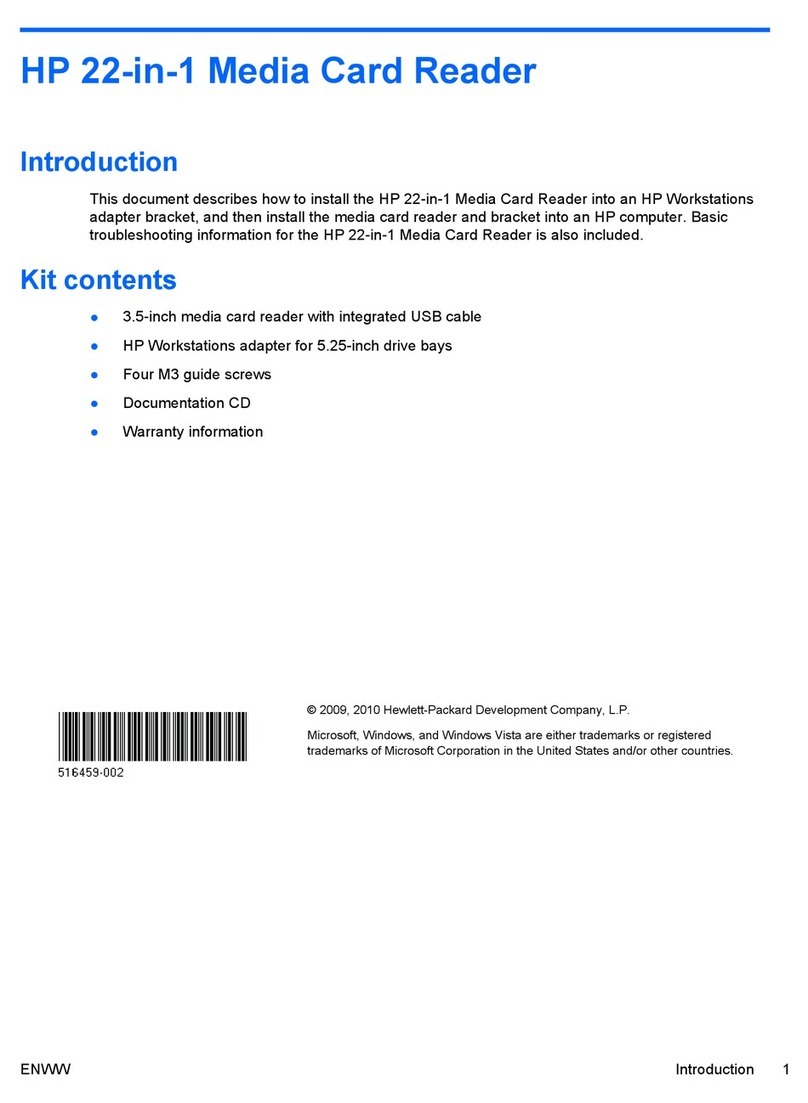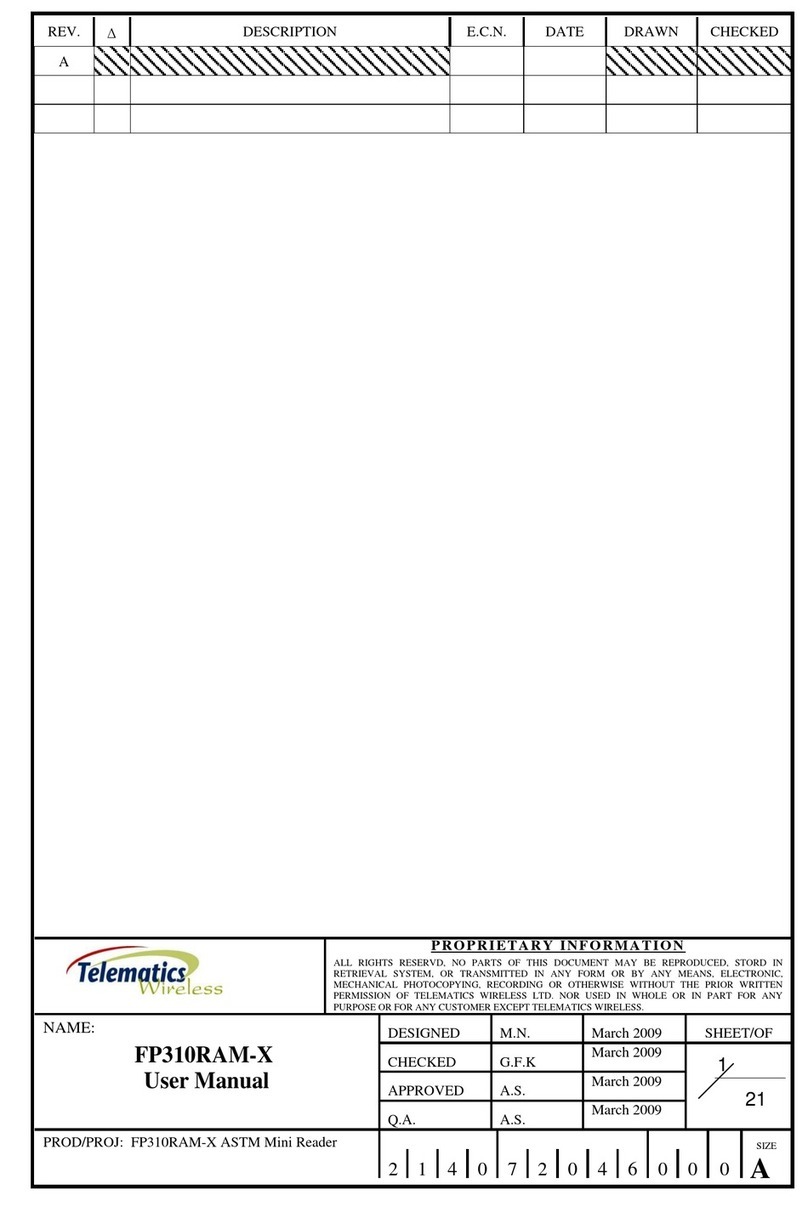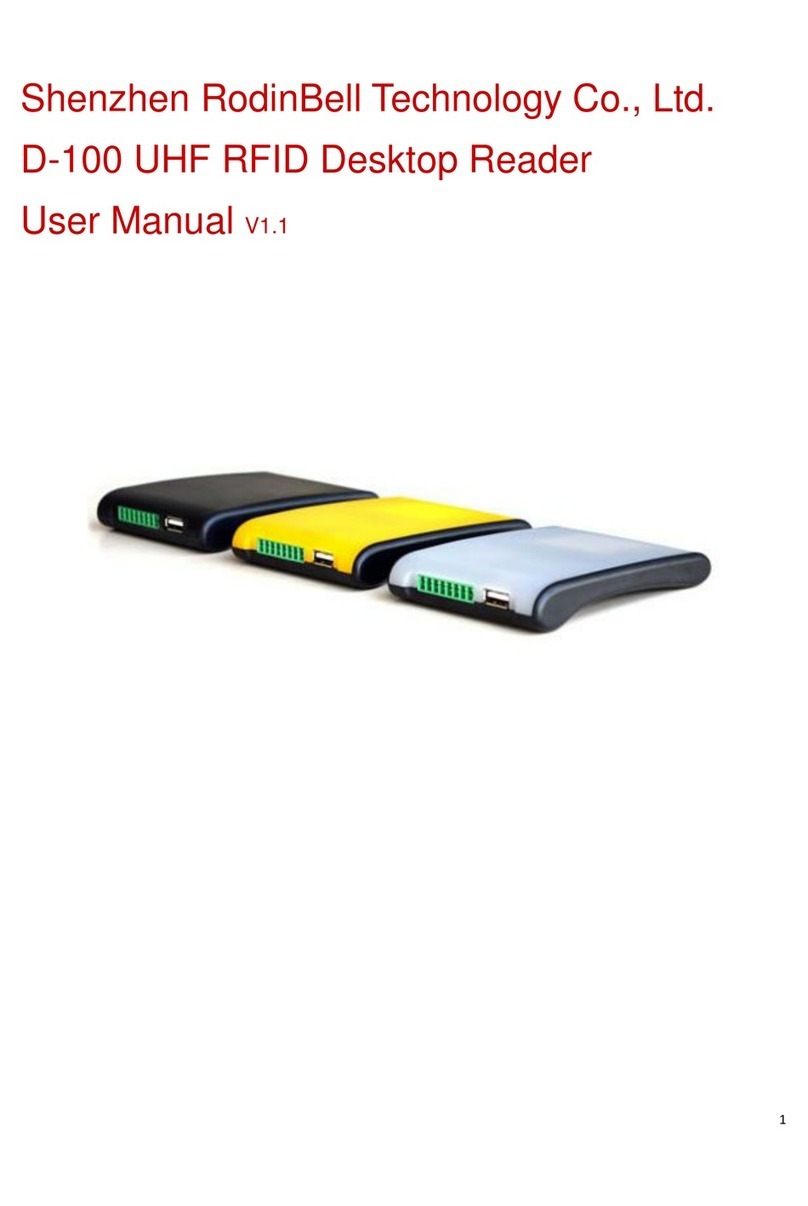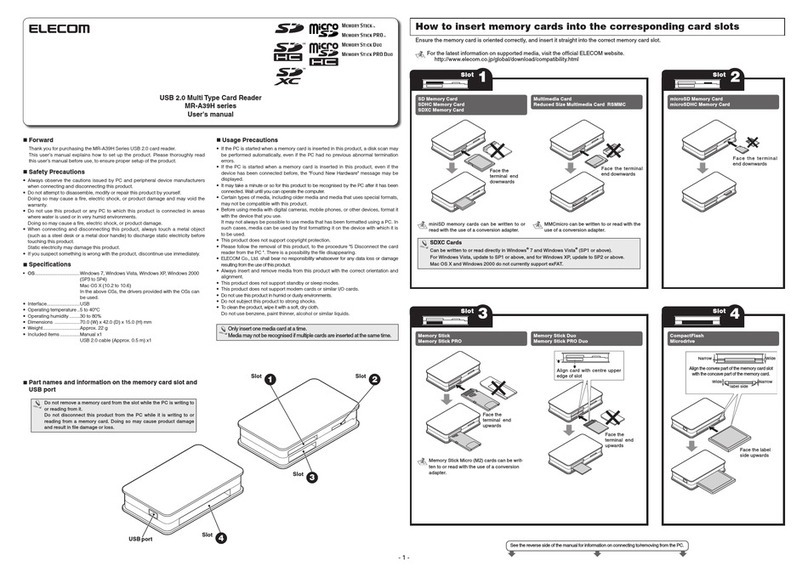E-Films E-MCR User manual
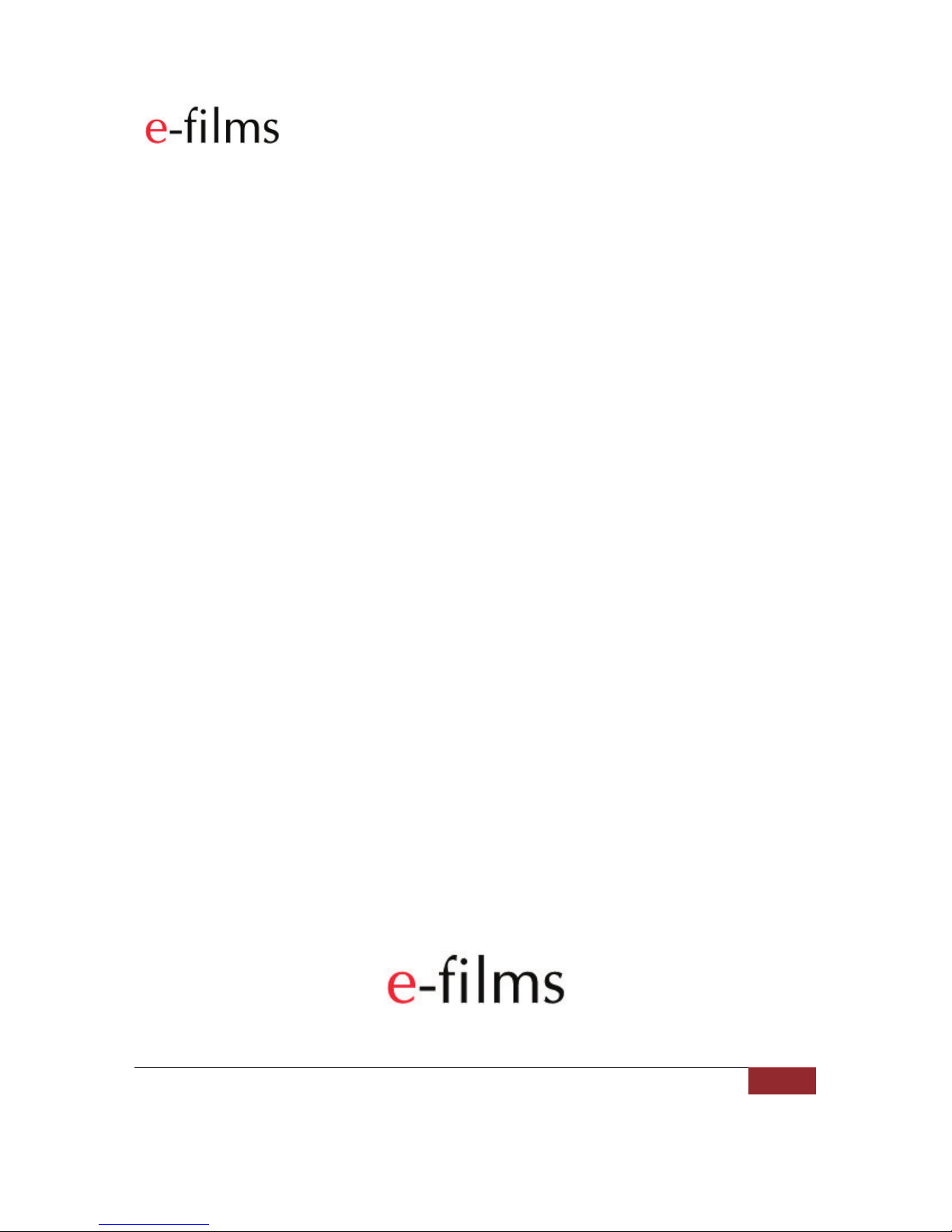
!E-FILMS USER GUIDE: e-MCR (Multi Card Reader)
_____________________________________________________________________________________________
E-FILMS | 2009 1
USER GUIDE
e-MCR (Multi Card Reader)

!E-FILMS USER GUIDE: e-MCR (Multi Card Reader)
_____________________________________________________________________________________________
E-FILMS | 2009 2
Using E-Films e-MCR (Multi Card Reader)
The e-MCR is specifically designed to allow you to download the content of up to 4 card adaptors
simultaneously. This saves you valuable time when ingesting multiple recordings after filming a
production.
The e-MCR supports the following EX-1 and EX-3 compatible recording devices:
!MxR from E-Films– The original low cost SDHC card reader alternative to Sony’sSxS media.
!e-LCR from E-Films – Provides wider support for 32GB SDHC cards and the added safety of
locking the SDHC card into the reader.
!MxR Clones – These include Hoodman and MxM card readers.
How to transfer data from Sony EX-1 and EX-3 SDHC card adaptors to a
computer using the e-MCR.
Once you insert the e-MCR into a High Speed USB porton your computer, and open the Shotput
Prosoftware included with the e-MCR,you can then insert up to 4x MxR, e-LCR or clone cards. After
choosing where to save the files (up to 3 locations availablefor each card) the automated download
process begins. You can then walk away and leave the download to process by itself.
When the transfer is complete you check the software log in Shotput Proto verify the data transfer from
cards to computer was 100%, bit for bit, accurate and successful. Once verified you can clear the cards
and continue shooting video with them.
Step1: Attach e-MCR via USB 2.0
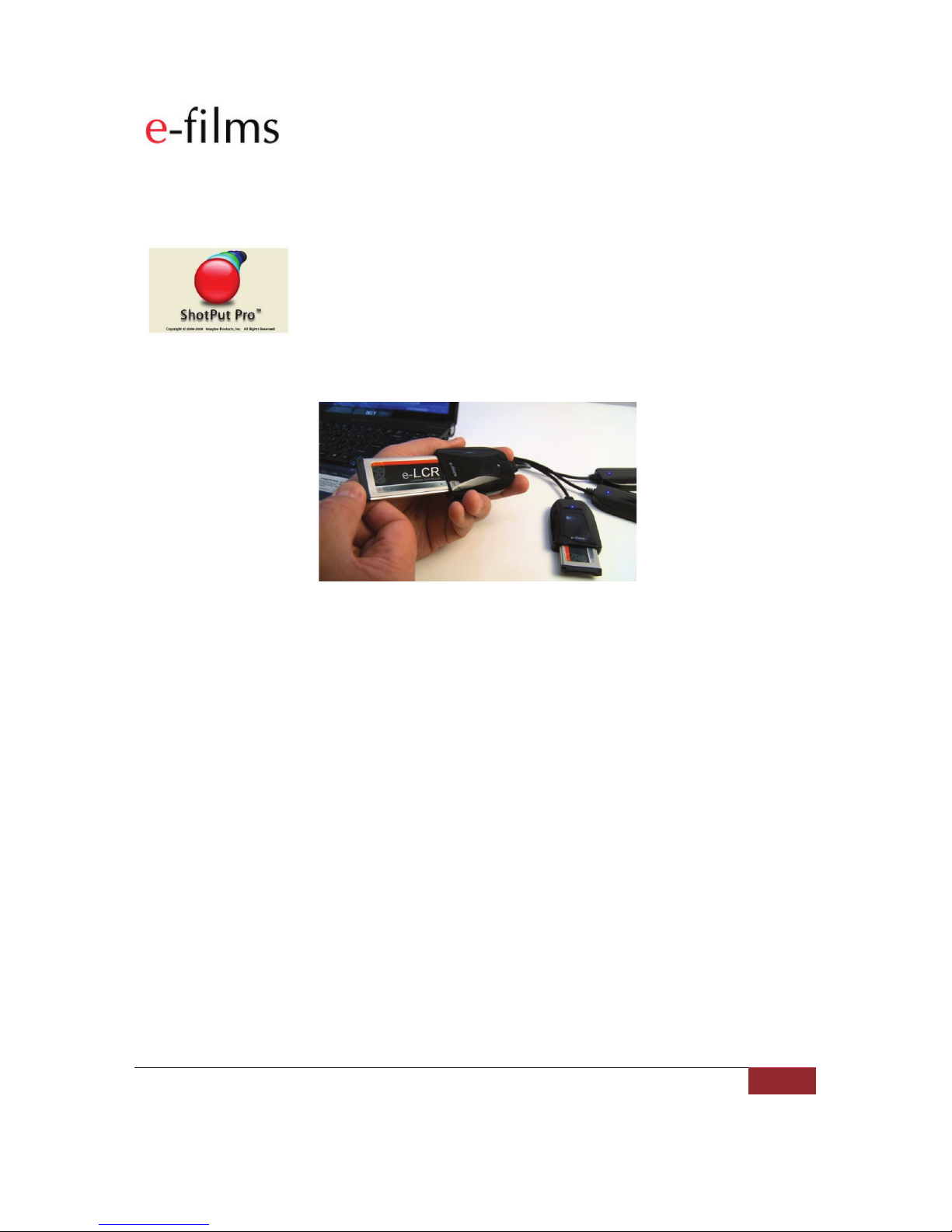
!E-FILMS USER GUIDE: e-MCR (Multi Card Reader)
_____________________________________________________________________________________________
E-FILMS | 2009 3
Step 2: Load Shotput Pro software
Step 3: Insert card adaptors
Check and verify results
Log Data Added: 7/28/2009 6:11:38 PM
ShotPut Pro: Begin Offload Process
7/28/2009 6:11:23 PM
ShotPut Pro: Begin transfer of 9 files
From: K:\
To: E:\My Favourite Client 01 23_10_2010\
Copying K:\BPAV\CUEUP.XML to E:\My Favourite Client 01 23_10_2010\
File validation passed on: E:\My Favourite Client 01 23_10_2010\BPAV\CUEUP.XML
Bytes copied: 430
Elapsed Time: 00:00:00.1718750
Copying K:\BPAV\MEDIAPRO.XML to E:\My Favourite Client 01 23_10_2010\
File validation passed on: E:\My Favourite Client 01 23_10_2010\BPAV\MEDIAPRO.XML
Bytes copied: 1074
Elapsed Time: 00:00:00.0468750
Etc..
Succesfully offloaded volume at: 7/28/2009 6:11:27 PM
Offloading has finished
ShotPut Pro: Offload finished
Total Bytes Copied: 46579916
Total Elapsed Time: 00:00:04.0312500
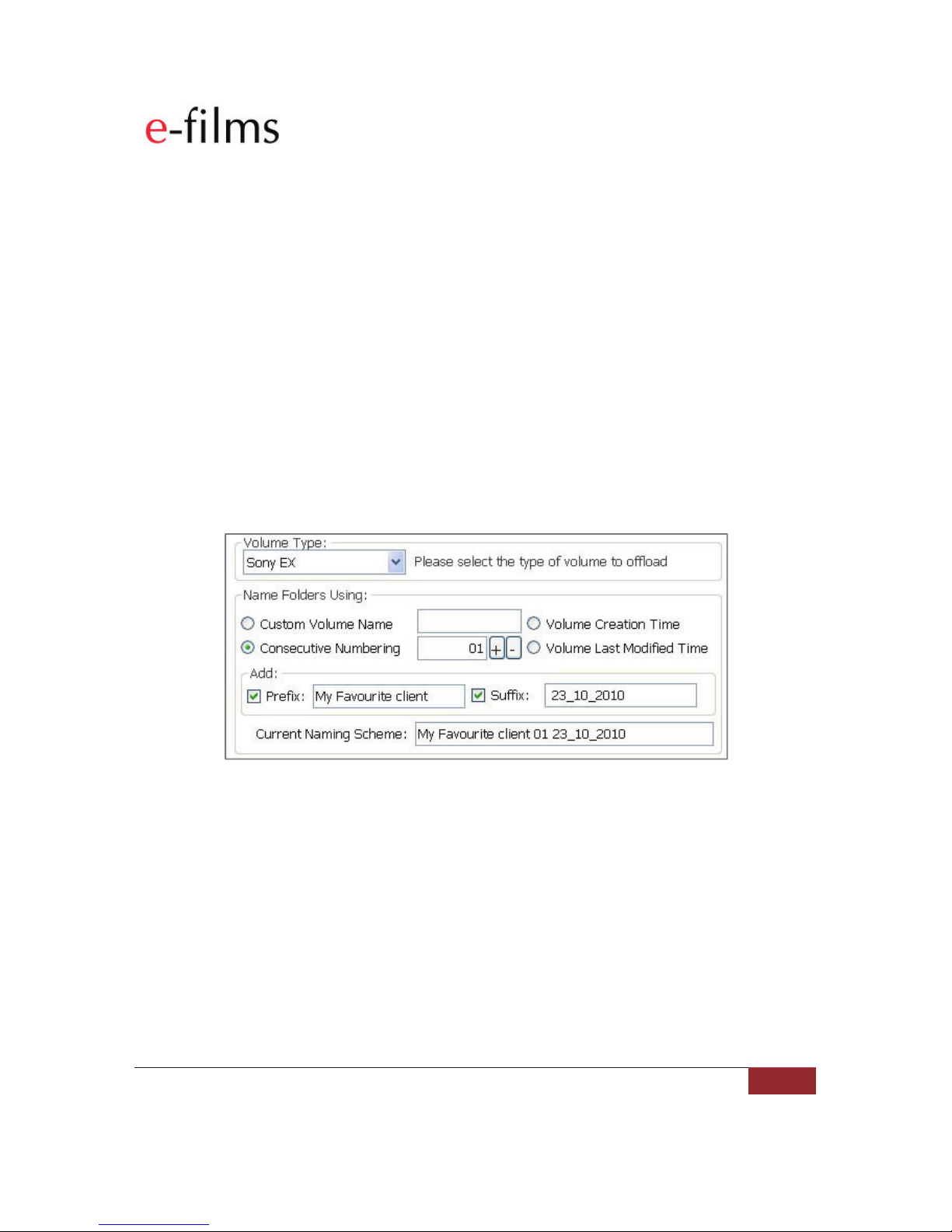
!E-FILMS USER GUIDE: e-MCR (Multi Card Reader)
_____________________________________________________________________________________________
E-FILMS | 2009 4
Erasing adaptor cards ready for next use
Either use the Shotput Pro to clear the cards by setting the flag in the Settings screen, or you can do it
manually. We recommend that clearing be done manually until you are confident in how the software
works, this will avoid any accidental erasure.
Keeping adaptor cards like “tape” based archiving.
Store the MxR, e-LCR or clone adaptor cards as your archive footage and use new card adaptors for your
next production. The affordability of the MxR and e-LCR adaptors allows you to keep the original footage
at near the same cost as using tapes.
Manual and Automatic Transfer Methods
There are two ways to offload video on the adaptor cards using Shotput Pro, either Manual Offload or the
preferred Automatic Offload.
1. Manual Offload – Recommended Settings
The type of download selected is Sony EX.
Select Consecutive numbering so that each new card that is inserted creates a new directory, which is
made up of [Drive Letter + Prefix + Consecutive Number + Suffix]
For eg.
E:\My Favourite Client 01 23_10_2010
E:\My Favourite Client 02 23_10_2010
E:\My Favourite Client 03 23_10_2010
Where the Prefix could be the Client name, the consecutive numbering sequence, the number of the card
used that day, and the Suffix could be the date.

!E-FILMS USER GUIDE: e-MCR (Multi Card Reader)
_____________________________________________________________________________________________
E-FILMS | 2009 5
The next option to set is which locations the files are going to be copied to, and where the files are
coming from.
In this case we are making copies of cards that are in Drives H: I: K: and M:. They are being copied to
Local Drive E:, Local Drive F: and the Network directory CLIENTS. These 3 locations can be used to
store the footage for editing, archive and distribution, depending on the needs of the user.
Safety and Verification of Copy Accuracy
The next step is to select which level of confidence the user wants to have in the copy. There is the usual
trade-off between accuracy and speed.
We recommend that at least the “Quick” option is selected. While the “None” option may look attractive,
only use this option if you are not immediately re-using the media or your data may be lost forever if the
card is overwritten and a problem occurredduring copying.

!E-FILMS USER GUIDE: e-MCR (Multi Card Reader)
_____________________________________________________________________________________________
E-FILMS | 2009 6
Once this is set you can go back to the “Manual Offloading”tab and click “Begin Offload”.

!E-FILMS USER GUIDE: e-MCR (Multi Card Reader)
_____________________________________________________________________________________________
E-FILMS | 2009 7
2. Automatic Offload
Once the directory structure and settings have been set in the Manual Offload mode, they are
shared by the Automatic Offload mode.
If you select the “Automatic Offload” tab, the software waits for a card to be inserted and will start
the copy process without you needing to intervene. As new cards are added copying will
automatically begin for all devices connected to the e-MCR.

!E-FILMS USER GUIDE: e-MCR (Multi Card Reader)
_____________________________________________________________________________________________
E-FILMS | 2009 8
Once a card has been copied it may be replaced with another, or you can wait until all cards are copied.
Then when all copying has been completed, you can check the logs for accuracy in copying, and clear
the cards.
Table of contents