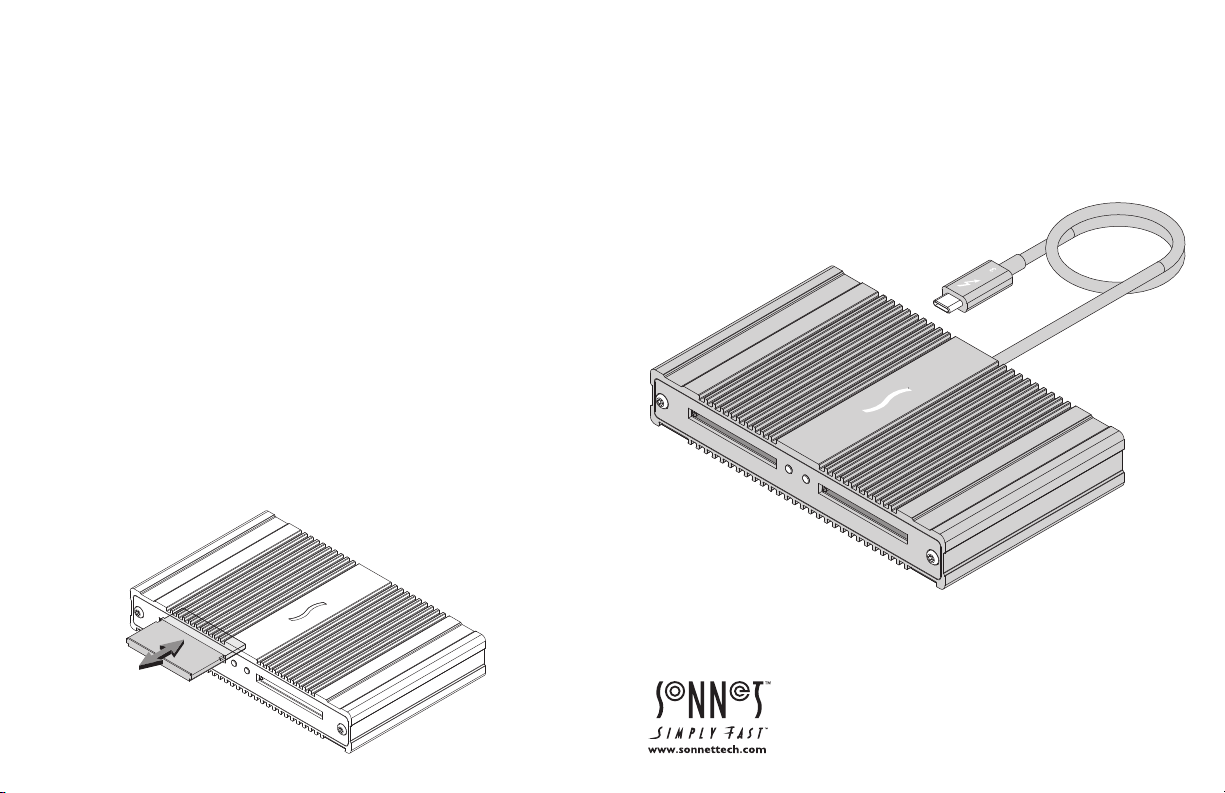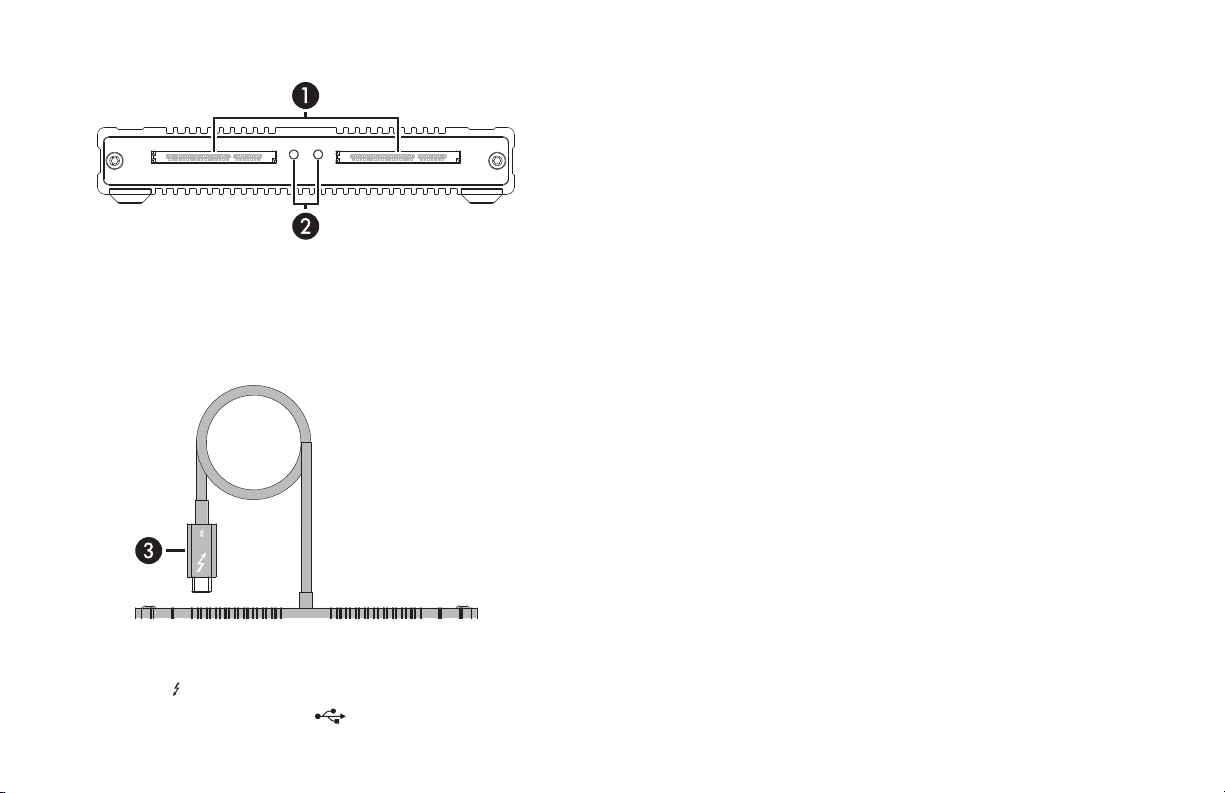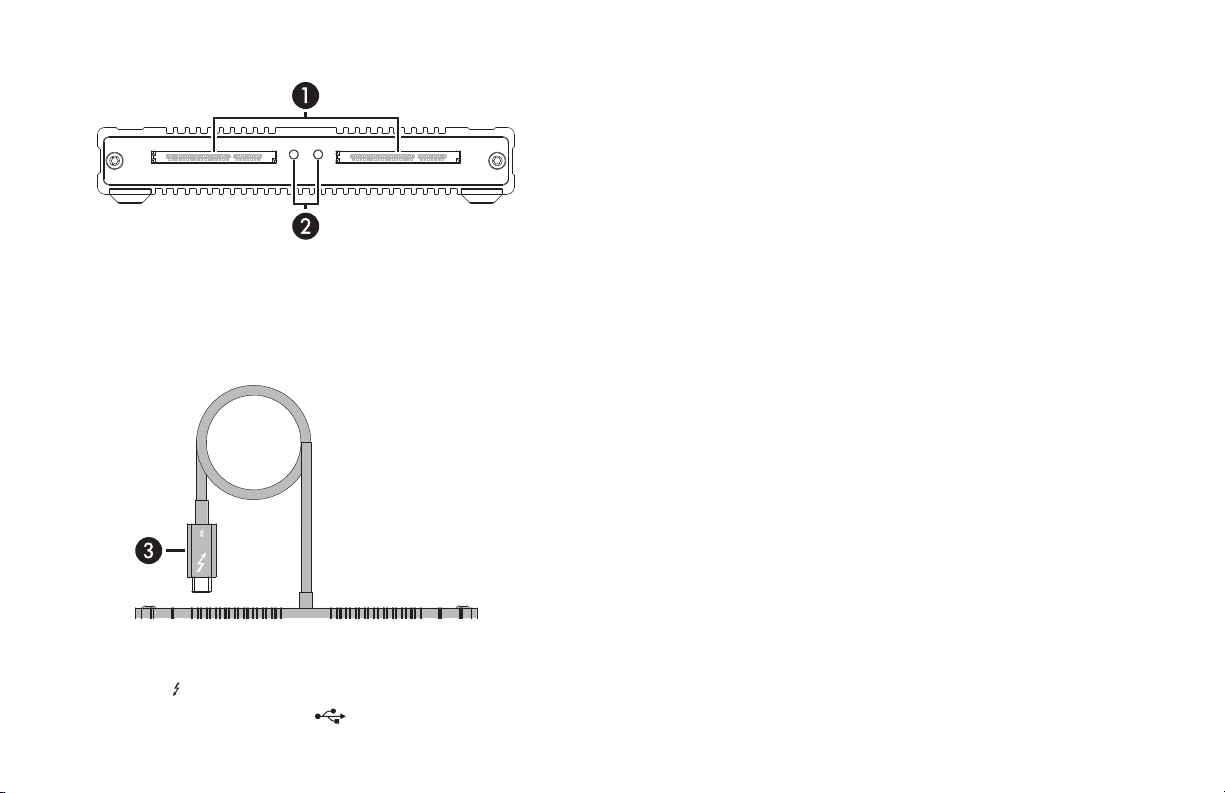
Mac® Driver Information
The drivers required to support the SF3 Series — CFast 2.0 Pro Card
Reader are installed as part of macOS®10.12.6 and later; there are no
preparation steps.
Windows® Users Preparation Steps
To enable the SF3 Series — CFast 2.0 Pro Card Reader to work with
your Windows computer, please do the following:
1. Update your computer’s BIOS to the latest version.
2. Confirm your computer is running, or update to, the latest
Thunderbolt software.
3. Confirm your computer is running, or update to, a 64-bit edition
of Windows 10, Version 1709 (Creator’s Edition), or later.
4. Go to www.sonnettech.com/support/kb/kb.php, and then click
the Pro Media Readers link. Locate and click SF3 Series CFast 2.0
Pro Thunderbolt 3 Card Reader link, and then click the Driver
link. Locate, download, and install the appropriate drivers.
Known Issues/Advice
• The Sonnet CFast reader is compatible with all major brands of
CFast 2.0 cards. Wyse brand CFast 2.0 cards are not compatible.
• The Sonnet CFast reader’s captive Thunderbolt cable remains firmly
connected at all times. Should the cable ever break, you can easily
replace it with a Sonnet-approved Thunderbolt 3 (40Gbps) cable.
SF3 Series — CFast 2.0 Pro Card Reader Description
1 – Power Indicator
These blue LEDs light when the reader is connected to a computer
and CFast cards are inserted into the slots.
2 – Card Slots
These slots accept CFast and CFast 2.0 cards.
3 – Thunderbolt 3 Connector
Plug this into one of your computer’s Thunderbolt 3 ports (often
indicated by a logo), or at the end of a Thunderbolt device chain.
Ports marked with the USB icon ( ) are NOT compatible.