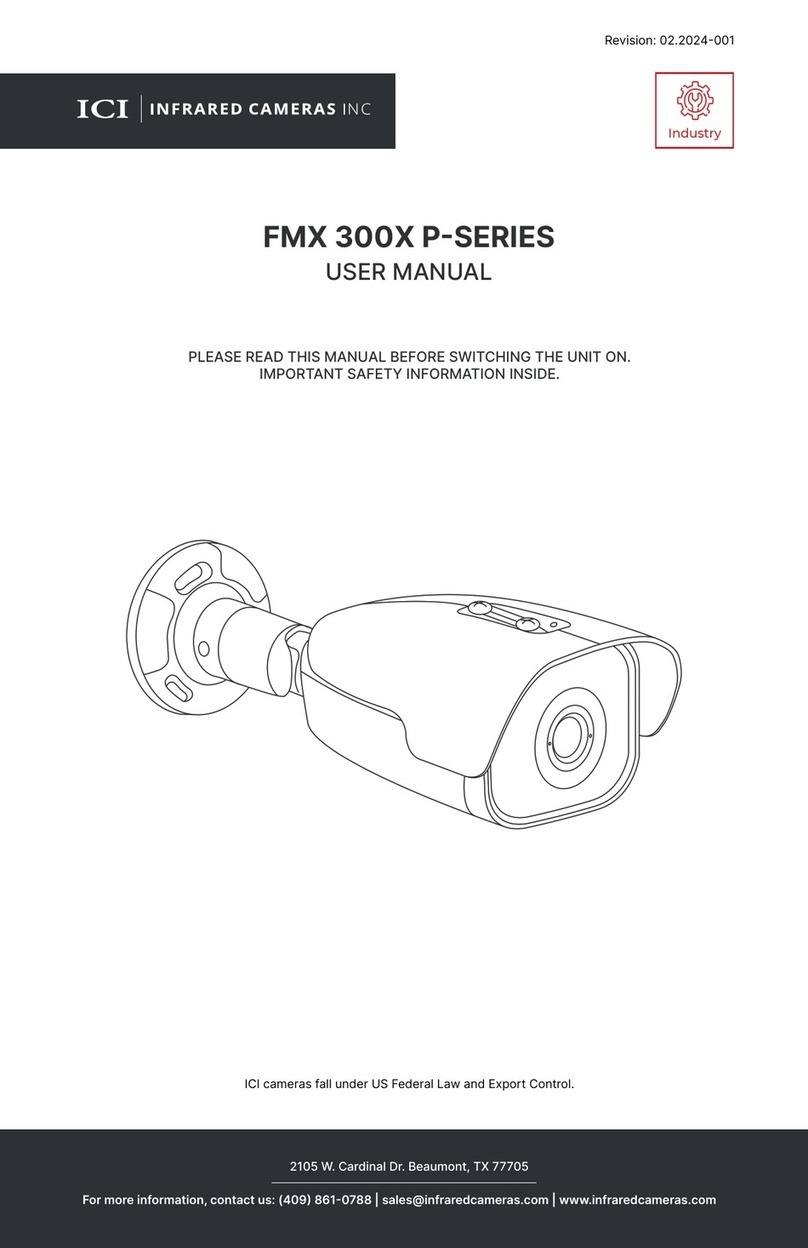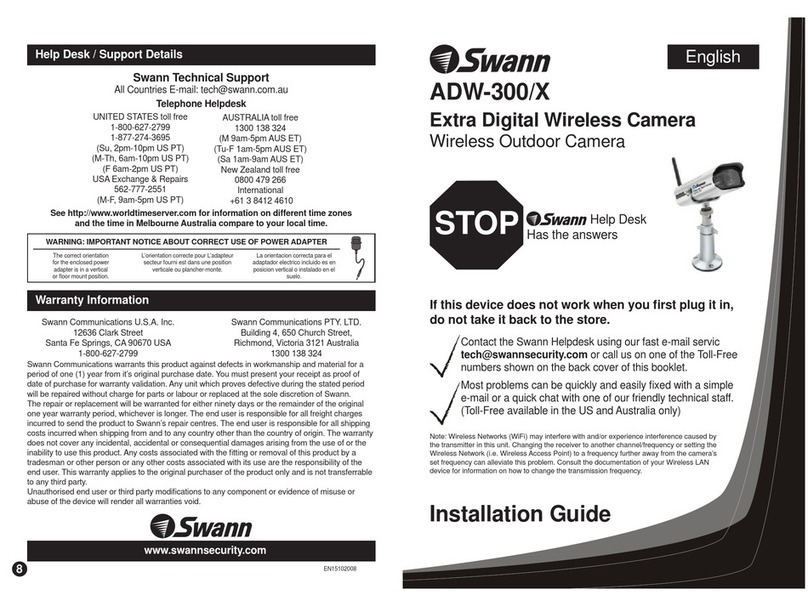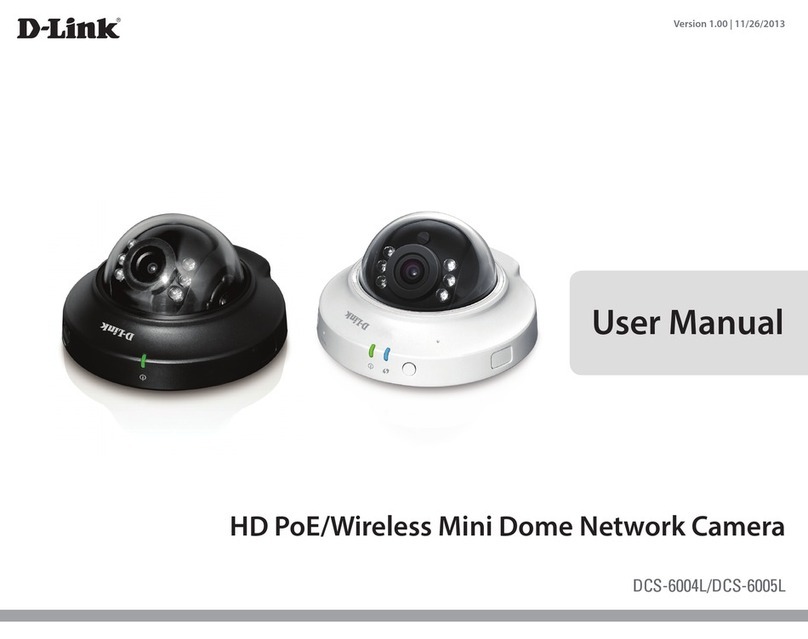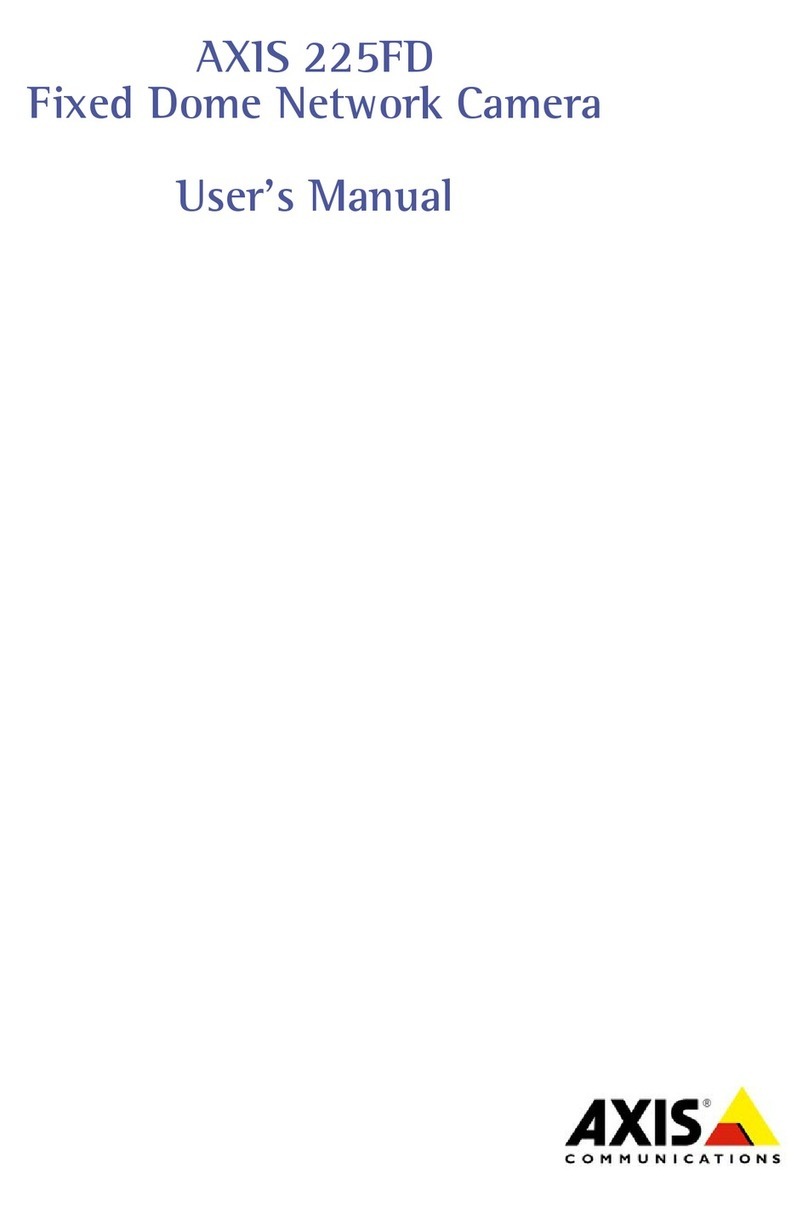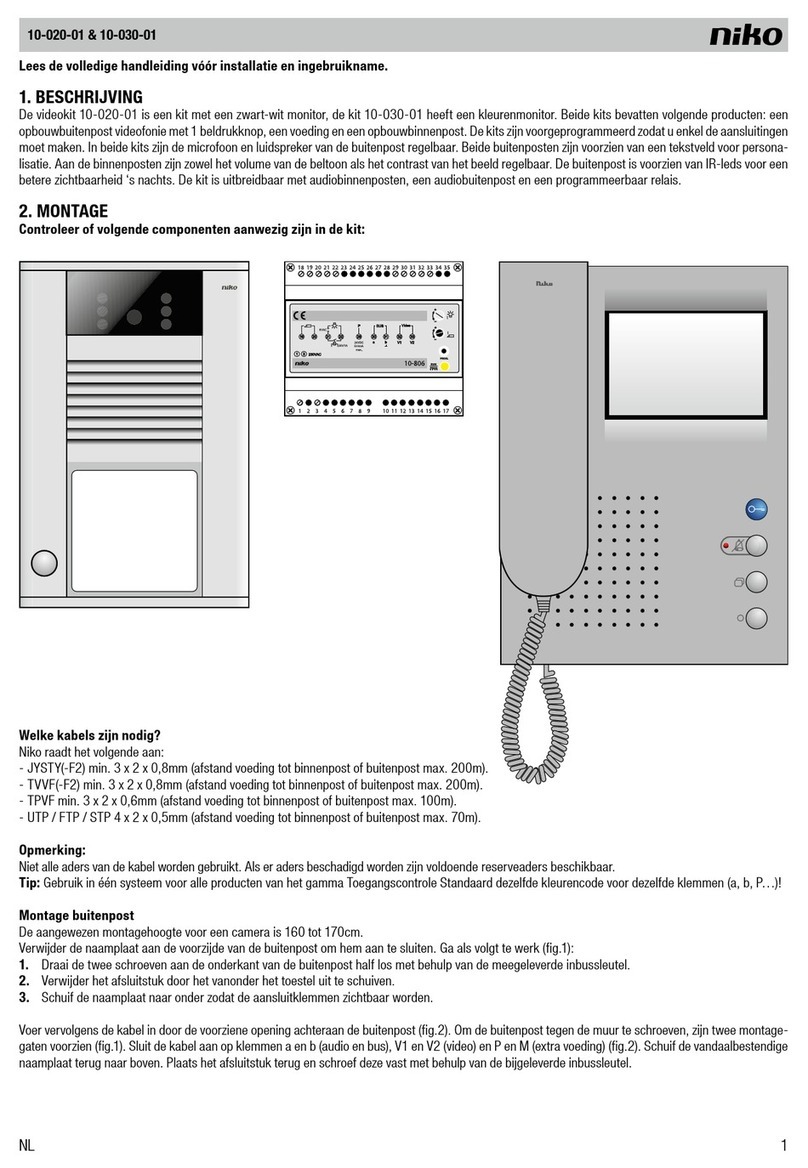e-Line Technology ELI-SIP-PPTZ-21-10X User manual

Network High Speed Mini Dome
User Manual
Issue
V1.0
Date
2014-06-10


Network High Speed Mini Dome
User Manual
Precautions
Issue V1.0 (2014-06-10)
i
Precautions
Precautions
Fully understand this document before using this device, and strictly observe rules in
this document when using this device. If you install this device in public places,
provide the tip "You have entered the area of electronic surveillance" in an
eye-catching place. Failure to correctly use electrical products may cause fire and
severe injuries. To prevent accidents, carefully read the following context:
Symbols
This document may contain the following symbols whose meanings are described
accordingly.
Symbol
Description
It alerts you to fatal dangers which, if not avoided, may
cause deaths or severe injuries.
It alerts you to moderate dangers which, if not avoided,
may cause minor or moderate injuries.
It alerts you to risks. Neglect of these risks may cause
device damage, data loss, device performance
deterioration, or unpredictable results.
It provides a tip that may help you resolve problems or
save time.
It provides additional information.
To prevent electric shocks or other dangers, keep power plugs dry and clean.
Strictly observe installation requirements when installing the device. The
manufacturer shall not be held responsible for device damage caused by users'
non-conformance to these requirements.
Strictly conform to local electrical safety standards and use power adapters that are
marked with the LPS standard when installing and using this device. Otherwise,
this device may be damaged.

Precautions
Network High Speed Mini Dome
User Manual
ii
Issue V1.0 (2014-06-10)
Use accessories delivered with this device. The voltage must meet input voltage
requirements for this device.
If this device is installed in places with unsteady voltage, ground this device to
discharge high energy such as electrical surges in order to prevent the power supply
from burning out.
When this device is in use, ensure that no water or any liquid flows into the device.
If water or liquid unexpectedly flows into the device, immediately power off the
device and disconnect all cables (such as power cables and network cables) from
this device.
Do not focus strong light (such as lighted bulbs or sunlight) on this device.
Otherwise, the service life of the image sensor may be shortened.
If this device is installed in places where thunder and lightning frequently occur,
ground the device nearby to discharge high energy such as thunder strikes in order
to prevent device damage.
Avoid heavy loads, intensive shakes, and soaking to prevent damages during
transportation and storage. The warranty does not cover any device damage that is
caused during secondary packaging and transportation after the original packaging
is taken apart.
Protect this device from fall-down and intensive strikes, keep the device away from
magnetic field interference, and do not install the device in places with shaking
surfaces or under shocks.
Clean the device with a soft dry cloth. For stubborn dirt, dip the cloth into slight
neutral cleanser, gently wipe the dirt with the cloth, and then dry the device.
Do not jam the ventilation opening. Follow the installation instructions provided in
this document when installing the device.
Keep the device away from heat sources such as radiators, electric heaters, or other
heat equipment.
Keep the device away from moist, dusty, extremely hot or cold places, or places
with strong electric radiation.
If the device is installed outdoors, take insect- and moisture-proof measures to
avoid circuit board corrosion that can affect monitoring.
Remove the power plug if the device is idle for a long time.
Before unpacking, check whether the fragile sticker is damaged. If the fragile
sticker is damaged, contact customer services or sales personnel. The manufacturer
shall not be held responsible for any artificial damage of the fragile sticker.
Special Announcement
All complete products sold by the manufacturer are delivered along with nameplates,
operation instructions, and accessories after strict inspection. The manufacturer shall
not be held responsible for counterfeit products.

Network High Speed Mini Dome
User Manual
Precautions
Issue V1.0 (2014-06-10)
iii
This manual may contain misprints, technology information that is not accurate enough,
or product function and operation description that is slightly inconsistent with the
actual product. The manufacturer will update this manual according to product function
enhancement or changes and regularly update the software and hardware described in
this manual. Update information will be added to new versions of this manual without
prior notice.
This manual is only for reference and does not ensure that the information is totally
consistent with the actual product. For consistency, see the actual product.

Contents
Network High Speed Mini Dome
User Manual
iv
Issue V1.0 (2014-06-10)
Contents
Precautions.................................................................................................................... i
1 Device Port and Description.................................................................................. 1
1.1 Product Appearance........................................................................................................ 1
1.2 Features.......................................................................................................................... 2
2 Installing a Dome Camera...................................................................................... 3
2.1 Installation Modes.......................................................................................................... 3
2.1.1 Installing a Dome in a wall-mounting Mode...................................................... 5
2.1.2 Installing the IPC on the Ceiling........................................................................ 7
3 Quick Configuration ............................................................................................. 10
3.1 Login and Logout......................................................................................................... 10
3.2 Main page layout...........................................................................................................11
3.3 Browsing Video............................................................................................................ 14
3.3.1 Download the right control in the Internet Explorer......................................... 16
3.3.2 In the Google, Firefox, or Safari browsers watch real-time video.................... 18
3.4 Setting Local Network Parameters............................................................................... 19
4 Function Menus ..................................................................................................... 23
4.1 OSD Menu ................................................................................................................... 23
4.2 Preset Retention............................................................................................................ 23
4.3 Preset............................................................................................................................ 23
4.4 Intermittent Cruise........................................................................................................ 24
4.5 Regional Cruise (Cruising between points).................................................................. 24
4.6 Preset Cruise (Group Cruise)........................................................................................ 25
4.7 Auto Cruise................................................................................................................... 26
4.8 Other Functions............................................................................................................ 26
4.9 General Rules of Menu Operation................................................................................ 26
4.9.1 MAIN MENU.................................................................................................. 27
4.9.2 SYSTEM INFORMATION.............................................................................. 28
4.9.3 MOTION.......................................................................................................... 29
4.9.4 CAMERA Settings........................................................................................... 30
4.9.5 Preset CRUISE (Group CRUISE) Setting........................................................ 32

Network High Speed Mini Dome
User Manual
Contents
Issue V1.0 (2014-06-10)
v
4.9.6 RESTORE FACTORY DEFAULT................................................................... 33
4.9.7 REBOOT SYSTEM......................................................................................... 34
5 Specifications.......................................................................................................... 35
6 Troubleshooting..................................................................................................... 38
A Lightning Proof and Surge Signal Proof .......................................................... 40
B Declaration on Hazardous Substances in Electronic Information Products
...................................................................................................................................... 42


Network High Speed Mini Dome
User Manual
Error! Use the Home tab to apply 标题
1,heading 1,h:1,h:1app,level 1,Level 1
Head,H1,h1,Huvudrubrik,Title1,l1,1st
level,Section Head,Sec1,h11,1st level1,h12,1st
level2,h13,1st level3,h14,1st level4,h15,1st
level5,h16,1st level6,h17,1st level7,h18,1st
level8,h111,1Error! Use the Home tab to apply 标
题1,heading 1,h:1,h:1app,level 1,Level 1
Head,H1,h1,Huvudrubrik,Title1,l1,1st
level,Section Head,Sec1,h11,1st level1,h12,1st
level2,h13,1st level3,h14,1st level4,h15,1st
level5,h16,1st level6,h17,1st level7,h18,1st
level8,h111,1
Issue V1.0 (2014-06-10)
1
1 Device Port and Description
1.1 Product Appearance
Figure 1-1 shows the multi-head cable used by a mini dome camera. Table 1-1
describes cores of the multi-head cable.
Figure 1-1 Multi-head cable
Table 1-1 Multi-head cable description
Element
Description
Network access
port (NIC)
Connects to a standard Ethernet cable.
Power supply
(DC 12V)
Connects to a 12 V direct current (DC) power supply.

Error! Use the Home tab to apply 标题
1,heading 1,h:1,h:1app,level 1,Level 1
Head,H1,h1,Huvudrubrik,Title1,l1,1st
level,Section Head,Sec1,h11,1st level1,h12,1st
level2,h13,1st level3,h14,1st level4,h15,1st
level5,h16,1st level6,h17,1st level7,h18,1st
level8,h111,1Error! Use the Home tab to apply 标
题1,heading 1,h:1,h:1app,level 1,Level 1
Head,H1,h1,Huvudrubrik,Title1,l1,1st
level,Section Head,Sec1,h11,1st level1,h12,1st
level2,h13,1st level3,h14,1st level4,h15,1st
level5,h16,1st level6,h17,1st level7,h18,1st
level8,h111,1
Network High Speed Mini Dome
User Manual
2
Issue V1.0 (2014-06-10)
1.2 Features
Network Features
Support complete TCP/IP protocol suite.
Support video, and alarm data.
Provides a built-in web browser and supports access using Internet explorer.
Supports network data transmission and remote access.
Support Point-to-Point protocol over Ethernet (PPPoE), Dynamic Host
configuration protocol (DHCP), and Dynamic Domain Name System (DDNS).
protocols.
Support remote upgrade and maintenance.
Image Processing Features
Support multiple steams. Single-stream model or dual-stream mode can be selected
based on the site requirement. Encoding parameters for the main stream and sub
stream be configured separately.
Support dynamic stream parameters based on different image quality requirement.
Support independent hardware compression and constant bit rate (CBR) and
variable bit rate(VBR) Videos can be compressed using the Motion Joint
Photographic Experts Group(MJPEG)or H.264 standard. The frame rate and
image quality can be configured
I/O Features
Provides a 10/100 Mbits/s self-adaptive Ethernet port.
Other Features
Support the heartbeat function that allows the management host to learn the
running status of the IP camera in real time.
Supports level-based user rights management.Hardware Installation

Network High Speed Mini Dome
User Manual
Error! Use the Home tab to apply 标题
1,heading 1,h:1,h:1app,level 1,Level 1
Head,H1,h1,Huvudrubrik,Title1,l1,1st
level,Section Head,Sec1,h11,1st level1,h12,1st
level2,h13,1st level3,h14,1st level4,h15,1st
level5,h16,1st level6,h17,1st level7,h18,1st
level8,h111,1Error! Use the Home tab to apply 标
题1,heading 1,h:1,h:1app,level 1,Level 1
Head,H1,h1,Huvudrubrik,Title1,l1,1st
level,Section Head,Sec1,h11,1st level1,h12,1st
level2,h13,1st level3,h14,1st level4,h15,1st
level5,h16,1st level6,h17,1st level7,h18,1st
level8,h111,1
Issue V1.0 (2014-06-10)
3
2 Installing a Dome Camera
2.1 Installation Modes
A mini dome camera supports wall-mounted and suspension installation modes. Figure
2-1 shows mounting bracket and suspension installation modes, as shown in Figure
2-2.
To prevent the water flow into the dome camera, please make sure that the multi-head cable
is not exposed.
The following describes how to install a dome camera in wall-mounted mode.

Error! Use the Home tab to apply 标题
1,heading 1,h:1,h:1app,level 1,Level 1
Head,H1,h1,Huvudrubrik,Title1,l1,1st
level,Section Head,Sec1,h11,1st level1,h12,1st
level2,h13,1st level3,h14,1st level4,h15,1st
level5,h16,1st level6,h17,1st level7,h18,1st
level8,h111,1Error! Use the Home tab to apply 标
题1,heading 1,h:1,h:1app,level 1,Level 1
Head,H1,h1,Huvudrubrik,Title1,l1,1st
level,Section Head,Sec1,h11,1st level1,h12,1st
level2,h13,1st level3,h14,1st level4,h15,1st
level5,h16,1st level6,h17,1st level7,h18,1st
level8,h111,1
Network High Speed Mini Dome
User Manual
4
Issue V1.0 (2014-06-10)
Figure 2-1 Mounting bracket (unit: mm)

Network High Speed Mini Dome
User Manual
Error! Use the Home tab to apply 标题
1,heading 1,h:1,h:1app,level 1,Level 1
Head,H1,h1,Huvudrubrik,Title1,l1,1st
level,Section Head,Sec1,h11,1st level1,h12,1st
level2,h13,1st level3,h14,1st level4,h15,1st
level5,h16,1st level6,h17,1st level7,h18,1st
level8,h111,1Error! Use the Home tab to apply 标
题1,heading 1,h:1,h:1app,level 1,Level 1
Head,H1,h1,Huvudrubrik,Title1,l1,1st
level,Section Head,Sec1,h11,1st level1,h12,1st
level2,h13,1st level3,h14,1st level4,h15,1st
level5,h16,1st level6,h17,1st level7,h18,1st
level8,h111,1
Issue V1.0 (2014-06-10)
5
Figure 2-2 Suspension installation (unit: mm)
2.1.1 Installing a Dome in a wall-mounting Mode
Open the package and carefully take out the dome camera and accessories.
Procedure
Step 1 Determine the positions of installation holes based on the installation dimensions of the
bracket and mark the holes. Use a percussion drill bit with a diameter of 8 mm to drill
four holes that are 60 mm deep.
Step 2 Drive four expansion bolts into the holes.

Error! Use the Home tab to apply 标题
1,heading 1,h:1,h:1app,level 1,Level 1
Head,H1,h1,Huvudrubrik,Title1,l1,1st
level,Section Head,Sec1,h11,1st level1,h12,1st
level2,h13,1st level3,h14,1st level4,h15,1st
level5,h16,1st level6,h17,1st level7,h18,1st
level8,h111,1Error! Use the Home tab to apply 标
题1,heading 1,h:1,h:1app,level 1,Level 1
Head,H1,h1,Huvudrubrik,Title1,l1,1st
level,Section Head,Sec1,h11,1st level1,h12,1st
level2,h13,1st level3,h14,1st level4,h15,1st
level5,h16,1st level6,h17,1st level7,h18,1st
level8,h111,1
Network High Speed Mini Dome
User Manual
6
Issue V1.0 (2014-06-10)
Step 3 Align the dome IPC with the bracket. Mount the IPC on the bracket and rotate the IPC
clockwise so that the holes on the bracket are aligned with the screw holes on the
installation base of the IPC. Then, lock four screws between the bracket and the IPC, as
shown in Figure 2-3.
Figure 2-3 Fixing the main body of the high-speed dome IPC onto the bracket
Step 4 Remove protective vinyl sheet from the dome cover, as shown in Figure 2-4.

Network High Speed Mini Dome
User Manual
Error! Use the Home tab to apply 标题
1,heading 1,h:1,h:1app,level 1,Level 1
Head,H1,h1,Huvudrubrik,Title1,l1,1st
level,Section Head,Sec1,h11,1st level1,h12,1st
level2,h13,1st level3,h14,1st level4,h15,1st
level5,h16,1st level6,h17,1st level7,h18,1st
level8,h111,1Error! Use the Home tab to apply 标
题1,heading 1,h:1,h:1app,level 1,Level 1
Head,H1,h1,Huvudrubrik,Title1,l1,1st
level,Section Head,Sec1,h11,1st level1,h12,1st
level2,h13,1st level3,h14,1st level4,h15,1st
level5,h16,1st level6,h17,1st level7,h18,1st
level8,h111,1
Issue V1.0 (2014-06-10)
7
Figure 2-4 Removing the protective vinyl sheet
----End
2.1.2 Installing the IPC on the Ceiling
Step 1 Determine the positions of installation holes on the ceiling based on the installation
dimensions of the bracket and mark the holes. Use a percussion drill bit with a diameter
of 8 mm to drill four holes that are 60 mm deep.
Step 2 Drive four expansion bolts into the holes.
Step 3 Align the dome IPC with the bracket. Mount the IPC on the bracket and rotate the IPC
clockwise so that the holes on the bracket are aligned with the screw holes on the
installation base of the IPC. Then, lock three screws between the bracket and the IPC,
as shown in Figure 2-5.

Error! Use the Home tab to apply 标题
1,heading 1,h:1,h:1app,level 1,Level 1
Head,H1,h1,Huvudrubrik,Title1,l1,1st
level,Section Head,Sec1,h11,1st level1,h12,1st
level2,h13,1st level3,h14,1st level4,h15,1st
level5,h16,1st level6,h17,1st level7,h18,1st
level8,h111,1Error! Use the Home tab to apply 标
题1,heading 1,h:1,h:1app,level 1,Level 1
Head,H1,h1,Huvudrubrik,Title1,l1,1st
level,Section Head,Sec1,h11,1st level1,h12,1st
level2,h13,1st level3,h14,1st level4,h15,1st
level5,h16,1st level6,h17,1st level7,h18,1st
level8,h111,1
Network High Speed Mini Dome
User Manual
8
Issue V1.0 (2014-06-10)
Figure 2-5 Fixingthe main body ofthe high-speed dome IPC onto the bracket
Step 4 Remove protective vinyl sheet from the dome cover, as shown in Figure 2-6.

Network High Speed Mini Dome
User Manual
Error! Use the Home tab to apply 标题
1,heading 1,h:1,h:1app,level 1,Level 1
Head,H1,h1,Huvudrubrik,Title1,l1,1st
level,Section Head,Sec1,h11,1st level1,h12,1st
level2,h13,1st level3,h14,1st level4,h15,1st
level5,h16,1st level6,h17,1st level7,h18,1st
level8,h111,1Error! Use the Home tab to apply 标
题1,heading 1,h:1,h:1app,level 1,Level 1
Head,H1,h1,Huvudrubrik,Title1,l1,1st
level,Section Head,Sec1,h11,1st level1,h12,1st
level2,h13,1st level3,h14,1st level4,h15,1st
level5,h16,1st level6,h17,1st level7,h18,1st
level8,h111,1
Issue V1.0 (2014-06-10)
9
Figure 2-6 Removing the protective vinyl sheet
----End

Error! Use the Home tab to apply 标题
1,heading 1,h:1,h:1app,level 1,Level 1
Head,H1,h1,Huvudrubrik,Title1,l1,1st
level,Section Head,Sec1,h11,1st level1,h12,1st
level2,h13,1st level3,h14,1st level4,h15,1st
level5,h16,1st level6,h17,1st level7,h18,1st
level8,h111,1Error! Use the Home tab to apply 标
题1,heading 1,h:1,h:1app,level 1,Level 1
Head,H1,h1,Huvudrubrik,Title1,l1,1st
level,Section Head,Sec1,h11,1st level1,h12,1st
level2,h13,1st level3,h14,1st level4,h15,1st
level5,h16,1st level6,h17,1st level7,h18,1st
level8,h111,1
Network High Speed Mini Dome
User Manual
10
Issue V1.0 (2014-06-10)
3 Quick Configuration
3.1 Login and Logout
You must use Internet Explorer 6 or a later version to access the web management
system; otherwise, some functions may be unavailable.
Login system
Step 1 Open the Internet Explorer, enter the IP address of IP camera (default value:
192.168.0.120) in the address box, and press Enter.
The login page is displayed, as shown in Figure 3-1.

Network High Speed Mini Dome
User Manual
Error! Use the Home tab to apply 标题
1,heading 1,h:1,h:1app,level 1,Level 1
Head,H1,h1,Huvudrubrik,Title1,l1,1st
level,Section Head,Sec1,h11,1st level1,h12,1st
level2,h13,1st level3,h14,1st level4,h15,1st
level5,h16,1st level6,h17,1st level7,h18,1st
level8,h111,1Error! Use the Home tab to apply 标
题1,heading 1,h:1,h:1app,level 1,Level 1
Head,H1,h1,Huvudrubrik,Title1,l1,1st
level,Section Head,Sec1,h11,1st level1,h12,1st
level2,h13,1st level3,h14,1st level4,h15,1st
level5,h16,1st level6,h17,1st level7,h18,1st
level8,h111,1
Issue V1.0 (2014-06-10)
11
Figure 3-1 Login page
Step 2 Input the User and password.
The default name is admin. The default password is admin. Change the password when
you log in the system for first time to ensure system security.
You can change the system display language on the login page.
Step 3 Click Login.
The main page is displayed.
----End
logout
To logout of system, click Sign out in the upper right corner of the main page, the login
page is display after you log out of the system.
3.2 Main page layout
On the main page, you can view real-time video, set parameter, Video parameter, Video
control, PTZ control, PTZ Configure and log out of the system. Figure 3-2 is shown the
main page layout.

Error! Use the Home tab to apply 标题
1,heading 1,h:1,h:1app,level 1,Level 1
Head,H1,h1,Huvudrubrik,Title1,l1,1st
level,Section Head,Sec1,h11,1st level1,h12,1st
level2,h13,1st level3,h14,1st level4,h15,1st
level5,h16,1st level6,h17,1st level7,h18,1st
level8,h111,1Error! Use the Home tab to apply 标
题1,heading 1,h:1,h:1app,level 1,Level 1
Head,H1,h1,Huvudrubrik,Title1,l1,1st
level,Section Head,Sec1,h11,1st level1,h12,1st
level2,h13,1st level3,h14,1st level4,h15,1st
level5,h16,1st level6,h17,1st level7,h18,1st
level8,h111,1
Network High Speed Mini Dome
User Manual
12
Issue V1.0 (2014-06-10)
Figure 3-2 Main page layout
Table 3-1 Elements on the main page
N
O.
Element
Description
1
Real-time video
area
Real-time videos are displayed in this area, You can also
set sensor parameters.
2
Menu area
You can choose a menu to set device parameters,
including the device information, video streams, alarm
setting, and privacy mask function.
3
Video area
Video parameters, such as the I frame interval, bit rate
type, bit rate, and quality, are display.
4
Video control
area
You can perform the following operation in this area:
Switch between cameras.
Table of contents
Other e-Line Technology Security Camera manuals
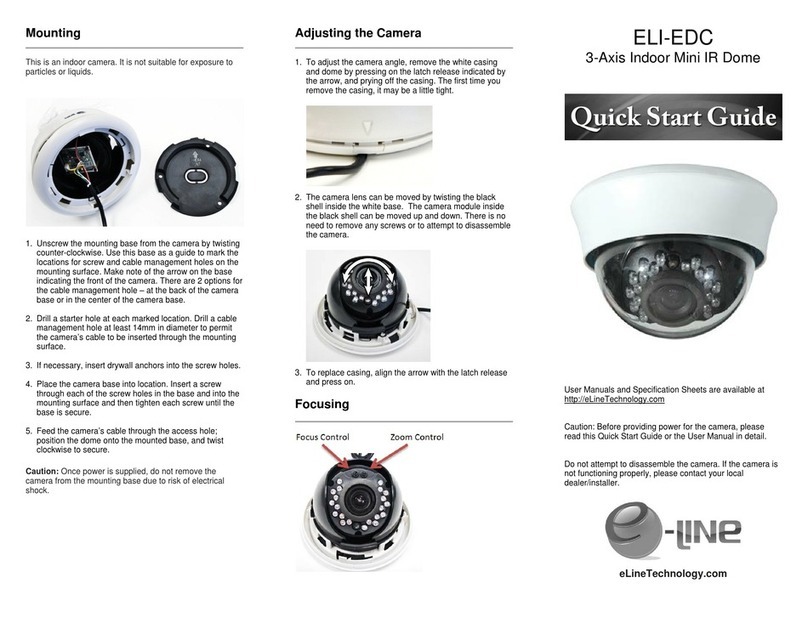
e-Line Technology
e-Line Technology ELI-EDC User manual

e-Line Technology
e-Line Technology ELI-IP5-APTZ21S-30XR User manual

e-Line Technology
e-Line Technology ELI-IP5-B5-49MR User manual
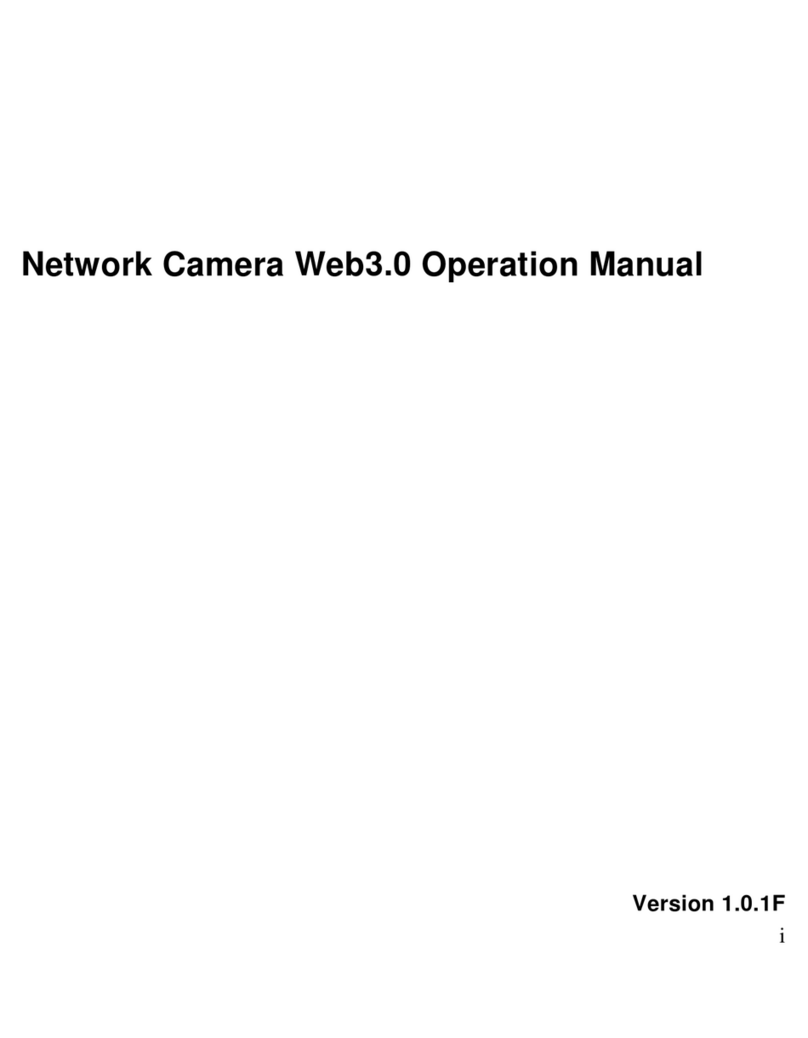
e-Line Technology
e-Line Technology IPOB-ELE2IR28S User manual

e-Line Technology
e-Line Technology ELI-SIP2-B8-4R User manual

e-Line Technology
e-Line Technology ELI-SIP2-APTZ8-R30X User manual

e-Line Technology
e-Line Technology ELI-ACVI-PTZ13-12X User manual

e-Line Technology
e-Line Technology ELI-IP5-VD31-312MR User manual

e-Line Technology
e-Line Technology Network dome camera User manual

e-Line Technology
e-Line Technology ELI-EFB User manual