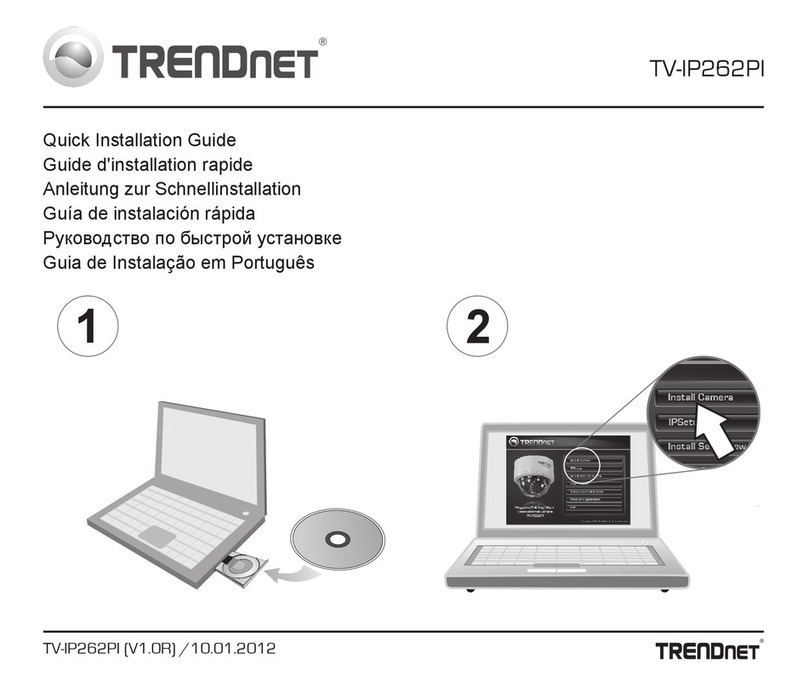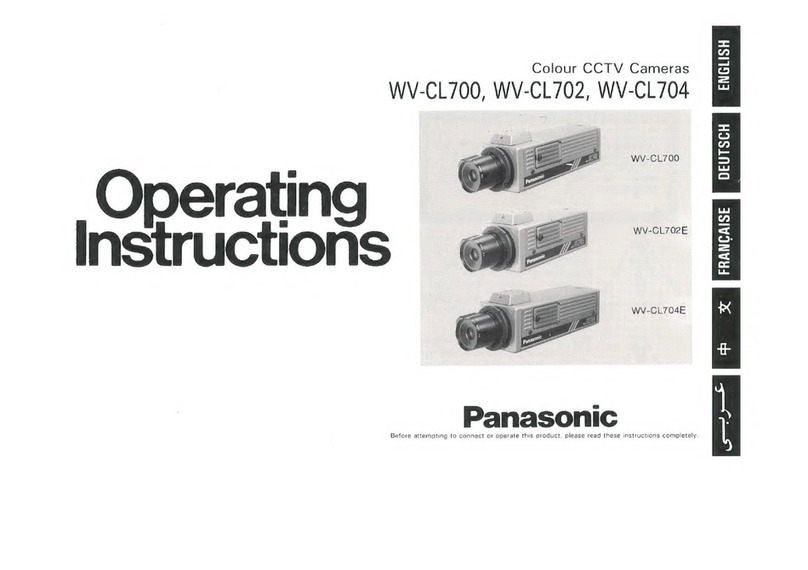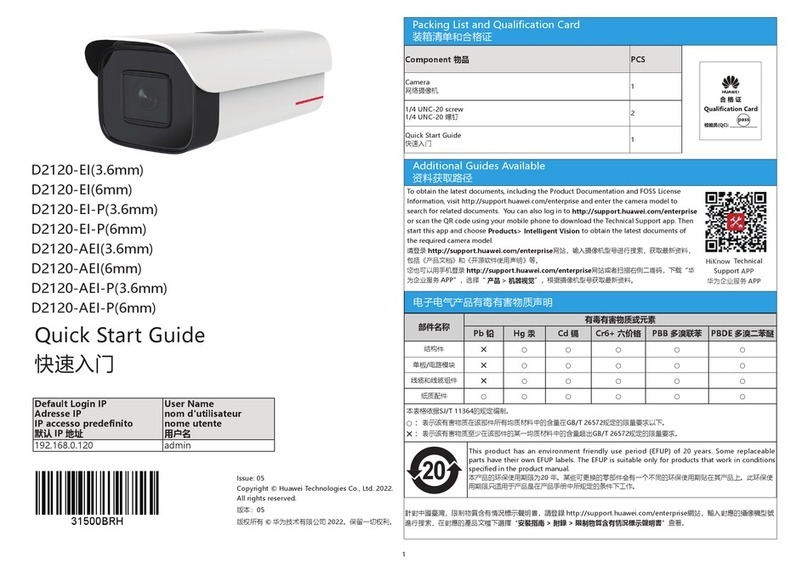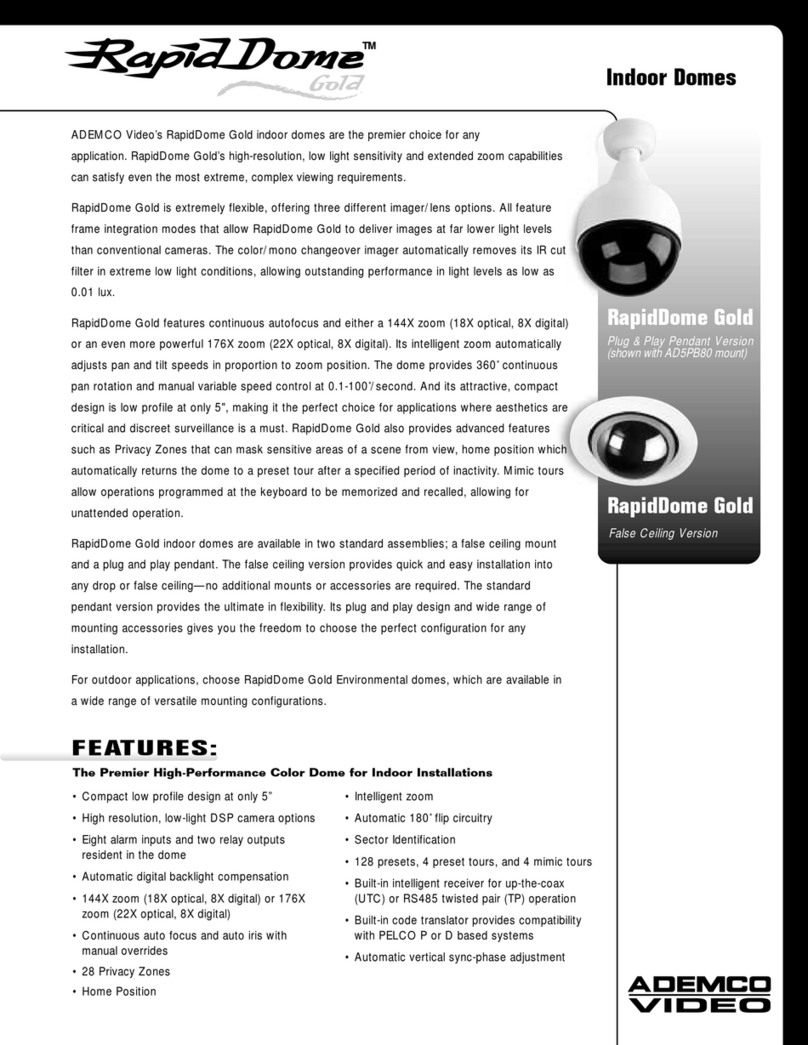e-Line Technology IPOB-ELE2IR28S User manual

i
Network Camera Web3.0 Operation Manual
Version 1.0.1F

ii
Table of Contents
1Network Config............................................................................................................................1
1.1 Network Connection.....................................................................................................1
1.2 Log in ..............................................................................................................................1
2Live................................................................................................................................................7
2.1 Encode Setup................................................................................................................7
2.2 System Menu.................................................................................................................8
2.3 Video Window Function Option..................................................................................8
2.4 Video Window Setup....................................................................................................9
2.4.1 Image Adjustment.....................................................................................................9
2.4.2 Original Size...........................................................................................................10
2.4.3 Full Screen..............................................................................................................10
2.4.4 Width and Height Ratio..........................................................................................11
2.4.5 Fluency Adjustment................................................................................................11
2.4.6 Focus zoom.............................................................................................................11
3PTZ Control................................................................................................................................13
3.1 Scan..............................................................................................................................14
3.2 Preset............................................................................................................................14
3.3 Tour...............................................................................................................................15
3.4 Pattern..........................................................................................................................16
3.5 Assistant.......................................................................................................................16
3.6 Light Wiper...................................................................................................................16
4Playback.....................................................................................................................................18
4.1 Playback.......................................................................................................................18
4.1.1 Function of Play......................................................................................................18
4.1.2 Playback File ..........................................................................................................19
4.1.3 Playback Cut...........................................................................................................22
4.1.4 Record Type ...........................................................................................................22
4.1.5 Progress Bar............................................................................................................23
4.1.6 Assistant Function ..................................................................................................23
4.2 Picture Playback .........................................................................................................23
4.2.1 Play.........................................................................................................................24
4.2.2 Playback File ..........................................................................................................25
4.2.3 Snapshot Type ........................................................................................................27
5Setup...........................................................................................................................................28
5.1 Camera.........................................................................................................................28
5.1.1 Conditions...............................................................................................................28
5.1.2 Zoom and Focus ........................................................................................................34

iii
5.1.2 Video ......................................................................................................................35
5.1.3 Audio ......................................................................................................................41
5.2 Network.........................................................................................................................42
5.2.1 TCP/IP ....................................................................................................................43
5.2.2 Connection..............................................................................................................44
5.2.2.1 Connection..............................................................................................................44
5.2.3 PPPoE.....................................................................................................................46
5.2.4 DDNS .....................................................................................................................47
5.2.5 IP filter....................................................................................................................49
5.2.6 SMTP (e-mail).....................................................................................................49
5.2.7 UPnP.......................................................................................................................50
5.2.8 SNMP .....................................................................................................................51
5.2.9 Bonjour...................................................................................................................54
5.2.10 Multicast.................................................................................................................54
5.2.11 802.1x .....................................................................................................................58
5.2.12 QoS.........................................................................................................................58
5.3 Event.............................................................................................................................59
5.3.1 Video detect............................................................................................................59
5.3.2 Alarm......................................................................................................................63
5.3.3 Abnormity...............................................................................................................66
5.4 Storage Management.................................................................................................69
5.4.1 Schedule..................................................................................................................69
5.4.2 Destination..............................................................................................................73
5.4.3 Record control ........................................................................................................75
5.5 System..........................................................................................................................76
5.5.1 General....................................................................................................................76
5.5.2 Account...................................................................................................................78
5.5.3 PTZ.........................................................................................................................82
5.5.4 Default ....................................................................................................................82
5.5.5 Import/Export .........................................................................................................83
5.5.6 Remote control ..........................................................................................................83
5.5.6 Auto Maintenance...................................................................................................84
5.5.7 Upgrade ..................................................................................................................85
5.6 Information...................................................................................................................85
5.6.1 Version....................................................................................................................85
5.6.2 Log..........................................................................................................................86
5.6.3 Online User.............................................................................................................86
6Alarm...........................................................................................................................................88
7Log out........................................................................................................................................90

iv
Important
The following functions are for reference only. Some series products may not
support all the functions listed below.

1
1 Network Config
1.1 Network Connection
Network camera and PC connection mainly has two ways, see Figure 1- 1 and Figure 1- 2.
Figure 1- 1
Figure 1- 2
Before you access network camera via the Internet, you need to have its IP address. User can use
quick config tool to search IP of the network camera. Please refer to Quick Configuration Tool manual.
1.2 Log in
Open IE and input network camera address in the address bar.
For example, if your camera IP is 192.168.1.108, then please input http:// 192.168.1.108 in IE address
bar. See Figure 1- 3.

4
Click on “Please click here to download and install the plug-in”. The system pops up warning information
to ask you whether run or save this plug-in. See Figure 1- 6.
Figure 1- 6
You must either run or save the file to local and install it. Follow the following steps. Click on run, you
will see Figure 1- 7and Figure 1- 8.

5
Figure 1- 7

6
Figure 1- 8
When plug-in installation completes, the installation page closes automatically. The web-end will
refresh automatically, and then you can view video captured by the camera.

7
2 Live
After you logged in, you can see the live monitor window. See Figure 2- 1.
Figure 2- 1
There are four sections:
Section 1: Encode setup bar
Section 2: System menu
Section 3: Window function option bar
Section 4: Window adjust bar
2.1 Encode Setup
The encode setup interface is shown as in Figure 2- 2.
Figure 2- 2
Please refer to the following sheet for detailed information.
2
3
1
4

8
Parameter
Function
Main stream
Streaming media protocol connection, under main stream config,
monitor video or not. Generally for storage and monitor.
Sub (Extra)
stream 1
Streaming media protocol connection, under sub stream 1
config, monitor video or not. When network bandwidth is
insufficient, it substitutes main stream for monitoring.
Sub (Extra)
stream 2
Streaming media protocol connection, under sub stream 2
config, monitor video or not. When network bandwidth is
insufficient, it substitutes main stream for monitoring.
Protocol
You can select stream media protocol from the dropdown list.
There are three options: TCP/UDP/Multicast
2.2 System Menu
System menu is shown as in Figure 2- 3.
Please refer to chapter 2 Live, chapter 3 PTZ, chapter 4 Playback, chapter 5 Setup, chapter 6 Alarm,
chapter 7 Log out for detailed information.
Figure 2- 3
2.3 Video Window Function Option
The interface is shown as below. See Figure 2- 4.
Figure 2- 4
Please refer to the following sheet for detailed information.
SN
Parameter
Function
1
Alarm on/off
Click on the button to trigger alarm, as:
Red: means there is alarm output and alarm output is
forced o be on.
Grey: means there is no alarm output and alarm is forced
to be off.
1 2 3 4 5 6 7 8 9

9
2
Zoom in
When the video is in the original status, click it you can
select any zone to zoom in. In the non-original status,
you can drag the zoom-in zone in specified range. Right
click mouse to restore previous status.
Click it; you can use the middle button of the mouse to
zoom in/out the video size.
3
Snapshot
Click on the button to snapshot, save picture to path in Ch
5.1.2.5.
4
Triple snap
Click it, system can snap at 1f/s. All images are saved to path
in Ch 5.1.2.5.
5
Record
Click it, system can record. All images are saved to path in Ch
5.1.2.5.
6
Easy focus
Click it, you can see there are two parameters on the preview
video:AF Peak and AF Max.
AF Peak: It is to display the video definition during the focus
process.
AF Max: It is the most suitable value for the video definition.
The close the AF Peak and AF Max is, the better the focus
effect is.
7
Audio
output
Turn on or off audio when you are monitoring.
8
Bidirectional
talk
Click it to start or end bidirectional talk.
9
Help
Click it to open help file.
2.4 Video Window Setup
The interface is shown as in Figure 2- 5.
Figure 2- 5
2.4.1 Image Adjustment
1 2 3 4 5 6

10
See Figure 2- 6 for image adjustment.
Figure 2- 6
Click this button to display/hide image control interface. Click it to open picture setup interface. This
interface is on the top right pane.
Please refer to the following sheet for detailed information.
Parameter
Function
Video
setup
It is to adjust monitor video
brightness.
Note:
All the operations here apply
to WEB end only.
Please go to Setup-
>Camera->Conditions to
adjust corresponding items.
It is to adjust monitor video
contrastness.
It is to adjust monitor video
hue.
It is to adjust monitor video
saturation.
Reset R
e
Restore brightness,
contrastness saturation and
hue to system default setup.
2.4.2 Original Size
Click this button to go to original size. It is to display the actual size of the video stream. It depends on
the resolution of the bit stream.
2.4.3 Full Screen

11
Click it to go to full-screen mode. Double click the mouse or click the Esc button to exit the full screen.
2.4.4 Width and Height Ratio
Click it to restore original ratio or suitable window.
2.4.5 Fluency Adjustment
There are three levels of fluency for you to select (real-time, normal, fluent). The default is normal.
2.4.6 Focus zoom
Click this button and the focus zooming interface appears on the right of preview interface, as shown in
figure 2-7, click left mouse button to adjust focus zooming configuration.
Note:
·Only electric zoom equipments have focus zoom button.
·Auto-focus after zoom focus adjustment.
Figure 2- 7
Parameter
Function
Zoom
Adjust the focal length of the lens by clicking or long pressing “+”“-”buttons.
Step length is used to adjust the length of one step with one click.

12
Parameter
Function
Focus
Adjust the sharpness of the lens by clicking or long pressing“+”、“-” buttons.
Step length is used to adjust the length of one step with one click.
Auto-
focus
Click to adjust the image definition automatically.
Note:
Other lens operations are not allowed during the process of auto-focus.
Reset
Reset the lens to zero position to eliminate the accumulative error of lens.
Note:
Please reset when the image adjustment is not clear or operating zoom focus many
times.
Refresh
Synchronize the location of drag slider of lens and zoom focus after hardware zoom
focusing.

13
3 PTZ Control
Please note only some series product support PTZ function.
Before PTZ operation, please make sure you have properly set PTZ protocol. (Please refer to Ch 5.5.3).
Here you can view direction keys, speed, zoom, focus, iris, preset, tour, pan, scan, pattern, aux close,
and PTZ setup button. See Figure 3- 1.
Parameter
Note
PTZ direction
PTZ supports eight directions: left/right/up/down/upper left/upper
right/bottom left/bottom right.
Speed
It controls rotation speed. The longer the step length, the higher the speed.
Step length control PTZ, zoom, focus and iris.
Quick Position
Use mouse to draw a box in monitoring video, PTZ will rotate and focus to
quickly positioning.
Figure 3- 1

14
PTZ setting interface is shown as in Figure 3- 2.
Here you can set scan, preset, tour, pattern, assistant function and light and wiper plus view coordinate.
Figure 3- 2
3.1 Scan
Scan interface is shown in Figure 3- 3.
Figure 3- 3
Steps to scan are:
Step 1. Click on Set button, display icon.
Step 2. Move via direction key to select left, click on Set Left to set left border of camera
Step 3. Move via direction key to select right, click on Set Right to set right border of camera.
Step 4. Complete scan path setup.
3.2 Preset
Preset interface is shown in Figure 3- 4.

15
Figure 3- 4
Steps to preset are:
Step 1. In preset box, input preset value.
Step 2. Click on Go to, camera rotates to preset position.
Step 3. Use direction key to rotate camera, and in preset box input preset value.
Step 4. Click on Add to add a preset. Range of preset relates to PTZ protocol.
3.3 Tour
Tour interface is shown in Figure 3- 5.
Figure 3- 5
Steps to tour are:
Step 1. In tour box, input tour path value.
Step 2. Click on Add. Range of tour relates to PTZ protocol.
Step 3. In preset box, input preset value.
Step 4. Click on Add as to add a preset in this tour. If click on Del, it deletes this preset in tour.
Note:
You can add more than one presets here, or delete more than one presets.

16
3.4 Pattern
Pattern interface is shown in Figure 3- 6.
Figure 3- 6
Steps to pattern are:
Step 1. In pattern box input pattern value, click on Add.
Step 2. Click on Start, to zoom, focus, iris or move.
Step 3. Click on Stop to finish setup of one pattern.
3.5 Assistant
Assistant interface is shown in Figure 3- 7.
Figure 3- 7
Steps to assistant are:
Step 1. In assistant box input assistant value.
Step 2. Click on Aux On to turn on aux function.
Click on Aux off to turn off aux function.
3.6 Light Wiper
Light wiper interface is shown in Figure 3- 8.
This manual suits for next models
1
Table of contents
Other e-Line Technology Security Camera manuals

e-Line Technology
e-Line Technology ELI-ACVI-PTZ13-12X User manual

e-Line Technology
e-Line Technology Network dome camera User manual

e-Line Technology
e-Line Technology ELI-QUIP-MPTZ3-16XR User manual
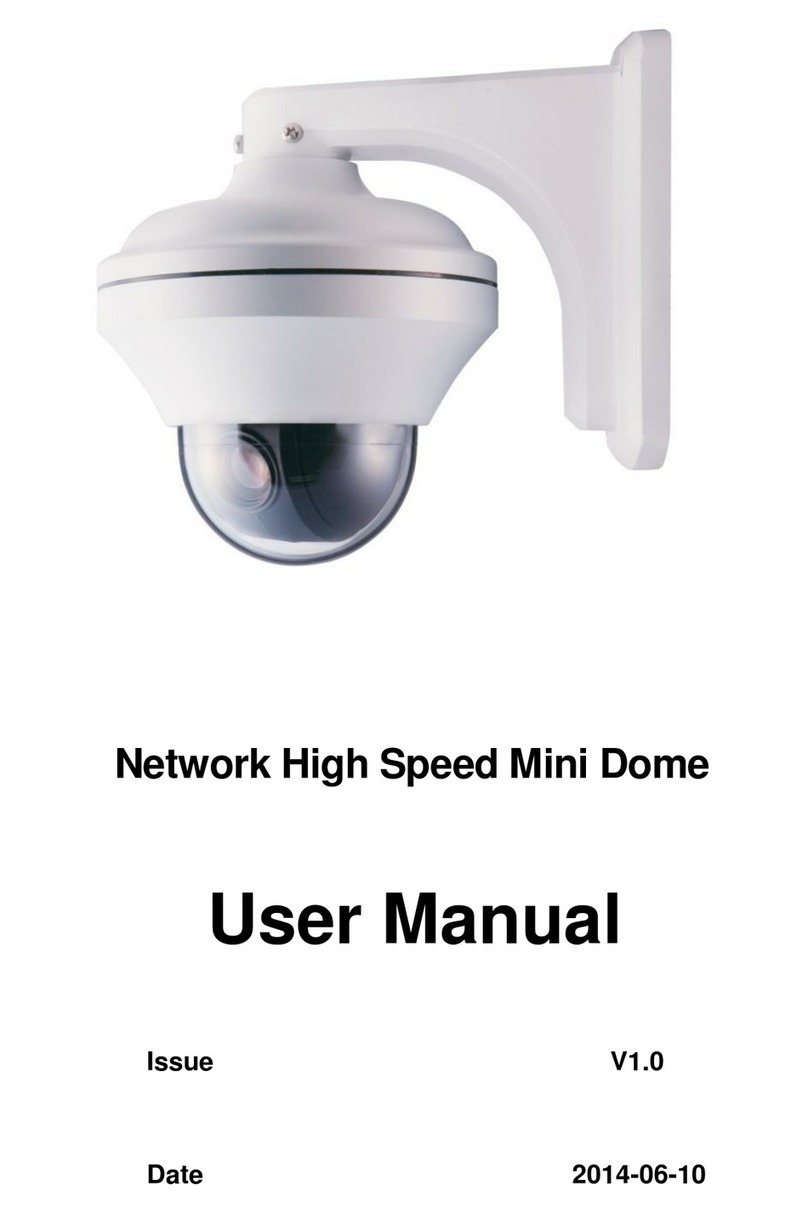
e-Line Technology
e-Line Technology ELI-SIP-PPTZ-21-10X User manual

e-Line Technology
e-Line Technology ELI-IP5-APTZ21S-30XR User manual

e-Line Technology
e-Line Technology ELI-IP5-B5-49MR User manual

e-Line Technology
e-Line Technology ELI-SIP2-B8-4R User manual
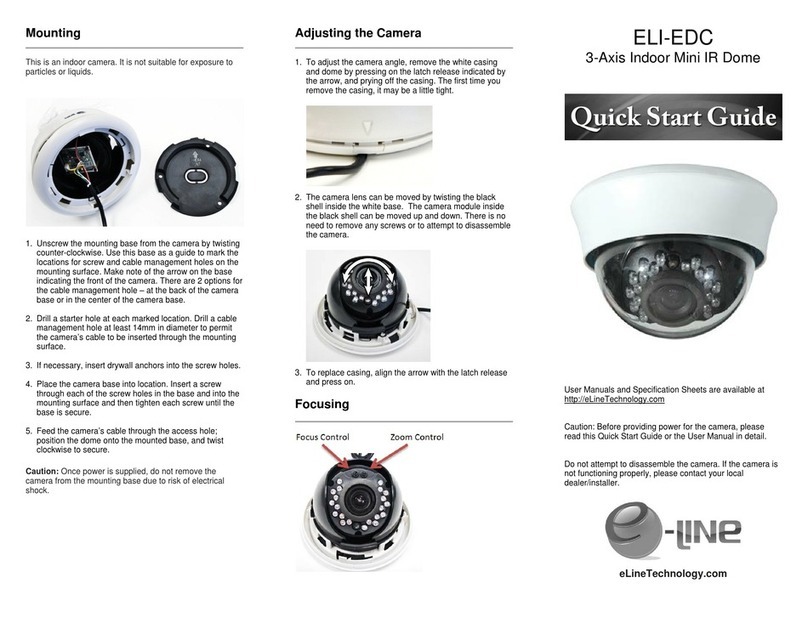
e-Line Technology
e-Line Technology ELI-EDC User manual

e-Line Technology
e-Line Technology ELI-IP5-VD31-312MR User manual

e-Line Technology
e-Line Technology ELI-SIP2-APTZ8-R30X User manual