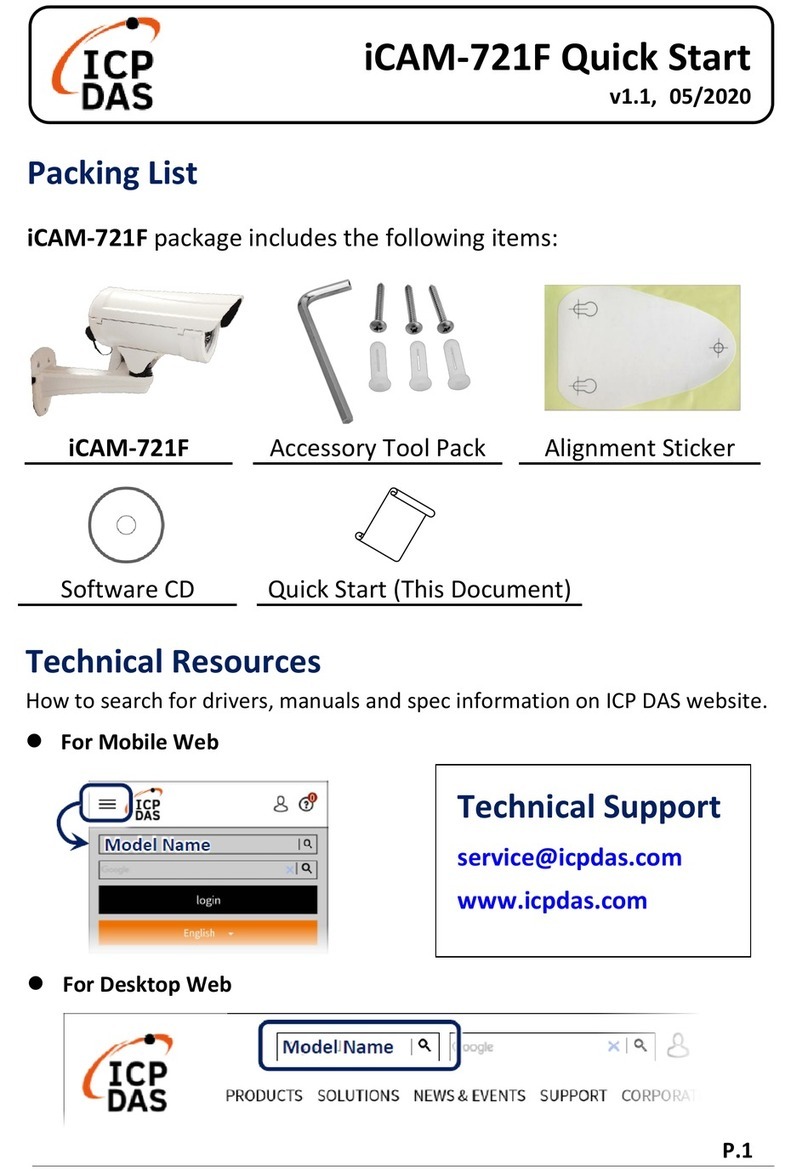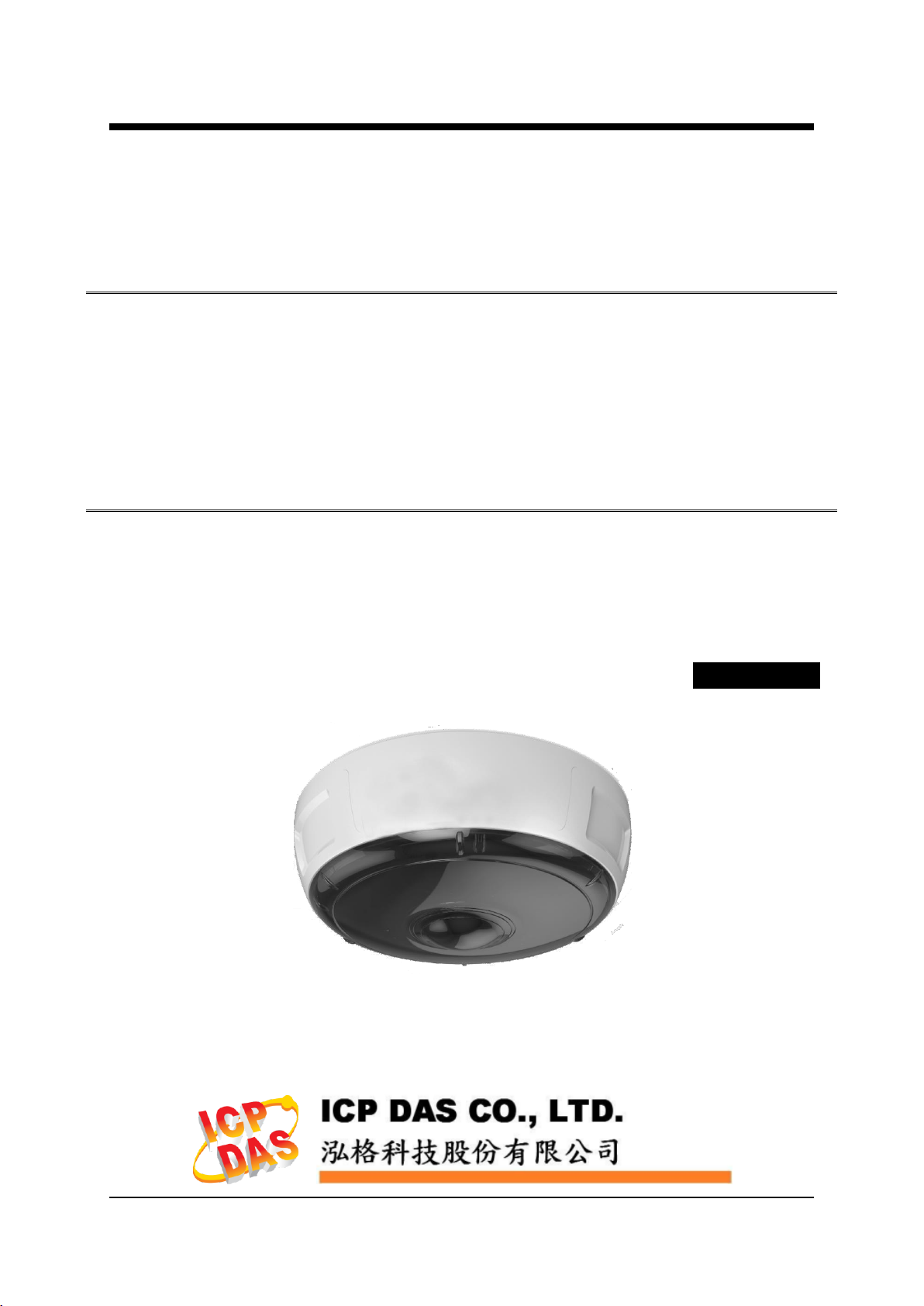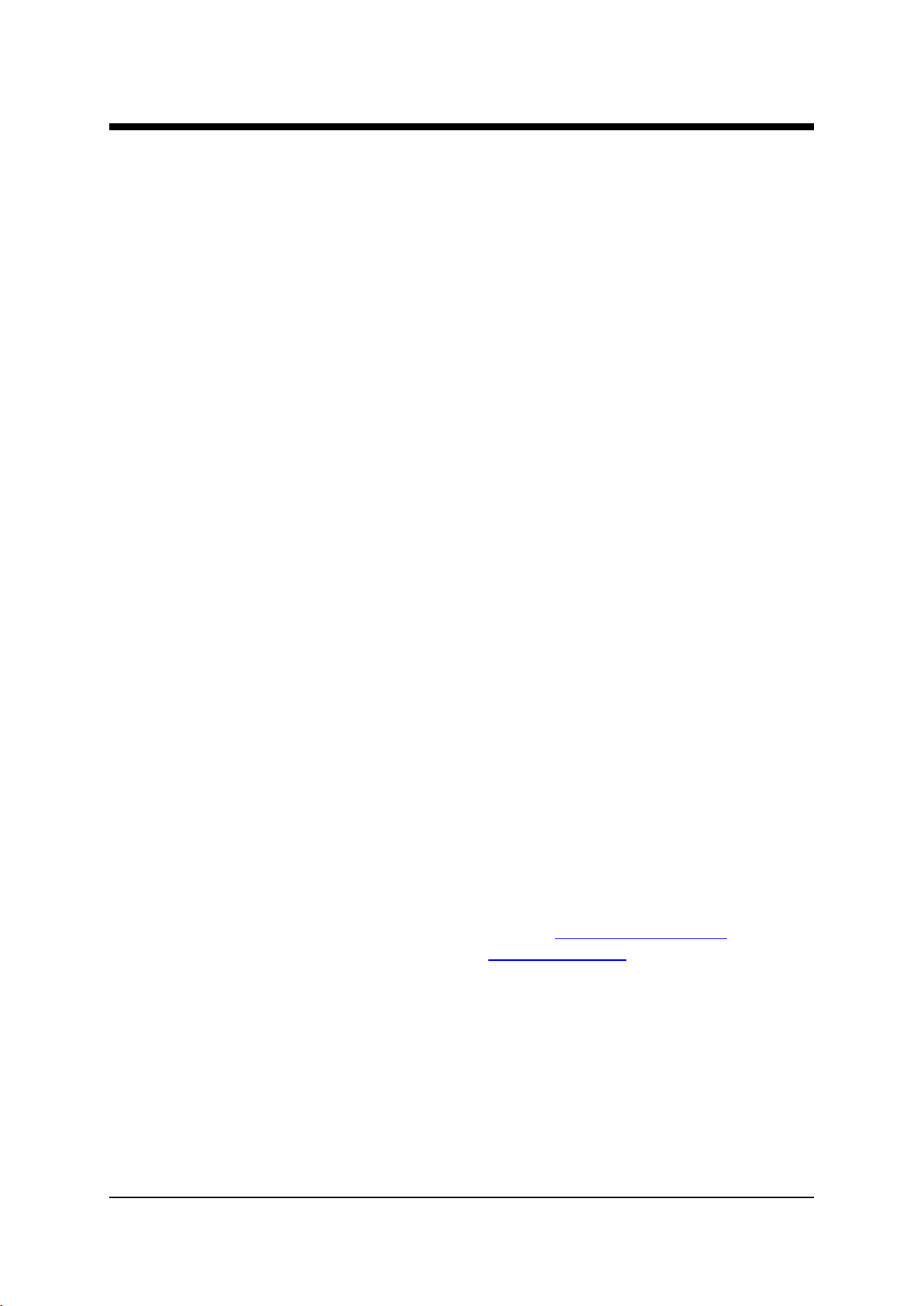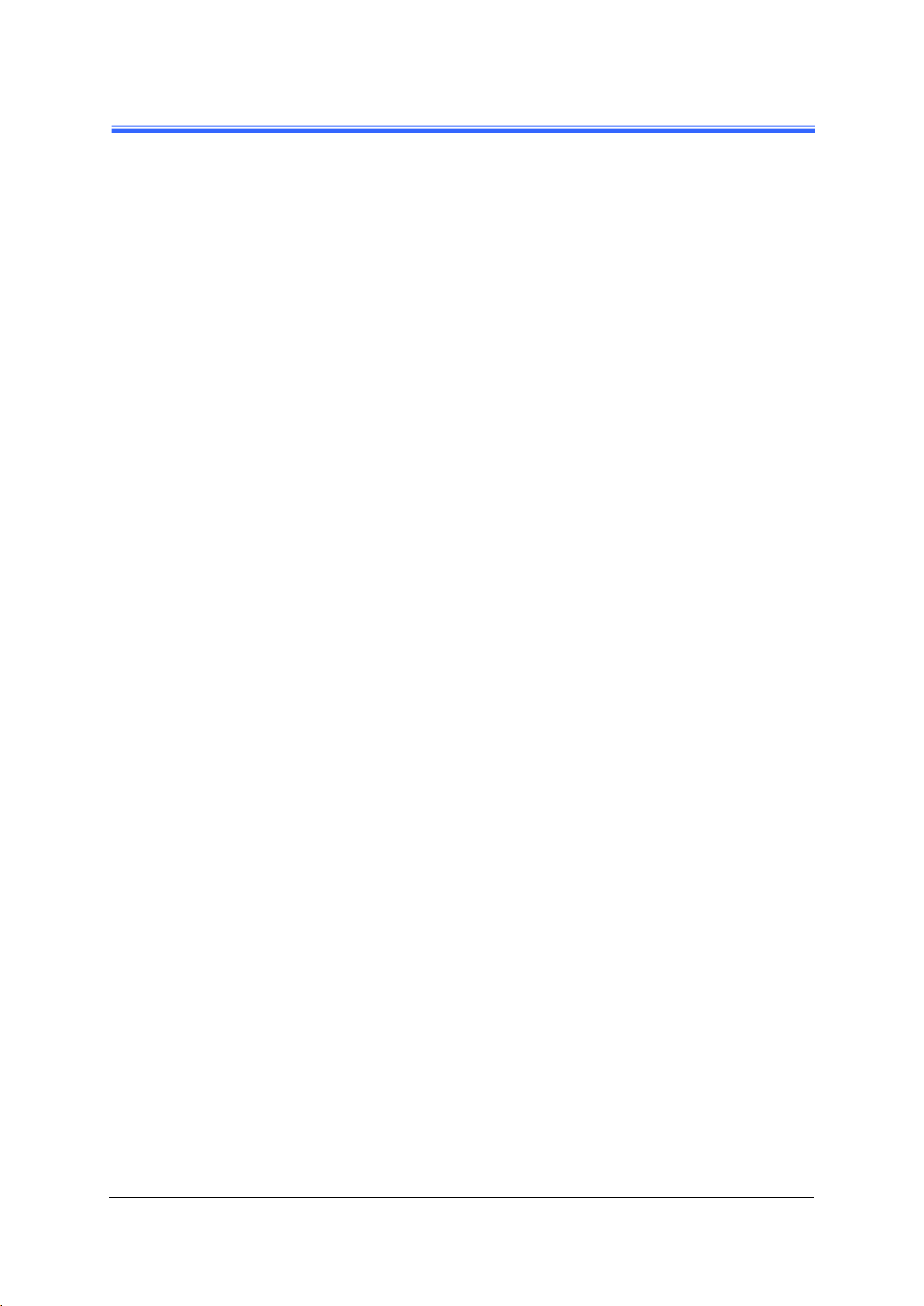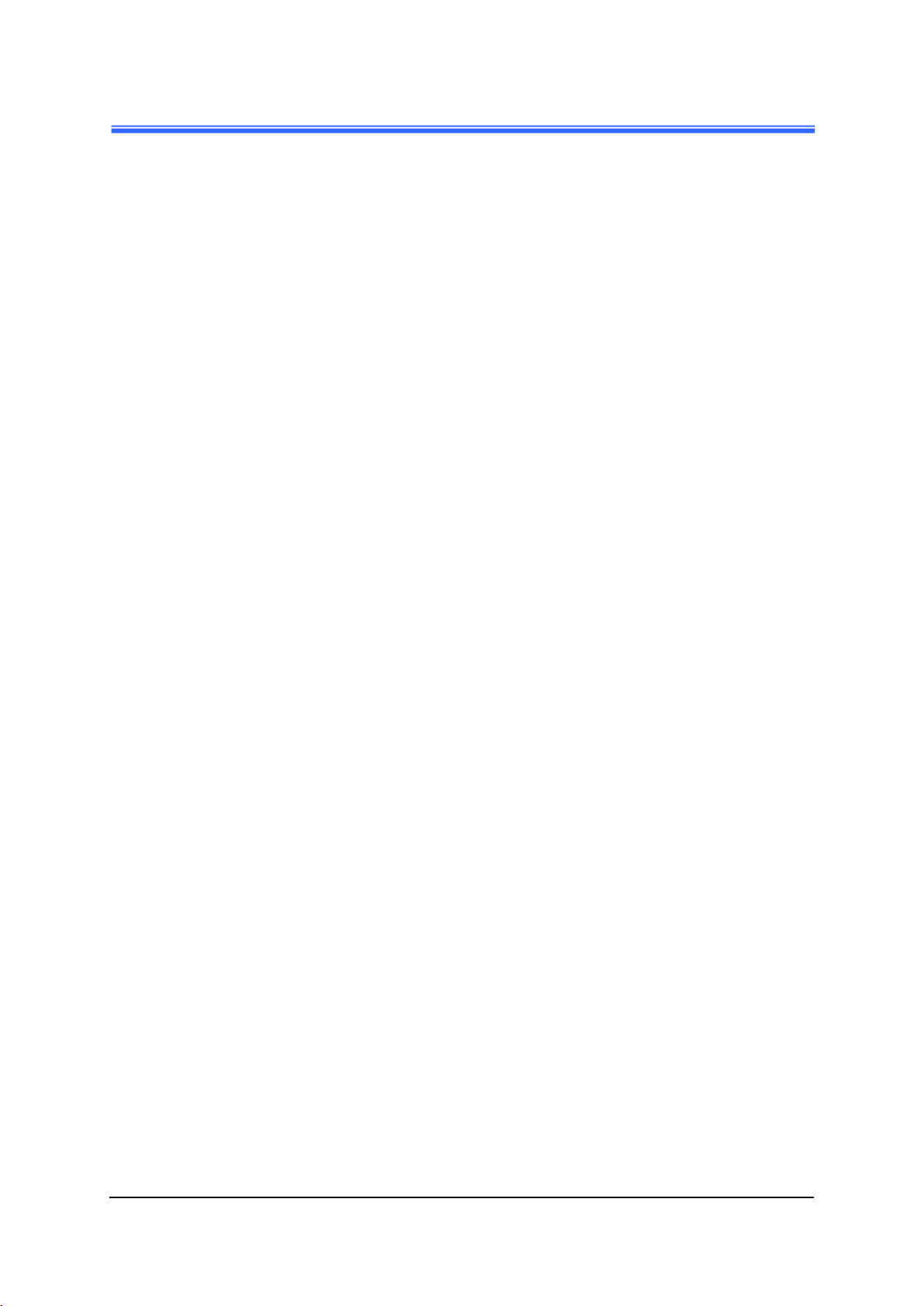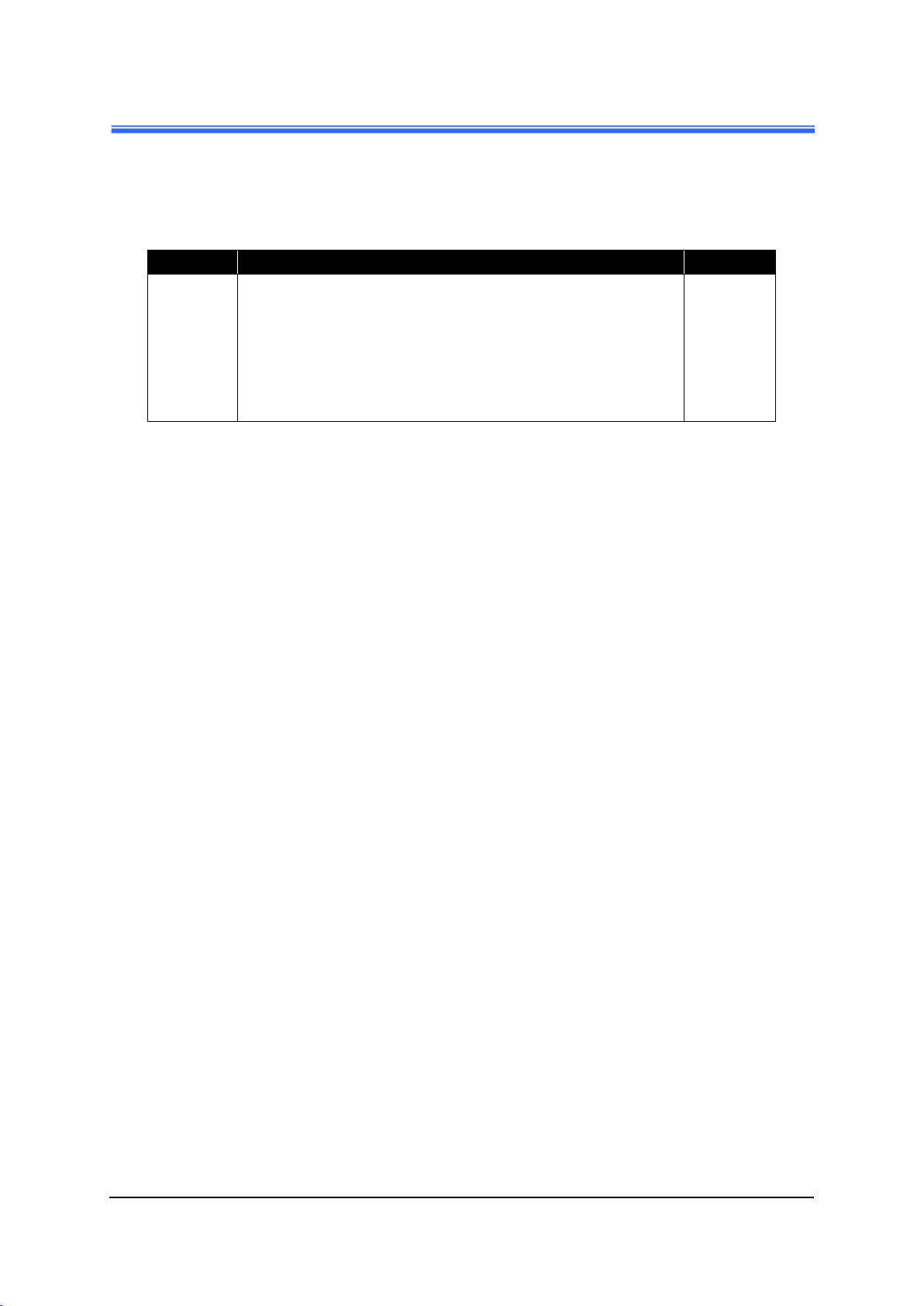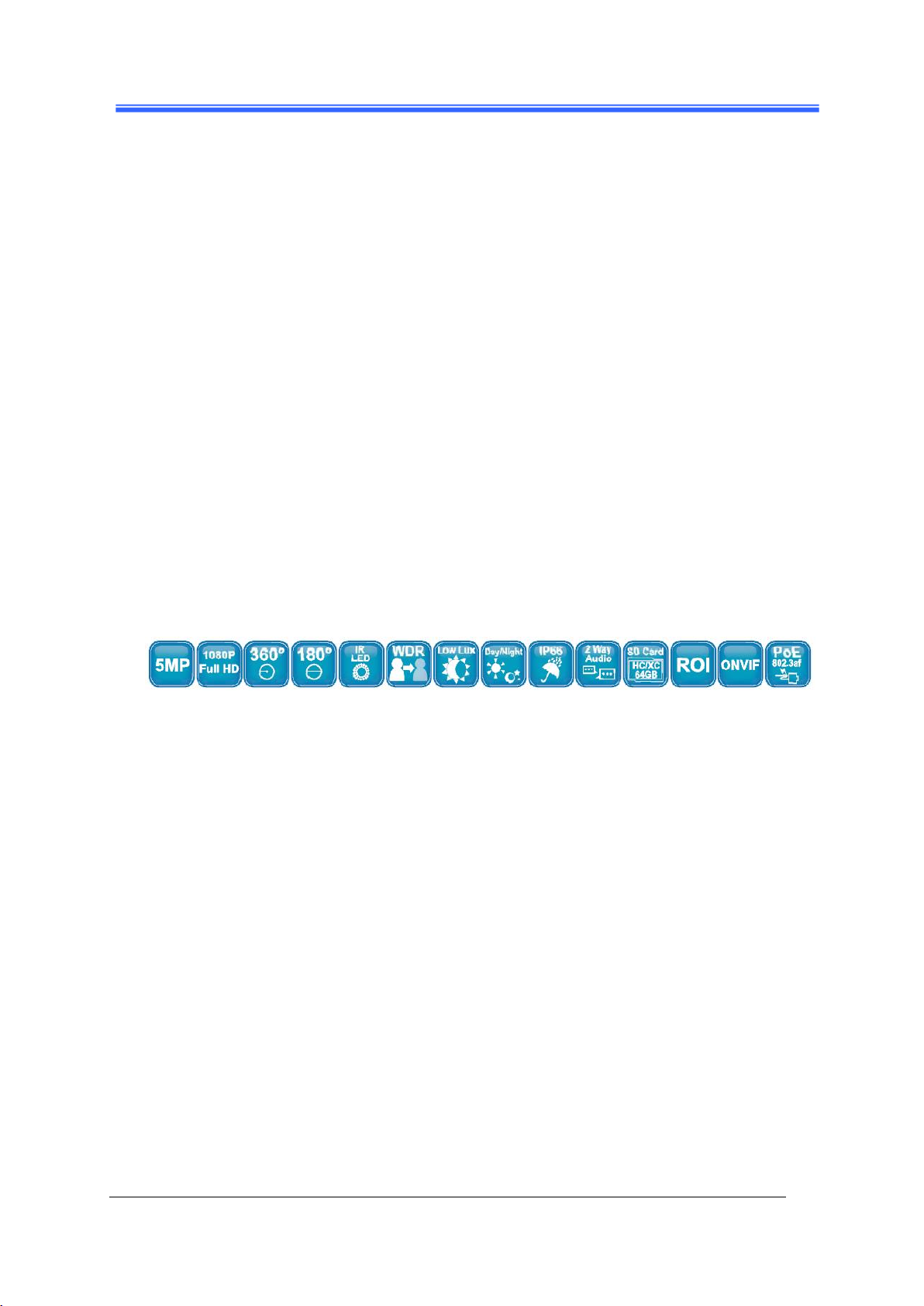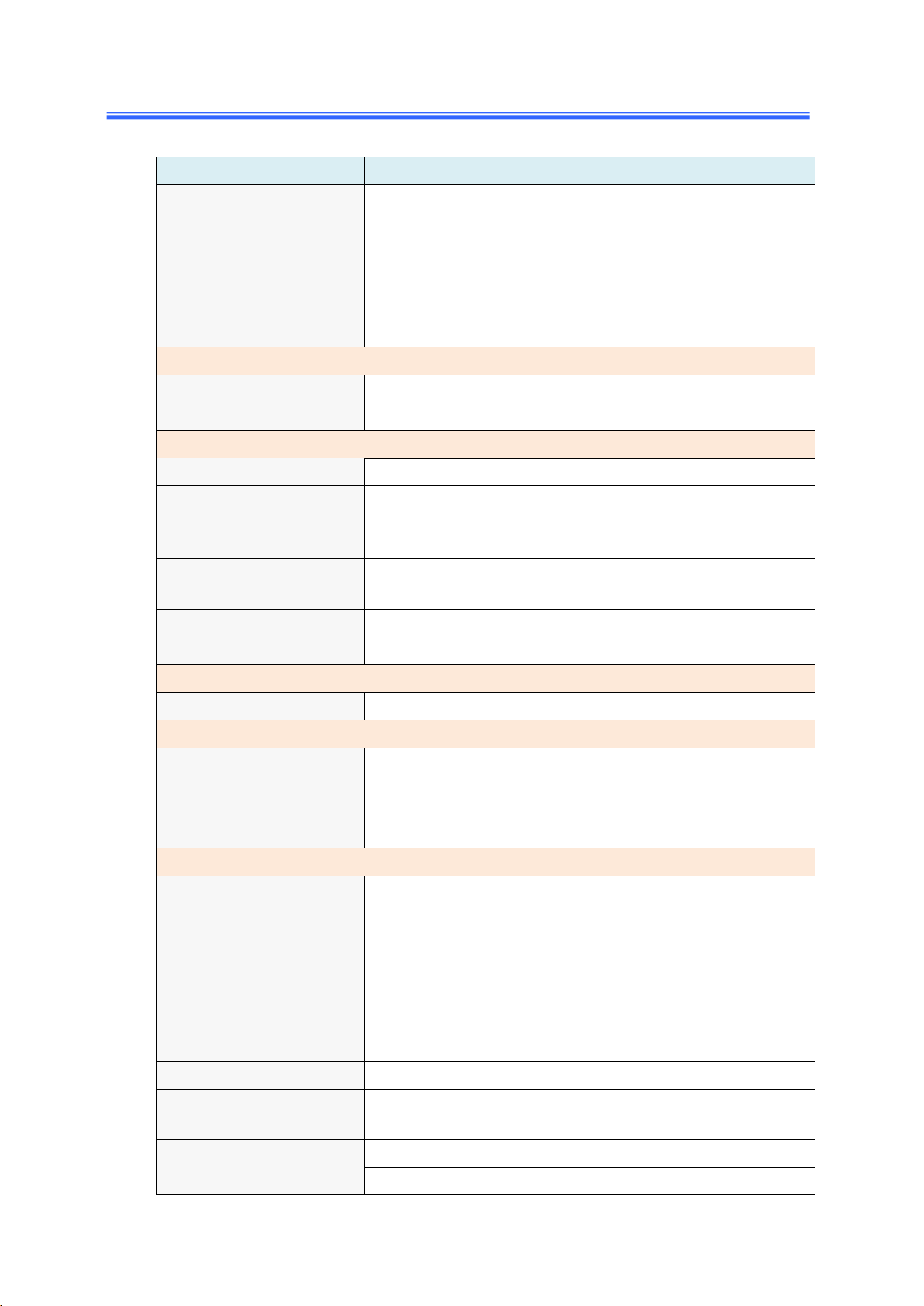Contents
iCAM-771 User’s Manual ICP DAS 3
Contents
Contents 3
Read Me First! 6
Important Notes ..................................................................................................................6
1Introduction 7
1.1 Hardware Overview......................................................................................................8
1.2 Specifications................................................................................................................9
2Installation and Setup 12
2.1 Install Camera and Fix it on the Bracket ....................................................................12
2.2 Install microSD Card..................................................................................................15
2.3 Connecting Camera to Network .................................................................................16
2.4 Configuring Camera via CAM FINDER....................................................................17
2.4.1 Use CAM FINDER toAssign IPAddress ...................................................19
2.4.2 Open the Web-based UI of the Camera.......................................................22
3Live View UI Settings 25
3.1 Quick Access Buttons...............................................................................................27
3.2 Camera Live View UI Setting Tools .........................................................................28
4Setup 36
4.1 System Setup.............................................................................................................37
4.1.1 Information Tab...........................................................................................38
4.1.2 Time Tab......................................................................................................39
4.1.3 Security Tab.................................................................................................41
4.1.4 Maintenance Tab..........................................................................................43
4.1.5 System Log Tab...........................................................................................45
4.2 Network Setup ..........................................................................................................46
4.2.1 General Tab..................................................................................................47
4.2.2 DDNS Tab ...................................................................................................49
4.2.3 Multicast Tab...............................................................................................50
4.2.4 IP Filter Tab .................................................................................................51
4.2.5 WISE Tab ....................................................................................................52
4.3 Video &Audio Setup................................................................................................53
4.3.1 Video Tab.....................................................................................................54
4.3.2 Stream Tab...................................................................................................62
4.3.3 Audio Tab....................................................................................................65
4.3.4 Privacy Mask Tab ........................................................................................66