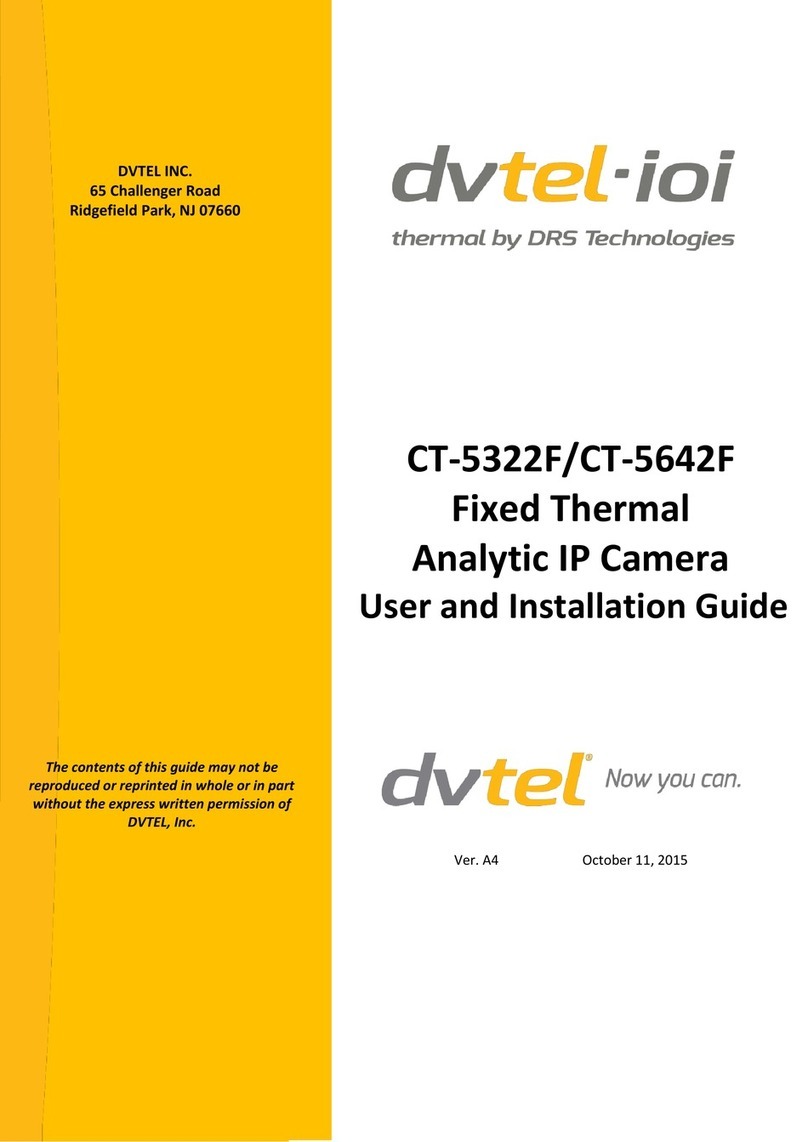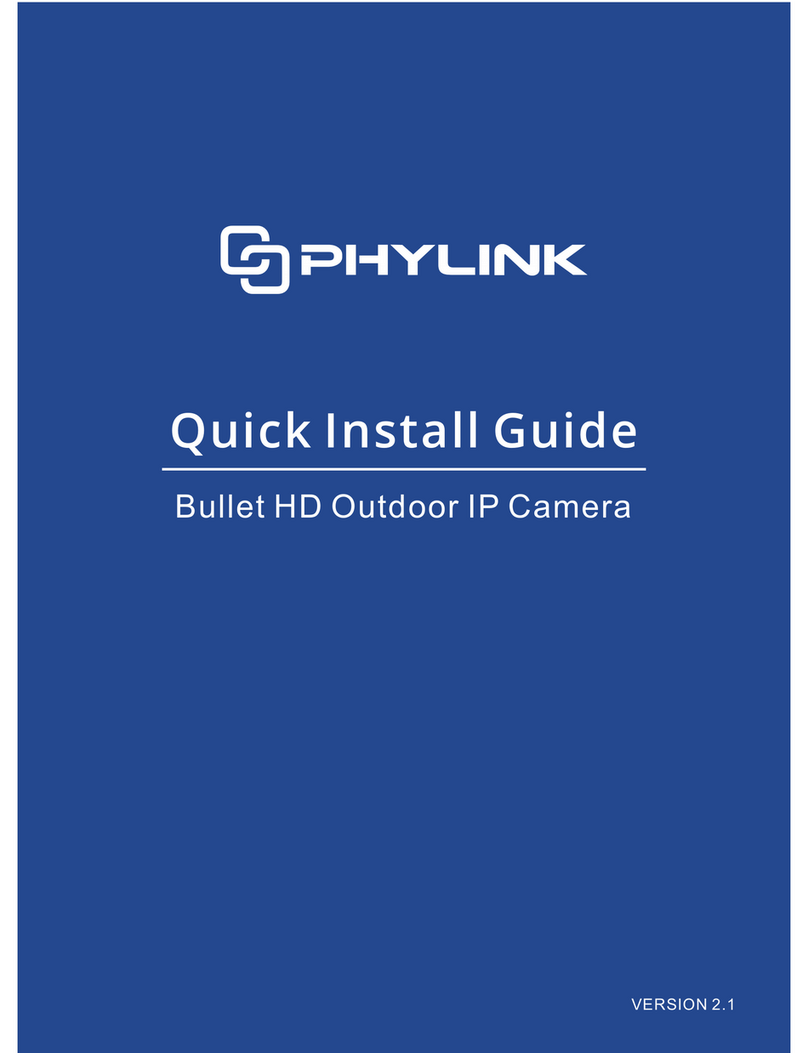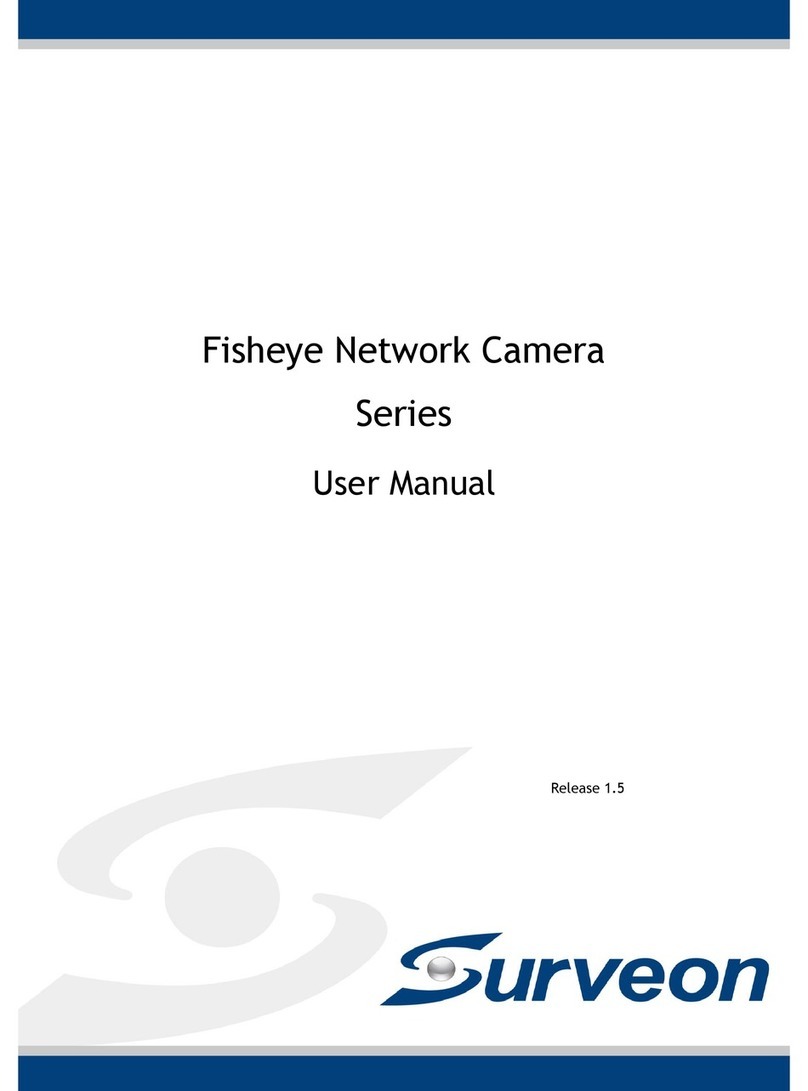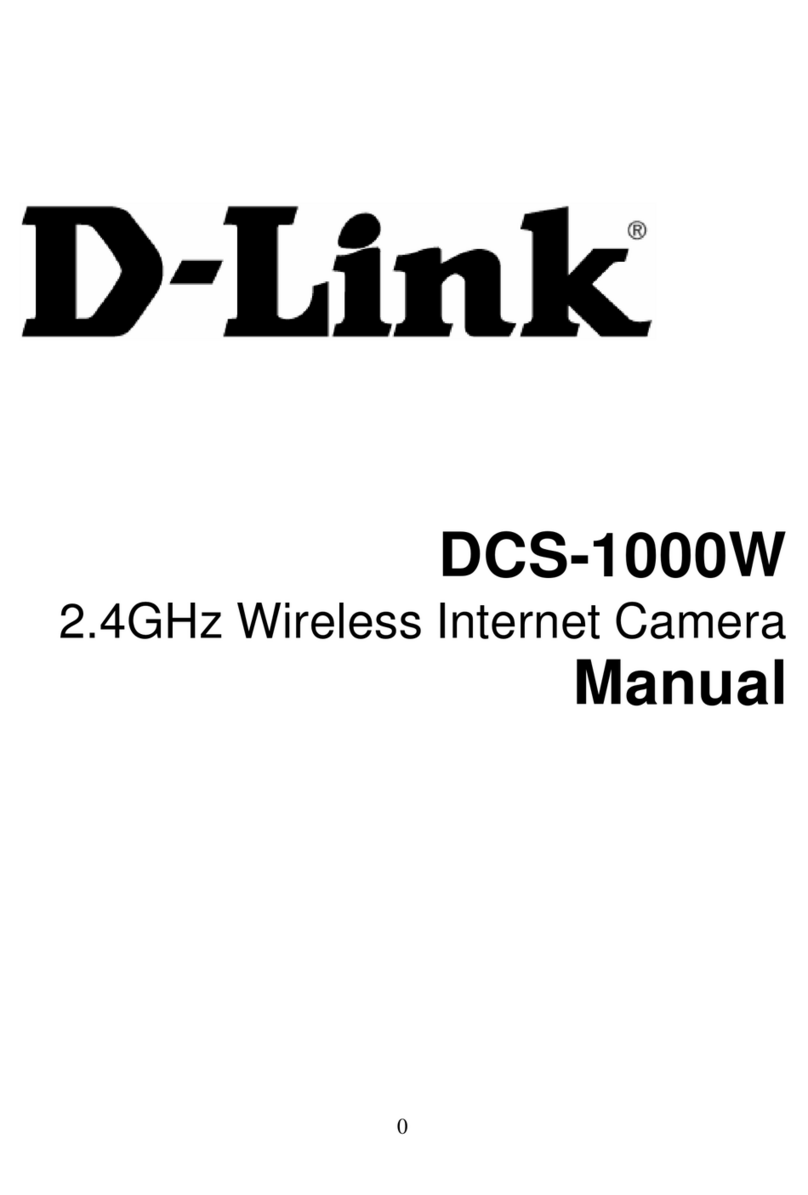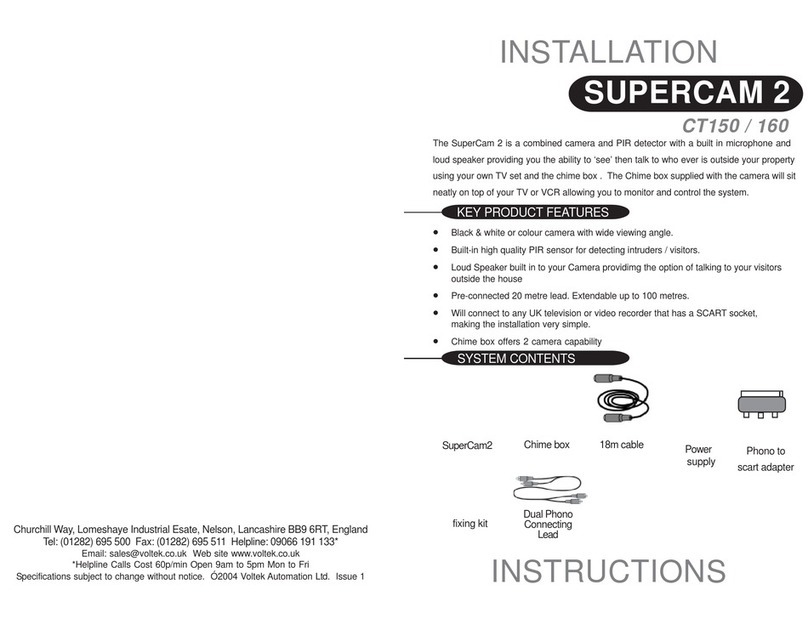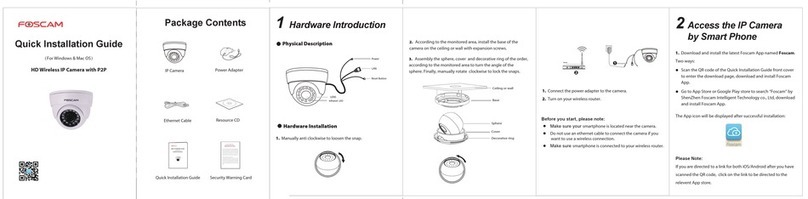E-Lins C100 Series User manual

C100 Series IP Camera User Manual
E-lins Technology Co.,Limited
Add: Bld22., Longxi Garden, Nonglin Rd., Futian District, Shenzhen, 518000, China
V1.2
Wireless IP Camera Capture System
C100 Series IP Camera
User Manual

C100 Series IP Camera User Manual
E-Lins Technology Co.,Limited
This Series Products are designed and equipped for network video surveillance system,
including wired IP bullet camera, wireless IP bullet camera, IP IR dome camera, IP IR
waterproof camera etc. We adopt high performance chip to ensure high quality media
processor which processes audio and video collection, compression and transmission.
Standard MJPEG compression format ensures clear and streaming video performance. It
enables users to view via IE browser, centre management software client software;
C100 series product are applicable for big, medium-sized and small enterprises, chain
store, factory, home and all kinds of spots where remote network video transmission and
control supposed to be installed, They are easy to install and operate.
Before the installation of IP camera, please check if your product accessories in the
package are complete.
Product Components and Features:
IP camera ------------------------------------------------------------------1 PC
Bracket(optional)------------------------------------------------------1 PC
Power adapter -------------------------------------------------------------1 PC
Warranty card--------------------------------------------------------------1 PC
CD---------------------------------------------------------------------------1PC
CONTENTS
¾1 General Introduction ......................................................................5

C100 Series IP Camera User Manual
E-Lins Technology Co.,Limited
1.1 Applications....................................................................................5
1.2. Product Specifications...................................................................6
1.3 Parameters Form.............................................................................6
1.4 System Requirements.....................................................................7
¾2. Interface & Installation..................................................................8
2.1. Interface.........................................................................................8
2.2. Installation.....................................................................................9
2.2.1. Installation in LAN. .................................................................................................10
2.2.2. PPPoE Installation .................................................................................................10
2.2.3. IP Camera & PC connection.................................................................................11
¾3 Configure method.........................................................................12
3.1. WEB ............................................................................................12
3.2. Application ..................................................................................13
¾4. IE Browse to IP Camera.............................................................15
4.1. Use Finder ...................................................................................15
4.2. Logging and Active X Installation..............................................17
4.3. Operation Button.........................................................................19
4.3.1. Equipment Status ...................................................................................................19
4.3.2. Administrator Operation ........................................................................................19
4.3.3. Operation.................................................................................................................20
4.4. Basic Settings ............................................................................................................20
¾5. Brief Introduction to CMS (centre management software)...28
5.1. Installation and Registration........................................................28
5.2 Add Device...................................................................................28
5.2.1. Basic Information....................................................................................................29

C100 Series IP Camera User Manual
E-Lins Technology Co.,Limited
5.2.2. Device Parameters ................................................................................................30
5.2.3. Alarm ........................................................................................................................31
5.2.4. Recording ................................................................................................................32
5.2.5. Plan Action ..............................................................................................................34
5.2.6. Others ......................................................................................................................34
¾6. Platform Introduction...................................................................35
¾7. Mobile View ..................................................................................36
7.1. Download Program on Mobile....................................................36
7.2. Download Program on Computer ...............................................36
¾8. Others............................................................................................39
8.1. Linkage Alarm Host ....................................................................39
8.2. C series Production Specification (Part) .....................................40

C100 Series IP Camera User Manual
E-Lins Technology Co.,Limited
Chapter 1
1 General Introduction
IP Camera is a new generation product with the combination of analog camera & IP video
technology. Despite all functions which analog cameras have, IP camera can compress and
encrypt video and audio signal then send it to remote terminals through internet with its
built-in processor and web server. With its IP address, users can use standard PC IE
browser to visit IP camera, real time monitor targets, manage and store video or image,
PTZ control also is available through network.
As a new member in camera family, IP camera shares the same operation function with the
analog camera, such as, auto white balance, auto shutter speed, AGC, auto backlight
compensation etc. On the other hand, IP camera supports remote access through internet,
and support multi-user visit, some IP cameras are able to extend to both analog and digital
signal.
The core of C series IP cameras is 32Bit RSIC, adopts standard MJPEG compression
format, camera sensor is CMOS, support auto white balance and backlight balance,
support IE, cell phone browser, centralized monitor interface management. In general,
according to the function of audio simplex & duplex, infrared, wired, wireless, POE, PZT,
local storage, it has hundreds of products, to meet requirements of high, middle, low ranks
of users.
1.1 Applications
The series products usually are ideal for big department, supermarket, home, factory,
workshop Branches of financial institutions, monitoring, traffic monitoring, false alarms
identification, etc.

C100 Series IP Camera User Manual
E-Lins Technology Co.,Limited
1.2. Product Specifications
*- Adopt high Performance, strong function media processor 32Bit RSIC
*- High sensor CMOS
*-Adopt optimized MJPEG video compression algorithm, realize high-definition images
transmission in narrow bandwidth;
*-Maximum support 15 users viewing at the same time, no limit for users if using Forwarder Server
function;
*- Built in Web Server, it is convenient for users to use standard browse to realize the real
time monitoring and setting administration;
*-Support WIFI:802.11b/g wireless networking;
*-Support remote system update;
*-Support DDNS analysis, support LAN & Internet (ADSL,Cable Modem)
*-Support variety of network protocol: TCP/IP, UDP, SMTP, PPPoE, Dynamic DNS, DNS
Client, SNTP, BOOTP, DHCP, FTP, SNMP, WIFI/802. 11b/g
*-Parts of modes products support one/ two way audio talkback;
*-Support Motion Detection alarm function (set area & sensitivity);
*-Support image snap
*-Abnormal automatic recovery function, if Network Interruption can auto connection
*-Dynamic alarm function, set alarm period
1.3 Parameters Form
Communication
Image Compression
Format Standard M-JPEG
Sensor CMOS, 300,000 pixel
Image Resolution Rate VGA(640x480)/QVGA(320x240)
Network interface RJ-45/10-100 Base T , 802.11b/g
Network protocol TCP/IP,FTP,SMTP,HTTP,UDP,DHCP,NTP,DDNS,UPNP,DNS,
PPPOE
Image Max
Transmission Rate 30 frame/second(QVGA), 15 frame/second(VGA)
Alert control Output: 1 router(5VDC, 0.1A);
input: 1 router(closure Trigger)
Motion Detection Support
Software Update Users automatically upgrade

C100 Series IP Camera User Manual
E-Lins Technology Co.,Limited
Monitor Mode IE browse or special program
Playback Mode Microsoft Media Player
Security 3rd ranks password authority setting
Minimum illumination 2.0Lux@550nm
Auto White Balance Support
Working environment -10C°– 50C°, 20% - 80%PH
1.4 System Requirements
Minimum Hardware Configuration
CPU: Pentium 1.6 GHz
Memory: 256MB
Audio card: need audio monitor, two way talkback essential
Hard Disk: if it need video image, no less favorable than 40G
Operation System: 32 bit simple/ English
Windows2000,WindowsXP,Windows2003,Windows Vista & 64 bit simple Chinese/English
Windows2003,Windows XP,Windows Vista etc.
Software environment
IE 5.0 or above version
DirectX8.0 or above version
TCP/IP network protocol

C100 Series IP Camera User Manual
E-lins Technology Co.,Limited
Chapter 2
2. Interface & Installation
There are two kinds of F series IP camera interfaces: one is body guard
interface, the other is the extend line interface, set two representative products
as examples, to give explanation:
Non-extended line IP Camera icon Extended line IP Camera icon
2.1. Interface
Non-extended line IP Camera Tailgate

C100 Series IP Camera User Manual
E-Lins Technology Co.,Limited
Power Supply Light: constant on after power up
Network light: constant sparkle after power up data transmission.
Ethernet interface: RJ-45 interface.
I/O interface: 1 router alarm input, accept 3, 4 two terminals (input terminal
grounding, low level effective trigger); 1 router TTL control input,
connect 1, 2 two terminals (1, 2 terminals short connections).
Power input interface: connect direct current 5V Power
Extension line interface definition icon:
Power: direct current 12V.
GPIO alarm interface: accept external connection linkage alarm equipment (for
example: door magnet, infrared)
Reset line: two reset line short circuit, equipments restore to ex- factory
standards.
Ethernet interface: RJ-45 network interface.
Backup: follow-up product extend interface.
About GPIO alarm interface (S terminal)
definition:
1# +DC12V
2# RS485(A)
3# Earth(GND)
4# IO2 (OUT PUT)
5# RS485 (B)
6# IO1 (IN PUT)
GND: Ground, alarm input ground , RS485
ground
RS485:RS485 control interface, left
connection RS485 negative right connection RS485 positive. connect P/T
decoder, support variety P/T protocol.
2.2. Installation
IP camera process image transmission on network through the use of
Internet Technology, it offers DDNS function for static IP, dynamic IP, PPPoE
dialing users. IP Camera can connect to outer net through LAN, also
connect directly. 3 networking connecting ways are widely applied in IP
Camera:

C100 Series IP Camera User Manual
E-Lins Technology Co.,Limited
2.2.1. Installation in LAN.
This is the most popular network access way, as long as there is a router,
internet cable connect router directly to IP Camera, IP Camera can connect to
Internet as normal PC, as shows:
2.2.2. PPPoE Installation
Under the condition, users need set PPPoE dialing parameter on IP
Camera: input the username and password ISP supplier’ offer permit IP
Camera dialing connects to Internet. As to set the PPPoE dialing parameter,
you can connect device to network through the first way, then write parameter
to the device, also through following third way, direct process parameter
written to device. The way how to set PPPoE, please refer to 3.4.5.for detailed
steps

C100 Series IP Camera User Manual
E-Lins Technology Co.,Limited
2.2.3. IP Camera & PC connection
This method is not used too often, when you process machine write
parameter or program shift, we recommend you adopt the first connect
network way, to process the modification of machine parameter.
connect to IP camera (note: don’t apply for wrong power), after one minute
modification of IP camera, video could be connected by internet cable to IP
camera; under the normal condition, yellow light is on, green light flickers,
now physical connection of IP camera finish at this time (in order to connect
successfully, we advise to set camera IP as the stable IP at the same net
range of PC in LAN, how to set, please refer to 8 frequent questions
answer).

C100 Series IP Camera User Manual
E-Lins Technology Co.,Limited
Chapter 3
3 Configure method
If you need to access external networks through a router to connect to the
Internet, network cameras, to be carried out within the router network settings,
so that it can be a normal dial-up Internet access. Here we G285 router, for
example, to WEB interface settings.
3.1. WEB
Please enter http://192.168.0.1 in the IE address bar as shown below:
End of the IE address bar enter the IP address and enter, the screen will pop
up logon dialog box, asked to enter a user name and account number, cellular
router products leaving the factory default user name and account number are
the "guest"
Into the preparation interface, first of all to see is to set out the basic system
status and configuration information, as shown below

C100 Series IP Camera User Manual
E-Lins Technology Co.,Limited
WEB page, including status display, link configuration, wireless configuration, system
configuration, application configuration, Router switches, upgrade restart, parameter
save.
3.2. Application
In this page, we can make sure the Mode type, Virtual service and so on.
The wireless page describes the wireless parameters.

C100 Series IP Camera User Manual
E-Lins Technology Co.,Limited
Parameters for China Mobile, GPRS, and APN is “CMNET”
Parameters for China Unicom, CDMA, and the APN fill “AT\&D2”
A sample for APN network
A sample for VPDN network

C100 Series IP Camera User Manual
E-Lins Technology Co.,Limited
Chapter 4
4. IE Browse to IP Camera
After IP camera connects to PC LAN through router, you can operate on
IP camera via PC, first please run the relative software in the CD kit
4.1. Use Finder
Open the disk, double click file, and double
click file, search bar icon will be found,
double click search bar, and appear the following interface:

C100 Series IP Camera User Manual
E-Lins Technology Co.,Limited
If the internet cable power connect is correct, it appears device styles,
name, and IP address in the device list, (if it doesn’t appear, please confirm
power & internet cable work normally).
As the interface, left side is the current computer configuration information;
right side is the selected device network configuration information. Default IP
camera address is 192.168.1.126, HTTP interface is 80.
Note:
1. Device information indicates IP camera information.
2. When current computer is the stable IP, (none DHCP IP), the first time use
IP Camera, you could click auto set, to sync local Information to the IP
camera IP address, gateway and DNS
3.If it needs manual modify camera name, HTTP interface, IP address, sub-net
mask, gateway, main DNS server, backup DNS server, etc. please click
apply after modification, enter IP camera username and password, click
confirm is OK.
4. Inner visit address is LAN visit address; outer visit address is WAN visit
address.
5. When IP camera connects to outer net by the first way, before outer net visit
IP camera, port forwarding is necessary in the senior router: analog server set.
e.g., IP address of one device in the LAN: 192.168.1.126, port is 80, so it’s
necessary to open IP: 192.168.1.126 port 80(TCP) in router, besides, in the
same LAN, different camera should come with different port, to make sure
there is no port interference in LAN;
6. As port forwarding in the router, please refers to other chapter in router port

C100 Series IP Camera User Manual
E-Lins Technology Co.,Limited
forwarding set.
4.2. Logging and Active X Installation
Before IE monitoring through web, it is necessary to install video plug-in,
there are 2 kinds of installation mode as below:
1. Open disk, open , open file, double click
inner , process installation, the installation process is as
below:
a. Click the next step to continue
b. Click finish

C100 Series IP Camera User Manual
E-Lins Technology Co.,Limited
2. Open web page, you can click open button behind inner visit address or
outer visit address in the search bar directly, also directly input relatively inner
and outer visit address in web page address bar, like the above photo address
http://192.168.1.126(LAN), http://aodn.ipcam.hk(WAN).
3. When the item connects to outer networking, a log-in interface will appear:
Select the needed language, enter log in information, click OK to enter, an
installation pop-up will appear, after installation and you can use it. If it is
blocked and requires plug-in installation by antivirus software, please remove

C100 Series IP Camera User Manual
E-Lins Technology Co.,Limited
block.
Note:
1. Default device account is admin, no password.
2. M series IP camera doesn’t support Firefox browser, but F series support.
4.3. Operation Button
Enter device, on left side displays monitor image, right side is control used
for operations:
4.3.1. Equipment Status
When login name or password is wrong, it will show the following hint:
4.3.2. Administrator Operation
Click Sign in, a pop-up will show

C100 Series IP Camera User Manual
E-Lins Technology Co.,Limited
4.3.3. Operation
1. Image mirror indicates a reverse image.
2. Resolution, mode, brightness, contrast default setting are:320*240,50HZ,6,4,
mode is mainly for the adjustment of
Light strength, please adjust to 60HZ when light is poor or in dark.
3. There are 3 browse modes in IE mode: visitor, operator, administrator, the
authority of administrator is the highest, log in different authorities, the
operation will be different. Regarding to 3 user authorities, please refer to
3.4.4. Equipment User Administration.
4.4. Basic Settings
Click administration operation , enter the
parameter
Table of contents