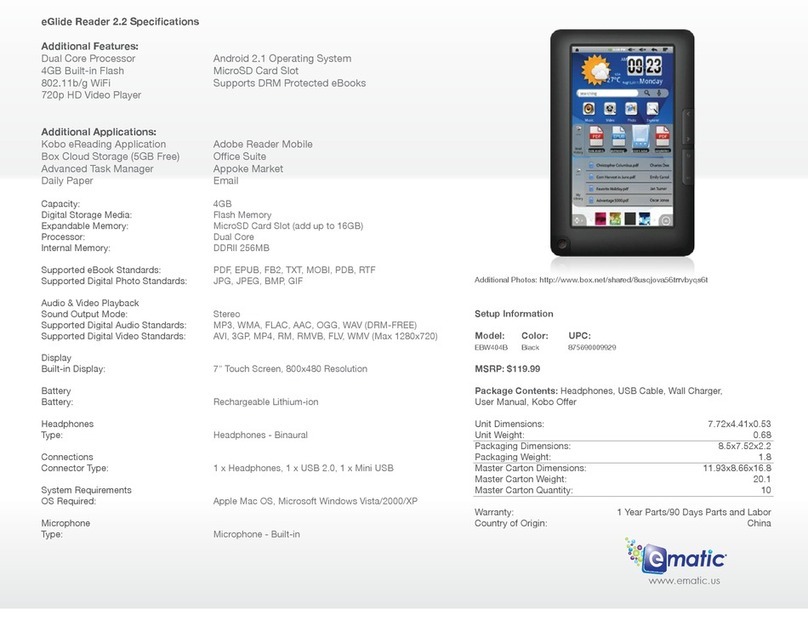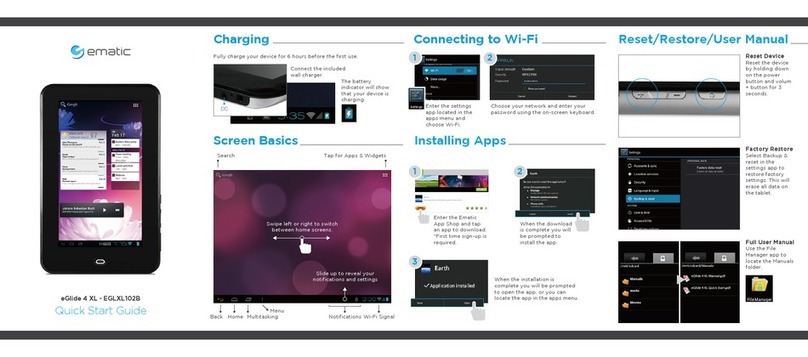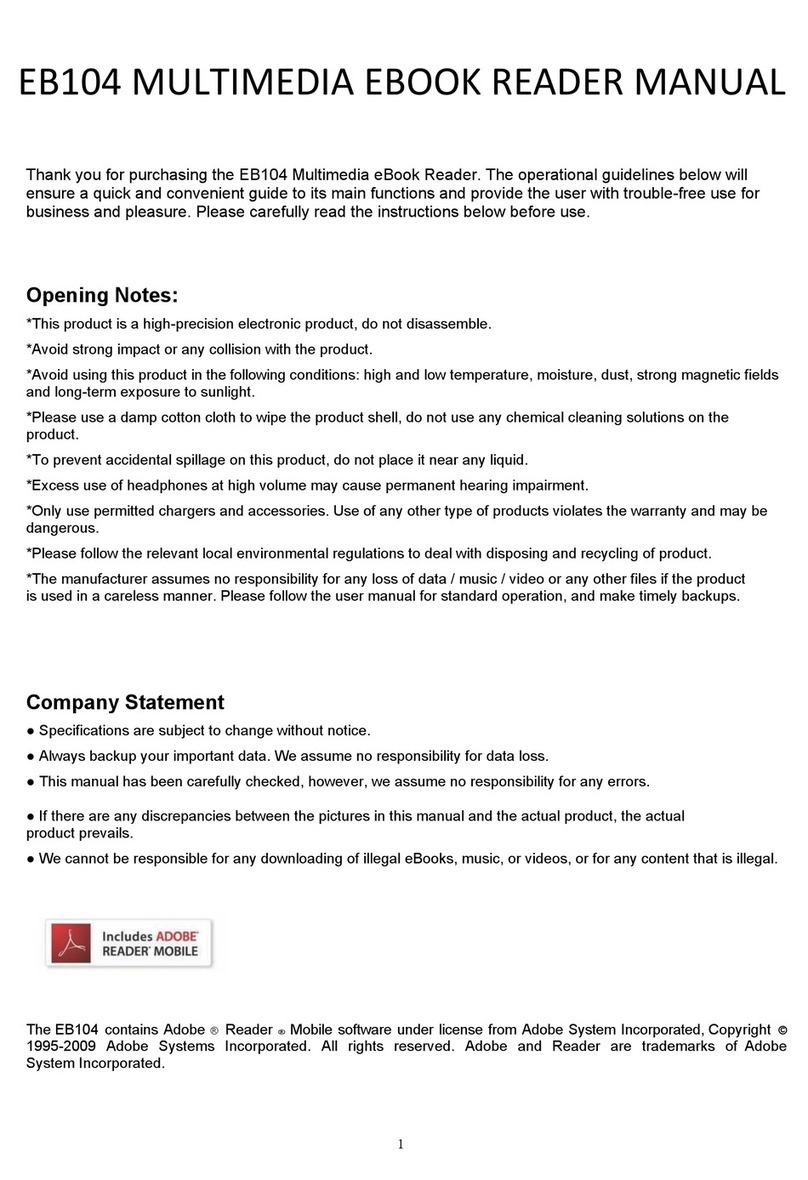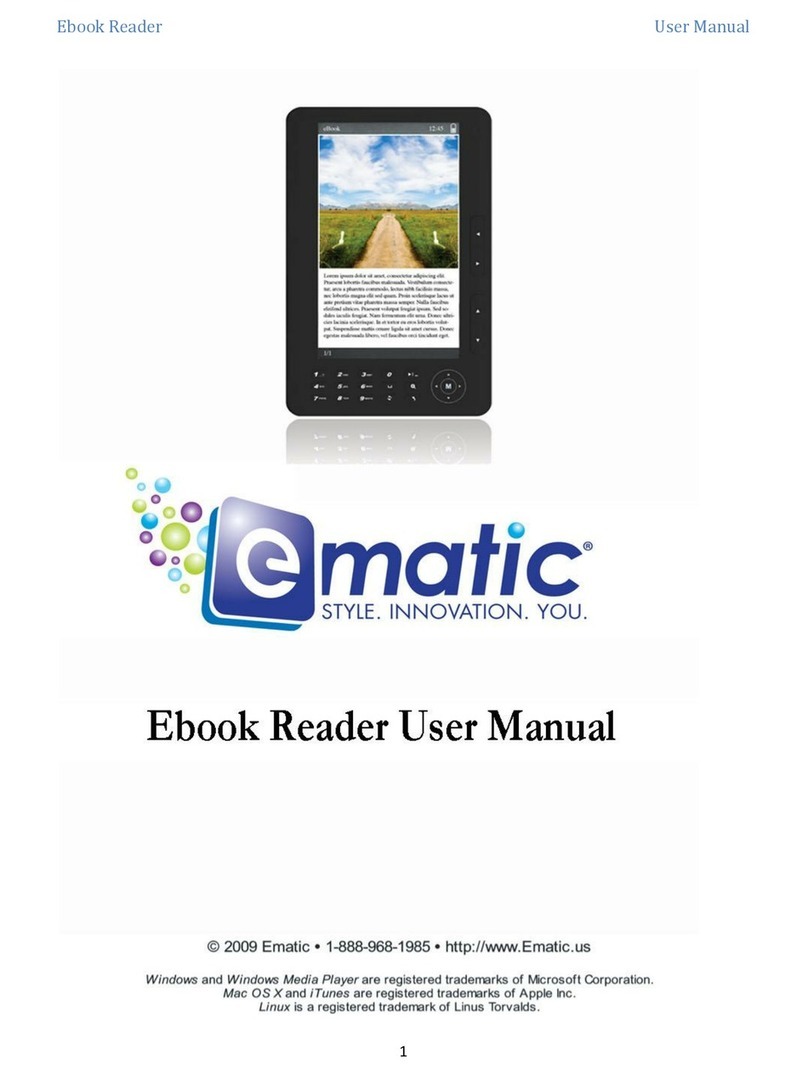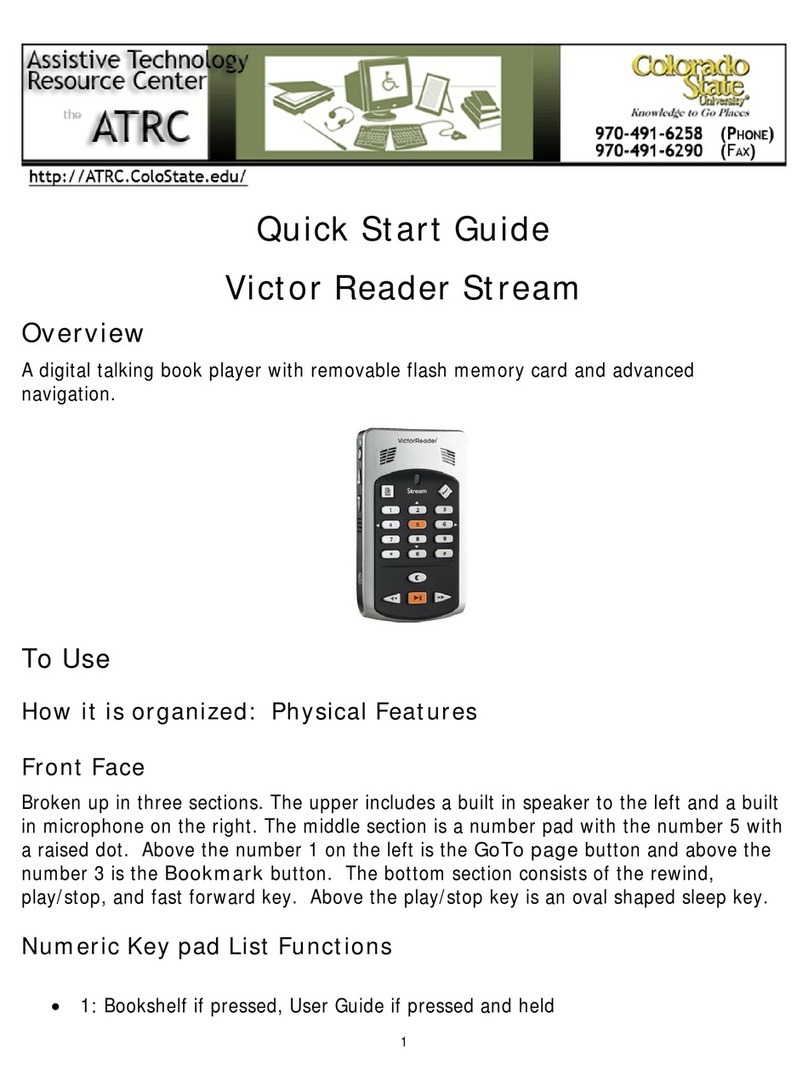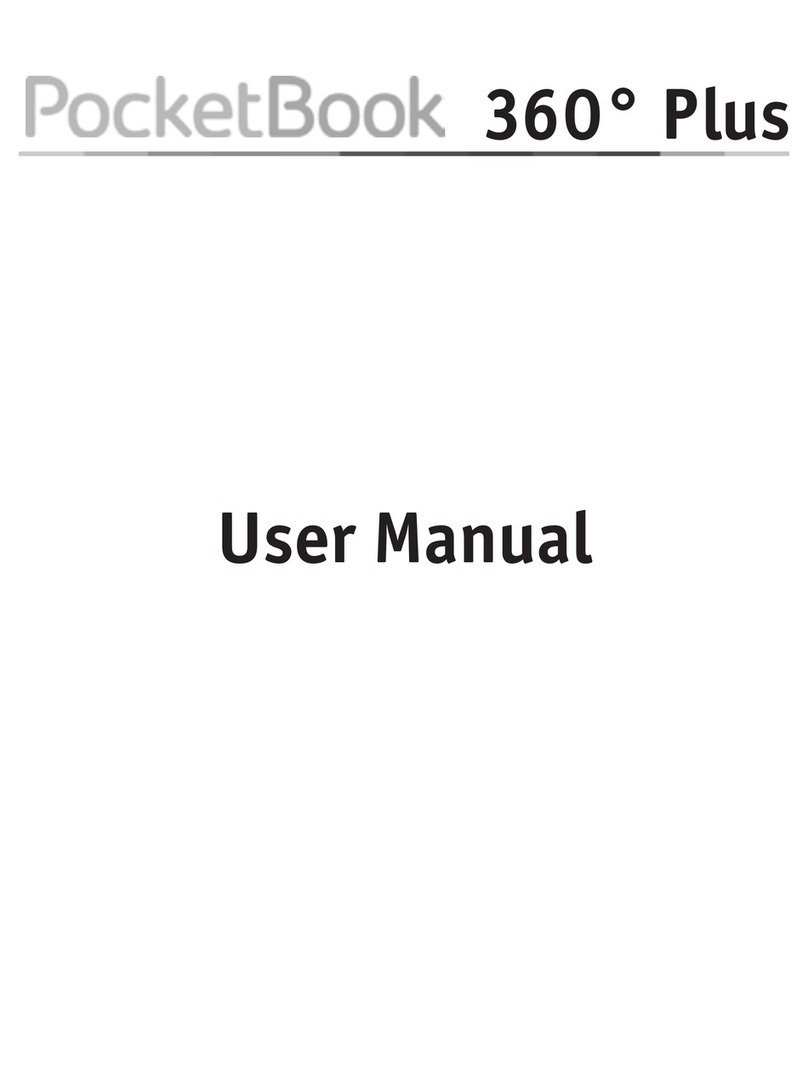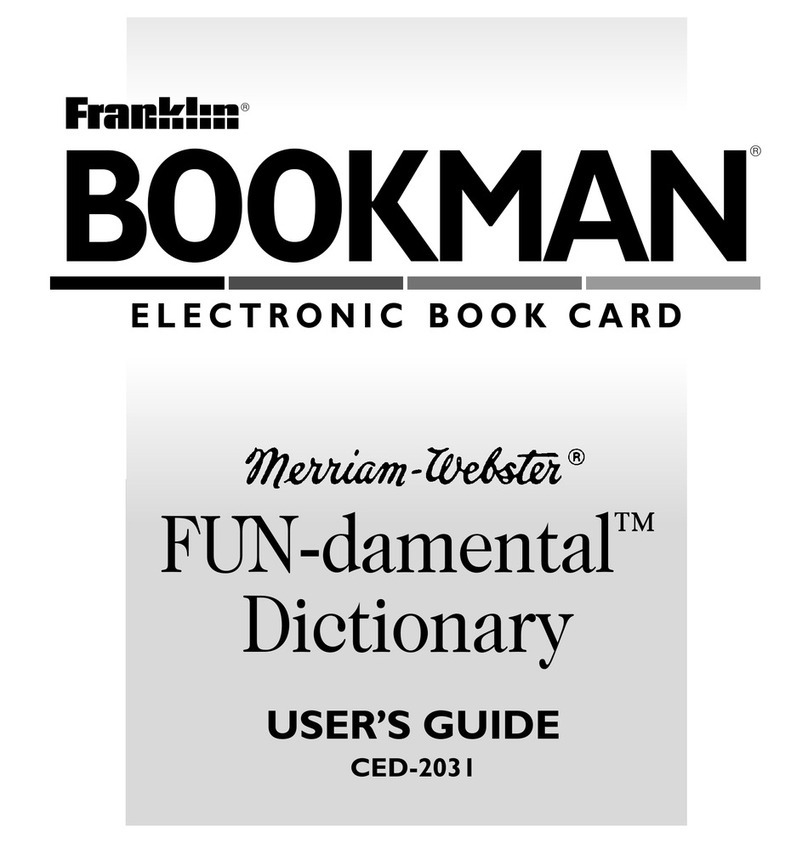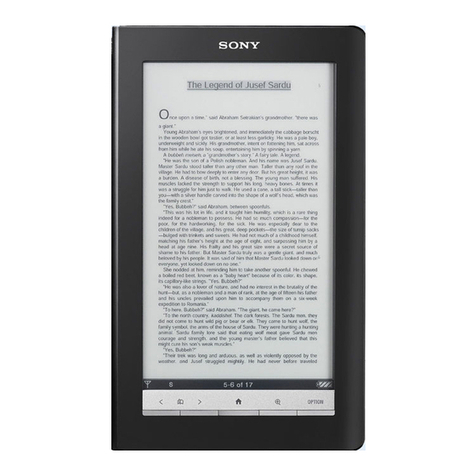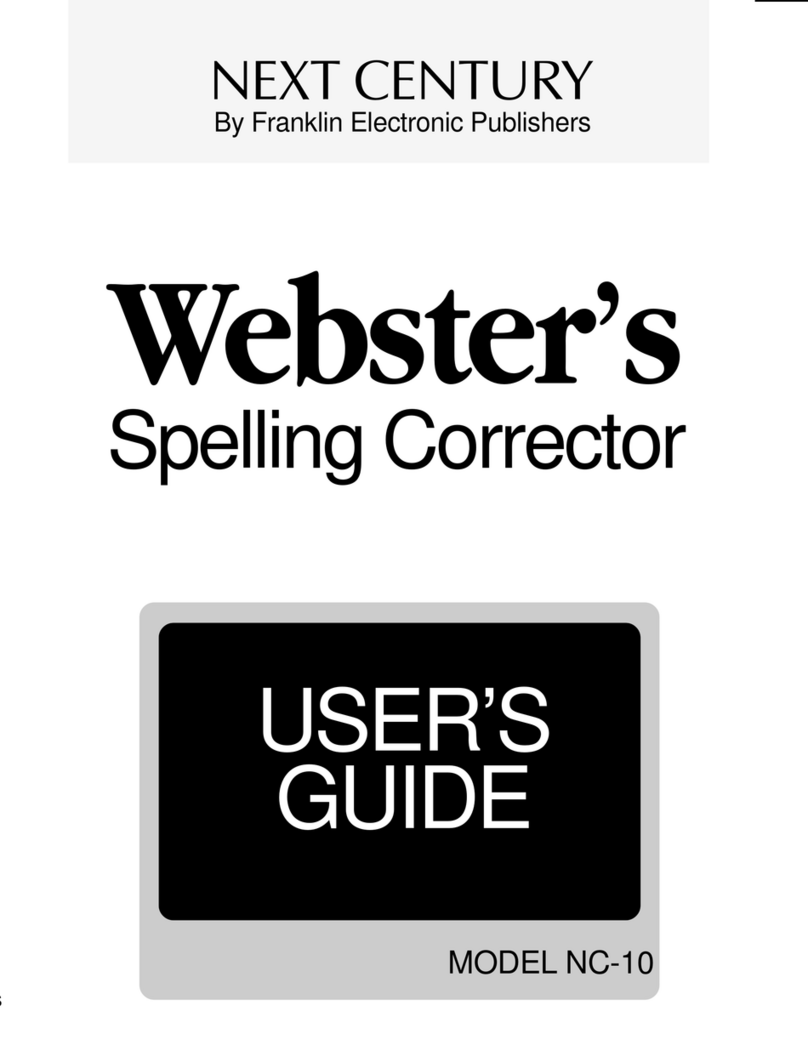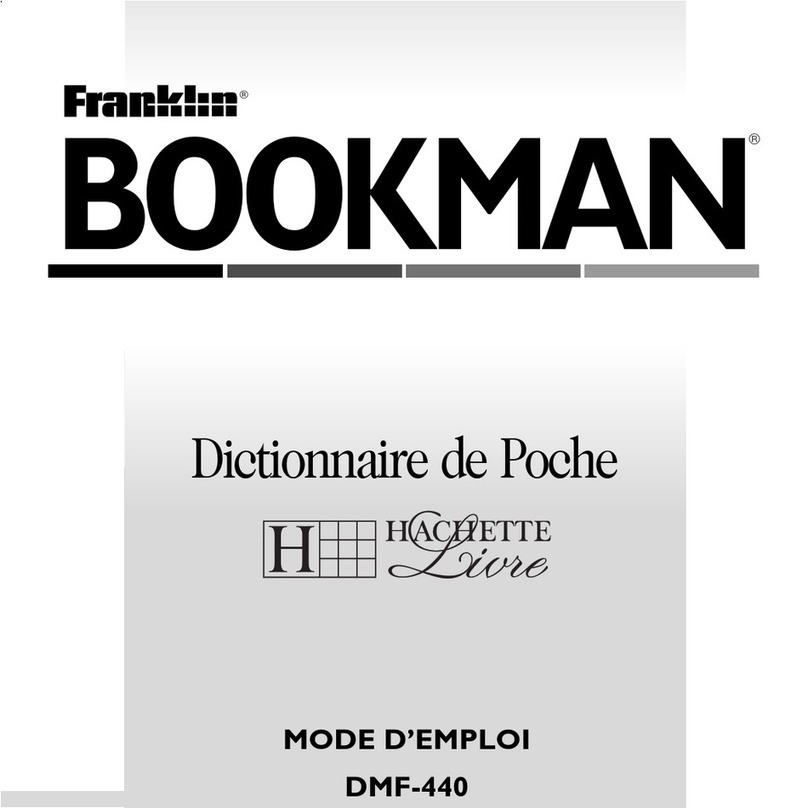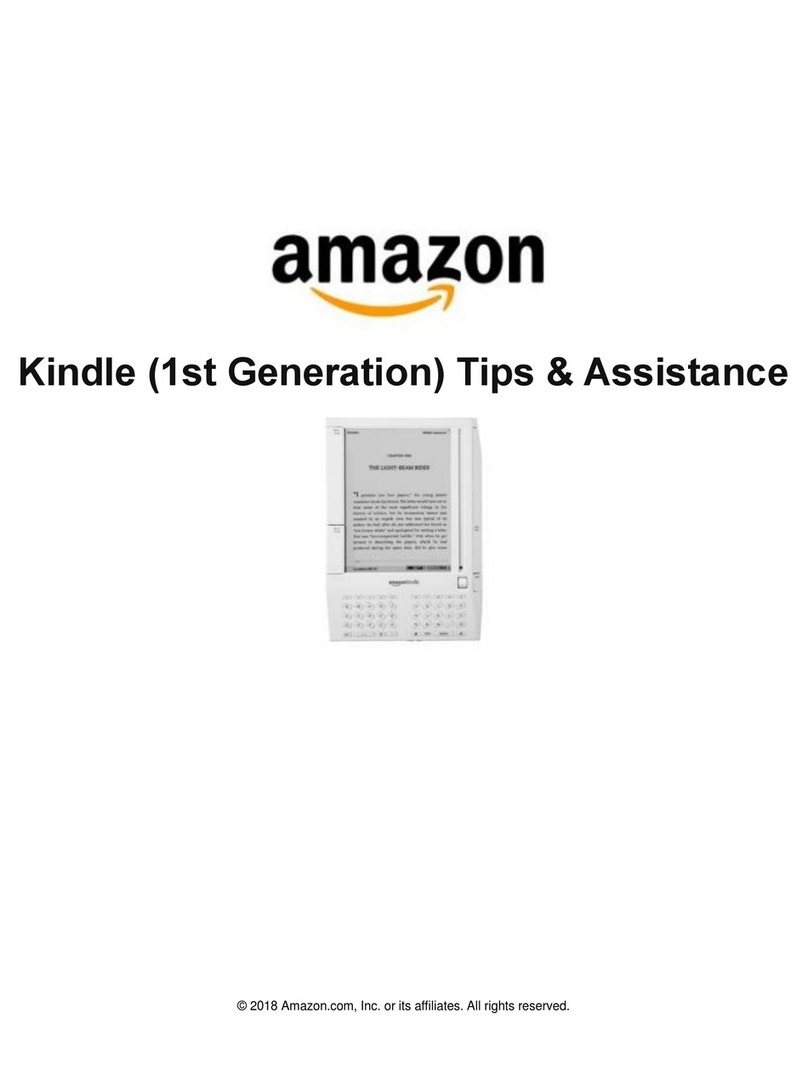E-matic EBW204 User manual
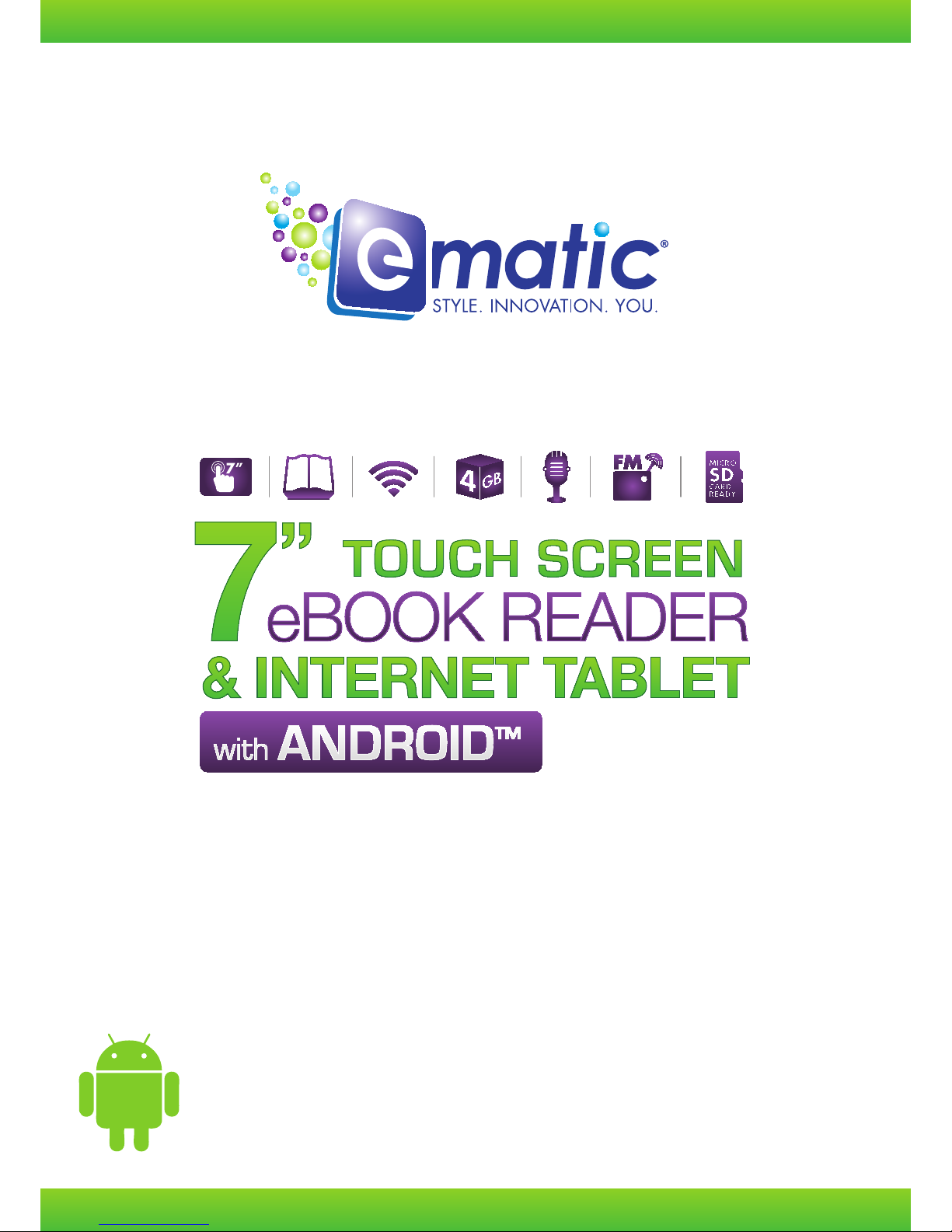
EBW204
User’s Manual

User Manual
1
EGLIDE READER 2 USER MANUAL
Thank you for purchasing the eGlide Reader 2. The operational guidelines below will ensure a quick and
convenient guide to its main functions and provide the user with trouble-free use for business and pleasure.
Please carefully read the instructions below before use.
Opening Notes:
*This product is a high-precision electronic product, do not disassemble.
*Avoid strong impact or any collision with the product.
*Avoid using this product in the following conditions: high and low temperature, moisture, dust, strong
magnetic fields and long-term exposure to sunlight.
*Please use a damp cotton cloth to wipe the product shell, do not use any chemical cleaning solutions on the
product.
*This product should not be placed near any liquid, to prevent accidental spillage onto the product.
*Excess use of headphones at high volume may cause permanent hearing impairment.
*Only use permitted chargers and accessories. Use of any other type of accessories violates the warranty
and may be dangerous.
*Please follow the relevant local environmental regulations to deal with disposing and recycling of product.
*The manufacturer assumes no responsibility for any loss of data / music / video/ other files if the product is
used in a careless manner. Please follow the user manual for standard operation, and make timely backups.
Company Statement
!Specifications are subject to change without notice.
!Always backup your important data. We assume no responsibility for data loss.
!This manual has been carefully checked, however, we assume no responsibility for any errors.
!If there are any discrepancies between the pictures in this manual and the actual product, the actual
product prevails.
!We cannot be responsible for any downloading of illegal eBooks, music, or videos, or for any content that is
illegal.
This EBOOK READER contains Adobe ®Reader ® Mobile software under license from Adobe System
Incorporated, Copyright © 1995-2009 Adobe Systems Incorporated. All rights reserved. Adobe and Reader
are trademarks of Adobe System Incorporated.

User Manual
2
Understanding Adobe DRM
A Digital Rights Management (DRM) eBook is a copy-protected eBook. There is no simple way to check if
your eBook has DRM or not. But most of the time, if you paid for the book, it’s most likely a DRM file. If the
book was free, it is probably not a DRM file.
Authorizing Your Device for Adobe DRM
Swipe the row icons until you reach “ADE” or “Adobe Digital Editions.” Tap on the icon. Enter you Adobe ID
login and password, which you need to first register at the Adobe Digital Editions website. This will authorize
the device for use with your Adobe ID. *Books transferred with Adobe Digital Editions desktop software must
use the same Adobe ID on both the computer and the eBook Reader.*
Transfer Non-DRM eBooks, Music, and Video
To transfer non-DRM eBooks, music, or video files to the unit, simply use Windows Explorer to copy from
your PC to the drive you want, either directly to the memory of the unit, or to a memory card that is inserted
into your computer.
Transferring DRM eBooks with Adobe Digital Editions
1. Download the free Adobe Digital Editions eBook reader software from
http://www.adobe.com/products/digitaleditions
To learn more, please go to http://www.adobe.com/products/digital editions/faq
2. After installing the software, you can use it to view eBooks in the PDF and ePUB formats. Simply download
an eBook to your computer, and then open it with Adobe Digital Editions.
3. Connect your unit to your computer via the USB cable, and open Adobe Digital Editions software.
4. Tap on “All Items”, and choose the files or eBooks you want to transfer. Then drag them over to your unit.
You will find your unit on the left hand side, and it will be called “EBW204.”
5. After you’ve finished transferring your files, please tap on the “Safely Remove Hardware” icon from your
computer’s taskbar. Choose “removable disk,” and when your computer says “It’s safe to remove the
device,” unplug the USB cable.
Deauthorizing Your Device from your Adobe ID
1. Navigate to Settings on your device.
2. Once in Settings, scroll to and tap Erase Activation Record.
3. Once, you have selected Erase Activation Record, your device will be deauthorized from your Adobe ID
Deauthorizing Your Computer from your Adobe ID
1. Open Adobe Digital Editions on your computer.
2. Simultaneously press Ctrl+Shift+D on your keyboard.
3. Click Deauthorize.

User Manual
3
Transferring eBooks with Kobo Application
1. From the home screen of your eBook Reader, open up the Application Menu to display all applications on
the device. Tap on the Kobo application to launch.
2. Once the application opens, you will be prompted to “Sign In” or “Create an Account.” If you do not have a
Kobo Account, you can create one here. If you already have a Kobo Account, you may sign in.
3. Use the “Shopping Cart” icon to search/browse for books to purchase.
4. Once you have purchased eBooks, you can go to your library to “Sync.” Tap on the “Library” icon to display
your Kobo eBook Library.
5. If you do not see a book you purchased displayed in the library tap , then tap “Refresh.” Your
purchased eBook should now be displayed.
Components –What's in the Box?
!EBook reader
!USB cable
!AC Adaptor
!Earphone
!User manual
!Kobo color card
A Tour of the EBook reader
A. Power Button-press and hold to turn on or off the
device; briefly press to turn the screen on or off
B. Previous-press to go back to the previous page
C. Next-press to go forward to the next page
D. Return-press to go back to previous screen or
directory
E. Home screen –press to go to the home page
F. USB slot: connect to a computer through the
USB cable
G. MicroSD card slot
H. Power-IN port
I. MIC
J. Earphone Port
K. Touch screen
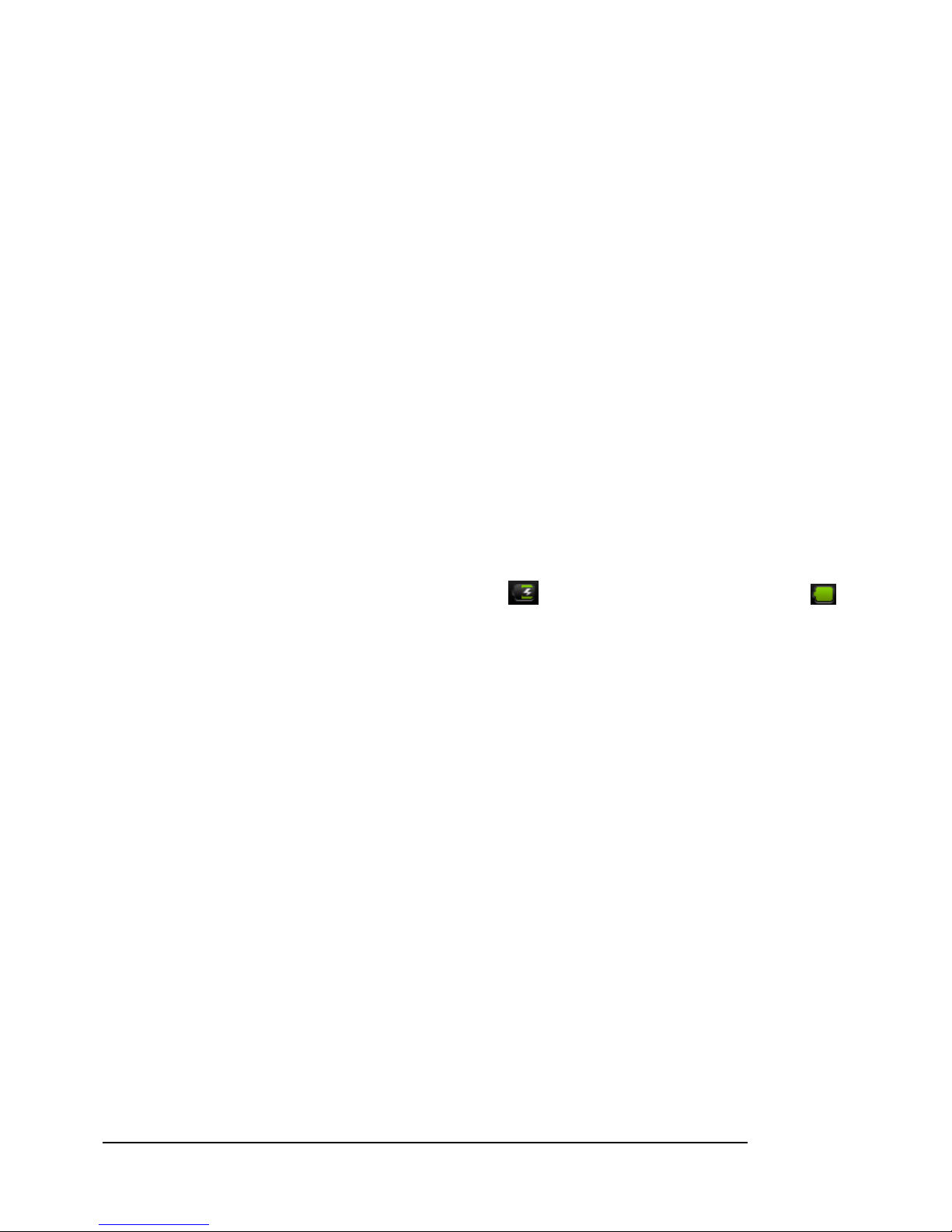
User Manual
4
Main Functions
EBOOK READER
Allows you to store and read a large number of eBooks on the device, even protected eBooks
Wireless Internet Connectivity
If Wireless Internet is available, this device can connect you to the Internet wherever you are.
7’’ Touch Screen
Tap or slide your finger on the screen with ease.
Third-party Application Support
With the built-in Android OS, the device supports most popular applications.
Built-in G-sensor
The screen changes to the landscape or portrait automatically when the device rotates.
Battery management and charging
It is recommended to charge the battery before you use the device for the first time. Use the standard wall
charger to charge the device. When in charging, it will show ; when the charging is finished will show .
When the battery is out of power, please wait at least 1sec before turning on the device again.
Notice: a. Do not charge under high temperature environment ( e.g. under the sunlight)
b. Li-battery has no need to discharge. You can charge it when the device still has some power.
c. When not using the device often, please recharge it every two weeks to maintain maximum performance
of the lithium-ion battery.
Installing Memory Card
Besides the built-in memory, this device supports an extended memory. You can enjoy eBook, music,
image, or video files directly from an SD card.
To install a memory card, find the card slot at the bottom of the device. Then insert the memory card into
the slot in the correct orientation.
To access the files on the memory card, swipe the touch screen to find the Explorer mode on the device
and select “SD Card” directly.

User Manual
5
Transferring Files
!Connect the device to a computer with the supplied USB cable. This device will turn on and ask you
if you want to connect it or not. Choose “Connect” to connect it.
!Once connected, two removable disk drivers will show on your computer. One is the internal
memory of the device, and the other one is the memory card inserted into the device. You can copy
files from or to these disk drives just as you would on your hard drive.
!Once the data transfer completes, drag from the top bar downwards to display the USB notification
message as shown
Drag downwards
!Choose “Turn off USB Storage and then tap “Turn Off” to disconnect the device from the computer.
!Disconnect the device from the PC safely
a. Left click the icon at the right bottom corner of the computer desktop.
b. Click the pop-up mini window message of “ stop the USB Mass Storage Device”
c. Disconnect the device from the computer.
Note: The pre-installed application and Android OS occupies a considerable part of the capacity, it is normal that you
see a difference between available memory space and total capacity.
Turning On/Off
To turn on the device, press and hold the Power button on the unit until you see the Android bar then release.
It may take a few minutes to start up the system, please wait before you proceed.
To turn off the device, press and hold the Power button until you see the option “Power Off”. Tap “Power Off”
and then tap ‘OK”
Tip: This device will sleep with the screen off if it stays inactive for a few seconds. You can briefly press the Power
button to turn on the screen and wake it up.
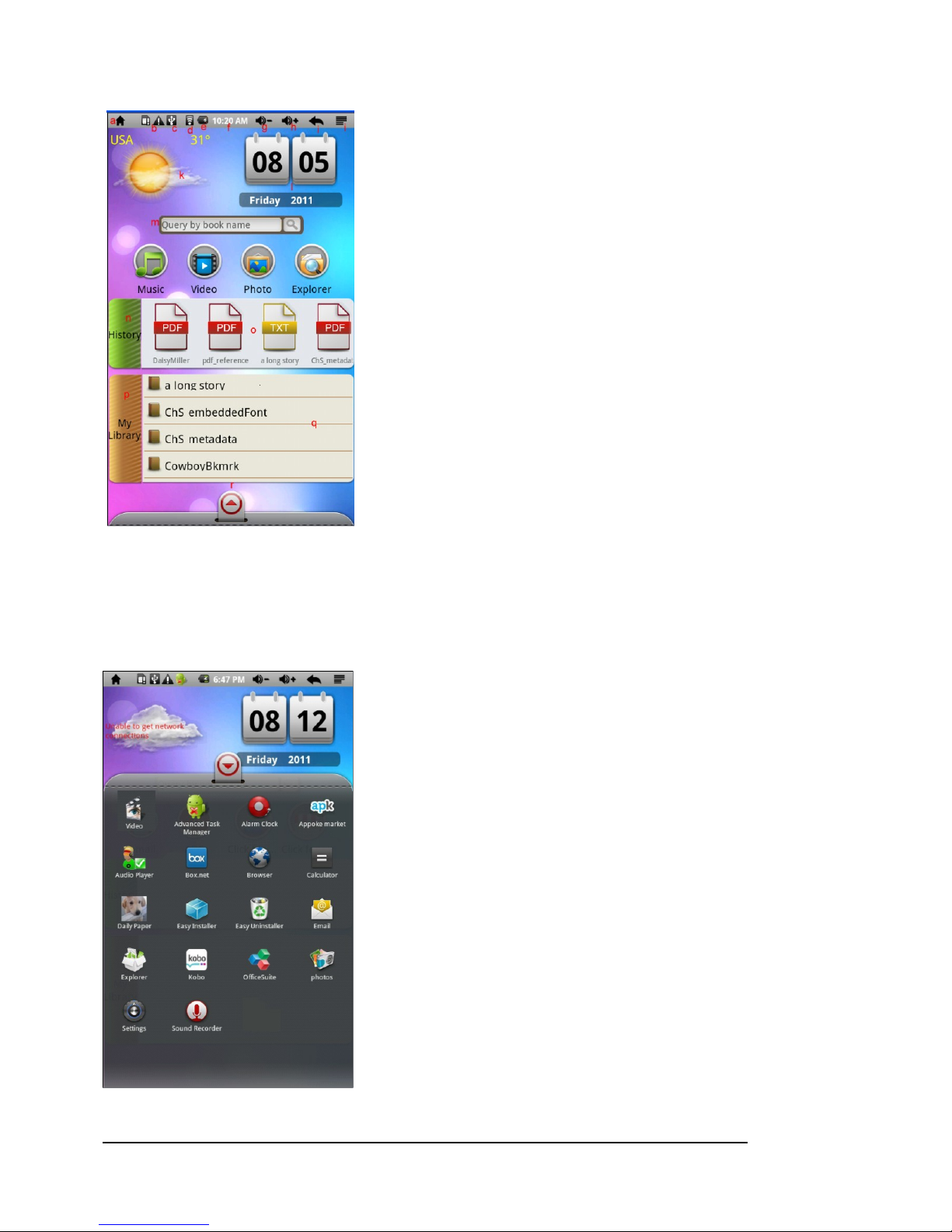
User Manual
6
Home Screen
a. Go to home page
b. Detect new device
c. USB connection
d. Wireless Internet available
e. Battery indicator
f. Time
g. Increase volume
h. Decrease volume
i. Return: Go back to the previous screen or directory
j. Menu: display overlay menu
k. Weather forecast for worldwide cities (need available
Wireless Internet network)
l. Date
m. Searching
n. Enter eBooks read history
o. Scroll left and right to view Recently read eBooks
p. Enter eBooks library
q. Scroll left to right to view all eBooks
r. Display all application
Display All Applications

User Manual
7
Touch Panel calibration:
In order to make the screen respond instantly as you tap, please select “Calibrate” on the touch panel, shown
as follows:
Input method setting
Tapping shows the keyboard (Photo A). Tap again and hold, and the
device shows what you see in Photo B. Then you can select the input method you like.
Photo a. Photo b.
Notice: To search the eBooks stored in the device, you can search by fuzzy query (a word or two related to the eBook) or enter
the full name of the book.

User Manual
8
Wireless Internet and Connection Tap
a. Tap the “Wi-Fi “setting to turn the Wireless Internet on, if it is off.
b. Select “Wi-Fi Settings” and this device will automatically scan for available Wireless Internet networks
and display them. This list of available networks shows all the wireless networks in range of your device.
c. Tap the network you want to connect to, enter the network information (password) if required, and then
tap “Connect.” The device will now attempt to establish a connection to that Wireless Internet port.
If the connection is successful, the message “Connected to (your network name)” will appear under the Wi-Fi
setting.
Advanced Connection
To manually scan for available Wireless Internet networks, tap to enter advance setting. Select “Use
static IP.”
After you are finished with the setting please press the to save or cancel the settings.
means Wi-Fi is on.
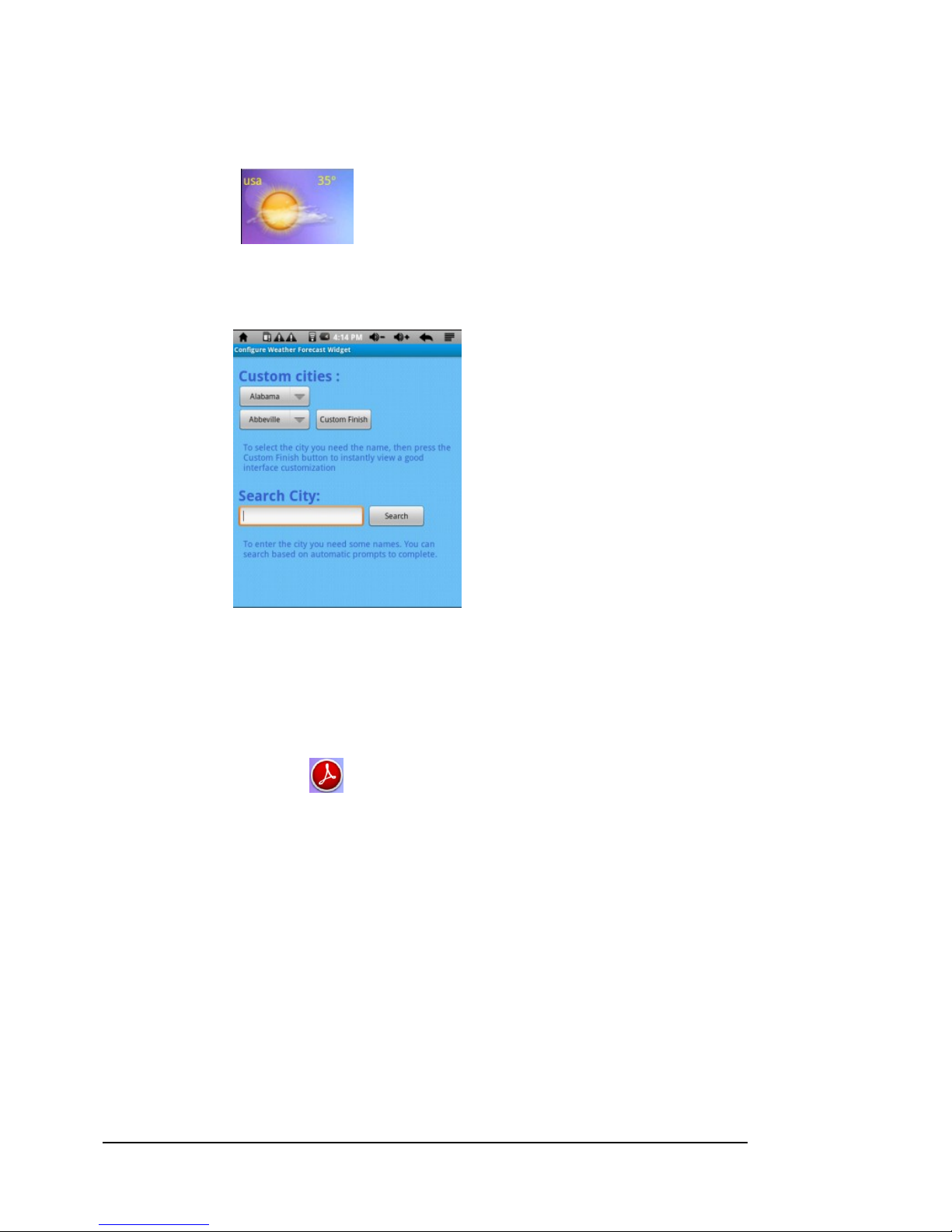
User Manual
9
Weather Forecasting (only if Wireless Internet is available)
Long tap on the cloud
Shown as below:
You can choose cities worldwide for weather forecast data.
How to access the Online eBook store (only if Wireless Internet available)
First please tap the ADE icon shown as below:
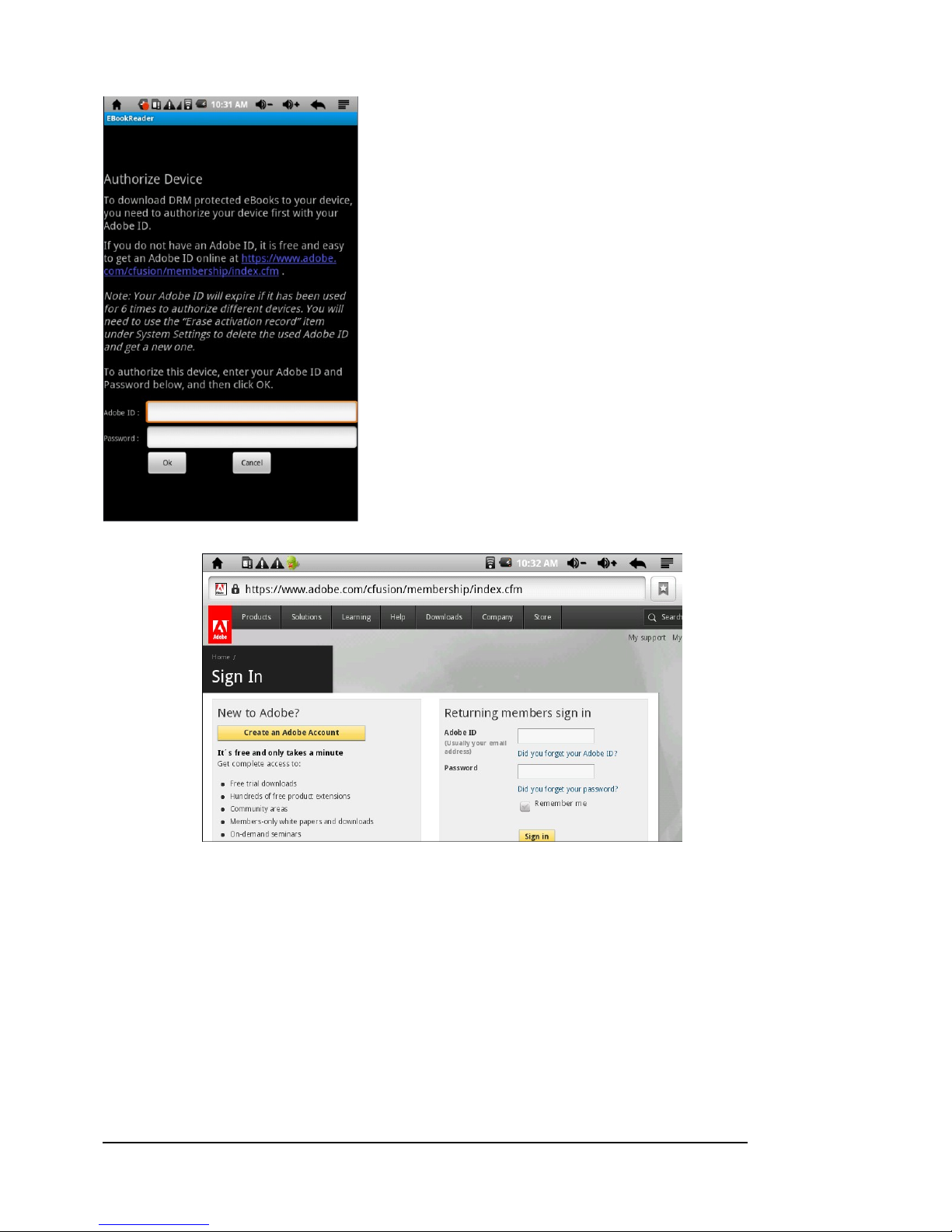
User Manual
10
If you do not have an Adobe ID, please click the link in blue and you will enter the page below
You can create an Adobe account on this page. Once you obtain an account, you can log in the ADE with
your Adobe ID to authorize your eBook reader. You will then see the page below:

User Manual
11
You can borrow books for free or buy your favorite eBooks on this page.
Tap the “BUY NOW” button to start the purchase process. Sign in with your payment account to start your
checkout process. If you do not have a payment account, please tap “Get started” to get one.
Your credit card information and the eBook price should display. Tap “BUY NOW” to complete the checkout
the process.
Note1 : Your Adobe ID will expire if it has been used more than 6 times to authorize different devices. You will need to
use the “Erase Activation Record” function to delete the used Adobe ID and get a new one.
Note 2: Some applications might not work on the device due to the screen resolution or system incompatibility, which

User Manual
12
is normal.
Reading eBooks
From the home screen you can tap an eBook cover to start reading
History and My Library
From the Home Screen, you can tap “History” to view your reading history or tap “My library” to enter the
eBook library which shows all of the eBooks stored in the device.
View eBook information
In the history or eBook library, you can view information (book name/author/publication year)
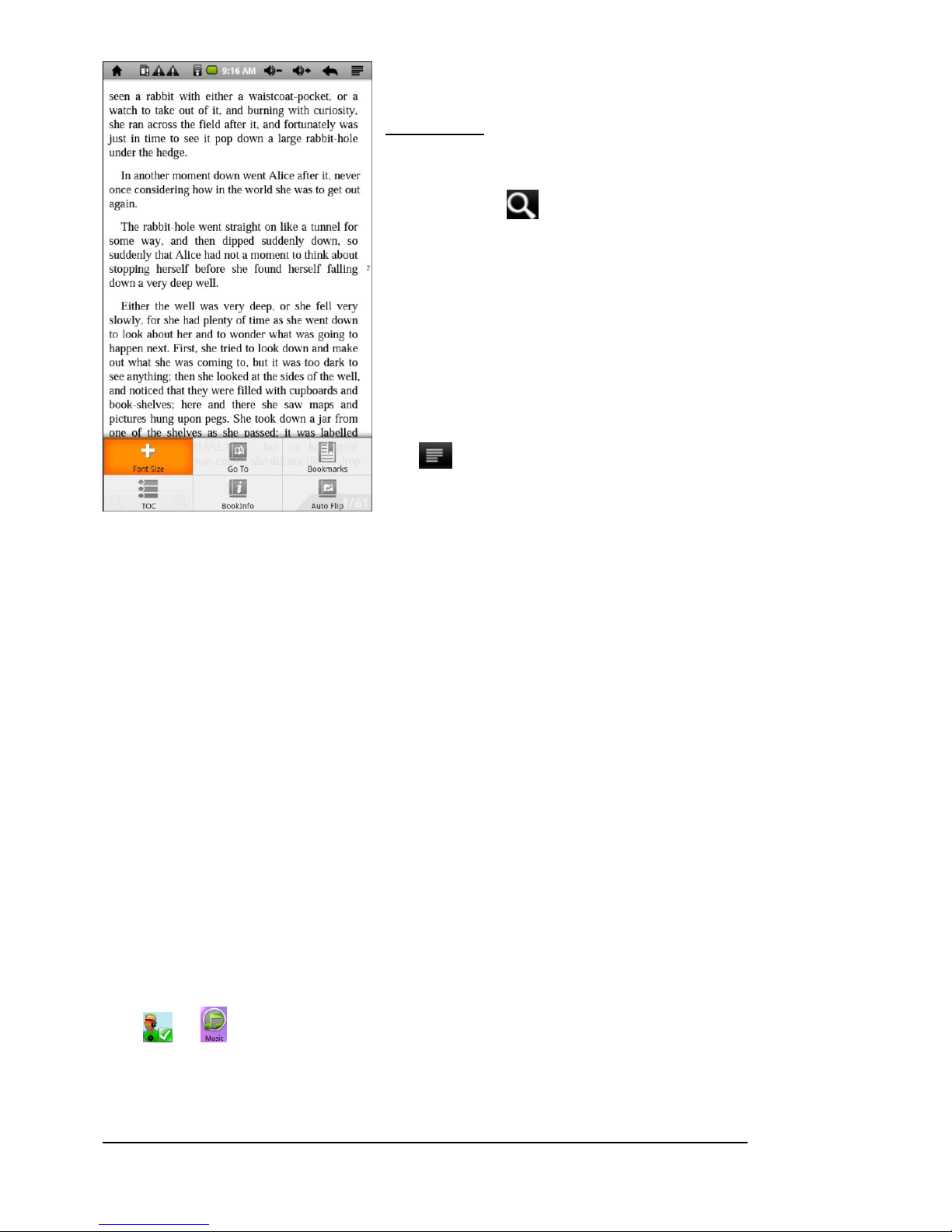
User Manual
13
Store eBooks
In the history or eBook library, you can store eBooks by
title/author/size
You can also tap to search the eBook you want to ready.
To start reading an eBook, tap “Continue read”
Page Up/Down
When you are reading the eBook, you can slide your finger on the
screen to the left and right OR tap the left or right side OR press the
Previous/Next buttons on the device to page up or down.
Tap to customize the reading experience. The menu
will appear as below:
Font size: S/M/L/XL/XXL
Go to: Jump to page
Bookmarks: Show/Add/Delete Bookmarks
TOC: Display the outline of the eBook, showing main chapters and topics of the eBook.
BookInfo: Shows Tile and Author
Auto flip: Select the period of auto flip in seconds
Multimedia/eBook/Recording Quick guide
Music display
Click or to enter the Audio player interface shown as below:

User Manual
14
!Drag process bar to scroll the music process.
!Music Icons Instruction
Icon Instruction Icon Instruction
All music Internet Search
Artist Album
Genre
Navigate through music files and folders stored in the internal
memory and memory card
Playlist Go to now playing screen
Exit the music
player EQ setting (Normal/Rock/Pop/Classic/Bass/Jazz/User EQ
A-B repeat In order of storage
Add to the play list Pause music
Increase Volume Decrease Volume
Play last music Play next music
Play music Search Information about the song from the internet
Video play
Select or to enter video interface shown as follow:
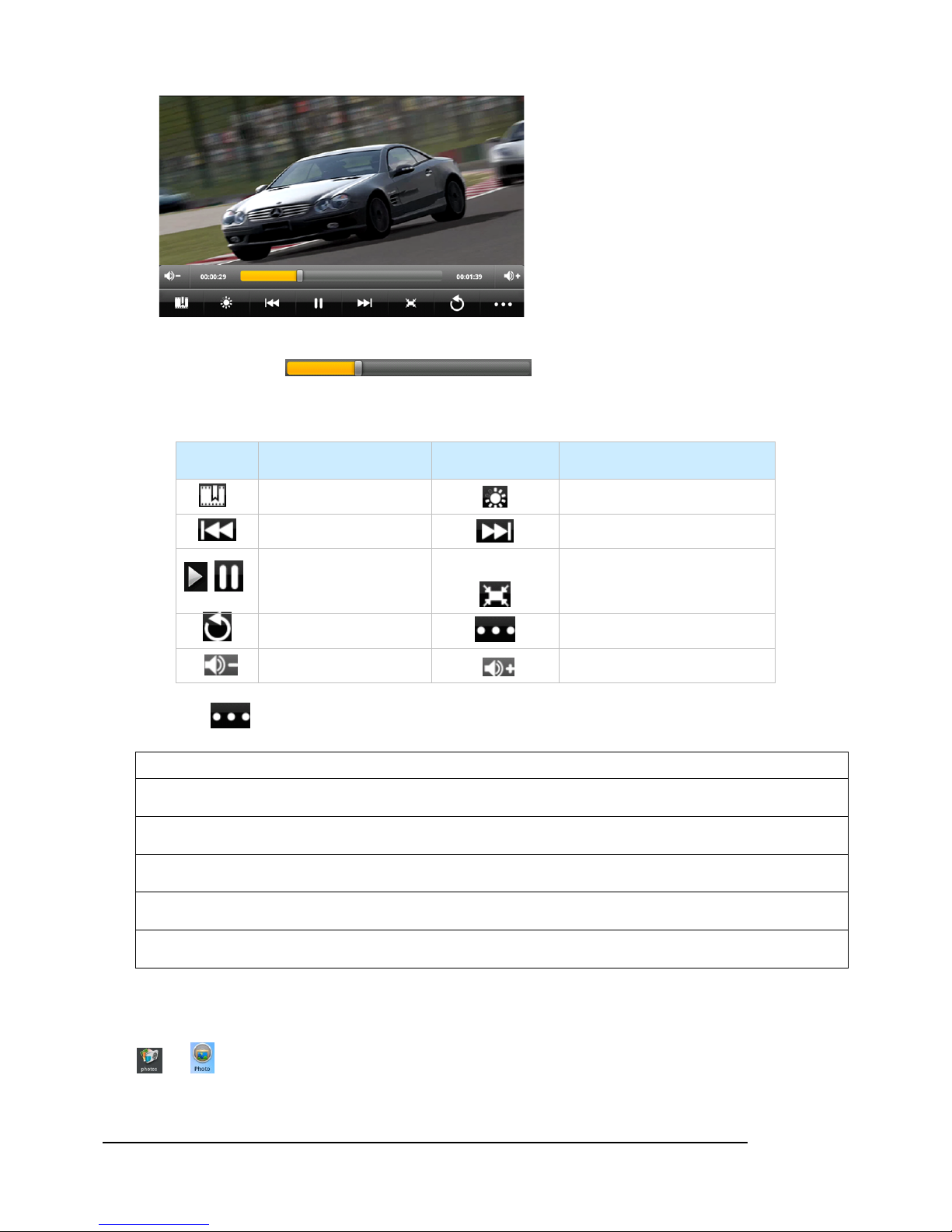
User Manual
15
Drag progression bar to scan through video.
Icon Instruction Icon Instruction
Add bookmark Brightness
Play last video Play next video
Play/Pause video
16 9 /4 3/ Full screen/
Original
Exit the video player Menu
Decrease the volume Increase the volume
Press shown as below:
Selection:
Delete Bookmark and Play from the beginning
Delete bookmark
Play mode: Single/Repeat one/Repeat All/Return
Help
Return
Viewing Photo
Tap or to select the Photo Viewing interface shown below:
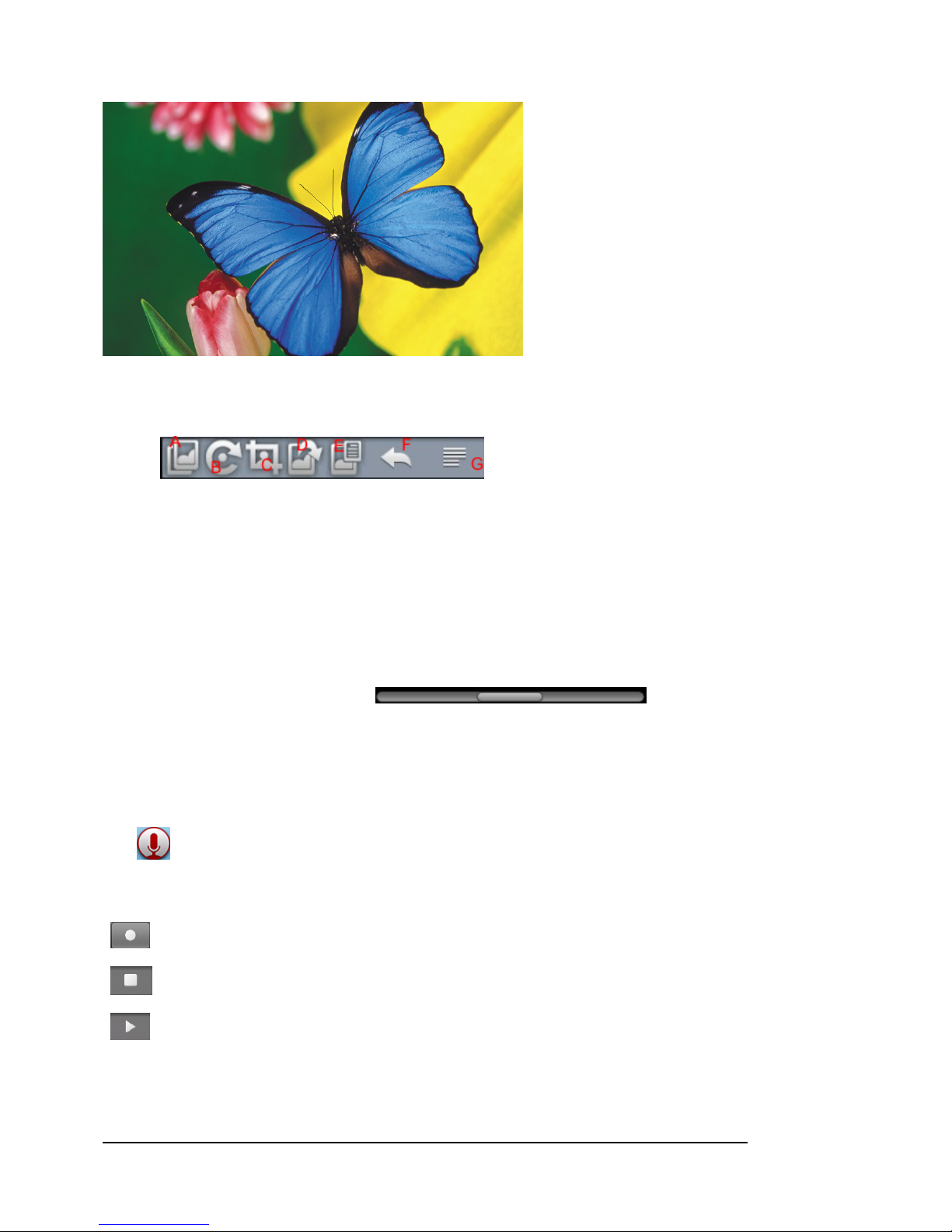
User Manual
16
When you are viewing a photo, tap the screen to show a floating toolbar at the top of the screen:
A. Selections: Horizontal slip/Hyperspace/Cross fade/Return (You can exit by tapping the screen again)
B. Selections: Rotate left/right/Return
C. Screen shot part of the photo
D. Set wall paper
E. Photo details: File size/Resolution/Date taken
F. Go back to the Gallery
G. Selections: Horizontal Slip/Vertical Slip/Return
Tap the bottom of the photo will turn up , scroll to the left to zoom in
the photo; scroll to the right to zoom out the photo
Recording
Tap to select the Recording interface shown below:
Press to start the recording.
Press to stop the recording.
Press to play the recording.
To play the recorded files, please use the Audio player. Select the record from the Explorer.
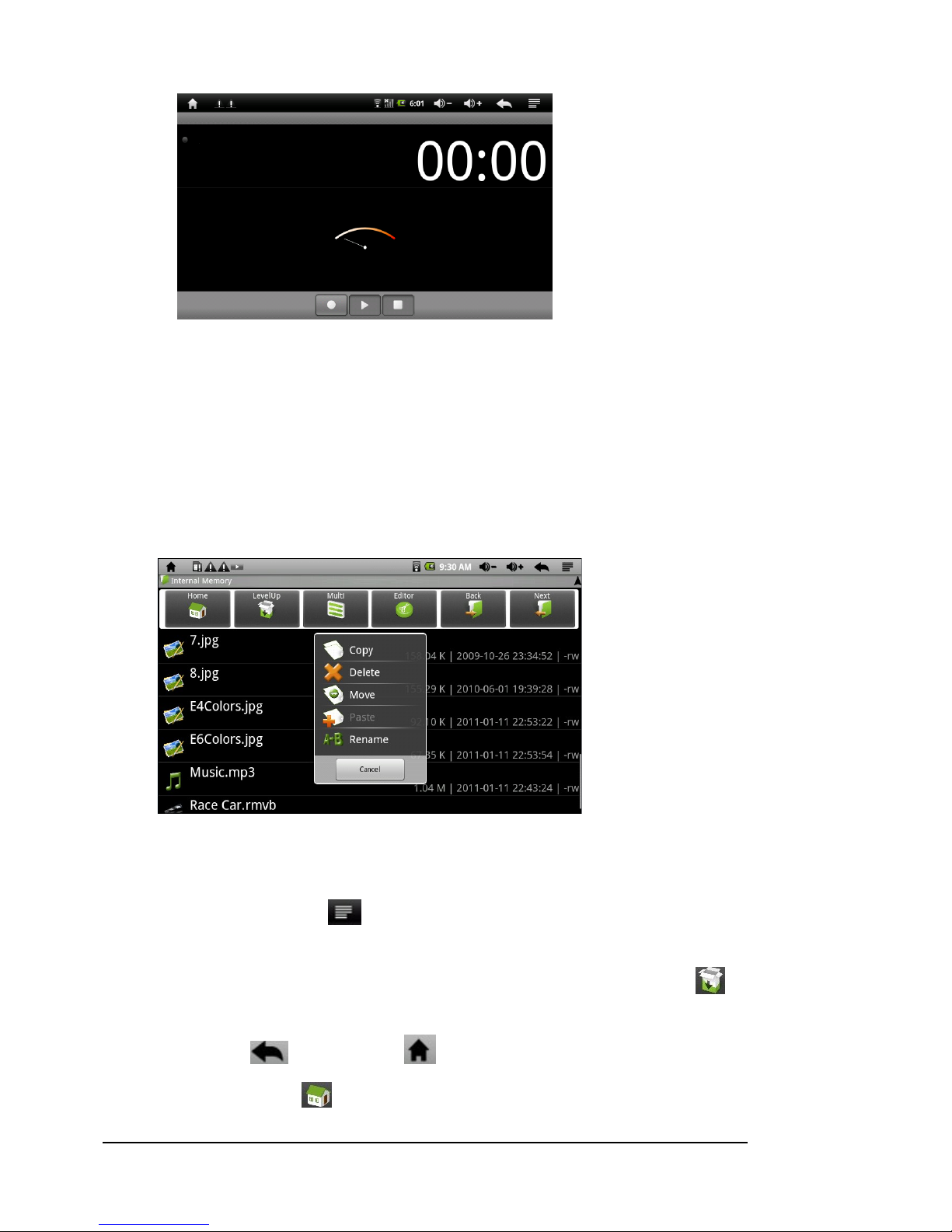
User Manual
17
File Explorer
The files browser gives you the ability to navigate the file system of the device’s internal memory and memory
card. Tap the “Explorer” to enter the file explorer mode.
Navigate through Files and Folders
!You can drag your finger up and down so scroll the file list up and down.
!To open a file of folder, tap the file or folder.
!Tapping the menu icon , allows you to manage all the applications
!You can go back or forward one level in the interface by tapping on the Back icon OR Next icon.
!You can go back to one level in the directory by tapping on the LevelUp button .
!Wherever you are in the interface, you can go back directly to the Home screen by tapping on the
Return icon or Home screen .
!Tap the Home icon to go to the toot directory.
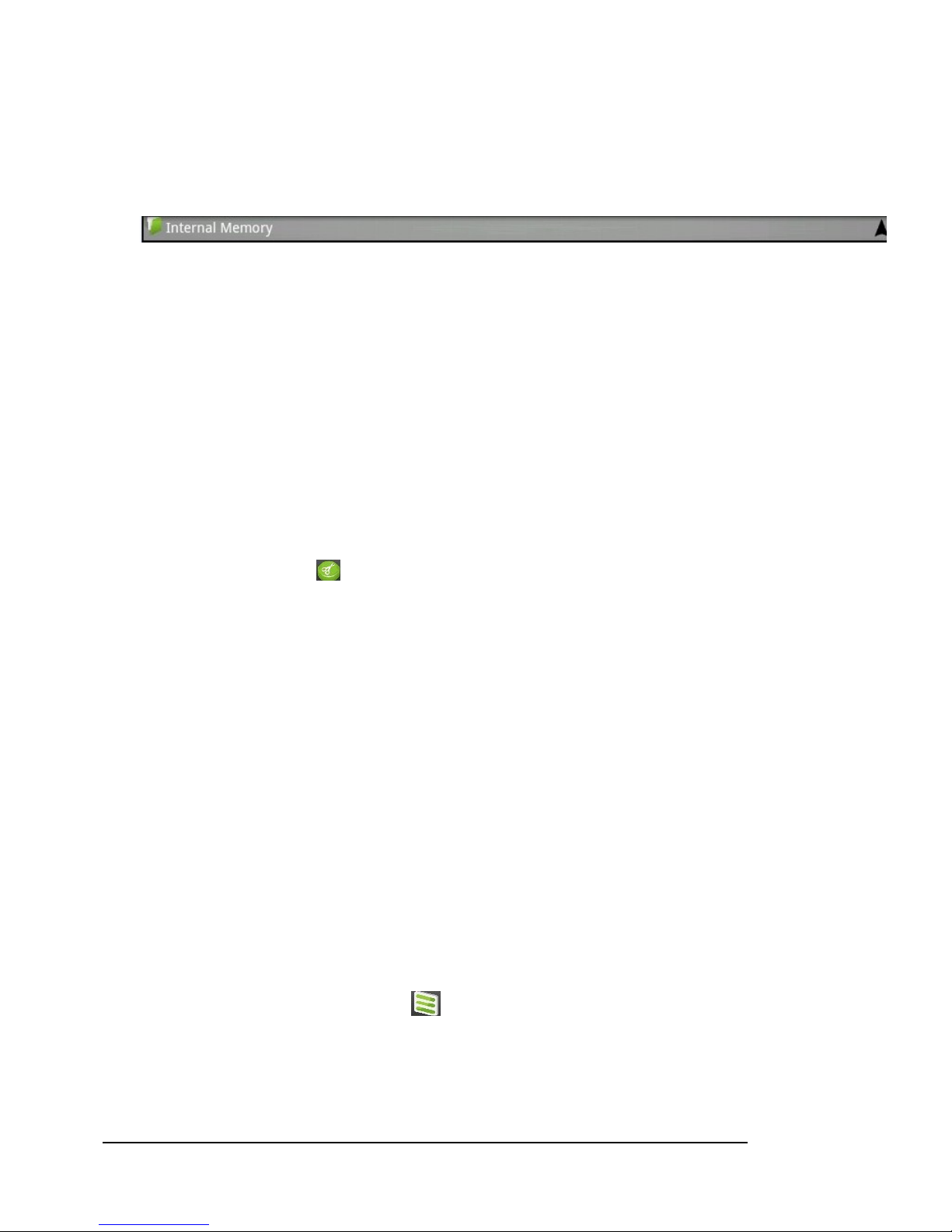
User Manual
18
Using the Toolbar
You can use the toolbar to navigate through your device’s internal memory/memory card and delete or
copy/rename files.
Tapping the below grey area can hide/display the toolbar.
Home: Go to home screen
LevelUp: Go back one level in the directory
Multi: Select more than one file
Editor: Copy, delete, move, paste or rename the file or folder
Back: Go back one level in the interface
Next: Go forward one level in the interface
Copy/Move Files and folder
a. In the file list, scroll up and down by sliding your finger to select the file/folder that you want to copy
or move
b. Hold the selected file or folder until a pop up menu appears
c. Select “Copy” or “Move” from the pop-up menu
d. Navigate to the location where you wish to copy or move the file/folder to
e. Select the Editor icon from the toolbar and then choose “Paste”
Delete Files and folders
a. In the list, scroll up and down the list by sliding your finger to select the file/folder that you want to
delete
b. Hold the selected file or folder until a pop up menu appears
c. Select “Delete” from the pop-up menu, then select “Delete” to confirm or “Cancel” to quit
Rename Files and Folders
a. In the files list, scroll up and down the list by sliding your finger to select the file/folder that you want
to rename
b. Hold the selected file or folder until a pop up menu appears
c. Select “Rename” or “Move” from the pop-up menu
d. Tap the input field to display the virtual keyboard, and then choose letters from the virtual keyboard
to rename the file/folders
e. Tap “OK” to confirm the new name
Select Multiple Items
You can select more than one file or folder together
a. In the top toolbar, tap the Multi icon
b. Tap the files/folders you want to choose. Tap file/folder name turns red when selected.(To deselect
the file/folder, tap it again)
c. Once you finished selection, you can delete, copy or move the selected files by tapping on the Editor
icon.
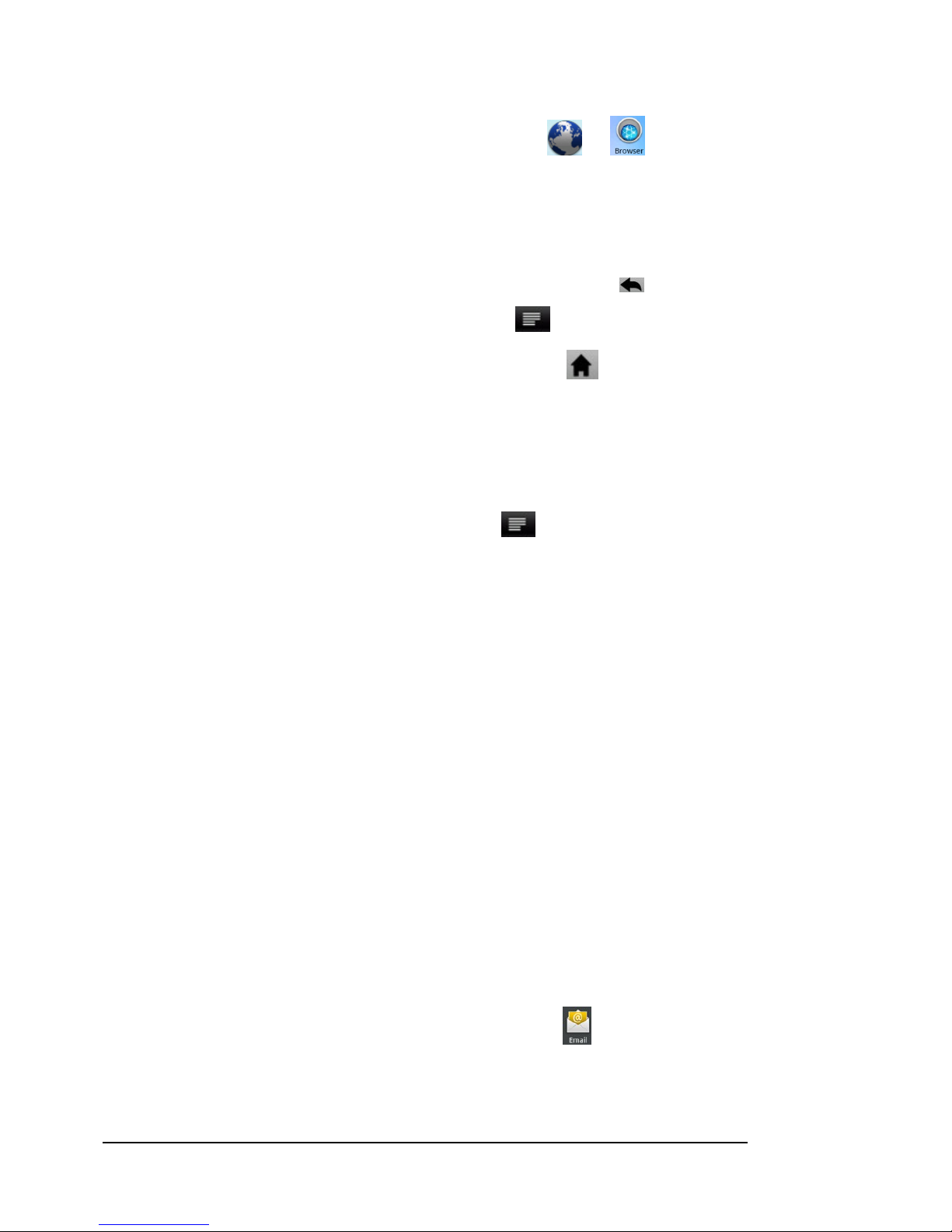
User Manual
19
Browser (only if Wireless Internet is available) Click or to surf the internet.
You can scroll the screen up and down by tapping on the page and dragging it up or down (be careful not to
tap a link until you are ready)
!To open a link, simply tap it
!You can open several web pages at a time, view them all at once on the screen, and then tap one of
them to view it in full screen
!To go back to the previous page that you browsed, tap the Return icon
!To display the available menu items, tap the Menu icon
!To go back directly to the Home screen, tap the Home screen
!Depending on where you are in the web browser, holding down on an item will give access to more
options.
!To fill in a text field, tap in the field, then user the virtual keyboard to type in the required text.
Web Browser Menu Items
When you are viewing a page, you can tap the menu icon to display the menu items
Go: Allows you to enter the address of a website you’d like to visit. Enter the address with the virtual
keyboard. Select “Go” to open the website in the current window.
Bookmarks: Will open the “Bookmarks” manager. You will see three tabs: Bookmarks/Most visited/History
a. “Bookmarks” shows you a list of bookmarks. Just tap one of them to open it in the current window.
Holding down a bookmark will give you access to several options (you will be able to edit it, rename it,
delete it, etc.) You can also use the Menu icon which will allow you to bookmark the last –viewed page.
b. “Most visited” and “History” allow you to access your “Most visited” sites and your “History”. In “History”,
tapping the Menu icon allows you to clear the history.
New window/windows: Allows you to open new windows. When you have several windows currently
opened, tap “Windows” to display them all at once on the screen.
Refresh/Stop: “Stop” will stop loading the web page, if it is currently loading. “Refresh” will refresh the
current web page, if it has stopped loading.
Forward: Will go to the next page that you browsed.
More: Will give you access to other options (Find on page/select text/Page info/Downloads/Settings, etc.)
Email (only if Wireless Internet is available) Click to show
Table of contents
Other E-matic Ebook Reader manuals

E-matic
E-matic EBW404 User manual

E-matic
E-matic EB101 User manual
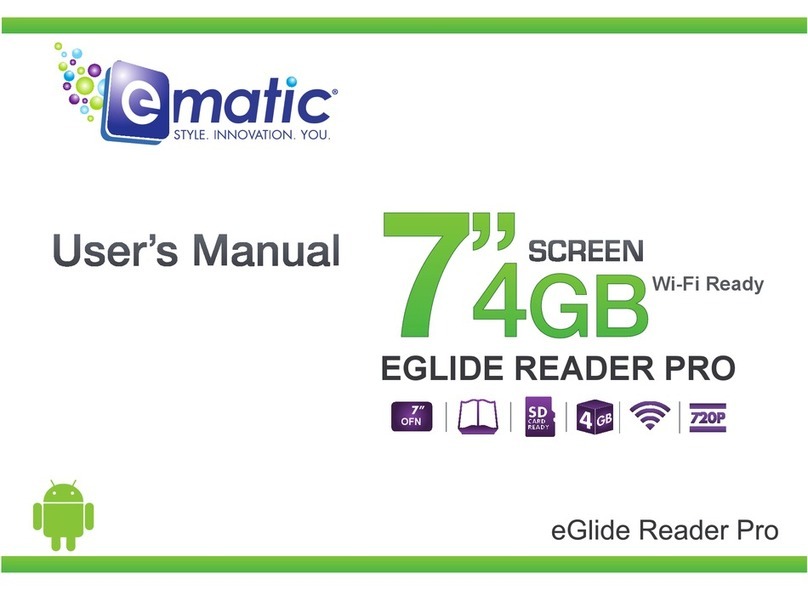
E-matic
E-matic eGlide Reader Pro User manual
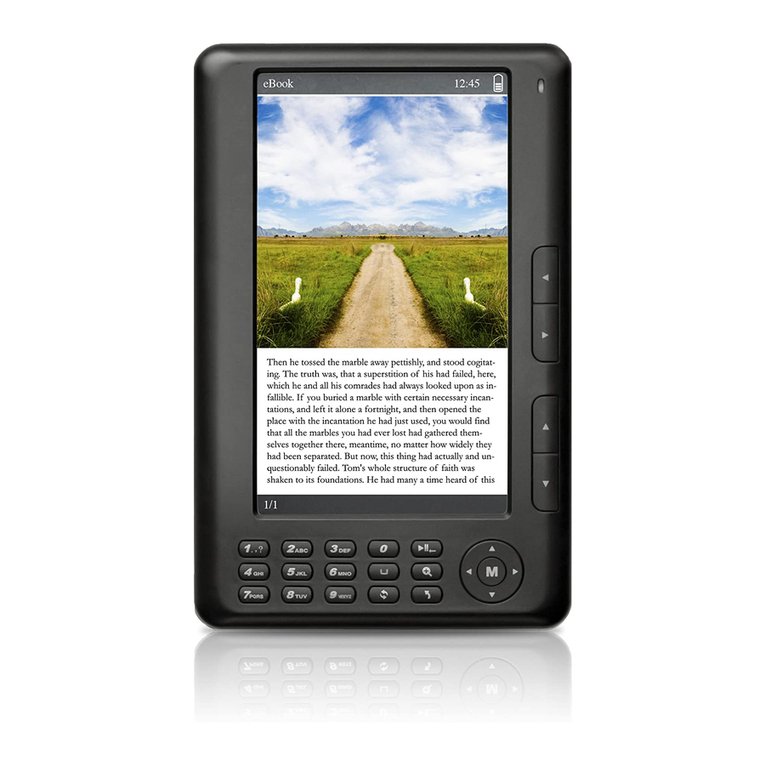
E-matic
E-matic EB106 User manual
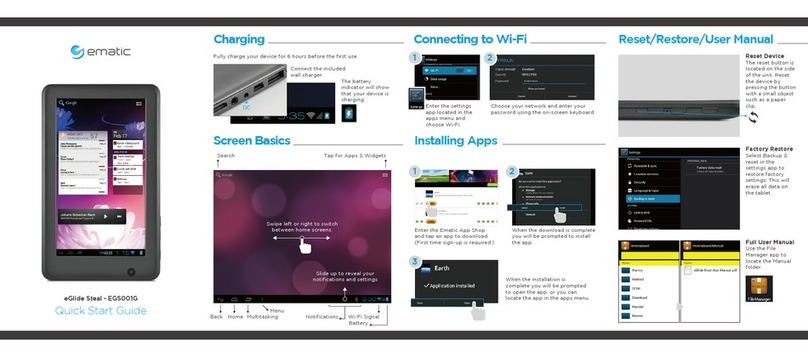
E-matic
E-matic eGlide Steal User manual
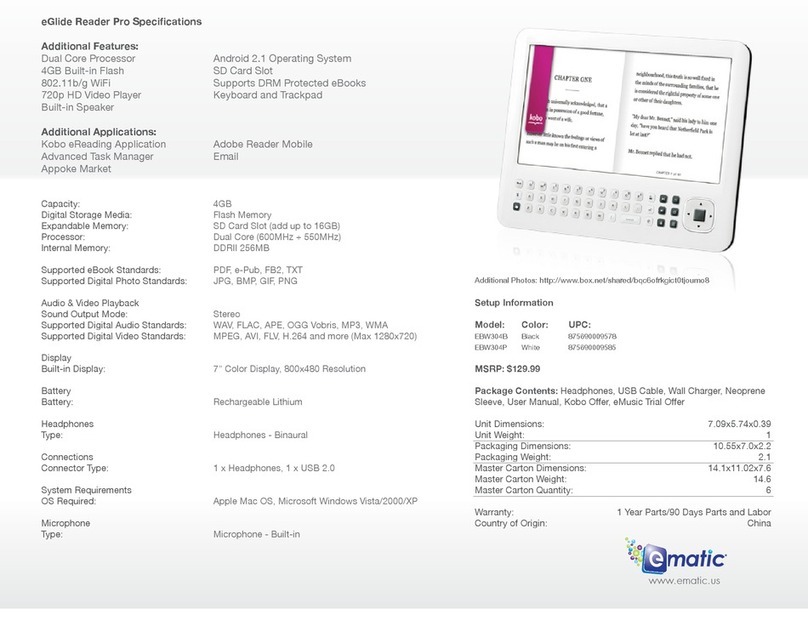
E-matic
E-matic eGlide Reader Pro User manual
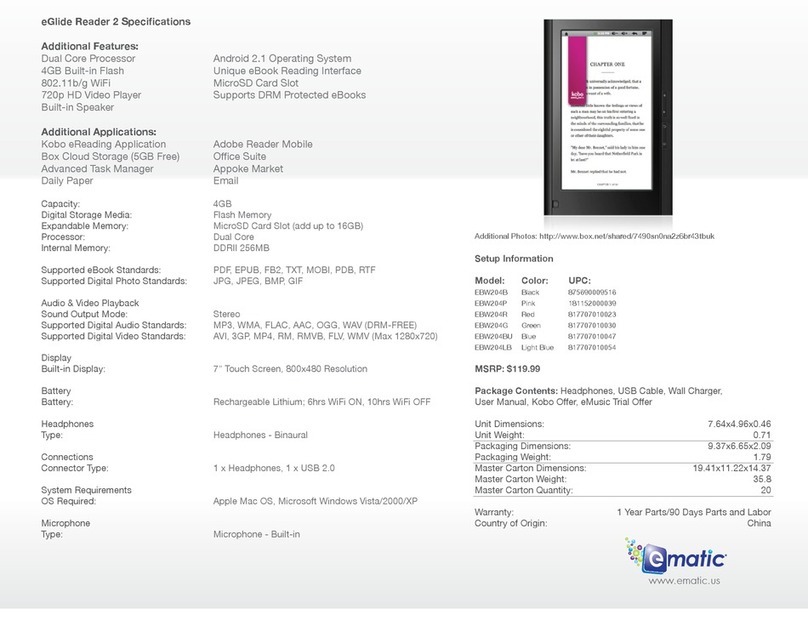
E-matic
E-matic eGlide Reader 2 User manual

E-matic
E-matic EB105 User manual
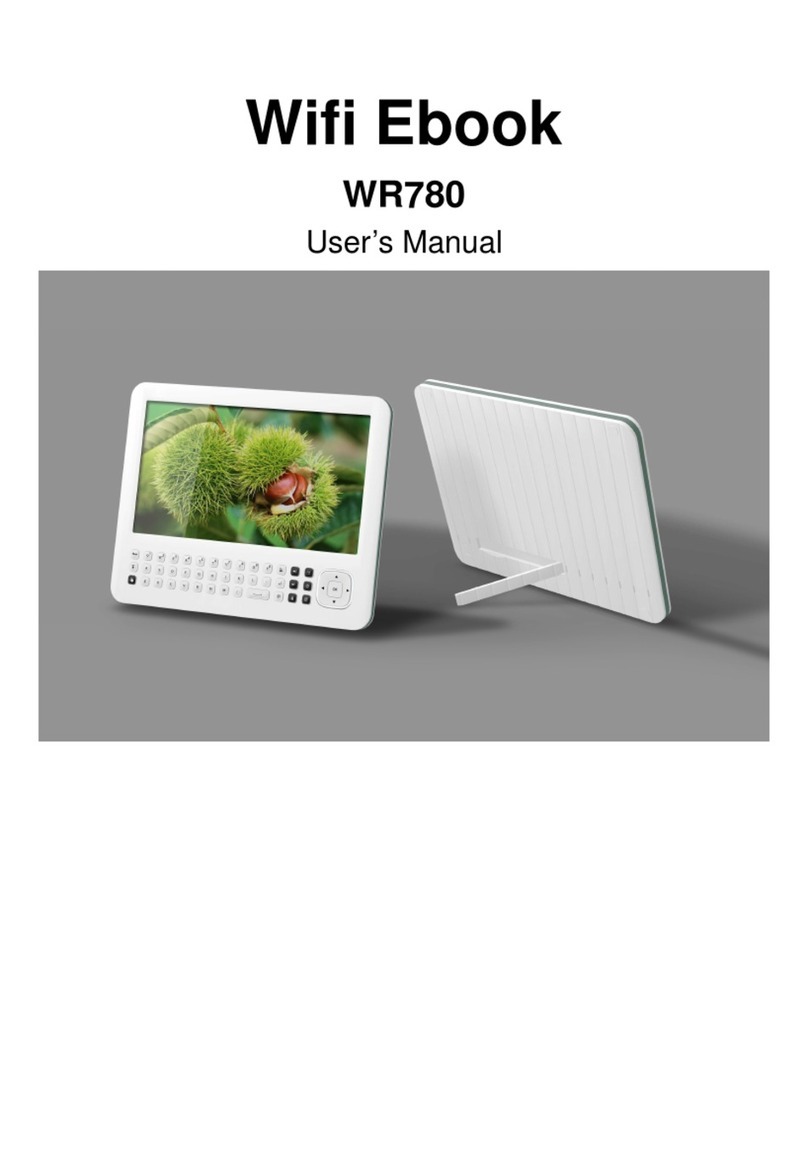
E-matic
E-matic WR780 User manual
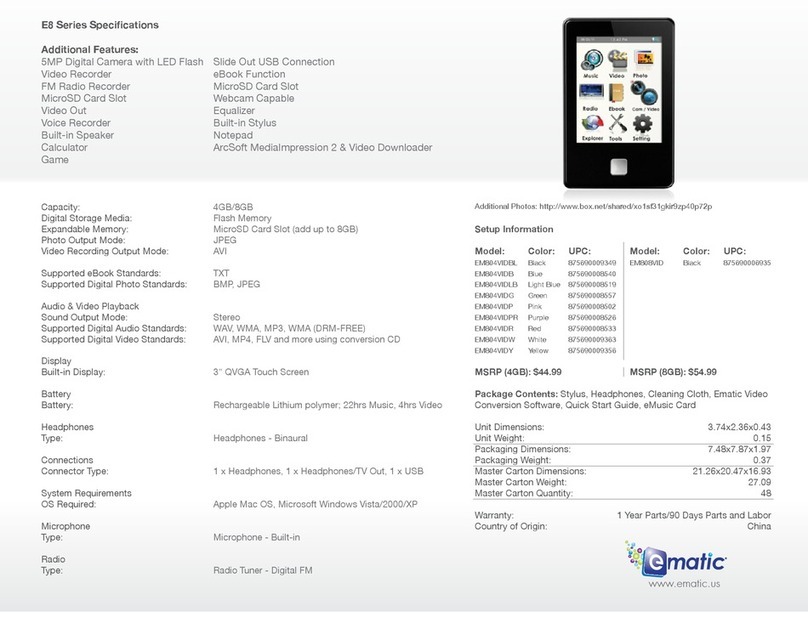
E-matic
E-matic E8 Series User manual