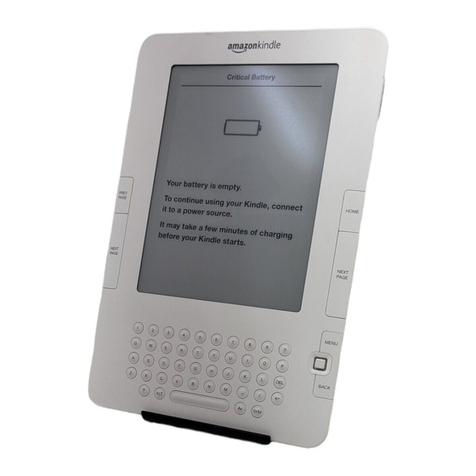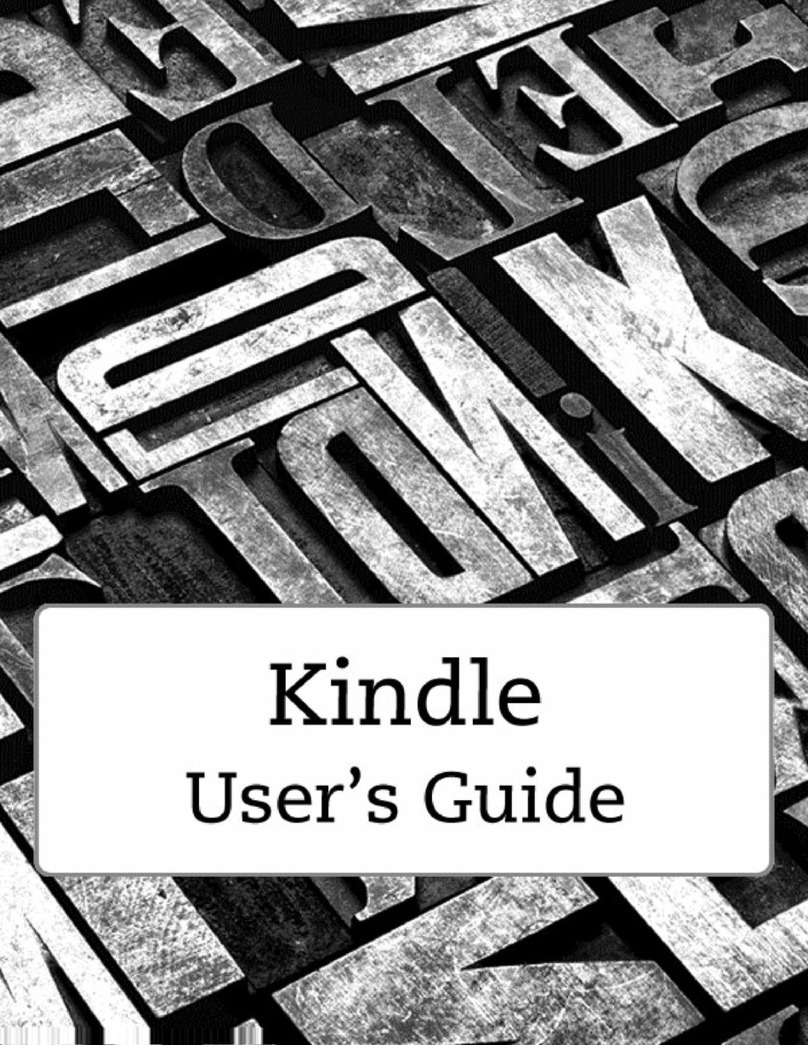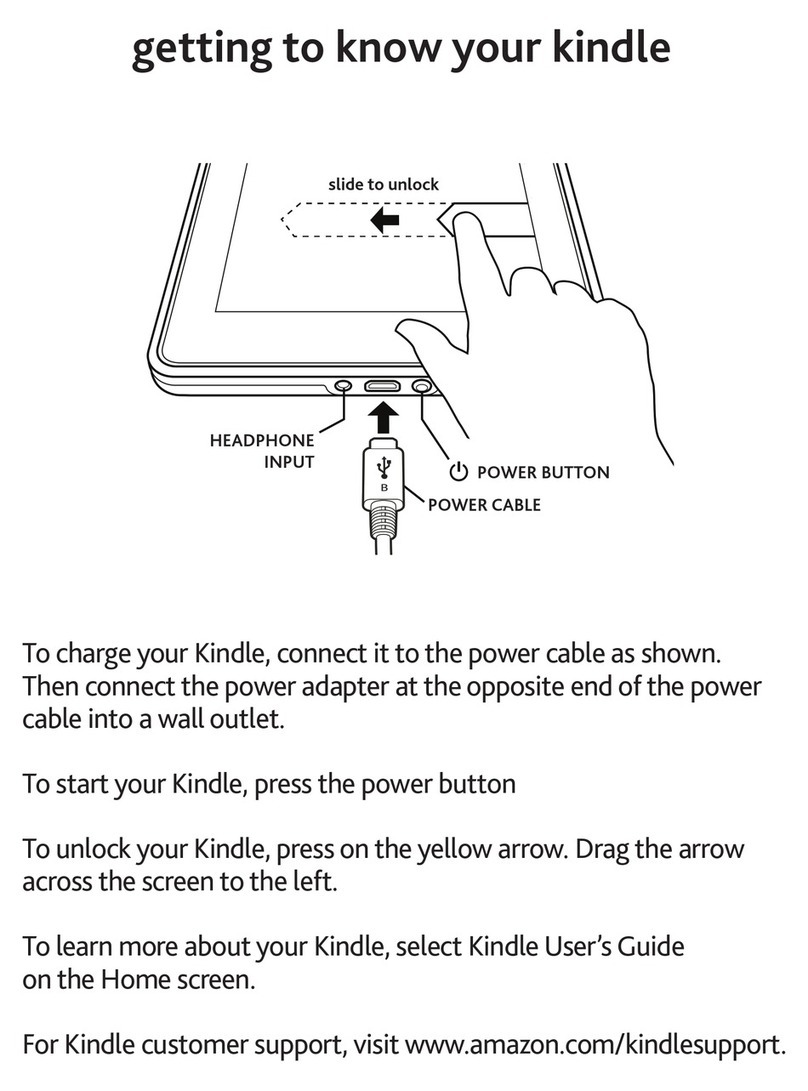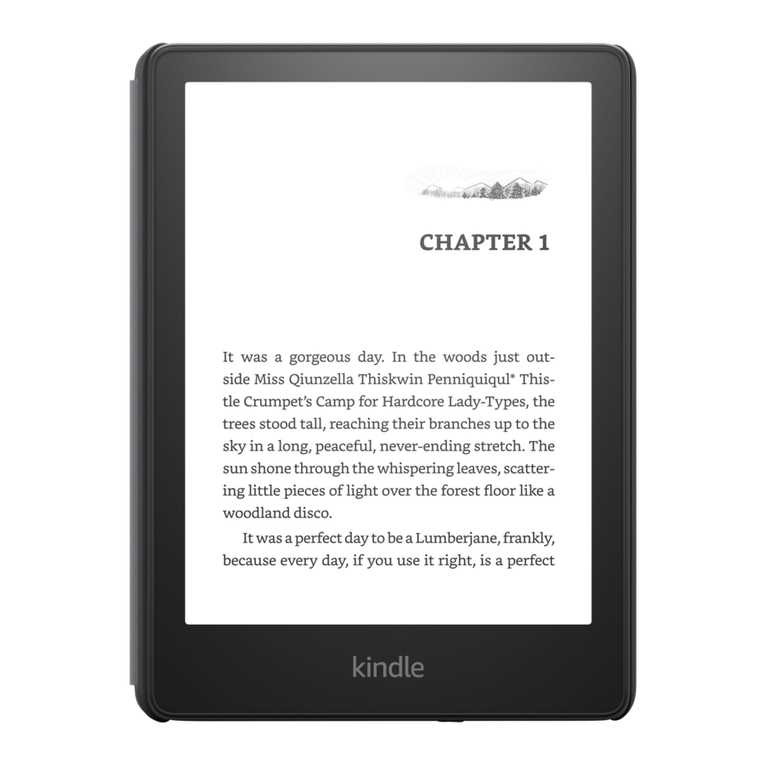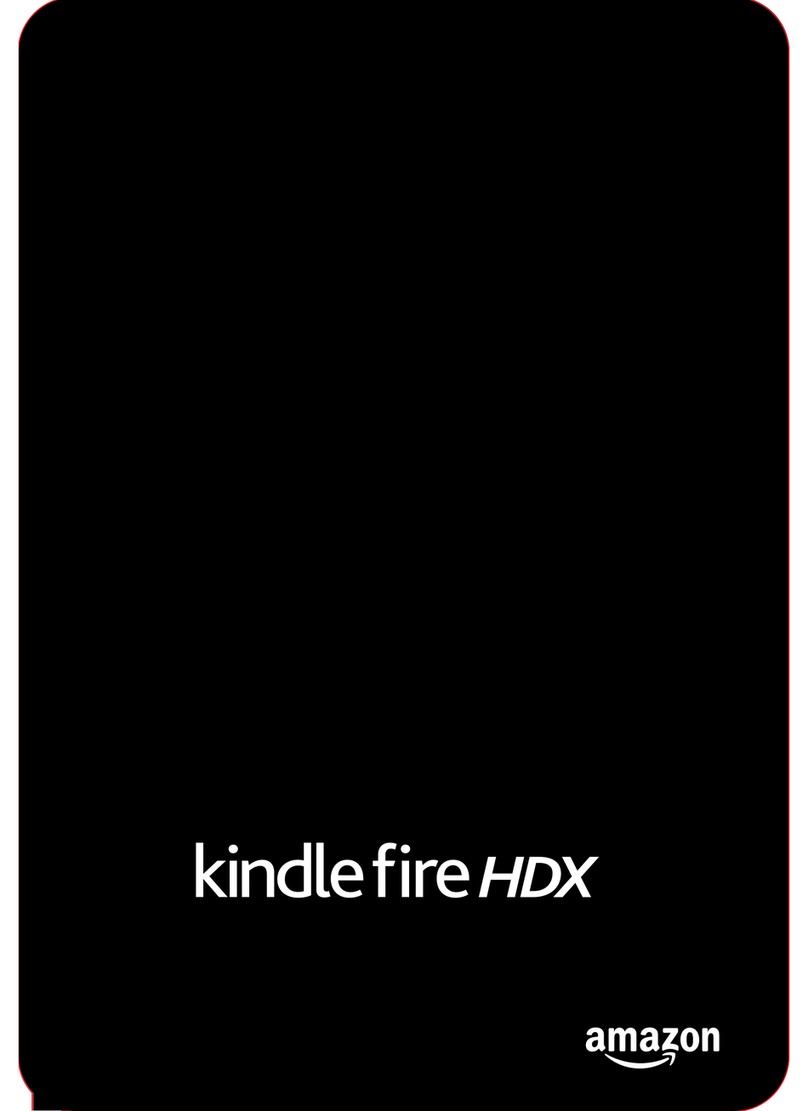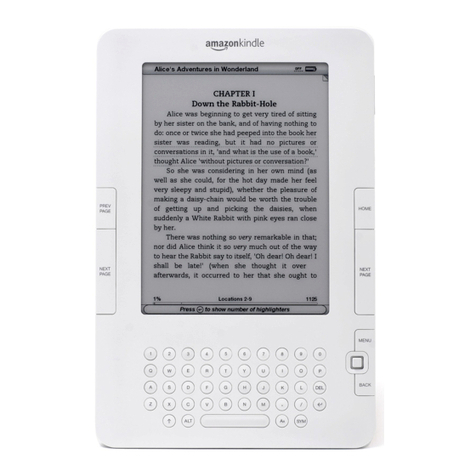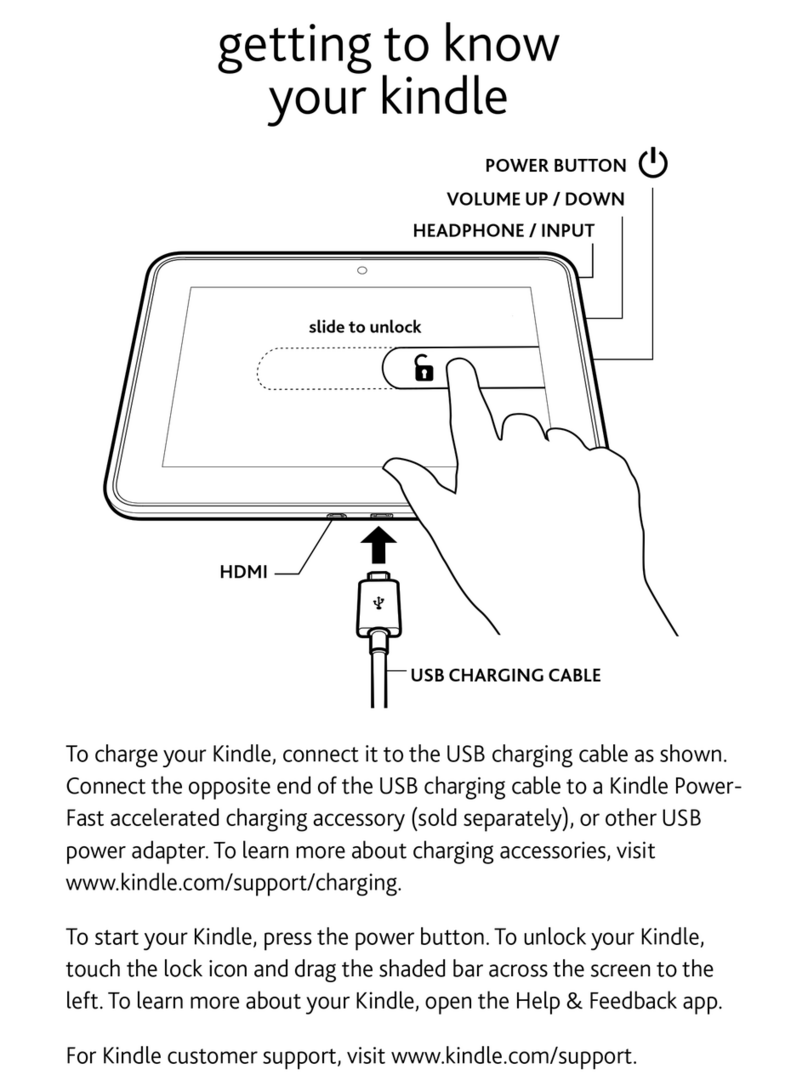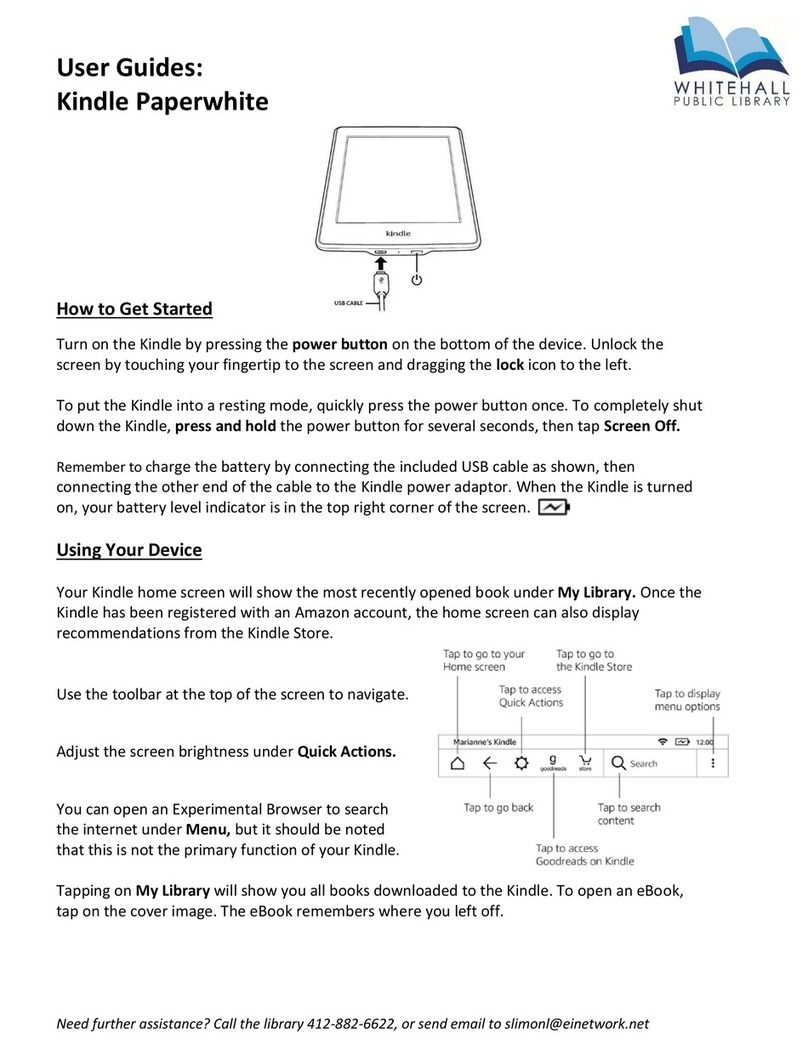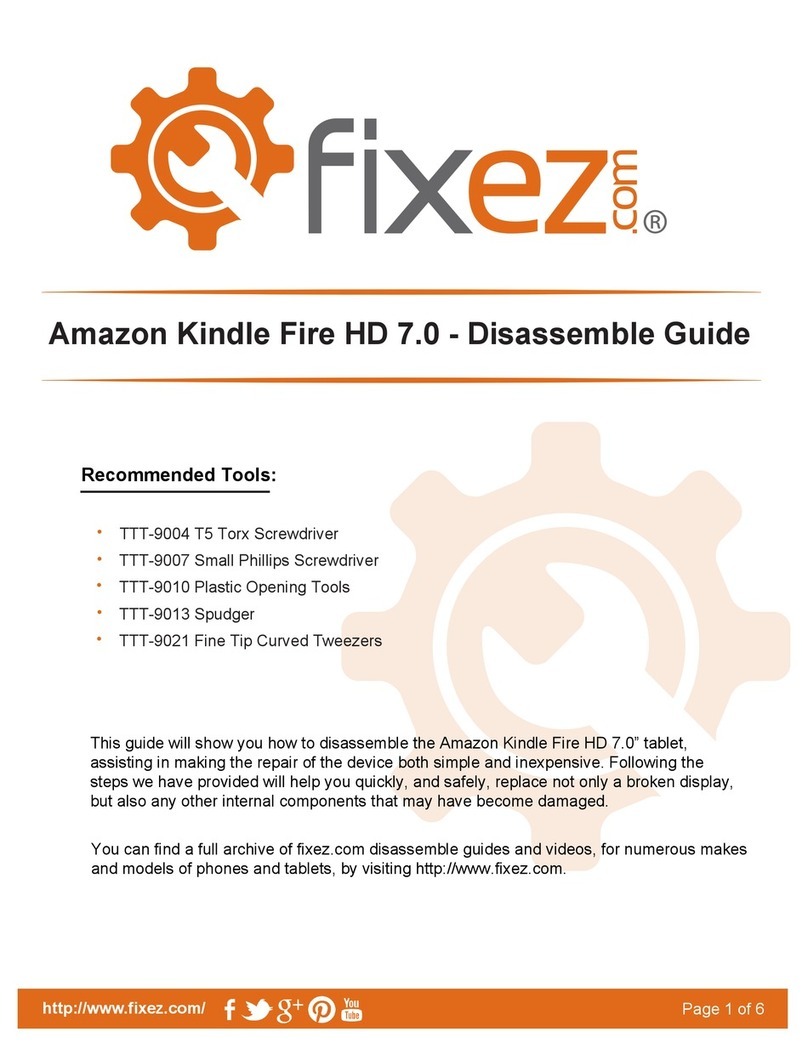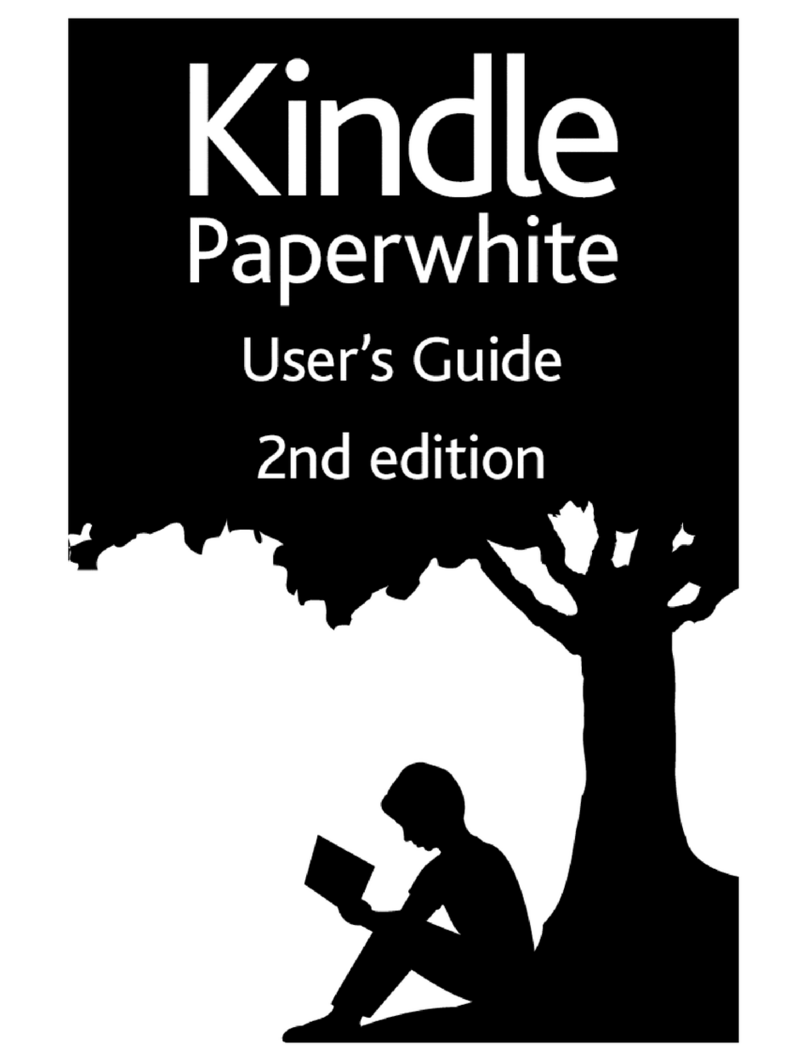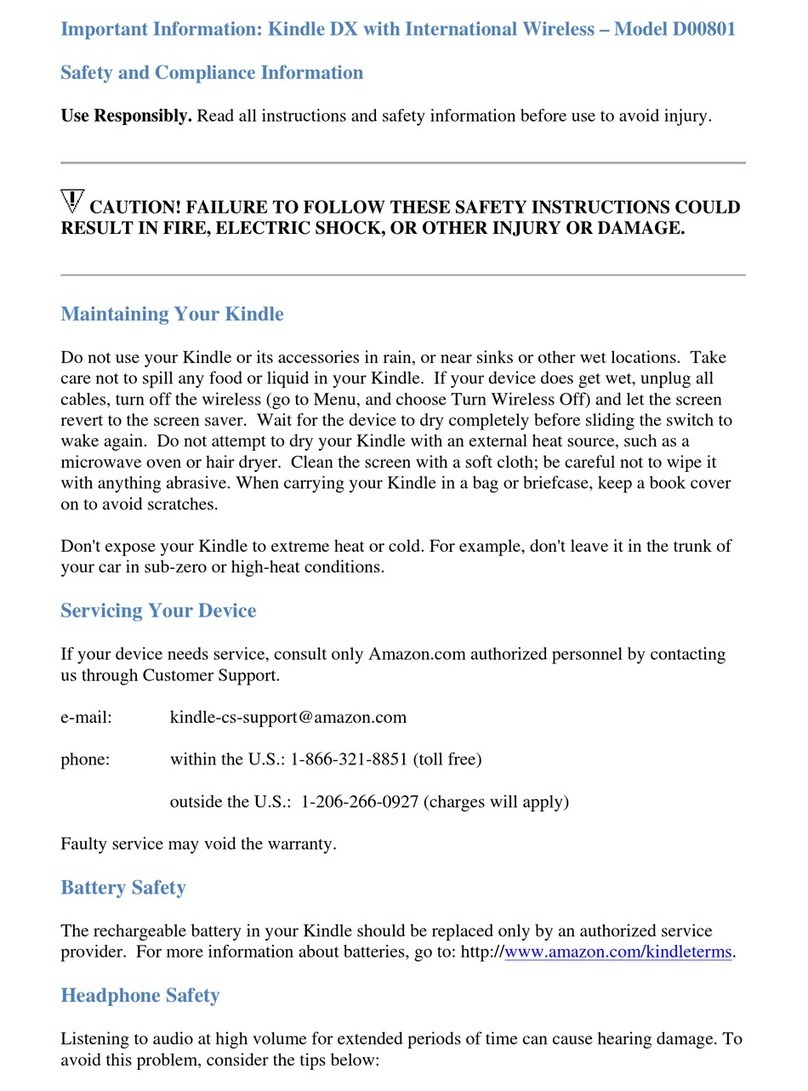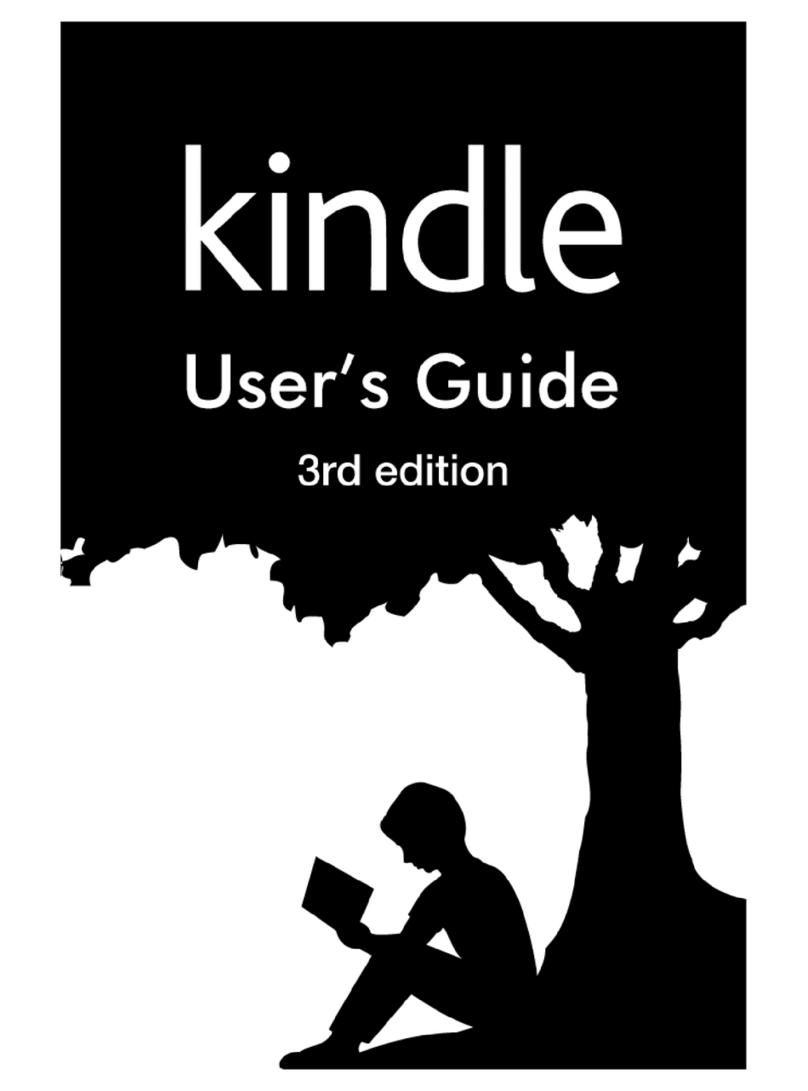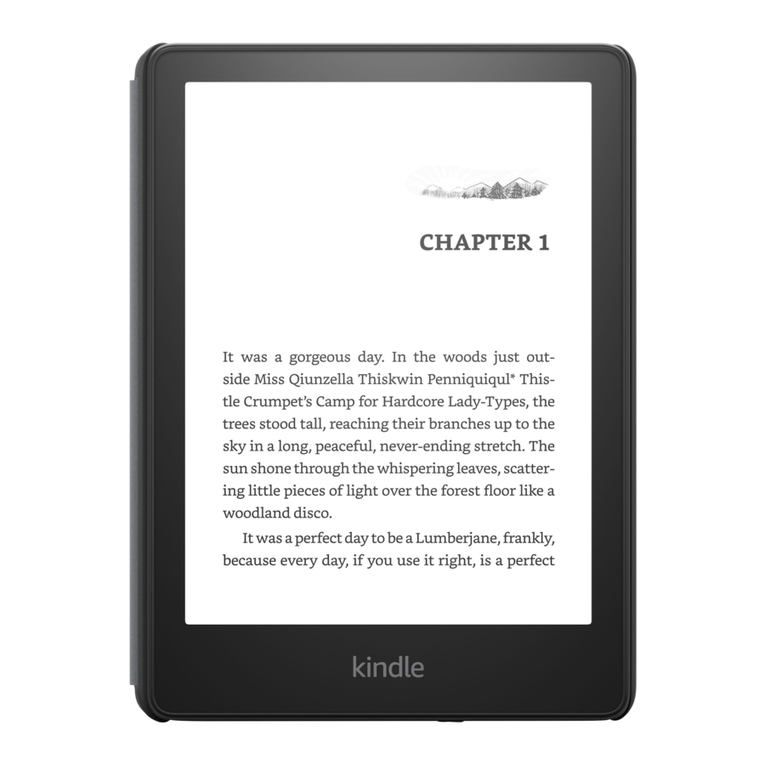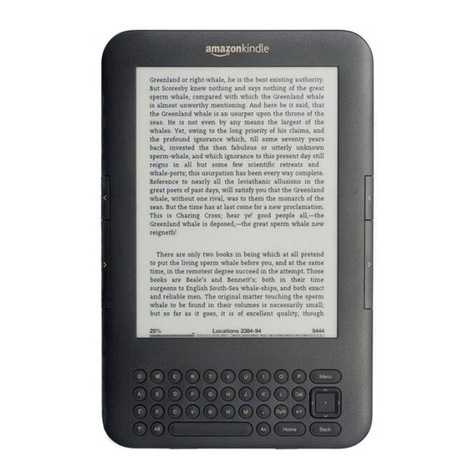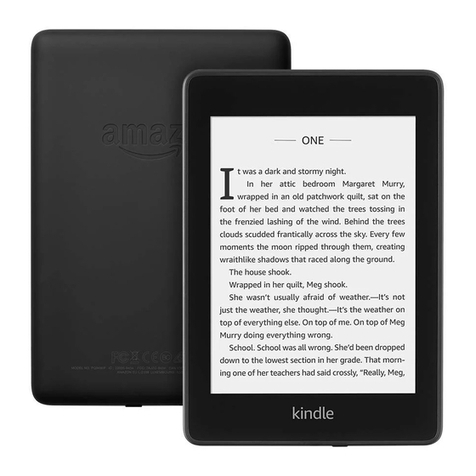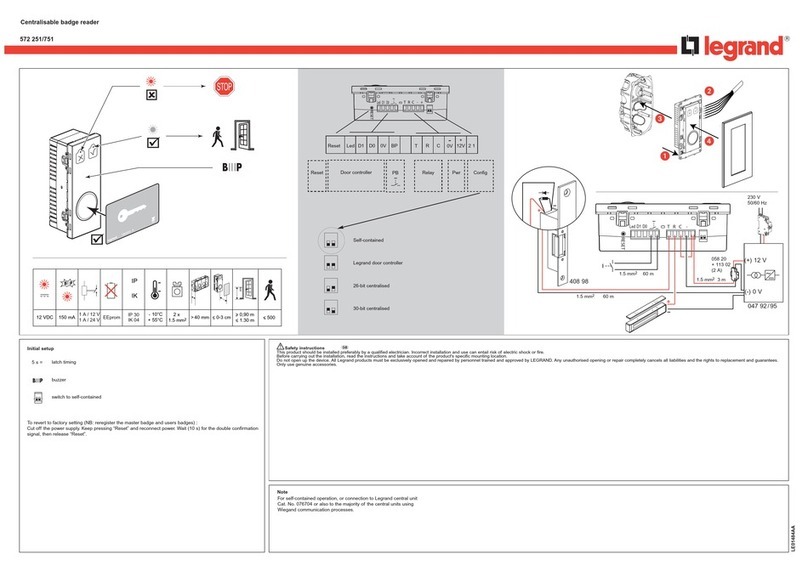© 2018 Amazon.com, Inc. or its affiliates. All rights reserved.
Navigation Issues
Jump to Location in Book: Location numbers and a progress bar appear at the bottom of each
page when you are reading a book. Locations are the digital equivalent to page numbers. You
can jump directly to a location in a book by typing in the location number using the key pad. If you
accidentally press a number key while reading a book, you will jump to that location in the book.
To return to where you were reading, press the Back button.
Back vs. Prev Page: When you are reading books, periodicals and personal documents, the
Next Page and Prev Page buttons take you forward and backward within the content. Pressing
the Back button takes you back to the last place you went to on your Kindle.
Content Issues
Locate Recent Purchases: Recent purchases appear on Kindle's Home screen. If your Kindle
power and wireless are ON and your wireless status indicator shows connectivity, recent
purchases download automatically. If you need to start your download manually, go to the Home
screen, then select Check for New Items from the menu. You can also check your Show and
Sort settings on your Kindle Home screen to make sure that you are displaying all items. For
more information about locating your content, go to Organize and Find Content on Your Kindle.
USB Transfer Issues
Connect via USB: First, make sure that your Kindle power switch is in the ON position. Plug your
Kindle in if your battery power is low. Then verify that your USB cable is inserted correctly in your
Kindle and in your computer USB port. You may also need to consult your computer
documentation to make sure the USB port that you are using is active.
Locate Transferred Files: Check your Show and Sort settings on the Kindle Home screen to
make sure that you are displaying all files. Any files you transfer via USB to your Kindle must be
in a supported file format and placed in the appropriate folders in your Kindle memory or your SD
card. They must be either purchased from your Kindle accountor free of Digital Rights
Management (DRM) restrictions. For more information about supported file types and folders, go
to Use Kindle (1st Generation) with Your Computer.
Kindle Drive Assignments: If you are using a PC, the default drive assignments on your
computer could cause a conflict with how your Kindle and SD card appear in Windows Explorer.
You may have to disconnect network drives or give them drive letter assignments higher in the
alphabet. For more information, go to Use Kindle (1st Generation) with Your Computer .
Memory Card Issues
Insert Memory Card: SD cards only fit into your Kindle in one direction. To make sure that the
SD card is facing the right way, hold your Kindle with the back facing you and hold SD card with
its label facing up. Press the edge of the SD card into the slot until you feel the card click into
place.