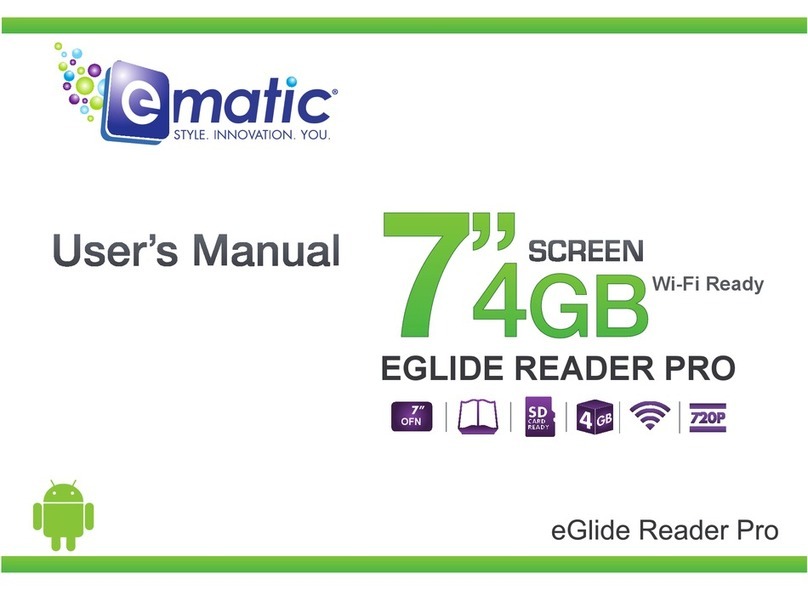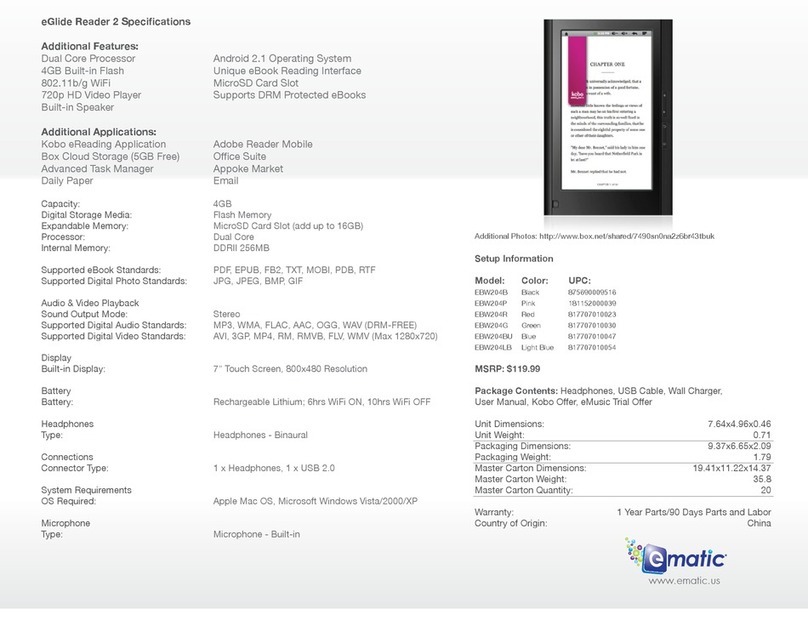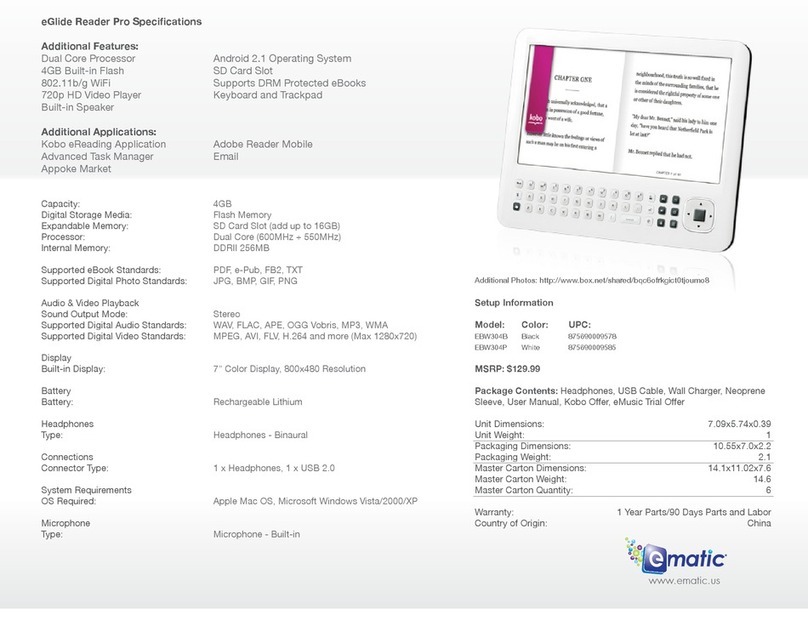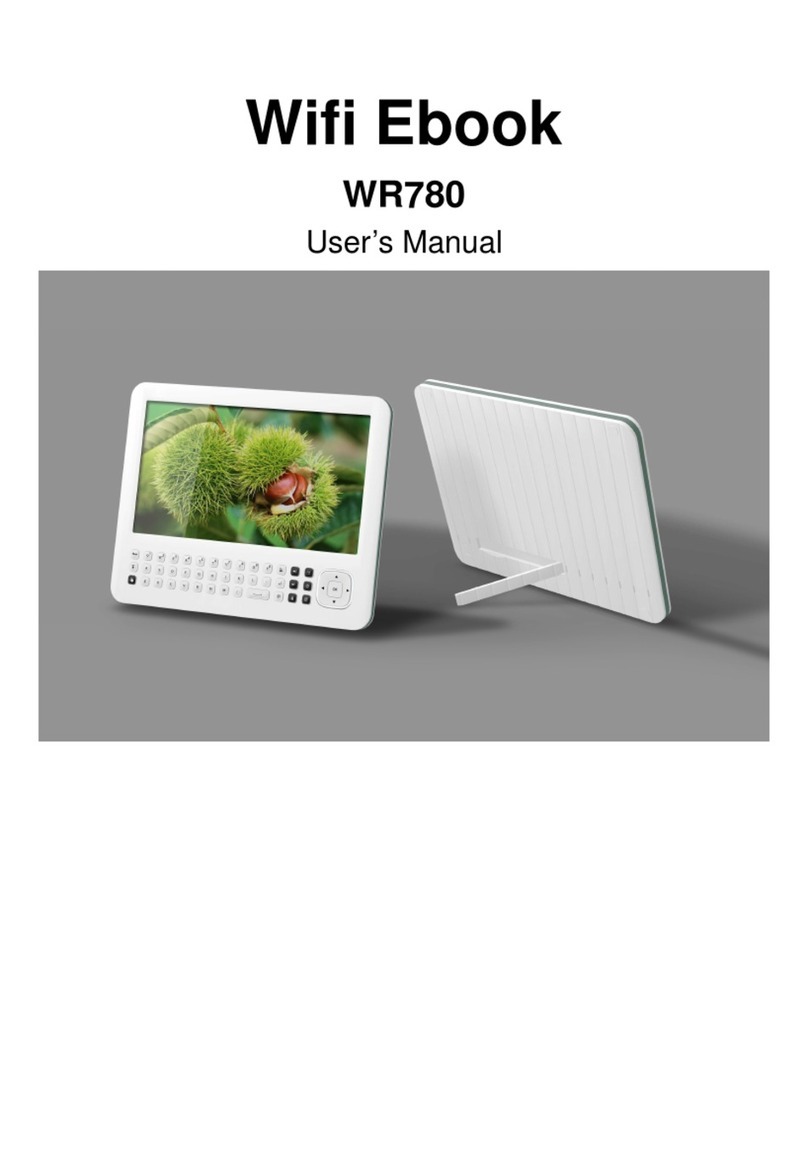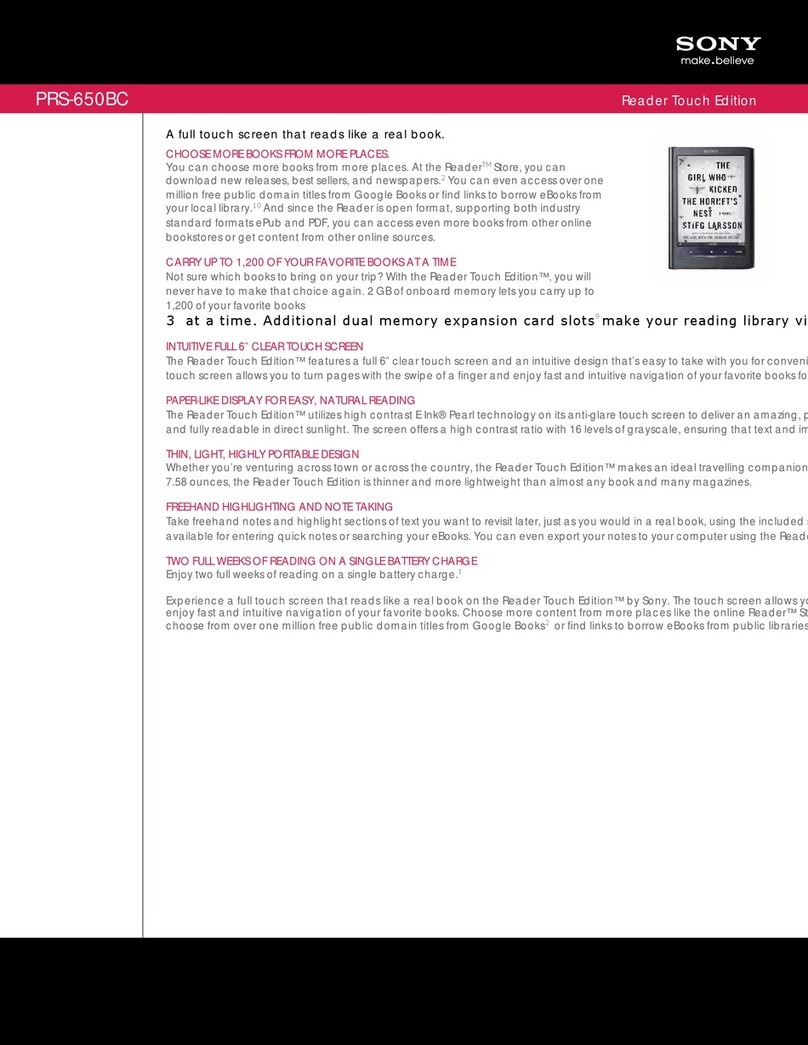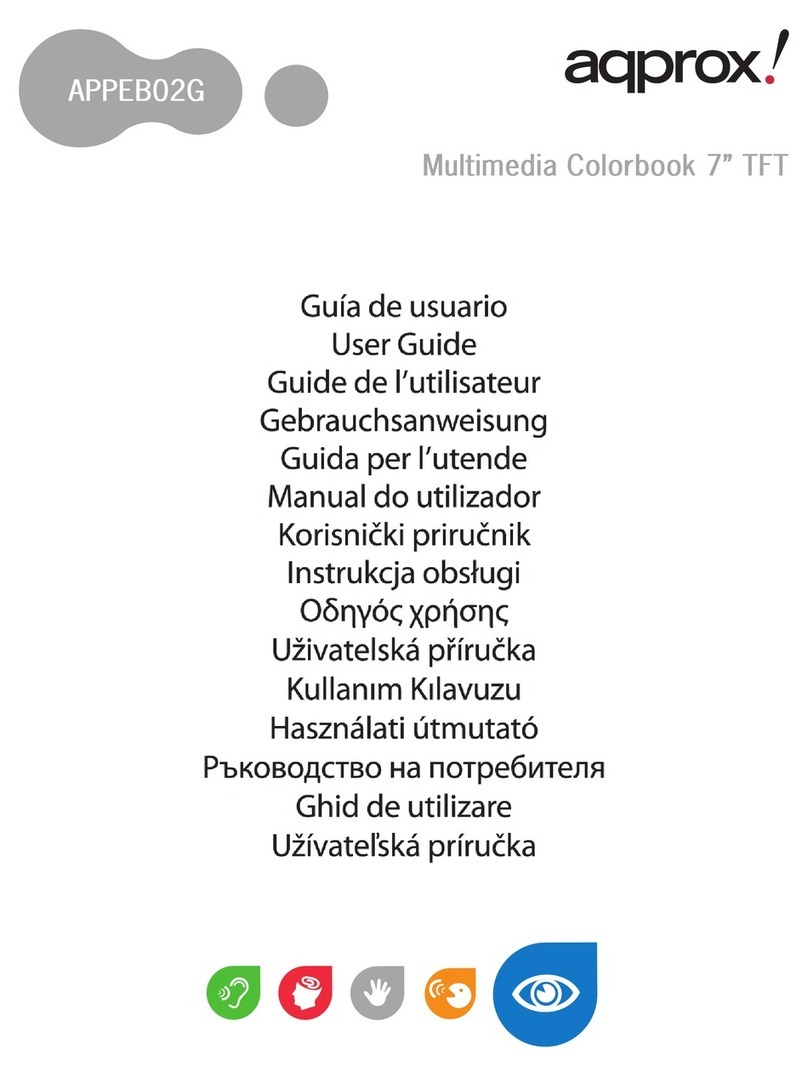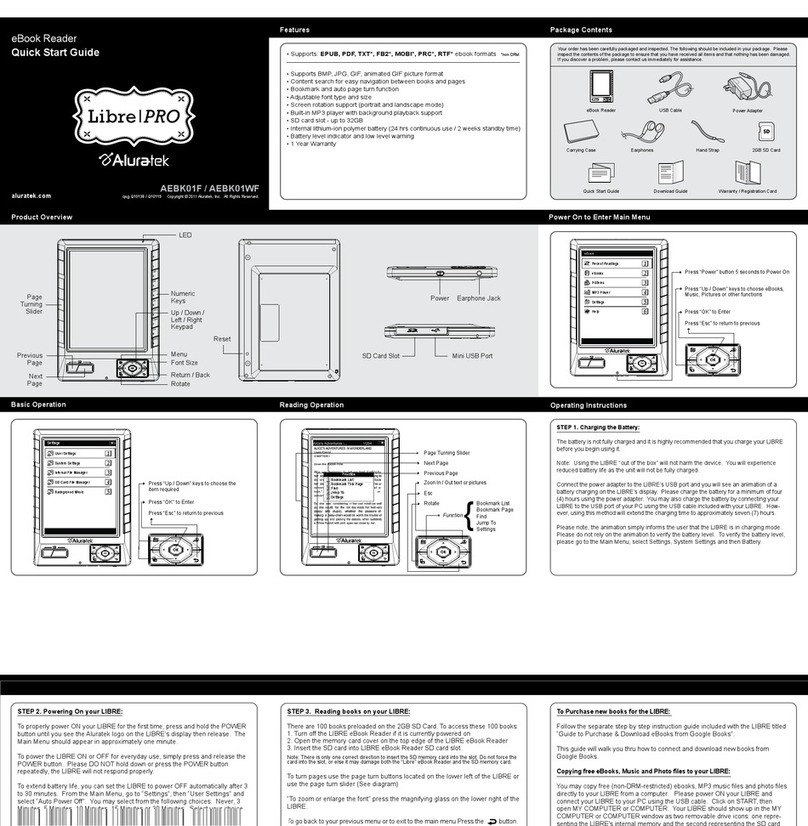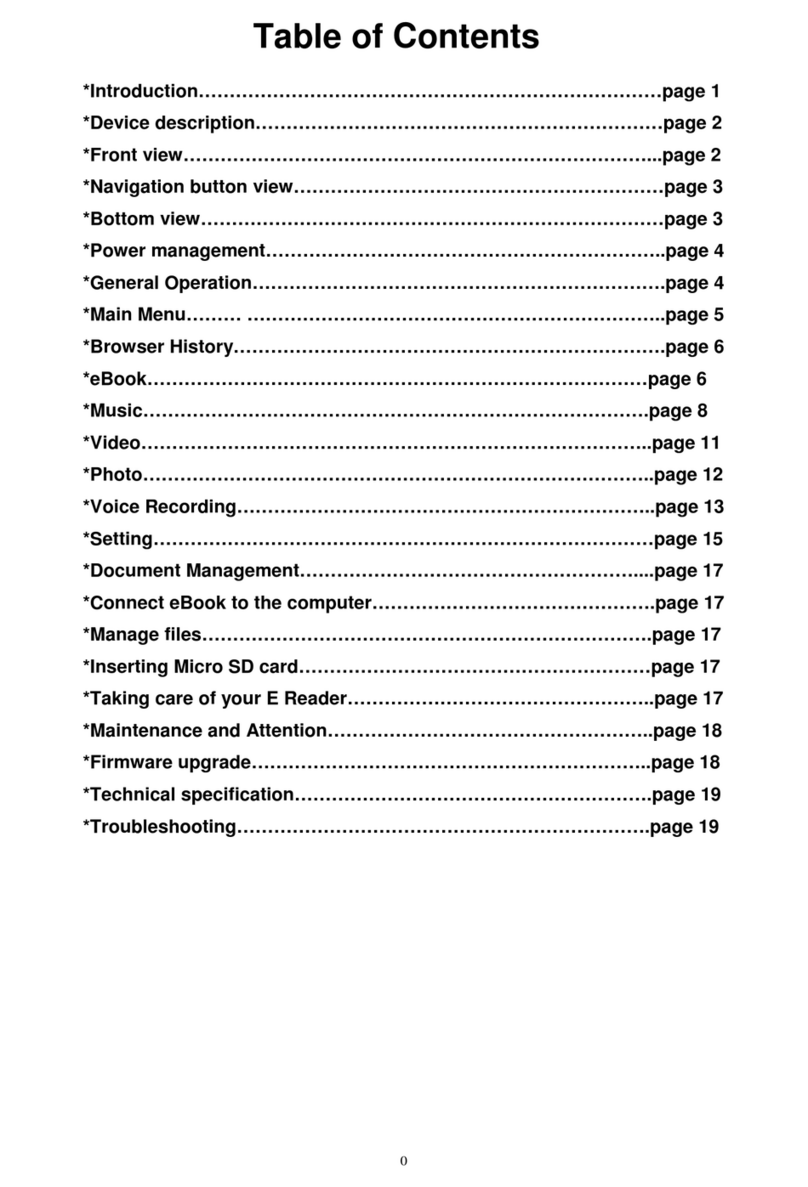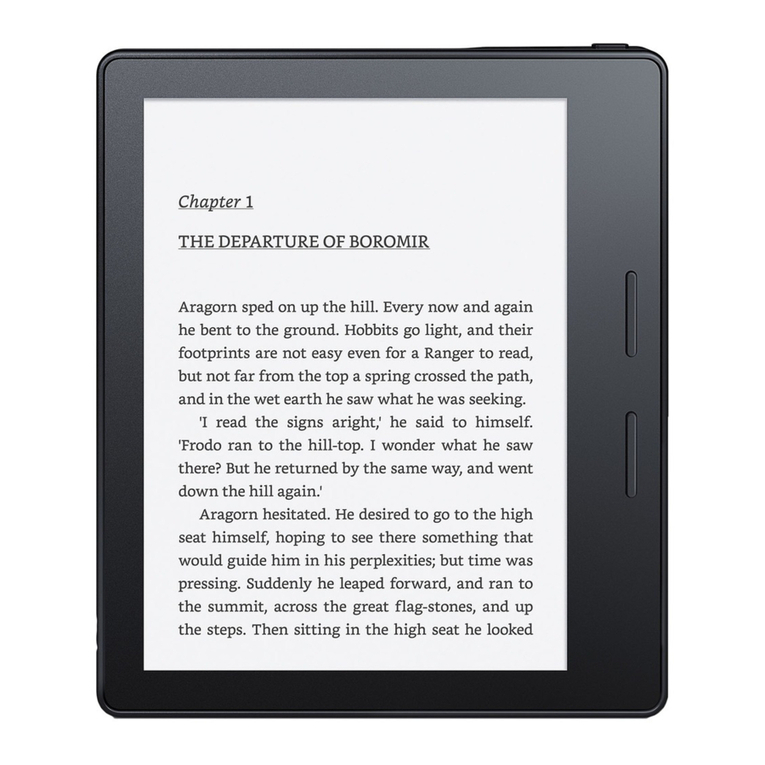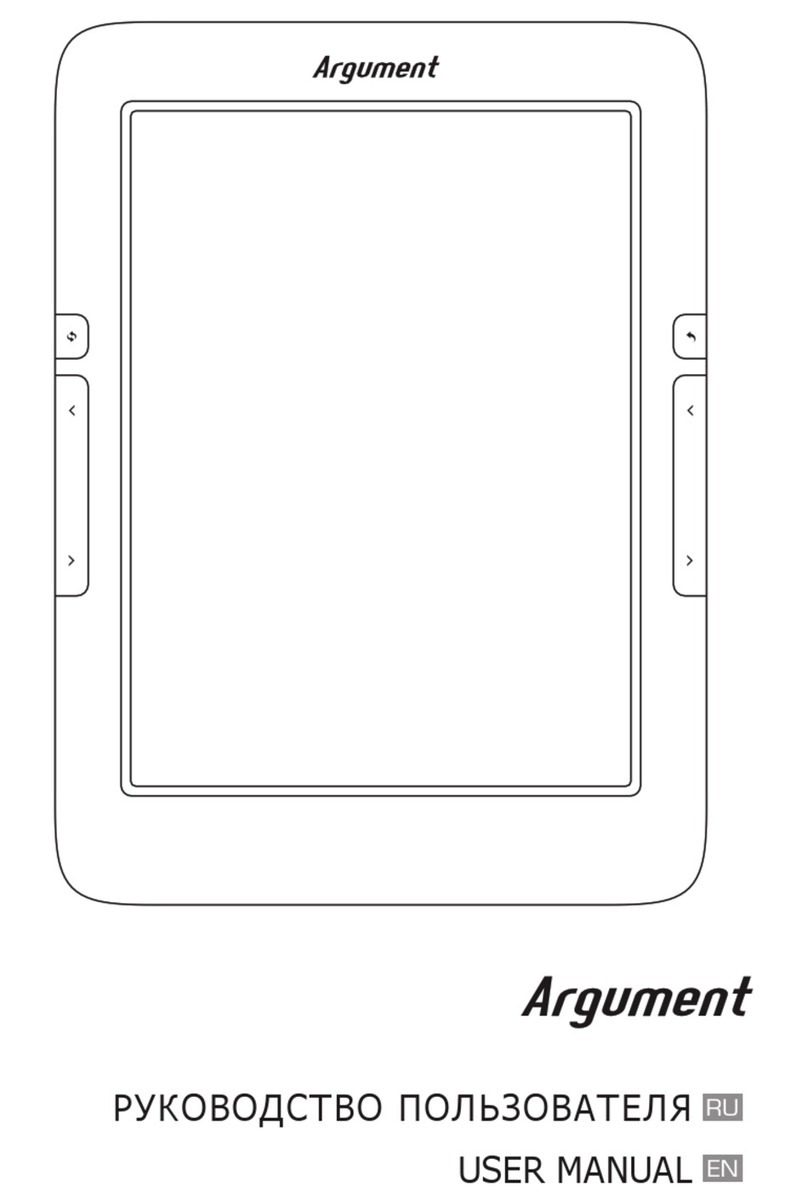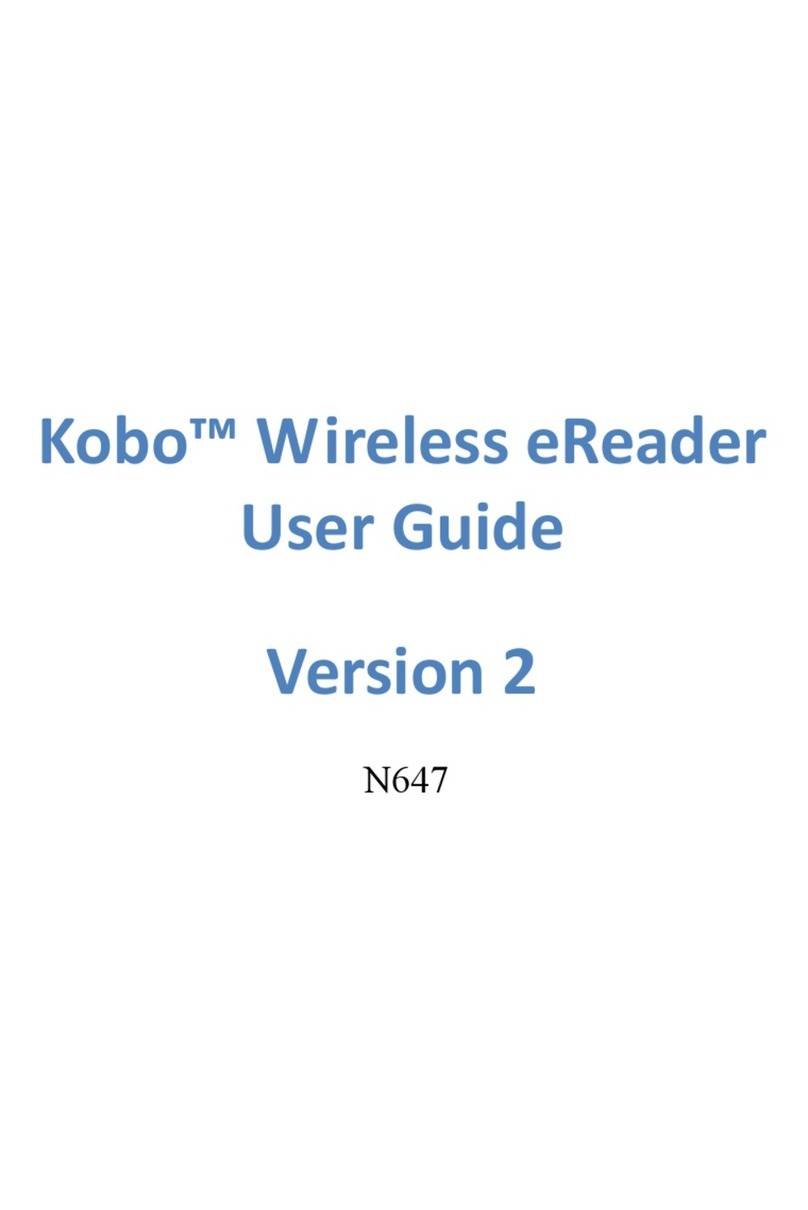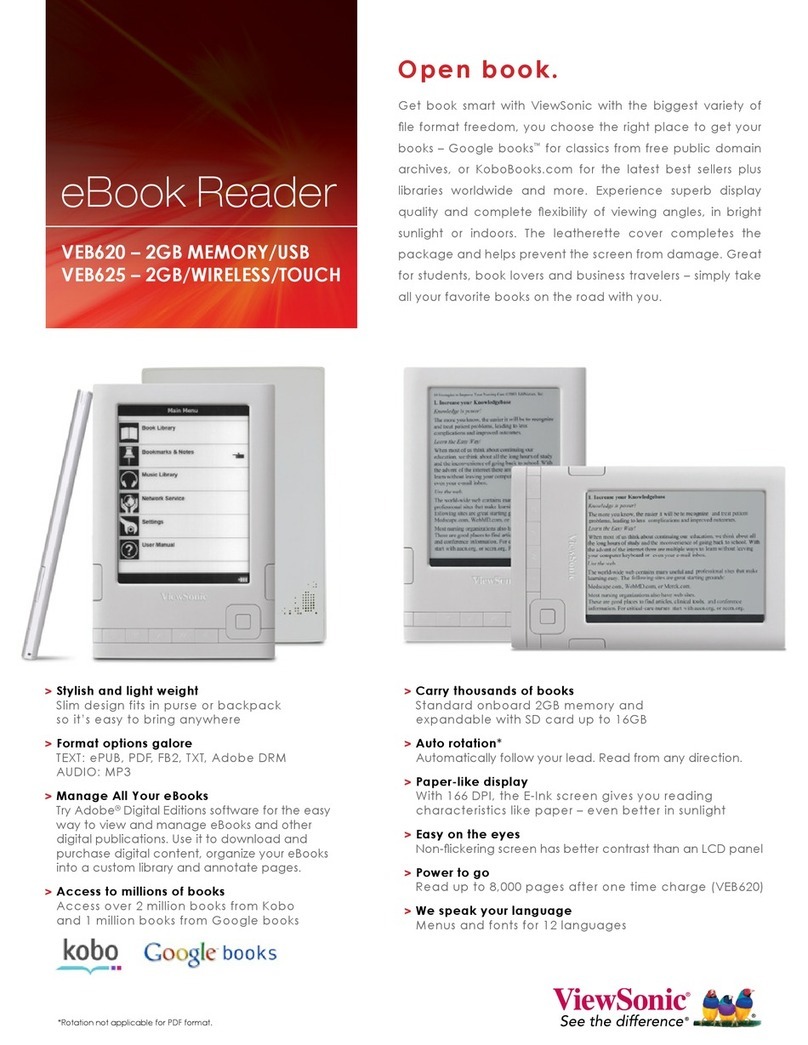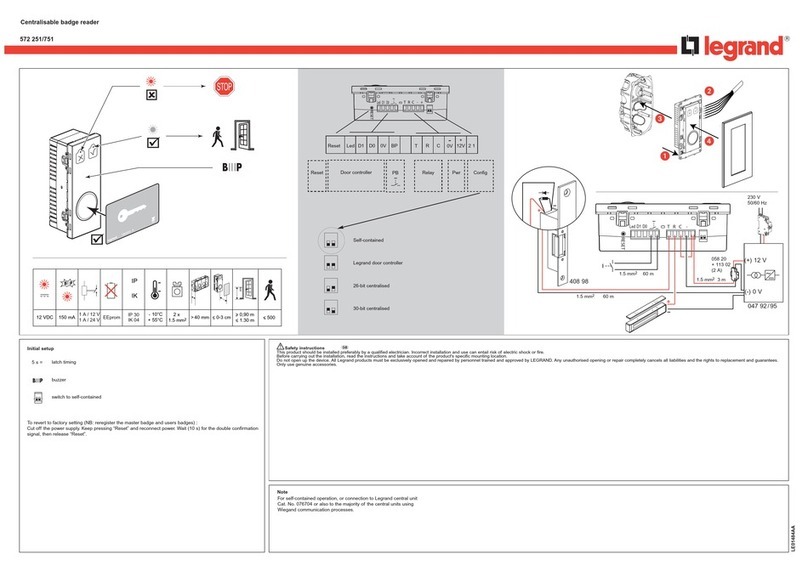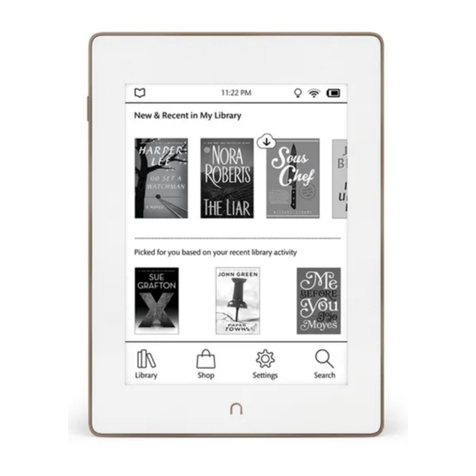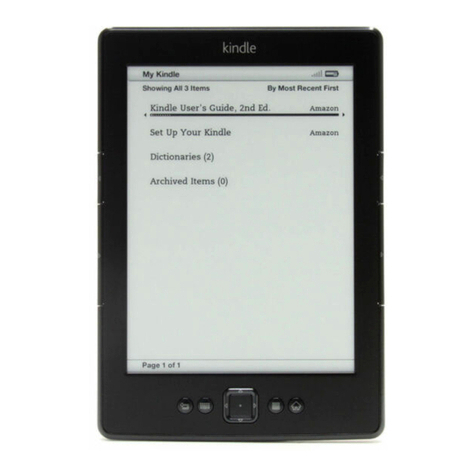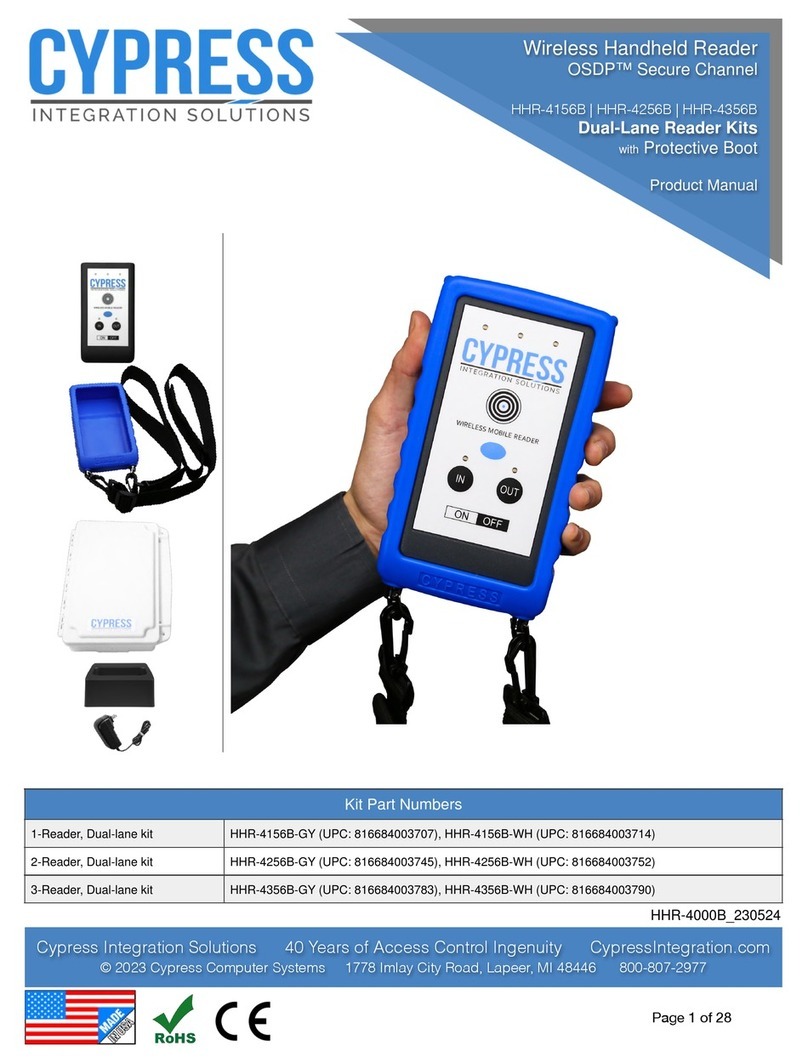E-matic EB105 User manual

eBook Reader
EB105
User Manual

i
TABLE OF CONTENTS
Introduction 1
Copyright 2
Important Safety Precautions 2
Main Features 4
Overview 5
Getting Started 6
Turn on the eBook reader ..................................................................................................................................................................... 6
Connect to the PC & Download files from PC ...................................................................................................................................... 6
Inserting Micro SD card ........................................................................................................................................................................ 7
Charging the attery ............................................................................................................................................................................. 7
Using home menu 9
Entering home menu ............................................................................................................................................................................ 9
Item introduction ................................................................................................................................................................................... 9
Tips for your using .............................................................................................................................................................................. 10
Reading eBook 11
Reading an eBook .............................................................................................................................................................................. 14
Continue Reading ............................................................................................................................................................................... 14
Reading a ook from history .............................................................................................................................................................. 15
eBook function menu .......................................................................................................................................................................... 15
Reading eBook with ackground music ............................................................................................................................................. 16

ii
Listening to Music 17
Playing music ..................................................................................................................................................................................... 17
Music function menu .......................................................................................................................................................................... 18
Lyric Displaying .................................................................................................................................................................................. 19
Viewing Photos 19
Viewing a photo .................................................................................................................................................................................. 19
Playing a slide show ........................................................................................................................................................................... 20
Watching a Video 21
Playing a video ................................................................................................................................................................................... 21
Video function menu ........................................................................................................................................................................... 22
Applications 22
Settings............................................................................................................................................................................................... 22
Explorer .............................................................................................................................................................................................. 24
Calendar ............................................................................................................................................................................................. 25
Specifications 26

1
Introduction
Thank you for purchasing this eBook Reader.
This manual contains important safety information and operation instructions. Please read the instructions carefully efore
using the eBook Reader and keep it for future reference.
This manual will help you to understand all of the exciting features to make your eBook Reading more enjoya le.
We have done our est to produce a complete and accurate manual; however, we cannot ensure
there are no errors or omissions. We also have no responsi ility for damages or loss of data caused
y improper operation.
The instruction manual is su ject to change for improvement without notice.
Trademarks and trade names used in this user’s manual are owned y their respective companies
or organizations.

2
Copyright
This EBOOK READER contains Ado e ® Reader ® Mo ile software under license from Ado e System Incorporated,
Copyright © 1995-2009 Ado e Systems Incorporated. All rights reserved. Ado e and Reader are trademarks of Ado e
System Incorporated.
Important Safety Precautions
Always follow these asic safety precautions when using your device. This will reduce the risk of product damage and
personal injury.
Do not disassem le, repair or modify the device y yourself. Refer servicing to qualified personnel.
Do not dispose of the device in fire to avoid explosion ecause the device has a uilt-in attery.
Do not touch the device with are hands if the uilt-in attery is leaking. In this case, contact a service center for help
since the liquid may remain in the device. If your ody or clothes has made contact with the attery liquid, wash it off
thoroughly with water. Also, if some of liquid gets into your eyes, do not ru your eyes ut immediately wash them with
clean water, and consult a doctor.
Keep the device away from direct sunlight and heat source.
Do not expose the unit to rain or moisture to avoid any malfunction.
Do not use the device in a particularly dry environment to avoid static.
Never apply heavy impact on the device, like dropping it or placing it on a magnet.
Route USB ca le so that people and pets are not likely to trip over or accidentally pull on them as they move around
or walk through the area.

3
Disconnect the USB ca le from the computer when you do not use the device for a long time.
Clean only with dry cloth. Make sure the device is turned off efore cleaning. Do not use liquid cleanser.
Be sure to ack up your files. We will not e lia le for the loss of data due to improper operation, repair or other
causes.
At full volume, prolonged listening of the device through headphones can cause ear damage.
Precautions in using the headphone
Do not use the headphone while driving an automo ile or riding a icycle. It is not only dangerous, ut also against
the law. To avoid an accident, do not turn up the volume of the headphones too high while walking.
It’s not recommended that you use the headphones at a high volume for an extended time as this may cause hearing
damage.

4
Main Features
7” TFT color display 800*480
Built-in rechargea le lithium attery
Reading eBooks in PDF/ePUB/TXT/FB2/HTM/MOBI/RTF format
Quick reading eBook in rowse history
Rotate the screen to toggle etween vertical and horizontal display while reading eBook
Play ack of WAV, FLAC, OGG, MP3, WMA,
Play ack of MPEG-1, FLV>25fps@720P, WMV, MPEG-2, DIVX,MPEG-425fps@720P; H.264>25fps@D1Multiple
equalizers (EQ)
Display titles, artists and al ums of music files (ID3 tag)
Lyrics synchronization while music is playing
Supports JPEG/GIF/PNG/BMP photo formats
Folder navigation
Compati le with Micro SD card (up to 16GB)
USB 2.0 high speed transmission

5
Overview
1. [ ] Go to previous page
2. [ ] Go to next page
3. [ ] move up
4. [ ]Confirm the selection/
Starts/Pause/Resume play ack
5. [ ] move down
6. [ ] Open the function menu for each
mode
7. [ ] Open Zoom-in option window
8. [ ] Exit utton
9. Micro SD card slot
10. Mini USB connector
11. Earphone jack
12. [ ] Power on/off
13. RESET hole
14. Loud speaker

6
Getting Started
Turn on the eBook reader
Press and hold the [ ] utton to turn on the eBook reader, if the device has low attery, connect the mini plug of the USB
ca le into the USB socket in the eBook reader, and the other into power adaptor or a free USB port on your computer.
Note: To turn off the eBook reader, please press and hold the [ ] button again.
Connect to the PC & Download files from PC
Connect the device to a computer for downloading files or charging the device.
1. Make sure that your computer has een started efore you start.
2. Connect the mini plug of the USB ca le to the mini USB port on the device, and connect the other end into a free USB
port on your computer.
3. When the device is connected to your computer, a “Remova le Disk” will e created in “My computer”.
4. Open the Windows Explorer or My computer. “Remova le Disk” is displayed.
5. Drag and drop the files on your computer to the “Remova le Disk”. .
6. If you authorized the device by using eBook website tools, there will e a hidden folder such like“ado e-digital-editions”
generate in your device. Please do not delete this hide “ado e-digital-editions” folder or format the device unless you
want to re-authorize the device. *Refer to Understanding Adobe DRM on pg 13 for more details.

7
Note:
The battery of the device is charging auto atically when the device is connected to the co puter.
Do not disconnect the USB cable during file transferring. It ay cause alfunction of the device and the files.
Disconnect the device from PC
After finishing transferring, please disconnect the device from the computer as the following:
1 Left click the” ” icon at the task ar.
2 Click the pop-up mini-window with message of “Stop the USB Mass Storage Device –Driver (X)”.
3 When you are prompted to remove the device, you can unplug the device safely.
Inserting Micro SD card
You can attach a Micro SD card to the eBook reader.
1. Align your card with the slot. Put it in place.
2. Push the card until it is locked.
To remove the Micro SD card: press the card to release it and pull out the card.
Note: Please insert or pull out the card when the eBook Reader is off, or the internal files of the device will be lost or
da aged.
Charging the battery
The attery of the eBook reader is charging automatically when the device is connected to the computer or connected to
a wall outlet. When charging, the indicate lighter is red, and it will turn green after it full charged.

8
Read the attery level indication of your device:
Full Three-quarters full Half full
Low Empty
Important:
Reco ended te perature for battery charging is 0
℃
to 35
℃
.
Fully charge the device before you use the device for the first ti e or when you haven’t used it for a long ti e.
Charge the device right now when the “Low battery” essage is displayed.
Do not over charge or discharge the device. Over charging or discharging will shorten the battery life.
The battery could be over discharged if the device is not used for a long ti e (over three onths). To avoid over
discharge, fully charge the device every three onths and always keep the voltage of the battery above 50%.
If the device is not used for a long ti e, keep it under the te perature of 23
±
5
℃
and the oisture of 65
±
20% RH to
aintain the perfor ance of the battery
.
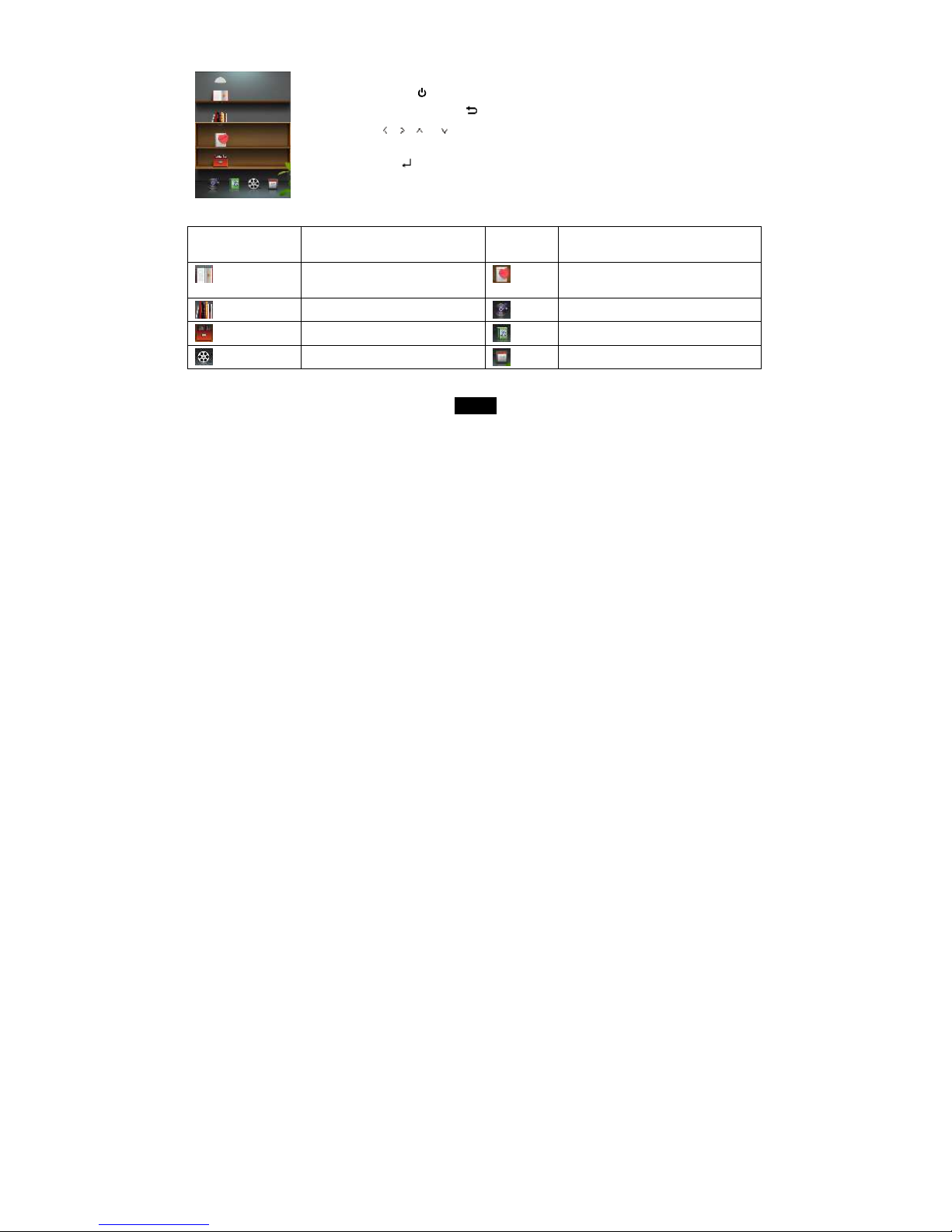
9
Using home menu
Entering home menu
1. Press and hold the [ ] utton, the home menu appears on the screen.
Or, in other modes, press the [ ] utton to return to the home menu.
2. Press the
[ ],[ ],[ ]or[ ]
utton to select: Continue Reading, Read Records, Favorites,
Li rary, Music, Photo, Video and App.
3. Then press the [ ] utton to enter the desired mode.
Item introduction
Home menu items Description Home
menu items
Description
Enter the eBook you are current
reading directly.
Find your favorite eBook you have saved.
Browse your eBook reading history,
Play music tracks.
List all your eBooks on the device
View photos.
Play video files.
Include Setting, Explorer and Calendar
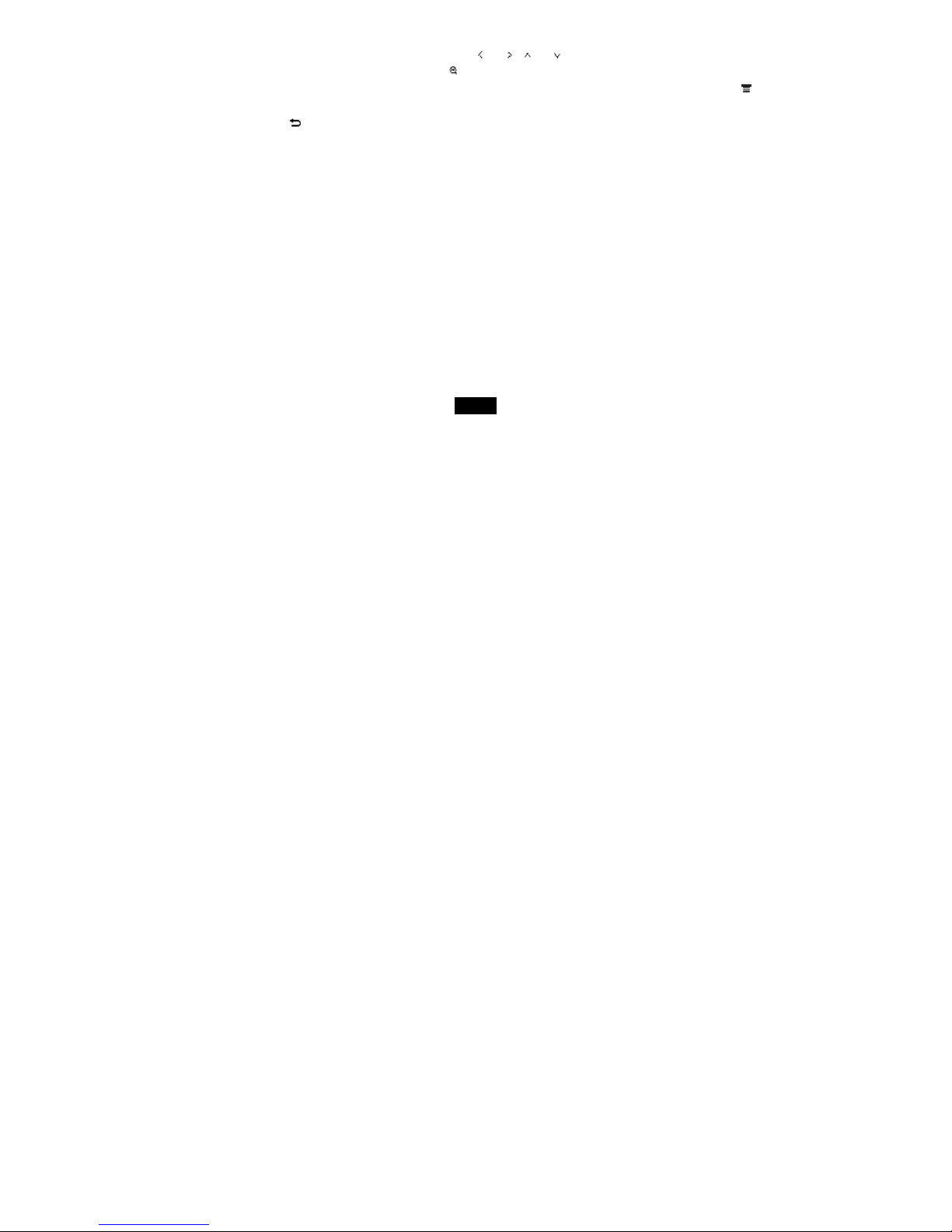
10
Tips for your using your eBook Reader
Page up/down: while reading a ook, you can press the [ ]and[ ], [ ]and[ ] utton to page up and page down.
Zoom in: while reading a ook, you can press the [ ] utton to open zoom-in options pop-up window.
Function menu: while reading a ook, watching a video, listen to music or rowsing photos, you can press the [ ]
utton to open function menu.
Exit: press the [ ] utton, you can exit and return to previous screen.
Reset the eBook reader: If a malfunction of the eBook reader occurs, take a metal pin, e.g. the end of a paper clip, and
press it into the RESET hole to re-initialize the system of your eBook reader.

11
Understanding Adobe DRM
A Digital Rights Management (DRM) eBook is a copy-protected eBook. There is no simple way to check if your eBook has
DRM or not. But most of the time, if you paid for the ook, it’s most likely a DRM file. If the ook was free, it is pro a ly not a
DRM file.
Authorizing Your Device for Adobe DRM
1. Download the free Ado e Digital Editions eBook reader software and create an Ado e Account at
http://www.ado e.com/products/digitaleditions
To learn more, please go to http://www.ado e.com/products/digital editions/faq
2. After installing the software, open Ado e Digital Editions and sign in with your Ado e ID.
3. Plug your EB105 into the computer using the USB ca le.
4. Ado e Digital Editions will ask if you would like to authorize the device with your Ado e ID. Click Authorize Device.
*Books transferred with Ado e Digital Editions desktop software must use the same Ado e ID on the oth the computer and
the eBook Reader.
Transfer Non-DRM eBooks, Music, and Video
To transfer non-DRM eBooks, music, or video files to the unit, simply use Windows Explorer to copy from your PC to the
drive you want, either directly to the memory of the unit, or to a memory card that is inserted into your computer.
Transferring DRM eBooks with Adobe Digital Editions

12
1. Download the free Ado e Digital Editions eBook reader software from http://www.ado e.com/products/digitaleditions
To learn more, please go to http://www.ado e.com/products/digital editions/faq
2. After installing the software, you can use it to view eBooks in the PDF and ePUB formats. Simply download an eBook to
your computer, and then open it with Ado e Digital Editions.
3. Connect your unit to your computer via the USB ca le, and open Ado e Digital Editions software.
4. Tap on “All Items”, and choose the files or eBooks you want to transfer. Then drag them over to your unit. You will find your
unit on the left hand side, and it will e called “EB105.”
5. After you’ve finished transferring your files, please tap on the “Safely Remove Hardware” icon from your computer’s
task ar. Choose “remova le disk,” and when your computer says “It’s safe to remove the device,” unplug the USB
ca le.
Deauthorizing Your Device from your Adobe ID
1. Open Ado e Digital Editions on your computer and make sure you device is connected to the computer.
2. Simultaneously press Ctrl+Shift+E on your key oard.
3. Ado e Digital Editions will ask you to select the device you want to deauthorize.
4. Select your eBook Reader device from the drop down menu.
5. Click Deauthorize.
Deauthorizing Your Computer from your Adobe ID
1. Open Ado e Digital Editions on your computer.

13
2. Simultaneously press Ctrl+Shift+D on your key oard.
3. Click Deauthorize.
Transferring eBooks with Kobo Desktop Software
1. Download and install Ko o Desktop Software found at www.ko o ooks.com/ematic
2. If this is your first time trying to connect to the Ko o store, please click “Sign in or create an account” which will take you to
the registration page.
3. Please enter the required registration information and then click “Get Started”.
4. You will see the program’s main screen after the account is created.
5. Browse and select the eBook(s) you would like to download and click the “Buy Now” utton.
6. After clicking “Buy Now”, the rowser will take you to the checkout payment page. Please enter your payment information
and then click “Buy Now”. Please note, Ko o will keep this information on file for su sequent purchases, you will
only need to verify the details.
7. After the order is processed, you will see the checkout-complete screen.
8. Please click “Update Li rary” to download the ook to your li rary. It is recommended to keep the account logged in so
you do not have to wait for the ooks to e downloaded from the server every time you start the software.
9. Please connect your Ematic device to your computer with the USB ca le if it is not connected already. Please click on
“Sync” to transfer the eBook from your Li rary to your device.
10. After the transfer is completed, safely remove or eject the device from the computer and disconnect the USB ca le. You
are now ready to enjoy your new eBook.

14
Reading eBooks
Reading an eBook
1. In the home menu, press the [ ],[ ],[ ]or[ ] utton to select the Library mode.
2. Press the [ ] utton to enter your eBook li rary.
3. Use the [ ],[ ],[ ]or[ ] utton to navigate to the desired eBook.
4. Press the [ ] utton to start reading the ook.
Note: The eBook Reader can synchronize eBooks with DRM to itself by using eBook website
tools. Different eBooks takes different ti e to open; nor ally the big size eBook takes ore ti e
to open.
While reading a ook, you can:
Page up/down: Press the [ ]and[ ], [ ]and[ ] utton to page up and down.
Zoom in: Press the [ ] utton to open the zoom-in options pop-up window (
A
,
A
,A). Please use [ ]or[ ] to choose
the font size and press the [ ] utton to confirm.
Exit: Press the [ ] utton to return to eBook Li rary.
Continue Reading
You can enter the previously read eBook directly through the “Continue Reading” function on the main
menu.

15
Reading a book from history
1. In the home menu, press the [ ],[ ],[ ]or[ ] utton to select the Read Records mode.
2. Use the [ ],[ ],[ ]or[ ] utton select a desired last read ook.
3. Press the [ ] utton to start reading the ook.
eBook function menu
While reading a ook, press the [ ] utton to open the eBook setting function menu,
1. Use the [ ] or [ ] utton to select the desired item.(include Favorite, Jump to, Brightness, G-Sensor Open)
2. Press the [ ] utton to select the item.
Favorite: save the eBook as My Favorite eBook, press the [ ] utton to confirm.
Jump to: you can use the [ ], [ ] utton to select the page you would like to egin reading from, and press the [ ]
utton to confirm.
Brightness: you can use the [ ] or [ ] utton to select the rightness while reading the eBook, and press the [ ]
utton to confirm.
While reading a ook, press the [ ] utton to open the eBook ookmark function menu,

16
Save Mark: Save the current page to mark. Use the [ ]or[ ] utton to select a column, and then press the [ ]
utton to confirm.
Load, delete and replace Mark: Load the saved mark. Use the [ ] or [ ] utton to select a mark, press the
[ ] ,then use the [ ] or [ ] utton to select to load this mark, select to delete this mark, and to
replace this old mark.
Reading eBook with background music
1. In the home menu, press the [ ],[ ],[ ]or[ ] utton to select the Music mode.
2. Press the [ ] utton to enter music list.
3. Use the [ ] or [ ] utton to select desired audio file, and then press the [ ] utton to start playing the song.
4. Press the [ ] utton repeatedly to go ack to the home menu.
5. In the home menu, press the [ ],[ ],[ ]or[ ] utton to select the eBook mode.
6. Press the [ ] utton to enter your Li rary.
7. Use the [ ] or [ ] utton to select desired eBook, and then press the [ ] utton open the Li rary.
8. Select the desired eBook.
9. Press the [ ] utton to start reading the ook.

17
Listening to Music
Playing music
1. In the home menu, press the [ ],[ ],[ ]or[ ] utton to select the Music mode.
2. Press the [ ] utton to enter your music list.
3. Use the [ ] or [ ] utton to select desired audio file.
4. Press the [ ] utton to start listening to the song.
While music is playing, you can:
Pause/Resume Playing: Press [ ] utton to pause playing. To resume playing, press [ ] utton again.
Skipping Tracks: Press [ ] or [ ] utton to skip to previous/next track.
Searching: Press and hold [ ] utton to fast rewind within a track. Press and hold [ ] utton to fast forward within a
track.
Adjust Volume: Press the [ ] or [ ] utton to increase/decrease the volume.
Exit: Press the [ ] utton to return to music list menu.
Power Off: Press and hold the [ ] utton to turn off the eBook Reader.
Other manuals for EB105
1
Table of contents
Other E-matic Ebook Reader manuals
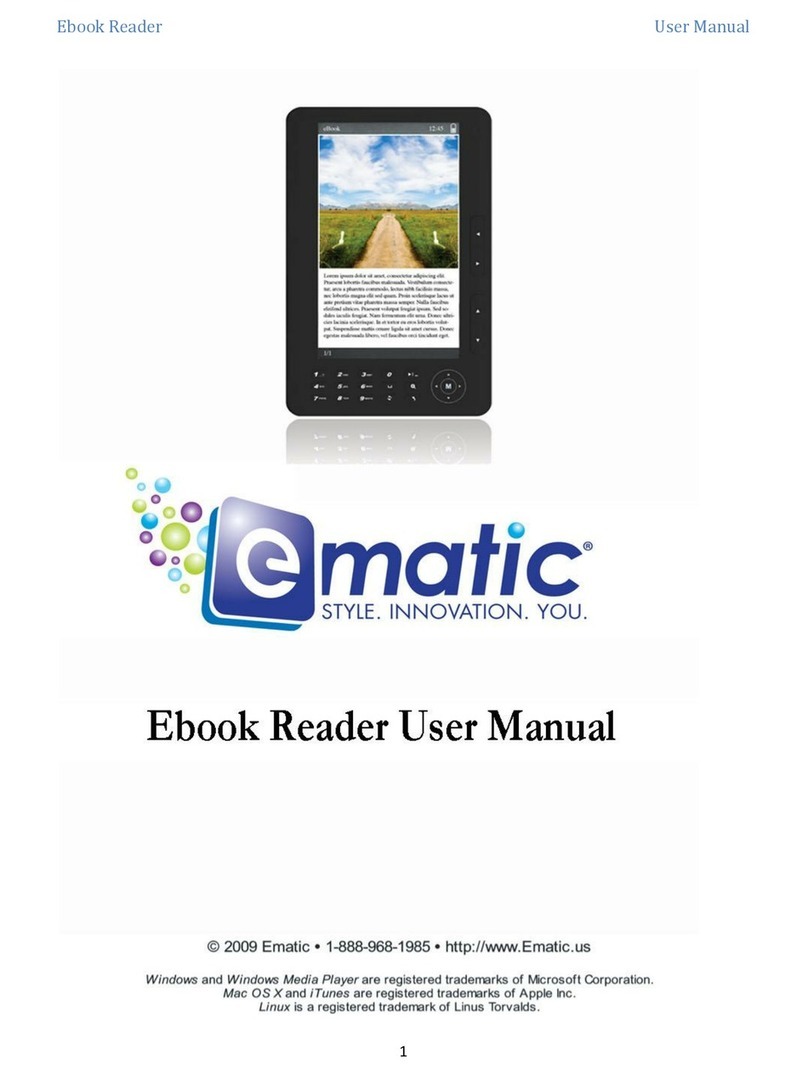
E-matic
E-matic Ebook Reader User manual
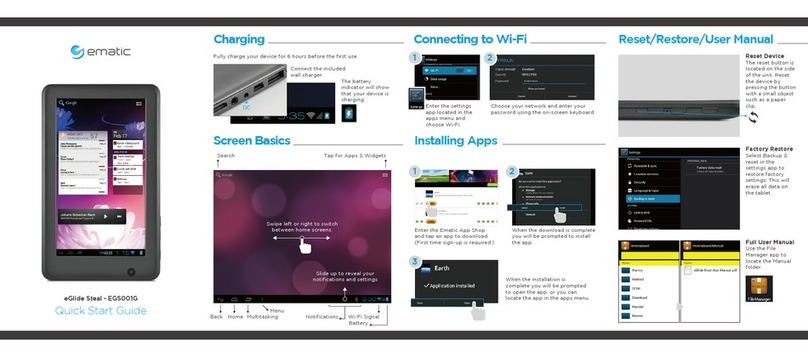
E-matic
E-matic eGlide Steal User manual
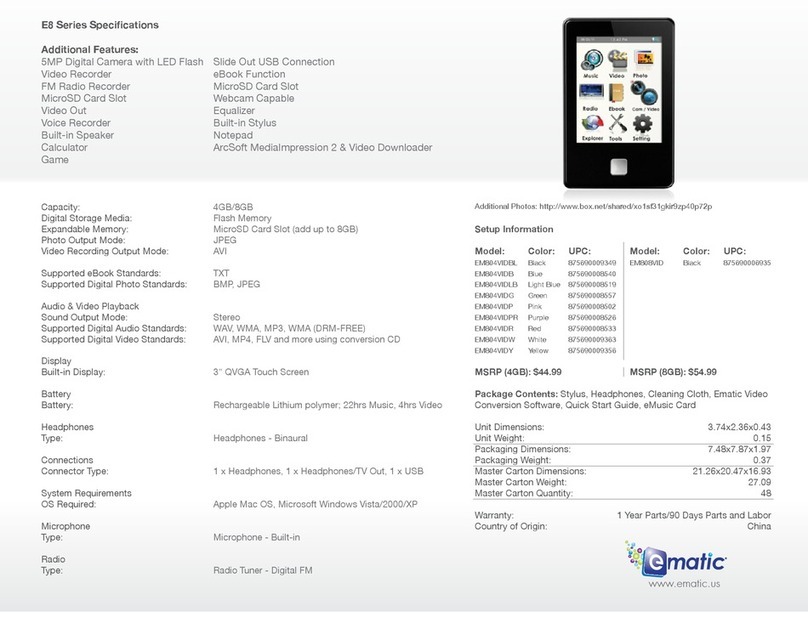
E-matic
E-matic E8 Series User manual
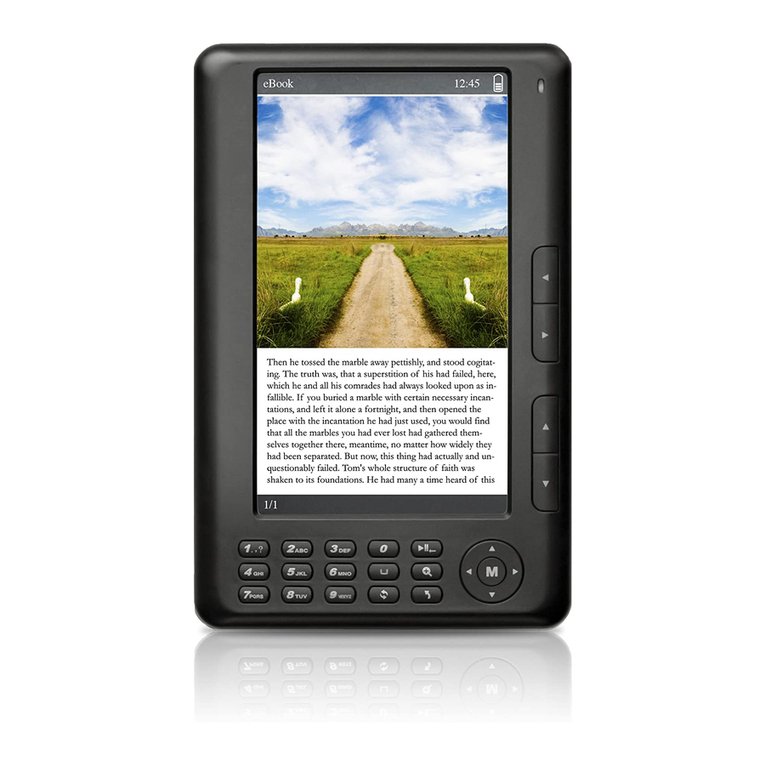
E-matic
E-matic EB106 User manual
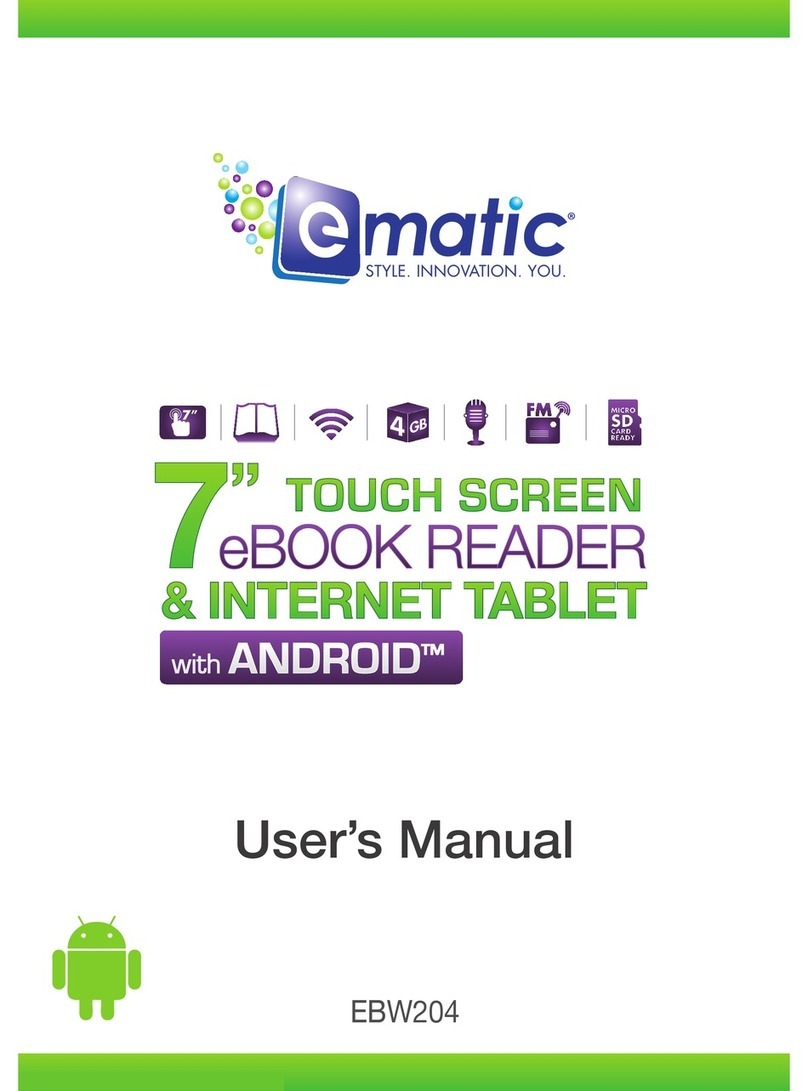
E-matic
E-matic EBW204 User manual

E-matic
E-matic EB105 User manual
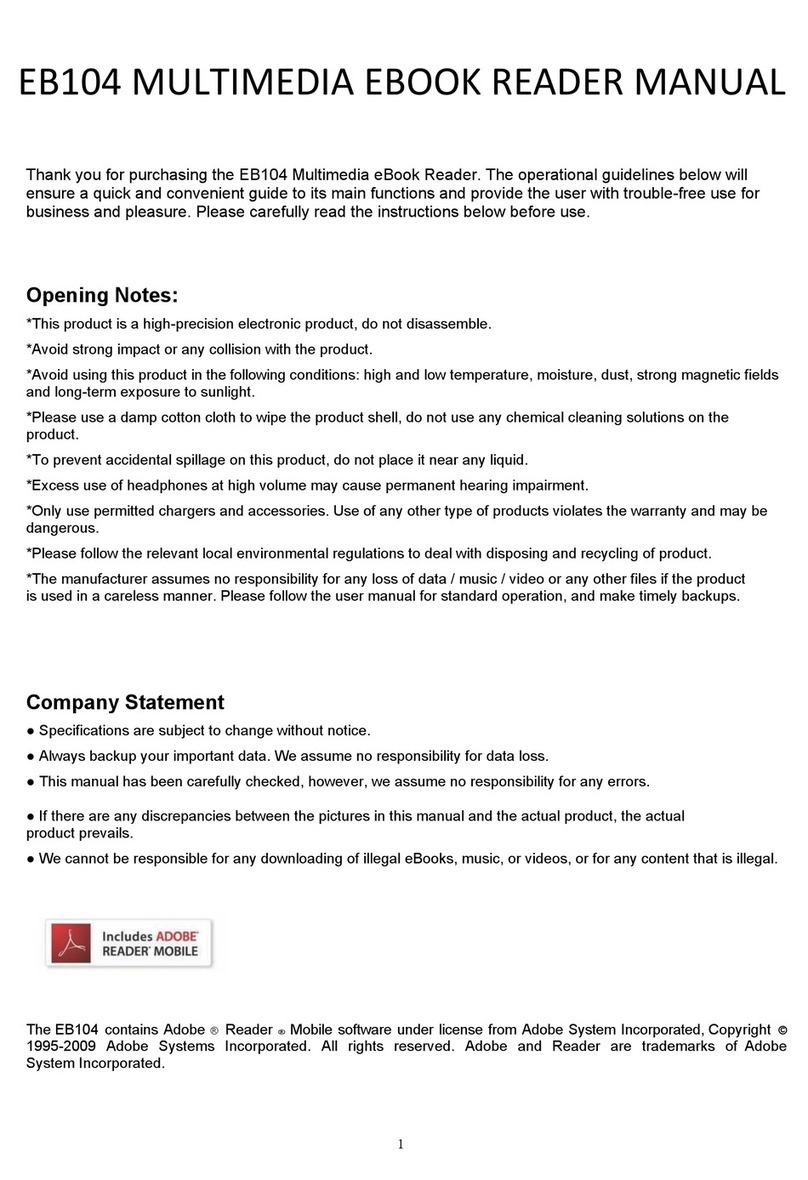
E-matic
E-matic EB104 User manual

E-matic
E-matic EB101 User manual
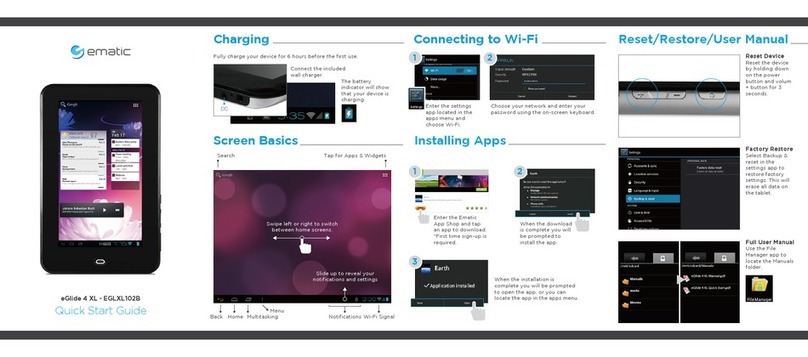
E-matic
E-matic eGlide 4 XL - EGLXL102B User manual
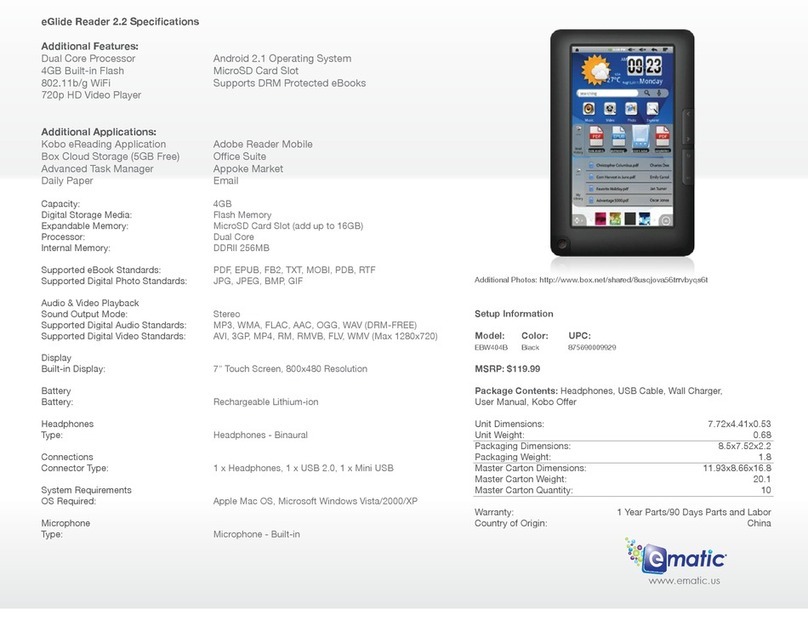
E-matic
E-matic eGlide Reader 2.2 User manual