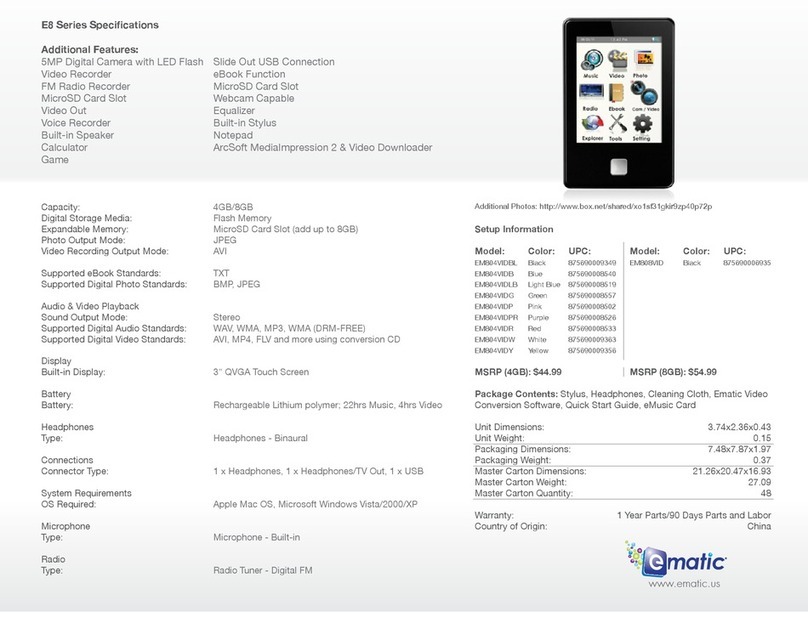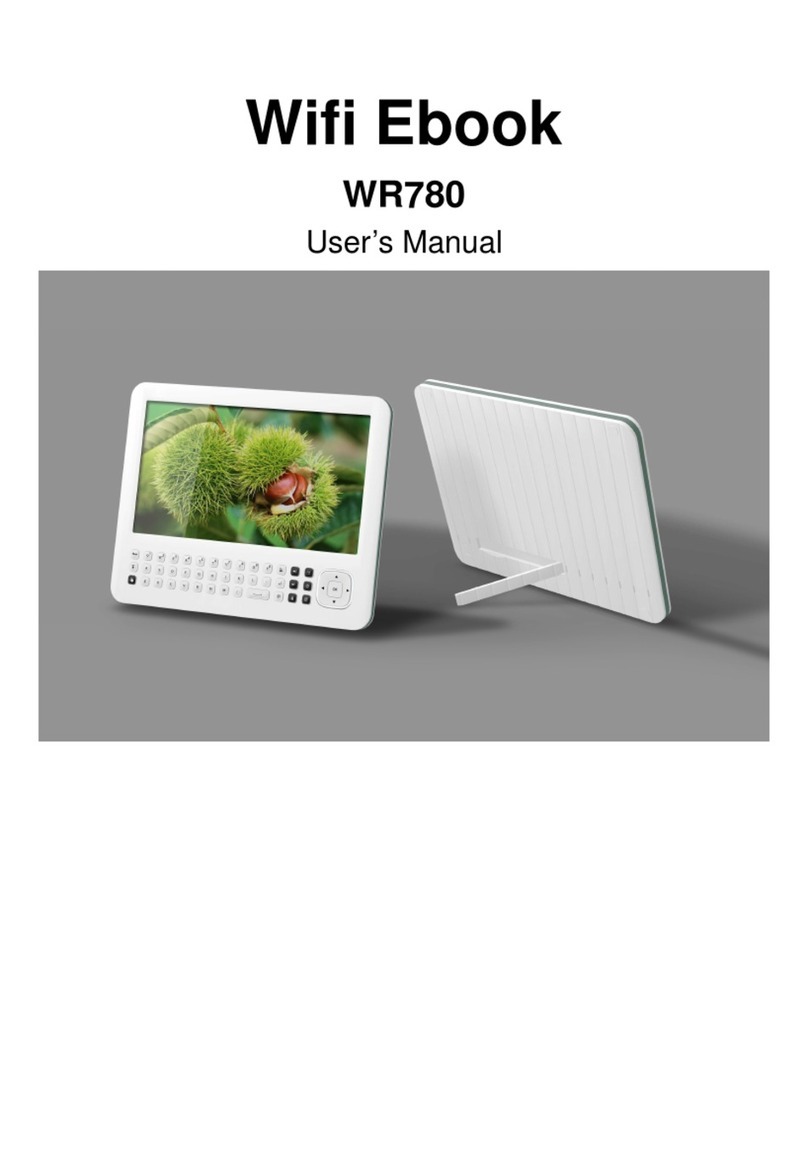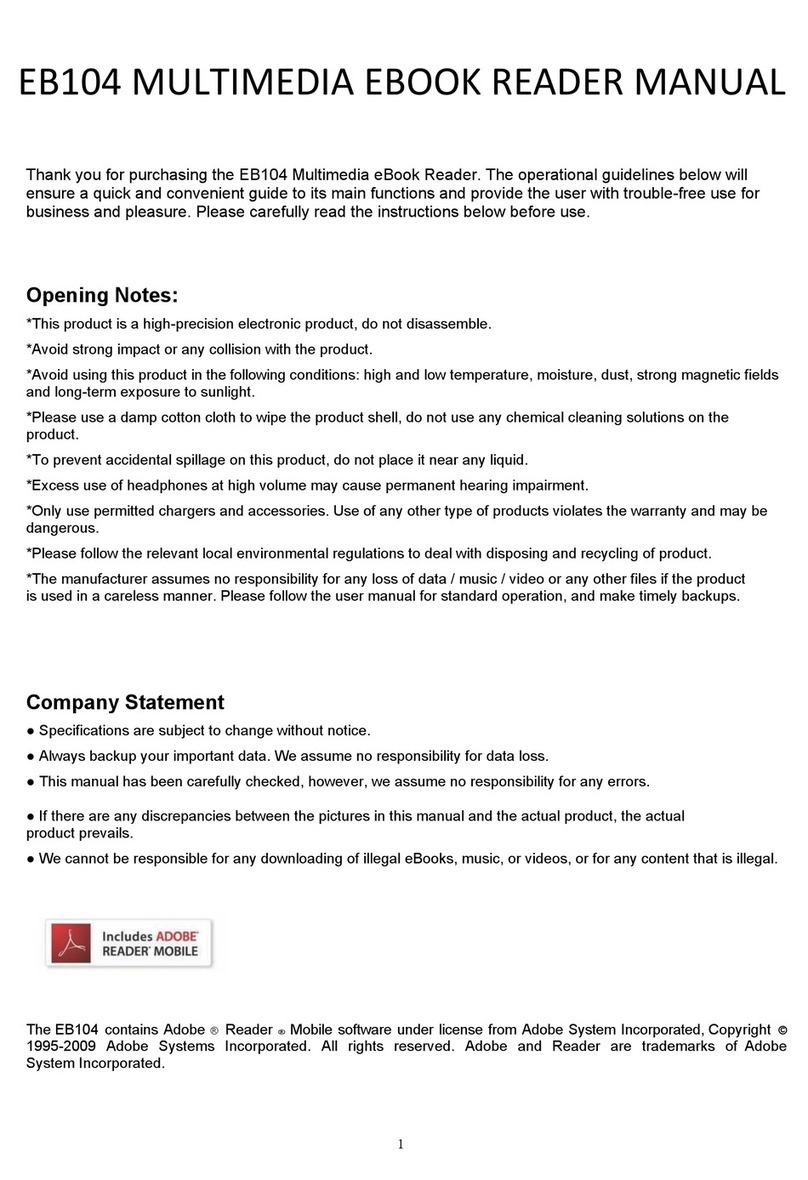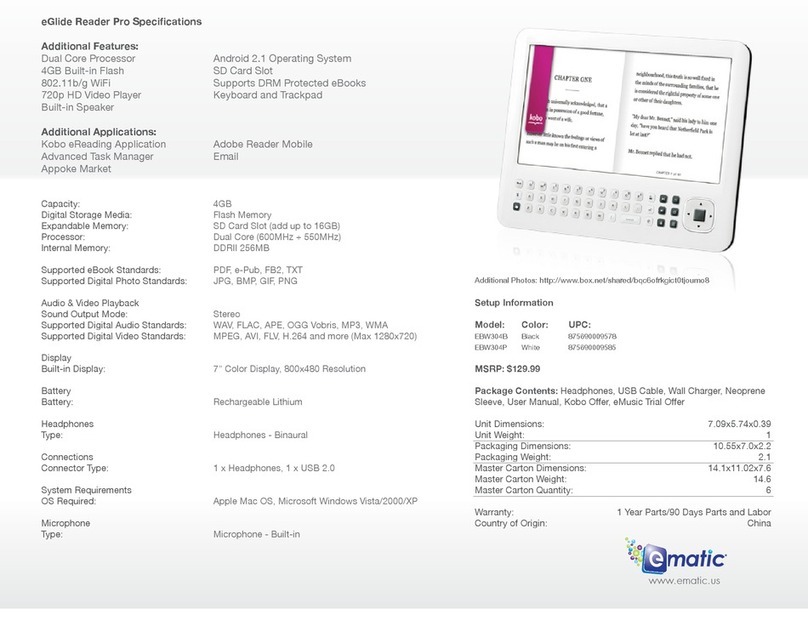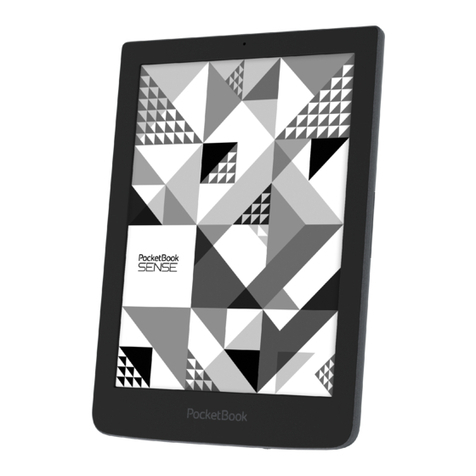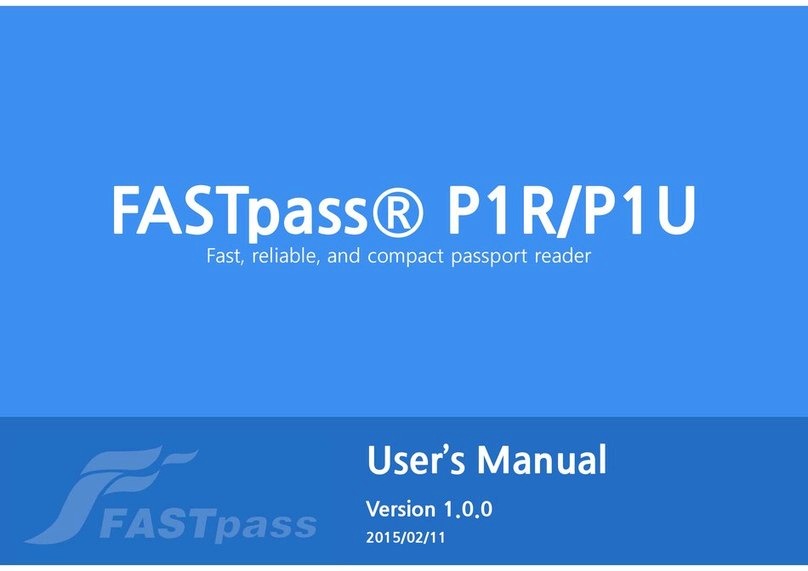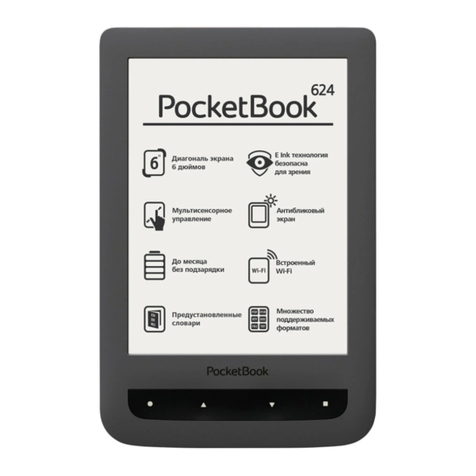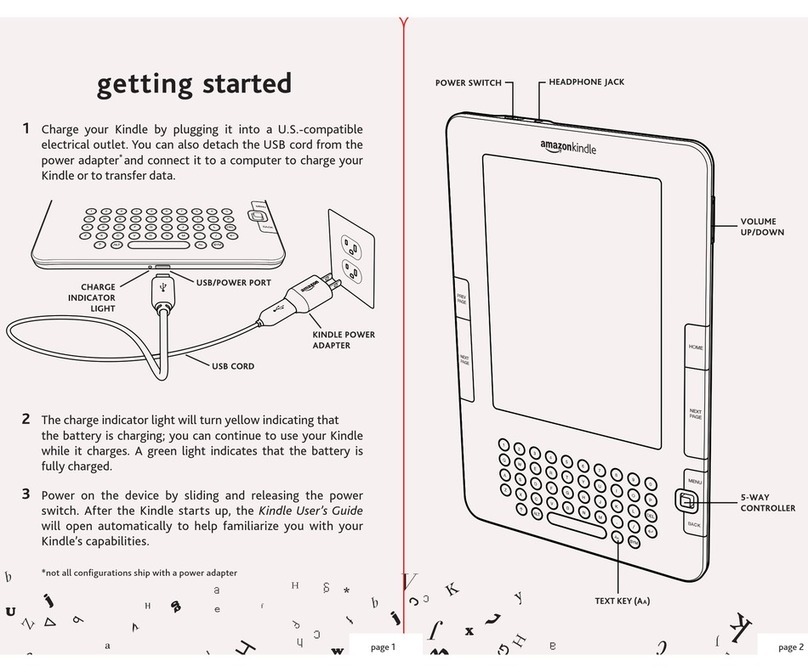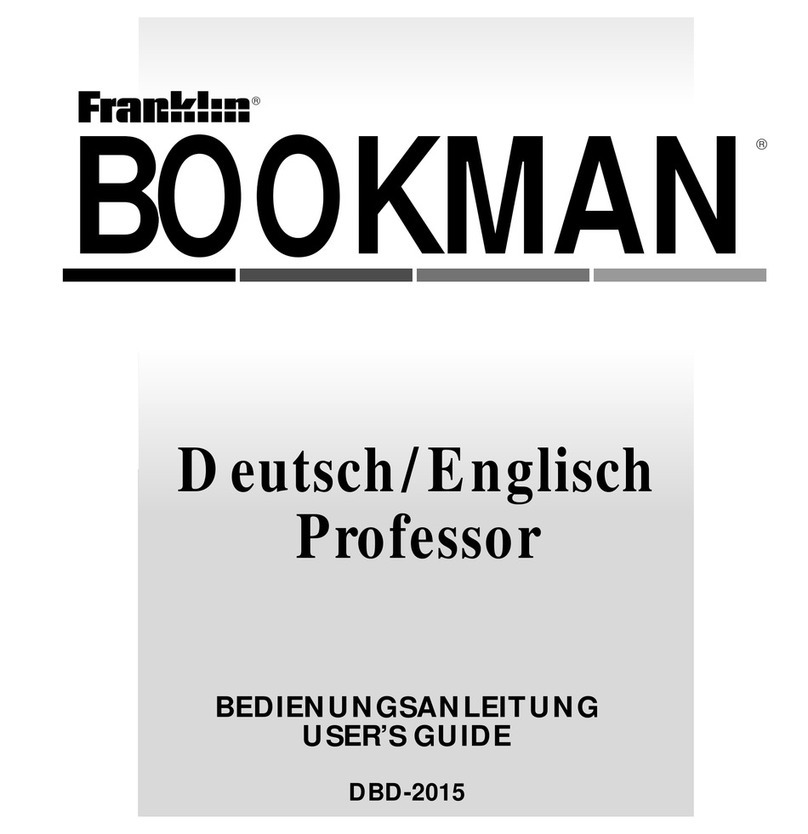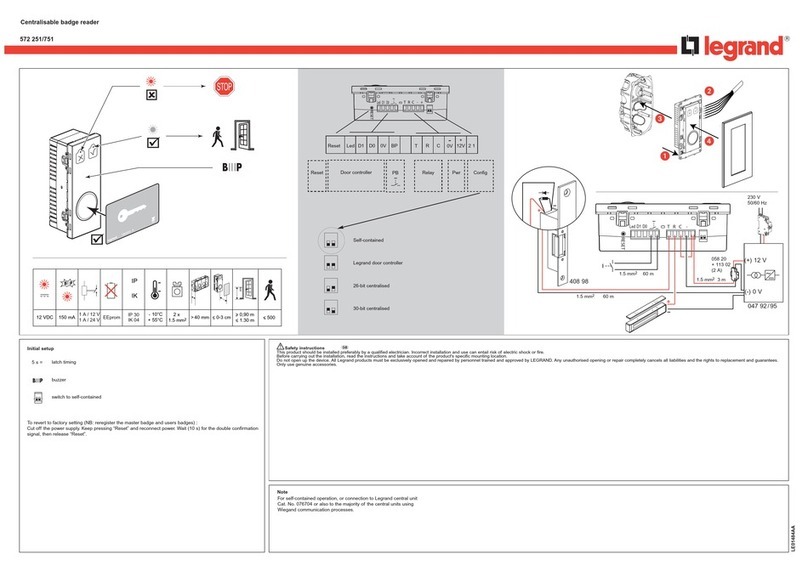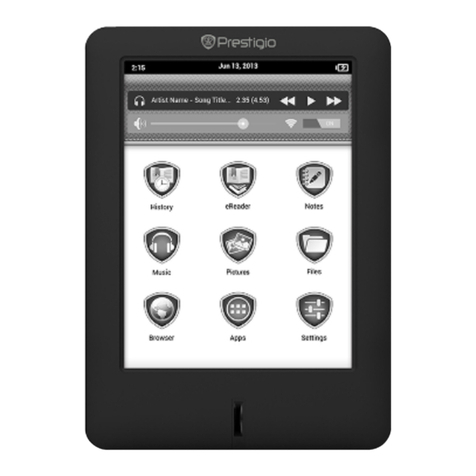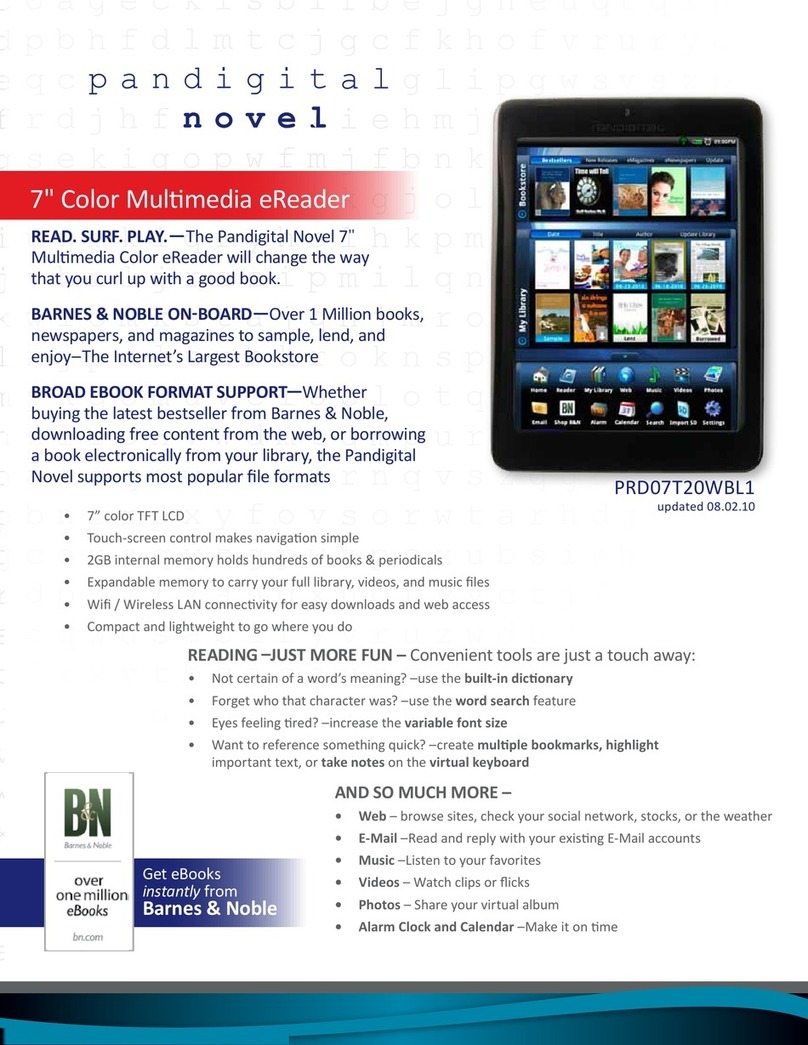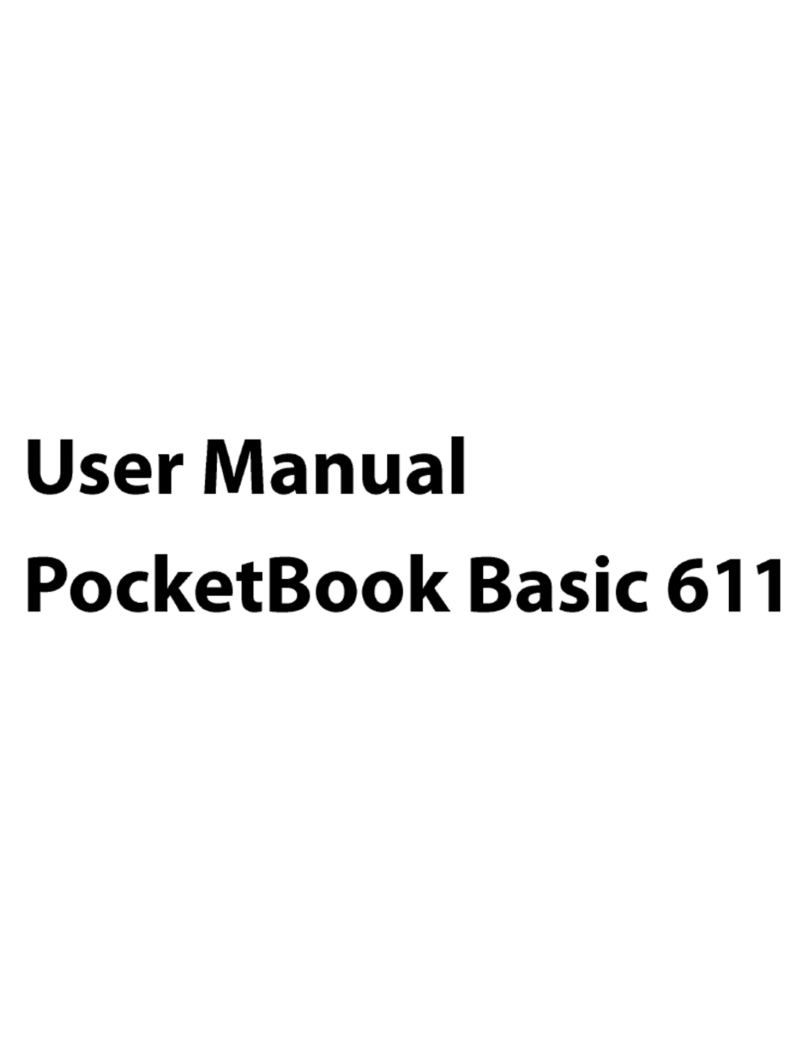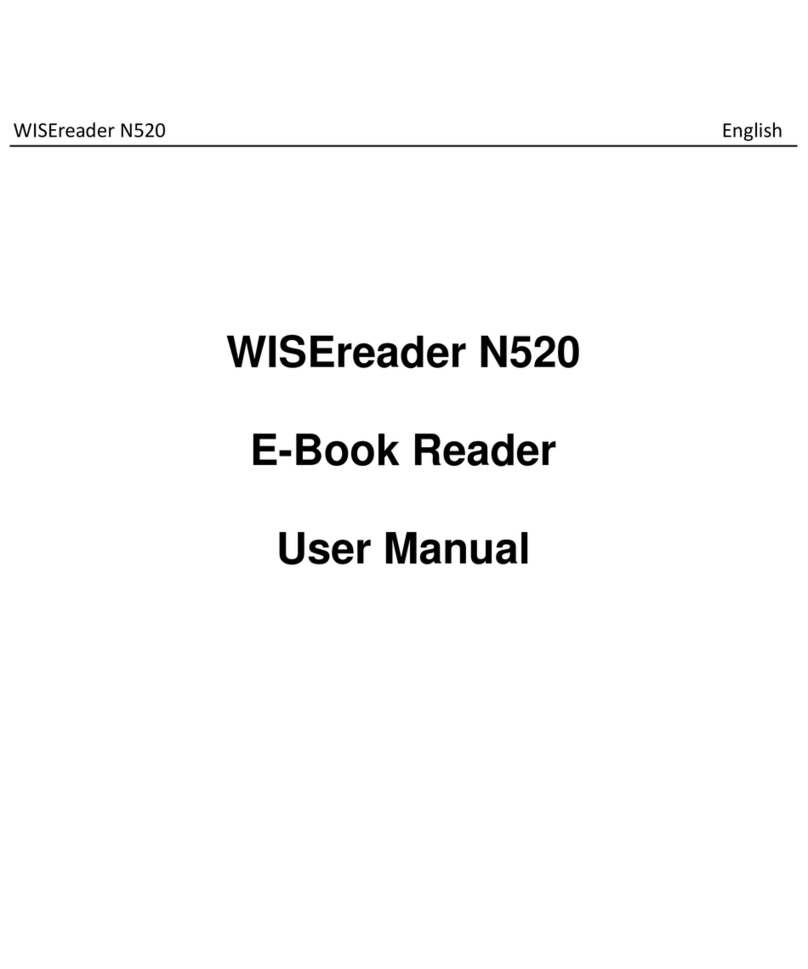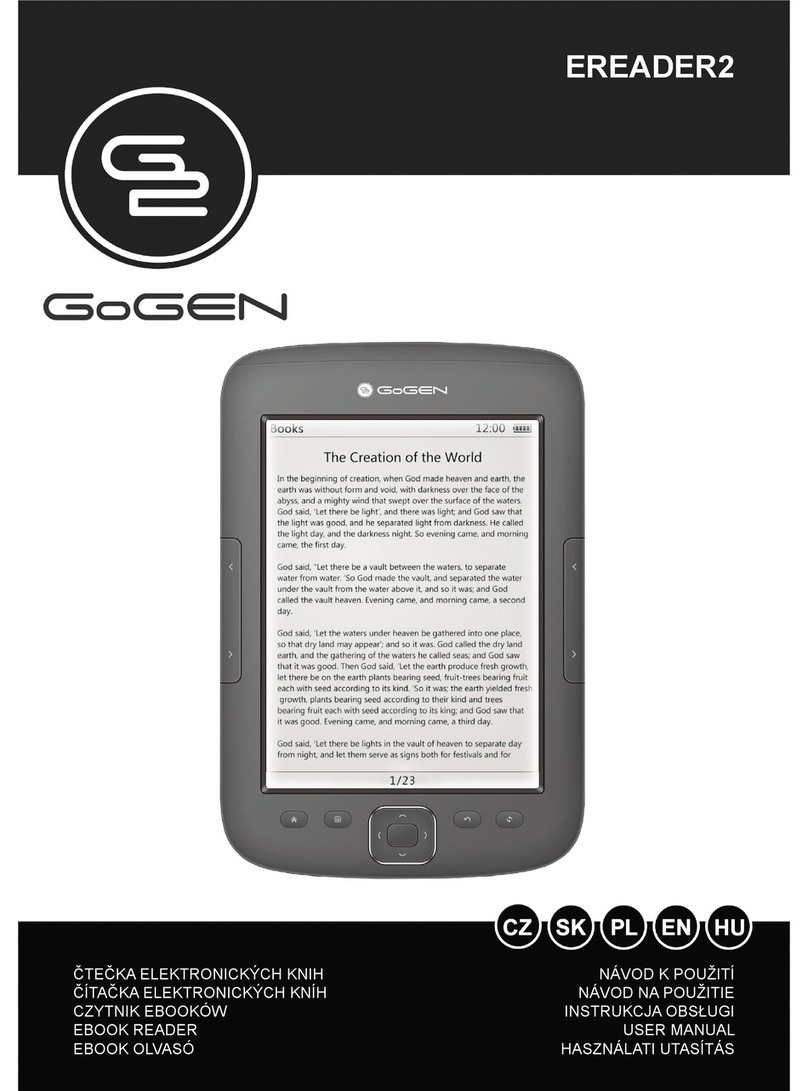E-matic eGlide Reader Pro User manual

EGLIDE READER PRO
OFN
Wi-Fi Ready


eGlide Reader Pro
eBook Reader & Tablet with Wireless Internet
User’s Manual

TABLE OF CONTENTS
Introduction.............................................................................................................................................................................................1
Important Safety Precautions................................................................................................................................................................2
Main Features .........................................................................................................................................................................................3
Controls and Connections ....................................................................................................................................................................4
Getting Started........................................................................................................................................................................................5
Charging...............................................................................................................................................................................................5
Inserting Media.....................................................................................................................................................................................6
Connecting to the PC ...........................................................................................................................................................................6
Turn on/off ............................................................................................................................................................................................7
Lock and Unlock...................................................................................................................................................................................7
Basic icons on the screen ....................................................................................................................................................................7
Home........................................................................................................................................................................................................9
Customizing the Home Screen...........................................................................................................................................................10
Applications Menu ..............................................................................................................................................................................12
Using the Keyboard..............................................................................................................................................................................13
Sleep/Wake button .............................................................................................................................................................................14
Making a Wireless Connection ...........................................................................................................................................................14
E-Book Reader......................................................................................................................................................................................15
Reading a book ..................................................................................................................................................................................15
Reading E-Book with background music ...........................................................................................................................................15
Downloading a book...........................................................................................................................................................................16
Browser .................................................................................................................................................................................................17
Open Browser ....................................................................................................................................................................................17
Setting your home page .....................................................................................................................................................................17
Open a Web Page..............................................................................................................................................................................17
i

Refresh a Web Page ..........................................................................................................................................................................17
Zoom in and Out of a Webpage .........................................................................................................................................................18
Open a New Browser Window ...........................................................................................................................................................18
Finding Text within a Webpage...........................................................................................................................................................18
Select Links within Webpages............................................................................................................................................................18
Downloading unknown application from the Web ..............................................................................................................................19
Manage Bookmarks ...........................................................................................................................................................................19
Customize Browser Options...............................................................................................................................................................20
E-mail.....................................................................................................................................................................................................20
Open E-mail .......................................................................................................................................................................................20
Account Settings ................................................................................................................................................................................21
Reading E-mails .................................................................................................................................................................................22
Photo Browser......................................................................................................................................................................................22
Music .....................................................................................................................................................................................................24
Video Player ..........................................................................................................................................................................................25
Alarm Clock...........................................................................................................................................................................................26
Calculator ..............................................................................................................................................................................................27
ApkInstaller ...........................................................................................................................................................................................27
Explorer .................................................................................................................................................................................................28
Settings .................................................................................................................................................................................................29
Set Date & Time .................................................................................................................................................................................32
Frequently Asked Questions...............................................................................................................................................................32
Specification .........................................................................................................................................................................................33
ii

Introduction
Thank you for purchasing this device.
This device enables you to surf the internet via wireless connection with multimedia playback.
This manual contains important safety information and operation instructions, so please read all the instructions carefully before using the device
and keep it for future reference.
We have done our best to produce a complete and accurate manual; however, we cannot ensure there are no errors
or omissions. We also have no responsibility for damages or loss of data caused by improper operation.
The instruction manual is subject to change for improvement without notice.
Trademarks and trade names used in this user’s manual are owned by their respective companies or organizations.
1

Important Safety Precautions
Always follow these basic safety precautions when using your device. This will reduce the risk of fire, electric shock, product damage and
personal injury.
Warning: Do not remove the cover or back to reduce the risk of electric shock. There are no user-serviceable parts inside. Refer
servicing to qualified personnel.
Warning: Do not expose the device to rain or moisture to prevent fire or electric shock hazard.
Do not expose the device to water (dripping or splashing) and no objects filled with liquids, such as vases, should be placed on the unit.
Keep the device away from direct sunlight and heat source such as radiators or stoves.
Do not block the ventilation openings. Slots and openings on the unit are provided for ventilation. The openings should never be blocked
by placing your device on a cushion, sofa or other similar surface.
Do not place the device on unstable cart, stand, tripod, bracket or table. The unit may fall, resulting in possible damage or injury.
Never place heavy or sharp objects on the LCD panel or frame.
Only use the AC adapter included with device. Using any other adapter will void your warranty.
Protect the power cord from being walked on or pinched, particularly at plugs, receptacles and the point where the cord attaches to the
device.
Unplug the power from the outlet when the unit is not in use.
The socket-outlet shall be installed near the equipment and shall be easily accessible.
Warning that excessive sound pressure from earphones and headphones can cause hearing loss.
CAUTION: RISK OF EXPLOSION IF BATTERY IS REPLACED BY AN INCORRECT TYPE.
DISPOSE OF USED BATTERIES ACCORDING TO THE INSTRUCTIONS
2

Cleaning
yBefore cleaning the device make sure it is turned off.
yNever spray or pour liquid directly onto the screen or plastic casing.
yTo clean the LCD screen, wipe the screen with a clean, soft, lint-free cloth. This removes dust and other particles. If it is still not clean,
apply a small amount of non-ammonia, non-alcohol based glass cleaner on a clean, soft, lint-free cloth to clean the screen.
yTo clean the plastic casing, use a soft, dry cloth. If it is still not clean, apply a small amount of non-ammonia, non-alcohol based, mildly
non-abrasive detergent on a clean, soft, lint-free cloth to clean the surface.
yTo clean the frame, use a soft, dry cloth.
Disclaimer: Authorized Dealer does not recommend the use of any ammonia or alcohol-based cleaners on the LCD screen or plastic casing.
Some chemical cleaners have been reported to damage the screen and/or display case. Authorized Dealer will not be liable for damage resulting
from the use of any ammonia or alcohol-based cleaners.
Main Features
y7 inch TFT LCD screen,800*480 16:9
yFull keyboard
yOFN (Optical Finger Navigation) mouse and shortcut button
yDecorative appearance, good quality
ySurf the web via wireless connections
yRead and download E-Books
ySend and receive E-mails
yListen to music, view pictures and videos
yDownload, install and play games.
yDownload, install and use Android Applications.
3

Controls and Connections
1. TFT LCD screen
2. Keyboard
3. OFN mouse
4. Mini USB connector
5. Earphone jack
A1. Master volume button
A2. Back button, press to return to previous screen
A3. Lock/Unlock the screen
A4. Volume button
A5. Shortcut button
4

6. DC input socket
7. Charging indicator
8. SD card socket
9. Power/lock button
10. Reset hole
A6. Home button, press to go to Home screen
A7. Move button, press this button and OFN mouse,
then you can drag the music, pictures, files and
applications icon to the certain place.
Getting Started
Charging
Your device comes with a Lithium polymer integrated rechargeable battery.
New batteries are not charged when shipped. Before you start using your device, you need to charge the battery.
Follow the steps below to connect your device to the power outlet and charge the battery.
yPlug one end of the AC power adaptor into the power jack on your device.
yPlug the other end into a power outlet. The battery icon changing indicates charging.
Note: The red charging LED will light up when the battery is charging. Once the battery is fully charged, the charging LED will turn green.
If your device is totally out of battery, it may take a while before you can power up your device. Only plug the charger/adapter into DC port
that the device will be in the charging state.
Battery performance depends on your usage patterns.
Tips to improve battery performance
As the device has a large screen, it will consume a lot of power. To extend battery life, you can consider the following:
yReduce display brightness.
yReduce web search.
yTurn off Wireless Internet.
5

NOTE
yIf the machine is not in use for a long time, in order to avoid damage caused by battery excessive consumption, please be sure to make a
battery charge and discharge once within one month to prevent battery from running down.
yWith built in Lithium polymer batteries, it has to be charged regularly. The battery damage caused by excessive consumption of polymer
battery will not be covered by guarantee. If using a charger that is not exclusively equipped for this machine, the problem caused by it
also will not be covered by guarantee.
If the device has no quantity of electric charge, you cannot connect to the PC to copy files, you should charge first.
Inserting Media
The device supports SD card.
You can operate music, pictures, files and applications on the device through a memory card.
When no SD card inserted, your device will read the internal memory.
Note: Do not use any force while inserting a memory card.
Connecting to the PC
Files can be transferred directly into the device by using the USB data cable.
yMake sure that your computer has been started before you start
yConnect the mini plug of the USB cable to the mini USB port on your device and plug the other end into a free USB port to your PC.
yThe computer system detects “New hardware” and starts to install the driver automatically. Wait for the system to finish the installation.
When it has finished, a new “Removable Disk” will be created in “My Computer”.
yDrag and drop the files on your computer to the “Removable Disk”.
yTo disconnect the USB cable from the computer, click the Safely Remove Hardware icon on the task bar. Click the USB Mass Storage
Device, and then click OK. Then you can unplug the player safely.
6

Note: Before connecting to the PC, make sure that you have turned on your device.
If the battery runs down, it needs recharging before connecting to PC.
Please do not disconnect the USB cable during loading. It may cause malfunction of the player and the files.
Turn on/off
yTo turn on the device, press and hold the power button.
yTo turn off the device, press and hold the power button.
Lock and Unlock
Locking the device manually
yPress the Power
Unlock the device
yPress the Unlock button
yUse the OFN mouse to drag Unlock from bottom to up
You can also set the master volume level from the lock screen. Drag Sound from top to bottom to toggle sound between ON and OFF
modes.
Basic icons on the screen
:Press to return to the home screen; Press and hold for 1 second to switch between tasks.
: The notification panel shows information about connections, messages and other items.
7

: Wireless Internet connection.
: Battery status.
: Time display.
/: press to increase volume; press to decrease volume.
: Press to return to previous screen; Press to exit a dialog box, options menu or notifications panel; Press to cancel an operation; In browser
mode, press and hold to access Favorites and browse history pages.
: Press to open the options list.
:Application icon, Press to open application menu.
8

Home
The device has an OFN mouse and a keyboard, you can use OFN mouse to choose one certain item to enter, or the keyboard for convenience.
Press Shortcut button to add your favorite application icon on the home screen, and then you can use it easily.
The device has strong E-Book reader function and supports different ways to read E-Books. In the home menu, you can read the E-Book as
below:
Press the E-Book Reader , choose the book you want to read;
Press the Now Reading, you can continue reading from the previous page you left off, because the device will save your reading history
automatically.
Press the Library, choose the book you want to read.
9

Customizing the Home Screen
Customize the Home screen to suit your preferences.
Add Shortcuts
Use Shortcuts for quick access to applications.
-- On the home screen, press shortcut key on the keyboard or press on the home screen to go to the shortcut window, and then press Add
to pop up the Add window.
-- Press Shortcuts, then press a selection, then follow the prompts to add it to the Home screen: Applications,Bookmark,Contact, Music
playlist,Settings
yAdding Shortcuts from Applications
-- Navigate to a Home screen
-- Press Applications
-- Press an application icon. The shortcut icon is automatically placed on the selected Home screen
yRemoving Shortcuts
-- Press the Shortcut icon until Application changes into the trash bin , then press the Move key and move the OFN mouse to drag the icon
into the trash bin, while both the icon and the trash bin turns into red , after that you can release to remove the widget from the home screen.
Add Widgets
Widgets are self-contained applicationsthat you can place on the Home screen to enter your favorite features.
yAdding Widgets to Home screen
-- - On the home screen, press shortcut key on the keyboard or press on the home screen to go to the shortcut window, then Press Add to
pop up the Add window.
-- Press Widgets, and then press a widget to add it to a home screen.
10

yRemoving Widgets
-- Press the widget icon until Application changes into the trash bin , then press the Move key and move the OFN mouse to drag the icon into
the trash bin, while both the icon and the trash bin turns into red after that you can release to remove the widget from the home screen.
Add Folders
On the home screen, press shortcut key on the keyboard or press on the home screen to go to the shortcut window, and then Press Add to
pop up the Add window.
-- Press Folders, and then Press a selection: New folder.
Removing Folders
-- Press and hold the Folder icon until the Application changes into trash bin , then drag the icon into the trash bin, while both the icon and the
trash bin turns into red , after that you can release to remove the widget from the home screen.
Change the Wallpaper
Choose a picture to display in the background of the Home screen. You can choose from pre-load wallpaper images.
-- On the home screen, press shortcut key on the keyboard or press on the home screen to go to the shortcut window, and then Press Add
to pop up the Add window.
-- Choose a source image:
-Pictures: Choose a picture from an installed memory card. Press a picture to select it, and then use the crop tool to resize the picture, if
desired. Press Save to save the pictures as wallpaper.
- Live wallpapers: Choose from pre-loaded interactive animated wallpapers. Press a wallpaper to see an example, then Press Set wallpaper.
- Wallpapers: Choose from pre-loaded wallpaper images. Press a wallpaper, then Press Set wallpaper.
11

Applications Menu
The Applications menu screen holds all the applications on the device. Applications that you download and install from the web are also added to
the applications screen.
You can place the applications on the home screen for quick access to the application.
yFrom Home screen, press Applications icon .
ySelect one application icon and hold on it, then you can add it on the home screen.
12

Using the Keyboard
The keyboard lets you enter text, such as passwords, filenames, E-mail messages, etc. Or you can use the on-screen keyboard when you launch
certain applications.
yEach letter appears on the screen when entering texts.
yPress Num key on the keyboard, then you can input the numbers.
yPress ABC (character),ඹ(Capitalized or not), ?123 (number), or ALT (symbols) on the keyboard to switch between different input
modes.
yLong press on the on-screen keyboard to show the accented characters.
yPress and hold the word you have typed to activate the following edit text options: Select all,Select text;Cut all,Copy all,Input
method.
yPress Back key or Press to exit.
13

Sleep/Wake button
When you are not actively using device,you can short press [ ] button to turn off the display and save the battery.
When you turn off the display, you can short press [ ] button or keyboard or OFN to turn on the display.
Making a Wireless Connection
Before you can surf the Internet, send and receive E-mails, download content and other applications, you must join a Wireless Internet network
that is connected to the Internet.
For Wireless Internet networks that are not secured with a PIN code, you can easily connect to them and access the Internet freely.
However, for Wireless Internet networks that are secured with password, you need to have the password to access the Internet.
yFrom the home screen or Application menu, Press Settings to enter setting interface. Or on the home screen, press , then select
Settings on the menu bar.
yPress Settings > Wireless & networks.
yPress Wi-Fi to turn on wireless connection. ᅚappears in the Wi-Fi checkbox.
yPress Wi-Fi settings. Your device will start to scan for the networks within range and display a list of available Wireless Internet networks.
yPress the Wireless Internet network that you want your device to be connected with. If the network is not secured with a password, your
device will start to establish a link with it.
If it is a secured network, you will be prompted to select the security option (for networks secured with WEP) and enter the wireless
password.
yPress on the password field to launch the onscreen keyboard. Enter the password and Press Connect.
yYour device will start to establish a link to the network. Once a connection is established, —Connected will appear below the name of
the Wireless Internet network.
yPress Home key to return to the home screen, will appear on the status bar of your home screen
Note: This device does not support 802.11n network, make sure network connection is 802.11b/g.
14

E-Book Reader
This device supports different ways to open the E-Book; users can read the book more conveniently.
You can view and download books through this E-Book Reader application.
Reading a book
yFrom the Home screen or Application menu, Press E-Book Reader or Library to enter book interface, or press Now Reading to go to
the previous page you have read and continue reading.
yPress Bookshelf to enter book list.
ySelect a book and Press to enter.
yPress the oron the OFN mouse to go the previous or next page.
yPress to zoom in or zoom out the font size.
yPress
to open menu bar, then you can
¾Press Font Size to change font size for your desired reading preference: S, M, L, XL, and XXL.
¾Press Go To to jump to the desired page.
¾Press Bookmarks to use bookmarks in the book: Show Bookmarks, Add Bookmarks, Delete Bookmarks.
¾Press BookInfo to view book details.
¾Press Auto Flip to set the page turning automatically at a certain time: Manual, 15s, 30s, 60s, 90s, and 120s.
On book list interface, select a book and hold to pop up a window, then you can Press View to read or Press Delete to delete book.
Reading E-Book with background music
1. In the home menu, press Music icon to enter the Music mode.
2. Press to select the desired audio file to start playing the song.
3. Press the icon to go back to the home menu.
4. In the home menu, press E-Book Reader or Library icon to enter the E-Book mode.
5. Press to select the desired E-Book to start reading the book.
15
Other manuals for eGlide Reader Pro
1
Table of contents
Other E-matic Ebook Reader manuals

E-matic
E-matic EB105 User manual
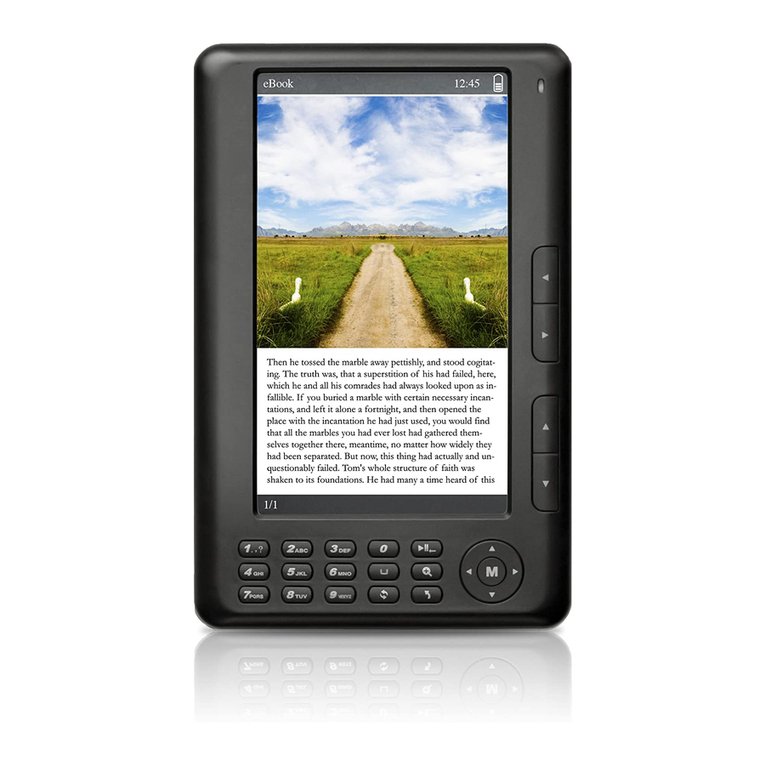
E-matic
E-matic EB106 User manual
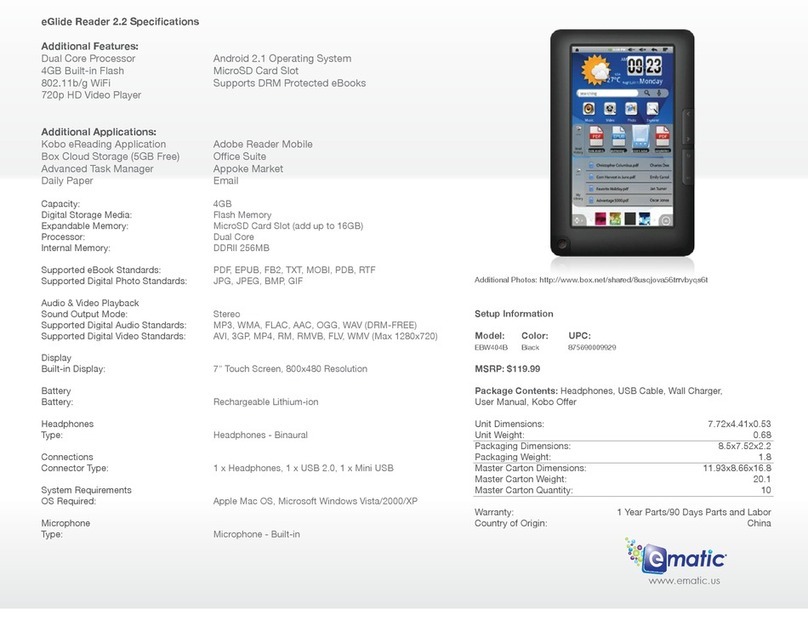
E-matic
E-matic eGlide Reader 2.2 User manual
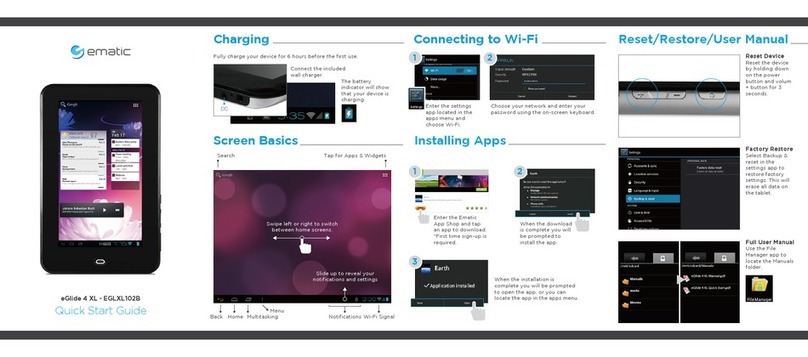
E-matic
E-matic eGlide 4 XL - EGLXL102B User manual
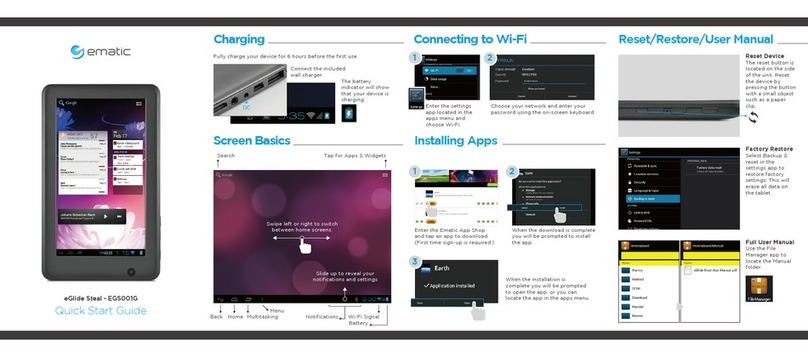
E-matic
E-matic eGlide Steal User manual
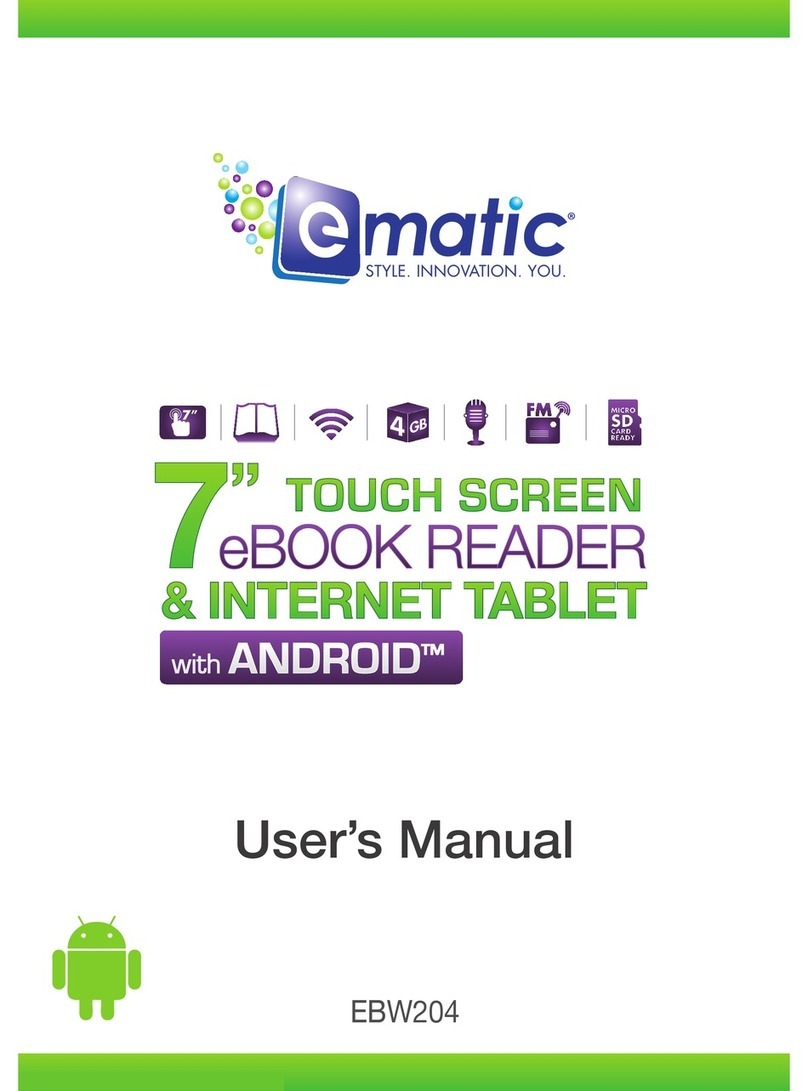
E-matic
E-matic EBW204 User manual
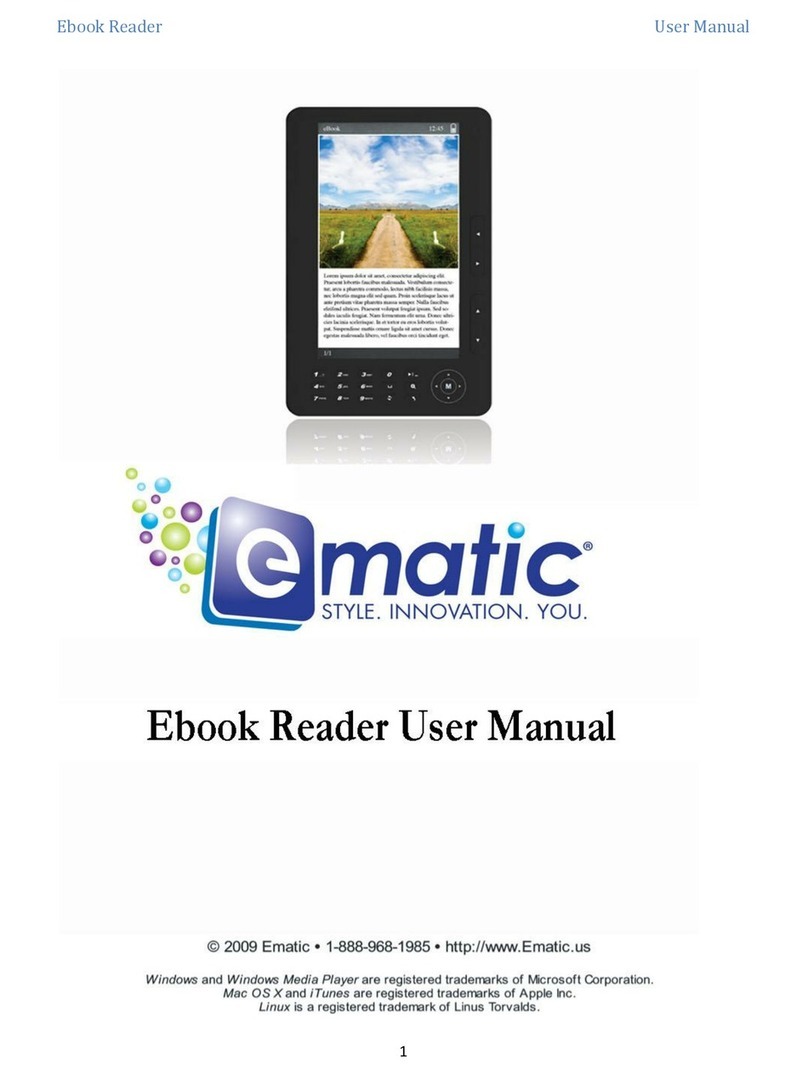
E-matic
E-matic Ebook Reader User manual

E-matic
E-matic EB101 User manual

E-matic
E-matic EB105 User manual
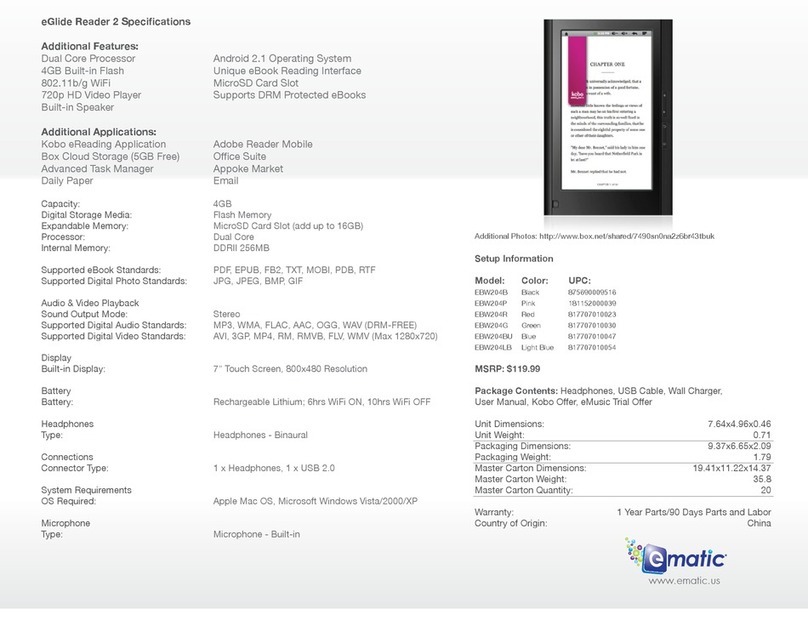
E-matic
E-matic eGlide Reader 2 User manual