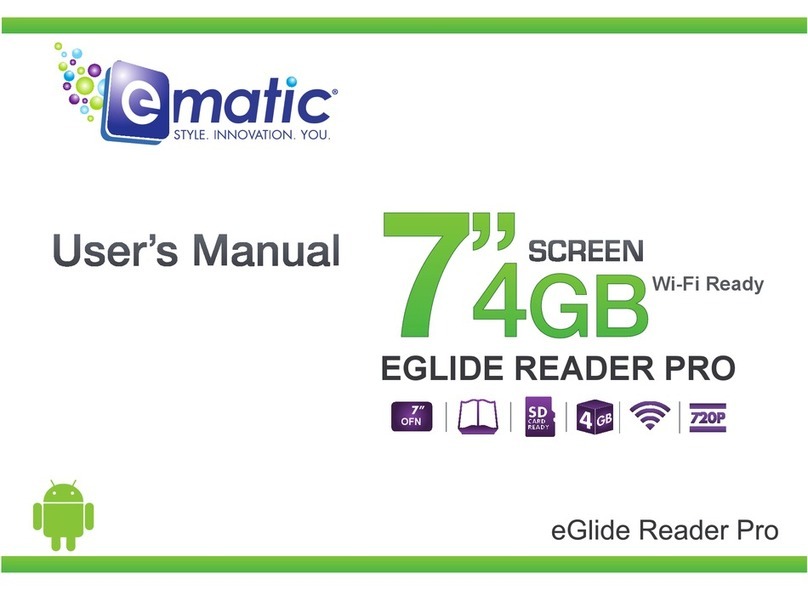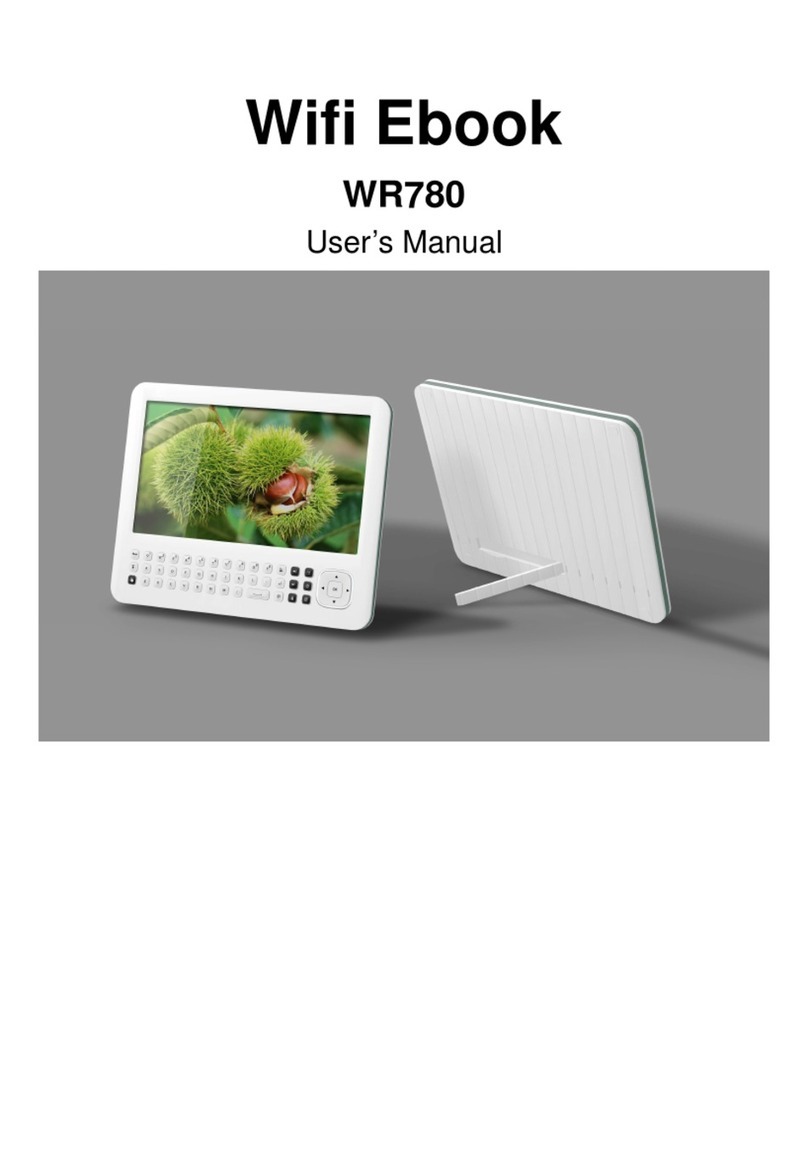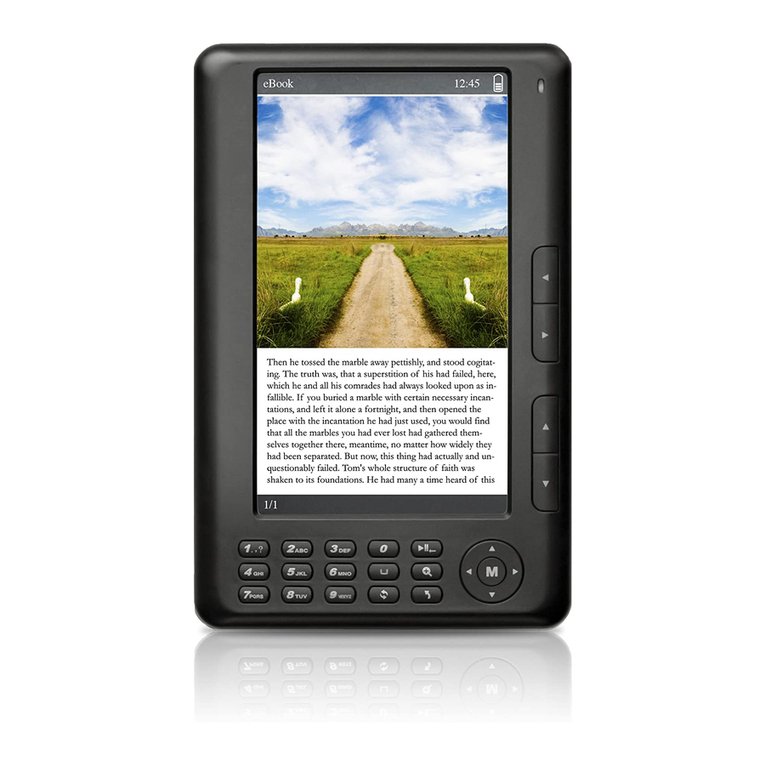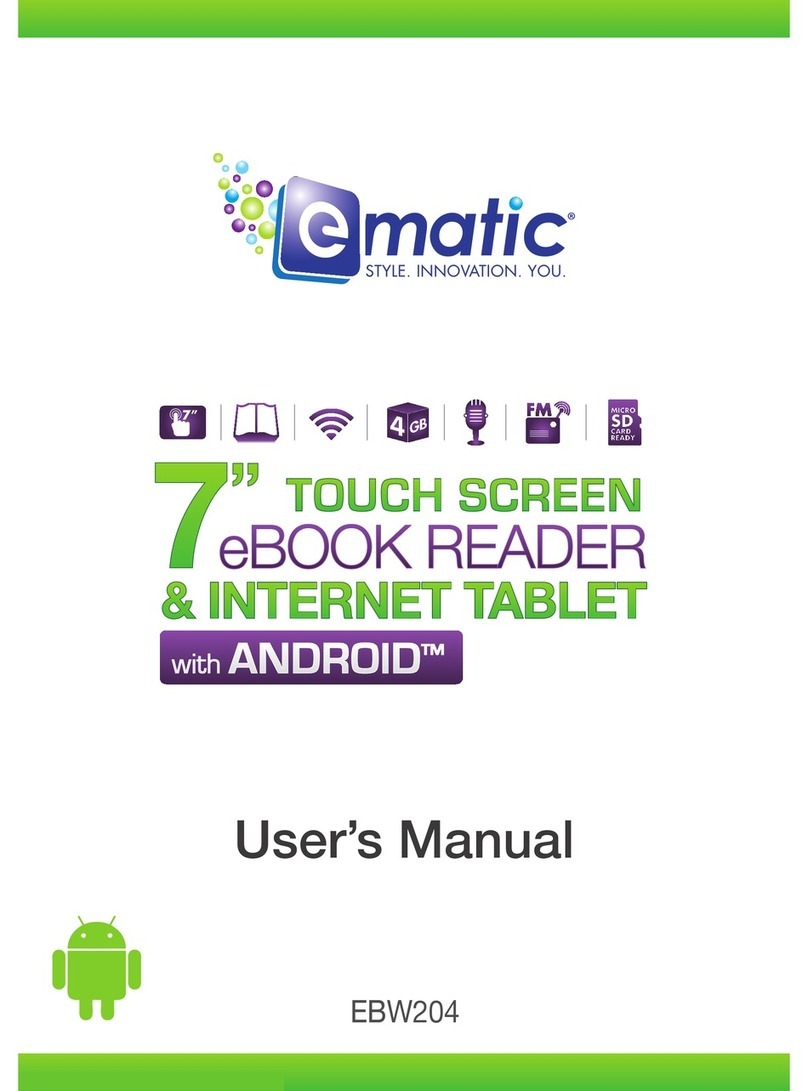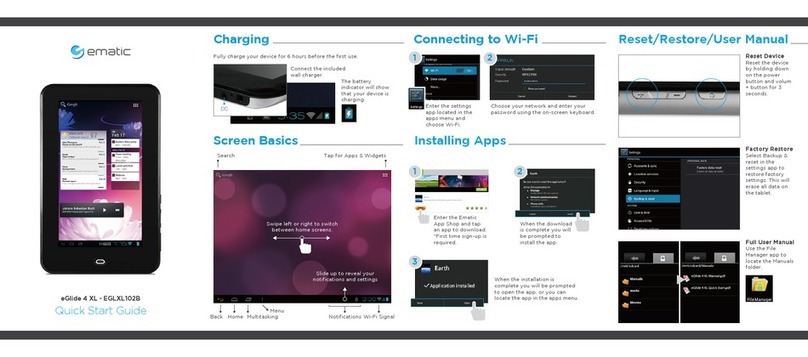E-matic EBW404 User manual


2 | Table of Contents
Introduction
Notes, Cautions, and Warnings............................................................. 3
Company Statement ............................................................................ 3
Safety and Packaging
Important Safety Precautions................................................................ 4
Cleaning Your Device........................................................................... 4
Package Contents................................................................................ 5
Using the eGlide Reader
eGlide 2.2 Reader Functions................................................................. 6
Understanding Your eGlide 2.2 Reader .................................................. 8
Touch Screen...........................................................................................................8
Screen Orientation ...................................................................................................8
Setting Up Your eGlide 2.2 Reader......................................................... 9
Charge the device:...................................................................................................9
Battery Management................................................................................................9
Turn the device ON/OFF:.........................................................................................9
Calibrate the Touch Screen....................................................................................10
Setup the Wi-Fi Network: .......................................................................................10
Advanced (Manual) Connection to a Wi-Fi Network ...............................................11
HOME Screen........................................................................................................12
All Applications................................................................................. 13
Pre-loaded Applications .........................................................................................13
Weather .................................................................................................................14
Recording ..............................................................................................................15
Music .....................................................................................................................15
Video......................................................................................................................17
Photos....................................................................................................................18
File Explorer...........................................................................................................19
Web Browser (requires Wireless Internet)..............................................................21
Email (requires Wireless Internet) ..........................................................................23
Accessing eBooks..................................................................................................25
Reading eBooks.....................................................................................................27
Settings..................................................................................................................29
Trouble shooting ....................................................................................................29
Specifications
Specifications.........................................................................................................30
Limitations and Liability
Limitations of Liability Statement....................................................................31

Introduction | 3
Thank you for purchasing the eGlide Reader 2.2. The operational guidelines in this User
Manual will ensure a quick and convenient guide to its main functions and provide the
user with trouble-free use for business and pleasure. Please read the instructions
carefully before use.
Notes, Cautions, and Warnings
Note: A NOTE indicates important information that helps you make better use of
your device.
CAUTION: A CAUTION indicates potential damage to hardware or loss of data if
instructions are not followed
WARNING: A WARNING indicates a potential for property damage, personal
injury, or death.
Information in this document is subject to change without notice.
© 2011 Ematic Inc. All rights reserved.
This EBOOK READER contains Adobe ®
Reader
®
Mobile software under license from
Adobe System Incorporated, Copyright © 1995-2009 Adobe Systems Incorporated. All
rights reserved. Adobe and Reader are trademarks of Adobe System Incorporated.
Windows is a registered trademark of Microsoft.
Other trademarks and trade names may be used in this document to refer to either the
entities claiming the marks and names or their products.
Company Statement
● Specifications are subject to change without notice.
● Always backup your important data. Ematic assumes no responsibility for any loss of
data / music / video/ other files if the product is used in a careless manner. Please
follow the user manual for standard operation, and make timely backups.
● This manual has been carefully checked, however, we assume no responsibility for
any errors.
● If there are any discrepancies between the pictures in this manual and the actual
product, the actual product prevails.
● Ematic cannot be held responsible for any downloading of illegal eBooks, music, or
videos, or for any content that is illegal.

4 | Safety
Important Safety Precautions
Always follow these basic safety precautions when using your device. This
reduces the risk of fire, electric shock, and injury.
• Excess use of headphones at high volume may cause permanent hearing
impairment.
• Avoid strong impact or any collision with the product.
• Avoid using this product in the following conditions: high and low temperature,
moisture, dust, strong magnetic fields and long-term exposure to sunlight
• Do not expose this product to rain or moisture.
• Keep the device out of direct sunlight and heat sources.
• Protect the power cord. Route power cords so they are not likely to be walked on
or pinched by items placed on or against them. Pay particular attention to the
point where the cord attaches to the device.
• Only use the AC adapter included with the device. Using any other power
adapter voids your warranty.
• This product is a high-precision electronic device. Do not remove the cover or
disassemble in any way. There are no user-serviceable parts inside.
• Only use permitted chargers and accessories. Use of any other type of
accessories violates the warranty and may be dangerous.
Cleaning Your Device
• Treat the screen gently.
• To clean fingerprints or dust from the screen, use a soft, non-abrasive cloth such
as a camera lens cloth.
• Use a damp cotton cloth to wipe the product shell.
• Do not use any chemical cleaning solutions on the product.

Contents | 5
Package Contents
Check the contents of the package to verify it contains the following:
eBook reader
USB cable
Wall Charger
Headphones
User manual
Kobo offer
eMusic Trial Offer

6 | Using the eGlide Reader
eGlide 2.2 Reader Functions
Buttons/Connectors/Parts Functionality
A. Power • If the device is OFF, press and hold the power
button until the Android bar is displayed to power ON
the device.
• If the device is ON, press and hold the power button
until the POWER OFF option is displayed. Press
POWER OFF and then tap OK on the screen to
power OFF the device.
• If the device is in SLEEP MODE, press and release
the power button quickly to turn sleep mode ON and
OFF.
B. Previous • Press to go back to the previous page.
C. Volume •Press to go forward to the next page.
D. Return/Back • Press to return to the previous screen, to close a
dialog box, a menu, or a message.
E. Home • Press to return to the HOME page/screen.
F. USB Slot • Connect to a computer through the USB cable.

Using the eGlide Reader | 7
Buttons/Connectors/Parts Functionality
G. TF Card Slot • Insert a microSD card into the TF Card Slot.
NOTE: The device supports a maximum 6GB
microSD card.
H. Power Interface • Connect the power adapter to an electrical outlet
and then connect to the device to charge the battery.
I. MIC • Microphone
J. Headphone • Connects to headphones and automatically
switches audio output from the audio speakers to the
headset.

8 | Using the eGlide Reader
Understanding Your eGlide 2.2 Reader
Touch Screen
Your device has a multi-touch sensitive screen that allows quick, easy and convenient
navigation for all applications.
Throughout this User Manual, you are instructed to use the following navigation
methods:
Action Response
Tap
Quickly tap and release one time
on the screen.
Selects the items on the screen including options,
entries, images, and icons.
Starts applications.
Presses the buttons on the screen.
Inputs text using the on-screen keyboard or number
keypad.
Swipe
Touch and slide your finger
across the screen and then
release.
Moves items such as images and icons on the
screen.
Moves the adjustment icon along a track to change a
setting (i.e., volume, brightness, screen unlock, etc.)
Moves the desktop screen horizontally to expose
additional display space.
Touch and Hold
Touch and hold in place
approximately 2 seconds and
then release.
Displays an options window.
Moves applications from the All Application screen
to the desktop or a folder.
Downloads Android applications direct from a
website.
Deletes email accounts and contacts.
Screen Orientation
With the built-in G sensor, the orientation of the screen automatically changes between
Portrait and Landscape when the device is rotated.

Using the eGlide Reader | 9
Setting Up Your eGlide 2.2 Reader
Charge the device:
1 Plug the power adapter into an electrical wall outlet.
2 Connect the power adapter to the device’s power interface port to fully charge
the battery before use (approximately 4 hours).
a. While charging, the battery charge indicator will show: .
b. When fully charged, the battery FULL indicator will show: .
NOTE: When the battery is out of power, wait at least 1 second before turning the
device ON again.
NOTE: The device can be used while the battery is charging, although the charging
time is longer when operating and charging at the same time.
Battery Management
The battery is not fully charged out of the box, so it is recommended you charge the
battery for at least 4 hours before you start to use the device.
The rechargeable battery is designed and manufactured to be used and recharged
frequently. As with all batteries, the capacity of the battery reduces each time it is
charged/depleted. However, you can still try to prolong the battery’s lifetime by following
the suggestions below:
• The lithium-ion battery has no need to discharge. It can be charged when the
reader still has some power.
• When the reader is not in use, recharge the device every two weeks to maintain
maximum performance of the lithium ion battery.
• Never leave the battery fully discharged for a long period of time.
• Do not charge the reader under a high temperature environment (e.g. in sunlight.
Turn the device ON/OFF:
To turn the device ON:
1 Press and hold the POWER button until the Android bar is displayed.
2 Release the POWER button.
NOTE: It may take a few minutes for the system to start-up. Wait before
proceeding.
To turn the device OFF:
1 Press and hold the POWER button until the option to “Power OFF” is displayed.
2 Tap “Power OFF”.
3 Tap “OK”.

10 | Using the eGlide Reader
Calibrate the Touch Screen
1 From the ADVANCED TASK MANAGER application, tap “Calibrate” on the touch
screen.
2 Follow the on-screen instructions to calibrate the screen and to decrease the
response time to your touch.
Setup the Wi-Fi Network:
NOTE: Since many features require a Wi-Fi connection, it is recommended that the
Wi-Fi network be set up with the first use.
1 From the INTERNET SETTING menu, tap “Wi-Fi” to enable a Wi-Fi connection.
NOTE: A indicates Wi-Fi is enabled.
2 Tap “Add Wi-Fi network” to allow the device to automatically scan and to list all
the local Wi-Fi Networks found in range of the device.
NOTE: A indicates secure networks that require a login
name/password to connect.
3 Tap the desired network to which you want to connect.
4 Enter the Network Information (password), if applicable.
5 Tap Connect to allow the device to attempt to establish a connection to the
selected Wireless Internet port.
6 If the connection is successful, the message “Connected to (your network name)”
will appear under the Internet Settings.

Using the eGlide Reader | 11
Advanced (Manual) Connection to a Wi-Fi Network
1 From the INTERNET SETTING menu , tap to enter the ADVANCED settings
menu.
2 Select “Use Static IP”.
3 Enter the required Network Information
4 Press to SAVE or to CANCEL the settings.

12 | Using the eGlide Reader
HOME Screen
The HOME screen displays widgets, folders, and shortcuts
that provide easy access to your favorite or frequently-used
applications.
NOTE: Touch the HOME button to return to the
HOME screen at any time.
Icon Description
a Return to HOME from other apps
b Detect new device
c Wi-Fi enabled indicator
d Battery charge status
e Current Time
f Volume reduction icon
g Volume increase icon
h Back icon
i Function Menu icon, Displays overlay menu
j Weather forecast for selected cities worldwide**
k Date
l Search criteria
m “Go”
n Recorder
o Enter history
--- p Scroll left/right to view recently-read eBooks

Using the eGlide Reader | 13
Icon Description
q Enter eBooks library
--- r Scroll up/down to view all eBooks
s Wallpaper; Scroll left/right to view wallpaper
Tap to view the All Applications screen
** Requires connection to Wi-Fi network.
• Tap on any application icon to launch it.
• Finger slide histories and libraries to scroll left/right and up/down.
All Applications
Pre-loaded Applications
Application Description
Video Play and manage video files.
Adv Task Mgr Perform device management tasks
Alarm Clock Use as alarm clock with scheduled alarms.
Appoke Market Download applications quickly and easily.
Audio Player Play and manage audio files.
Box.net Store large files online
Browser Access the Internet and “surf the web” whenever desired.
Calculator Perform mathematical calculations.
Daily Paper Browse latest news from around the world
Easy Installer Install apps from SD Card.
Easy Uninstaller Uninstall apps from device.
Email Send/Receive email using your existing email addresses.
Explorer File manager for viewing and managing files and apps.
Kobo Browse over 2.4 million eBooks from the Kobo Library.

14 | Using the eGlide Reader
Application Description
OfficeSuite Opens Word, Excel, PowerPoint and PDF documents directly from
device.
Photos View and manage photo files.
Settings Multiple settings for personalizing and enhancing your device.
Weather
1 Confirm Wi-Fi is available as indicated by .
2 Long tap on the cloud to display the search window
and the virtual keyboard.
3 Using the virtual keyboard, enter the desired city in
the search window.
4 Tap “SEARCH”.
5 Tap the HOME icon to return to the HOME
screen.
Tap to display the overlay menu and to set the
following options:
Option Description
General Setting Set the desired unit of measure for the temperature
(°C or °F).
Adjust the Auto Wallpaper settings.
My Cities Set the desired location for updates.
1. Add the desired city.
2. Set the desired city to be My City.

Using the eGlide Reader | 15
Recording
From the HOME Screen, tap the Recording icon to create audio recordings.
Function Description
Tap to start recording
Tap to stop recording
Press to play a recording
NOTE: Select a recording using the File Explorer and then play it using the
Audio Player from the All Applications menu.
Music
• From the HOME Screen, tap the Music icon to play music and audio files.
• From the All Applications menu, tap the Audio Player icon to play music and
audio files.

16 | Using the eGlide Reader
Function Description
Indicates the Artist
Indicates the Album
Indicates the Genre
Tap to display a list of All Music on the device
Tap to search the internet
Tap to search the internet for information about the
song
Drag progression marker to scroll the audio process
Tap to decrease volume
Tap to play the previous song
Tap to play/pause music
Tap to play the next son
Tap to increase volume
Tap to adjust EQ setting
(Normal/Rock/Pop/Classic/Bass/Jazz/User EQ)
Tap for A-B repeat
Tap to play songs in their order of storage
Tap to add a song to the playlist
Tap to view playlist
Tap to exit the audio player.

Using the eGlide Reader | 17
Video
• From the HOME Screen, tap the video icon to play videos.
• From the All Applications menu, tap the Video icon to play videos.
Function Description
Tap to decrease volume
Drag progression marker to scan video
Tap to increase volume
Tap to add a bookmark.
Tap to adjust brightness.
Tap to play the previous video.
Tap to play/pause the video
Tap to play the next video.
Tap to adjust the screen magnification
16:9 / 4:3 / Full Screen / Original.
Tap to exit the video player.
Tap to access the following Menu options:
• Delete bookmark to play from the beginning
• Delete bookmark
• Play mode: Single/Repeat, One/Repeat,
All/Repeat
• Help
• Return

18 | Using the eGlide Reader
Photos
From the HOME Screen or from the All Applications menu, tap the Photos icon to
view the photo gallery.
When viewing a photo,
• Tap the bottom of the photo to display the zoom bar:
o Slide the zoom bar to the left to ZOOM IN.
o Slide the zoom bar to the right to ZOOM OUT
• Tap the screen to display a floating toolbar at the top of the screen with the
following functions:
Function Description
1. Tap to set Horizontal Slip, Hyperspace, Cross-
fade
2. Tap to rotate the photo left/right
3. Tap to capture a portion of the photo
4. Tap to set the photo as wallpaper
5. Tap to display photo details
(File Size/Resolution/Date Taken)
6. Tap to return to the photo gallery
7. Tap to set Horizontal Slip, Vertical Slip

Using the eGlide Reader | 19
File Explorer
• From the HOME Screen, tap the Explorer icon to manage files.
• From the All Applications menu, tap the Explorer icon to manage files.
Navigating files and folders:
Activity/Icon Description
Drag finger UP/DOWN Scrolls file list UP/DOWN
Tap file/folder Opens the file/folder
Tap to hide/display the toolbar
Tap to return to the root directory
Tap to go back one level in the directory
Tap to select more than one file
Tap to copy, delete, move, paste or rename a
file or folder
Tap to go back or forward one level in the
interface
Tap to allow management of all applications
Tap to return to the HOME screen

20 | Using the eGlide Reader
Copying/Moving files and folders:
1. In the file list, scroll UP/DOWN to locate the desired file/folder to copy/move.
2. Touch and HOLD the desired file/folder until a pop-up menu appears.
3. Tap COPY or MOVE from the pop-up menu.
4. Navigate to the location where the file/folder is to be copied/moved.
5. Tap the Editor icon from the toolbar and then choose PASTE.
Deleting files and folders:
1. In the file list, scroll UP/DOWN to locate the desired file/folder to delete.
2. Touch and HOLD the desired file/folder until a pop-up menu appears.
3. Tap DELETE.
4. Tap DELETE to confirm or CANCEL to quit.
Renaming files and folders:
1. In the file list, scroll UP/DOWN to locate the desired file/folder to rename.
2. Touch and HOLD the desired file/folder until a pop-up menu appears.
3. Tap RENAME.
4. Tap the input field to display the virtual keyboard.
5. Choose letters from the virtual keyboard to rename the file/folder.
6. Tap OK to confirm the new name.
Selecting multiple items:
1. Tap the MULTI icon .
2. In the file list, tap to select the desired items.
NOTE: Selected items will turn red. (To deselect a file/folder, tap it
again.)
3. Tap the Editor icon from the toolbar to delete, copy, or move the selected
files.
Transferring media between a computer and the device:
Use the File Explorer to copy files between an external storage device and the eGlide
Reader.
NOTE: The pre-installed applications and the Android OS occupy a considerable
part of the capacity. It is normal to see a difference between available memory
space and total capacity.
1 Connect the device to a computer with the supplied USB cable.
2 Allow the device to turn ON then observe the question of whether to CONNECT
or CANCEL.
3 Tap CONNECT to connect the device to the computer.
Table of contents
Other E-matic Ebook Reader manuals
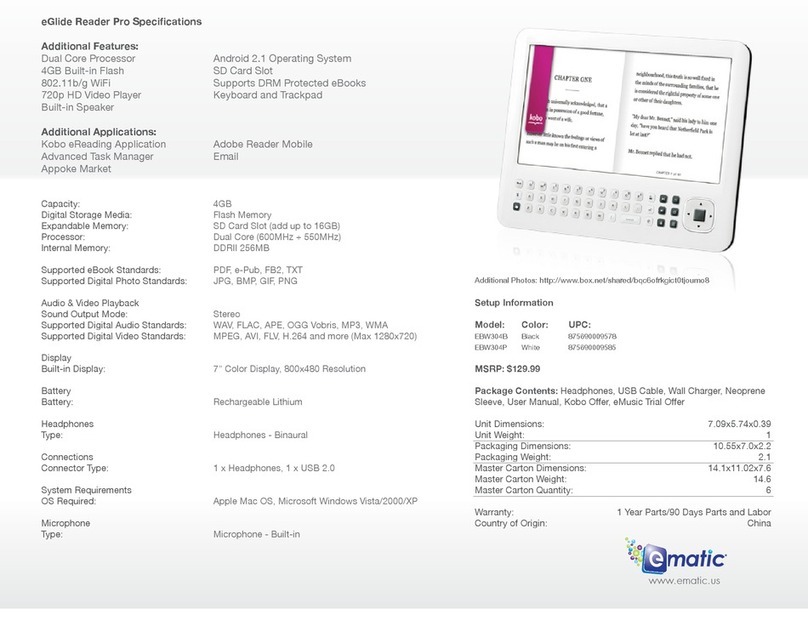
E-matic
E-matic eGlide Reader Pro User manual
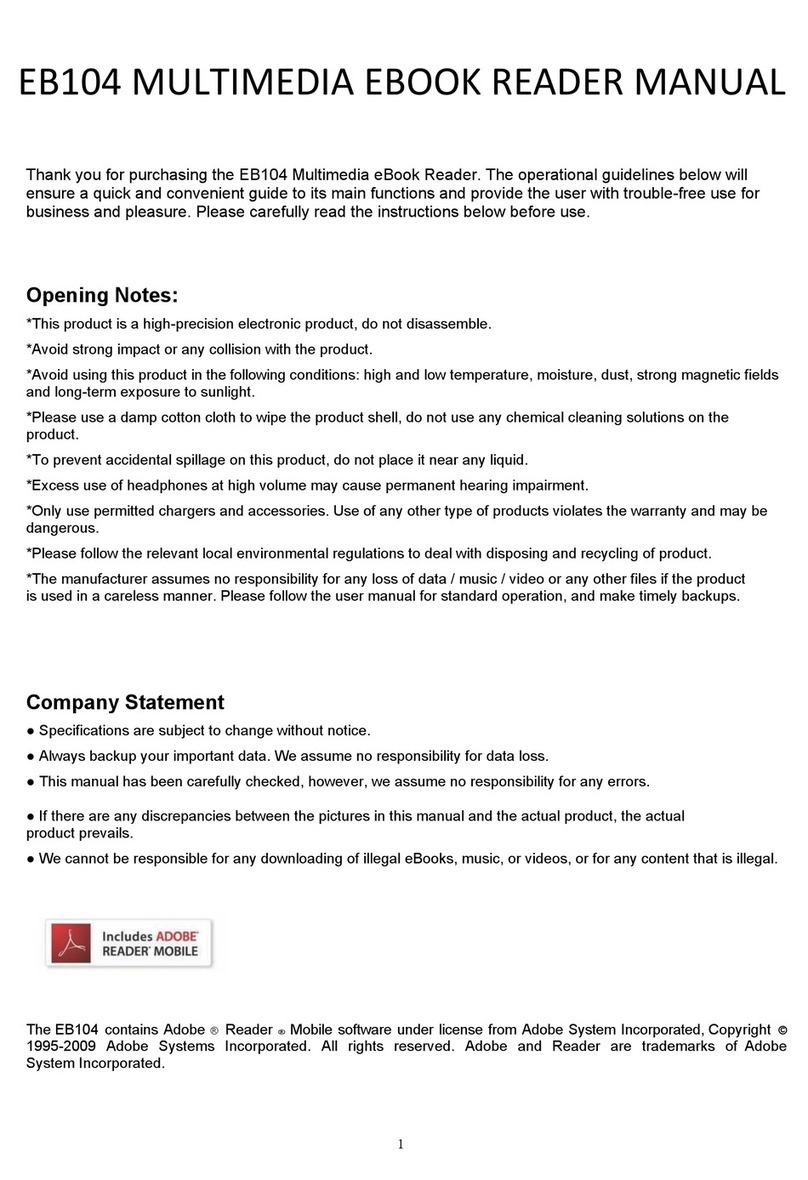
E-matic
E-matic EB104 User manual

E-matic
E-matic EB105 User manual
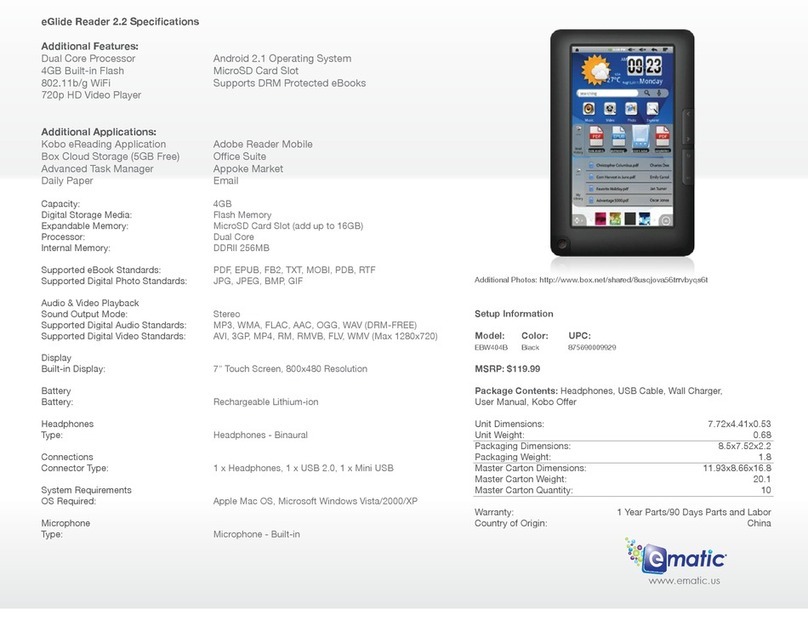
E-matic
E-matic eGlide Reader 2.2 User manual
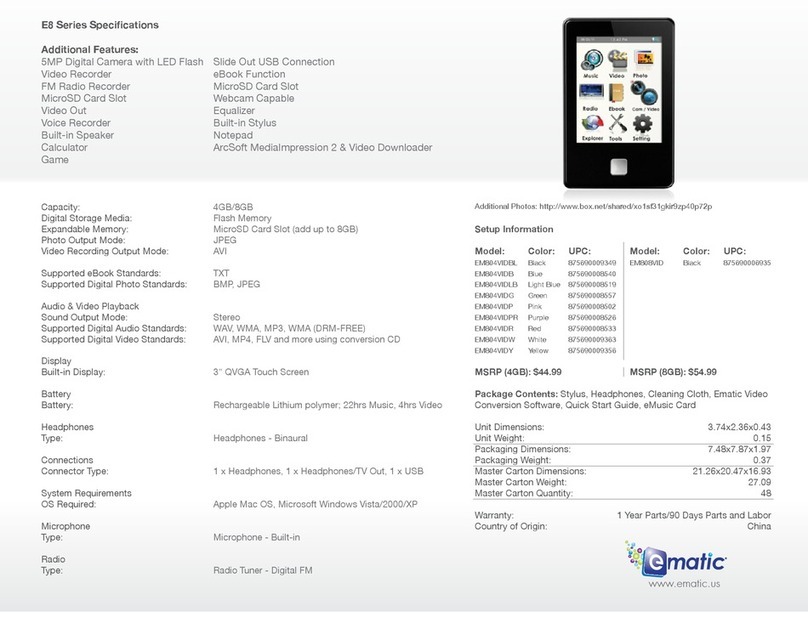
E-matic
E-matic E8 Series User manual
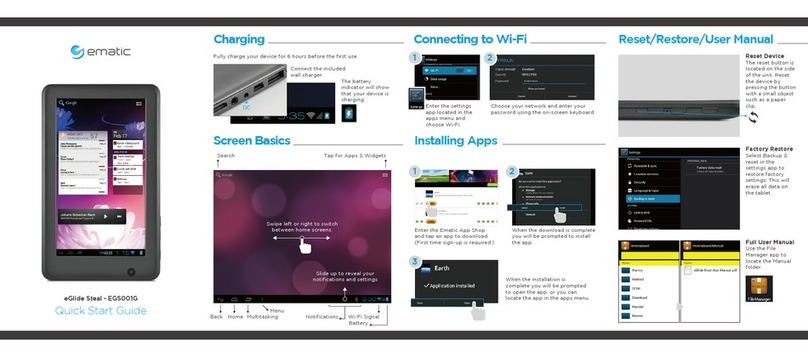
E-matic
E-matic eGlide Steal User manual

E-matic
E-matic EB105 User manual
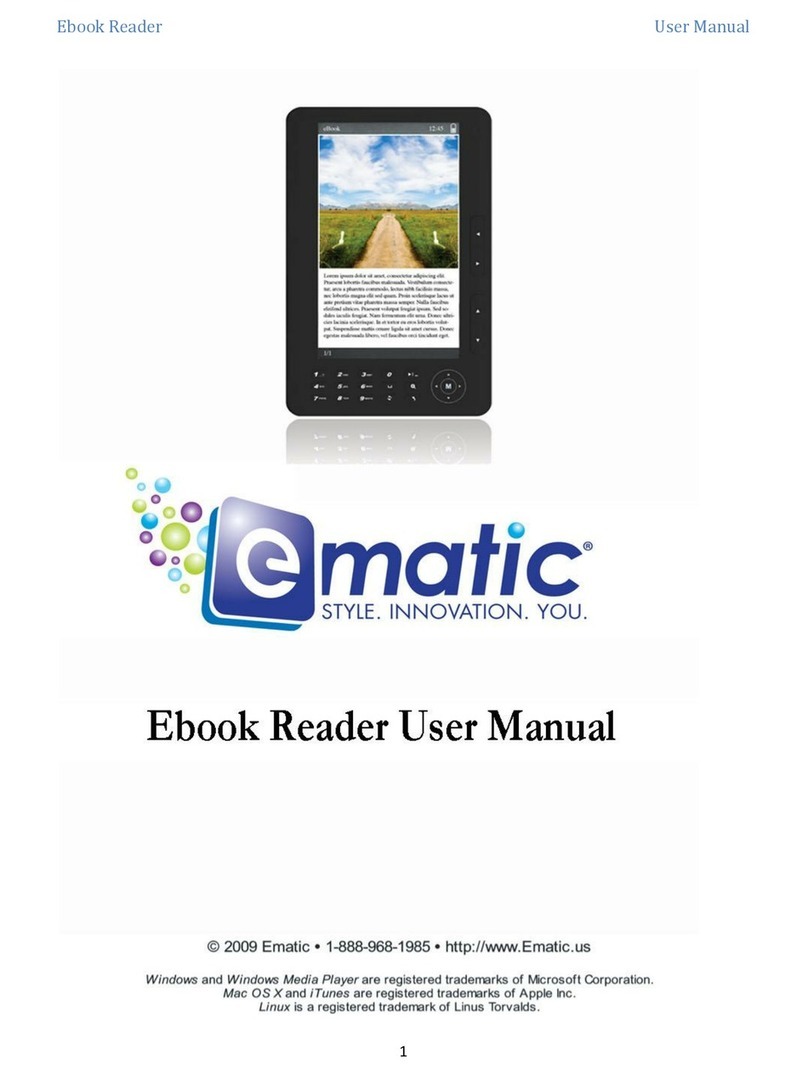
E-matic
E-matic Ebook Reader User manual

E-matic
E-matic EB101 User manual
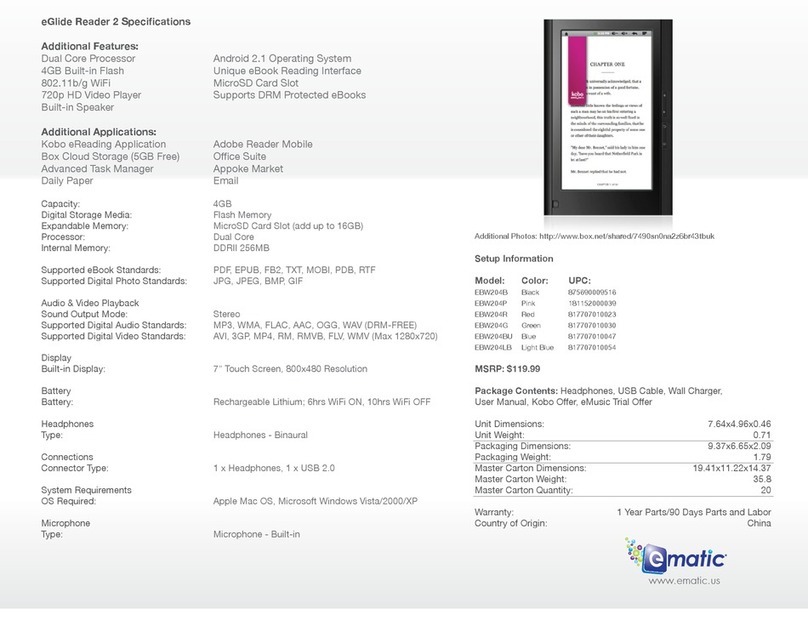
E-matic
E-matic eGlide Reader 2 User manual