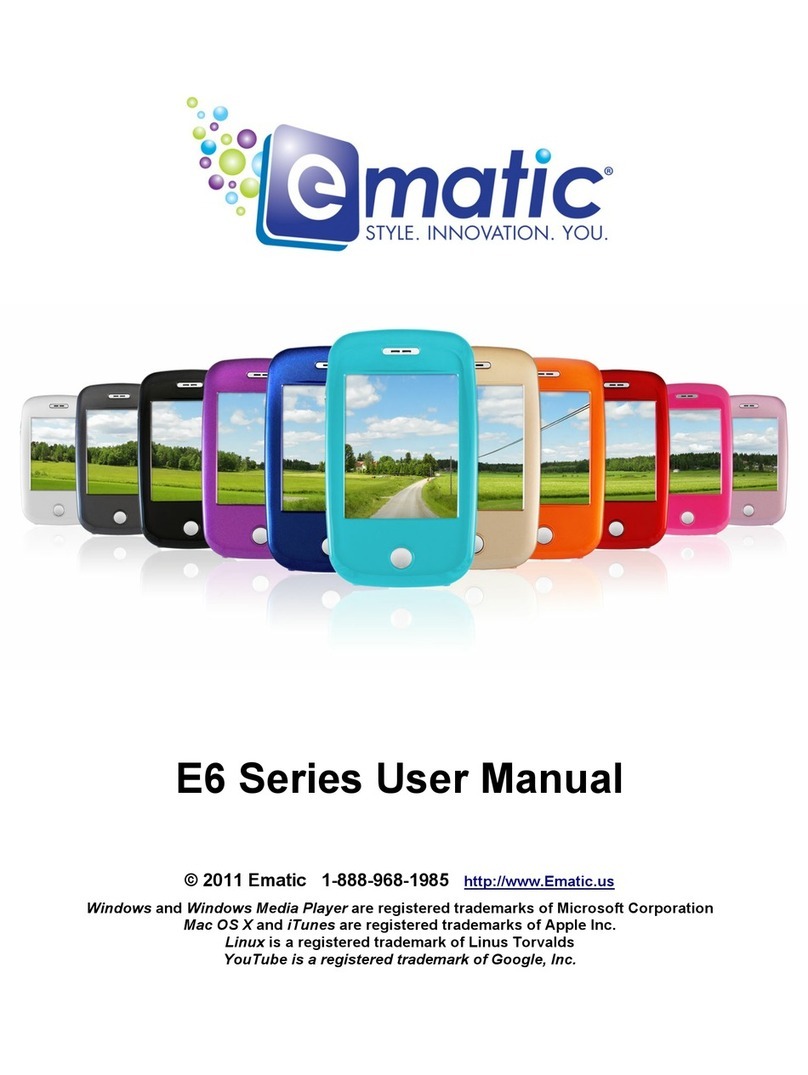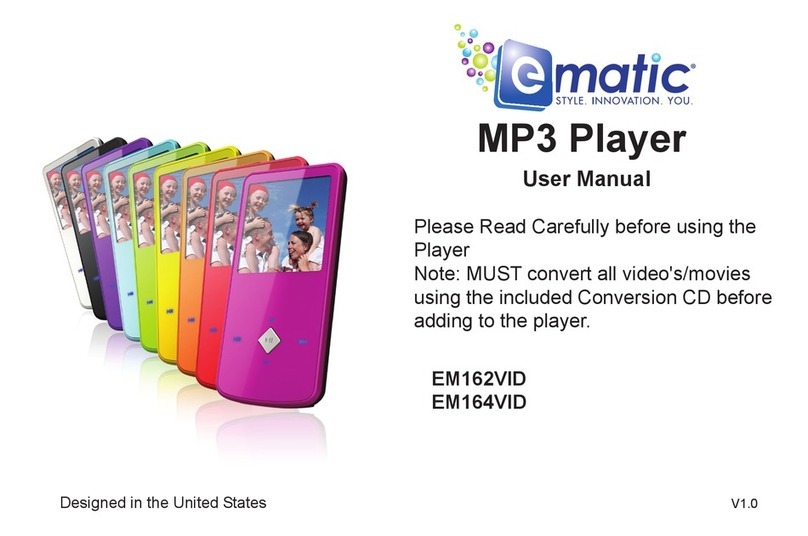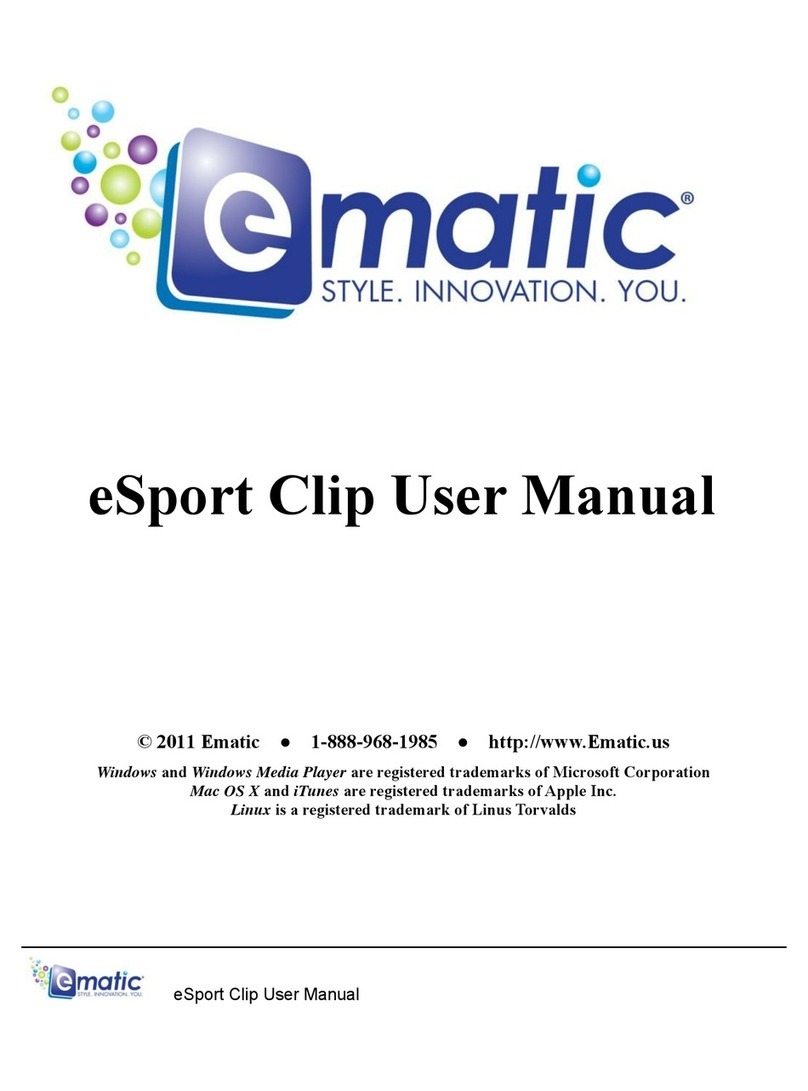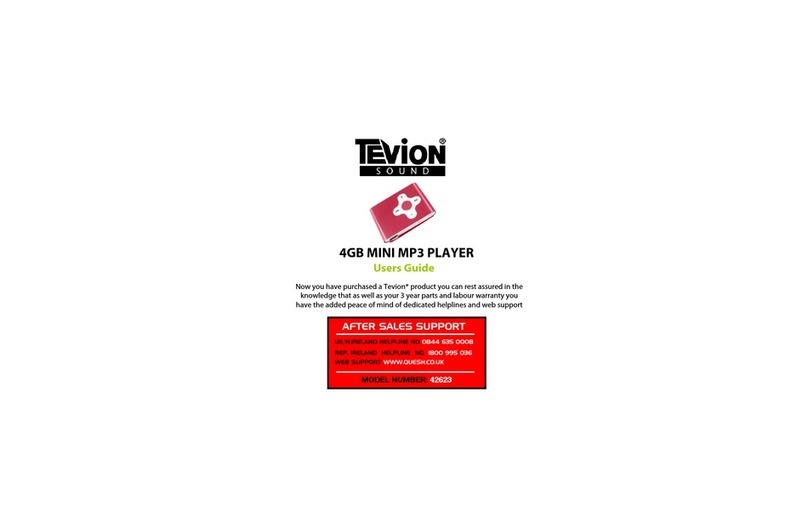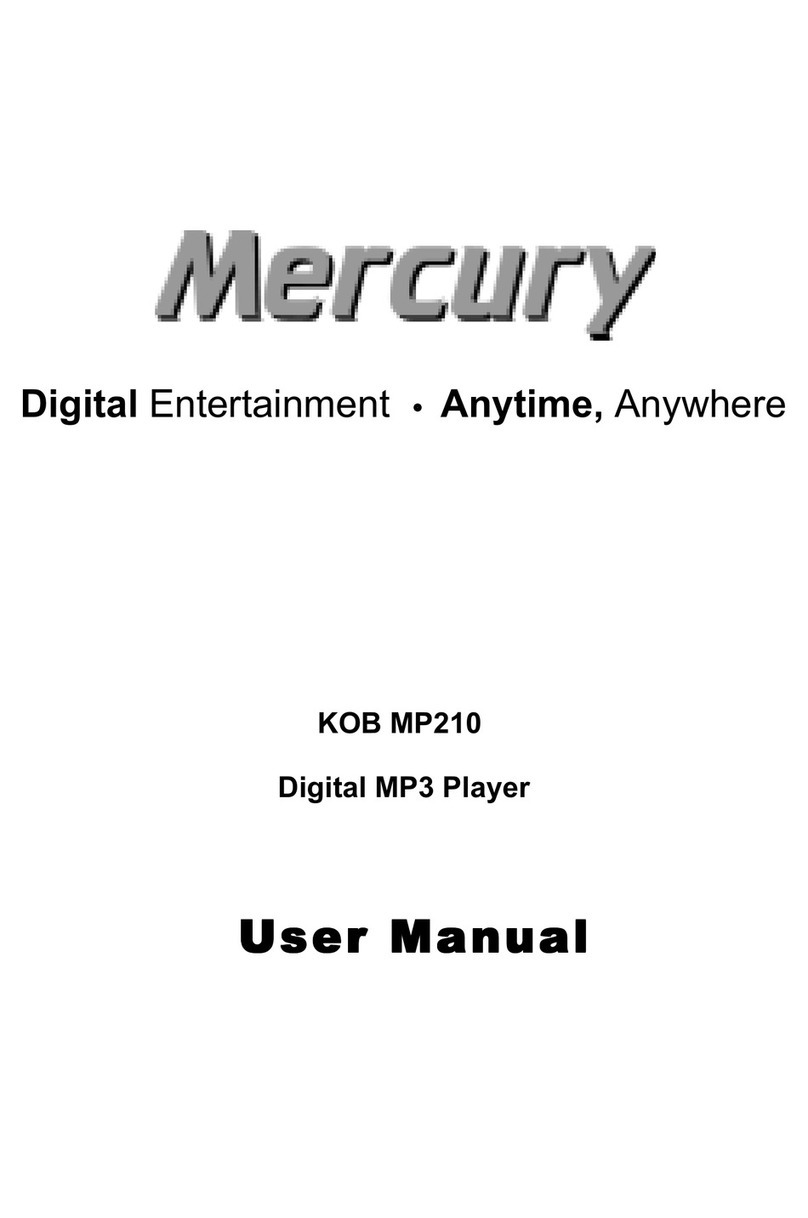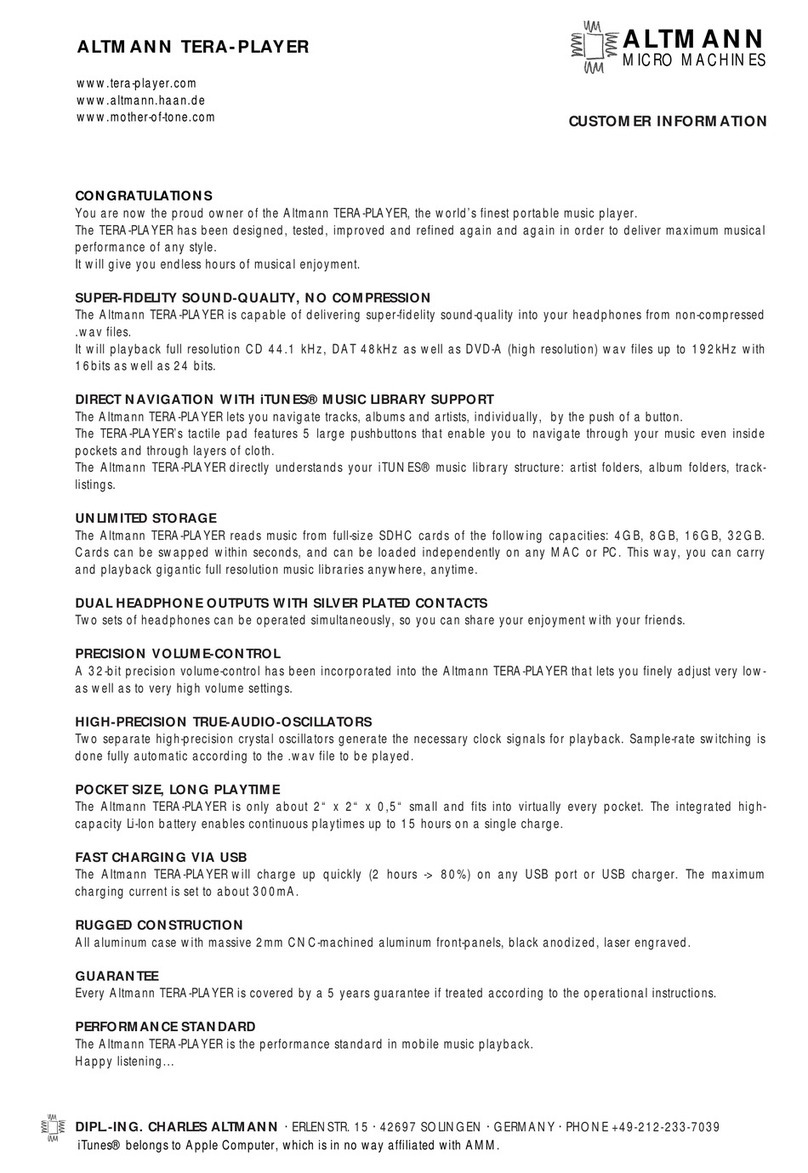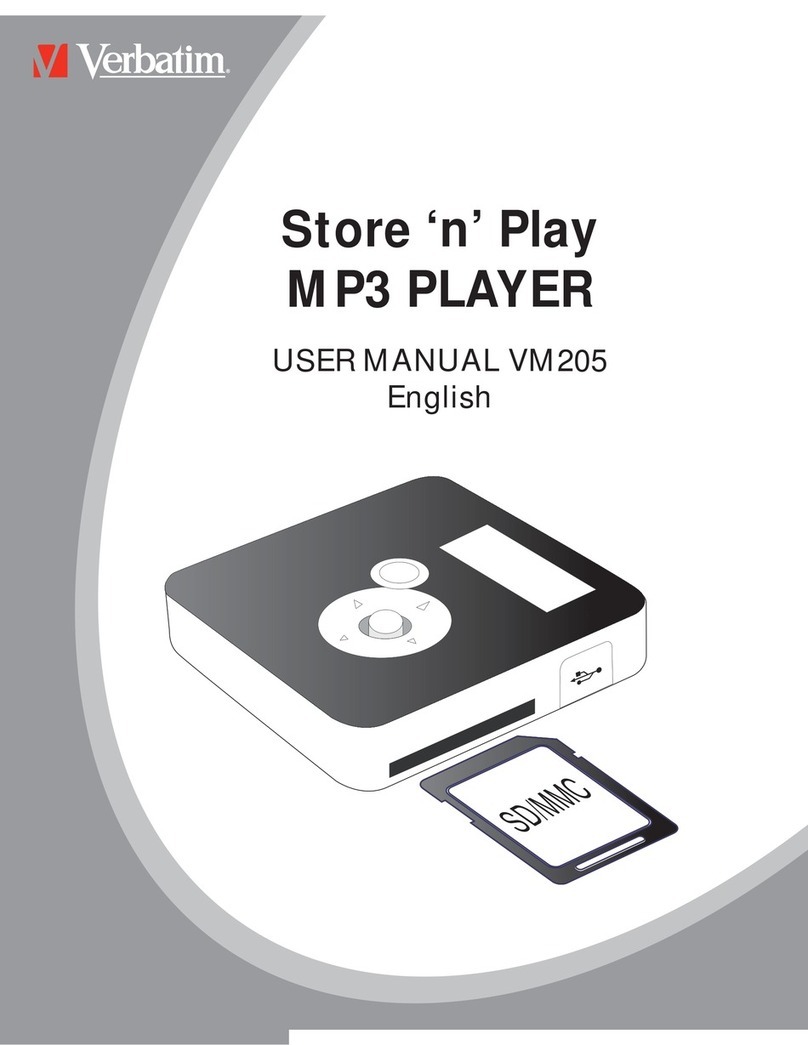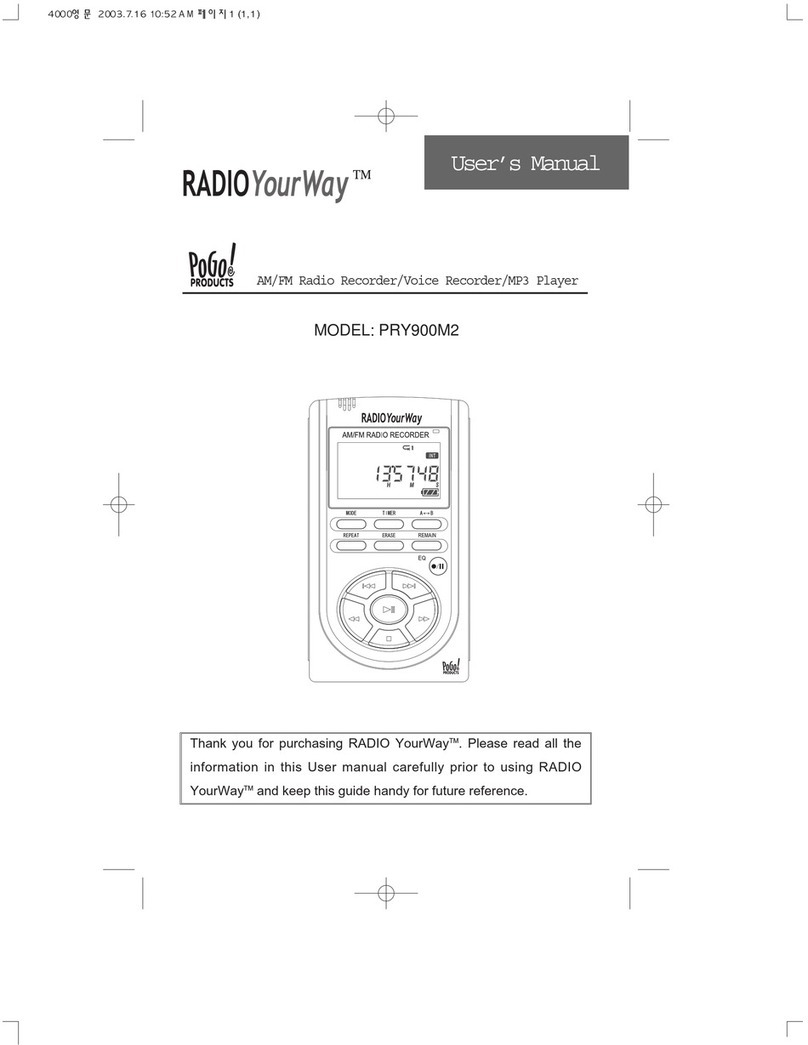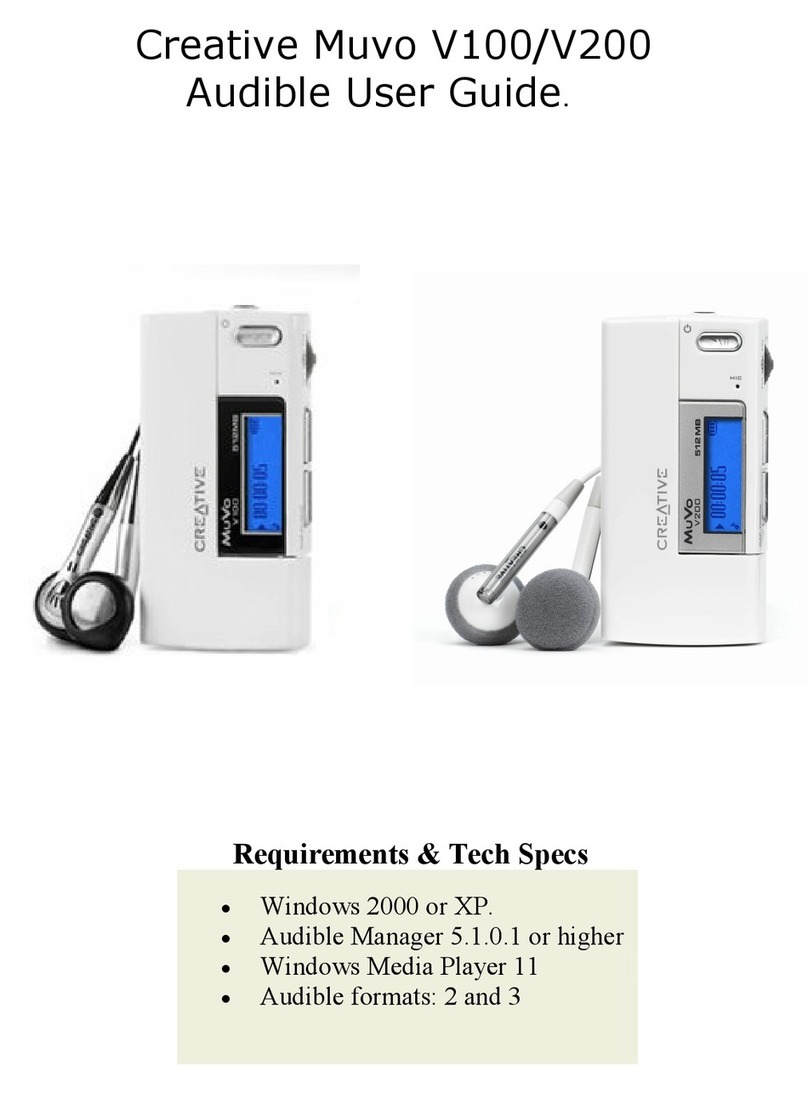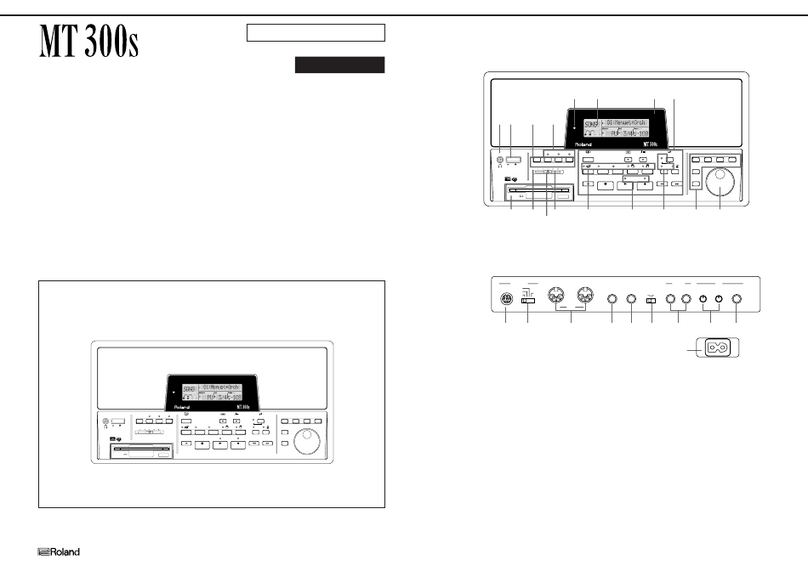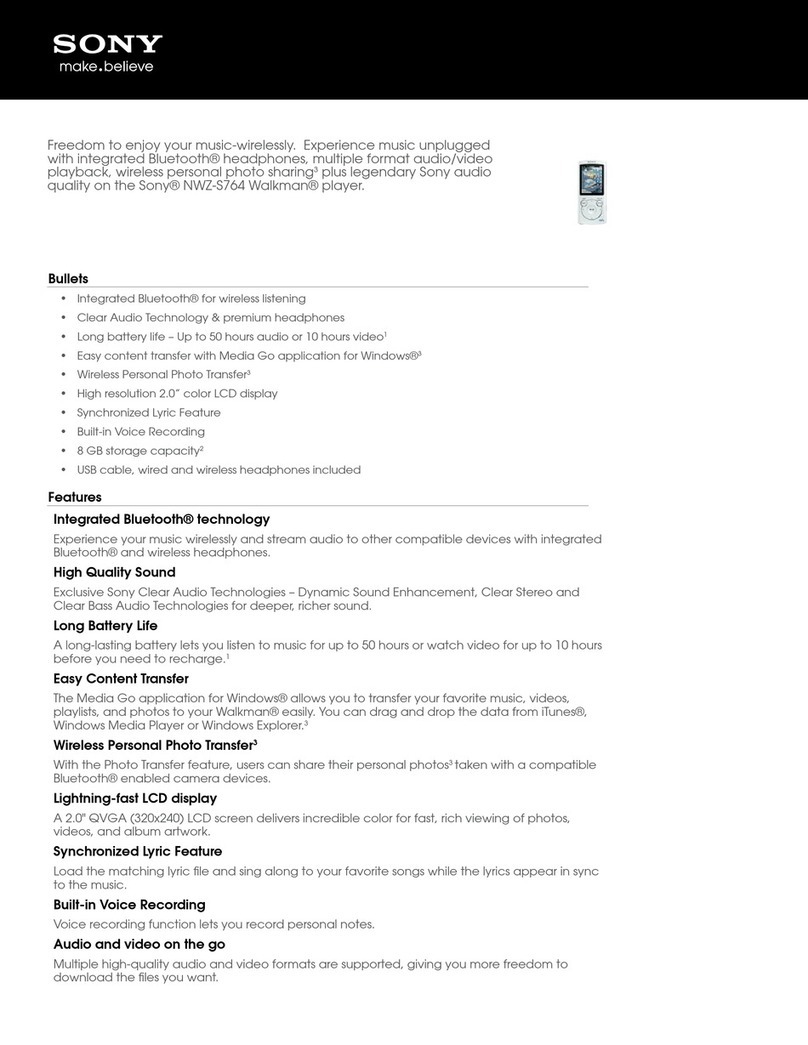E-matic EM101VID User manual

EM101VID
EM104VID
EM108VIDB
In an effort to be environment friendly,
the User Manual can be found on the included CD
Designed in the United States V1

1
Main Buttons

2
1
Earphone jack
Connect with the supplied earphone.
2
USB port
Connect to the computer with the supplied USB cable.
3
Screen
Screen display area
4
HOLD switch
Slide to lock or unlock the buttons.
5
[]
Previous track/option. Fast backward search.
6
MIC
Built-in microphone for voice recording
7
[−]
Decrease the volume.
8
[M]
Open the main menu; Confirm the selection; Starts/Pause playback.
9
[]
Increases the volume.
10
RESET hole
Press the RESET hole with a metal pin if a malfunction occurs.
11
[]
Next track/option. Fast forward search.
12
[ ]
Power on/off; Stop playback or recording; Open music/movie/Voice menu; Return
to previous menu.
13
[A-B/]
Activate the A-B repeat playback function in music or voice mode.Start recording.

3
Connecting to Computer
Connect the player to computer for downloading the files or charging the player.
Note: Upon opening your product, please immediately charge the unit for 4 Hours.
The battery of the player is charging automatically when the player is connected to
the computer.
1. Plug the larger USB end of the supplied USB cable into the USB port on the
computer.
2. Plug the other end (the smaller end) of the USB cable to the player.
For Windows 2000
When the MP3 player is connected to your computer, a “Removable Disk” will be
created in “My computer”. This is called the USB standard mode, also the Media
Storage Class mode (MSC mode).
For Windows XP (with Media Player 10 or above)
It is only in this configuration that the Media Transport Protocol mode (MTP mode)
is available. The player is recognized as an “MTP Player” and the pop-up window as
the right picture is displayed.
To switch from the MTP mode to MSC mode, press the [M] button on the player.
The Player now exists as a removable disc in My Computer.

4
Downloading Files to Player
To download the files using the Windows Explorer
To sync tracks using Windows Media Player 10.0
or above (MTP mode)
1. Open the Windows Explorer or My computer.
2. “Removable Disk” or “MTP Player” is displayed.
3. Select the files on your computer and simply
move it into the “Removable Disk” or “MTP
Player” in the usual way (drag and drop, or copy
and paste). After copying is completed, the data
will be available on the player.
1. Launch Windows Media Player.
2. Select the “Sync” tab in the window.
3. In the “Sync” window, select “MTP Player”,
then drag and drop the music files into the
“Sync List”.
4. Click on “Start Sync”. You music files will be
synchronized with your MP3 player.
Note:
Please do not disconnect the USB cable during loading or synchronizing. It may cause
malfunction of the player and the files.
DRM10-protected WMA files must be synchronized with your player using the Windows
Media Player 10 or above. Other wise, the files will not play.
For details about usage of Windows Media Player, refer to the Windows Media Player Help.

5
Disconnecting the USB cable
MSC mode
MTP mode
After completing the transfer, please follow the “Safely
Remove Hardware” Instructions to disconnect the
player.
After completing the transfer, you can unplug the
player from the computer directly.
Getting Started
1. Make sure your battery is enough and connect the earphone correctly.
2. Press and hold the [ ] button to turn on the player. The DISPLAY lights up. The MP3
player enters Main menu with Music option selected by default.
3. Press the [M] button to enter the Music mode. By default the player will be in STOP mode.
4. Press the [M] button to start playing the music.
For more details on the player’s function, please refer to the chapter “Basic Operation” below or
the full use’s manual.
For any technical problems or inquiries, please email us or visit our FAQ section on our
website. You should receive a response within 24 hours: CustomerService@ematic.us or
Ematic.US and go to our FAQ section.

6
Basic Operation
Function
Action
Power
on/off
To turn on the player, press and hold the [ ] button for two seconds.
To turn off the player, press and hold the [ ] button for two seconds.
Adjusting
The
volume
Press the [] button to increase the volume.
Press the [−] button to decrease the volume.
Main
menu
1. Press and hold the [M] to enter the main menu.
2. Use the [] or [] button to navigate among different mode: Music, Photo, Movie, Voice,
FM radio, MIC.Record, E-Book, Setup, Delete and About.
3. Press the [M] button to confirm your selection.
Listening
to music
Select Music in the main menu and press the [M] button to enter the music playback mode.
To pause the playback, press the [M] button. To resume the playback, press the [M]
button again.
To skip to previous or next track, press the [] or [] button.
To search backward or forward within a track, press and hold the [] or [] button.
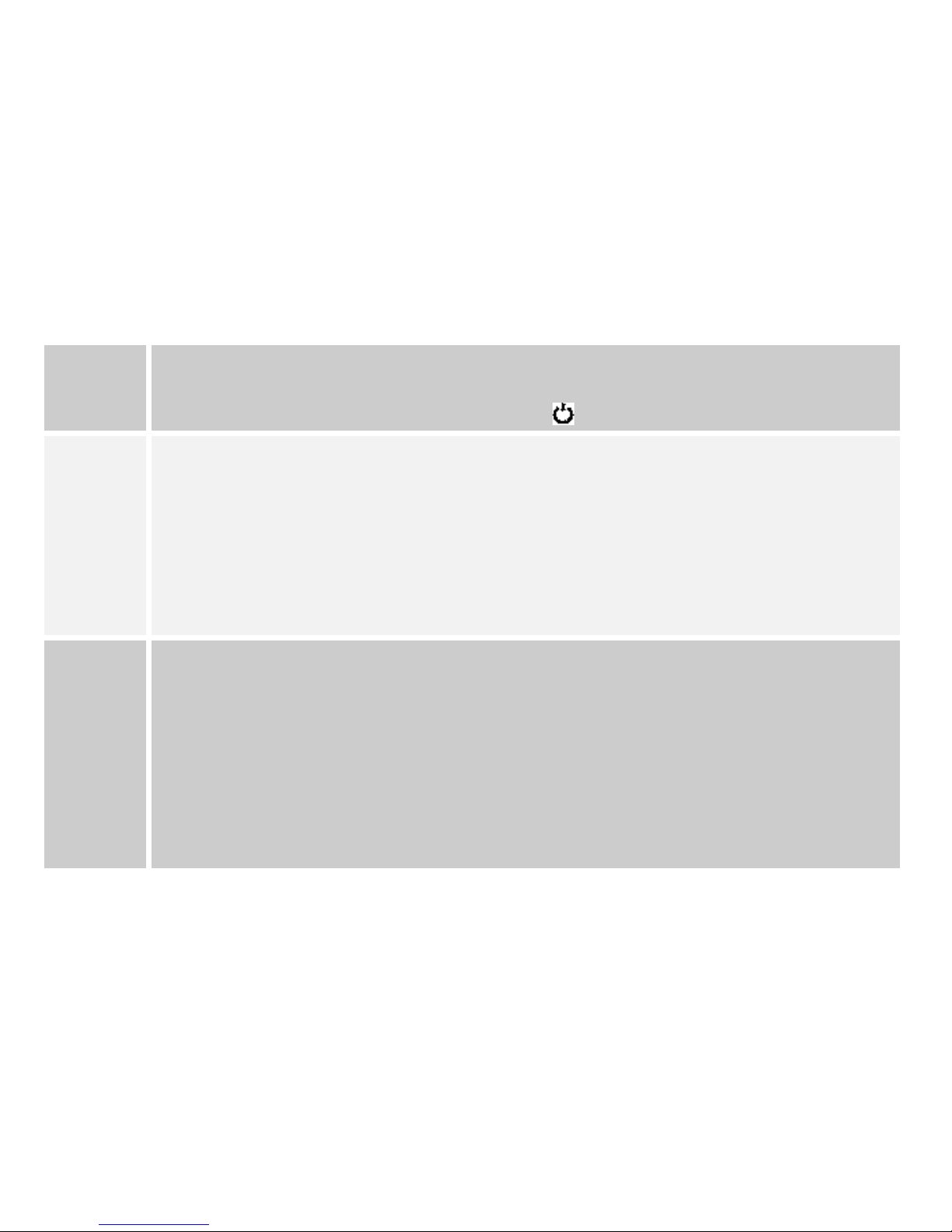
7
Listening
to music
To set the A-B repeat play, press the [A-B/]button to set the beginning point A; press it
again to set the ending point B; press for the third time to cancel the A-B repeat function.
To enter the music setting menu, press the [ ] button while listening to the music.
Viewing
picture
Select Photo in the main menu and press the [M] button to enter the photo mode. The photo
menu appears.
To view pictures manually, select Manual using the [] or [] button and press the [M]
button. Press the [] or [] button to browse the previous or next photo.
To play a slide show, select Slide Show and press the [M] button. All pictures on your
player start slide show.
To view pictures in thumbnails, select Thumbnail and press the [M] button.
Watching
video
Select Movie in the main menu and press the [M] button to enter the movie mode. The first video
will appear on the screen in STOP mode.
To start play the video, select a video file using the [] or [] button and press the [M]
button.
To search backward or forward while watching a movie, press and hold the [] or []
button.
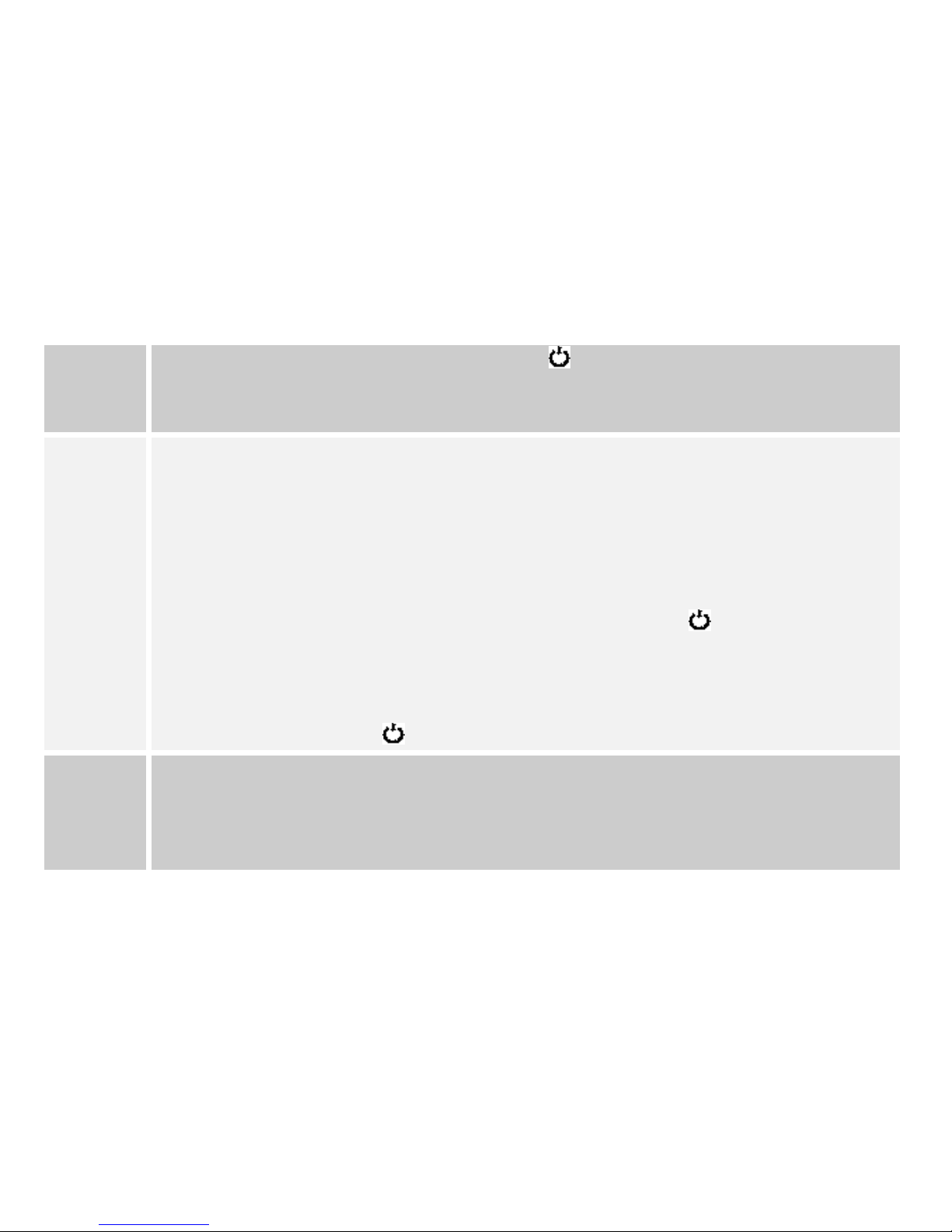
8
Watching
video
To enter the video setting menu, press the [ ] button in video STOP mode.
Note: This player only supports the converted video in MTV format, with 128x128 or less frame
size.
Listening
to FM
radio
Select FM Radio in the main menu and press the [M] button to enter the FM radio mode.
To manually search a frequency, press the [] or [] button or press and hold the [] or
[] button. The searched station is automatically saved in the current PRESET position
(e.g. CH10) when you press the [M] or [A-B/] button to select preset channel or exit the
FM mode. Once you press the [] or [] button, the player saves the station and change
the preset.
To automatically search and store all radio stations, press the [ ] button to enter the FM
Sub-menu and select “Auto Scan”. After completing the search, press the [M] or [A-B/]
button repeatedly to select the presets forward or backward.
To record the FM radio program, press and hold the [A-B/] button. To stop the
recording, press the [ ] button.
Voice
Recording
and
Playing
Select Mic.Record in the main menu and press the [M] button to start voice recording. Or press
and hold the [A-B/] button in music or voice mode to start voice recording.
To pause the recording, press the [M] button. To resume the recording, press the [M]
button again.

9
Voice
Recording
and
Playing
To complete or exit the recording, press the [ ] button. The player will return to main
menu.
To listen to the recordings, select Voice in the main menu and press the [M] button to play
the recordings.
Reading
E-book
Select E-Book in the main menu and press the [M] button to enter the E-book mode. The E-book
list appears if you use the E-book function for the first time or reset the player.
To select a file or folder, press the [] or [] button. And press the [M] button to enter.
To move to previous or next page while reading E-book, press the [] or [] button.
Settings
Select Settings in the main menu and press the [M] button to enter the setting mode.
To select a sub-menu or option, press the [] or [] button.
To enter the sub-menu or confirm an option, press the [M] button.
To return to previous directory, press the [ ] button.
Deleting
Files
Select Delete in the main menu and press the [M] button.
To delete a file, select it and press the [M] or [ ] button.
To delete a folder, select it and press the [ ] button.
This manual suits for next models
3
Table of contents
Other E-matic MP3 Player manuals
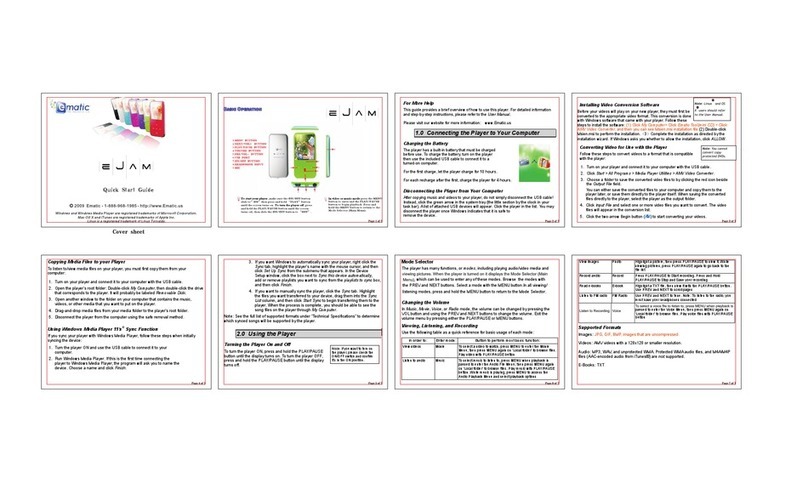
E-matic
E-matic EM144VID User manual

E-matic
E-matic EM104VID User manual

E-matic
E-matic EM604VID User manual
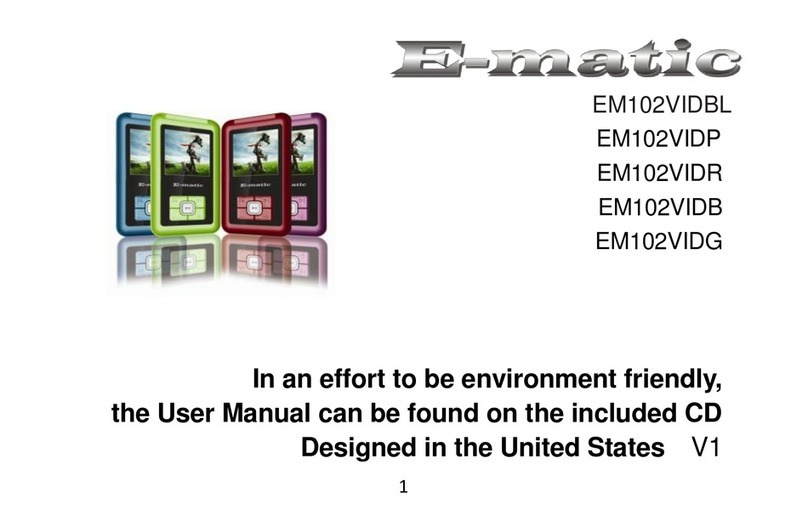
E-matic
E-matic EM102VID User manual
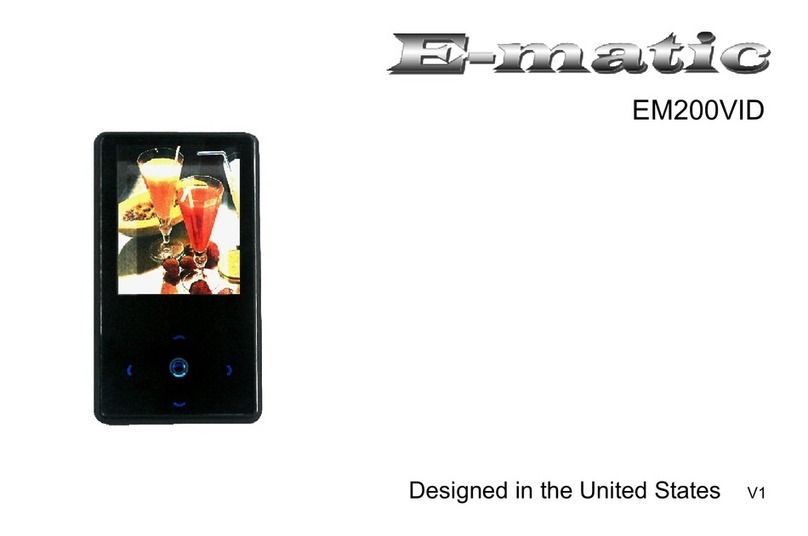
E-matic
E-matic EM200VID User manual

E-matic
E-matic EM208VIDBL User manual

E-matic
E-matic E6 Series User manual
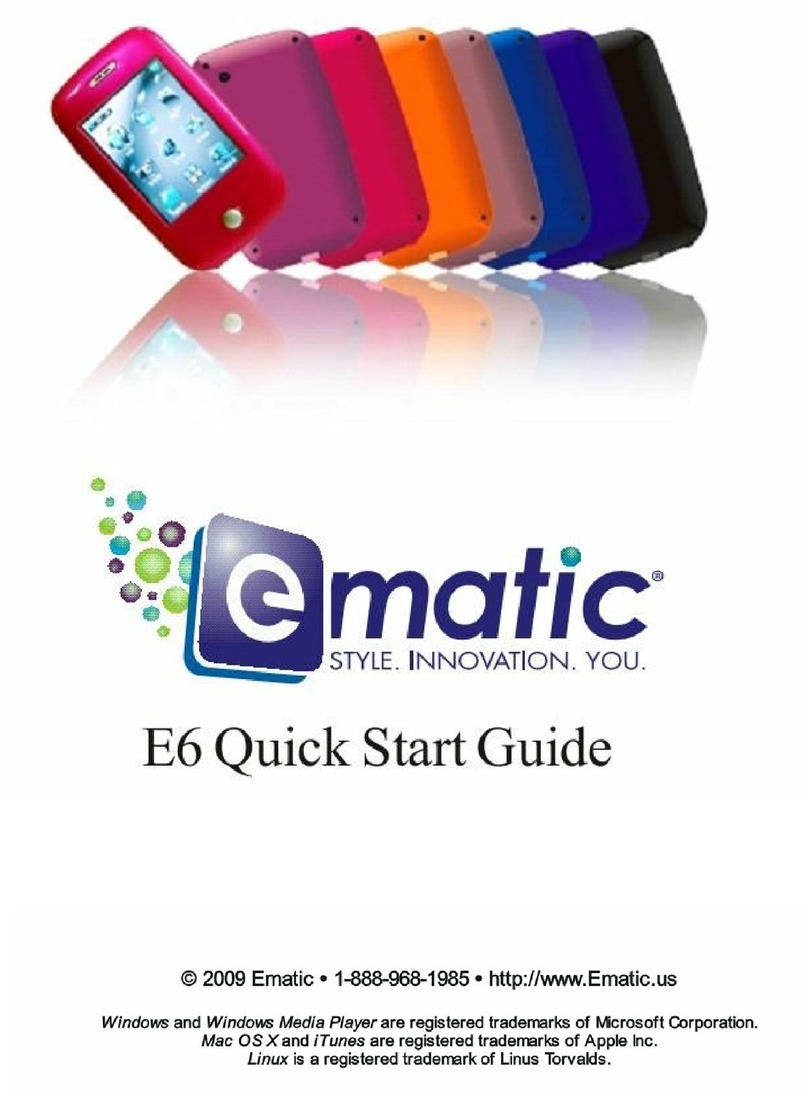
E-matic
E-matic E6 Series User manual
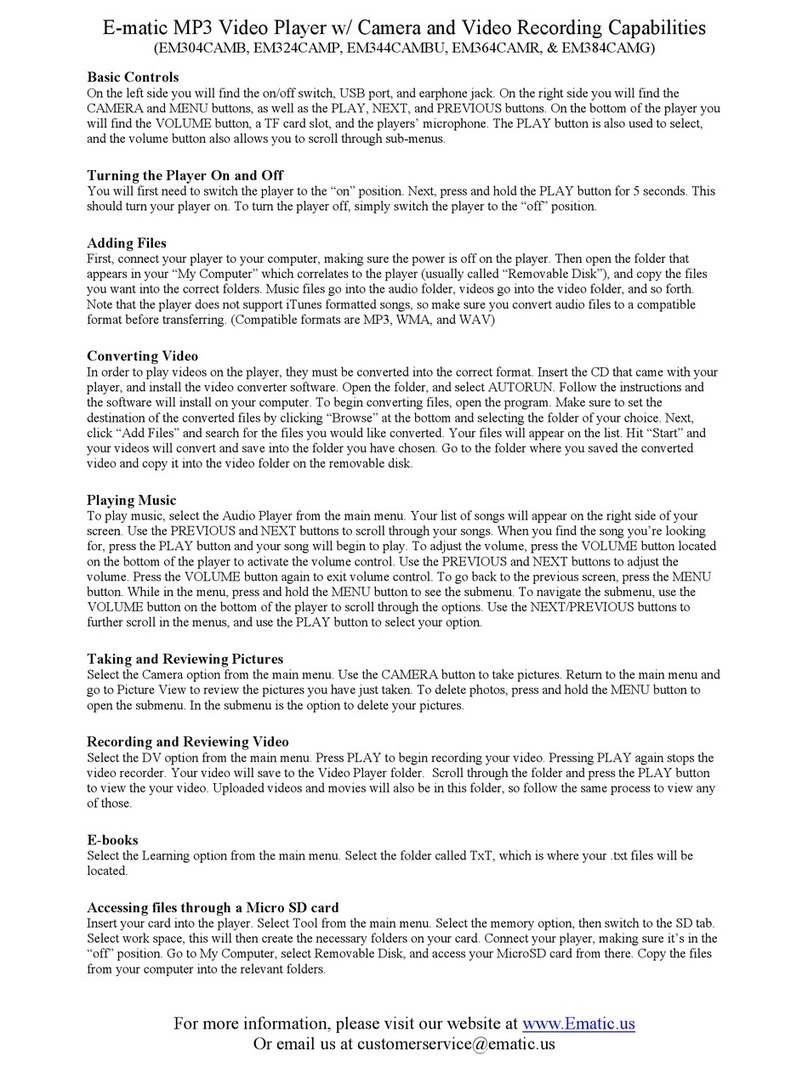
E-matic
E-matic EM304CAM User manual

E-matic
E-matic Digital Touch screen MP3 player User manual