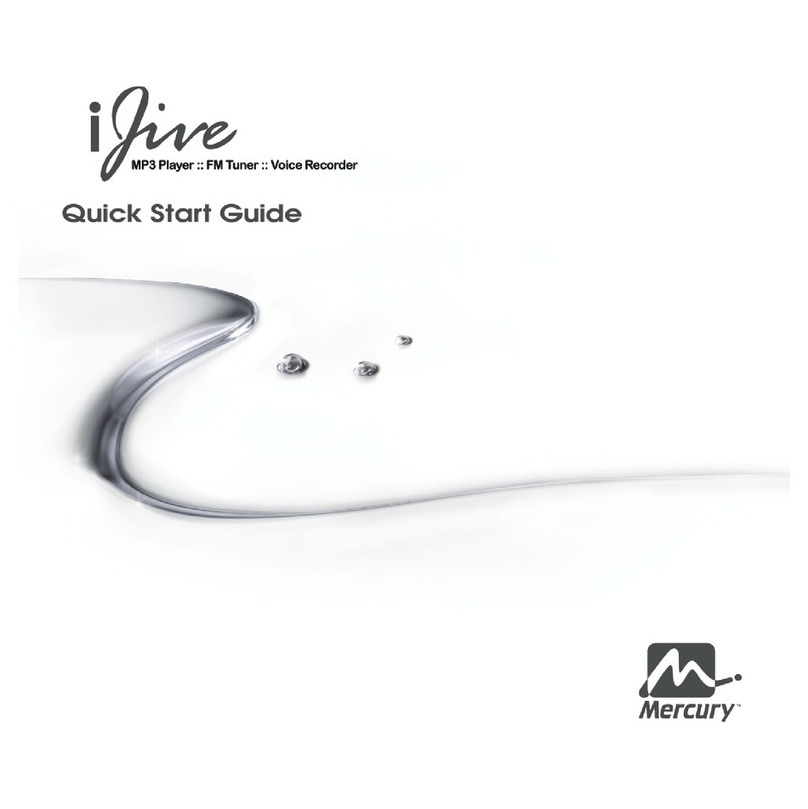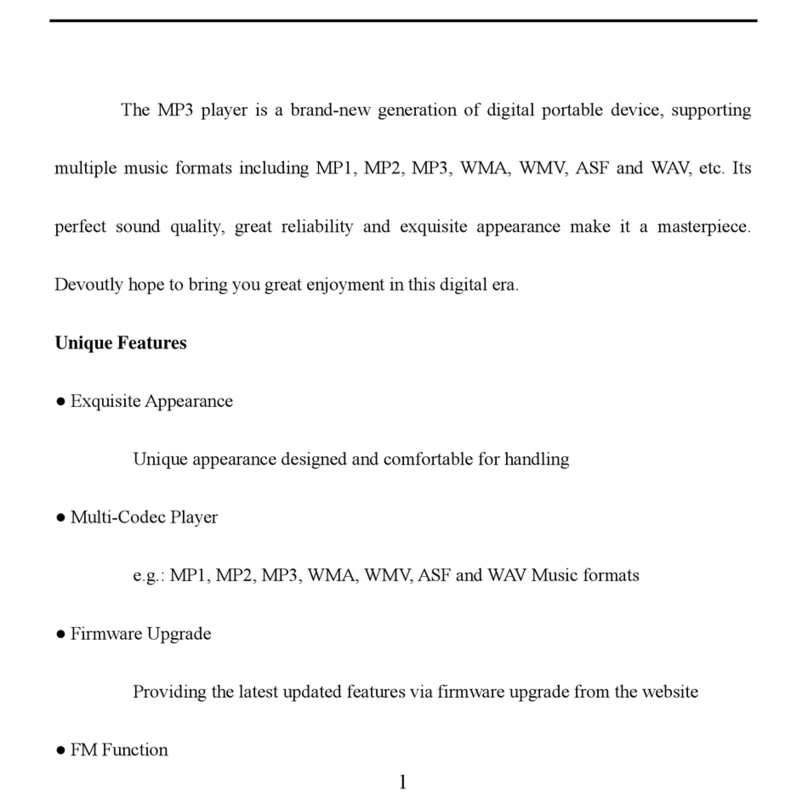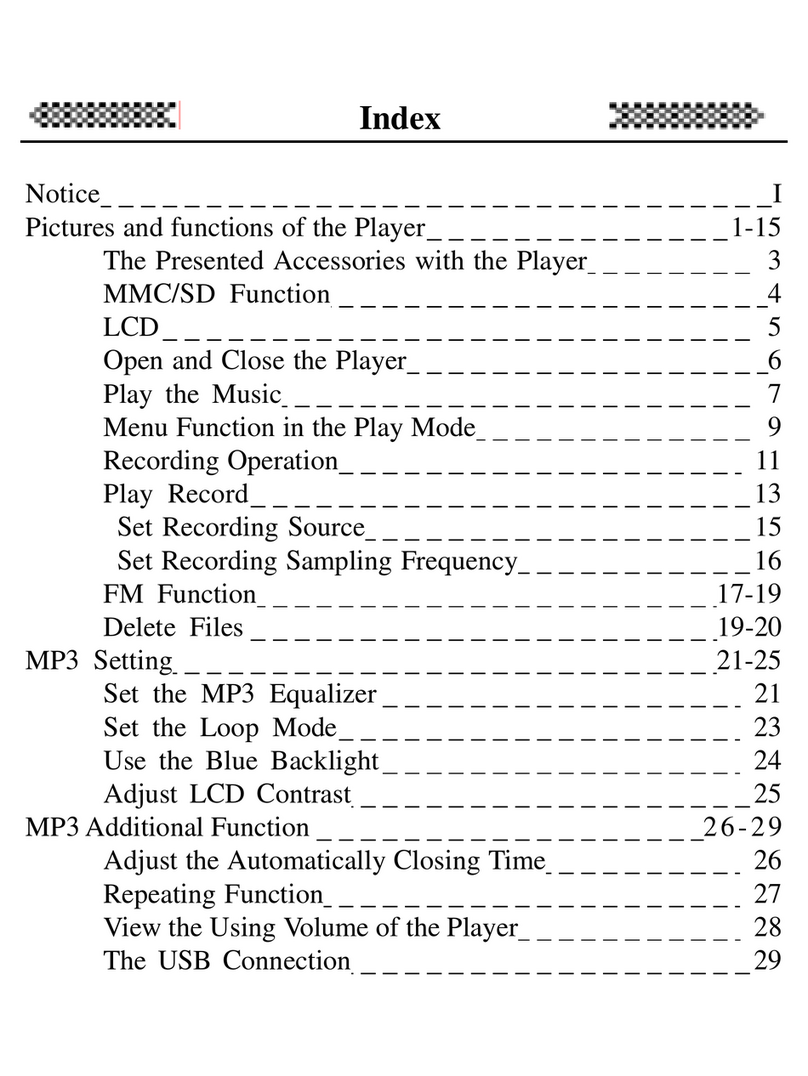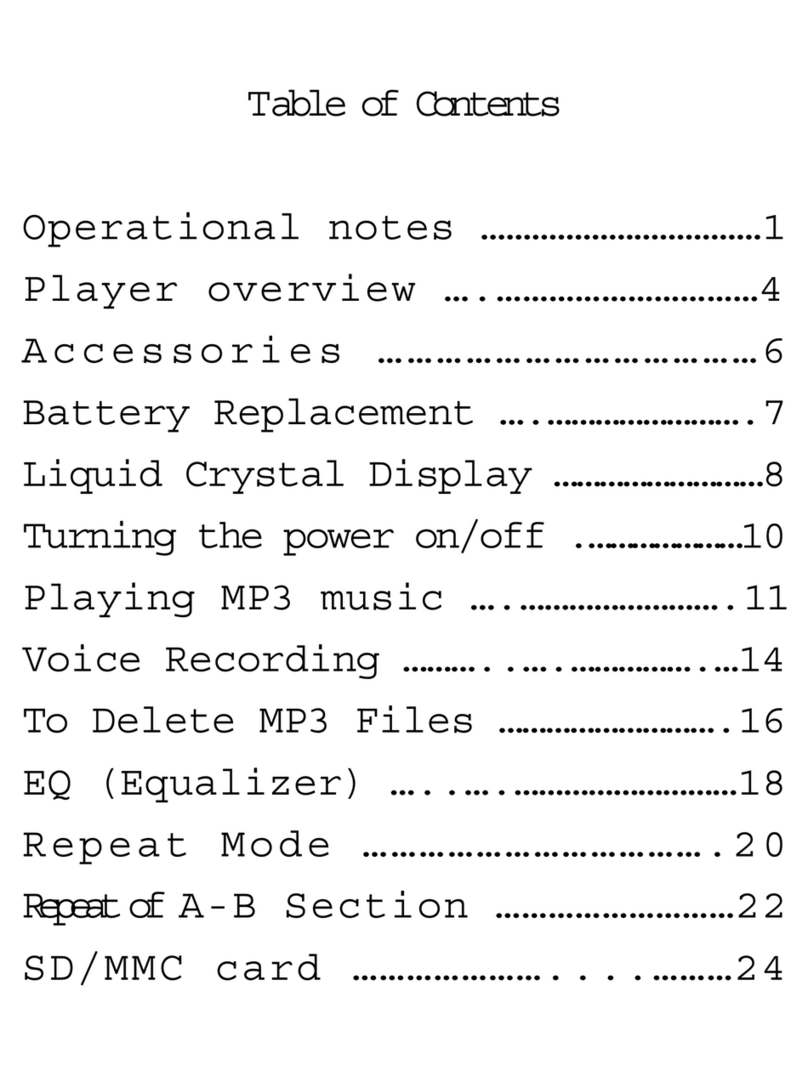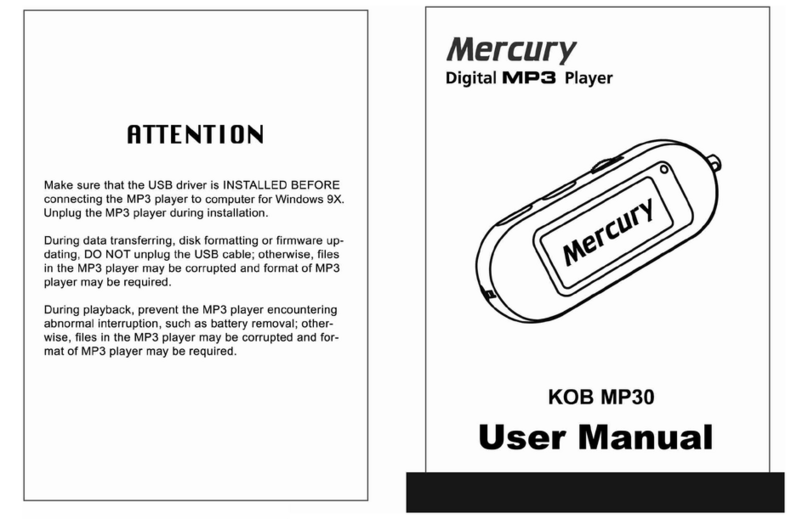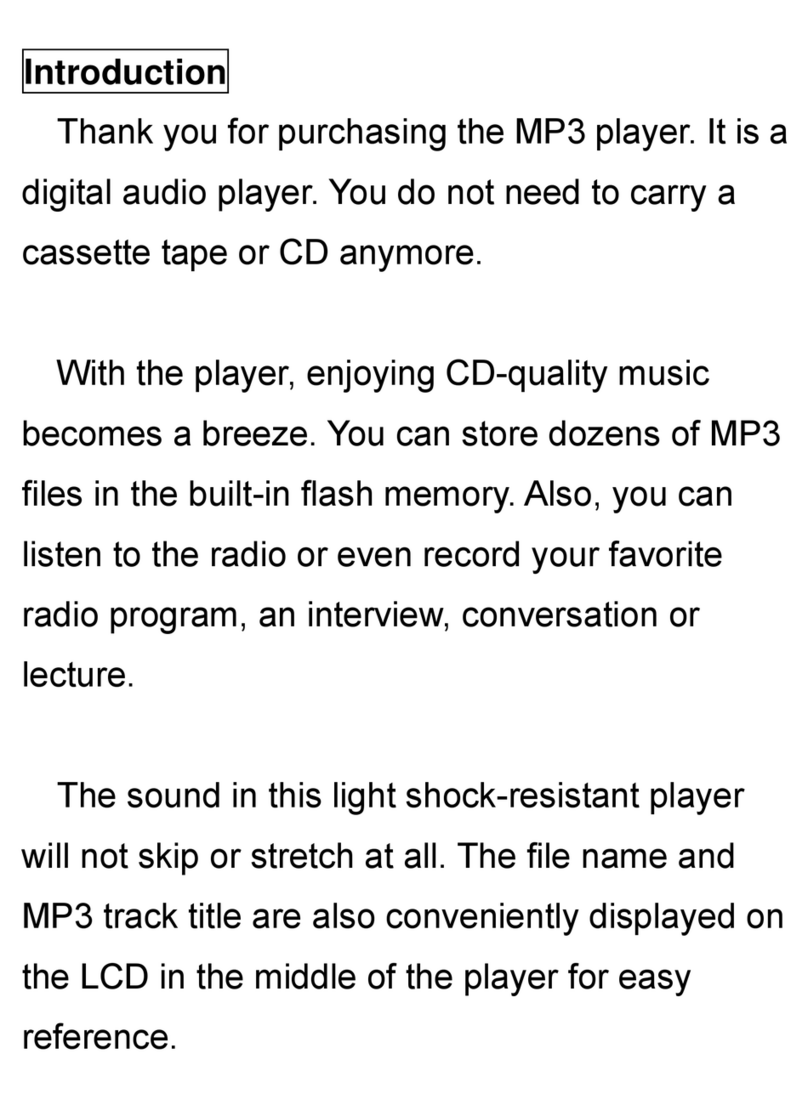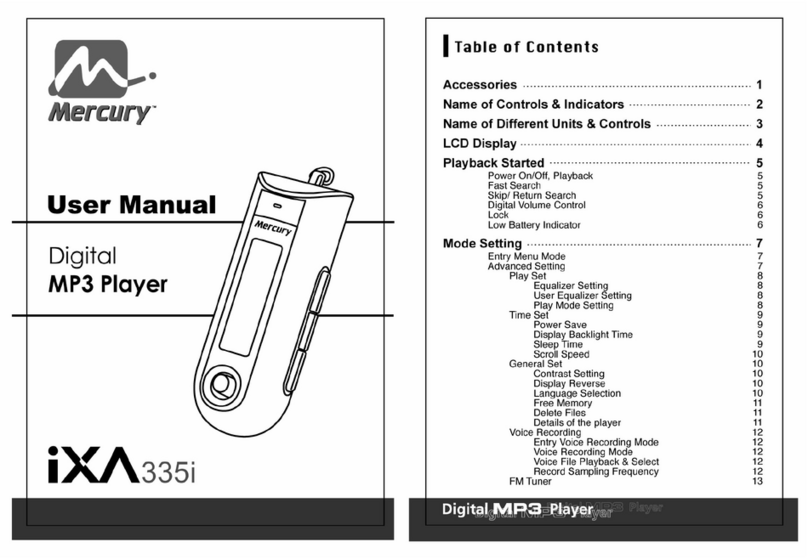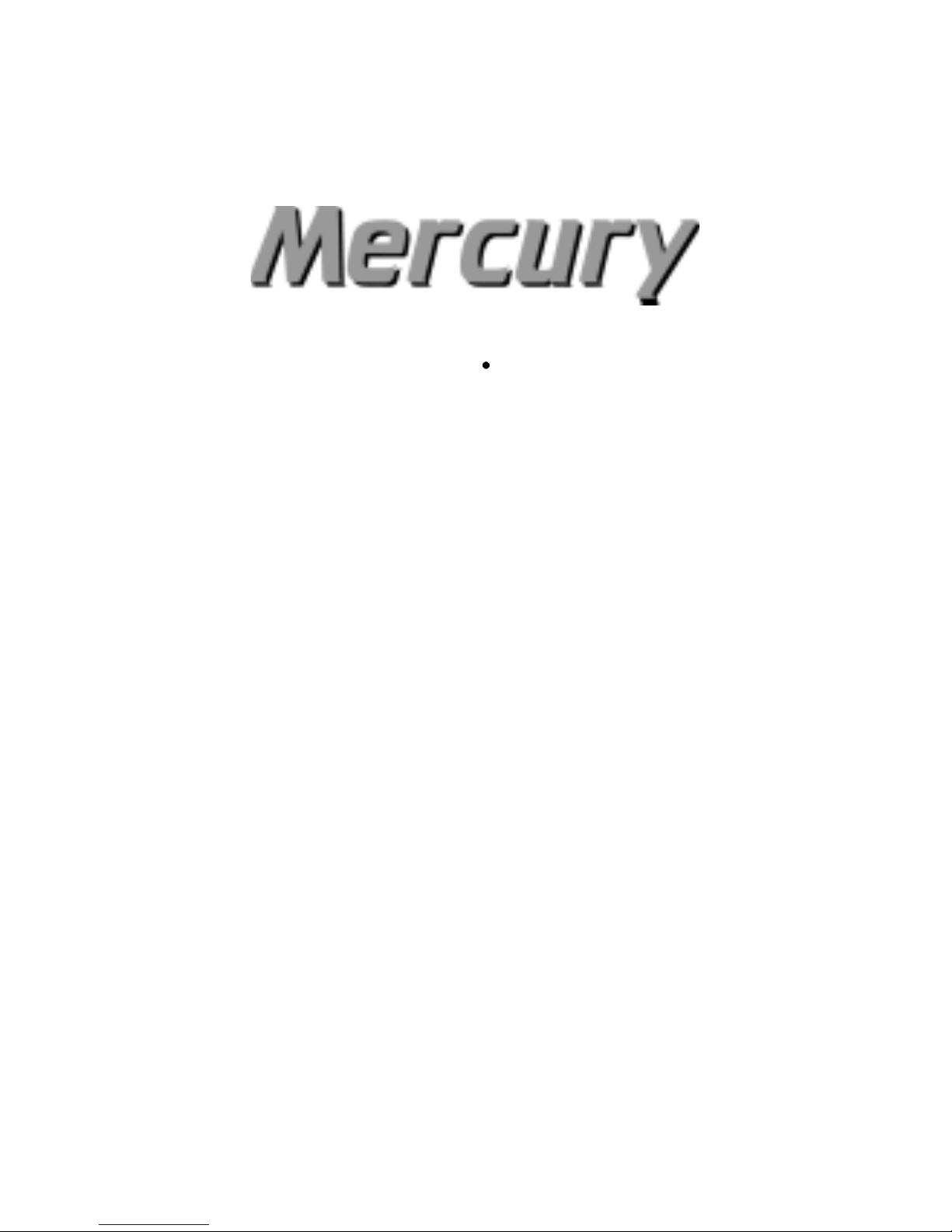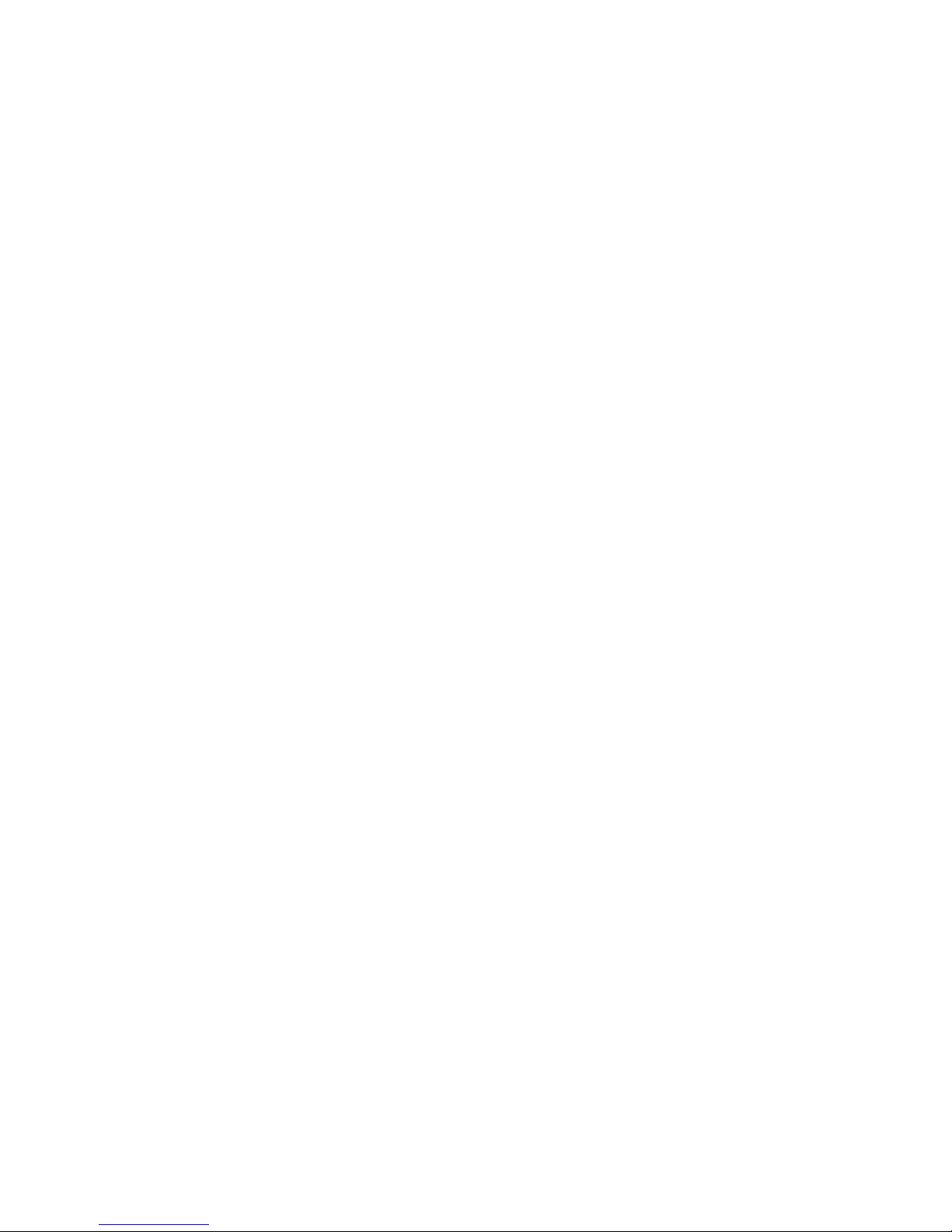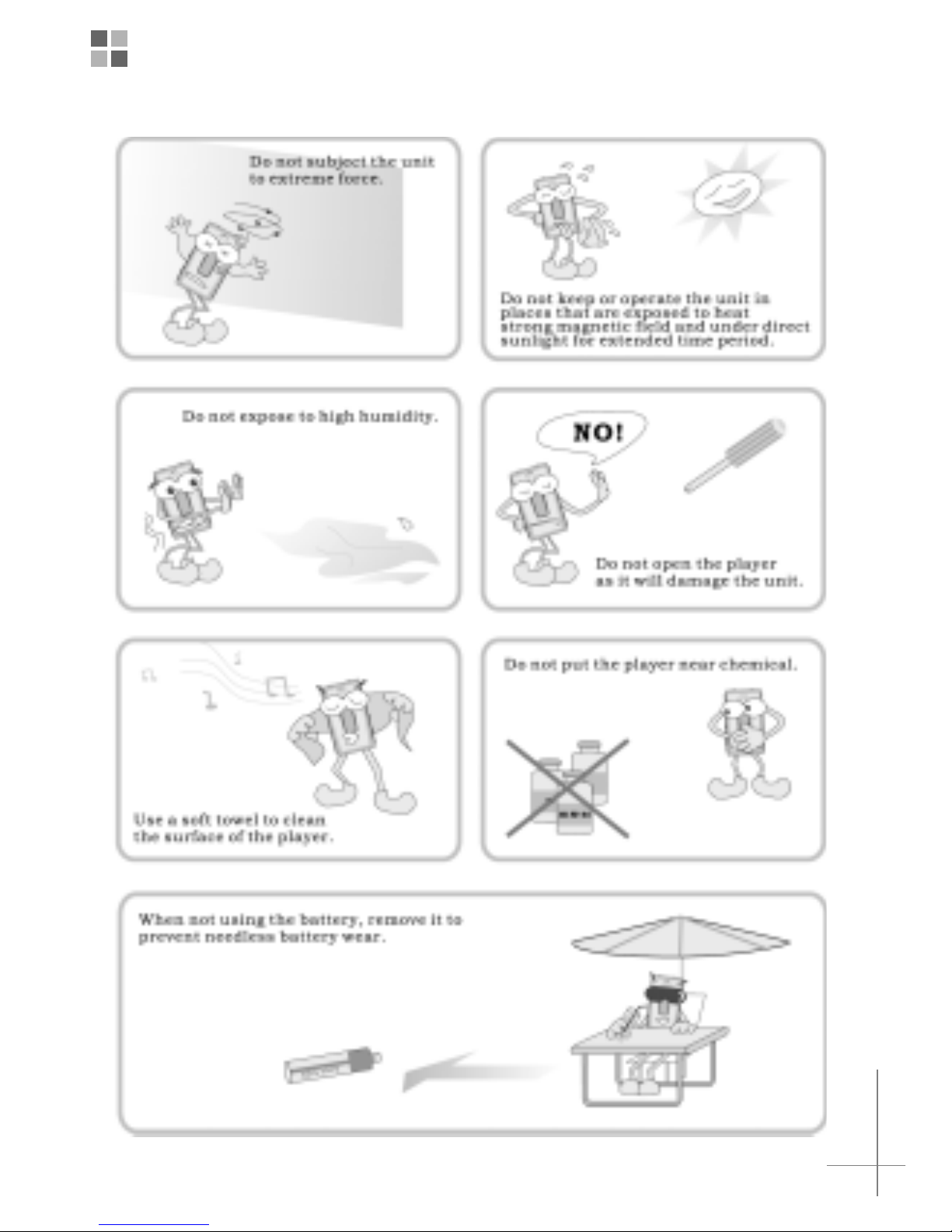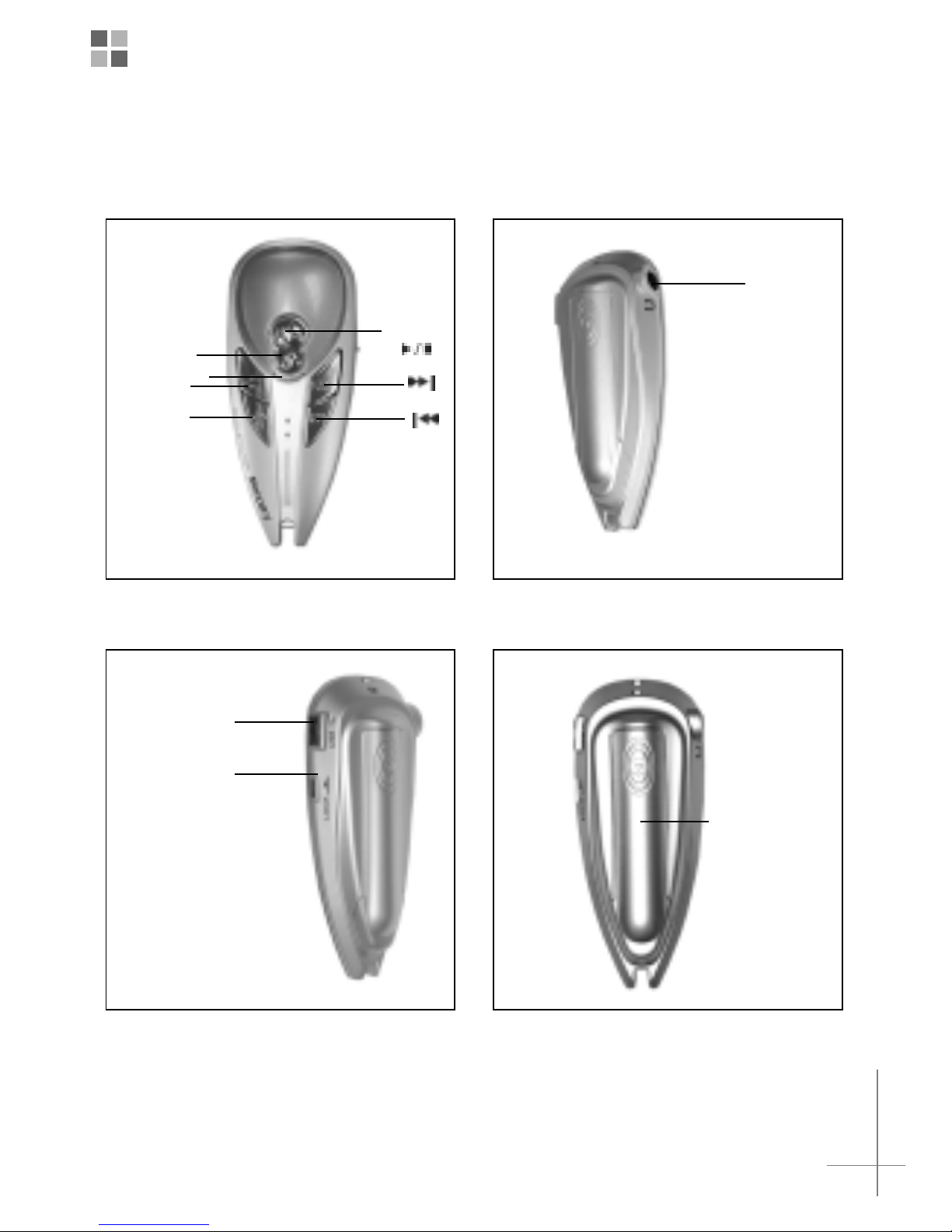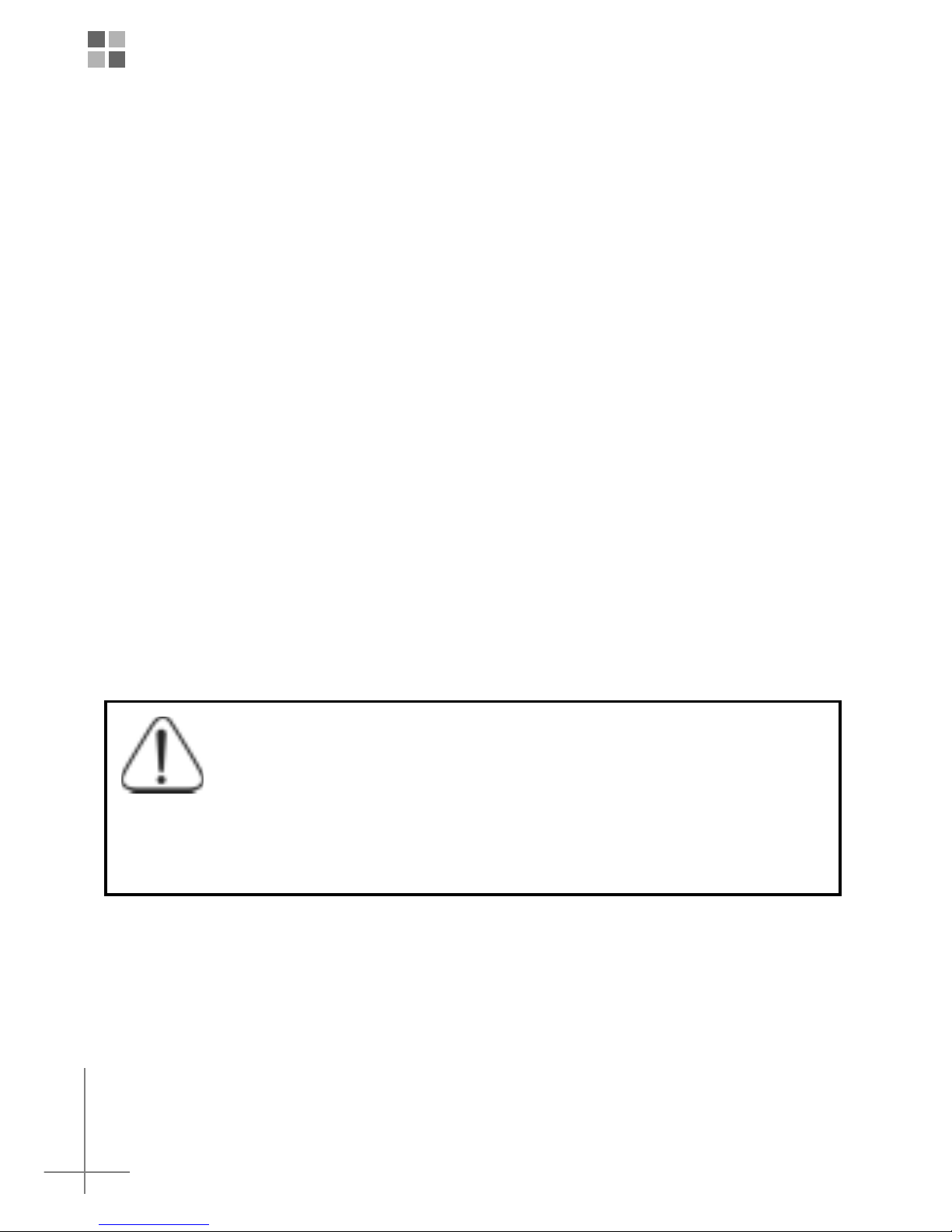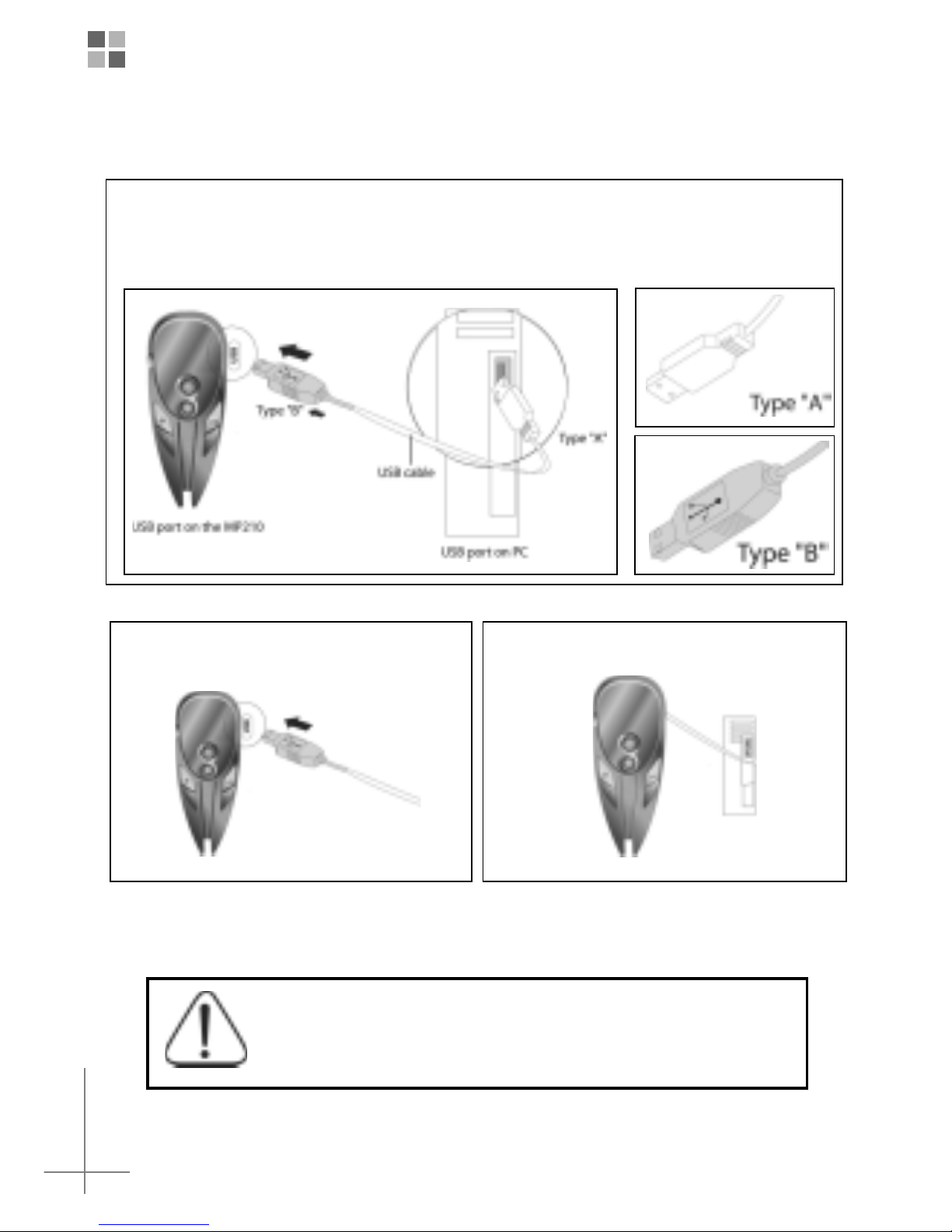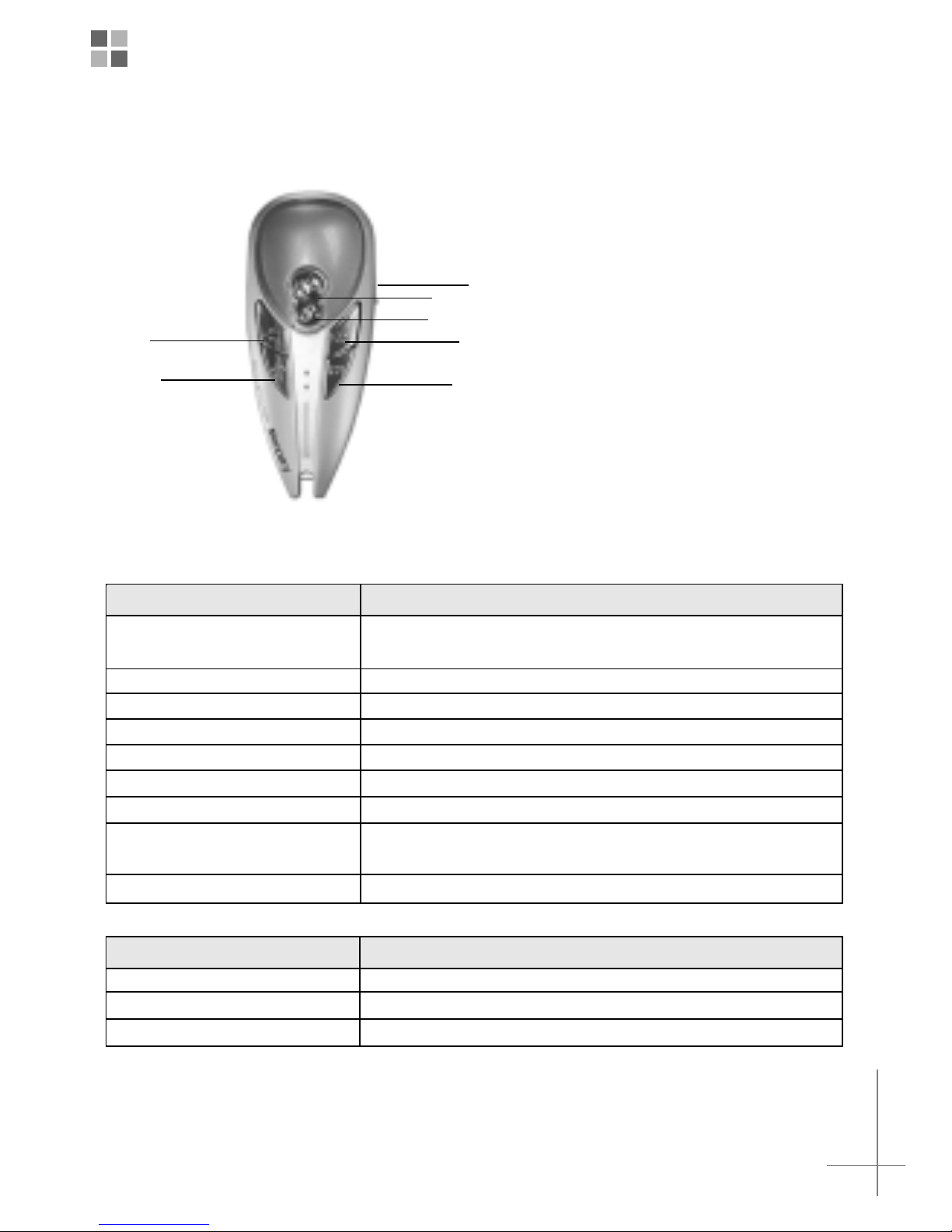Introduction ................................................................................3
Precautions .............................................................................................. 3
In the Package ......................................................................................... 4
Player Overview ....................................................................................... 5
Basic Operation..........................................................................6
Use as MP3 Player .................................................................................. 6
Use as Portable USB Storage ................................................................. 6
Inserting Battery ....................................................................................... 7
Installing the Device ................................................................................. 8
Operating Instruction ................................................................................ 9
LED Indicator ........................................................................................... 9
Software Installation ................................................................ 10
Listening to Music.................................................................... 12
File Management ...................................................................... 14
Formatting MP3 Player ............................................................ 15
Firmware Recovery .................................................................. 16
Troubleshooting ....................................................................... 18
Specification ............................................................................. 19
Copyright Notice
© Copyright 2000-2003, Kobian Group
All rights reserved.
All brand and product names are trademarks and/ or registered trademarks of their respective companies.
Products and specification are subject to change without notice.
Rev. 1.0
Table of Content