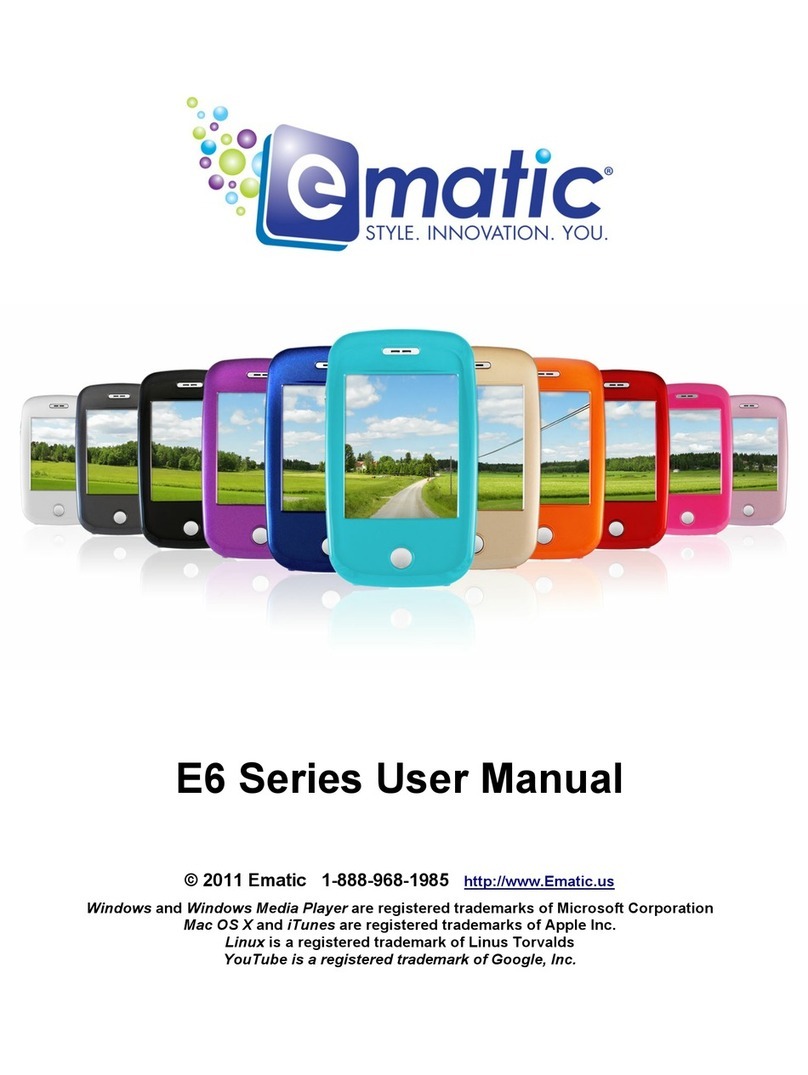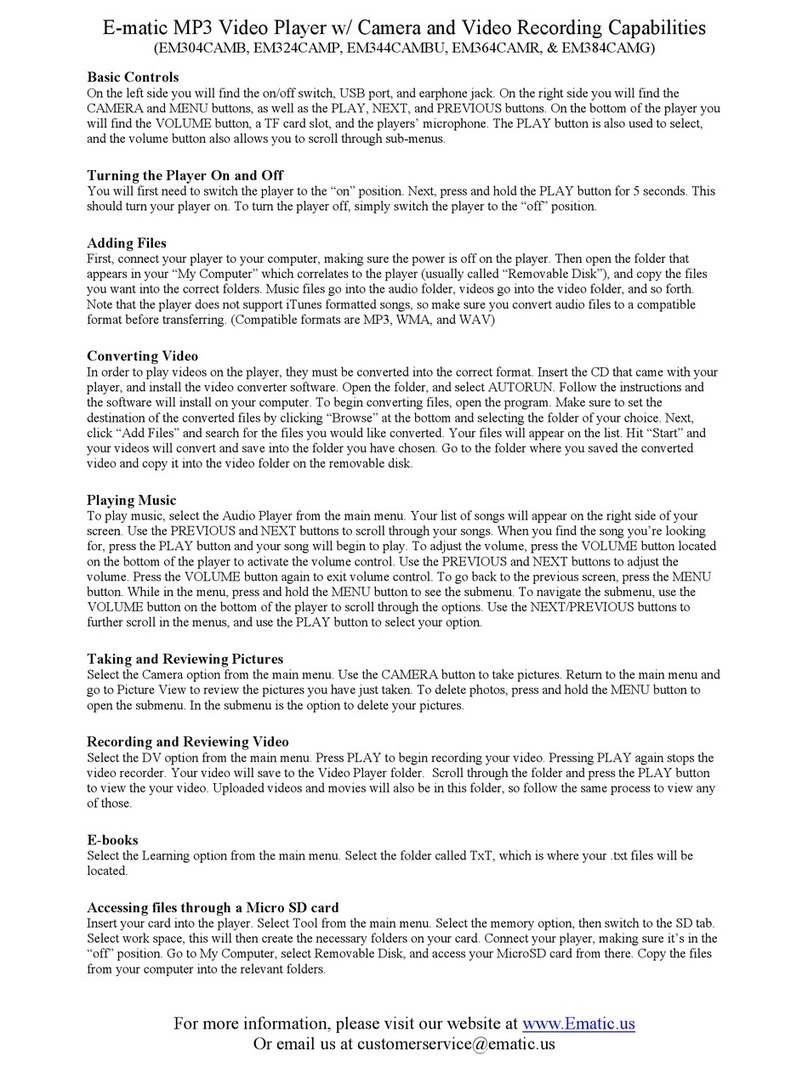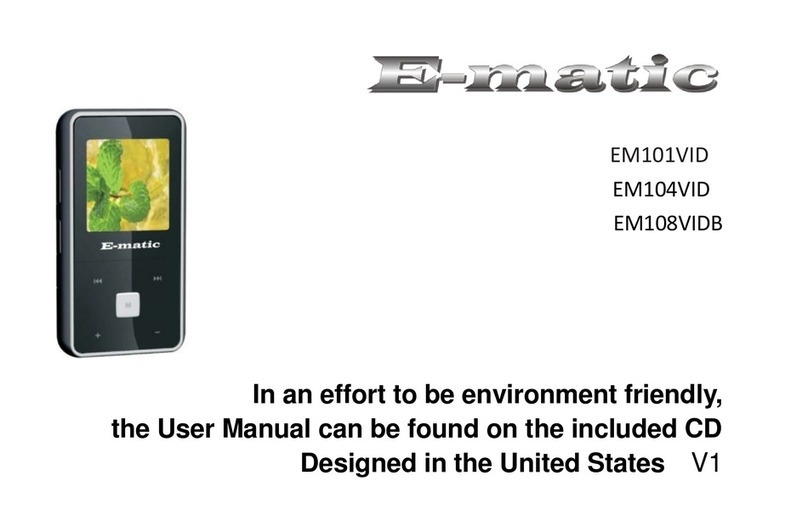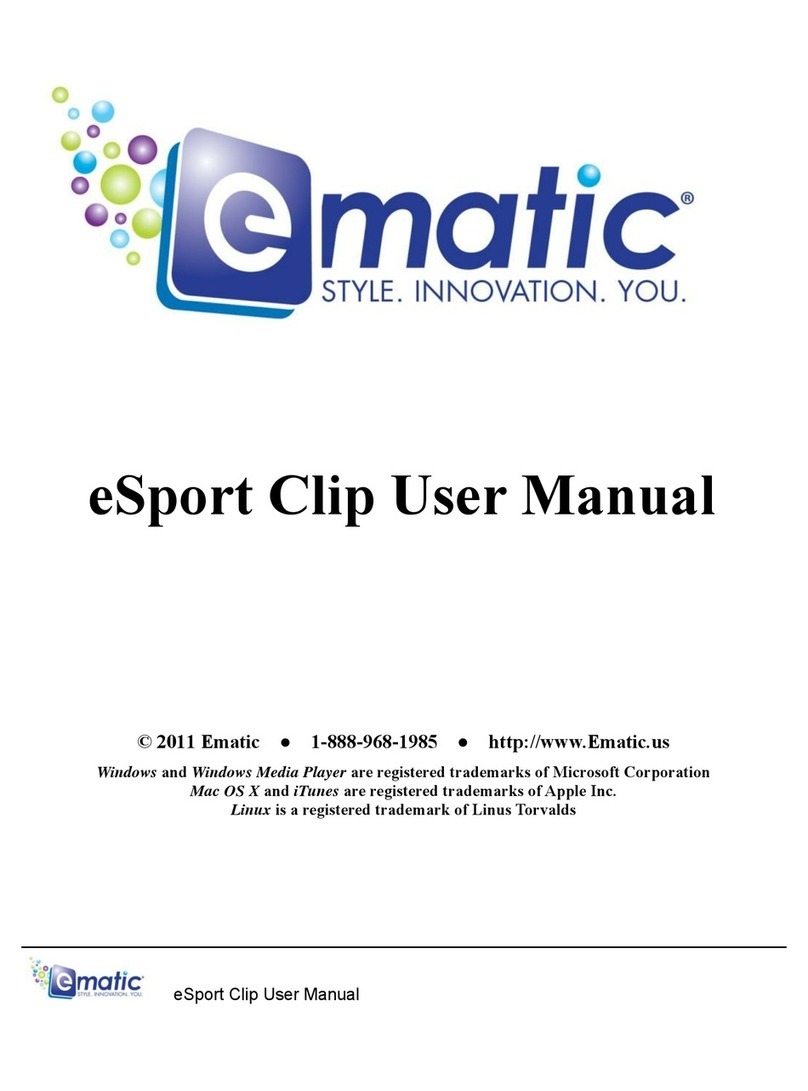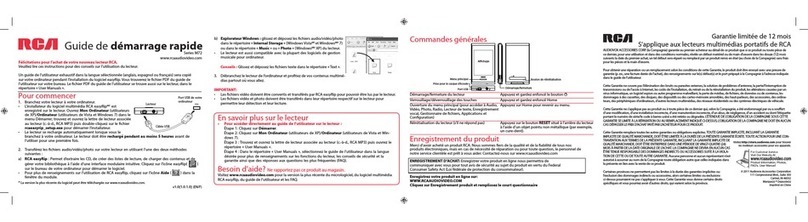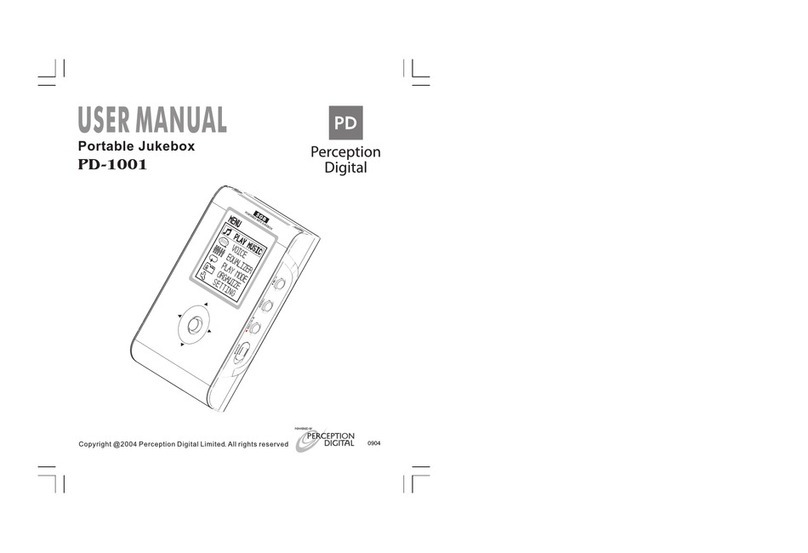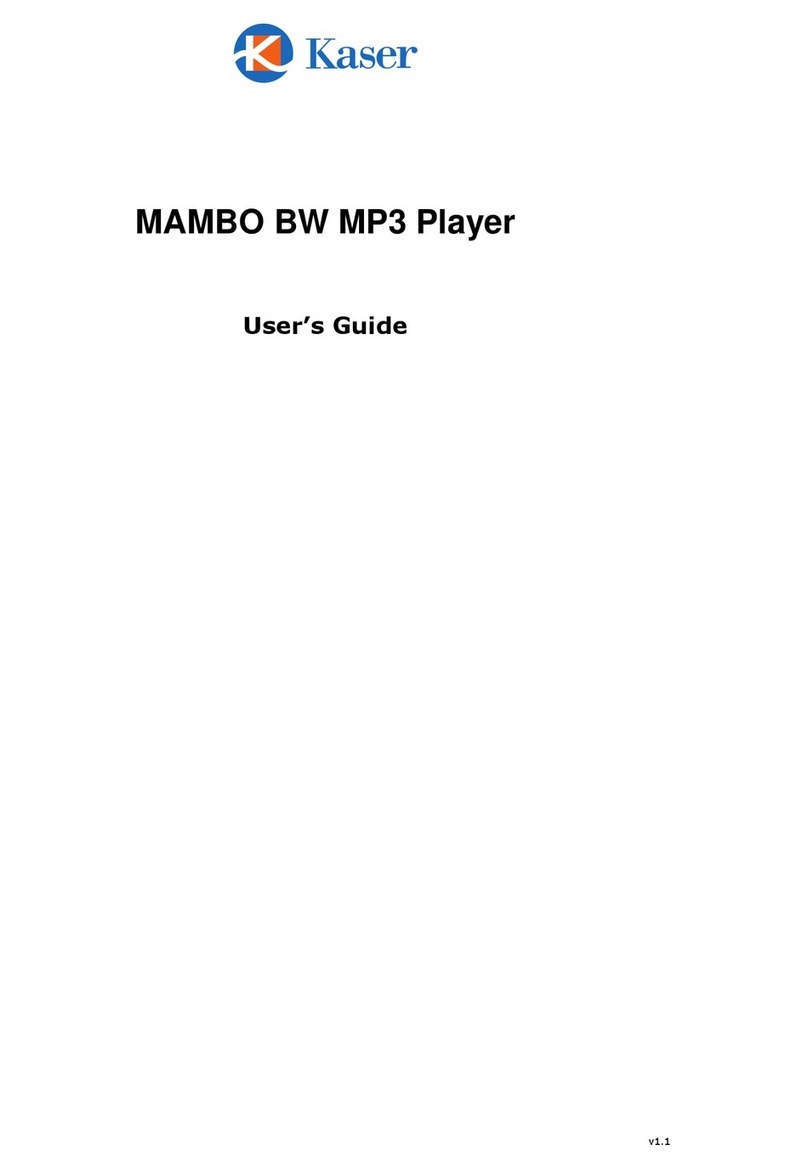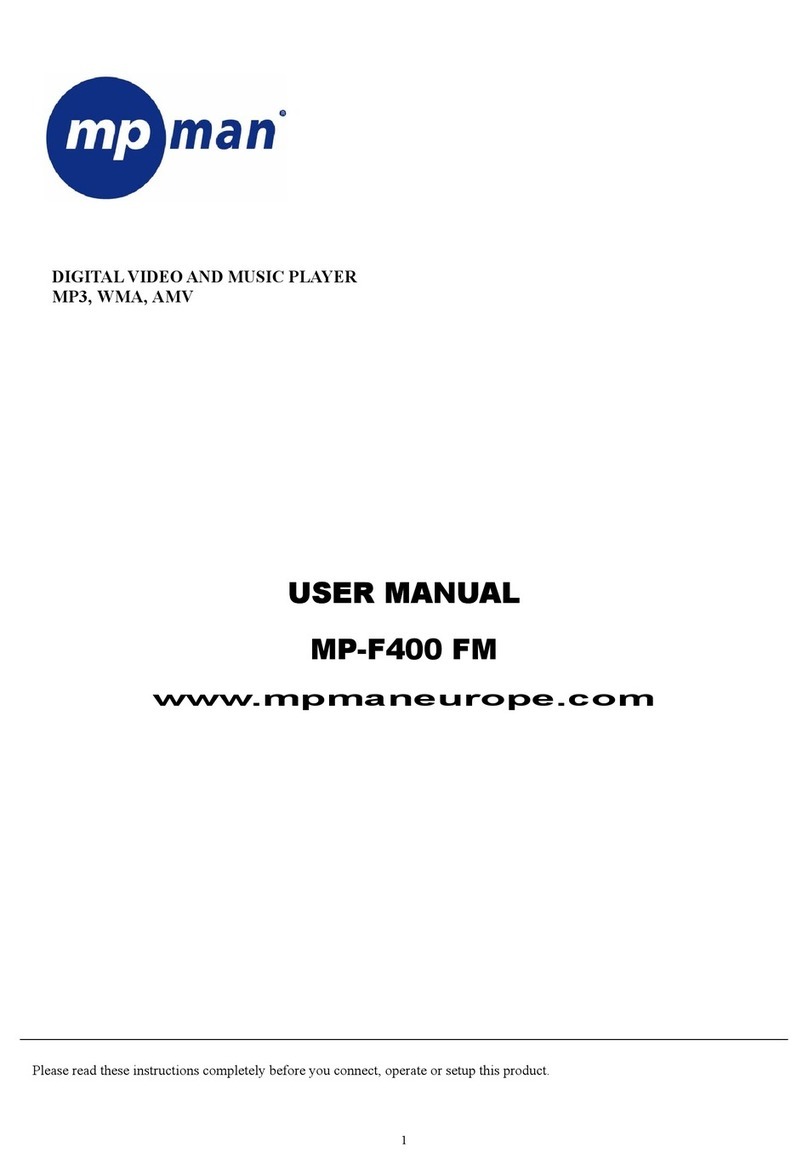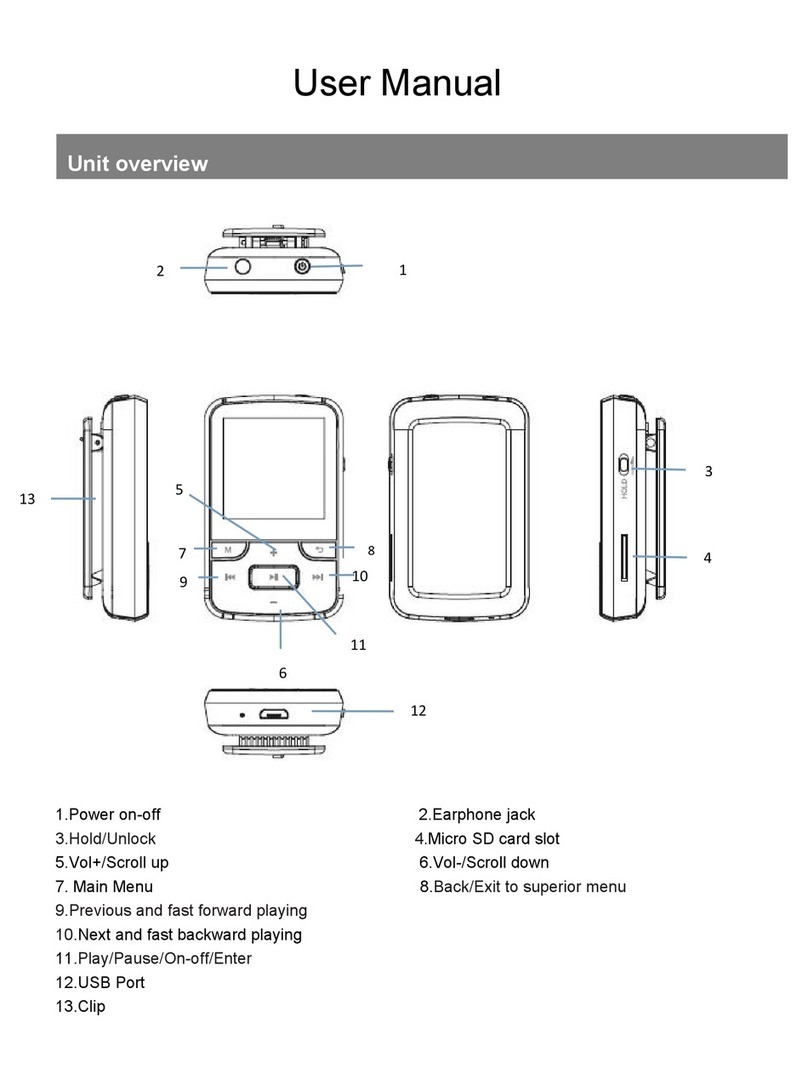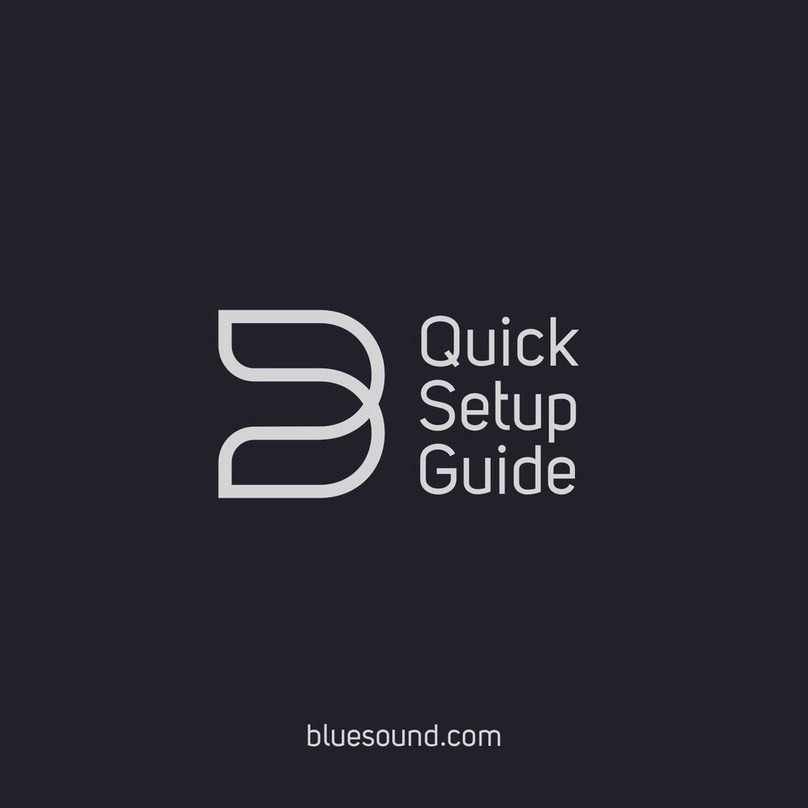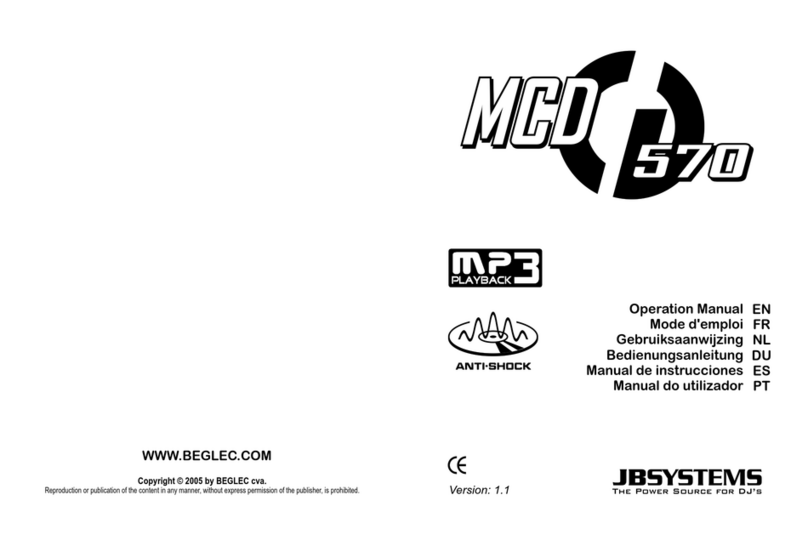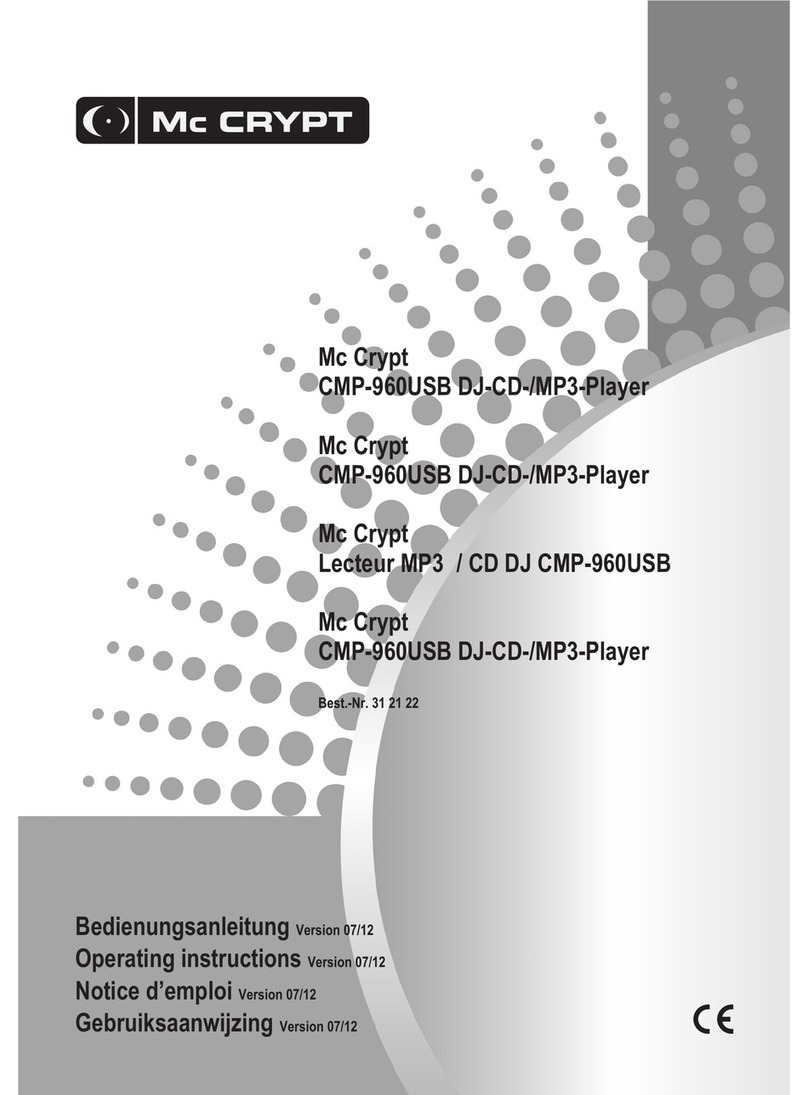E-matic EM200VID User manual

EM200VID
Designed in the United States V1

i
TABLE OF CONTENTS
Introduction ........................................................................................................................................................................................................... 1
Important Safety Precautions............................................................................................................................................................................... 2
Features................................................................................................................................................................................................................. 3
Location of Controls............................................................................................................................................................................................. 4
Connecting with the Computer............................................................................................................................................................................ 5
System requirements .......................................................................................................................................................................................... 5
Installing the drive for windows 98 SE ................................................................................................................................................................ 5
Connecting player to computer ........................................................................................................................................................................... 6
Loading files to the player................................................................................................................................................................................... 7
Disconnecting the USB cable ............................................................................................................................................................................. 8
Charging the battery ........................................................................................................................................................................................... 9
Using microSD™ (TF) Card Slot to Add Memory ............................................................................................................................................. 10
Basic Operation....................................................................................................................................................................................................11
Turning on/off the player ....................................................................................................................................................................................11
Adjusting the volume..........................................................................................................................................................................................11
Resetting the player...........................................................................................................................................................................................11
Selecting main menu or mode ...........................................................................................................................................................................11
Listening to Music............................................................................................................................................................................................... 13
Turning on and playing ..................................................................................................................................................................................... 13
Display .............................................................................................................................................................................................................. 13
Pausing playback.............................................................................................................................................................................................. 14
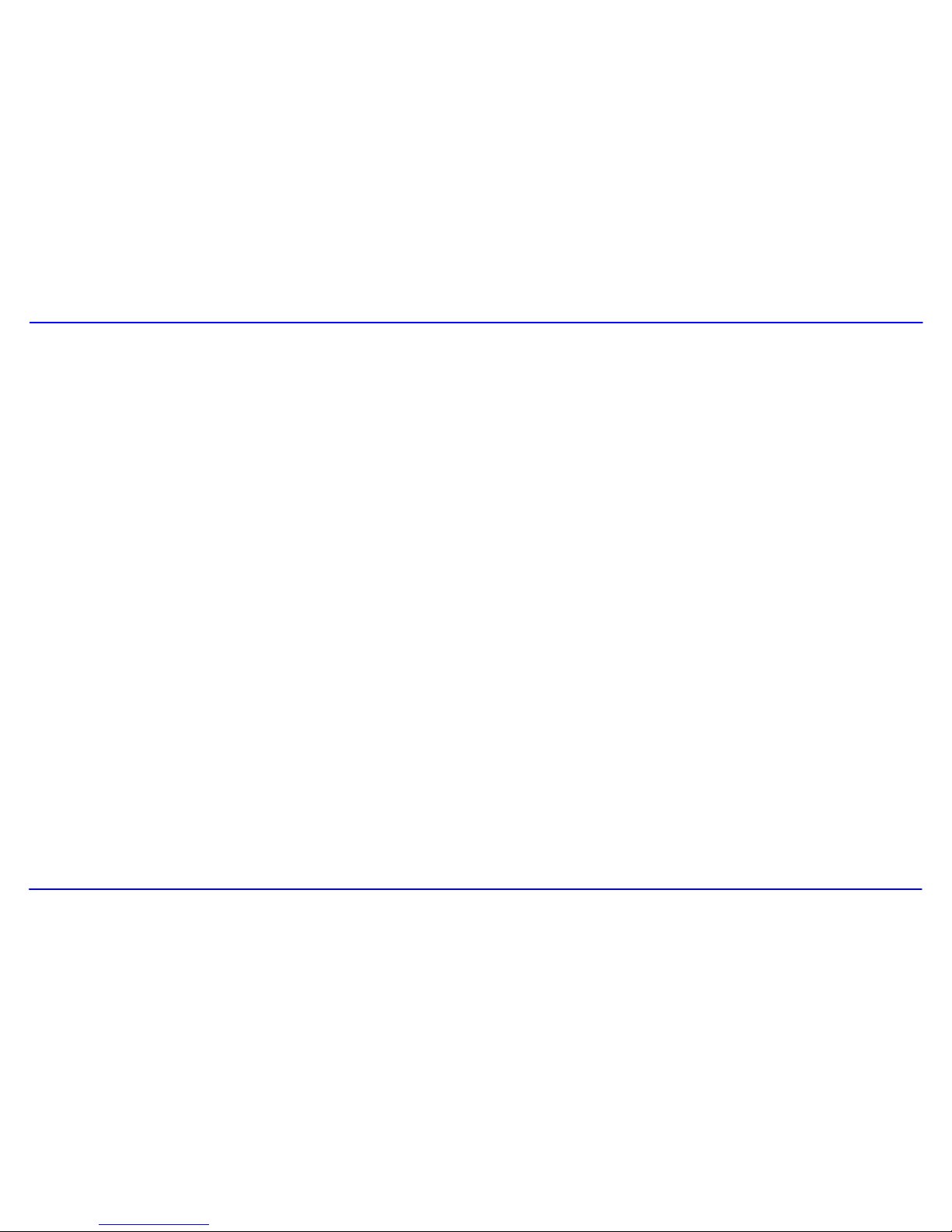
ii
Skipping tracks ................................................................................................................................................................................................. 14
Searching backward or forward within a track .................................................................................................................................................. 14
A-B function ...................................................................................................................................................................................................... 14
Using the music menu ...................................................................................................................................................................................... 15
Displaying lyric synchronously .......................................................................................................................................................................... 18
Listening to the FM Radio .................................................................................................................................................................................. 19
Display .............................................................................................................................................................................................................. 20
Changing search mode..................................................................................................................................................................................... 20
Automatic searching and storing the frequencies ............................................................................................................................................. 21
Manual searching and storing a frequency ....................................................................................................................................................... 21
Selecting FM region.......................................................................................................................................................................................... 22
FM recording..................................................................................................................................................................................................... 22
Voice Recording and Playing............................................................................................................................................................................. 23
Recording the voice .......................................................................................................................................................................................... 23
Listening to the recordings................................................................................................................................................................................ 24
Setting the recording quality ............................................................................................................................................................................. 25
Watching Video ................................................................................................................................................................................................... 26
Pausing playback.............................................................................................................................................................................................. 26
Skipping video files ........................................................................................................................................................................................... 26
Searching backward or forward ........................................................................................................................................................................ 26
Using the video menu ....................................................................................................................................................................................... 27
Viewing Picture.................................................................................................................................................................................................... 29
Moving to previous/next picture ........................................................................................................................................................................ 29

iii
Using the picture menu..................................................................................................................................................................................... 30
Reading E-book................................................................................................................................................................................................... 31
Moving to previous/next page ........................................................................................................................................................................... 31
Managing the Files.............................................................................................................................................................................................. 32
Browsing all files ............................................................................................................................................................................................... 32
Deleting a file .................................................................................................................................................................................................... 32
Settings................................................................................................................................................................................................................ 33
Navigating the settings menu............................................................................................................................................................................ 33
Setting USB mode ............................................................................................................................................................................................ 34
Setting time....................................................................................................................................................................................................... 34
Setting power.................................................................................................................................................................................................... 35
Setting language ............................................................................................................................................................................................... 35
Setting display .................................................................................................................................................................................................. 36
System tools ..................................................................................................................................................................................................... 36
Storage ............................................................................................................................................................................................................. 37
Hold time........................................................................................................................................................................................................... 37
Converting Video to MTV or AVI Format ........................................................................................................................................................... 38
Troubleshooting.................................................................................................................................................................................................. 39
Specifications...................................................................................................................................................................................................... 40

1
Introduction
Congratulations on purchasing the MP3 Player.
Before using the player, read this manual thoroughly and keep it for future reference. This manual will help you use many of the exiting features to
make your player view more enjoyable.
This manual contains important safety information and correct operation instructions. Read the manual carefully before you use the player in
order to avoid any unexpected accident.
We assume no responsibility for the errors or omissions in this manual. We also have no
responsibility for damages or loss of data caused by improper operation.
The instruction manual is subject to change for improvement without notice.
Trademarks and trade names used in this instruction manual are owned by their respective
companies or organizations.
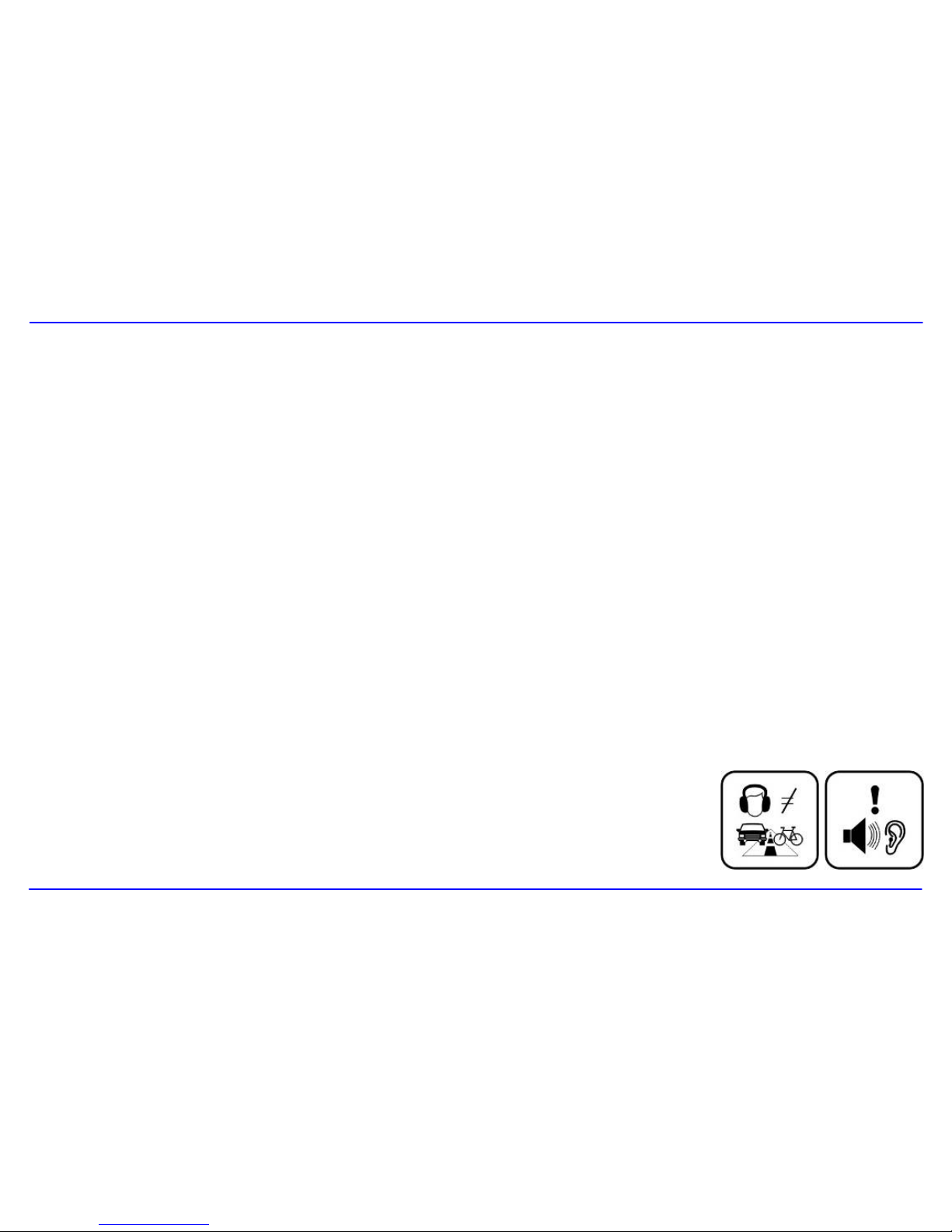
2
Important Safety Precautions
Always follow these basic safety precautions when using your player. This will reduce the risk of product damage and personal injury.
yDo not disassemble, repair or modify the player by yourself. Refer servicing to qualified personnel.
yDo not dispose of the player in fire to avoid explosion because the player has built-in battery.
yDo not touch the player with bare hands if the built-in battery is leaking. In this case, contact service center for help since the liquid may
remain in the player. If your body or clothes has contacted with the battery liquid, wash it off thoroughly with water. Also, if some of liquid
gets into your eyes, do not rub your eyes but immediately wash them with clean water, and consult a doctor.
yKeep the player away from direct sunlight and heat source.
yDo not expose the unit to rain or moisture to avoid any malfunction.
yDo not use the player in rather dry environment to avoid static.
yNever apply heavy impact on the player like dropping it or placing it on the magnet.
yRoute USB cable so that people and pets are not likely to trip over or accidentally pull on them as they move around or walk through the
area.
yDisconnect the USB cable from the computer when you do not use the player for a long time.
yClean only with dry cloth. Make sure the player is turned off before cleaning. Do not use liquid cleanser.
yBe sure to back up your files. We will not be liable for the loss of data due to improper operation, repair or other causes.
Precautions in using the earphone
yDo not use the earphone while driving an automobile or riding a bicycle. It is not only dangerous, but
also against the law. To avoid an accident, do not turn up the volume of the earphones too high while
walking.

3
yIt’s not recommended that you use the earphones at a high volume for an extended time as this may cause hearing damage.
y
Features
y2.0 inch TFT color LCD (262K color, 176×220 pixel)
yBuilt-in rechargeable Li-polymer battery
yDual earphone jacks
yUSB 2.0 high speed transmission
yFeatures microSD™ expansion slot to add memory capacity
ySupports playback of MP3, WMA, WAV and DRM(Digital Rights Management)-protected WMA music files
ySupports multiple equalizer (EQ) and 3D sound effects
ySupports multiple playback mode: section repeat, file repeat, folder repeat and random
ySupports the basic information of titles, artists and albums of music files(ID3 tag) or lyrics synchronization show while music is playing
ySupports browse of JPG and BMP picture files
ySupports MTV video format; other formats of video can be played after conversion (file transformation tool included)
ySupports browse of e-book in TXT format
yFM stereo receiver with auto channel search and channel preset function.
ySupports FM and Voice recording via the built-in microphone
yMultiple language user’s interface

4
Location of Controls
1. [ ] Power On/Off
2. FUNC
3. microSDTM card slot
4. Screen display
5. [i] Up /Volume up
6. [h] Right
7. [j] Down / Volume down
8. [g] Left
9. [|] Play/Pause
10. Reset hole
11. Microphone
12. Dual earphone jacks
13. USB cable connection port

5
Connecting with the Computer
System requirements
You computer system must meet the following specifications:
yPentium 200MHz or above
yMicrosoft Windows 98SE/2000/ME/XP
y120MB of available hard disk space
yUSB port supported
yCD-ROM drive
Installing the drive for windows 98 SE
If your computer is running Windows ME/2000/XP, no driver is required to install.
If your computer is running Windows 98 SE, you must install the drive provided on the CD before connecting the player to your computer.
1. Insert the installation CD into the CD-ROM driver.
2. Execute the “USB Disk Win98 Driver Version xxx.exe” file in the CD and follow the instructions in window to complete the installation.
3. Restart the computer.
Note: Make sure the player is disconnected from the computer when installing the drive.
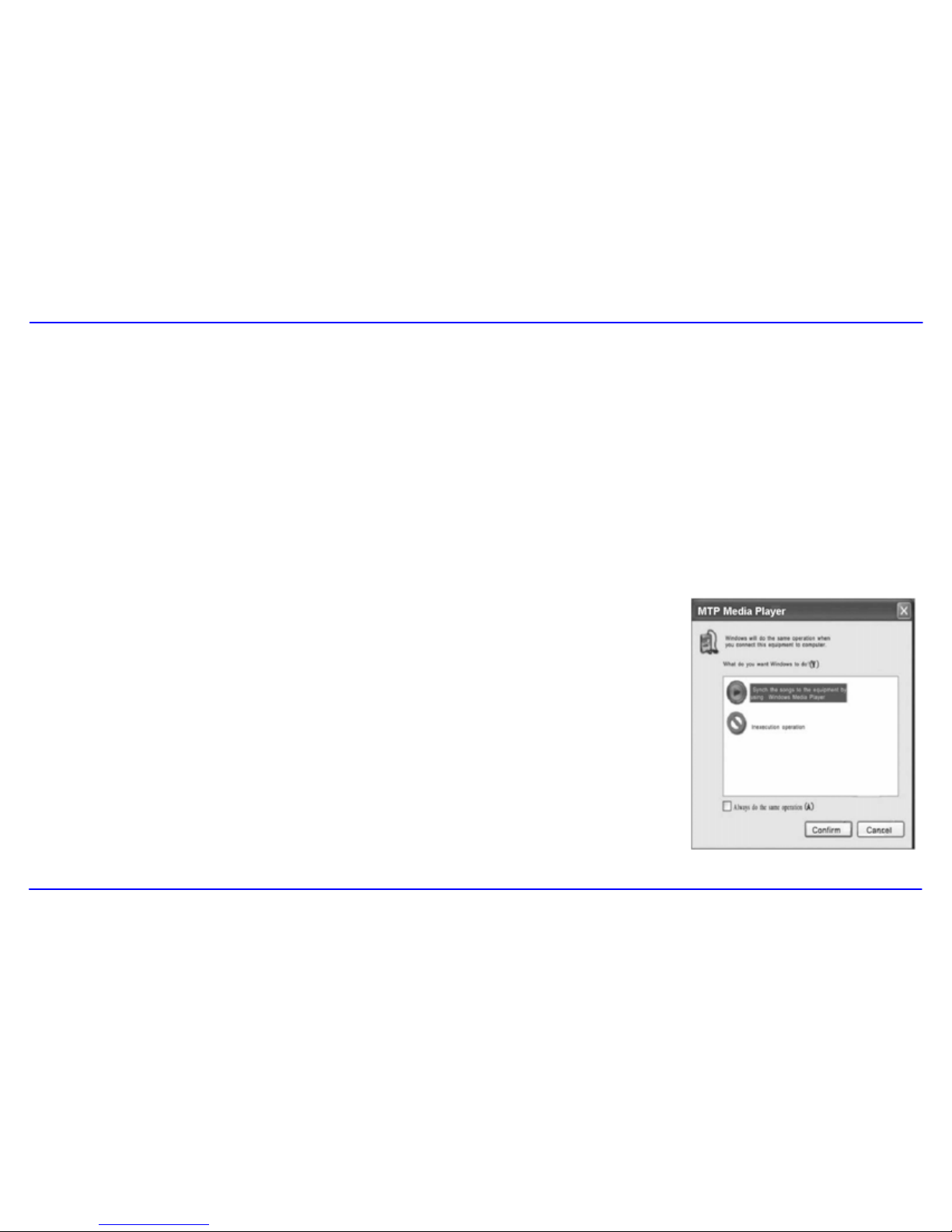
6
Connecting player to computer
Files can be transferred directly into the player using the USB data cable. Make sure that your computer is powered on. Below is the procedure of
connecting with computer:
1. Plug the larger USB connector of the USB cable into the USB port on the computer.
2. Plug the other end (the smaller end) of the USB cable to the player.
For Windows 98 SE/ME /2000
yWhen the MP3 player is connected to your computer, a “Removable Disk” will be created in the “My computer”. This is called the USB
standard mode, also the Media Storage Class mode (MSC mode).
For Windows XP with Media Player 10 or above
yIt is only in this configuration that the Media Transport Protocol mode (MTP mode) is available.
The player is recognized as an “Audio Player” and following is displayed:
To switch from the MTP mode to MSC mode, touch [|] on the player. The Player now exists as a
removable disc in the My Computer.
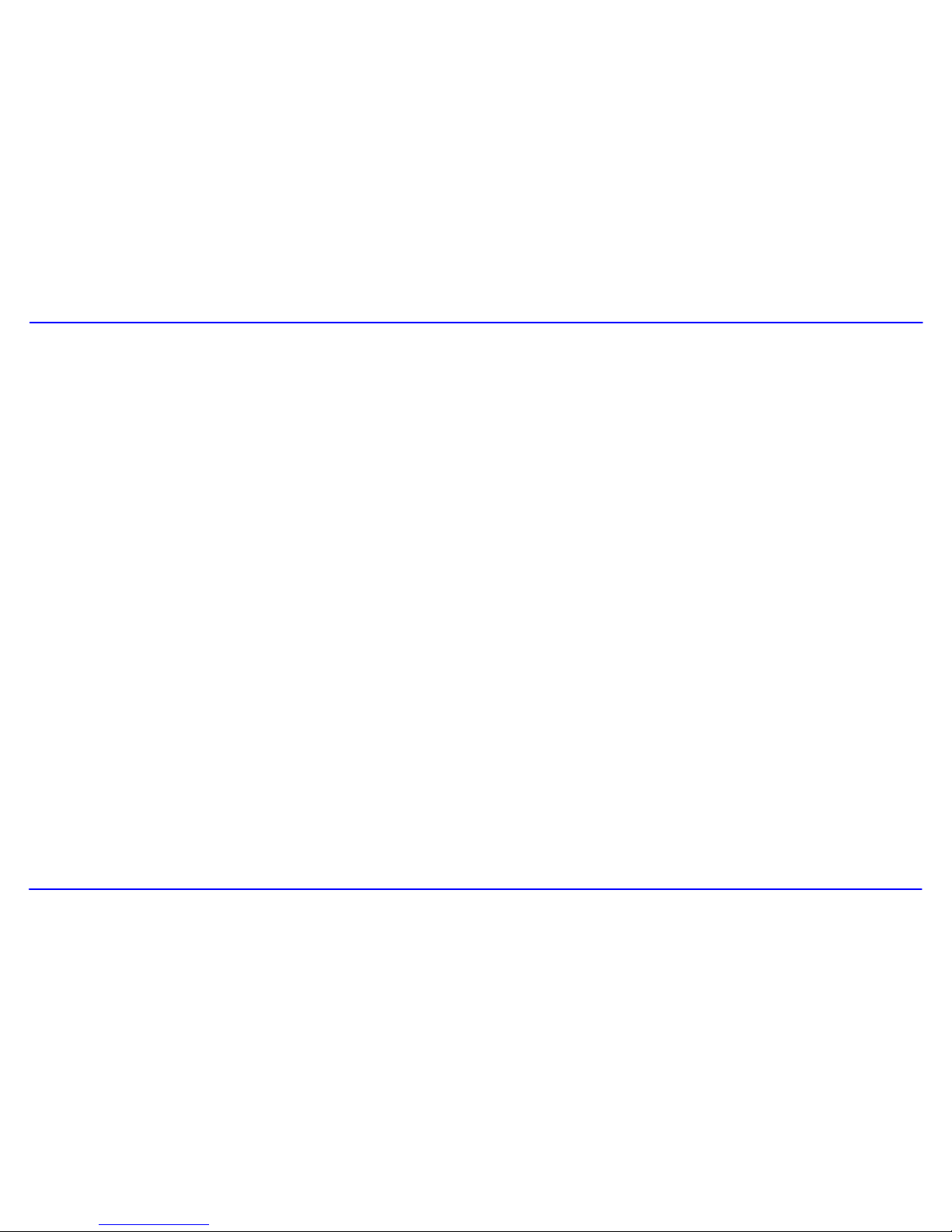
7
Loading files to the player
To download the files from your computer, perform the following steps:
Files that are not copy-protected
1. Open the Windows Explorer or My computer.
“Removable Disk” (MSC mode) or “Audio Player” (MTP mode) is displayed in Windows Explorer or My computer.
2. Select the files on your computer and simply move it into the “Removable Disk” or “Audio Player” in the usual way (drag-and-drop, or
copy-and-paste). After copying is completed, the data will be available on the player.
DRM-protected WMA files (MTP mode)
Do not copy and paste WMA with DRM-protected files to the player directly. The file will not play unless it is transferred using the following
procedures.
1. Make sure the MP3 player is in MTP mode.
2. Launch Windows Media Player 10 or above.
3. Select the “Sync” tab in the window.
4. In the “Sync” window, select “Audio Player”, then drag and drop the DRM-protected WMA files into the “Sync List”.
5. Click on “Start Sync”. You DRM-protected tracks will be synchronized with your MP3 player.
Note:
yThe synchronization procedures can also be used to transfer and manage the files without DRM-protected function.
yFor details about usage of Windows Media Player, refer to the Windows Media Player Help.
yPlease do not disconnect the USB cable during loading or synchronizing. It may cause malfunction of the player and the files.

8
Disconnecting the USB cable
MSC MODE
After completing the file transfer, please disconnect the USB cable as the following way:
1 Double click the green arrow “Safety Remove Hardware” in the taskbar on the bottom right of the window.
2 Select “USB Device” and click “Stop”.
3 When the “Stop a Hardware device” appears, click “OK” to disconnect the USB cable. Then you can unplug the player safely.
MTP MODE
After completing the transfer, you can unplug the player from the computer directly.

9
Charging the battery
The battery of the player is charging automatically when the player is connected to the computer. Make sure the computer is turned on.
The battery of the player is 80-percent charged in about two hours and fully charged in about four hours. If you charge the player while loading
files to the player, it might take longer.
indicates that the battery is full and battery power will be reduced when using.
indicates the low battery and the player should be recharged right now.
Important:
yRecommended temperature for battery charging is 0℃to 35 ℃.
yFully charge it before you use the player for the first time or when you haven’t used it for a long time.
yCharge the player right now when the “Low battery” message is displayed.
yDo not over charge or discharge the player. Over charging or discharging will shorten the battery life.
yThe battery could be over discharged if the player is not used for a long time (over three months). To avoid over discharge, fully charge
the player every two or three month and always keep the voltage of the battery above 50%.
yIf the player is not used for a long time, keep it under the temperature of 23±5℃and the moisture of 65±20% RH to maintain the
performance of the battery.
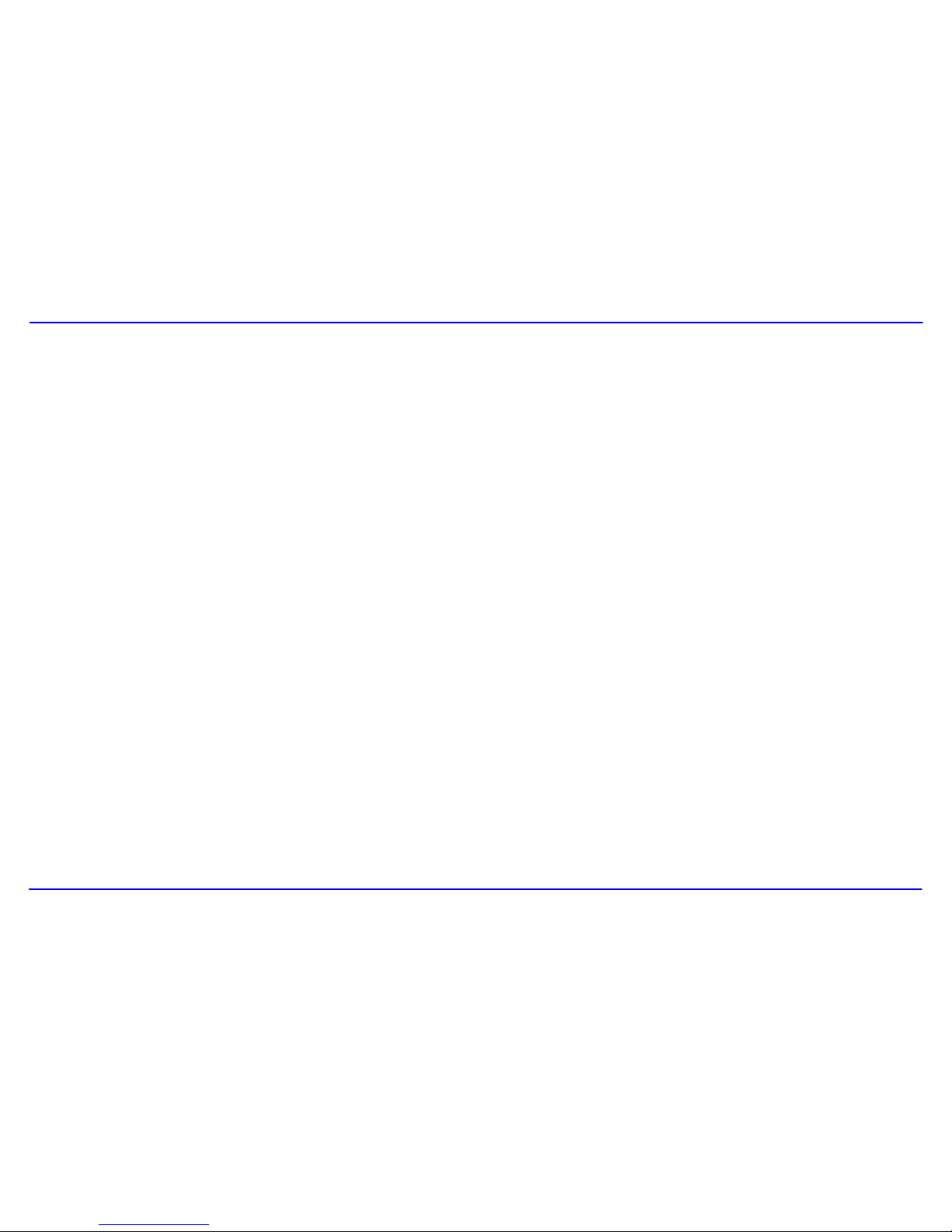
10
Using microSD™ (TF) Card Slot to Add Memory
The MP3 player includes a microSDTM card slot that enables you add up to 4GB of additional memory to your player.
1. Located the microSDTM card slot on the right side of your player. Remove the rubber cover to open the slot.
2. Insert your microSDTM card into the slot with the label facing towards the display .Press on the end of the card slightly until the card locks
into the spring loaded slot.
When the player is connected to the computer, the microSDTM card will appear as another Removable Disc in the “My Computer”. You can
loading the files to the card in the same way you do with your player.
The related files in the card can be played through your player.
To remove the card, slightly touch against the end of the card and release. The card is now unlocked from the slot and ready to be pulled out.
Note:
yDo not remove the microSDTM card when it is exchanging data with the computer.
yDo not remove the microSDTM card when the player is reading contents from the microSDTM card. Otherwise, it could cause the deadlock
of the player, even lost of data. Please pause the playing first and then take out the Micro SD card safely.

11
Basic Operation
Turning on/off the player
yTo turn on the player, press and hold the [ ] button for two seconds.
yTo turn off the player, press and hold the [ ] button for two seconds.
Adjusting the volume
Touch [i] to increase the volume. Touch [j] to decrease the volume.
Resetting the player
If a malfunction of the player occurs, take a metal pin, e.g. the end of a paper clip, and press it into the RESET hole to re-initialize the system of your
player.
Selecting main menu or mode
The MP3 player has different modes. Touch and hold [|] for approx. 1 second to open the main menu. Use [g] or [h] to select an item and touch
[|] to confirm your selection. All available options are listed as the below table.
Music Music playback & music setting
Video Video playback & video setting
FM FM radio playback and FM recording
Voice Voice recording and playback
Photo Photo playback & photo setting
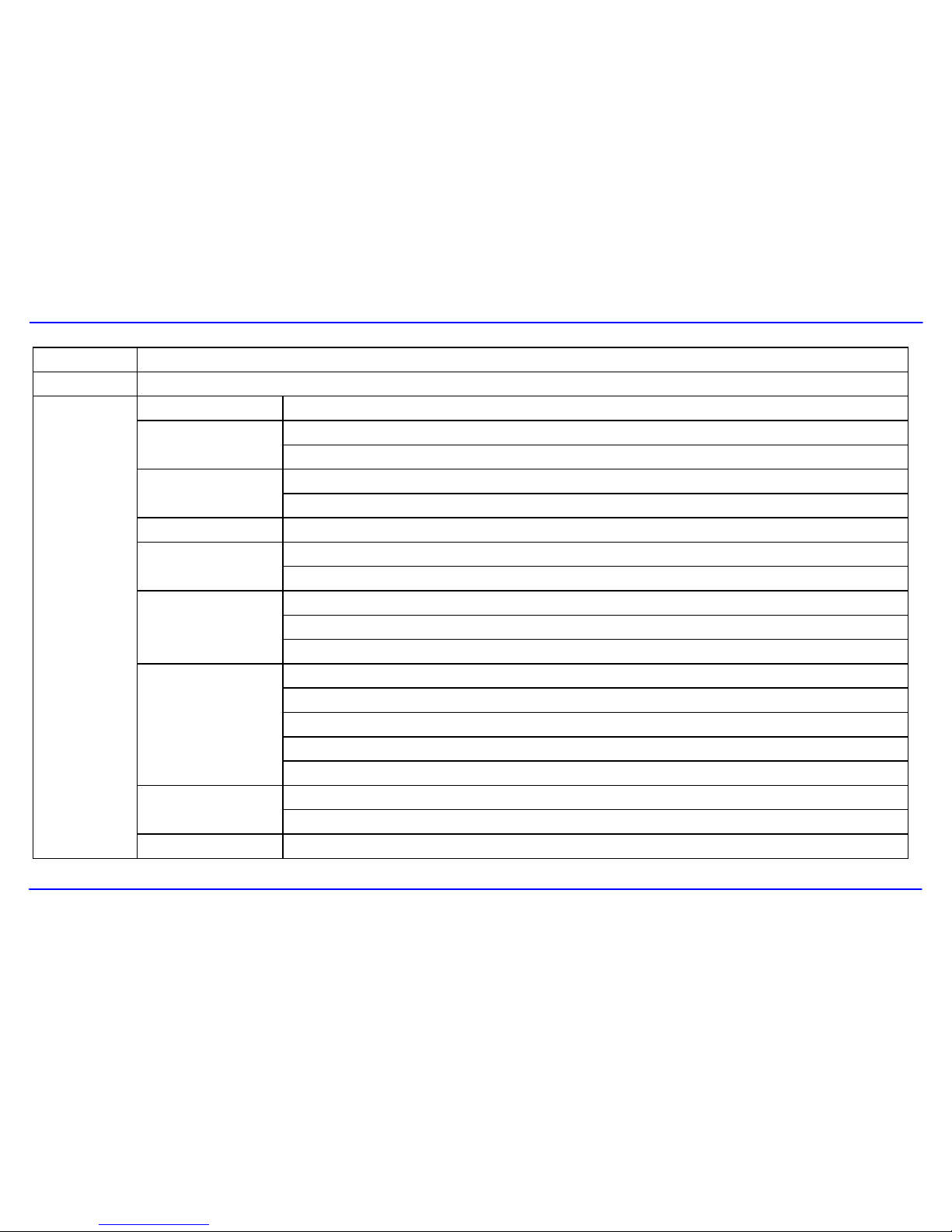
12
E-Book E-book view
File File browse and deleting
USB mode MTP | MSC
AdjustTime
Time zone
Auto off: 15 minutes | 30 minutes | 45 minutes | 60 minutes | 90 minutes | ClosePower
Always on: Yes | No
Language English | German | Italian | Spanish | French | Dutch | Portuguese | Hungarian
Brightness: High | Medium | LowDisplay
Backlight: 15 seconds | 30 seconds | 1 Minute | Close
Quality: Long time | Normal quality | High quality
VAD: Yes | No
Record
AGC: Yes | No
Delete
Format: Quick | Complete
Reset: Yes | No
Sys info
Sys tools
Delete All : Yes | No
InternalStorage
SD card
Setup
HoldTime 10 Seconds | 30 Seconds | 1 Minute| 3 Minutes | 5 Minutes | Off
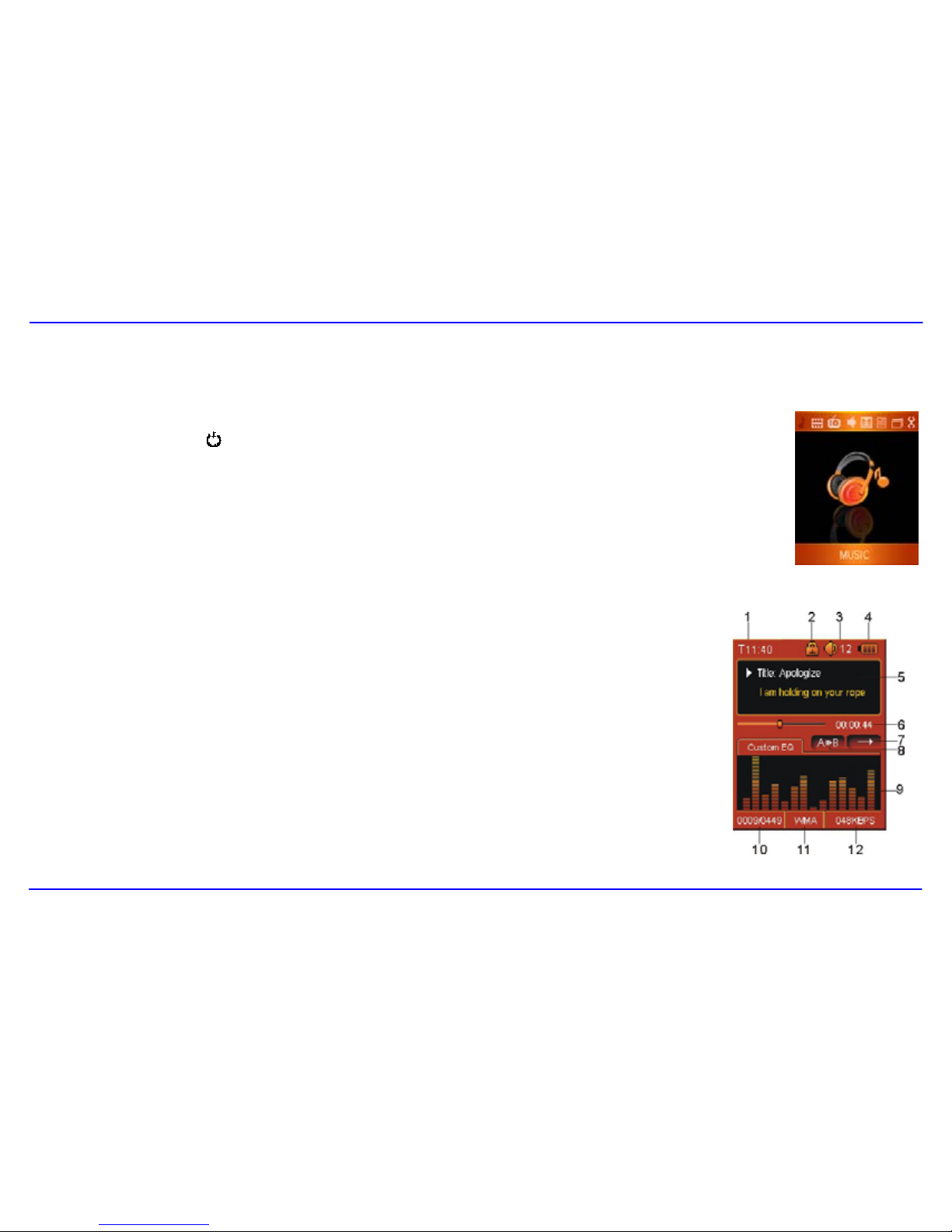
13
Listening to Music
Turning on and playing
1. Make sure that the battery is enough and the earphone is connected correctly.
2. Press and hold the [ ] button to turn on the player. The DISPLAY lights up. The MP3 player enters Main menu
with Music options selected by default.
3. Touch [|] to enter the Music mode. By default the player will be in STOP mode.
4. Touch [|] to start playing the music.
Display
1. Clock time
2. Key locked indicator
3. Volume indicator
4. Remaining battery power indicator
5. Playing file name / ID3 tag / Lyrics
6. Progress bar and elapsed time
7. Play mode indicator
8. A-B repeat indicator
9. Equalizer and audio frequency display
10. Current track / Total track number
11. File format
12. Playback bit rate

14
Pausing playback
While a song is playing, touch [|] to pause the playback. To resume the playback, touch [|] once again.
Skipping tracks
yTouch [g] to skip to the previous track.
yTouch [h] to skip to the next track.
Searching backward or forward within a track
yTouch and hold [g] to search backward within a track.
yTouch and hold [h] to search forward within a track.
yOnce you release the pressed button, the file will be played back from the searched point.
A-B function
A desired section of a track can be played back repeatedly by using the A-B function.
yWhile a track is playing, press the [ ] button to set the beginning point of the section. The icon is displayed.
yPress the [ ] button again to set the ending point of the section. The icon is displayed and the selected section starts playing
back repeatedly.
yTo cancel the A-B repeat playback and return to the normal playback, press the [ ] button again.
Note: The A-B repeat function can only be used within the same track.

15
Using the music menu
The music menu allows you to manage all factors of listening, such as repeating tracks, selecting equalizers, and so on.
Note: To exit the menu, press the [ FUNC]button or touch [
g
].
To set play mode
The play mode setting enables you to select a play mode to enjoy the music in desired order.
1. Press the [FUNC] button while listening to music. The music menu appears on the screen.
2. Touch [i] or [j] to select Repeat, and touch [h]. The play mode menu appears on the screen.
3. Touch [i] or [j] to select the desired mode as below and touch [h] to confirm and exit.
yNo Repeat: Play all saved music files in order once.
yRepeat One: Play the current or selected file repeatedly.
yRepeat All: Play all the music files repeatedly.
yRandom All: Play all the files in random once.
yFolder Normal: Play all the files in the current folder in order once.
yFolder Repeat: Play all the files in the current folder repeatedly.
yFolder Random: Play all the files in the current folder in random.
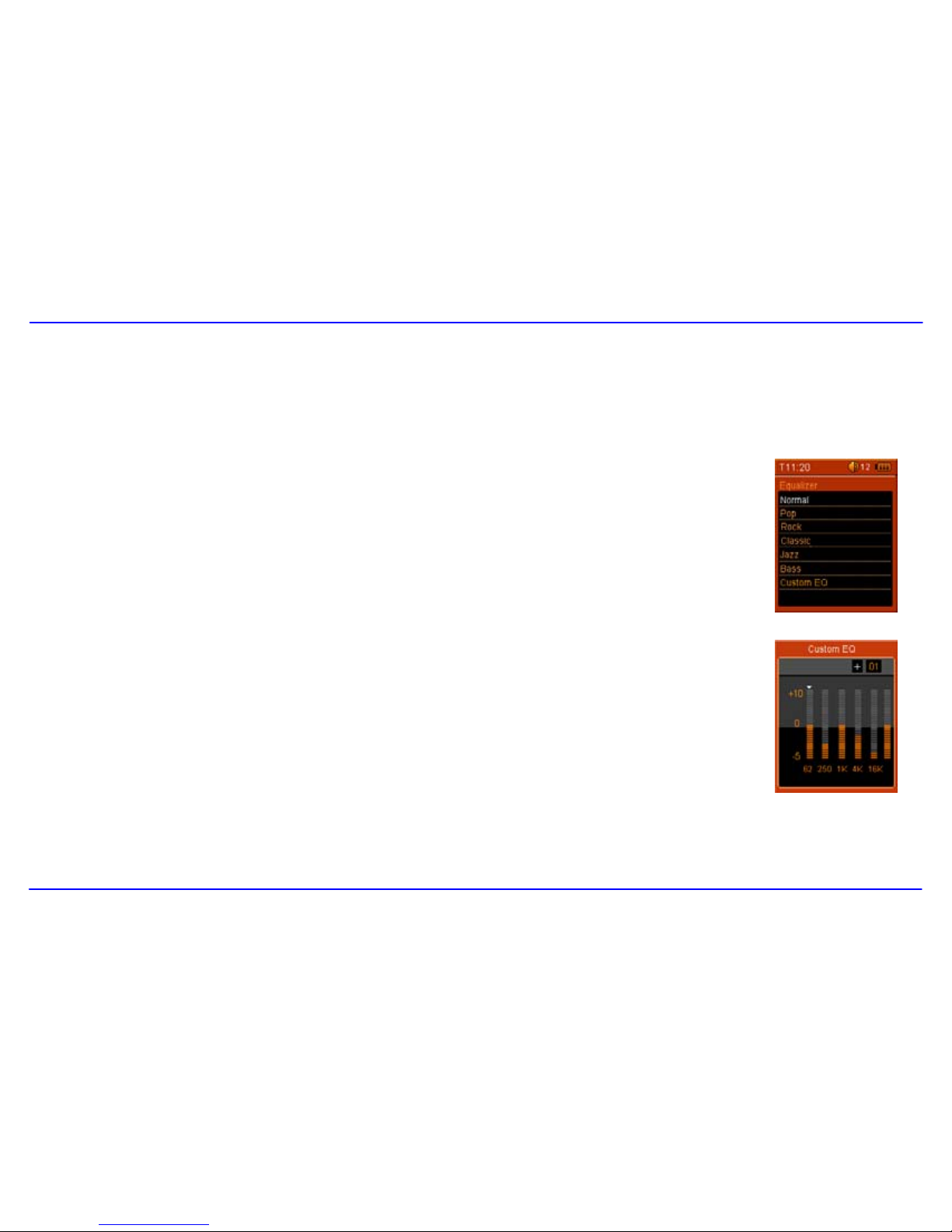
16
To set equalizer
The equalizer setting enables you to select an equalizer from the six preset equalizer settings to suit the type of audio output or customize your
personal equalizer effect.
1. Press the [FUNC] button while listening to music. The music menu appears on the screen.
2. Use [i] or [j] to select Equalizer, and touch [h]. The equalizer menu appears on the screen.
3. Use [i] or [j] to select the desired equalizer from Normal, Pop, Rock, Classic, Jazz and Bass. Touch [h]
to confirm and exit.
To customize EQ, select Customer EQ, and touch [ h]. The Customer EQ menu appears on the screen.
Touch [i] or [j] to navigate between value bars.
When navigating to a value bar, touch [|] to select it. The white arrow becomes red.
Use [i] or [j] to adjust the value and touch [|] to confirm.
After completing the setting, press the [FUNC] button to exit.
Table of contents
Other E-matic MP3 Player manuals

E-matic
E-matic EM604VID User manual

E-matic
E-matic Digital Touch screen MP3 player User manual
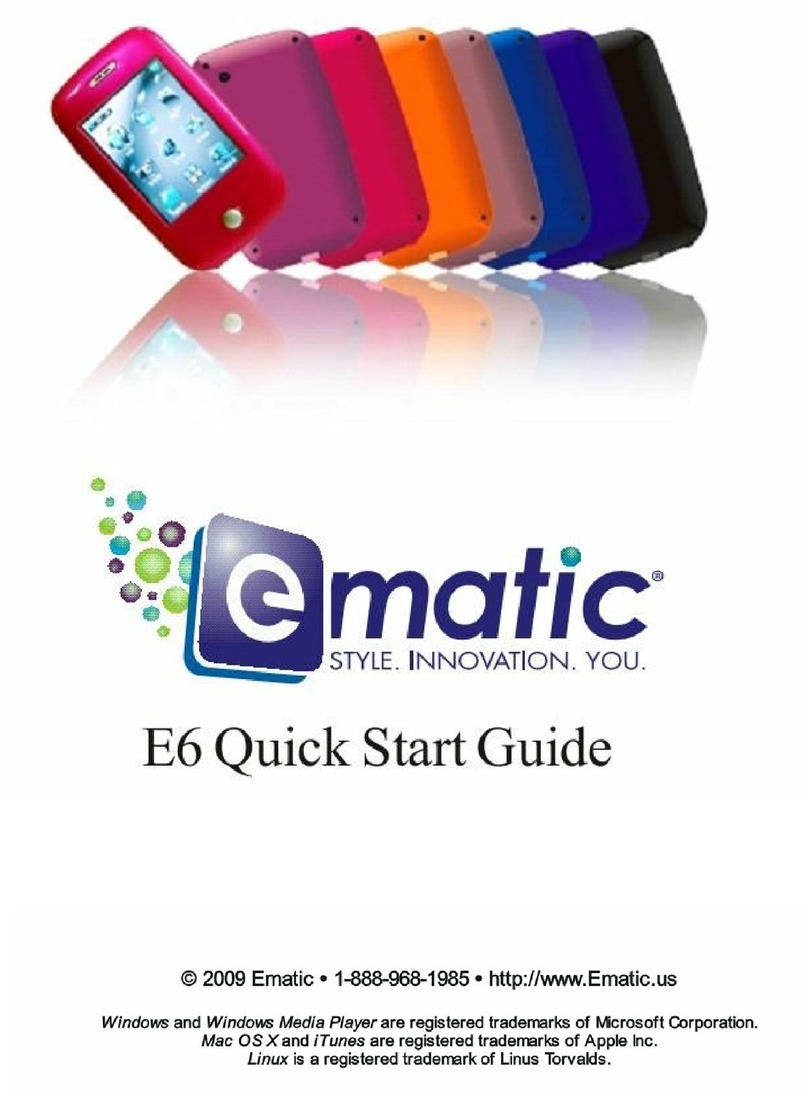
E-matic
E-matic E6 Series User manual
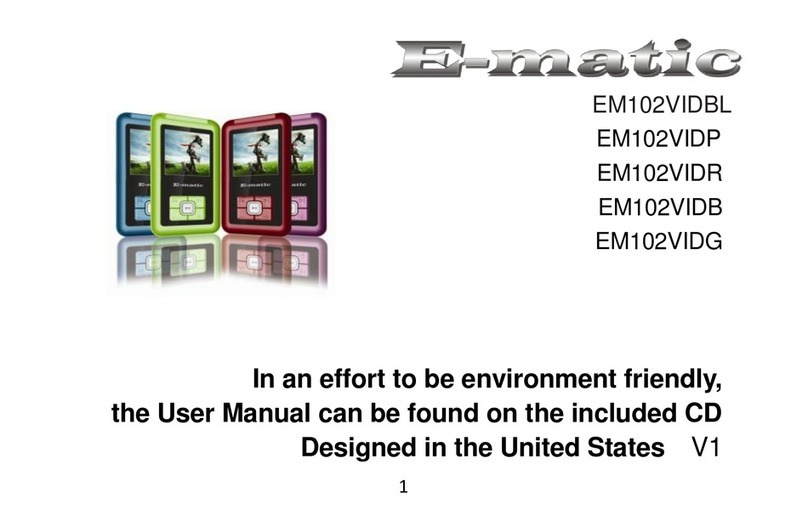
E-matic
E-matic EM102VID User manual

E-matic
E-matic EM318 User manual
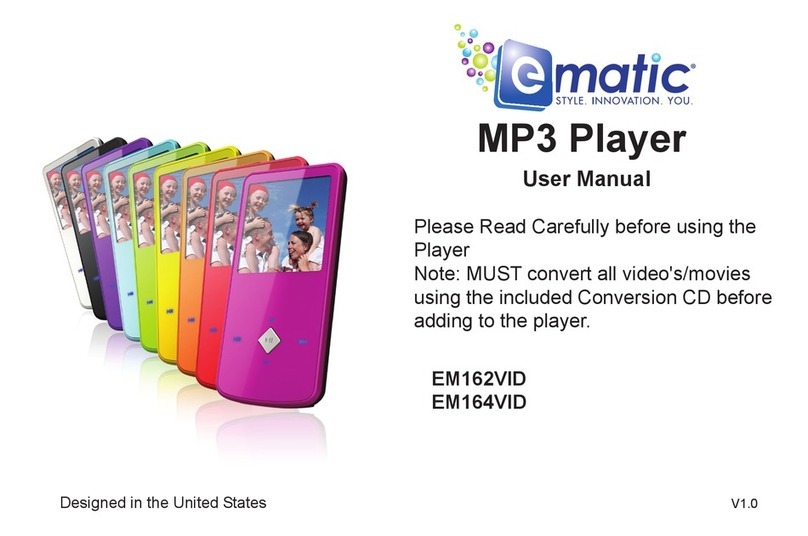
E-matic
E-matic EM164VID User manual

E-matic
E-matic E6 Series User manual

E-matic
E-matic EM208VIDBL User manual
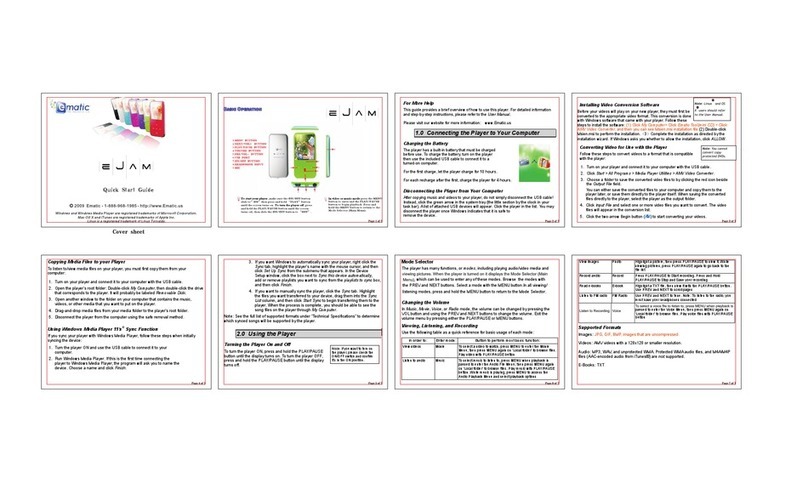
E-matic
E-matic EM144VID User manual

E-matic
E-matic EM104VID User manual