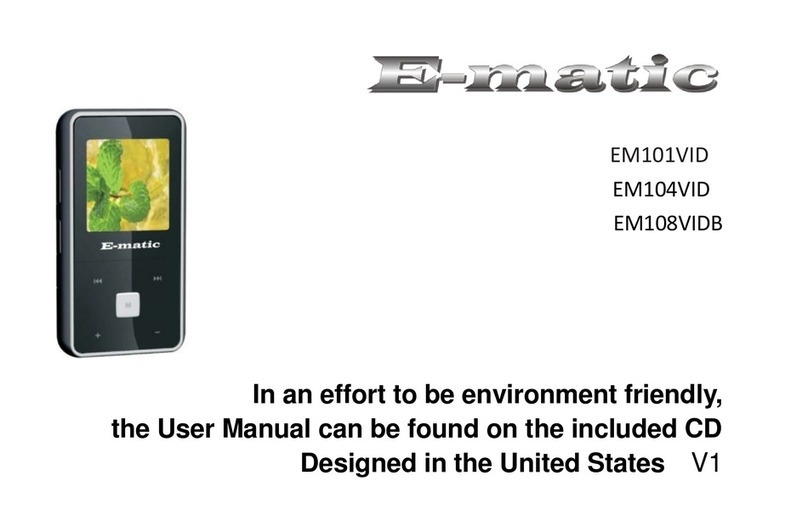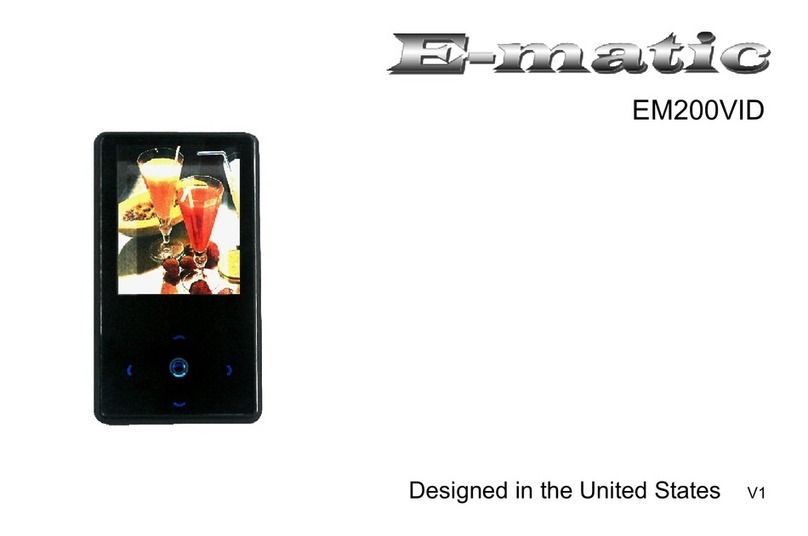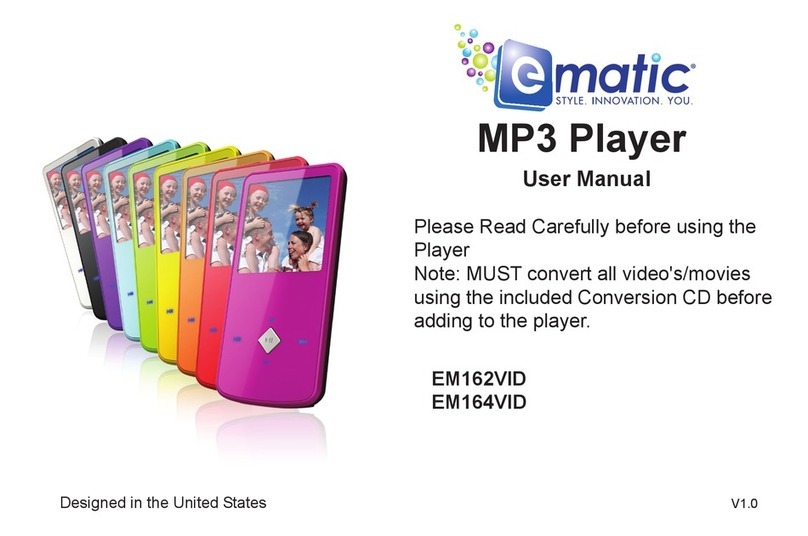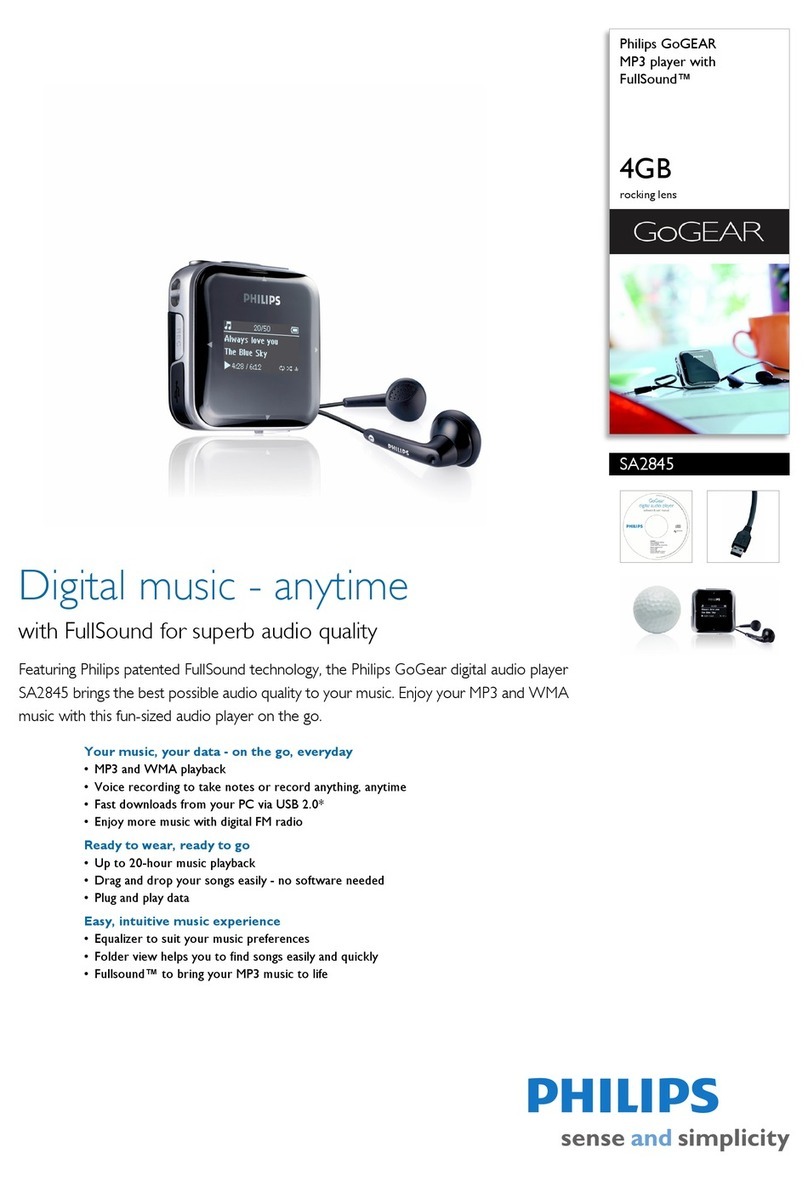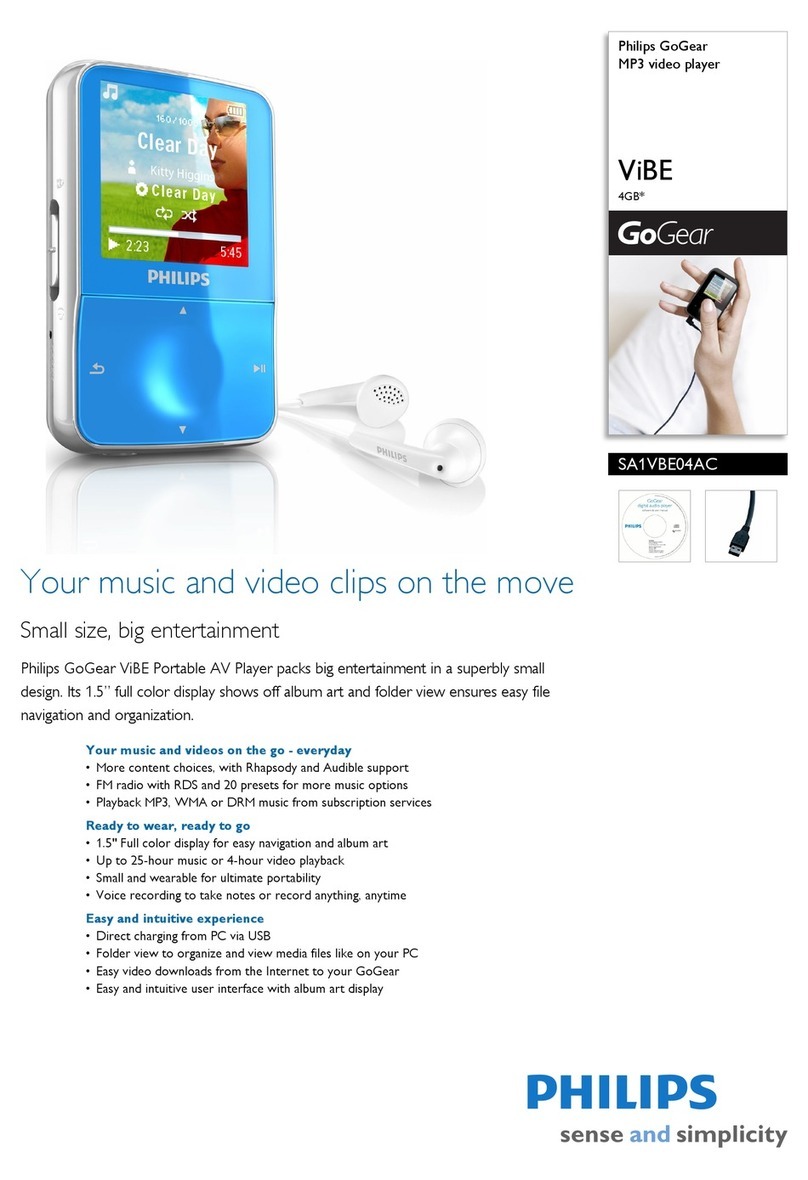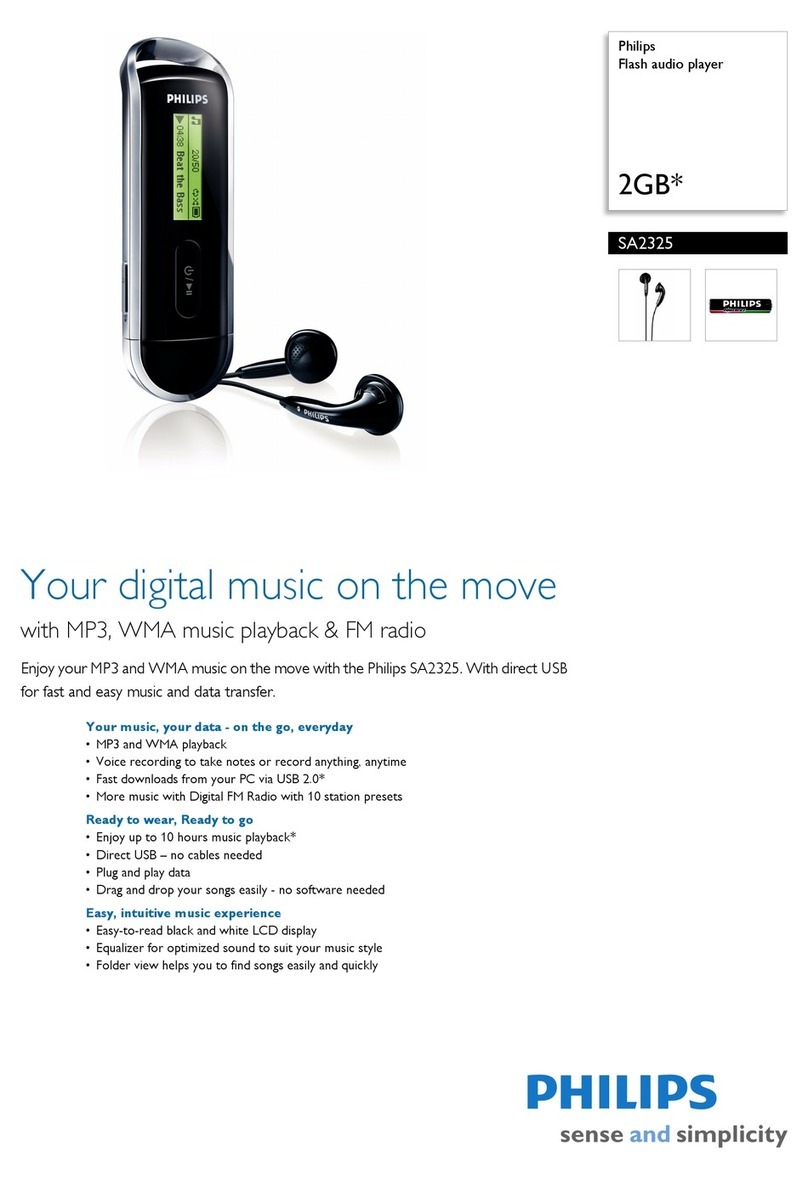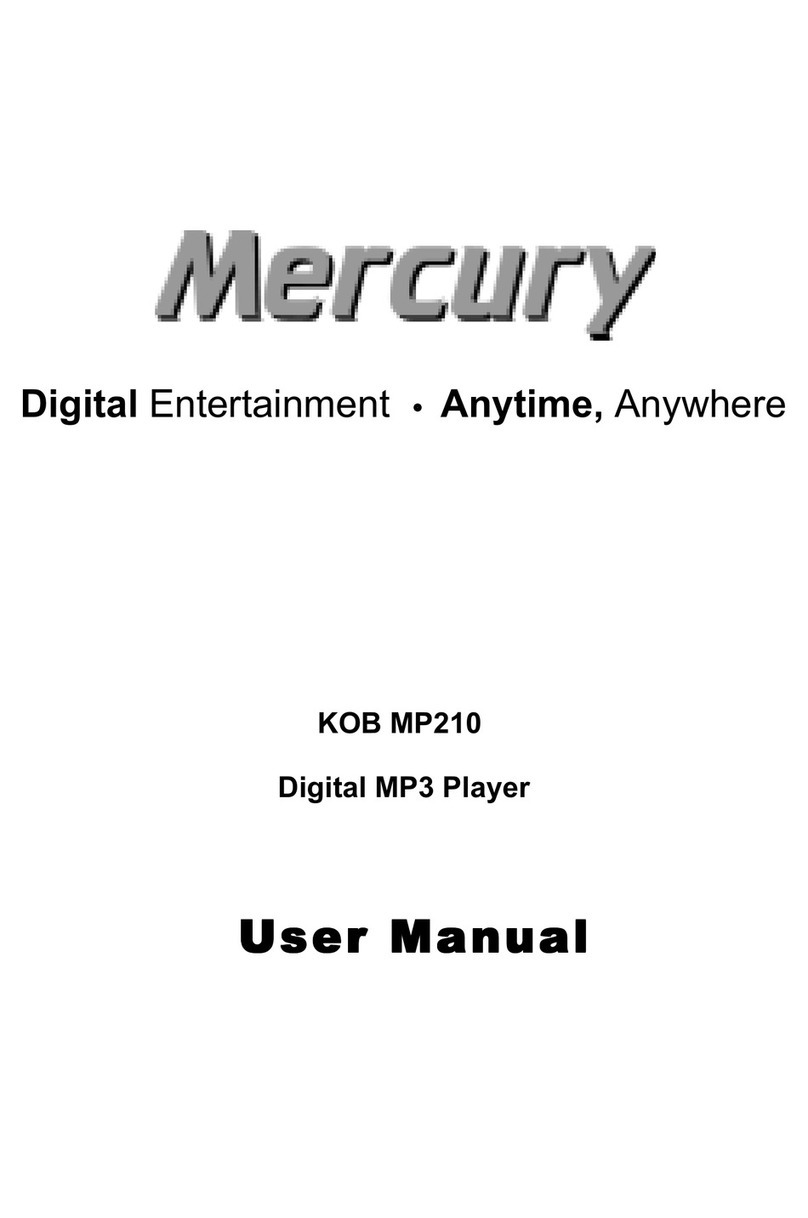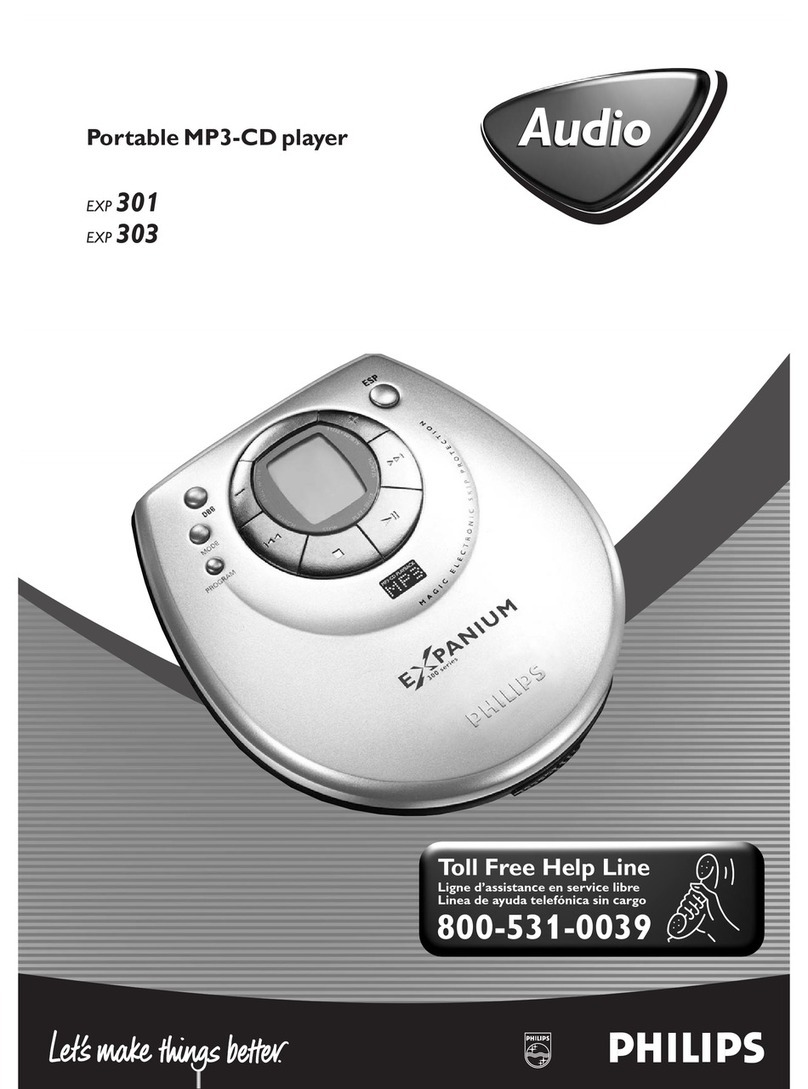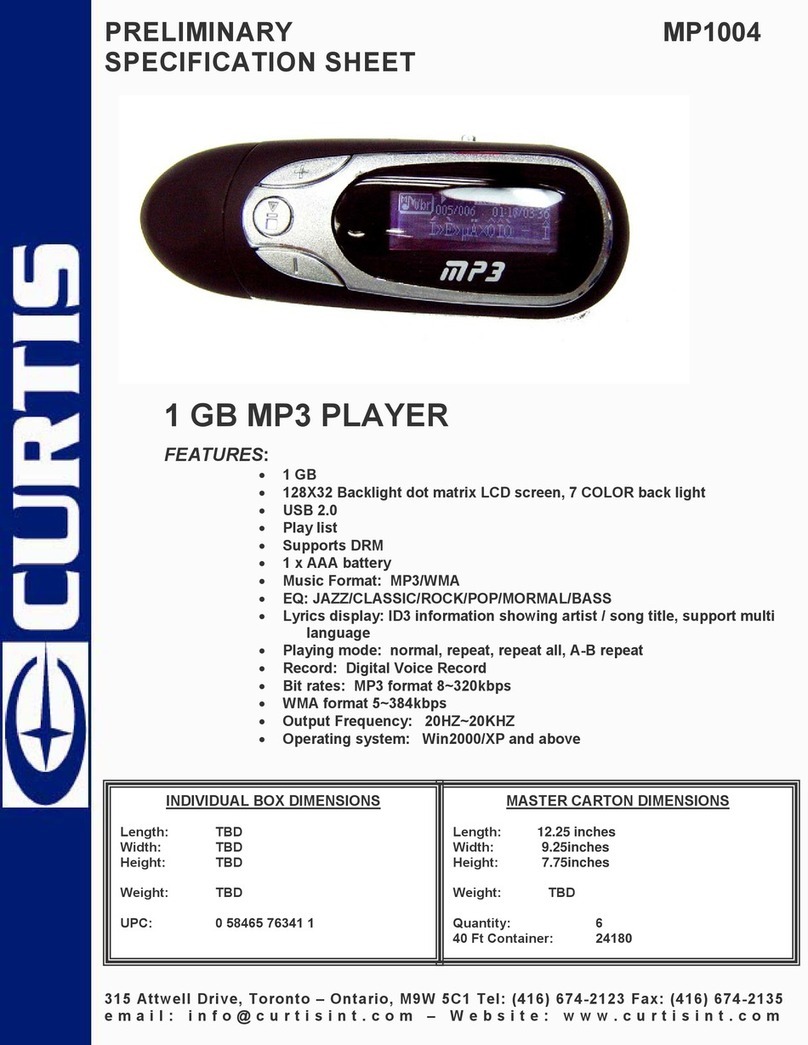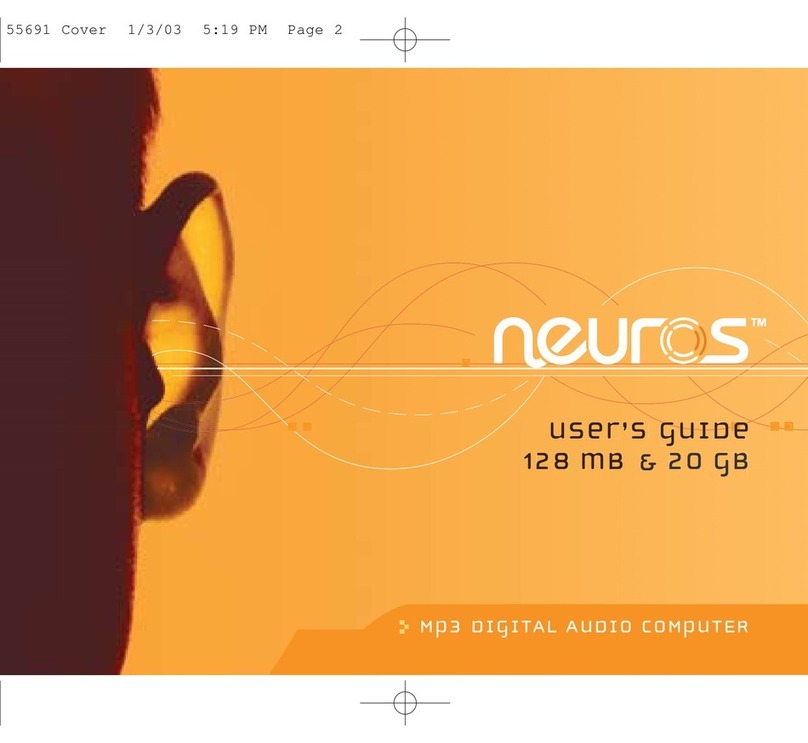E-matic EM404CAM User manual

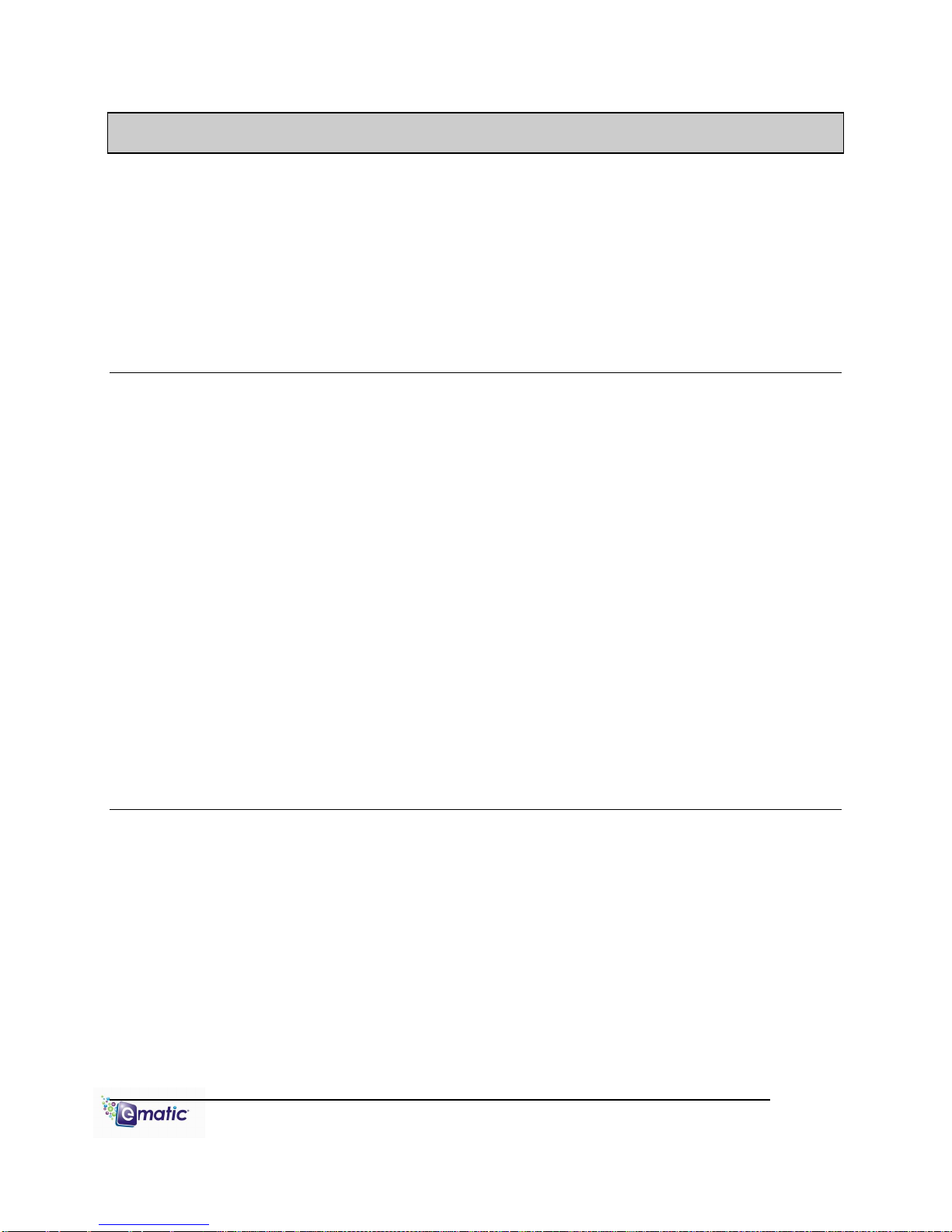
E4 Series User Manual Page ii
Table of Contents
1.0 Introduction................................................................................................................................1
1.1 Foreword.......................................................................................................................1
1.2 Package Contents.........................................................................................................1
1.3 Warnings.......................................................................................................................1
1.4 Computer Requirements...............................................................................................1
1.5 Layout of the Player......................................................................................................2
Part I: Computer Operations
2.0 Connecting and Charging the Player........................................................................................4
2.1 Connecting and Disconnecting the Player from Your Computer..................................4
2.2 Charging the Battery.....................................................................................................4
3.0 Video Conversion......................................................................................................................4
3.1 Installing Video Conversion Software...........................................................................4
3.2 Converting Video...........................................................................................................5
3.3 Using Other Conversion Software................................................................................5
3.4 Converting Video in Linux.............................................................................................6
4.0 Copying Files.............................................................................................................................7
4.1 Copying Media Files to your Player..............................................................................7
4.2 Using Windows Media Player11®'s Sync Function.......................................................7
5.0 Expanding the Player's Storage................................................................................................8
5.1 Preparing MicroSD or “TF” Cards for Use ....................................................................8
6.0 Using The Arcsoft Mediaimpression Software……………………………………………………..9
6.1 Using the Mediaimpression Downloader……………………………………………...…..9
Part II: Player Operations
7.0 Basic Operations.....................................................................................................................11
7.1 Turning the Player On and Off....................................................................................11
7.2 The Desktop................................................................................................................11
8.0 Watching Videos......................................................................................................................12
8.1 Accessing Video Mode ...............................................................................................12
8.2 Video Menu.................................................................................................................12
8.3 Video Playback ...........................................................................................................13
9.0 Listening to Audio....................................................................................................................14
9.1 Accessing Audio Mode................................................................................................14
9.2 Audio Playback ...........................................................................................................14
Page ii
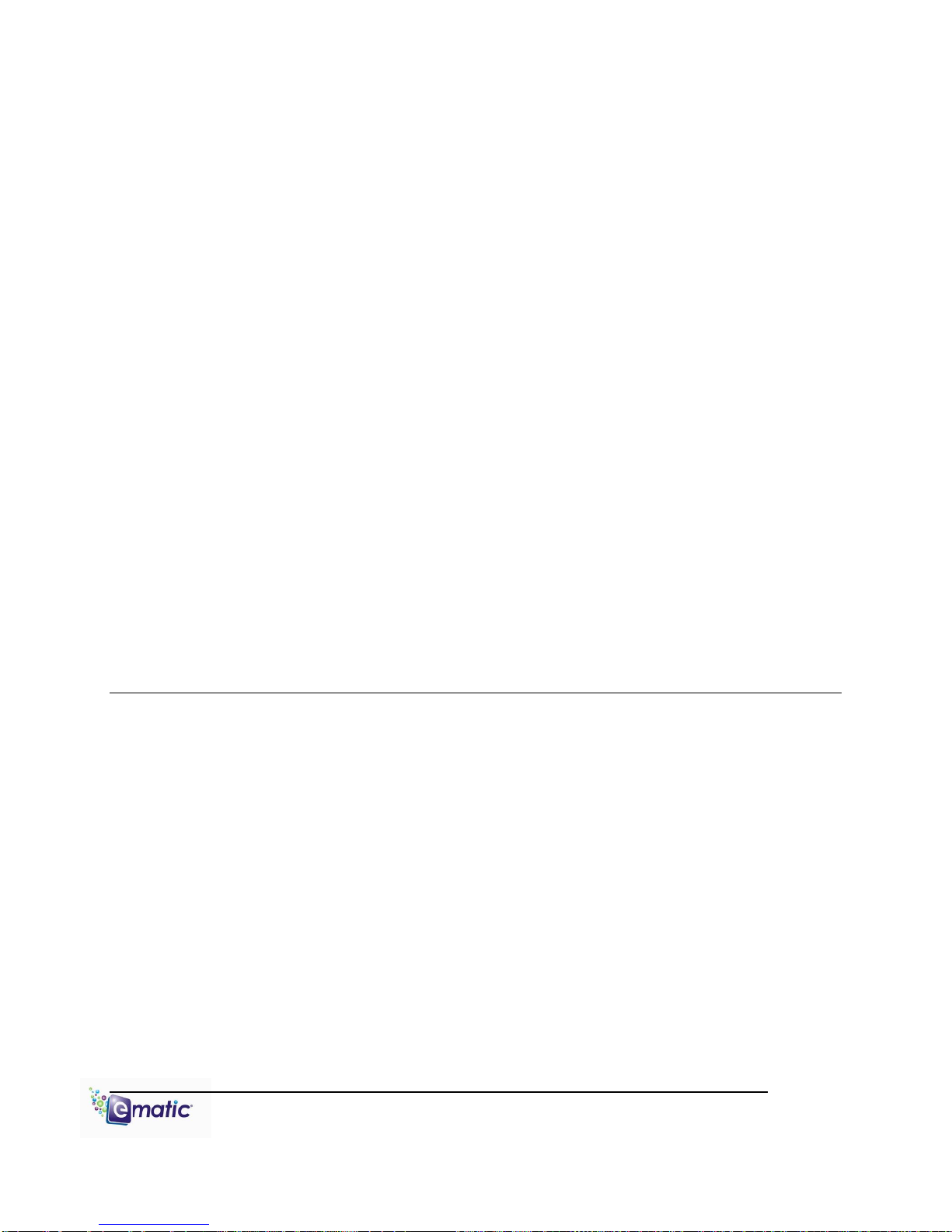
E4 Series User Manual Page iii
10.0 Viewing Pictures......................................................................................................................15
10.1 Entering Photos Mode ................................................................................................15
10.2 Pictures Menu.............................................................................................................15
10.3 Picture Viewing ...........................................................................................................16
11.0 Shooting Photographs.............................................................................................................17
11.1 Entering Camera Mode...............................................................................................17
11.2 Basic Photo Shooting Operations...............................................................................17
12.0 Recording Video......................................................................................................................18
12.1 Entering DV (Digital Video) Mode...............................................................................18
12.2 Basic Video Shooting Operations...............................................................................18
13.0 Recording Audio......................................................................................................................19
13.1 Entering Recorder Mode.............................................................................................19
13.2 Basic Recorder Operations.........................................................................................19
14.0 E-Book Operations..................................................................................................................20
14.1 Entering E-Book Mode................................................................................................20
14.2 Basic E-Book Operations............................................................................................20
15.0 Listening to the FM Radio .......................................................................................................21
15.1 Basic Radio Operations..............................................................................................21
16.0 PC Camera..............................................................................................................................22
17.0 Applications .............................................................................................................................22
18.0 System Settings.......................................................................................................................23
Miscellaneous
19.0 Formatting the Player..............................................................................................................25
19.1 Understanding File systems........................................................................................25
19.2 Reformatting Your Player in Windows ........................................................................25
20.0 TV OUT....................................................................................................................................25
21.0 Help .....................................................................................................................................26
21.1 Troubleshooting...........................................................................................................26
21.2 For More Help.............................................................................................................26
22.0 Technical Specifications ..........................................................................................................27
Page iii
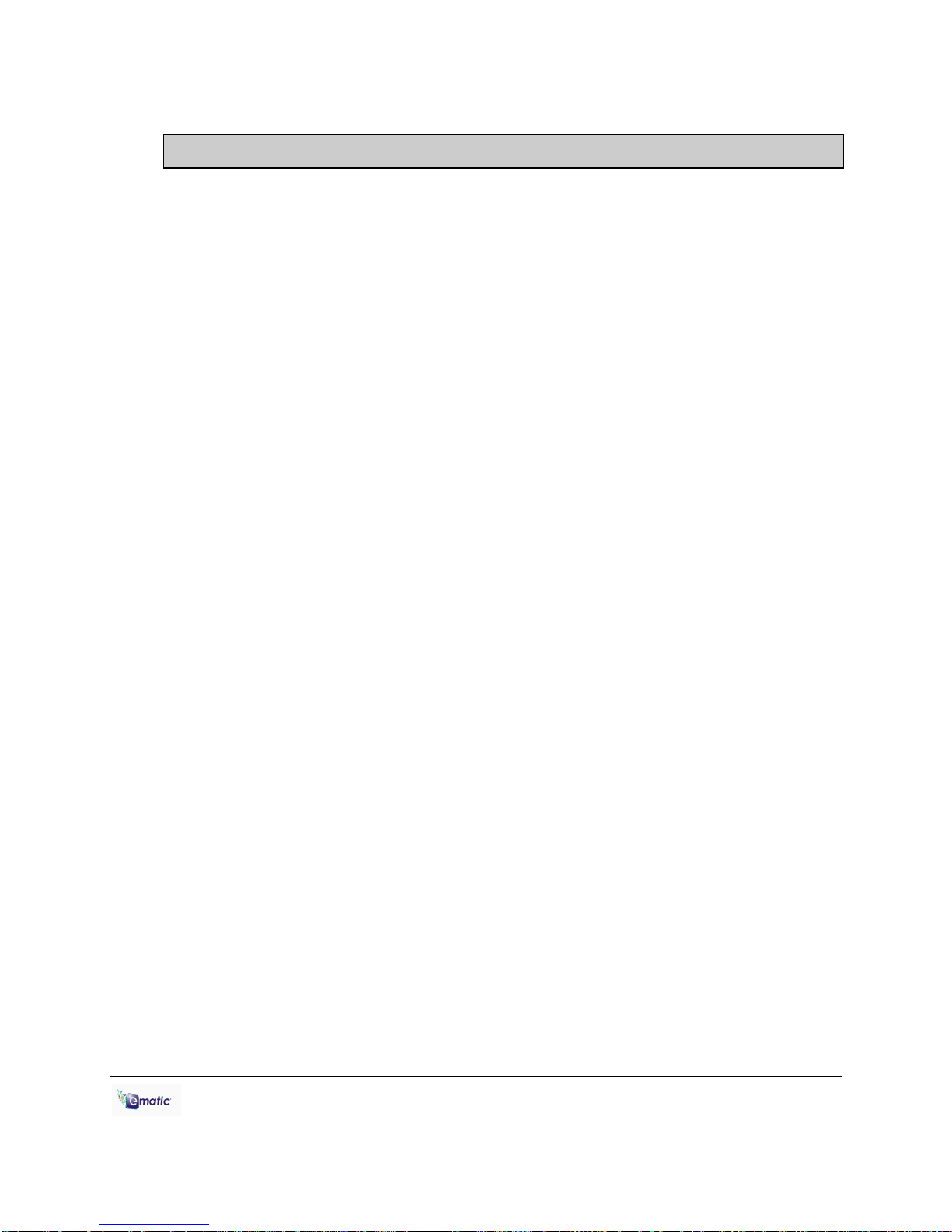
E4 Series User Manual Page 1 of 27 Page i
1.0 Introduction
1.1 Foreword
Thank you for purchasing this player. Please read this manual carefully
before using the product. Specifications and software updates are subject
to change without notice. The player pictured in this manual may differ
from yours, but the information in this manual will still apply.
Please visit our website for more information: www.ematic.us
1.2 Package Contents
Your player comes with the following items:
The player
A Stylus
A USB cable
A cleaning cloth
One pair of stereo headphones
This user manual
A quick-start guide
A CD containing Ematic video
conversion software andArcsoft
Mediaimpression Downloader
1.3 Warnings
Do not use the product in extreme temperatures, or dusty or wet
environments.
Do not leave the product in direct sunlight.
Only insert or remove microSD/TF cards when the unit is turned off.
Do not disconnect the player and USB from your computer without first
ensuring a “safe removal” as this may damage the player. See pg. 4.
Do not open or disassemble the player as this will void the warranty.
Handle the player with care to prevent physical damage.
Protect the player from static discharge.
1.4 Computer Requirements
Virtually any computer and operating system able to use USB storage
devices can copy files to and from the player. These include Windows®,
Mac OS X®, and Linux®.
The following, however, is required in order to use the included Ematic
video conversion software:

E4 Series User Manual Page 2 of 27 Page ii
Windows 2000/ME/XP/Vista
An 800MHz or faster CPU
USB port
CD-ROM drive
At least 50MB of free hard disk space
1.5 Layout of the Player
If the
screen freezes, this
device can be
rebooted by using
a pin to press the
RESET at the back
of the player

E4 Series User Manual Page 3 of 27 Page iii
Part I: Computer Operations

E4 Series User Manual Page 4 of 27 Page iv
2.0 Connecting and Charging the Player
2.1 Connecting and Disconnecting the Player from Your Computer
To connect your player to your computer, turn on the player and plug the
small end of the included USB cable into the player, and the large end into
the computer‟s USB port.
The first time you connect the player to your computer; your computer will
detect it and automatically install any necessary drivers. When it has
finished, the player will appear in My Computer as EMATIC MP3
To safely disconnect the player from your
computer, click the green arrow in the system
tray (the area by the clock on your task bar),
which will display a list of attached USB
devices. Highlight the player in the list, and
click „Stop.‟Windows will display a message
when it is safe to remove the player.
2.2 Charging the Battery
The player has a built-in battery that must be charged before the player
can be used.
1. Turn on the player.
2. Connect the player to a turned-on
computer using the USB cable.
3. Let the player charge for 4 hours before initial use. You can charge
the player for 2 hours there after.
3.0 Video Conversion
3.1 Installing Video Conversion Software
Before watching videos on your player they
must first be converted to a format that the
player recognizes. This conversion can be
done with Windows software that came with
your player. Follow these steps to install the
software:
1. Place the included CD into your computer's disc drive.
Any USB device that
stores data (e.g. flash drives,
cameras, and media players)
should always be
disconnected from your
computer using this method!
This player will only
play videos that have been
converted to a compatible
video format.
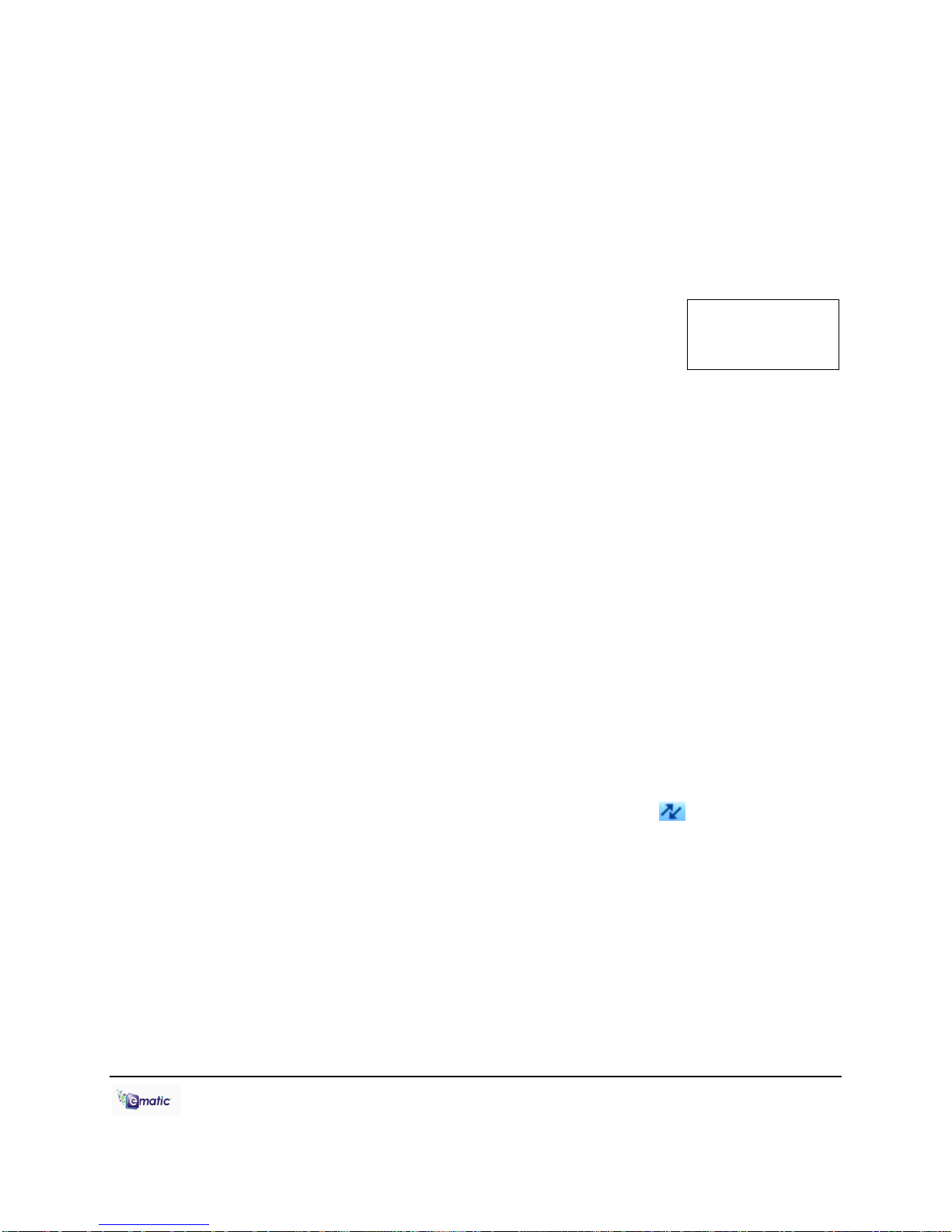
E4 Series User Manual Page 5 of 27 Page v
2. Click Start > My Computer, then click the drive corresponding to your
disc drive.
3. Double-click Setup.exe to perform the installation.
4. Complete the installation as directed by the installation wizard. If
Windows asks you whether to allow the installation, click ALLOW.
3.2 Converting Video
To play videos on your player, you must (a) have some
videos on your computer, (b) convert them to the
format supported by your player (if necessary), and
then (c) copy the video files to your player.
Follow these steps to convert video files:
1. Connect your player to your computer using the USB cable if you wish
to save directly to the player.
2. Run the conversion software by clicking Start > Programs >
Multimedia Player Utilities > Video Converter.
3. Choose a folder in which to save the converted files by clicking the red
icon beside the Output File field.
You can save the converted files to your computer and copy them to
the player later, or save them directly to the player itself. To save the
converted files directly to the player, save to the player's VIDEO folder.
4. Build a list of videos to convert. Click the green icon next to the Input
File field, navigate your folders, and select one or more videos to
convert (Note that the program will not convert from any video format).
Once a video is selected, it will be added to a file list at the bottom of
the window. Repeat the Add File process until you have completed
your list of videos to convert.
5. Once the list is complete, click the Begin button ( ) to start
converting and the list of videos. A message will appear to indicate
when the list is complete.
3.3 Using Other Conversion Software
While the included software converts numerous formats to the format
required by the player, there may be some that it cannot convert.
Regardless of what conversion software you use, be sure to convert your
video media to a supported format, and at a 320x240 resolution (See
“Supported Formats” on pg. 27 for more information).
Note: You cannot
convert copy-
protected DVDs.

E4 Series User Manual Page 6 of 27 Page vi
3.4 Converting Video in Linux
While the player does not
come with conversion
software for Linux, there are
several free, open source
programs available in Linux
that can do the necessary
transcoding. The three most
powerful commandline
encoders are mencoder,
ffmpeg. and transcode. To
make things easier, you can
use one of the many
available front-ends, although
the simplest may be avidemux (pictured).
Regardless of the tool you use, transcode videos as follows:
Use AVI as the file container.
Encode video using the Xvid codec.
Resize video to 320 x 240 pixels or smaller.
Encode the audio using an MP3 codec.
Reduce the audio to 2 channels if the original was more, such as 5.1.
There may be other transcoding “formulas” that will produce videos that
are compatible with the player.Also note that there are some formats that
will work without conversion. For a full list of supported formats, see
“Technical Specifications” on pg. 27.
Note: Ematic does not provide support to Linux users; however, you can
get help from the Linux community on the Internet via information sites,
forums, and e-mail lists.
4.0 Copying Files
4.1 Copying Media Files to your Player
To listen to and/or view media on your player,
you must first copy whichever files you want
to enjoy from your computer to the player.
However, before copying the files, you must
make certain that they are, in fact, supported
Make certain your
media files are supported by
the player. Media from
iTunes is NOT supported
Filter: reduce to 320x240
Xvid video encoder
Filter: Mix audio down to stereo
MP3 audio encoder
AVI file container

E4 Series User Manual Page 7 of 27 Page vii
by the player. See the full list of supported formats under “Technical
Specifications” on pg. 27. Read about video conversion on pg. 5.
Follow these steps to copy media files under Windows:
1. Switch the player on.
2. Connect the player to your computer with the USB cable.
3. Open a window to the player: Double-click My Computer, and then
double-click the drive that corresponds to the player. It will probably be
labeled Removable Disk.
4. Using the same process, open a window to your music, video, or other
media files.
5. Drag-and-drop media files from your computer's window to the
player's window. Media files must be copied to the correct folders:
Music files are copied to the MUSIC folder. You can use subfolders.
Video files are copied to the VIDEO folder.
Image files are copied to the PICTURES folder.
E-book files are copied to the TXT folder.
6. Disconnect the player from the computer using the safe removal
method on pg. 4.
4.2 Using Windows Media Player 11®’s Sync Function
If you sync your player with Windows Media Player, follow these steps
when initially syncing the device:
1. Turn the player ON and use the USB cable to connect it to your
computer.
2. Run Windows Media Player. If this is the first time connecting the
player to Windows Media Player, the program will ask you to name the
device. Choose a name and click Finish.
3. If you want Windows to automatically sync your player, right click the
Sync tab, highlight the player‟s name with the mouse cursor, and then
click Set Up Sync from the submenu that appears. In the Device
Setup window, click the box next to Sync this device automatically,
add or remove playlists you want to sync from the playlists to sync
box, and then click Finish.
4. If you want to manually sync the player, click the Sync tab. Highlight
the files you want transferred to your device, drag them into the Sync
List column, and then click Start Sync to begin transferring them to the

E4 Series User Manual Page 8 of 27 Page viii
player. When the process is complete, you should be able to see the
song files on the player through My Computer.
Note: See the full list of supported formats under “Technical
Specifications” on pg. 27 to determine which synced songs will be
supported by the player.
5.0 Expanding the Player's Storage
5.1 Preparing MicroSD or “TF” Cards for Use
You can expand the player's capacity by adding a MicroSD card (also
known as a TransFlash or TF card) with a capacity of up to 8GB. First,
however, it must be prepared for use by the player. Follow these
instructions to prepare the card:
1. Turn the player off.
2. Insert a microSD/TF card into the player.
3. Turn on the player.
4. Tap System Settings on the Desktop.
5. Tap Other Settings in the System Settings menu.
6. Tap twice on Format Card in the next menu, then tap yes on the
window that pops up. This will create the necessary folders on your
microSD card.
7. Use the USB cable to connect the player to your computer.
8. Access your MicroSD card through My Computer.
You can access the files on your microSD card through most file lists by
tapping the „previous directory‟ arrow in the upper-left corner of the
screen , until you see the directory „Card Memory.‟ You can also
access the files on your microSD card through Explorer mode, which is
located on the Desktop (see section 7.2 for more information). When the
card is inserted, there will be a “Card Memory”directory in Explorer mode.
Tap twice on this directory to see your files.
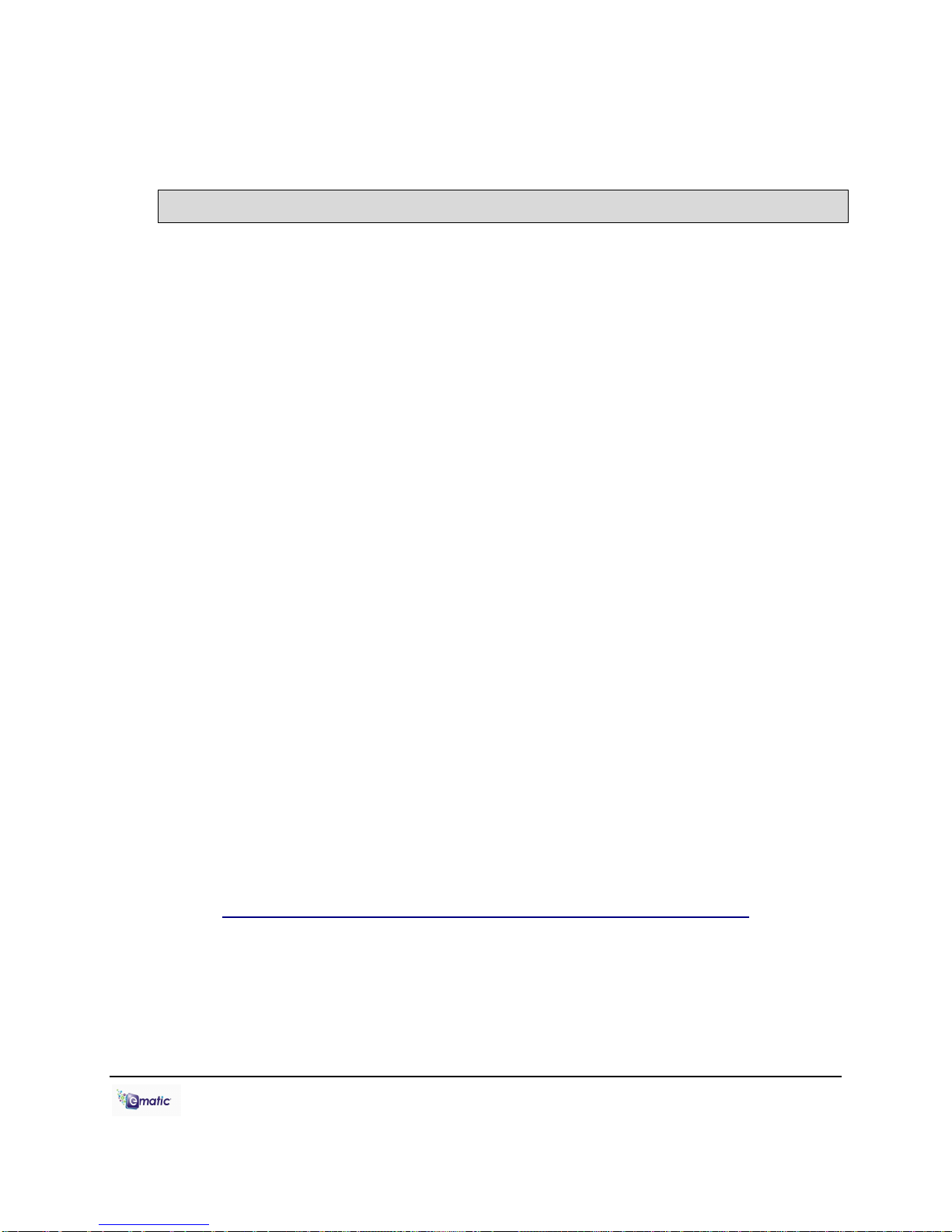
E4 Series User Manual Page 9 of 27 Page ix
6.0 Using the ArcSoft MediaImpression Software
6.1 Using the MediaImpression Downloader
If you‟re using Windows, you can use the ArcSoft MediaImpression
Downloader to download videos from YouTube and other websites that
utilize Flash streaming video, and then view them on your player. Just
follow the installation instructions in section 3.1 and the Downloader
software will be installed along with the video convertor. After the
installation, use the following steps to download video from the internet
and copy it onto your player:
1. Run the MediaImpression Downloader software by clicking Start >
Programs > ArcSoft Video Downloader > Video Downloader.
2. At the bottom of the Downloader window, click the folder icon next to
the words Save to: and designate a location where you want your
videos to be downloaded. If your player is connected to your computer,
you can download videos directly to it by choosing the Videos folder
within the player.
3. Using your favorite web browser, navigate to the video you want to
download.
4. Place your mouse cursor over the video, and an icon should appear in
the upper left corner of the pane that reads ArcSoft Download. Click
this icon, and your video will be begin downloading to the location you
specified.
5. Once the file finishes downloading, you may copy it to your player by
simply dragging and dropping it using the instructions in section 4.1.
The video will already be in the appropriate format (no need to
convert).
For more information on usingArcSoft MediaImpression Downloader,
please visit
http://www.arcsoft.com/public/software_title.asp?ProductID=147
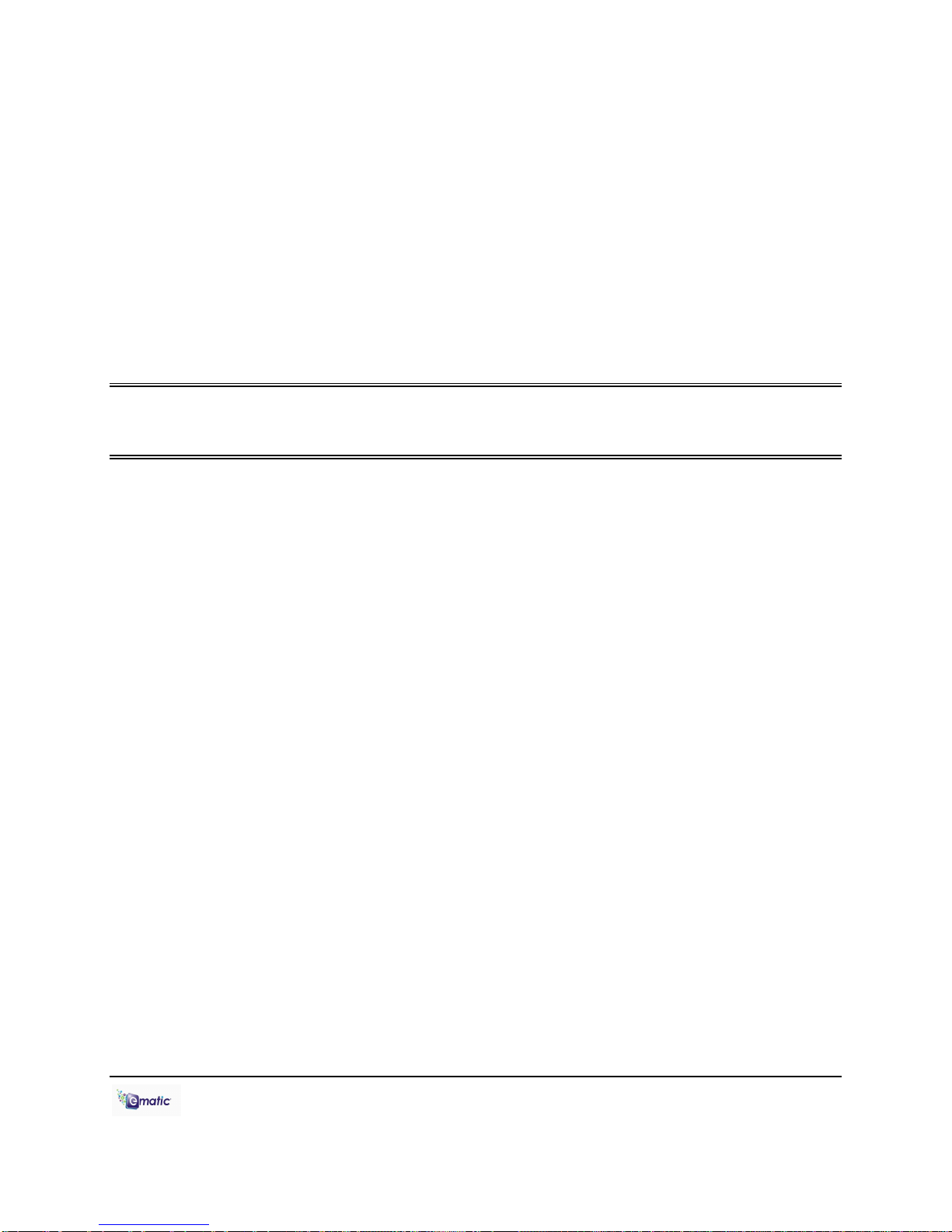
E4 Series User Manual Page 10 of 27 Page x
Part II: Player Operations

E4 Series User Manual Page 11 of 27 Page xi
7.0 Basic Operations
7.1 Turning the Player On and Off
On: To turn the player on, slide the player's
on/off switch as far as it will go in the direction
away from the USB port and hold it there until
the display turns on.Alternatively, you can
also turn the player on by pressing and
holding the CAMERA button until the display
turns on.
Off: To turn the player off, slide the player's on/off switch as far as it will go
in the direction away from the USB port and hold it there until the display
turns off.Alternatively, you can also turn the player off by pressing and
holding the CAMERA button until the display turns off.
By default, if the player is left idle for three minutes it will automatically turn
itself off. To select a different duration before the device turns itself off, or
to make it so the device doesn‟t turn itself off at all, please read “System
Settings” on pg. 23.
Note: The unit will also turn itself off if the battery charge becomes too
low.
7.2 The Desktop
The player has many functions, or modes,
such as playing music/movies and
shooting photos or video. When the player
is turned on it displays the Desktop (Main
Menu), which can be used to enter any of
these modes. Select a mode by tapping it
with your finger (or the stylus). You can get
back to the Desktop from most modes by
pressing the MENU/EXIT button or by
tapping on the desktop icon in the lower-
right corner of the screen.
From the desktop, you can directly access
all the files on an inserted microSD card,
by entering the Explorer mode.
Pay special
attention to whether these
instructions indicate whether
to press or press and hold a
button!

E4 Series User Manual Page 12 of 27 Page xii
8.0 Watching Videos
8.1 Accessing Video Mode
Tap the Video icon on the Desktop to access
video playback.
8.2 Video Menu
Scroll through the list of video files
by tapping the arrows at either the
top or bottom of the scroll bar. To
highlight a video, tap on it once.
To watch a video, tap twice on the
file you want to view.
You can also Delete a video file
from the Video Menu by
highlighting it (tapping on it once),
then tapping the delete icon at the
bottom of the screen. A dialog box
will appear, asking you to confirm
the file‟s removal.
You can access microSD card content by tapping the Previous Directory
icon until you see the directory “Card Memory.”
To Exit to the Desktop from the Video Menu, tap the desktop icon or press
the MENU/EXIT button.
This player will only
play videos that have been
converted to a compatible video
format. See “Technical
Specifications” on pg.27 for a
list of supported formats. See
pg. 5 for information on Video
Conversion

E4 Series User Manual Page 13 of 27 Page xiii
8.3 Video Playback
Once a file has been selected to play, the orientation of the screen will
rotate and full screen playback will begin. If the selected video has been
viewed previously, a pop-up window asking “continue last play?” will
appear. Select yes if you want to continue from the last play position or no
if you want to start the video from the beginning.
At any time during video playback, you can tap the middle of the screen
and the following Controls will appear:
Drag the Shuttle Control slider to change play position within a video.
To change the volume, tap the Volume Control icon, and the Shuttle
Control will temporarily change to a volume slider. Drag the volume slider
left to lower the volume, right to raise it.
Tap the Previous arrow once to restart a video, twice to play the previous
file in the playlist. Tapping and holding the Previous arrow will Rewind the
video. Tap the Next arrow to play the next file in the file list. Tapping and
holding the Next arrow will Fast-Forward the video. Tap the Play icon once
to pause, and a second time to resume play.
Tapping the Tag icon will save a tag/bookmark at the current play position.
Tapping the Directory Menu will bring up a list of three options:
- Select MainDir to go back to the Video Menu
- Select CardDir to browse the videos on an inserted microSD card
- Select TagList to view a list of tags you‟ve set
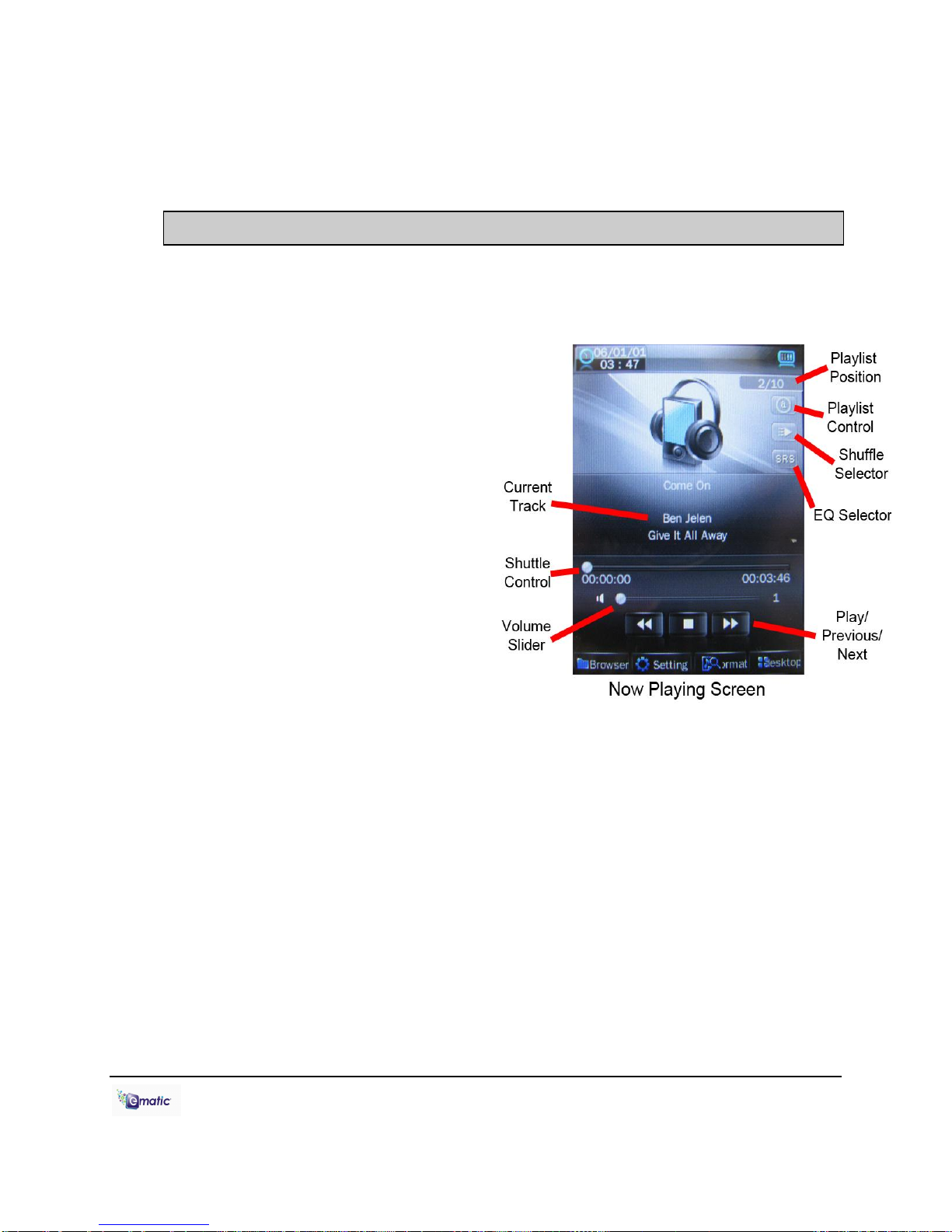
E4 Series User Manual Page 14 of 27 Page xiv
You can exit to the desktop directly from video playback by tapping the
Desktop icon, or by pressing the MENU/EXIT button.
9.0 Listening to Audio
9.1 Accessing Audio Mode
Use the Desktop to select the Music mode.
9.2 Audio Play Operations
At the Now Playing screen (see
picture), use the stylus to select
the following functions:
Pause/Resume play by tapping
the Play/Pause icon
Tap the Previous arrow once to
restart the song, twice to play
the previous song in the playlist.
Tapping and holding the
Previous arrow will Rewind the
song.
Tap the Next arrow to play the
next song in the playlist.
Tapping and holding the Next arrow will Fast-Forward the song. Tap the
Play icon once to pause, and a second time to resume play
Change the volume by dragging the Volume Slider
Drag the Shuttle Control to change position within a song
Tapping Playlist Control allows you to select playlist options such as play
all, play once, single song repeat, and intro mode
The Playlist Position indicates which song in the playlist is currently
playing, as well as the total number of songs in the playlist
Shuffle changes between sequential mode and shuffle (random) mode.

E4 Series User Manual Page 15 of 27 Page xv
Tap the Browser icon to access your music directories:
Main Dir accesses the music on the player‟s built-in flash memory.
Card Dir accesses the music on an inserted microSD card.
All Music displays all songs stored on the player, without subfolders.
ID3 List allows you to browse your music byArtist, Album, or Genre.
Play List accesses a list of your playlists.
Tag List displays a list of saved tags.
Tap the Setting icon to access the following:
SRS allows you to select a virtual surround sound option.
USER EQ lets you define your own EQ settings.
Add List lets you save the current playlist.
Add Tag allows you to tag the play position within the current song.
The EQ icon allows you to select one of many equalizer presets.
The Format icon displays the BitRate and SampleRate of the file currently
playing.
You can exit to the desktop directly from audio playback by tapping the
Desktop icon, or by pressing the MENU/EXIT button.
10.0 Viewing Pictures
10.1 Entering Photos Mode
Use the Desktop to enter Photo
mode.
10.2 Picture Menu
Scroll through the list of photos
by tapping the arrows at either
the top or bottom of the scroll
bar. To highlight a photo, tap on
it once. To view a photo, tap
twice on the file you want to
view.
You can also delete a file from
the file list by highlighting it (tapping it once), then tapping the delete file
icon. A dialog box will appear, confirming the file‟s Removal.

E4 Series User Manual Page 16 of 27 Page xvi
You can access microSD card content by tapping the Previous Directory
icon until you see the directory “Card Memory.”
To Exit to the Desktop from the Photo Menu, tap the Desktop icon or
press the MENU/EXIT button.
10.3 Picture Viewing
While viewing a Photo, tap the middle of the screen once to display the
following menu:
Tap the Slideshow icon to start a slideshow. Use the Timing Control to
designate how long each photo will be displayed and the Playlist Control
to select whether the slideshow will stop at the end of the file list or loop
indefinitely.
Get back to the photo menu by tapping the Directory Menu.
You can exit to the desktop directly from audio playback by tapping the
Desktop icon, or by pressing the MENU/EXIT button.
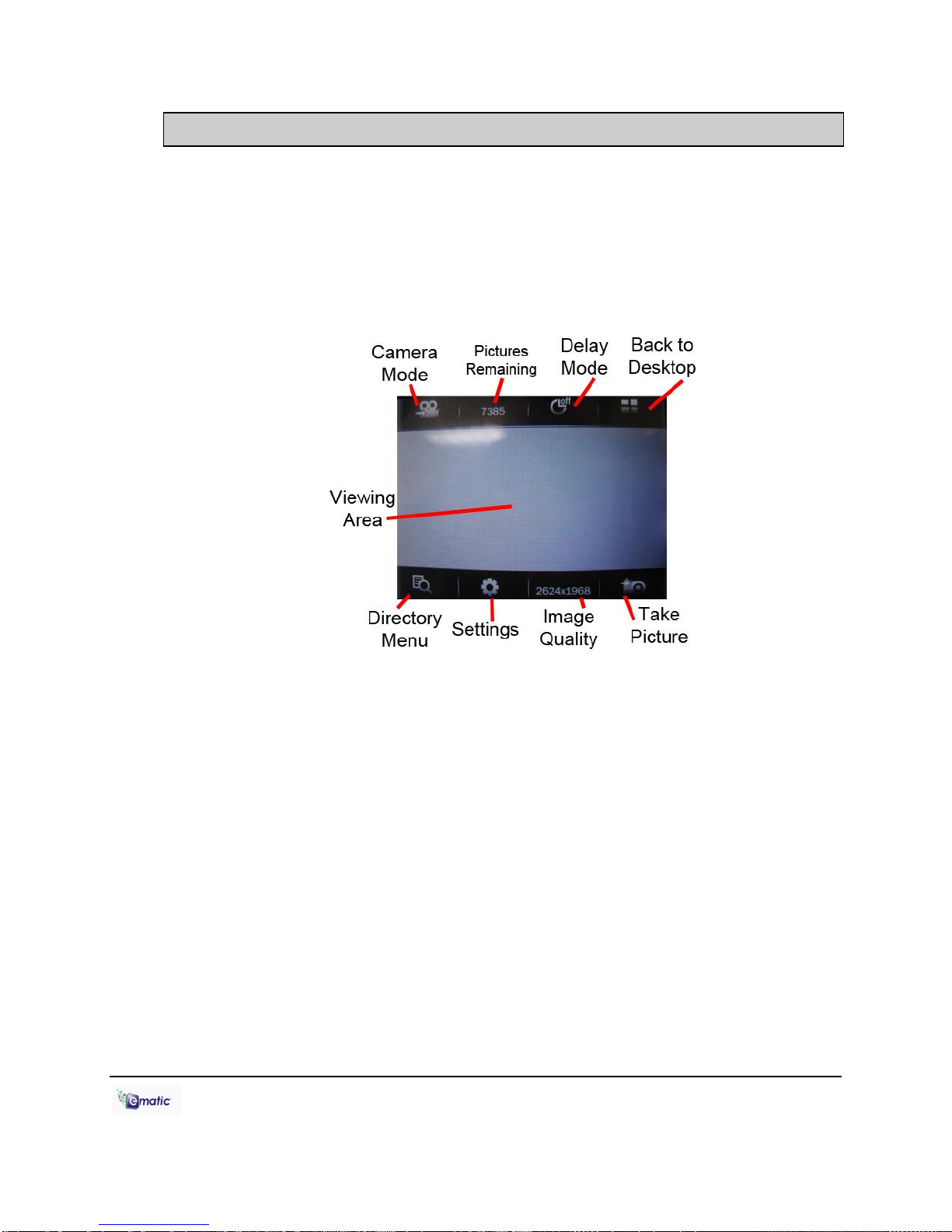
E4 Series User Manual Page 17 of 27 Page xvii
11.0 Shooting Photographs
11.1 Entering Camera Mode
To shoot photos, tap the Camera icon on the desktop, then tap Capture
twice.
11.2 Basic Photo Shooting Operations
Use the Viewing Area as a Viewfinder.
Snap a photo by pressing the CAMERA button, or by tapping the Take
Picture icon on the screen.
Tap Directory Menu to view the photos you‟ve taken.
Tap Image Quality to select the quality of photographs you want to take.
Bigger numbers mean higher quality photos that take up more memory.
Photos remaining is the number of photos you can take before memory
is full. Choosing a different Image Quality will alter this number.
Timer allows you to select the number of seconds between when the
CAMERA button is pressed and when the player actually snaps a photo.
The Settings menu lets you select special effects, change the directory in
which photos are saved, alter the sound made when photos are taken,
This manual suits for next models
5
Table of contents
Other E-matic MP3 Player manuals
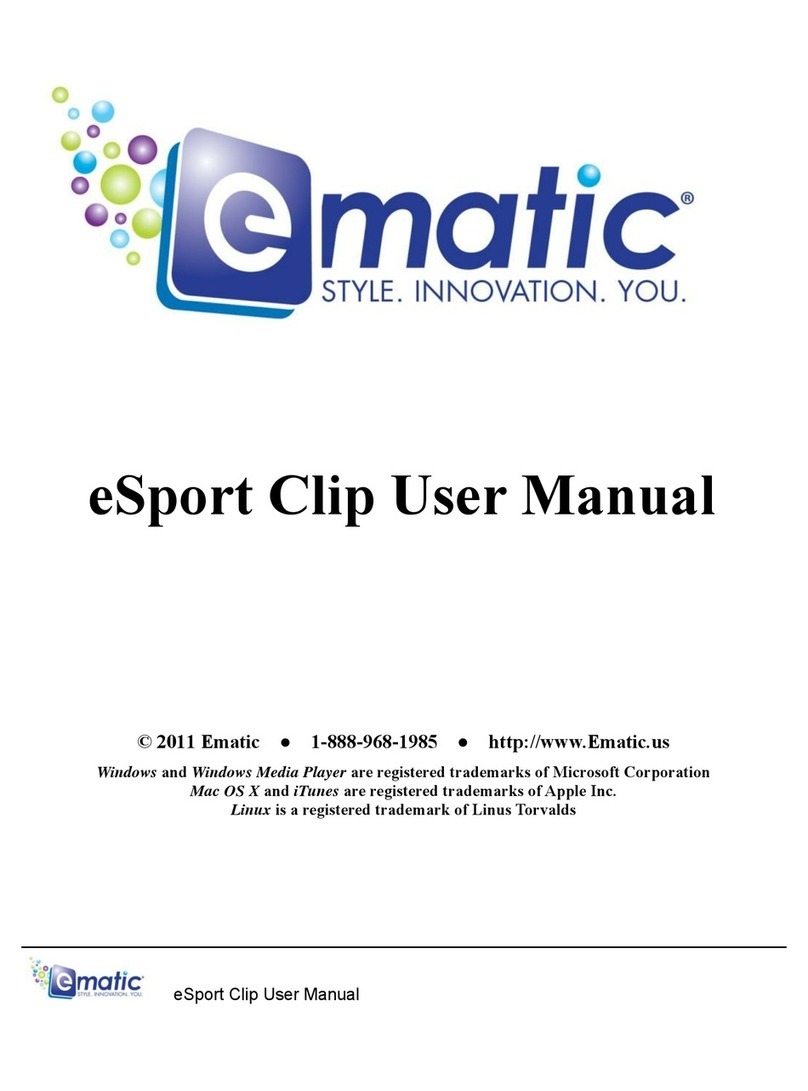
E-matic
E-matic eSport Clip User manual
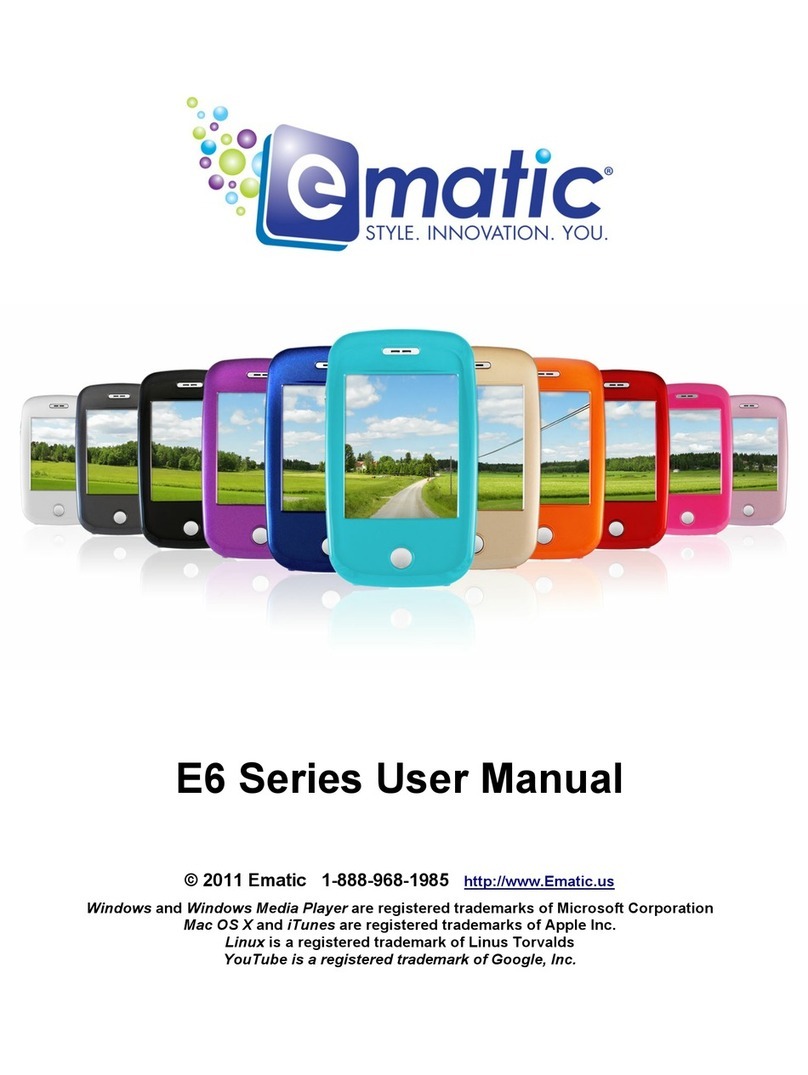
E-matic
E-matic E6 Series User manual
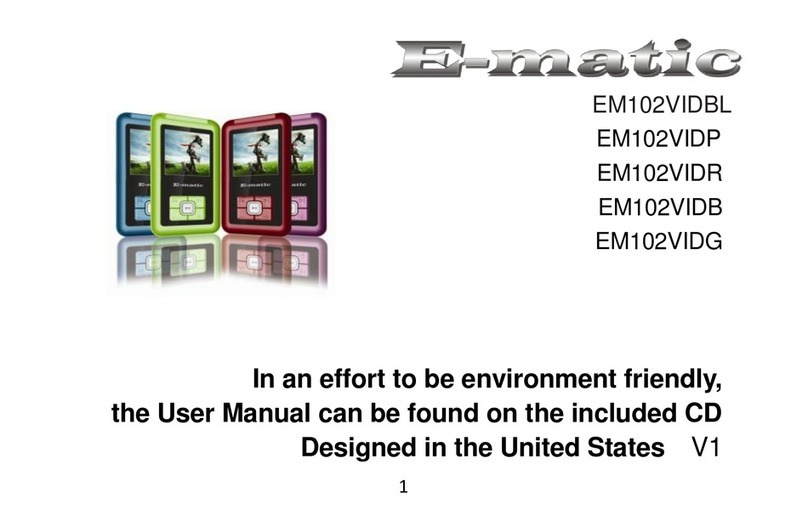
E-matic
E-matic EM102VID User manual

E-matic
E-matic Digital Touch screen MP3 player User manual

E-matic
E-matic EM208VIDBL User manual

E-matic
E-matic EM318 User manual
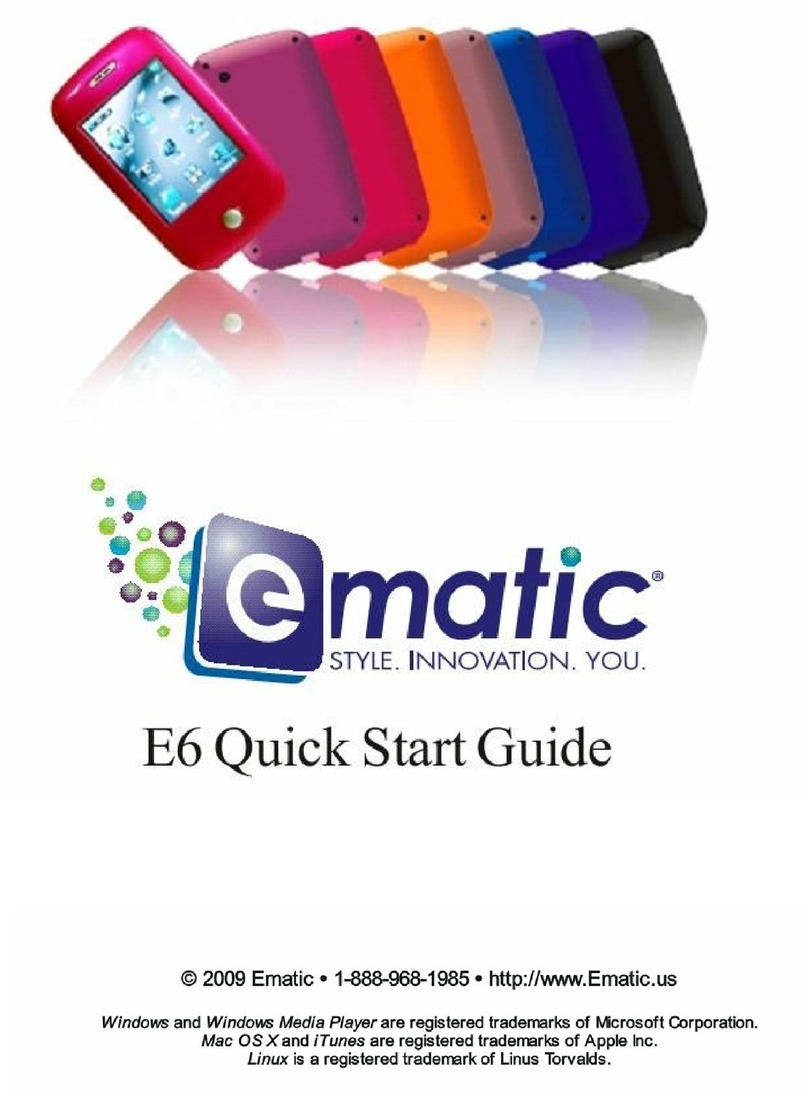
E-matic
E-matic E6 Series User manual

E-matic
E-matic EM604VID User manual
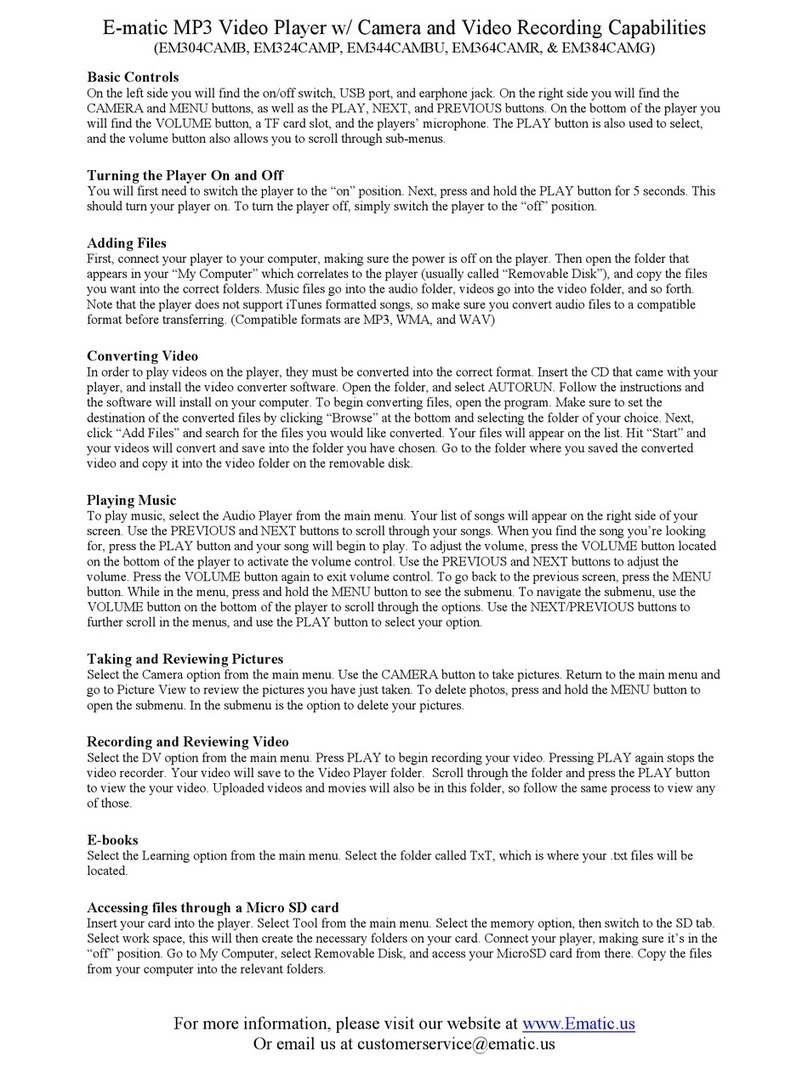
E-matic
E-matic EM304CAM User manual
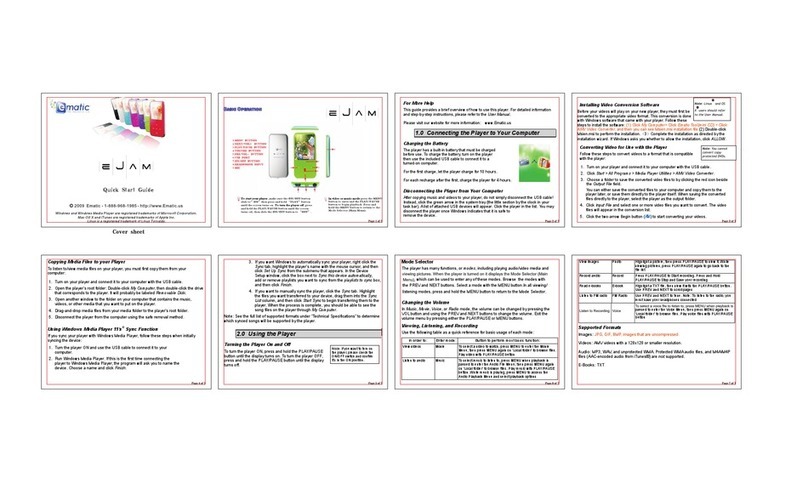
E-matic
E-matic EM144VID User manual