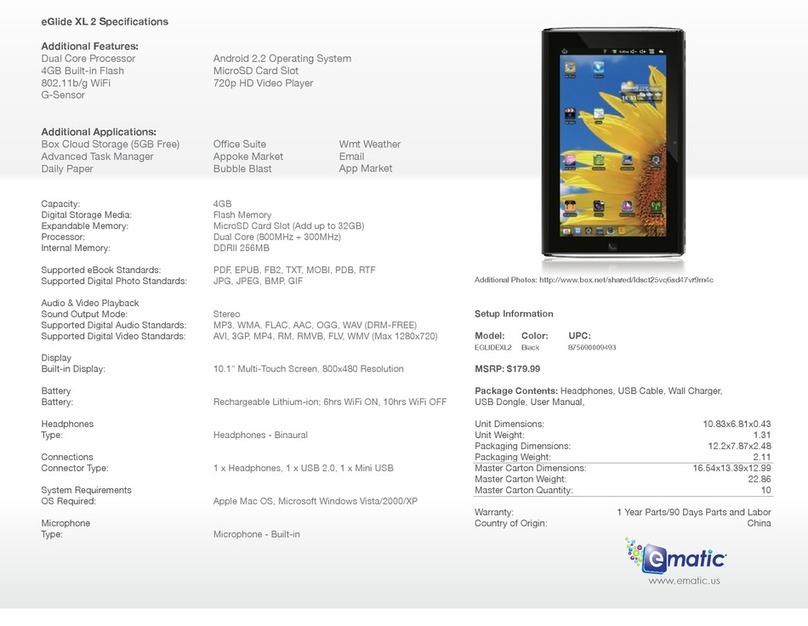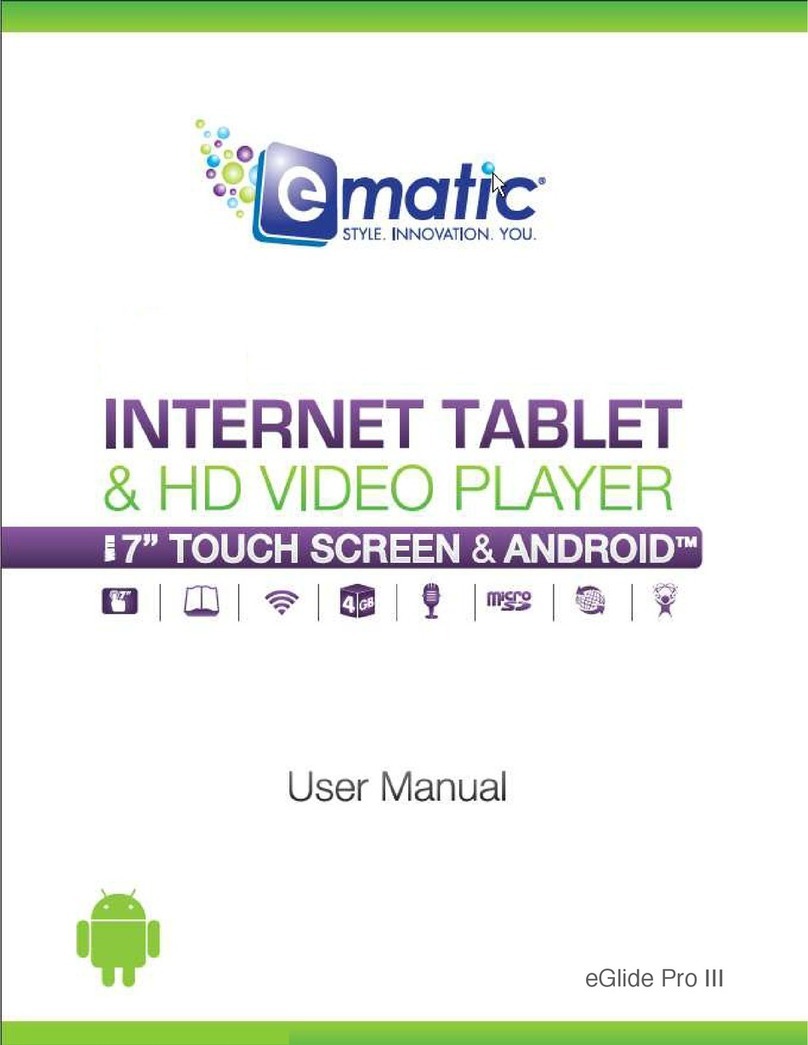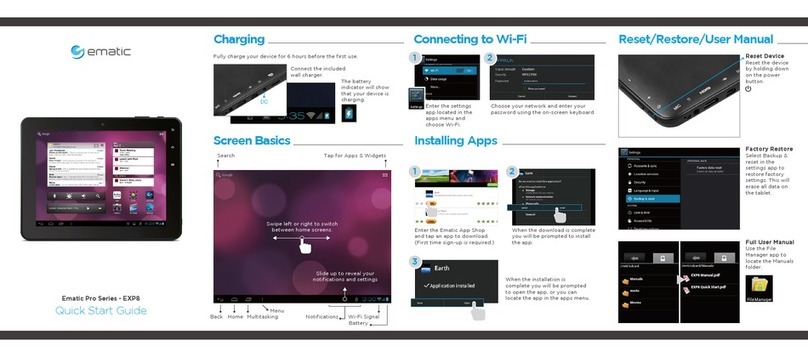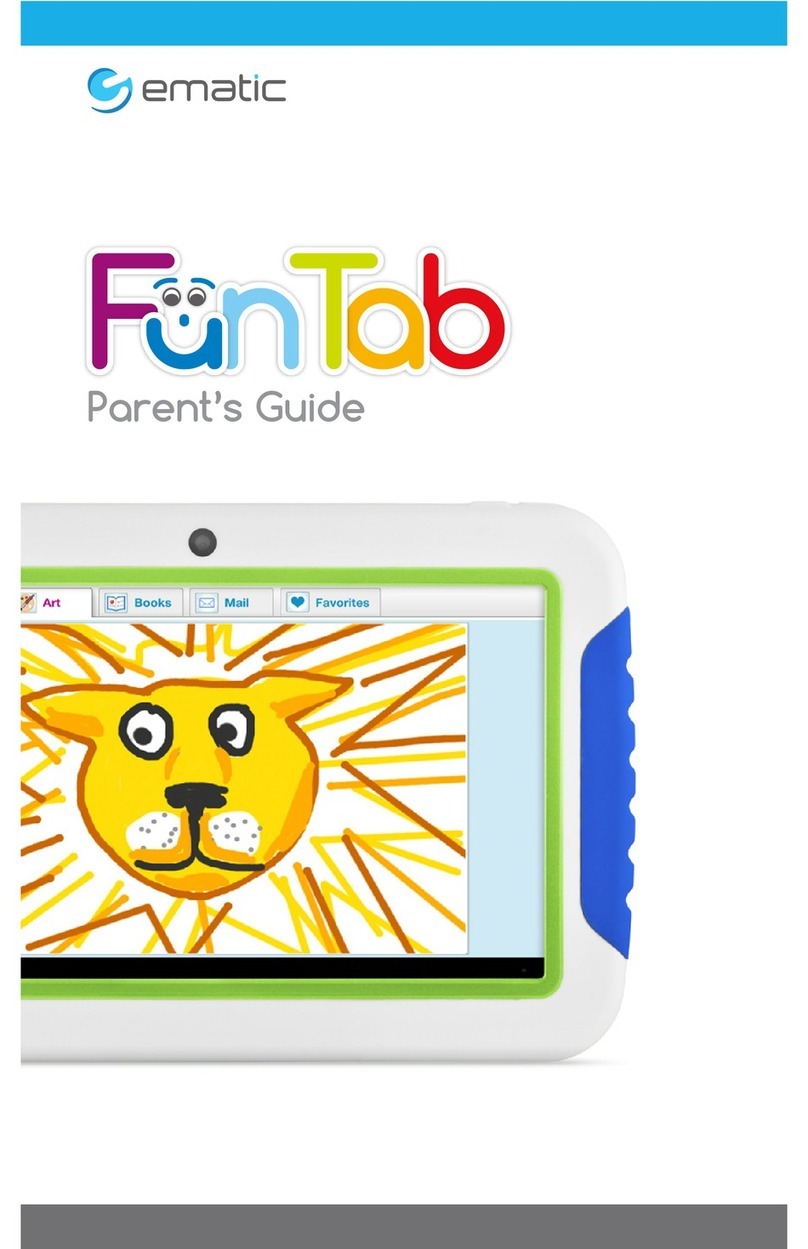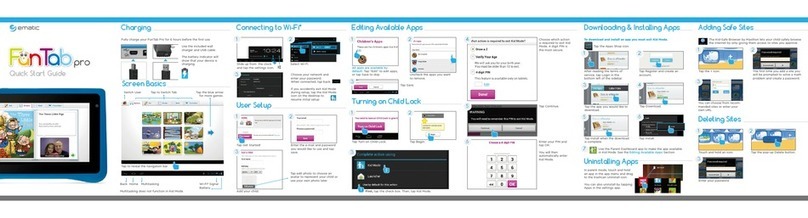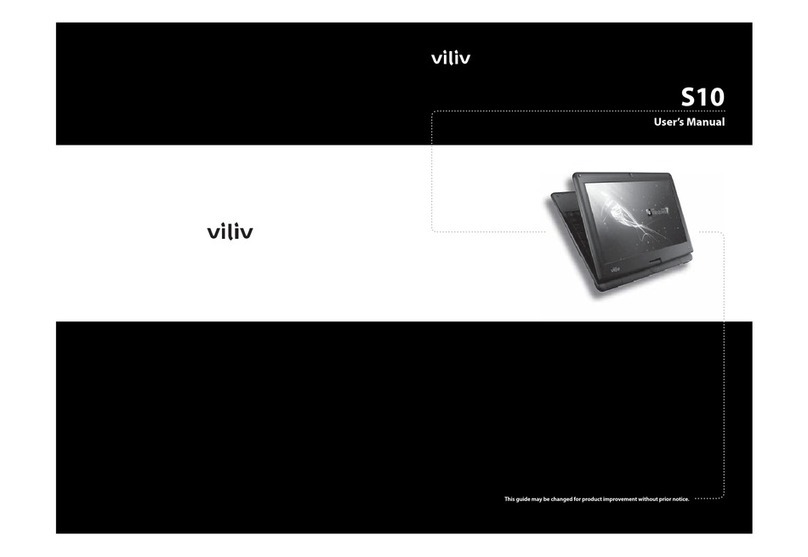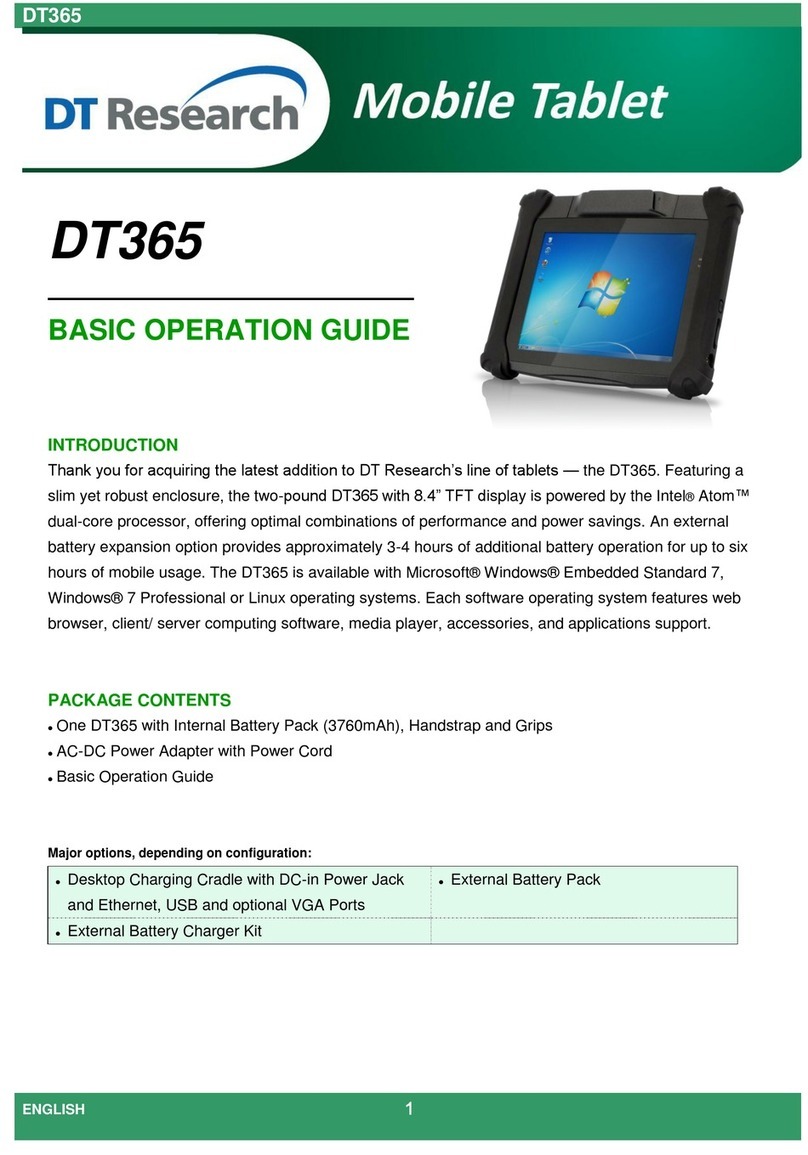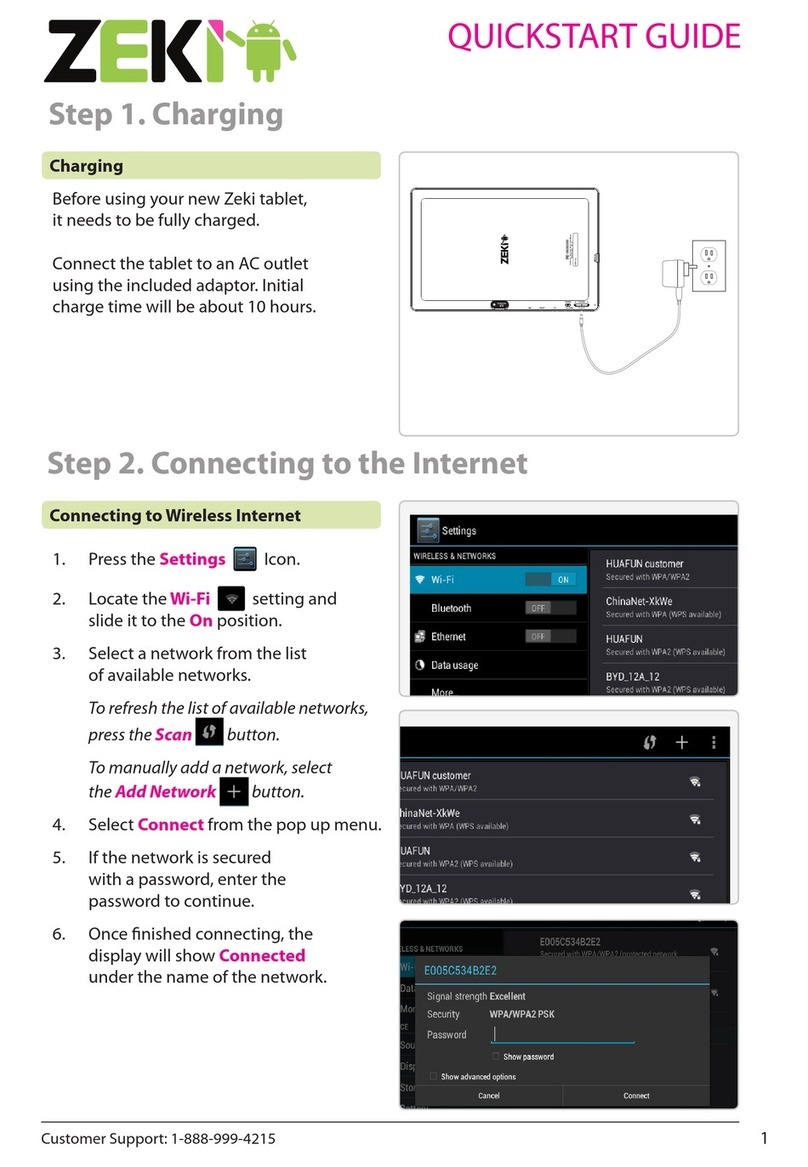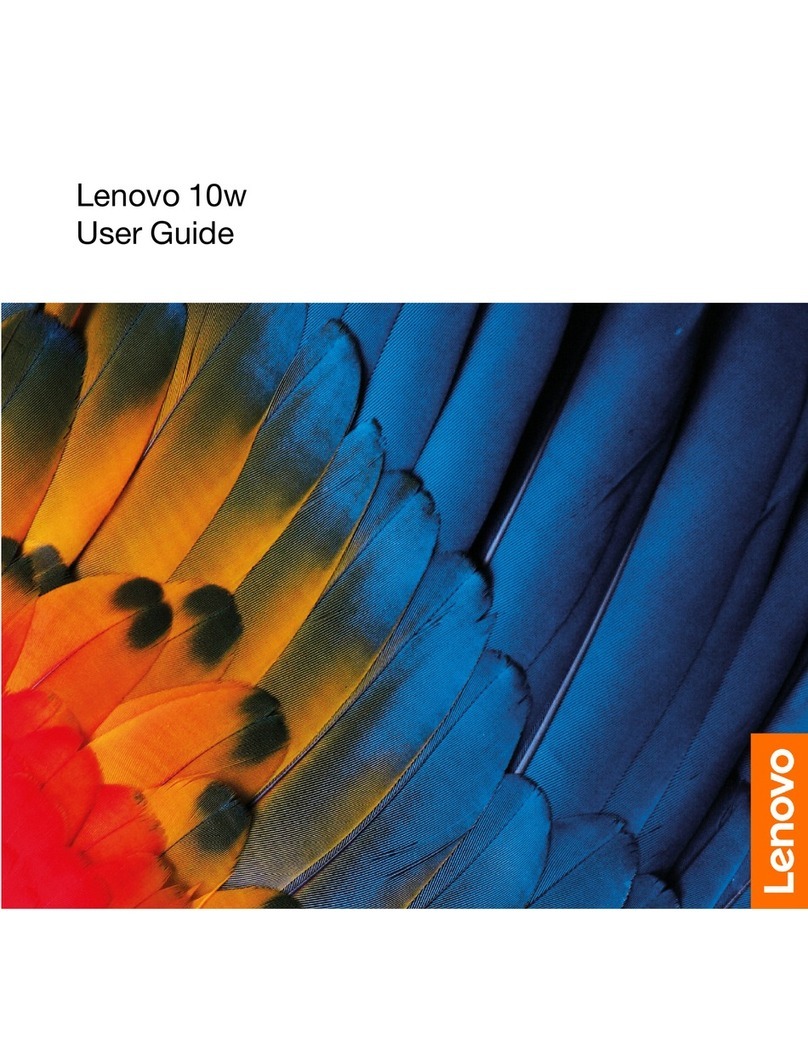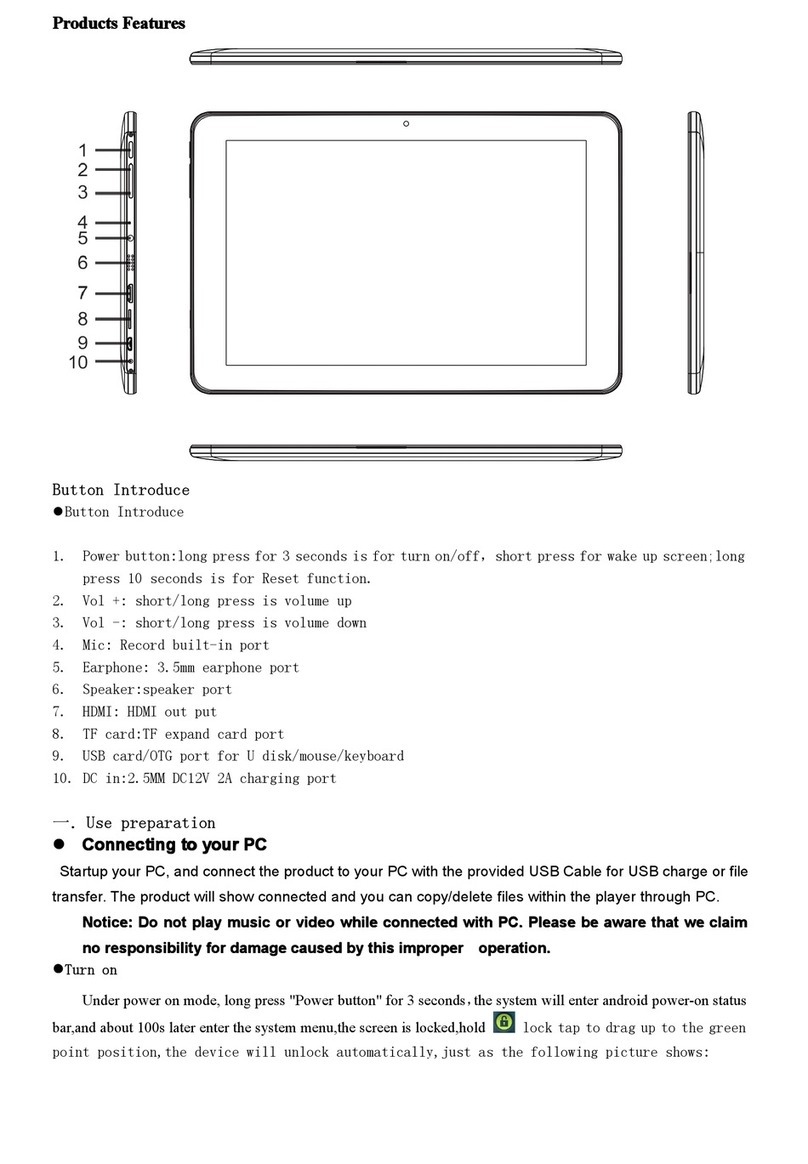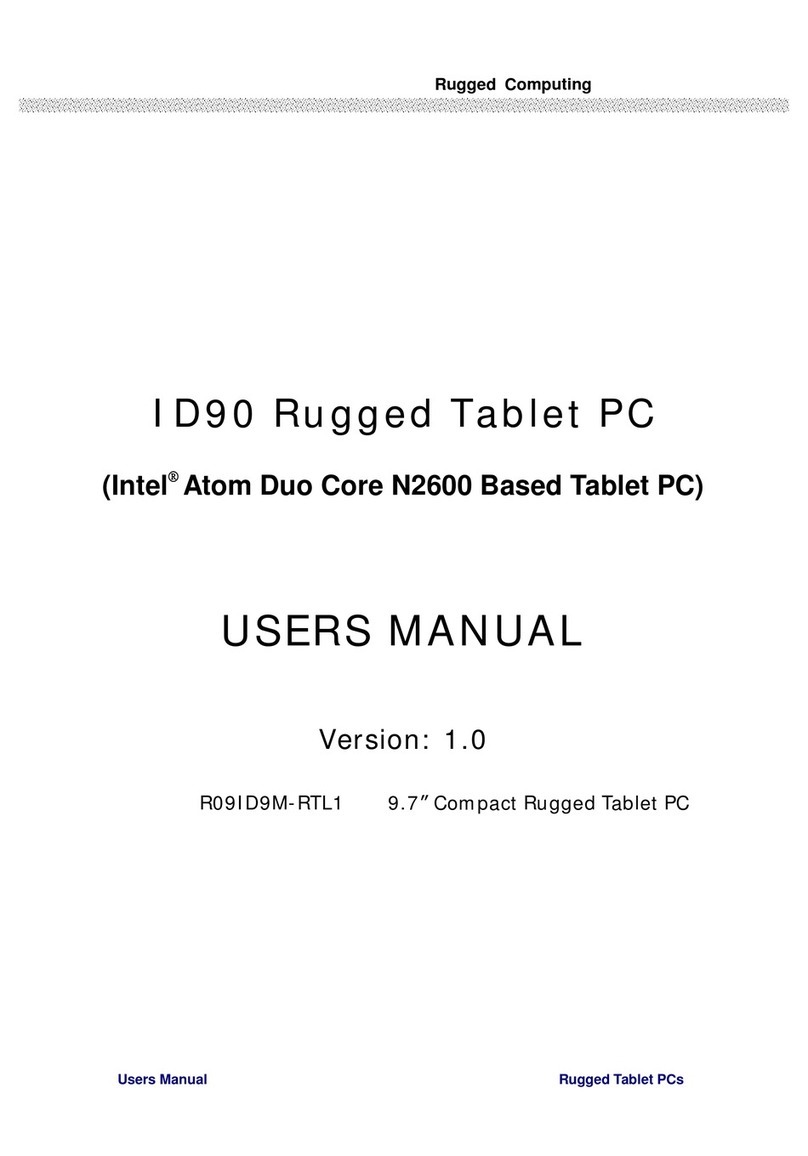Tap to select a category and tap a song in the category to start playback.
Press Back key or tap to return to previous screen.
On music library interface, select a song and hold to pop up a window, then you can
Play the selected song
Add to playlist
Delete the song
Search song from music library or internet.
While listening to music,
Tap to select songs from the list.
Tap to turn shuffle on or off.(Shuffle is off when the icon is gray)
Tap to cycle through the repeat modes: Rep eat al l son gs, Rep eat curren t son g, Rep eat is o ff.
Tap to pause or resume the song playback.
Tap to go to previous or next song.
Drag the progressive bar to the desired playing point.
On the playing interface, press Menu key or tap ,then there will pop up a menu bar.
Tap Library to go to music library
Tap Party shuffle to make Part shuffle on or Party shuffle off.
Tap Ad d to p l ayl i st to add a playlist.
Tap Del ete to delete the song.
Video Player
The Video Player application lets you play video files stored in the internal memory or memory card.
From a Home screen or Application menu, tap Video Player to enter video list.
Select and tap a video to start playback.
Press Back key or tap to return to previous screen.
On video list, select a video and hold to pop up a window, then tap Delete to delete the video file.
While viewing a video, tap the touch screen to pop up a tool bar.
Drag the progressive bar to the desired playing point.
Tap to set bookmark,then the next time video playing will start from the bookmark.
Tap to adjust video brightness.
Tap to go to previous or next video.
Tap to pause or resume the video playback.
Tap repeatedly to change display mode :full screen, original, 16:9, 4: 3
Tap to return to previous screen.
Tap to pop up a selection window, then you can
Delete Bookmark and play from beginning