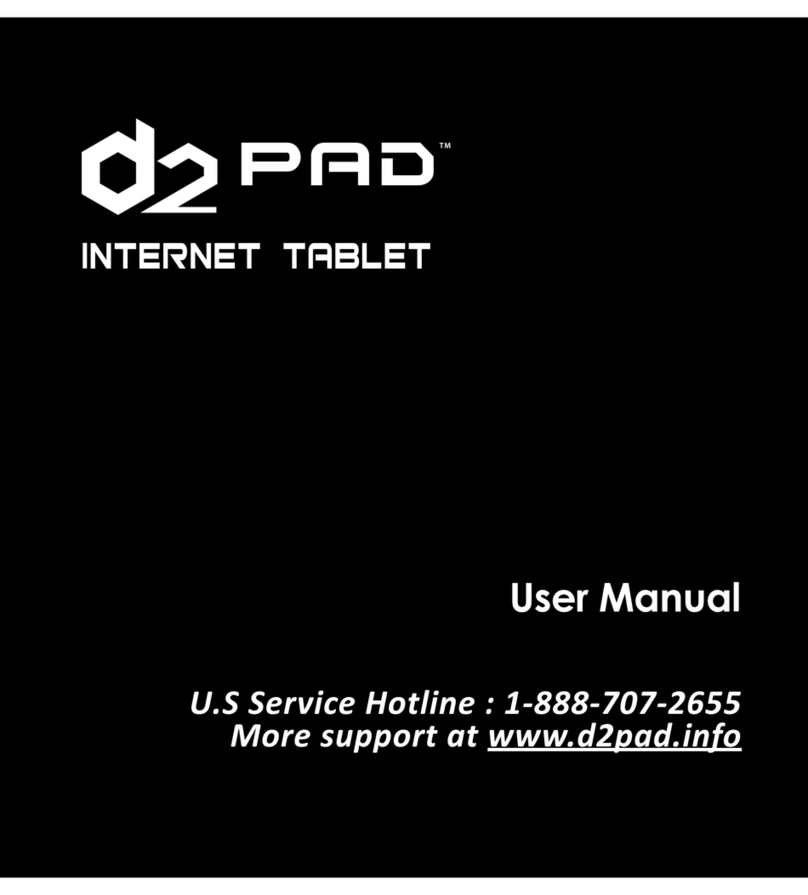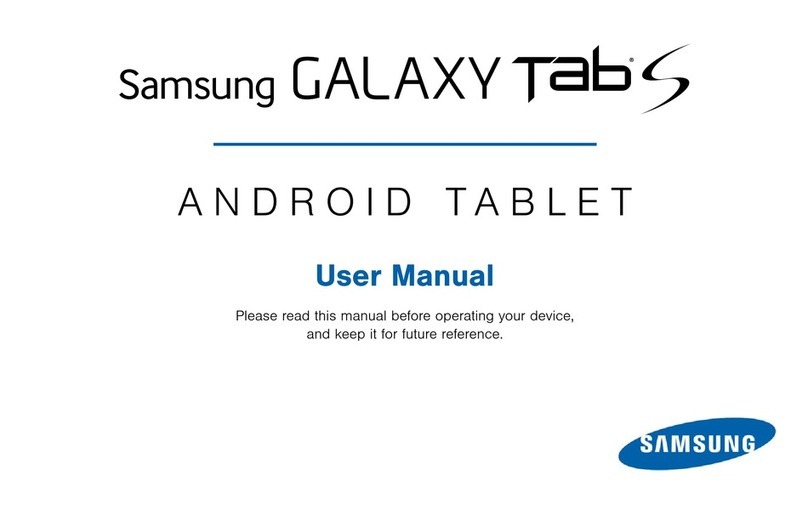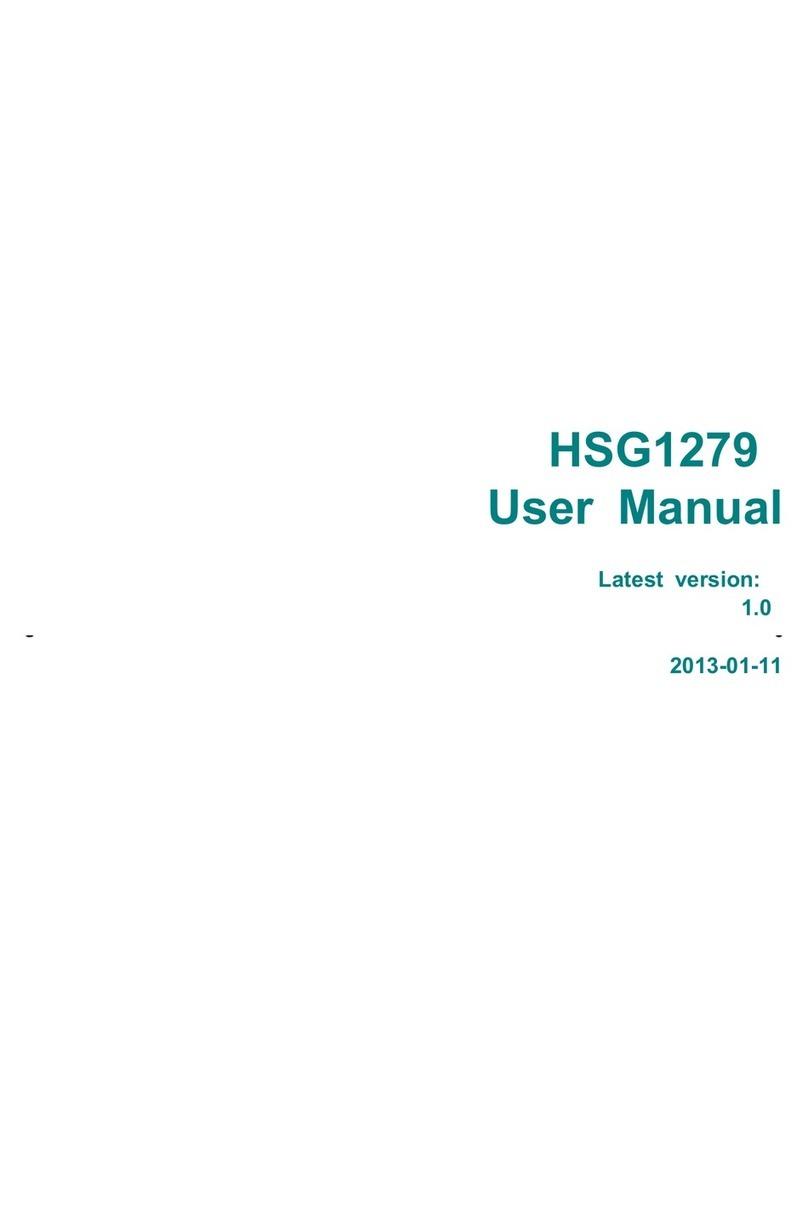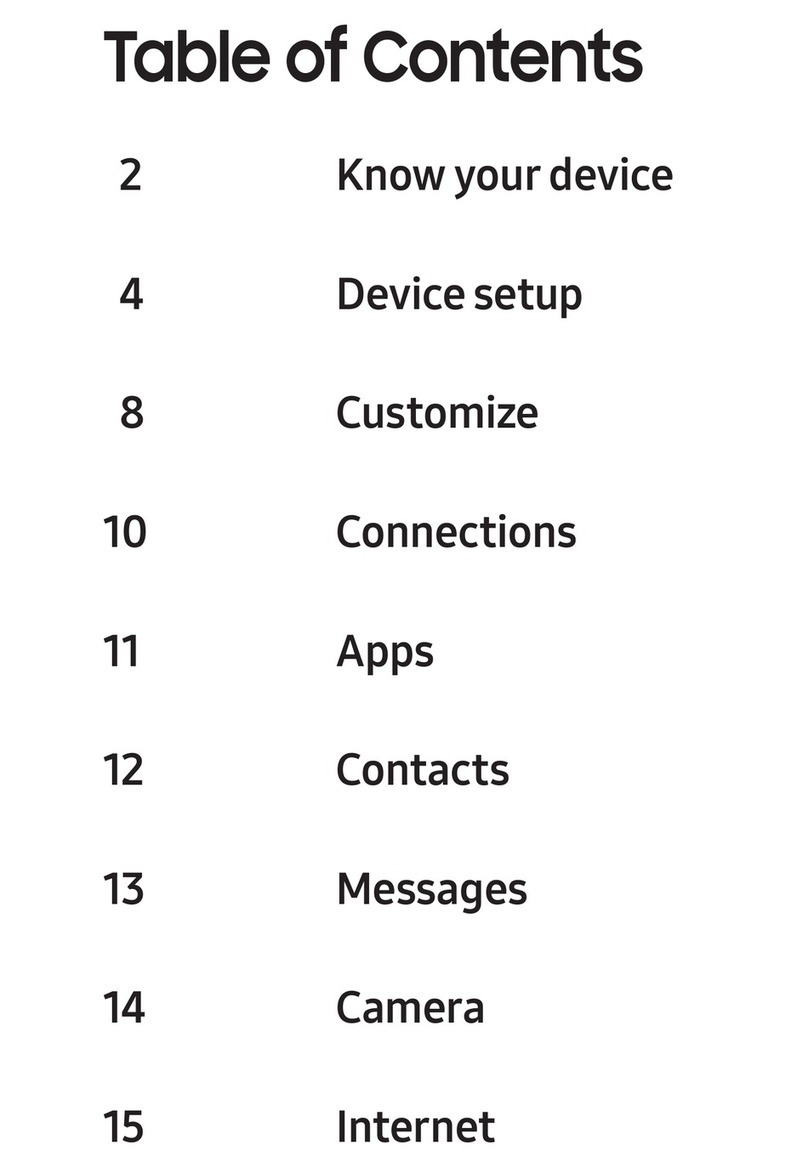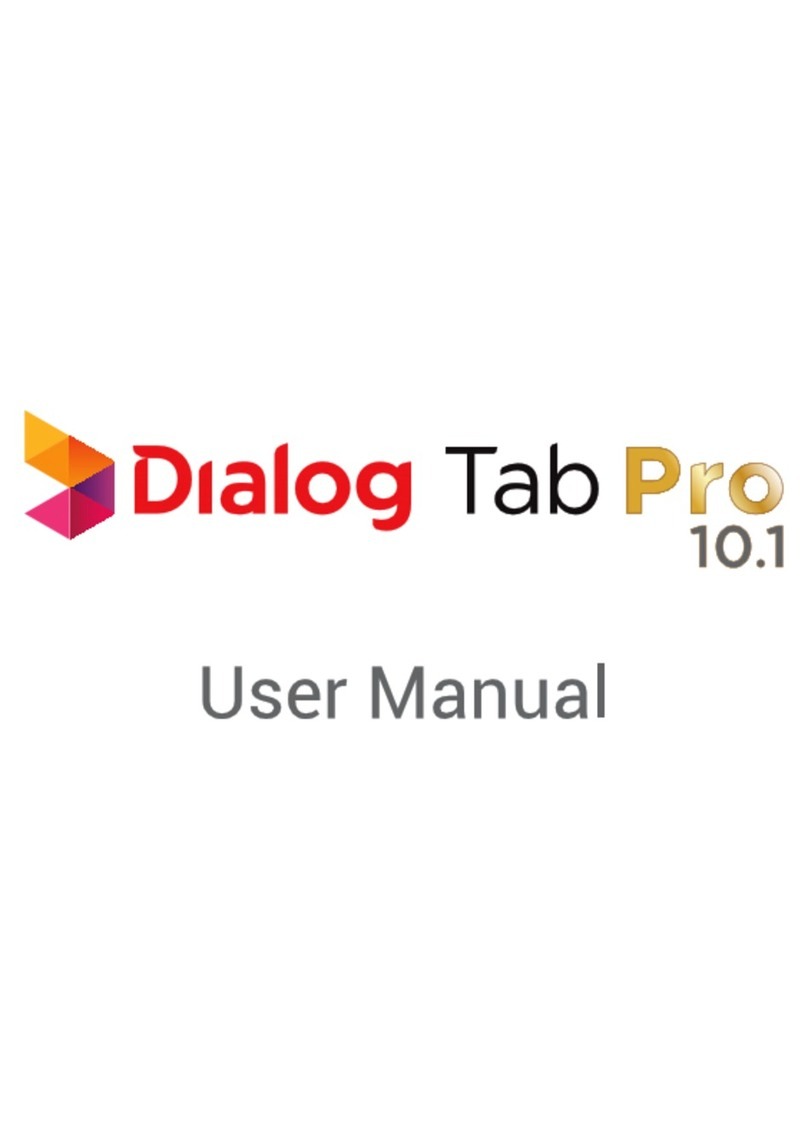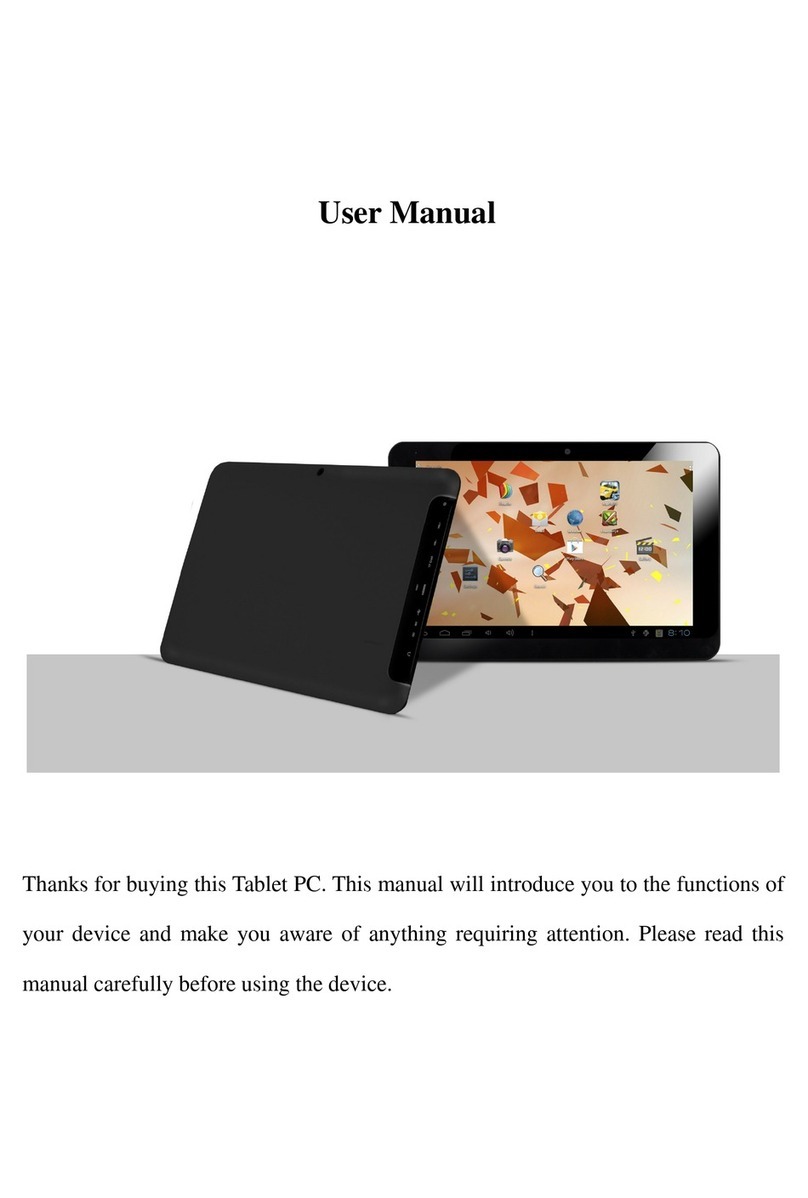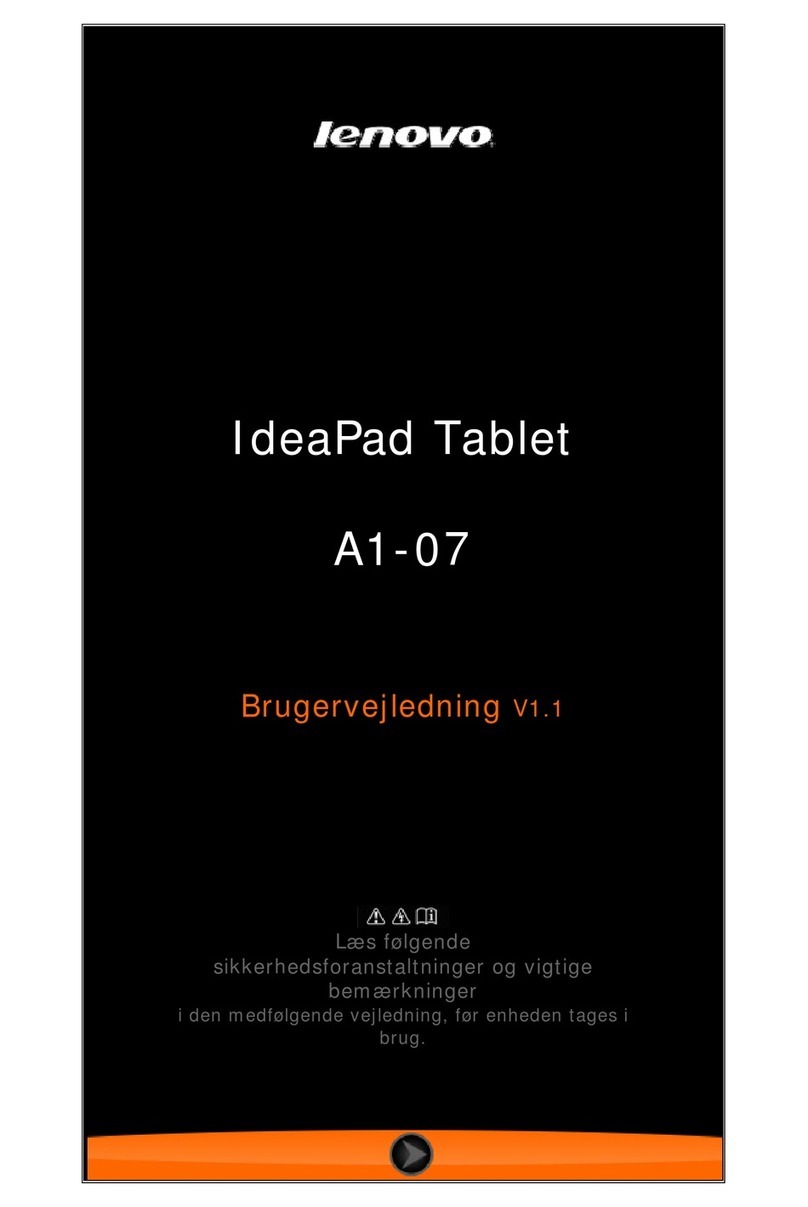Pocketbook Obreey A 10 User manual

User Manual
PocketBook A10

2
Thank you for purchasing PocketBook A10!
Before you start using this PocketBook A10 please read
this Manual carefully. You will learn how to ensure your own
safety and extend service life of your device.
If any of the following safety measures have not been
complied with or defects/faults are observed please contact
the authorized service center to check your device. Failure
to comply with this requirement may cause the device to
malfunction.

3
Table of Contents
Safety Precautions.......................................................................5
Technical Characteristics............................................................8
Appearance and Controls............................................................9
Front view ........................................................................................... 9
Controls and indicators ......................................................................10
Getting Started ...........................................................................11
Controls and Navigation............................................................13
Finger Gestures .................................................................................13
Menus ................................................................................................14
Home Screen.....................................................................................14
Using the On-Screen Keyboard .........................................................17
Software......................................................................................18
Application Management....................................................................19
Library................................................................................................20
Loading Books to the Memory...............................................................22
Loading Protected Books (DRM)...........................................................22
Reading Mode .......................................................................................24
Panel of Basic Commands ....................................................................25
Linking Inside the Book .........................................................................27
Quick Menu............................................................................................27
Closing the book ....................................................................................33
Dictionary...........................................................................................34
Office Applications .............................................................................35
Multimedia Content Management ......................................................35
FM Radio ...........................................................................................36
Internet ..............................................................................................37
Browser..................................................................................................37
Email......................................................................................................40

4
File Manager......................................................................................41
Google Services.................................................................................44
Settings.......................................................................................45
Wireless & networks...........................................................................45
Sounds ..............................................................................................48
Display...............................................................................................48
Location and Security.........................................................................48
Applications .......................................................................................49
Accounts & sync ................................................................................49
Privacy...............................................................................................50
Language & keyboard........................................................................50
Date and time ....................................................................................51
About device ......................................................................................51
Customer Support......................................................................52
Firmware Update ........................................................................53
Compliance with International Standards................................55

5
Safety Precautions
Do not expose your device to excessively high or low
temperatures. Avoid direct sunlight. Avoid heating or cooling the
battery. An excessively hot battery may cause skin burns. Please note
that the operating temperature range from 0°С to 40°С.
Avoid exposure to direct flame or smoke (cigarette, lighter, open
fire etc.).
Avoid exposure to liquids or damp (do not use the device in the
rain, in the street at higher humidity, near bodies of water etc.). Avoid
penetration of liquids or moisture as this may cause short circuit and/or
damage to the battery. If liquid does get into the device, remove the
battery immediately and contact the authorized service center.
Do not leave the device for a long time in poorly ventilated
environment, e.g. in a car or in closed tight boxes/packaging.
Avoid exposure to strong electromagnetic fields.
Neither drop nor try to bend the device. If the device is damaged
contact the authorized service center.
Do not disassemble or modify the book reader. Only authorized
personnel may conduct work on the device.
This device is not waterproof and must not be used under water. If
your device has become wet contact the authorized center
immediately.
Do not use the device with a damaged battery, charger (broken
case, poor contact, broken feed cable) or SD card. If the battery is
damaged (cracked case, leakage of electrolyte, off-shape etc.) it
should be replaced.

6
Do not replace the battery yourself. Use of home-made or
modified batteries may cause an explosion and/or damage the device.
Warning! Do not destroy the battery by burning it, to avoid the
danger of explosion!
Avoid any mechanical pressure on the screen. Protect the screen
from objects that may scratch or damage it. To ensure adequate
protection of the screen, we recommend storing the device in a
protective and/or hard cover.
Do not use organic or inorganic solvents (e.g. benzol etc.) to clean
the screen/case. Use a soft cloth to remove dust from the device's
surface. To remove dirt apply a few drops of distilled water. To remove
persistent dirt contact the authorized center.
Do not expose the screen to electrostatic charges or artificial
sources of UV electromagnetic radiation.
Up to five faulty pixels are acceptable in the screen and do not
constitute a warrantable defect of the screen.
Never leave cables near heat sources. Heated cables or their
insulation may become deformed or damaged, which could lead to fire
or electric shock.
Avoid any mechanical impacts onto connectors and keys of the
device. This may affect their operation and cause
malfunction.
Disposal of electric and electronic components (the
Directive is applicable to the EU and other European
countries where separate waste disposal systems exist).
In other countries dispose batteries accordingly to local laws.
Incorrect disposal of this device may have adverse impacts on the
environment and public health. To prevent such consequences follow

7
the device-specific disposal requirements. Recycling of these
materials helps preserve natural resources. For more information
regarding recycling issues please contact local municipal authorities,
your domestic waste collection service, store where you purchased the
device, or the authorized service center.
Do not use wireless communication in places where it is
prohibited. Please, do not use wireless communication onboard a
plane and in hospitals –this may affect airborne avionics or medical
equipment.
This book reader receives and transmits radio frequencies and
may interfere with radio communications and other electronic
equipment. If you use personal medical devices (e.g. a pacemaker or
hearing aid) please contact your doctor or the manufacturer to learn
whether or not such medical devices are protected against external RF
signals.
By the end of product guarantee term, please contact the nearest
authorized service facility for examination on the subject of security is
maintained.
Keep away from children.

8
Technical Characteristics
Display
10” TFT 1024×768 touch screen, Multi touch
CPU
TI3621 1000 MHz
RAM
512 MB
Internal Storage
4 GB
Operating System
Android™2.3
Input/Output Ports
1×micro USB, 3.5 mm earphone jack
Card reader
micro SD up to 32 GB
Communications
Wi-Fi (b/g/n), Bluetooth
Camera
2 Megapixels, 4× digital zoom
Audio
2×0.5 W speakers, microphone
Accelerometer
Yes
Battery
Li-Polymer, 6600 mAh, 3.7 V, up to 6 hrs video
playback
Dimensions
207×244×15 mm
Weight
670 g
Text Formats
TXT, PDF, ePub, PDB, HTML, FB2, DOC, DOCX,
PDF/ePub (DRM)
Image Formats
JPEG, PNG, GIF, BMP
Audio Formats
MP3, WMA, AAC
Video Formats
H-263,264;MPG4,VC1

9
Appearance and Controls
Front view

10
Controls and indicators
1. Speakers
2. Camera
3. Microphone
4. Search button –bring up search menu
5. Return button –go to previous menu
6. Backward button –previous page
7. Forward button –next page
8. Menu button –open quick menu
9. Home button –Home screen
10.Speakers

11
Getting Started
STEP 1. CHARGING THE BATTERY
Charge your device for 8-12 hours for the first time.
During the first charge, the device should be kept off. To
charge the battery for the first time:
1. Make sure the device and its power indicator are off. If
it is on, keep the ‘On/Off’ button pressed for a few seconds
2. Select ‘Power Off’ on the context menu, that appears
3. Connect your device to computer or power supply
using the micro USB cable
Note It’s not recommended to use the device during
charging from computer, as power consumption in this
case would be more, then charging
4. LED indicator starts blinking green as soon as the
charging process starts
5. When the battery is fully charged, the indicator turns
solid green
6. Now you can disconnect the device from the power
line, and turn it on for the first time.
STEP 2. TURNING ON
Keep ‘On/Off’ pressed for about 2 seconds until startup
logo will appear.

12
When the device is ready to operate, the lock screen
appears. The lock screen can be unlocked in two ways:
either by pressing the Menu button on the front panel or by
touching the lock icon in the screen and sliding your
finger over the screen in the direction indicated by the arrow,
till the screen becomes unlocked. After unlocking, Home
Screen will be displayed.
STEP 3. INITIAL SETTINGS
Follow the Wizard instructions to customize the main
parameters. After finishing the customization, Home Screen
will appear.

13
Controls and Navigation
Finger Gestures
TAP
Short soft touch on an item (e.g. application or folder
icon, menu item) opens it. If item can be opened with
various applications, you will be asked to select an
application to open with. You can set your choice as default
one.
PRESS AND HOLD
This gesture calls context menu with available options for
an item. While you at Home Screen, it allows to move an
item.
SLIDE
Slide means move finger across the screen vertically or
horizontally.
DRAG
To drag an item, press and hold it until you reach final
position.
FLICK
Flicking is similar to sliding, but you need to move your
finger more rapidly. It’s used for scrolling through lists.

14
PINCH
In particular applications (e.g. viewing images, maps) to
zoom in or zoom out, you can ‘pinch’ the screen: move or
push two fingers.
Menus
Most applications have two types of menu: quick and
context one. Quick menu is brought up by pressing ‘Menu’
hardware button on a front panel. Context menu is called by
continuous touch on a screen or item, depending on
application.
Home Screen
Home screen consists of 5 desktops. To scroll the Home
screen, move your finger across the screen or tip the
counter icon in the left or right corner of the screen.
Continuous touch on one of them brings up the thumbnails
of all five desktops for quick switching between them.
Desktop may contain shortcuts, widgets and control
panels. In the bottom of screen next starters are located:
Settings –opens settings panel
Applications –opens applications panel
Browser –opens the web browser. If browser already
opened, it will be opened in current state.

15
Recycle Bin –starter is activated after continuo’s
touch on icon or widget. To delete element, drag-and-
drop it to Recycle Bin and release after it highlights in
red.
Context menu of the Home Screen allows you to
customize interface to your own, adding shortcuts, widgets,
folders and wallpapers to a desktop.
Initially next widgets are available:
Analog clock
Calendar
Continue Reading –displays recently opened books
Google Search
Home screen tips
Latitude
Market –Android market widget
Music
New & Weather
Obreey widget –displays new books at Obreey
online bookstore
Picture frame –crops an image to place it on a
desktop

16
Power Control –optimizing the power consumption of
the device. Has such options:
oWi-Fi on/off
oBluetooth on/off
oSynchronization –controls background
synchronization (e.g. for email application)
oBrightness –3 levels of screen illumination
Rate places
YouTube
Quick menu contains such options:
Add –adding elements to the desktop, similar to the
context menu
Manage apps –application manager
Search
Notification –system and email notifications
Settings –general settings.
STATUS BAR
The status bar, located at the top of the screen, displays:
date and time
battery status

17
Wi-Fi status
count of incoming messages
external card icon
USB connection status
Press the status bar and pull it down to view detailed
information.
Using the On-Screen Keyboard
To access the on-screen keyboard, touch any textbox.
The screen will display a standard keyboard. Enter your
text by touching the keys of the on-screen keyboard.
To change input language, slide your finger over the
Space button. You can customize input languages and other
options in appropriate Settings section.

18
Software
To access application list, press Applications starter on
the bottom of Home screen.
This panel displays all installed applications. PocketBook
A10 lets you install any programs designed for the
Android™operating system except those which utilize any
modules or functions which are not available in the device.
The programs can be installed manually by copying the
installation package to the device and running the
installation wizard from File Manager.
You can create a shortcut to an application at any
desktop. Scroll Home Screen to the desktop you need, then
open application list. Touch and hold desired application
icon until the desktop appears. After you release an icon, it
appears on a desktop.

19
Application Management
To access application manager, call quick menu at
Home Screen (press Menu hardware button button) and
press ‘Manage apps’. Application manager displays
application in next categories:
Downloaded
All
On SD card
Running
To view application information, just touch its name.
Application manager will display storage, cache and
permissions information.
Application manager allows to stop, uninstall, move to
SD card or to device storage, clear application data and
cache.

20
Library
This application used for displaying, managing and
purchasing (via Obreey store) books on the device. To enter
Library, tap the ‘Books’ icon on the Main panel.
Note: Files in media formats (i.e. music, video etc.) are not
displayed in the Library. To access these files, use the File
Manager
Library has 4 tabs:
Library –displays all the books, stored on device
History –recently opened books
Favorites
Online –Obreey online bookstore.
Books in Library can be represented in two modes:
Shelves (by default) and Folders. In Shelves mode you can
arrange books to your own, without changing their location
in memory. Folders mode displays books as they stored.
Other manuals for Obreey A 10
1
Table of contents
Other Pocketbook Tablet manuals
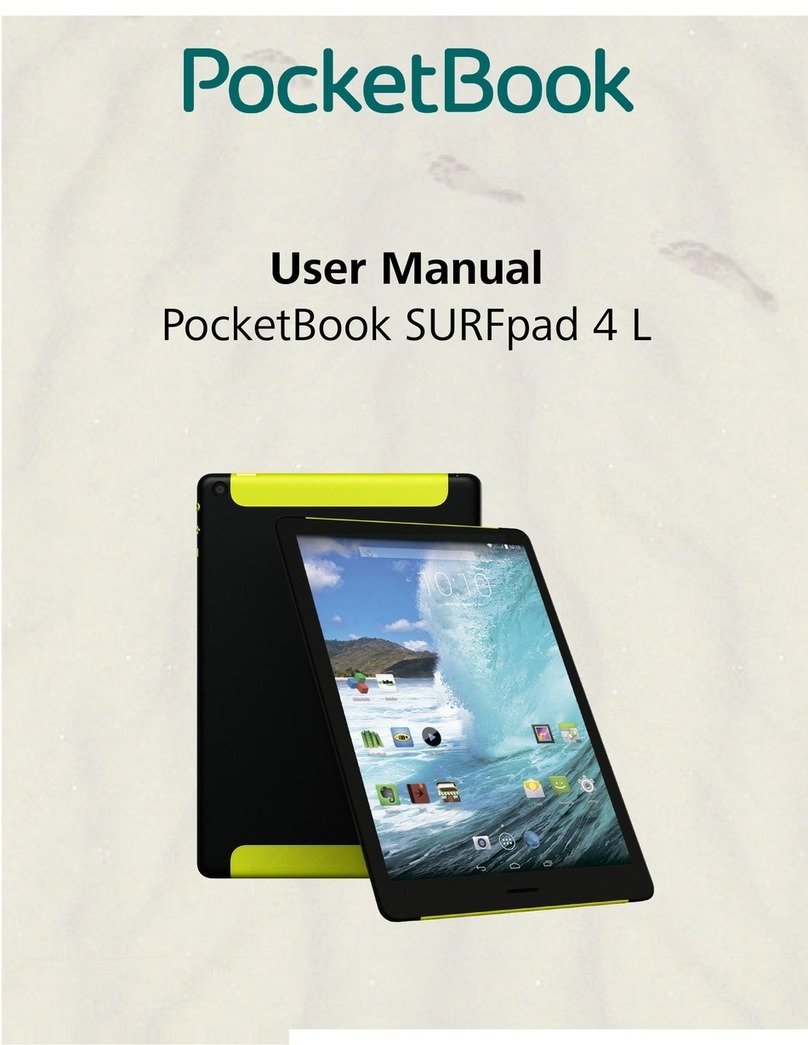
Pocketbook
Pocketbook SURFpad 4 L User manual

Pocketbook
Pocketbook PocketBook User manual
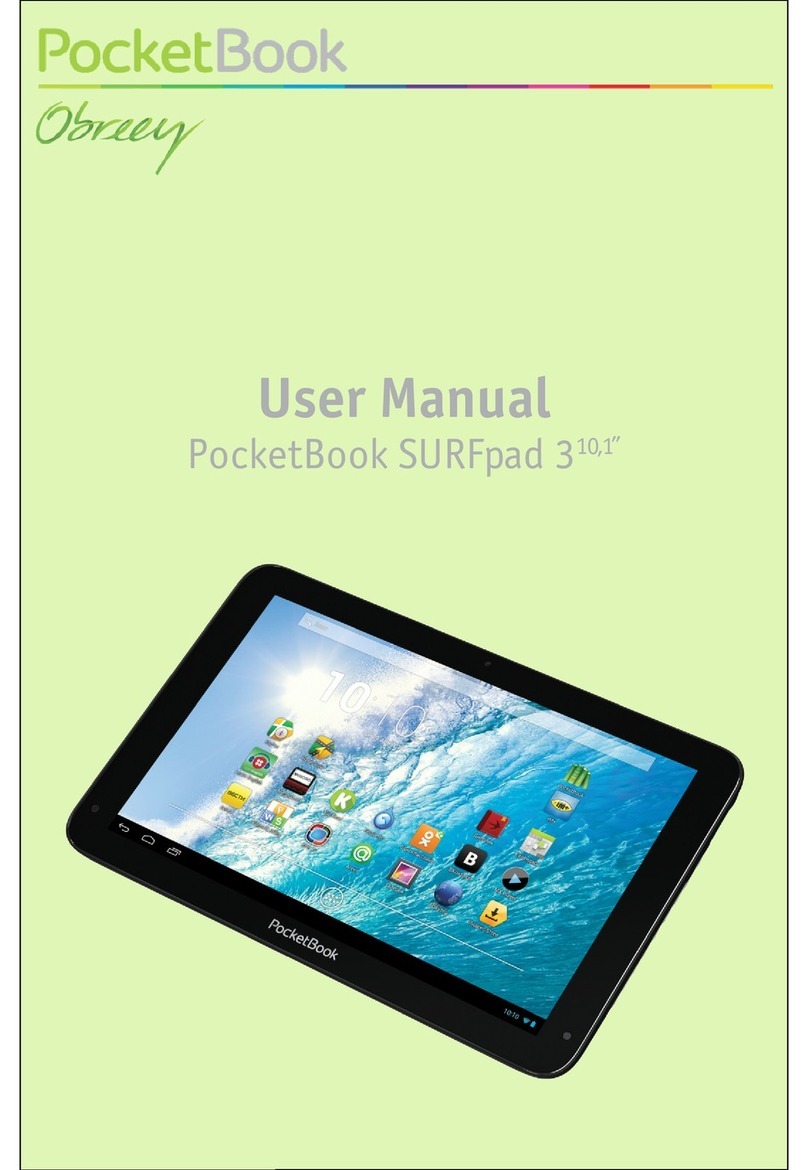
Pocketbook
Pocketbook SURFpad 3 User manual
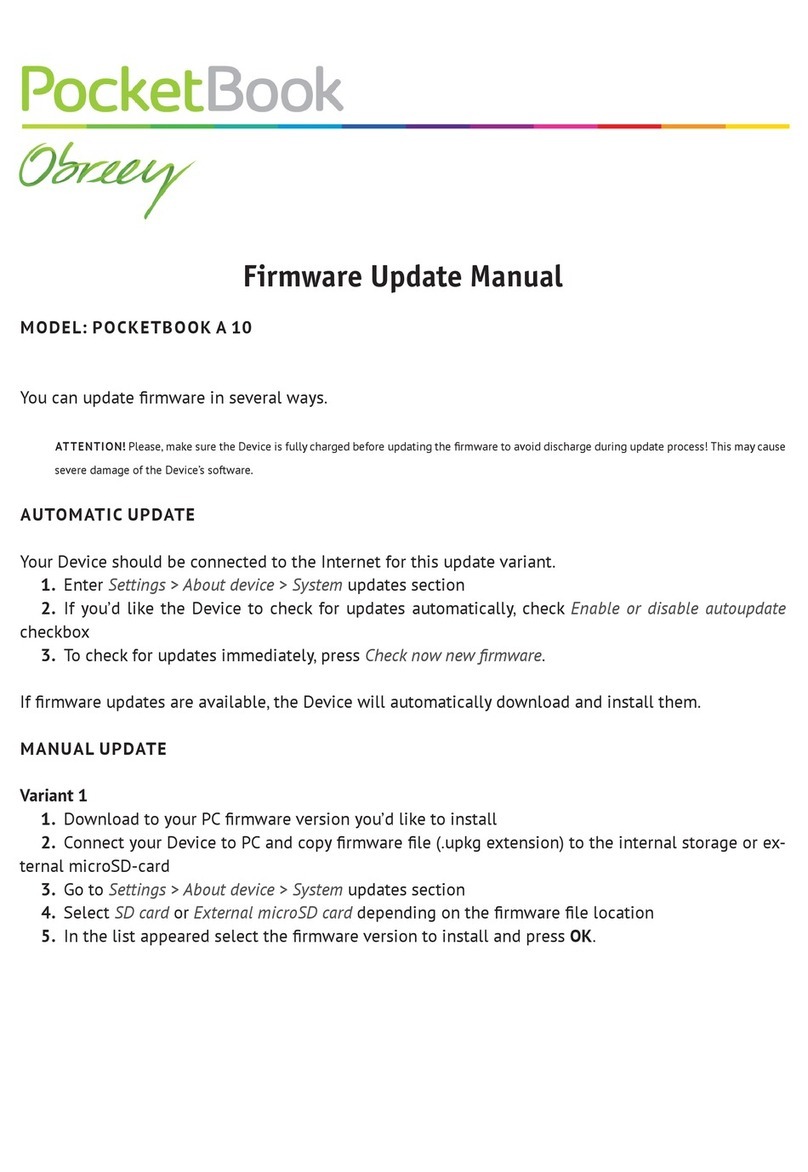
Pocketbook
Pocketbook Obreey A 10 Use and care manual
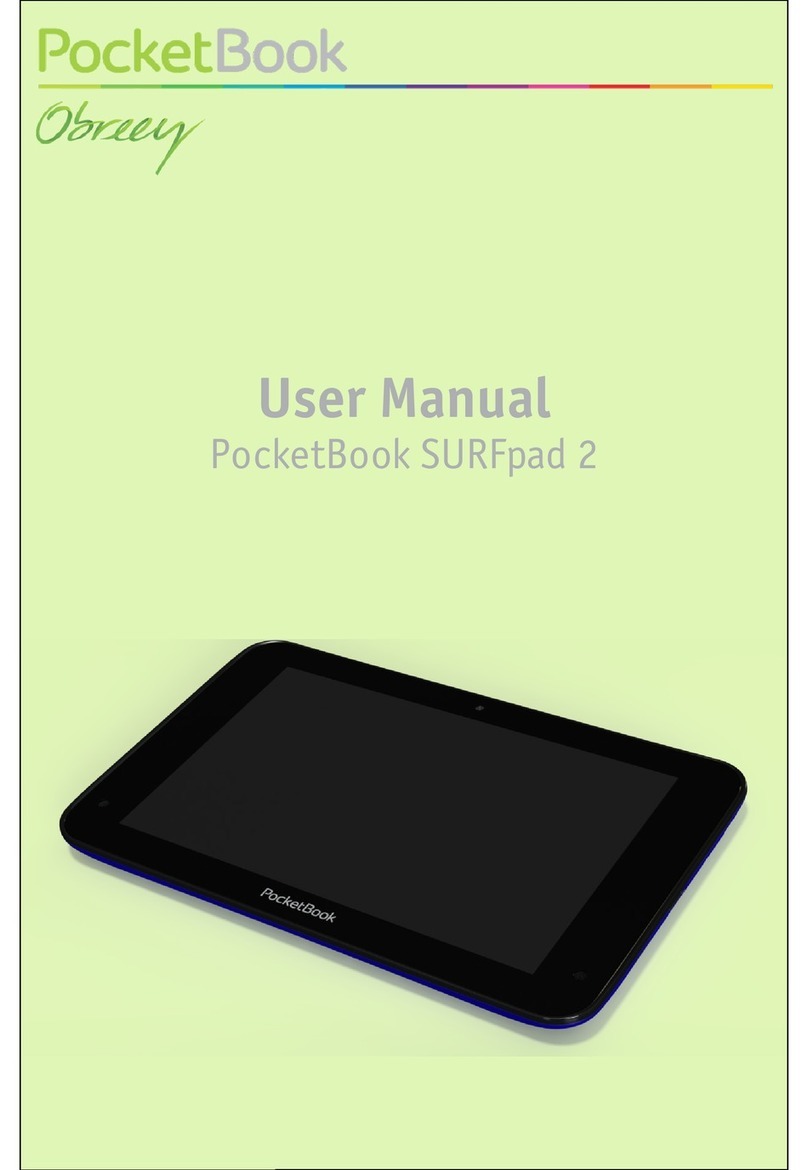
Pocketbook
Pocketbook SURFpad 2 User manual
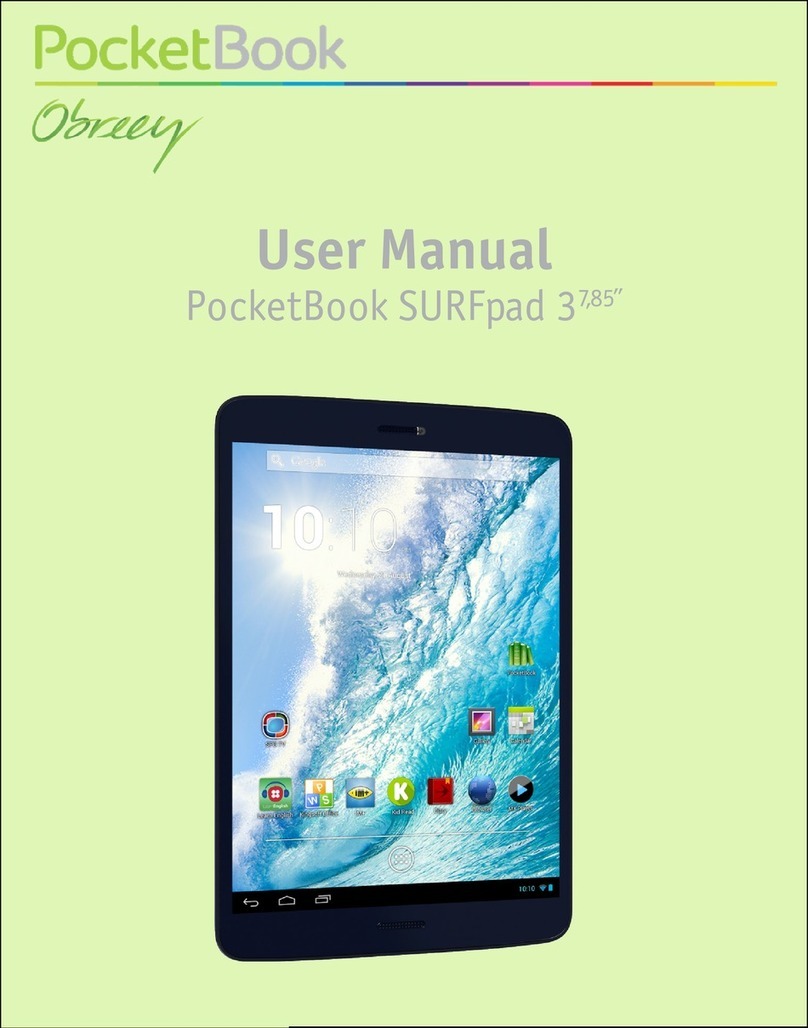
Pocketbook
Pocketbook SURFpad 3 User manual

Pocketbook
Pocketbook Color User manual

Pocketbook
Pocketbook SURFpad 3 User manual

Pocketbook
Pocketbook SURFpad User manual