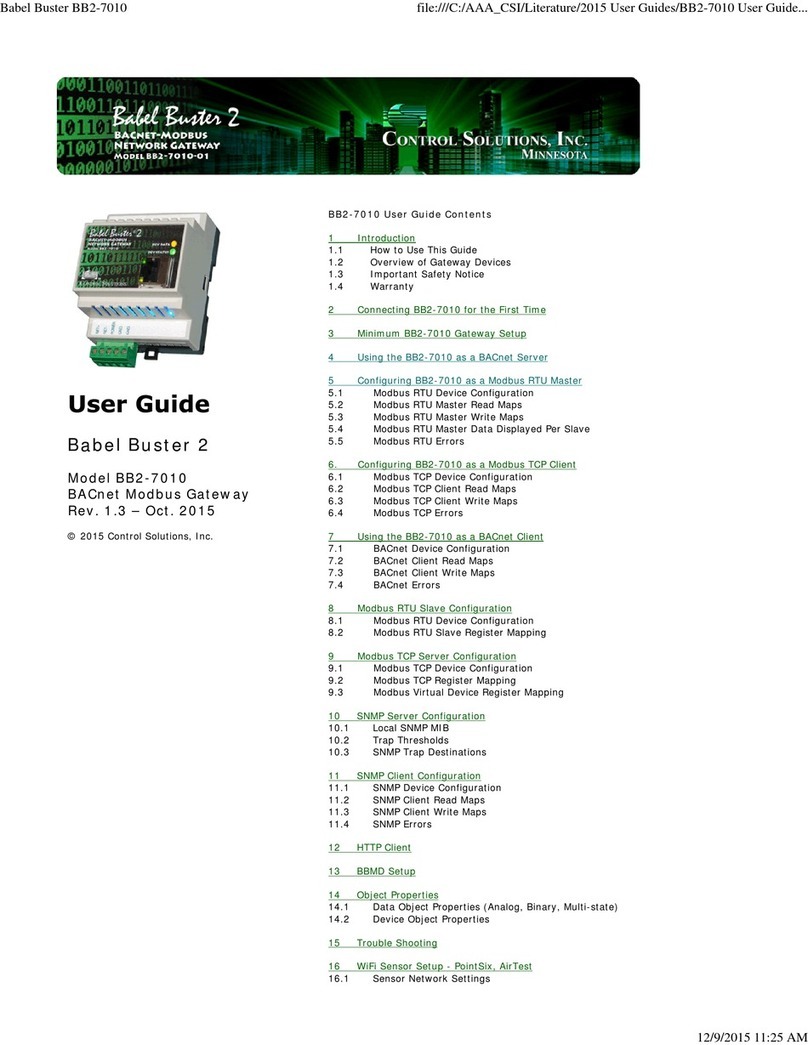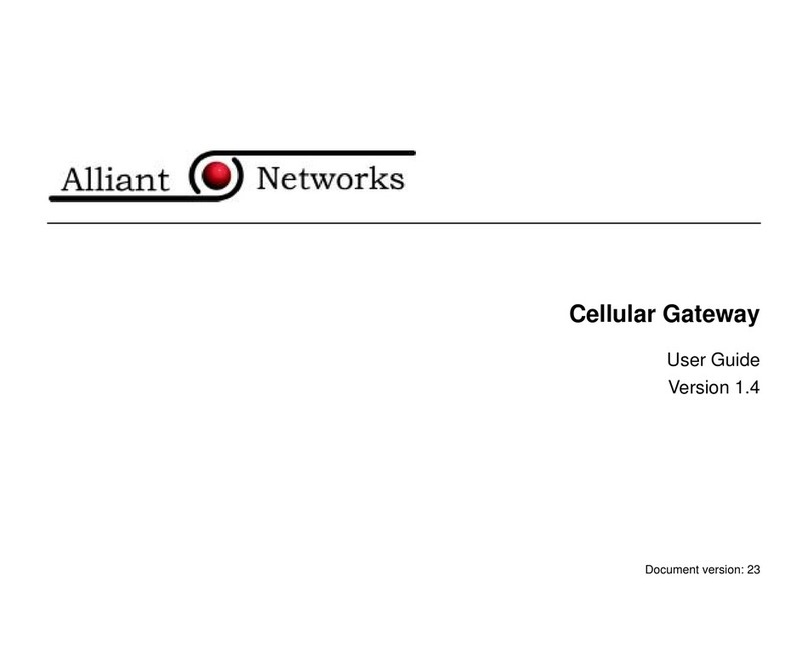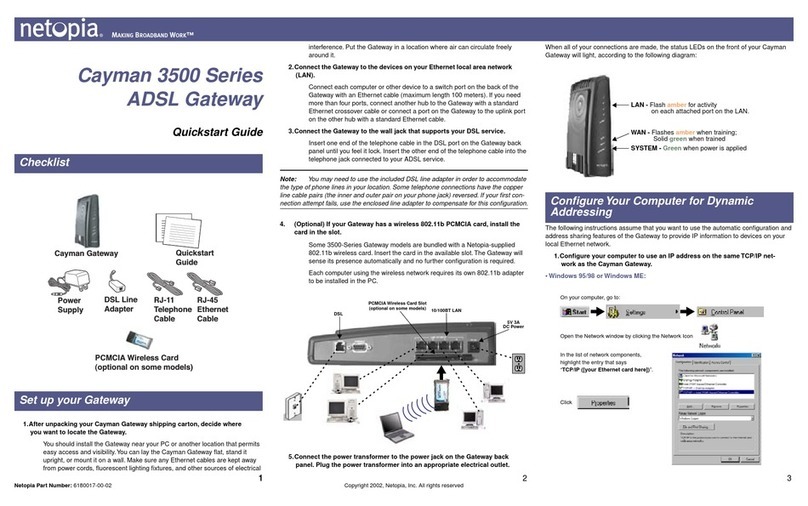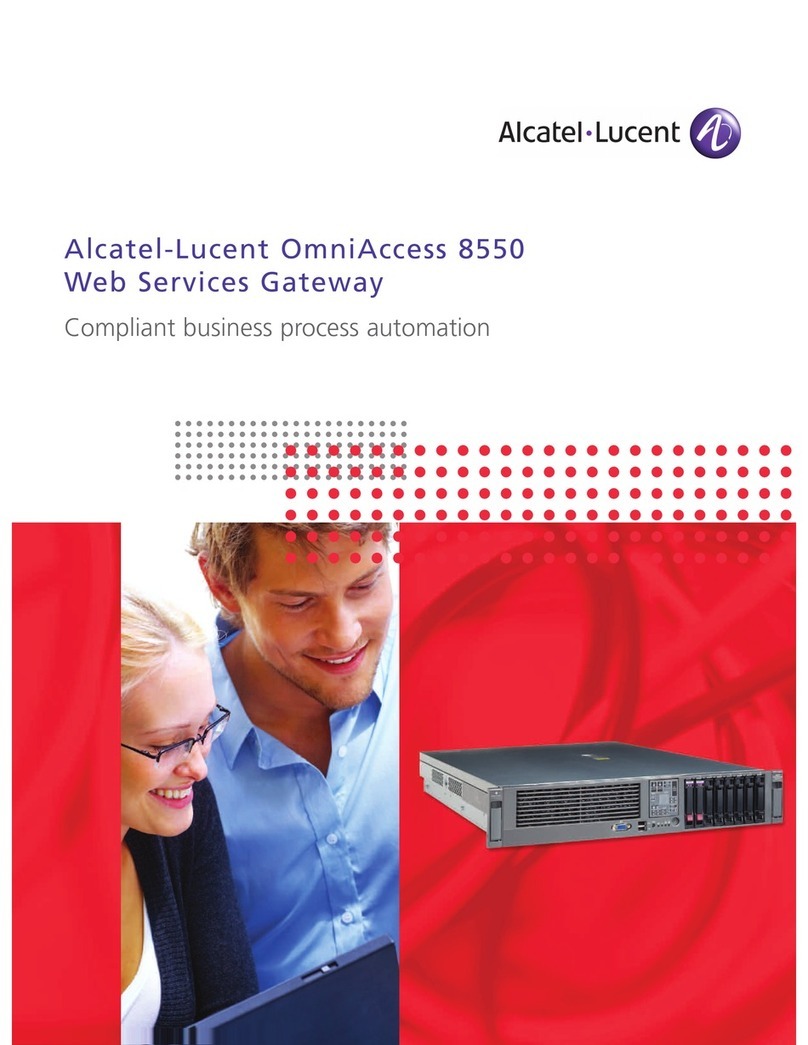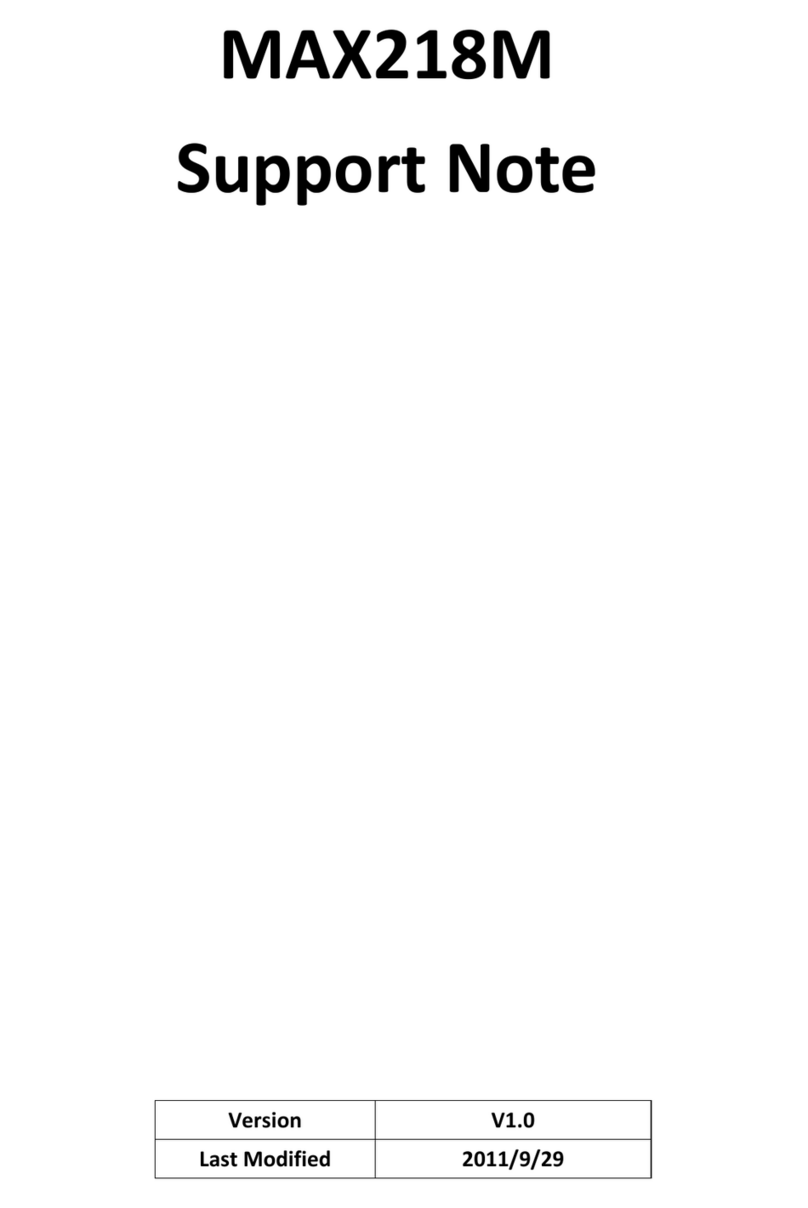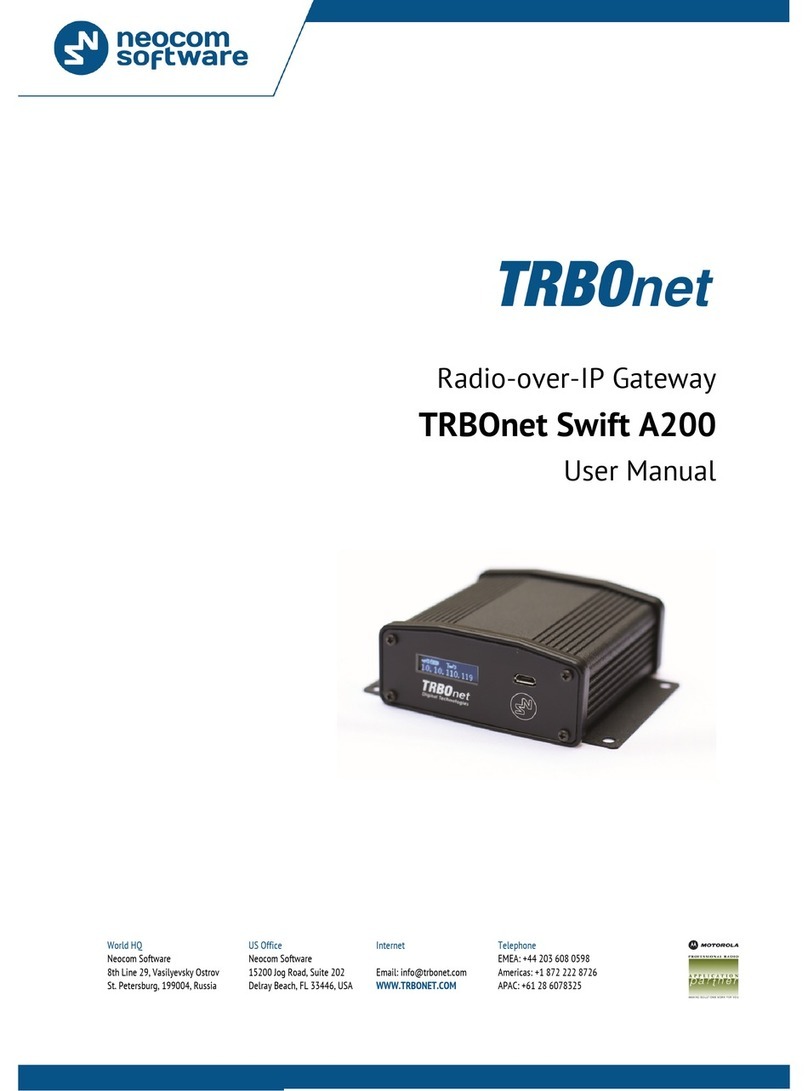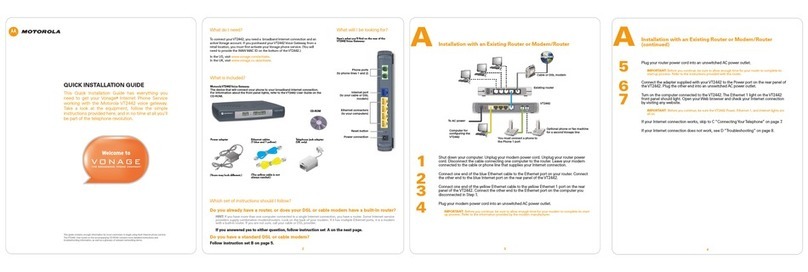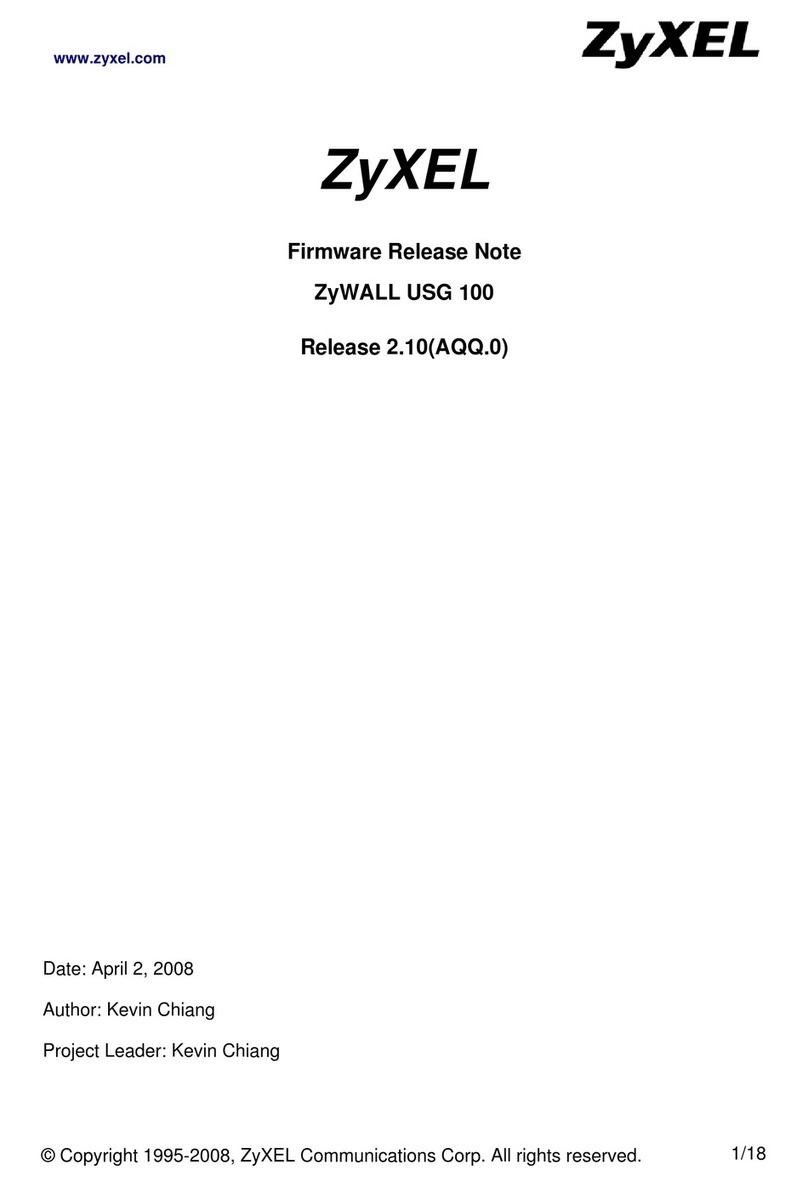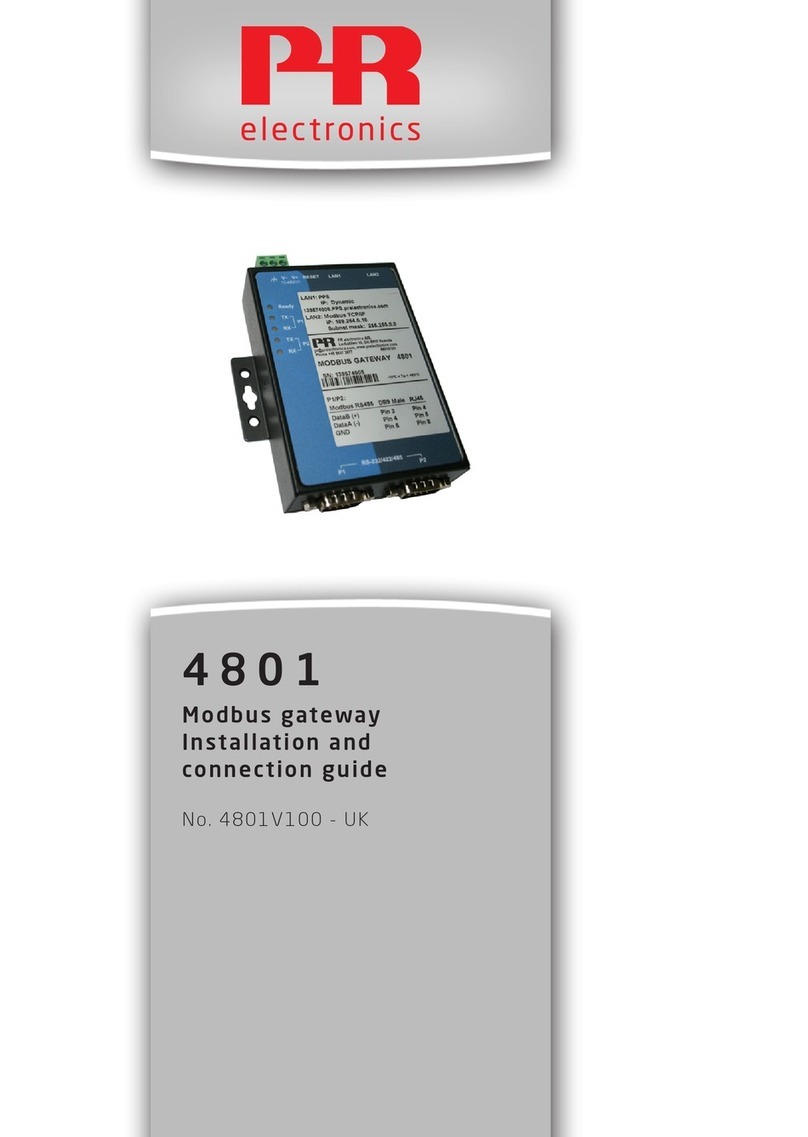3.
4.
5.
1.
2.
3.
4.
Turn the BCM50 case over to gain access to screw holes at the bottom of the unit.
Insert the three screws you removed from the case into screw holes marked with A and tighten the screws.
Turn the case back over to its upright position.
3. Configuration of UC Digital Gateway
x
After the installation of the Solid State Drive, several configuration steps are required to prepare the device for operation. Even though it is not
necessary to perform all the steps listed below or to perform them in the order in which they are listed, we strongly recommend you to follow the
entire procedure.
If your BCM50 system has an integrated router, you should configure the router before you proceed with the configuration of the UC Digital
x
Gateway. See the section in the document forConfiguring Integrated Router UC Digital Gateway - Installation, Configuration and Maintenance
x
information about this procedure.
3.1. Accessing the UC Digital Gateway Web-based Configuration Utility
x
UC Digital Gateway software images use by default the static IP address 192.168.0.175, the netmask 255.255.255.0 and the gateway
x
192.168.0.1. To access the BCM system using this IP address, connect it to your network using the second Ethernet connector from the left.
Alternatively, you can connect your PC to the BCM system using the OA&M port (the left most Ethernet connector). When the system is fully
operational (indicated by two solid green LEDs), the DHCP server running on the OA&M port's subnet will assign your PC the IP address
10.10.11.2. The IP address of the BCM system when using the OA&M port is 10.10.11.1.
The UC Digital Gateway Web-based Configuration Utility is accessible at the address (when connected using the regular
xhttp://192.168.0.175
Ethernet port) or (when connected using the OA&M port).http://10.10.11.1
To access the UC Digital Gateway Web-based Configuration Utility, perform the following steps:
x
If you use the subnet 192.168.0.x and no device on your network uses the IP address 192.168.0.175, you can connect the BCM system
directly to your local network.
If you don't use the subnet 192.168.0.x or there is already is a device on your network with the IP address 192.168.0.175, configure a PC
to use DHCP for its network connection and connect this PC to the OA&M port on the BCM unit (the left Ethernet connector).
In your Internet browser, enter the address of the BCM system (either 192.168.0.175 or 10.10.11.1).
If you get a prompt that the website you're trying to access has a problem with its security certificate, select the option to proceed to the
website. You may want to install the BCM security certificates on your PC or add the BCM system to your browser's permanent
exceptions list if you don't want to encounter this warning again (please refer to the browser documentation for more information).
The login page is displayed. Login using the default credentials:
Username = admin
Password = (please note that the ‘0’ is a numeric zero)emetr0tel
If you already changed the administrator's password, use your password instead of the default.
3.2. Changing the Default Password