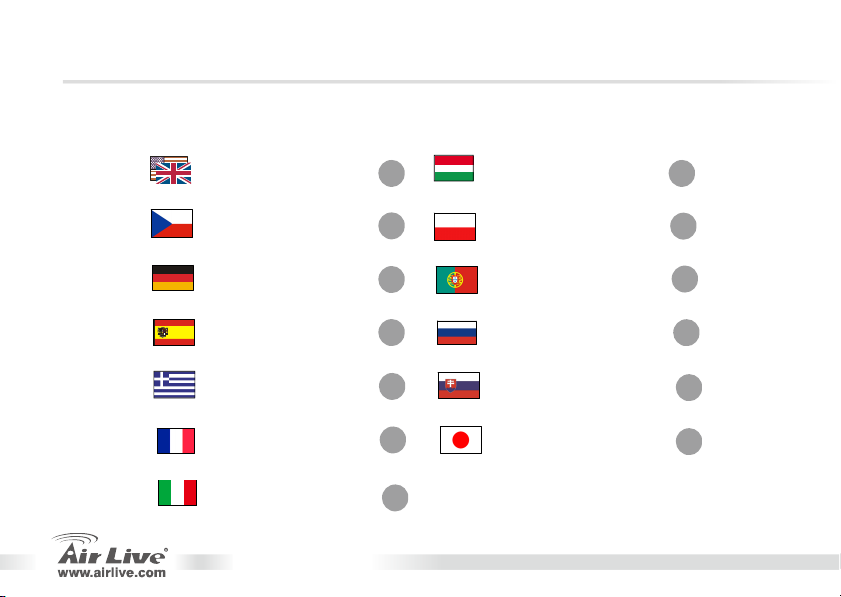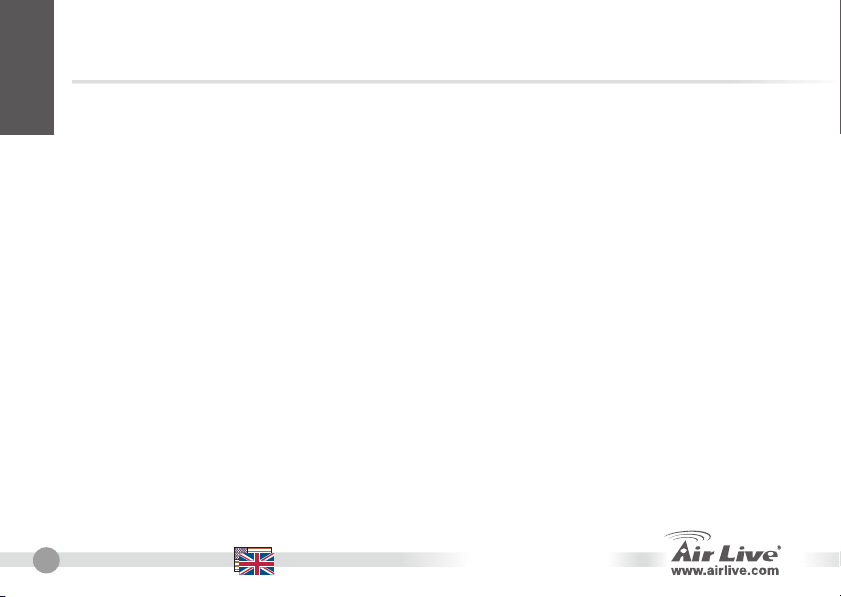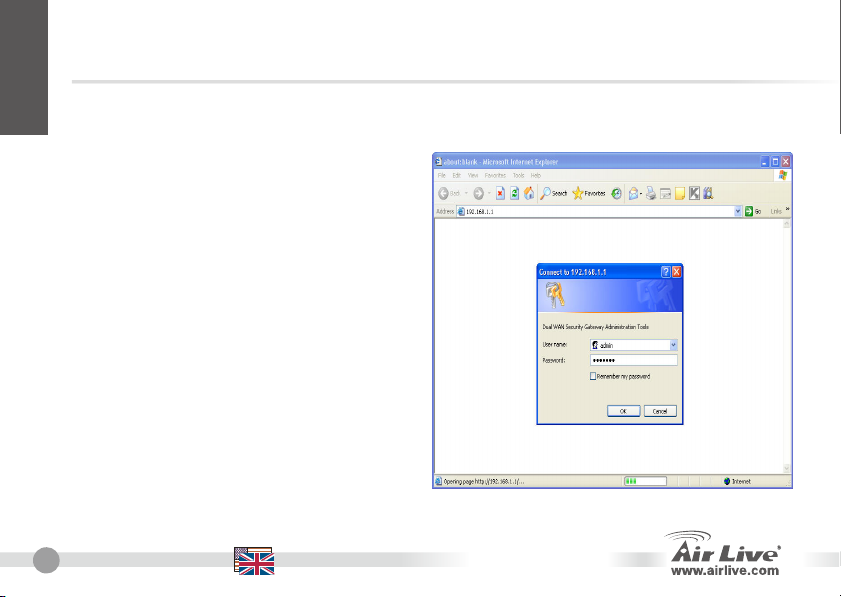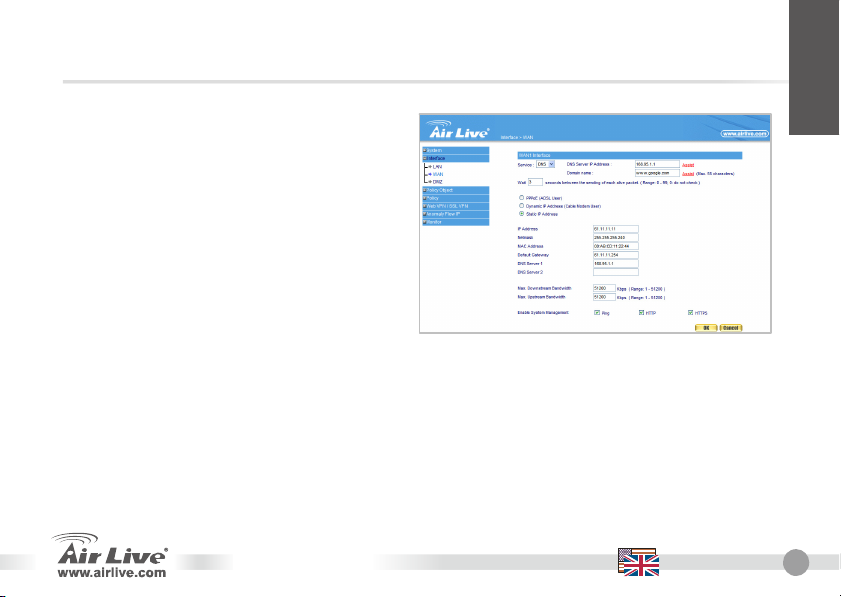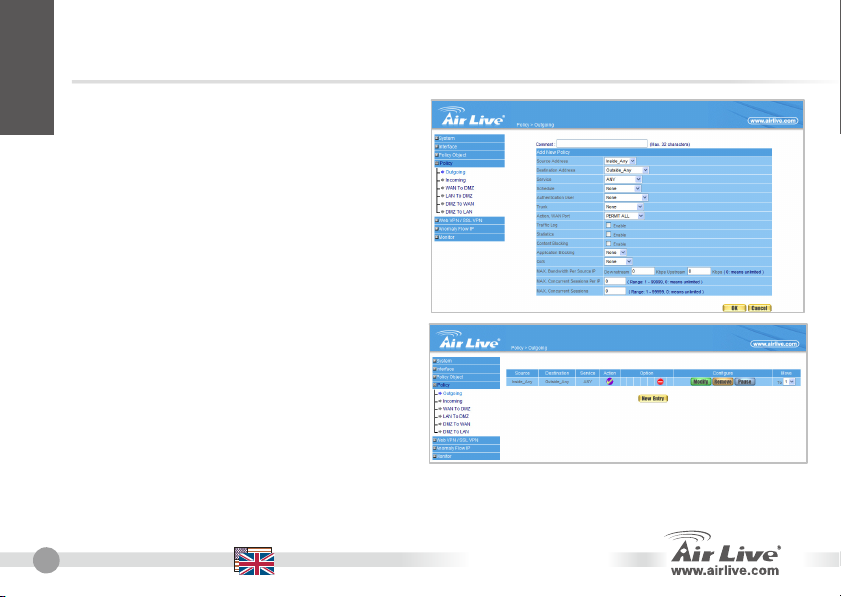7
RS-2500 Czech
FCC Standard - upozornění
Toto zařízení bylo testováno a vyhovuje předpisům třídy B pro digitální zařízení, na základěodstavce 15, FCC
pravidel. Tyto limity jsou vytvořeny po poskytování účinné ochrany před škodlivými vlivy zařízení pracující
v komerční sféře. Toto zařízení vyzařuje radiové vlny a pokud není instalováno a používáno v souladu s touto
uživatelskou příručkou, tak může vykazovat rušení okolní radiové komunikace. Provoz tohoto zařízení
v osídlených oblastech bude pravděpodobněpříčinou nežádoucího rušení. V tomto případěby měl uživatel
přijmout opatření, která povedou ke korekci rušení.
CE Marking - upozornění
Toto zařízení odpovídá tříděB. V domácím prostředí může způsobovat radiové rušení. V tomto případěby měl
uživatel přijmout odpovídající opatření. Společnost OvisLink Corp. takto deklaruje, že AirLive RS-2500 splňuje
základní pravidla norem 99/05/CE, a je proto odpovědná za správnost všech údajů:
OvisLink Corp.
5F, No.6 Lane 130,
Min-Chuan Rd, Hsin-Tien City,
Taipei, Taiwan
TEL: +886-2-2218-6888
Záruka
Tento produkt byl podrobený rozličným kontrolám kvality k zajištění všech funkcí.
Tento produkt podléhá dvouleté záruce v krajinách Evropské Unie. V ostatních krajinách je záruční doba
stanovena na jeden rok. V případěvýrobních závad nebo nefunkčnosti bude zařízení opraveno společností
OvisLink Corp. Prosím kontaktujte svého dodavatele, který vám sdělí detailní informace. Záruka nebude uznána
pokud dojde k poškození zařízení vlivem nestandardního užívání, např.: fyzické poničení následkem pádu,
nesprávná manipulace, neautorizované zásahy, provoz v extremních podmínkách atd.
Česky