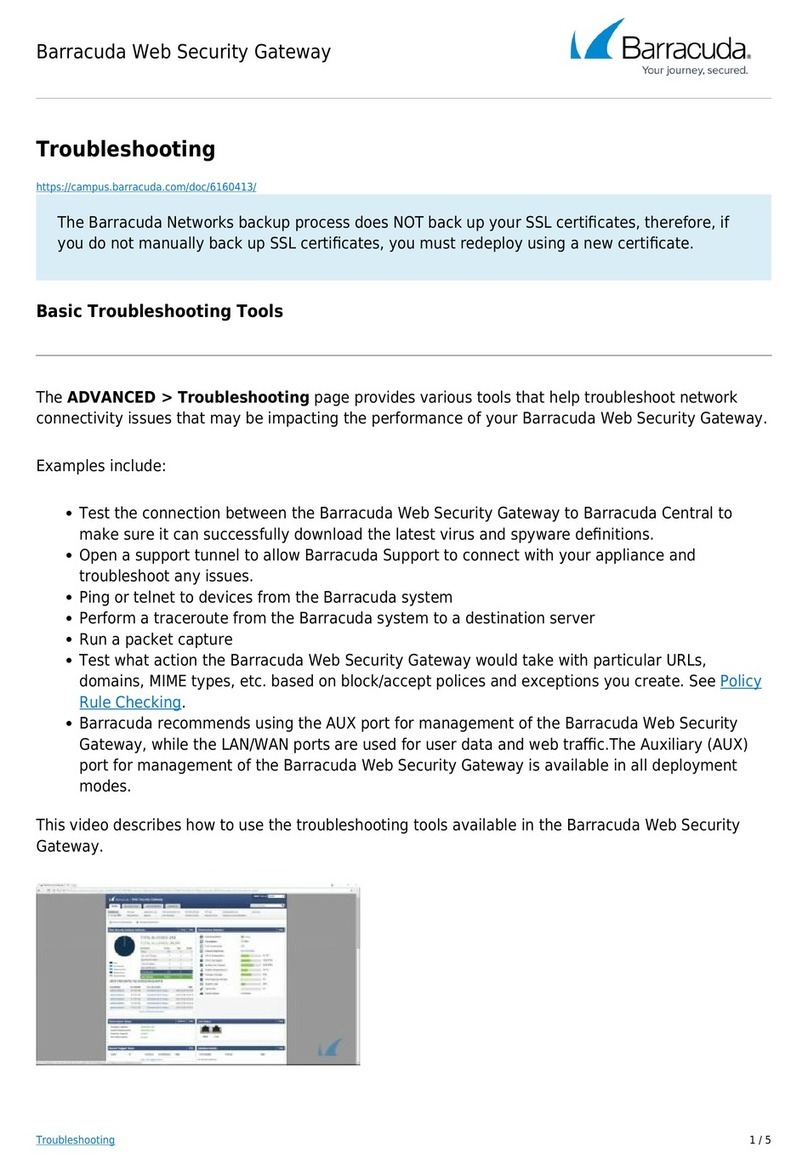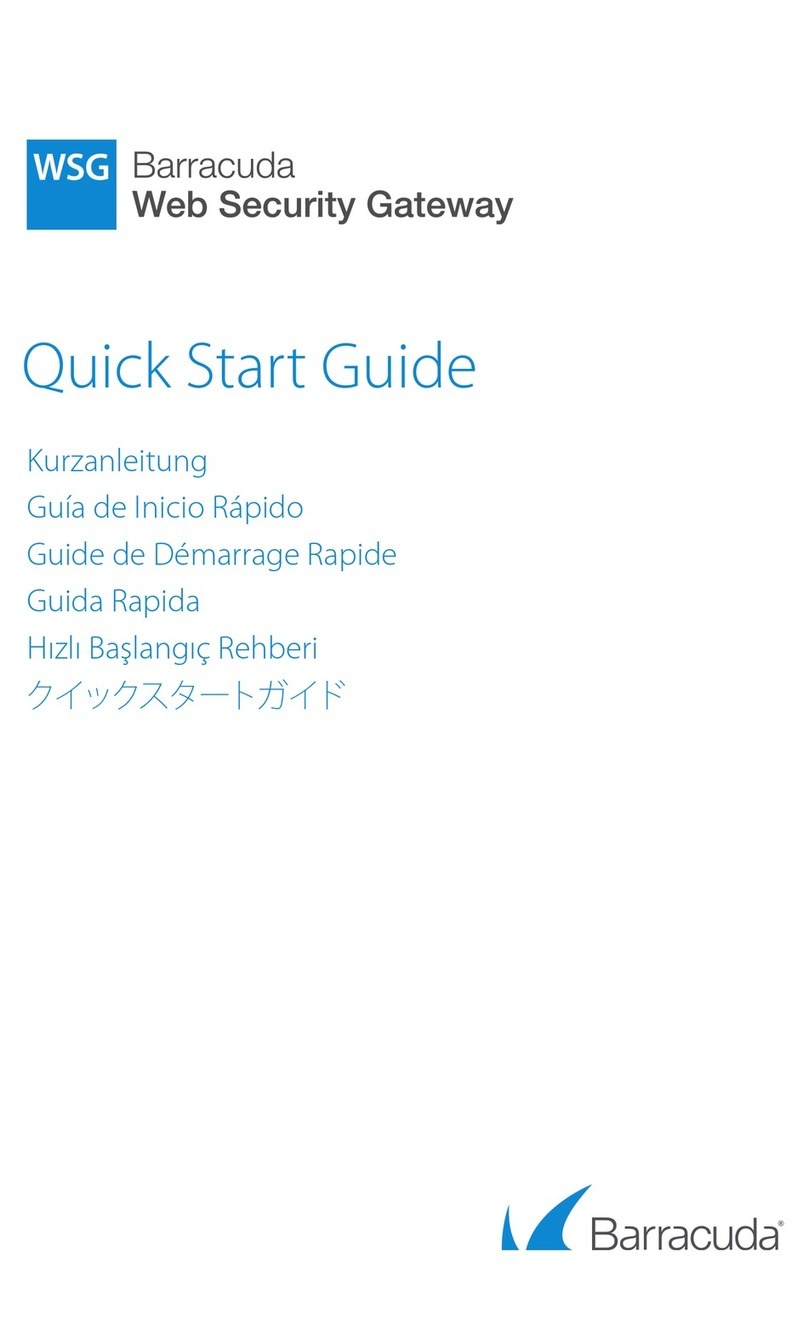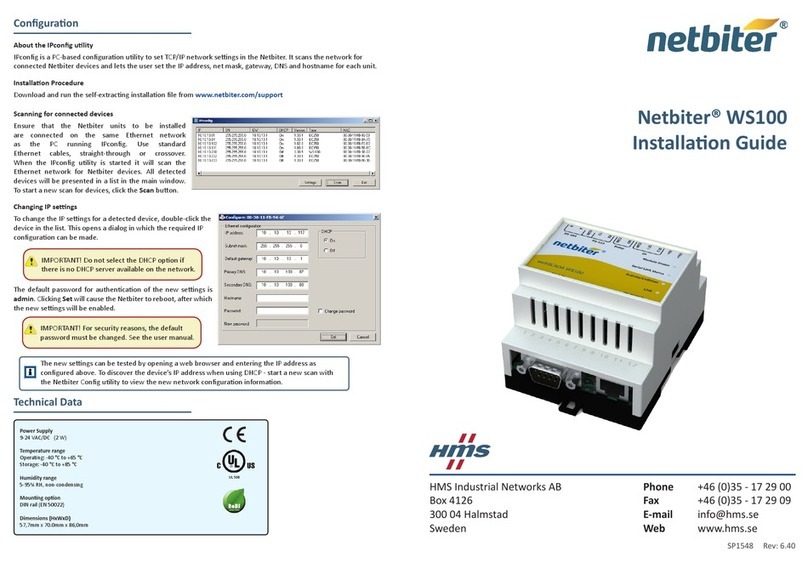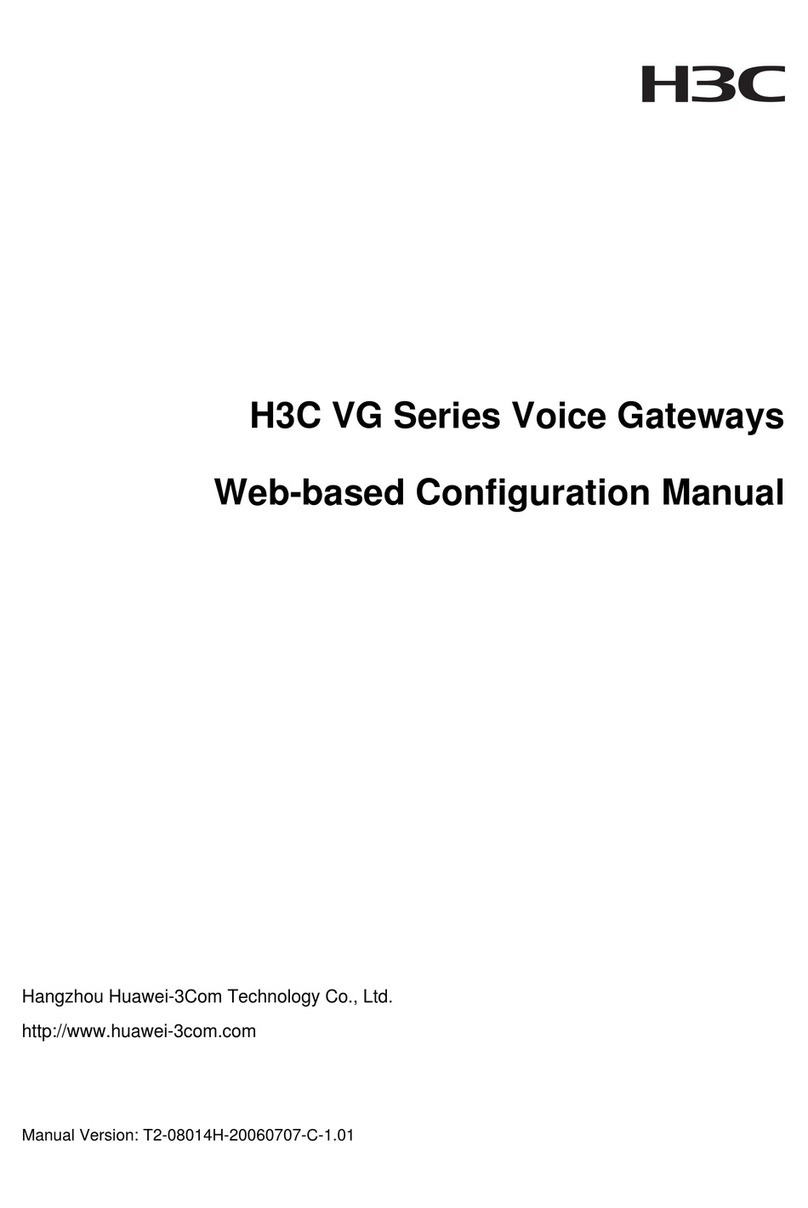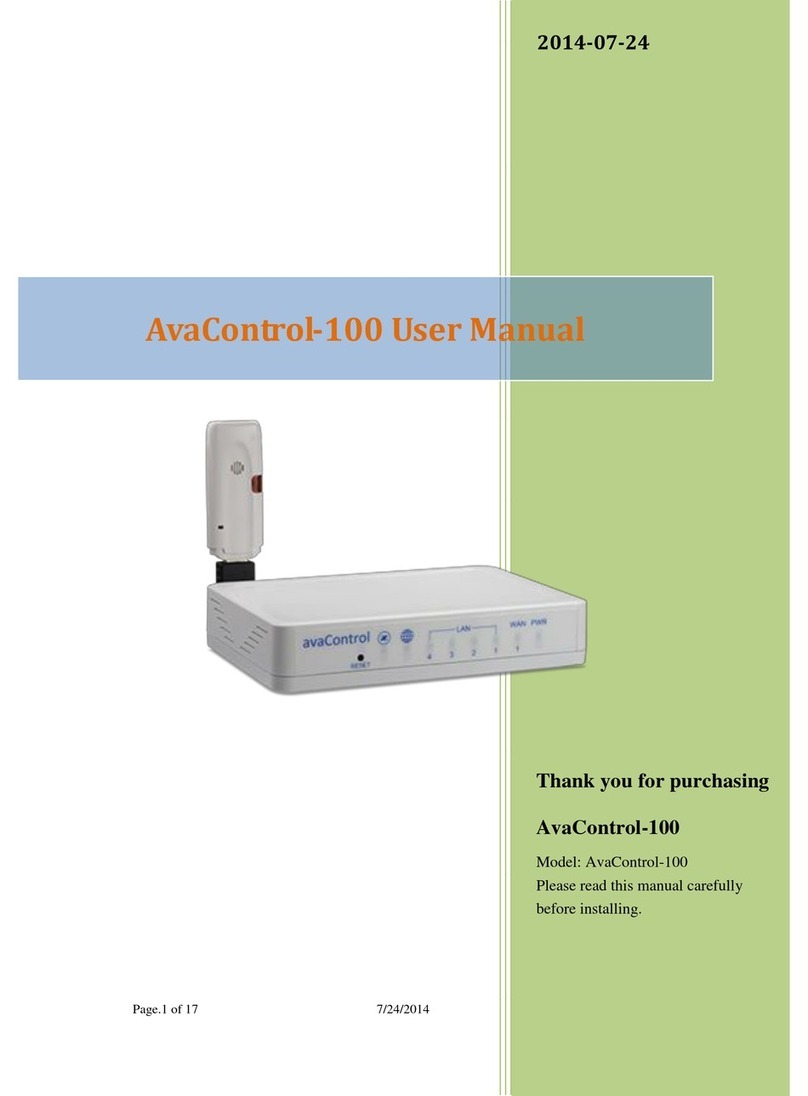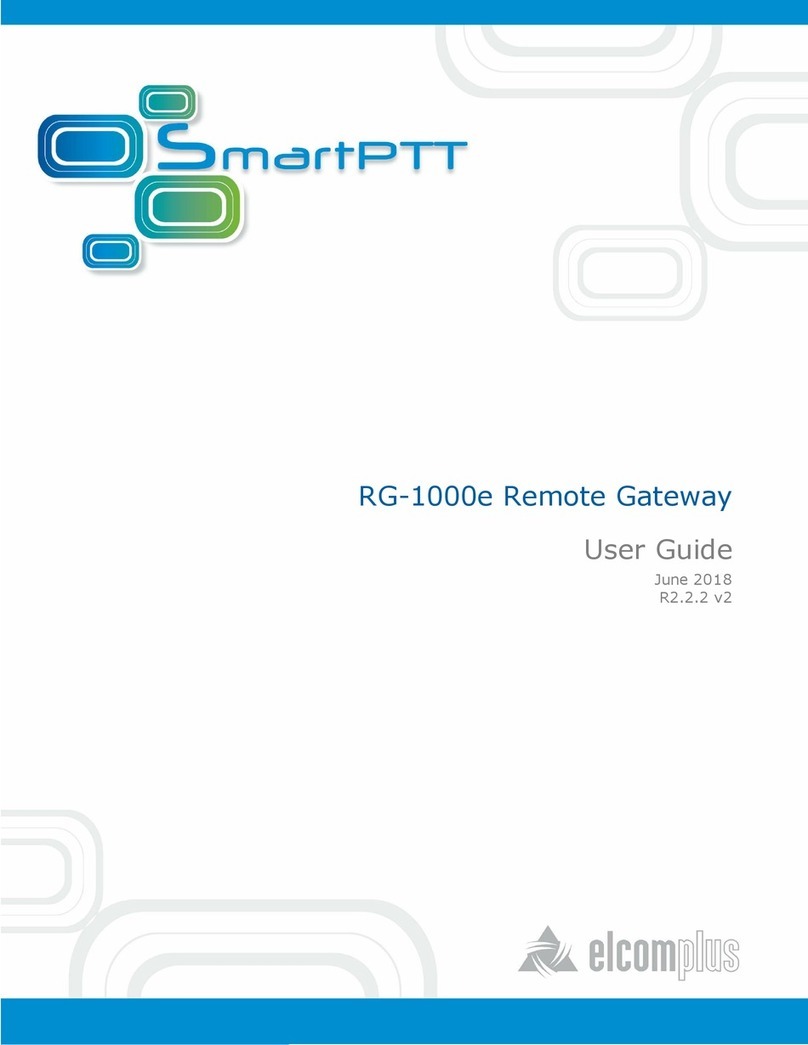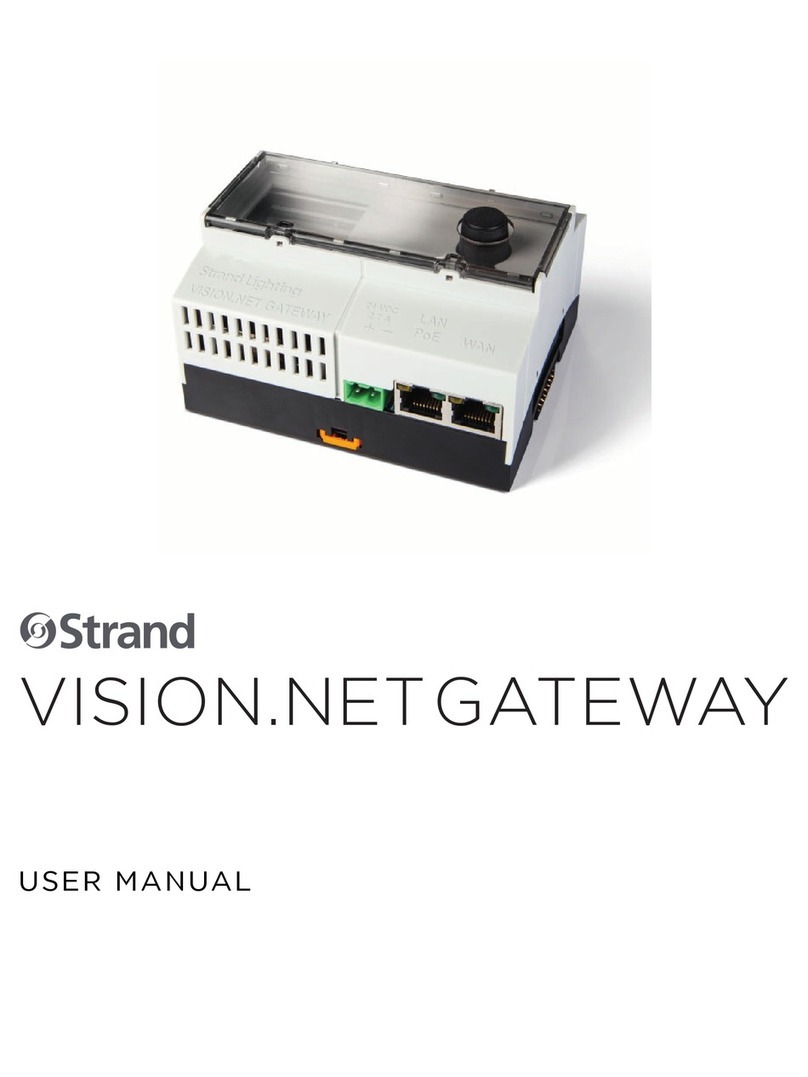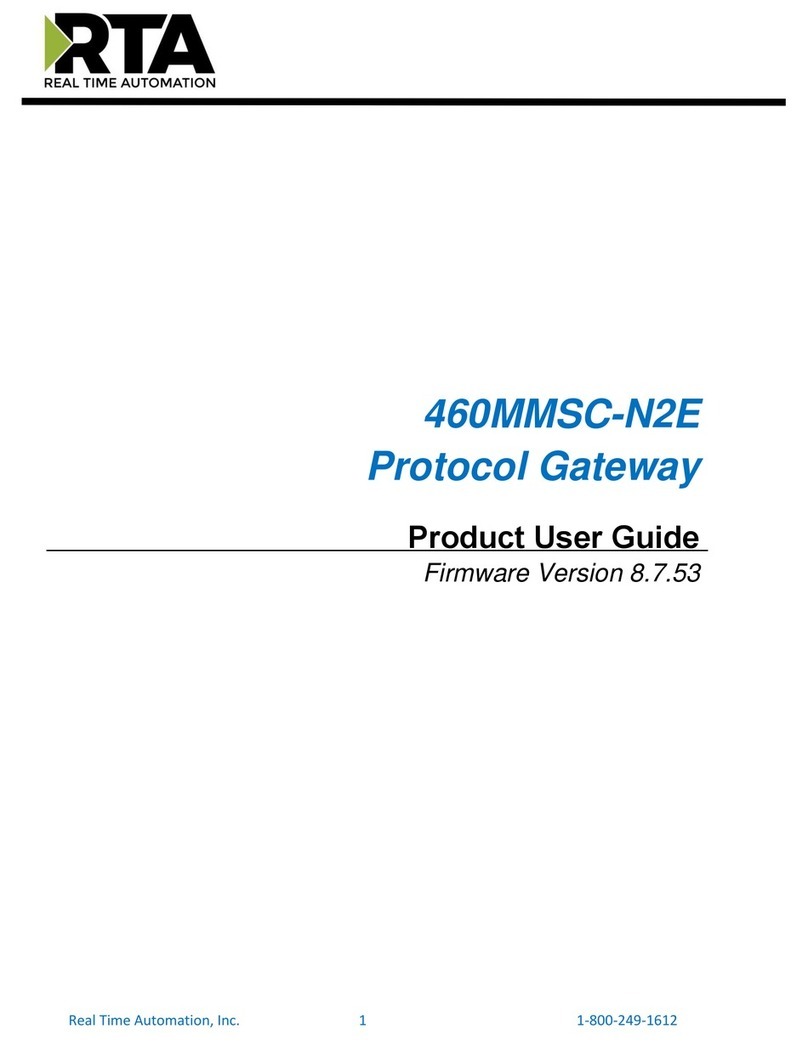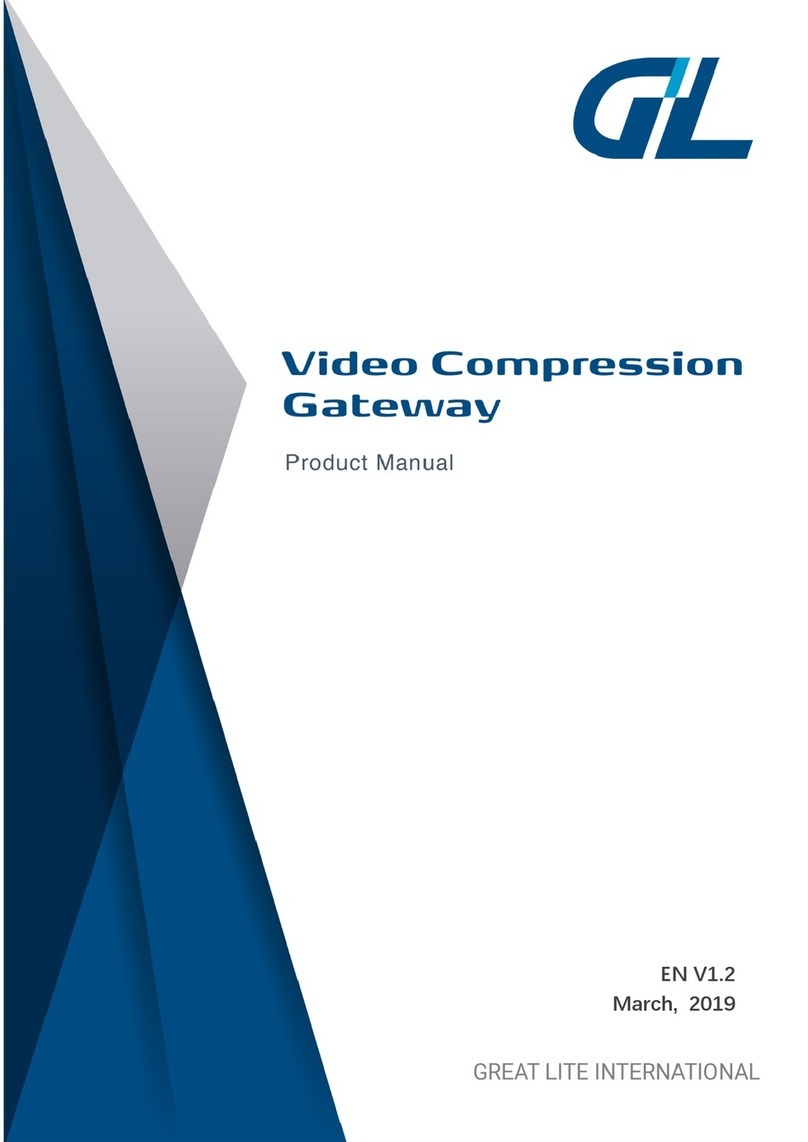Barracuda Web Security Gateway 310 User manual

Barracuda Web Security Gateway
Step 2 - Installation 1 / 5
Step 2 - Installation
https://campus.barracuda.com/doc/6160411/
Checklist for Unpacking
Before installing your Barracuda Web Security Gateway, make sure you have the following
equipment:
Barracuda Web Security Gateway (check that you have received the correct model)
AC power cord
Ethernet cables
Mounting rails and screws (available for the Barracuda Web Security Gateway 610, 810, and
910 only)
VGA monitor (recommended)
PS2 keyboard (recommended)
Install the Barracuda Web Security Gateway
For maximum security, Barracuda recommends placing your Barracuda Web Security Gateway
behind a corporate firewall.
If you have a desktop Barracuda Web Security Gateway, you do not need to install it in a rack,1.
but if you wish to do so, use the rack-mount kit (sold separately) for Rack Installation.
Fasten the Barracuda Web Security Gateway to a standard 19-inch rack or other stable location.2.
Do not block the cooling vents located on the front and rear of the unit or, for the Barracuda
Web Security Gateway 210, the top of the unit.
Connect a CAT6 Ethernet cable from your network switch to the LAN port on the back of your3.
Barracuda Web Security Gateway 210, or to the front of your Barracuda Web Security Gateway
310 and higher, as shown in the following figure. While a CAT5 Ethernet cable works well for
most configurations, Barracuda recommends a CAT6 3 meter Ethernet cable for best
connectivity across devices, and for better performance in cases where troubleshooting is
necessary.
Figure 1:Connecting the Barracuda Web Security Gateway 310 and higher to your network.

Barracuda Web Security Gateway
Step 2 - Installation 2 / 5
The Barracuda Web Security Gateway supports 10BaseT, 100BaseT and, on the 610 and higher,
1xGigabit Ethernet.
If your switch records the MAC address of an external device, make sure you delete all
pre-existing MAC address records from your switch.
Do not connect any other cables to the unit. The connectors on the back panel are for
diagnostic purposes.
Connect the following hardware to your Barracuda Web Security Gateway:4.
Power cord
VGA monitor
PS2 or USB keyboard
After you connect the AC power cord, the Barracuda Web Security Gateway may power on for a
few seconds and then power off. This is standard behavior.
Press the Power button located on the front of the unit. The login prompt for the administrative5.
console displays on the monitor and the power light on the front of the Barracuda Web Security
Gateway turns on.
Configure the IP Address and Network Settings
The Barracuda Web Security Gateway is assigned a default IP address of 192.168.200.200. You can
change the address in one of two ways:
Use the Barracuda Web Security Gateway web interface as described in To set a new IP
address from the web interface below.
Use the administrative console as described in To set a new IP address from the
administrative console below.
To set a new IP address from the web interface:
Connect the LAN port of the Barracuda Web Security Gateway to an unmanaged switch,1.
and connect the same switch to a computer configured with an IP address in the same
range, for example, 192.168.200.202.

Barracuda Web Security Gateway
Step 2 - Installation 3 / 5
In a browser on the connected computer, log in to the default web interface2.
http://192.168.200.200:8000. Use admin for the username and, for the password:
- If your appliance serial number is higher then 1311431, then the default administrator
password is the numeric portion of the serial number. For help finding the serial number
of your appliance, see Serial Number for Hardware and Virtual Appliances.
- If your serial number is 1311431 or lower, then the default administrator password is
admin.
Go to the BASIC > IP Configuration page. In the TCP/IP Configuration section, enter3.
the new IP Address, Subnet Mask and Default Gateway. Choose an IP address that is
on the same subnet as the devices that will be connected to the WAN and LAN ports of
the Barracuda Web Security Gateway when it is deployed. The Default Gateway is the IP
address of the next outbound hop from the Barracuda Web Security Gateway. The
Barracuda Web Security Gateway sends all egress traffic to the default gateway via the
WAN port on the front (or back, depending on the model) of the appliance.
In the DNS Configuration section, enter the Primary DNS and Secondary DNS server4.
IP addresses. These fields are required to resolve to Barracuda support servers upon
initial setup to activate the appliance and receive software updates.
In the Domain Configuration section, set the Default Host Name and Default5.
Domain.
Click Save, and then reboot the Barracuda Web Security Gateway.6.
To set a new IP address from the administrative console:
With your keyboard and monitor connected directly to the Barracuda Web Security Gateway, at1.
the barracuda login prompt, enter admin for the login and, for the password:
- If your appliance serial number is higher then 1311431 , then the default administrator
password is the numeric portion of the serial number. For help finding the serial number of your
appliance, see Serial Number for Hardware and Virtual Appliances.
- If your serial number is 1311431 or lower, then the default administrator password is admin.
Using the arrow keys, select TCP/IP Configuration from the menu and then Tab over to the2.
TCP/IP Configuration submenu.
Enter the new IP Address and Subnet Mask for your Barracuda Web Security Gateway. For3.
proper Default Gateway setup, note that the Default Gateway is the IP address of the next
outbound hop from the Barracuda Web Security Gateway, which sends all egress traffic to this
gateway via the WAN port. For Forward Proxy deployment, use the same Default Gateway that
is used by hosts on the network. Your firewall must be on the same subnet as the Barracuda
Web Security Gateway.
The Primary DNS and Secondary DNS fields are required to resolve to Barracuda support4.
servers upon initial setup to activate the appliance and receive software updates.
Select Save to enter your changes.5.
Select Exit.6.
The new IP address and network settings are applied to your Barracuda Web Security Gateway.

Barracuda Web Security Gateway
Step 2 - Installation 4 / 5
Configure Your Corporate Firewall
For maximum security, Barracuda recommends placing your Barracuda Web Security Gateway behind
a corporate firewall. If your Barracuda Web Security Gateway is located behind the firewall, refer to
the table below for the ports that need to be opened on your corporate firewall to allow
communication between the Barracuda Web Security Gateway and remote servers. See also Required
Outbound Connections for Barracuda Appliances.
Port Direction Protocol Description
22 In/Out TCP Remote diagnostics and technical support services
25 Out TCP Email and email bounces
53 Out TCP/UDP DNS (Domain Name Server)
80 Out TCP Virus, spyware, category definition updates, and firmware updates
123 In/Out UDP NTP (Network Time Protocol)
8000 In/Out TCP To access web interface.
8002 In/Out TCP Synchronization between linked systems. For more information, see
High Availability - Clustering the Barracuda Web Security Gateway
23557 In/Out TCP
The Barracuda Web Security Gateway defaults to port 80 when
using Barracuda Cloud Control. However, Barracuda Cloud Control
also listens on port 23557 which may also be used to communicate,
and should be allowed if you plan to use Barracuda Cloud Control or
cloud backups.
In addition to the ports listed above, you may have to configure your corporate firewall to allow the
Barracuda Web Security Gateway to email system alerts and reports. Some organizations create
firewall rules that only allow emails to be sent from the IP address of their email server. In this case,
you should configure your corporate firewall to allow emails to be sent from the Barracuda Web
Security Gateway as well.
If your Barracuda Web Security Gateway is located in a DMZ, you may need to configure your
corporate firewall to allow the Barracuda Web Security Gateway to send notifications to your internal
email server. In this case, if your email server requires credentials for authentication, configure the
Username and Password in the Email Notifications section of the BASIC > Administration page
in the Barracuda Web Security Gateway web interface.
Continue with Step 3 - Configure the Barracuda Web Security Gateway.

Barracuda Web Security Gateway
Step 2 - Installation 5 / 5
Figures
WSG_LAN.png1.
WSG_IP_Config2018.png2.
© Barracuda Networks Inc., 2021 The information contained within this document is confidential and proprietary to Barracuda Networks Inc. No
portion of this document may be copied, distributed, publicized or used for other than internal documentary purposes without the written consent of
an official representative of Barracuda Networks Inc. All specifications are subject to change without notice. Barracuda Networks Inc. assumes no
responsibility for any inaccuracies in this document. Barracuda Networks Inc. reserves the right to change, modify, transfer, or otherwise revise this
publication without notice.
Table of contents
Other Barracuda Gateway manuals