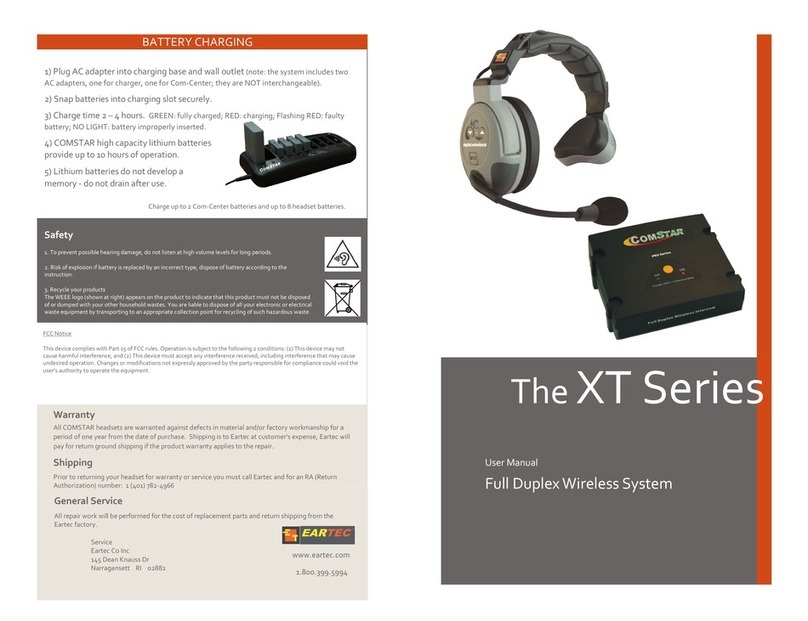SET VOLUME
UltraLITE headsets feature 5 volume settings. Select
the desired volume by slowly clicking the UP or
DOWN buttons. An audible tone reflects volume
level. A double tone indicates low or max volume has
been reached.
The HUB and all UltraLITE headsets are powered by a Lithium Polymer battery
that will operate 6 hours when fully charged.
The HUB must be turned “ON”
to link the corresponding
Charging
1) Batteries are charged via the multi-charger.
2) Insert the batteries making sure the contacts are properly
aligned.
3) RED: Charging; GREEN: Fully Charged.
1) The HUB: Slide battery compartment open, insert battery
and click closed.
2) Headsets: Press the release button located on the bottom
of the battery compartment.
3) Insert the battery into the compartment (arrow indicates
proper direction) and snap door closed.
1) Select AC Adapter or battery, then power up The HUB by rotating the ON-
OFF/Volume dial clockwise. LED confirms power is on.
2) Turn ON each UltraLITE headset by pressing the power button located above
the volume controls. A flashing blue LED on the earcup confirms the headset is in
3) Flashing LEDs change to solid blue to indicate that
headsets have successfully connected.
SHUT DOWN
Rotate The HUB ON-OFF/Volume dial until it clicks off. Press and hold power
button on UltraLITE headsets for 4-5 seconds to turn off.
Battery Care
To preserve optimum charge level remove battery from
headsets when system not in use.
Low Indicator
A repetitive beep (every 20 seconds) indicates low power –
battery should be charged or replaced.
Note: If using a wired headset with the HUB, adjust sound level with volume dial.
CONFERENCE MODE
Each time The HUB is turned ON the default setting will be dual channel. Up to 3
headsets can communicate privately on Ch. 1 & Ch. 2. Pressing the green
CONFERENCE button connects the channels to link all 8 headsets (LED turns red).
Note: To preserve optimum charge level remove battery from headsets when
system not in use.
Microphone mutes when
boom is in “UP” position.
Boom swivels so
headset can be worn on
left or right.
Position microphone one-
finger width from your mouth.
Speak into the front- indicated
by TALK.
On/Off & Volume Dial for
Optional Headset
Connector Assembly for Optional
Headset & Optional Interlink.