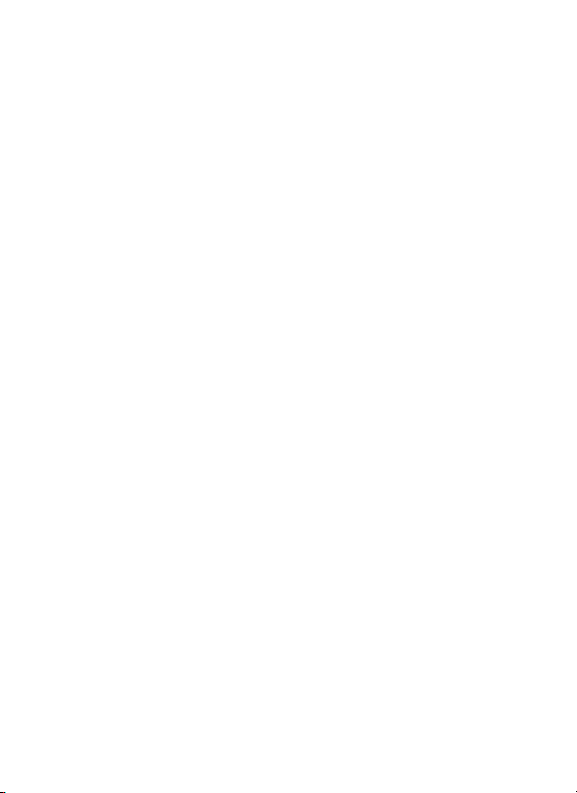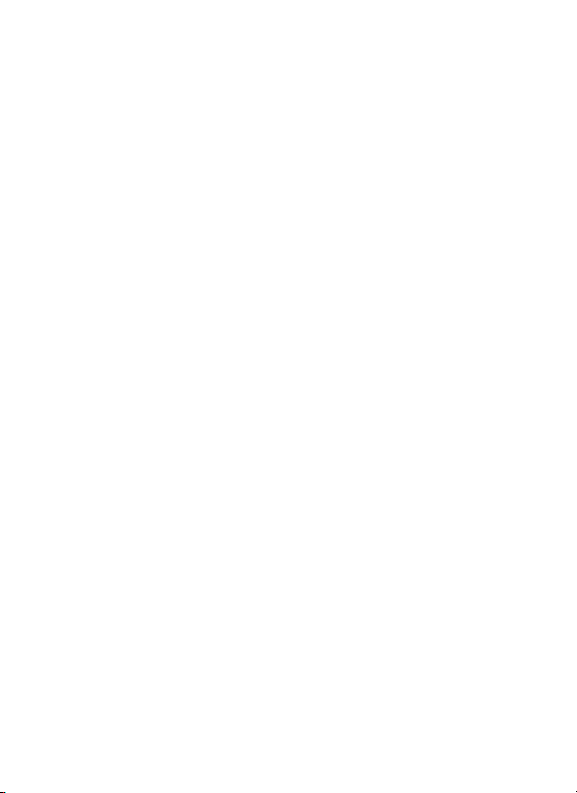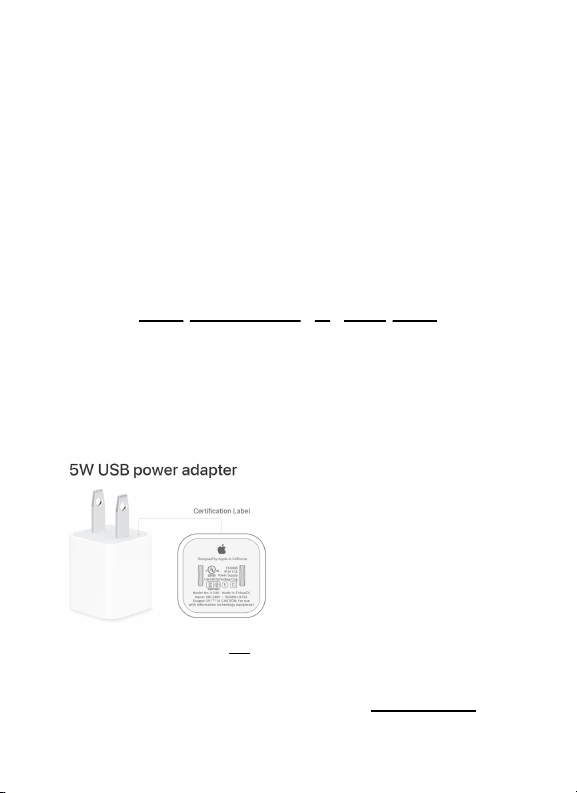9
Linking/Unlinking &
Transferring Plants
To get the most value out of EarthOne Plant Monitors, it is strongly
recommended to use one plant monitor per plant.
In order to collect plant health metrics for a specific plant, you must
link the Plant Monitor to the plant.
1.To do this, simply click on your device in the "Devices" section in
your application and click on the "Link Device" button.
2. Click on the plant you would like to link the device to and follow
the on screen instructions. If you do not have any plants, please click
the "+" button in the app, click on "Plant" and follow the on screen
instructions before proceeding to link your device.
*Remember you can reset your device and re-pair it to the app to find
its serial number*
3. If you need to transfer your device to another plant or set it up
under another user account, you must first unlink the device from its
previous plant.
4. To unlink, find your device in the "Devices" section, click on it, and
press the "Unlink Device" button.
5. The device can now be linked to another plant in your application
following the above steps.