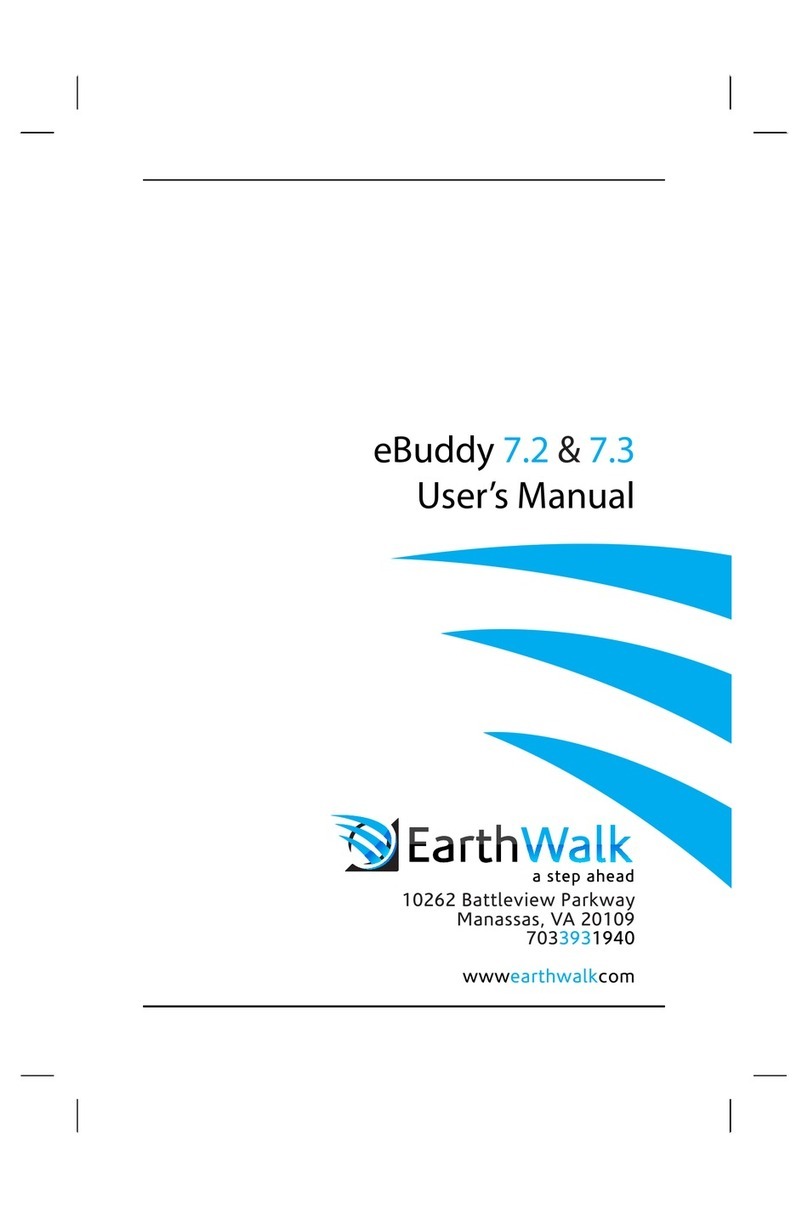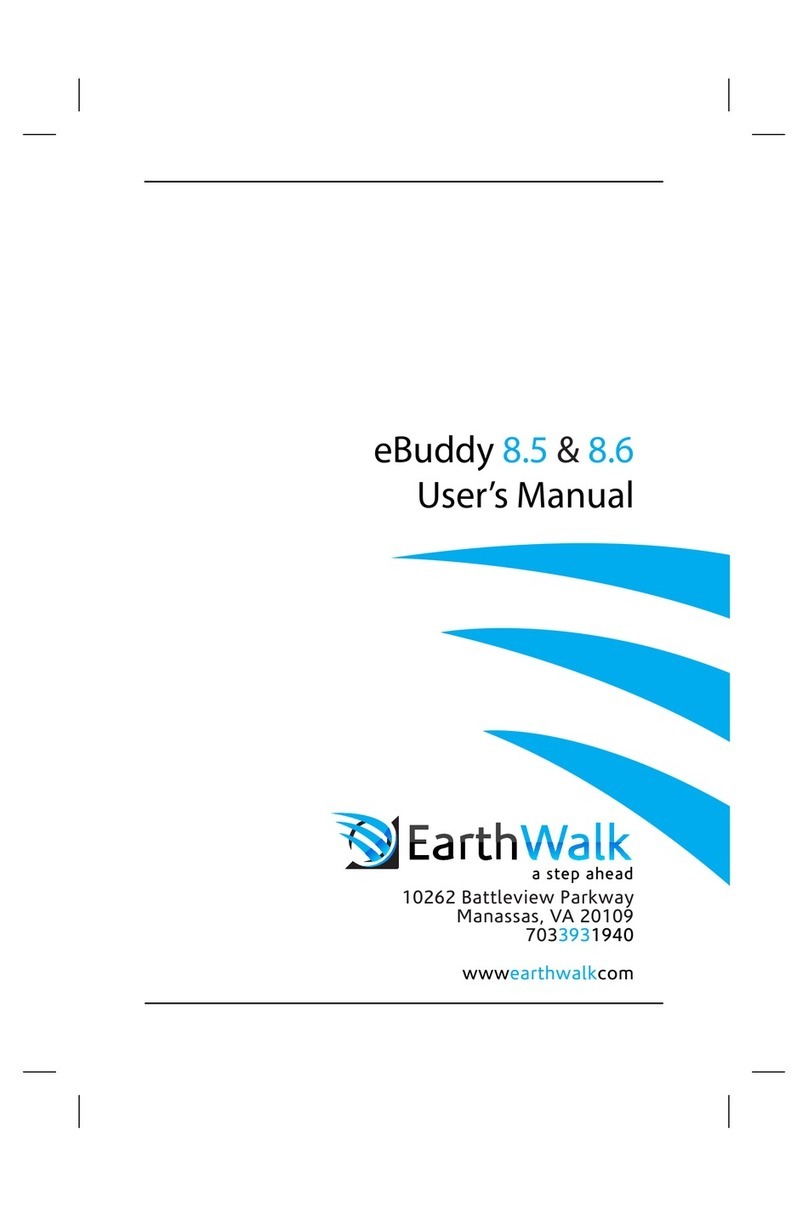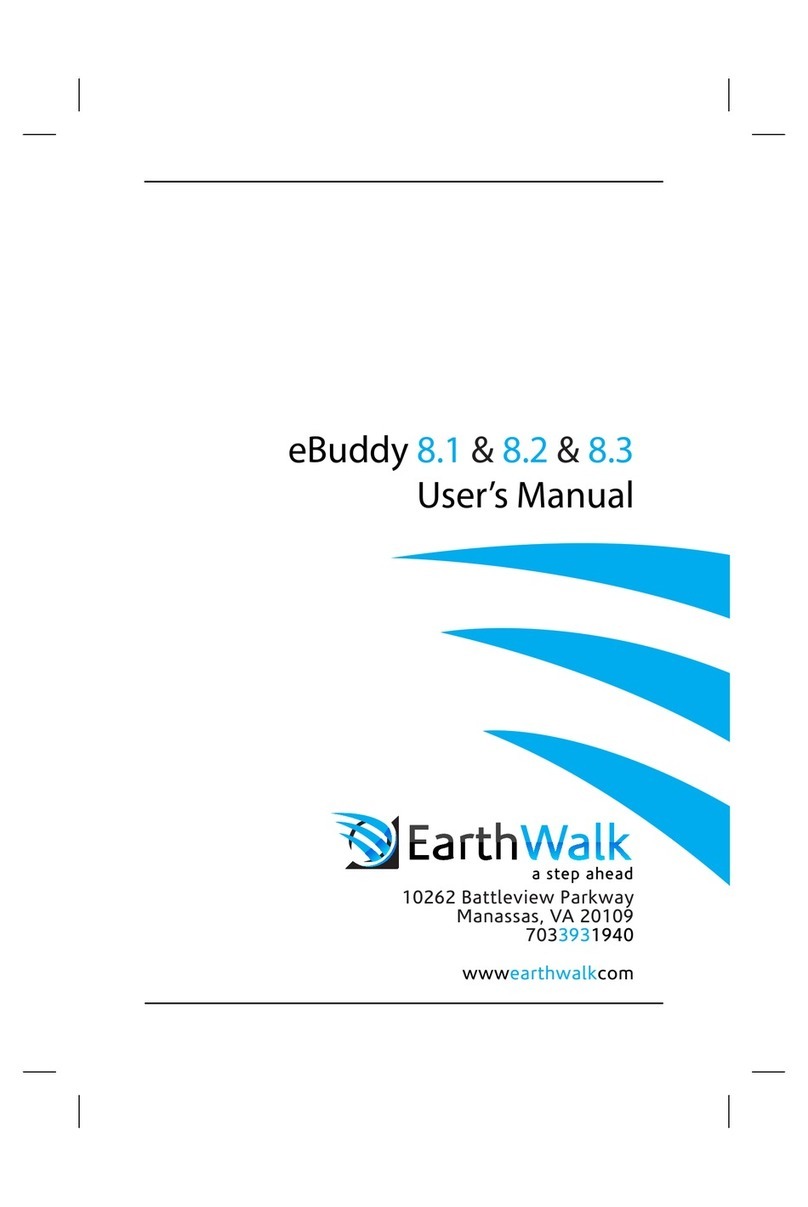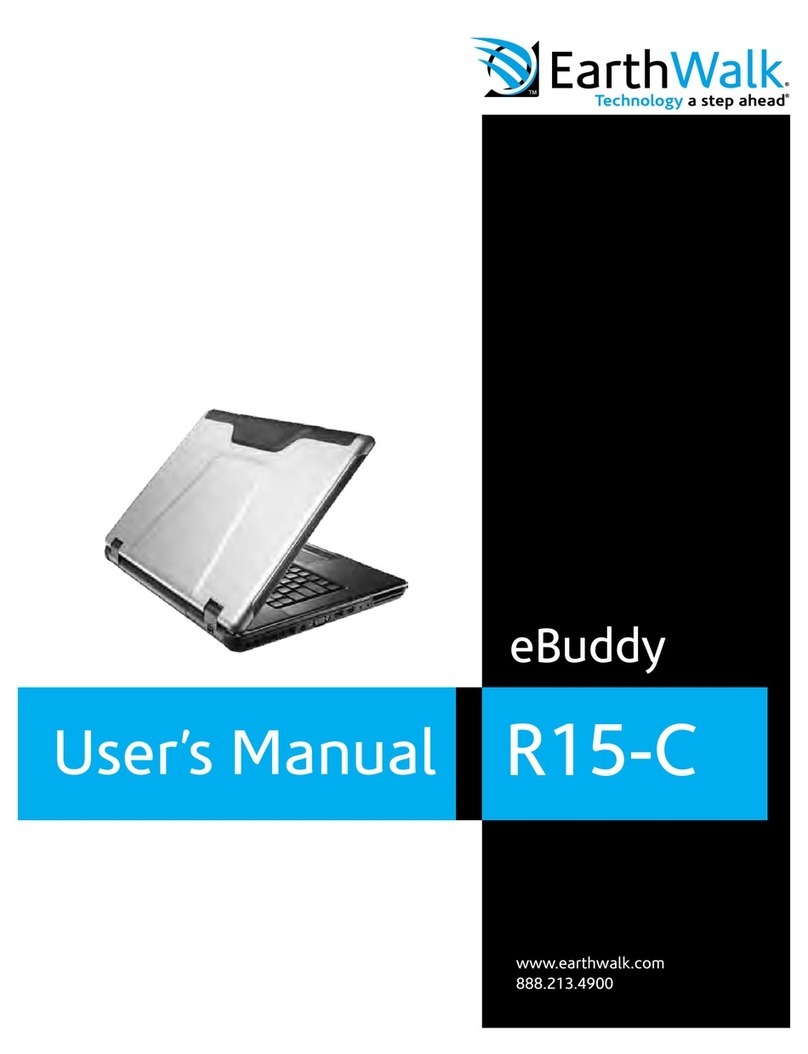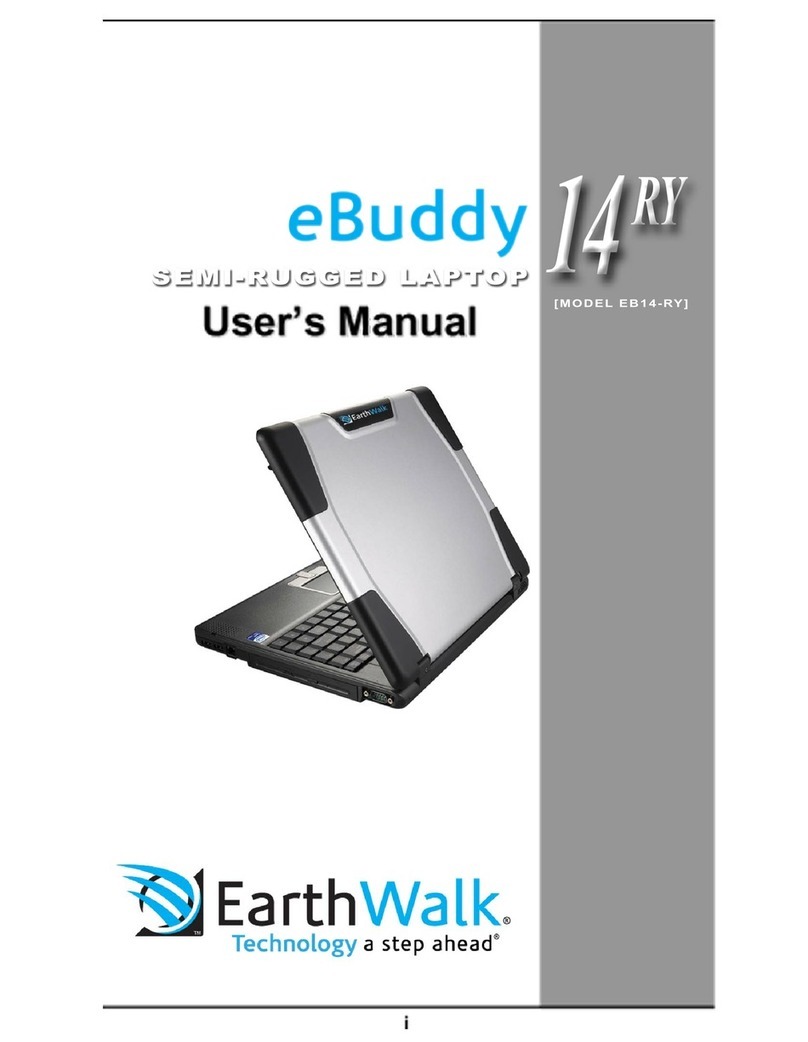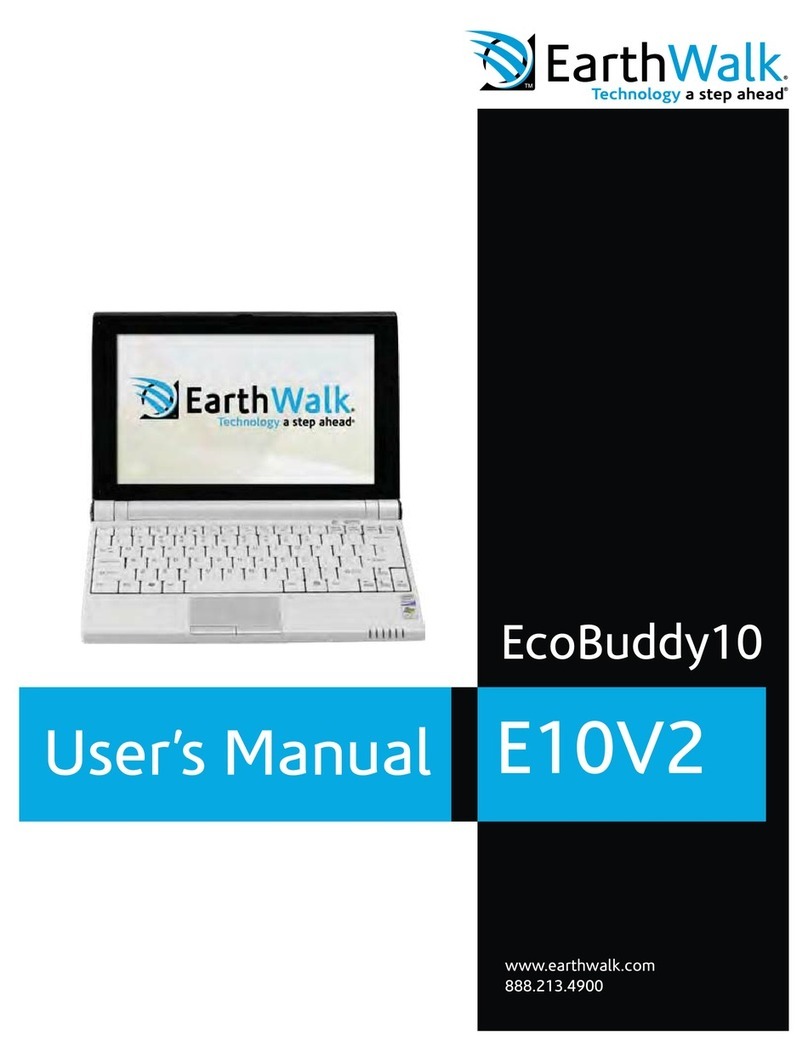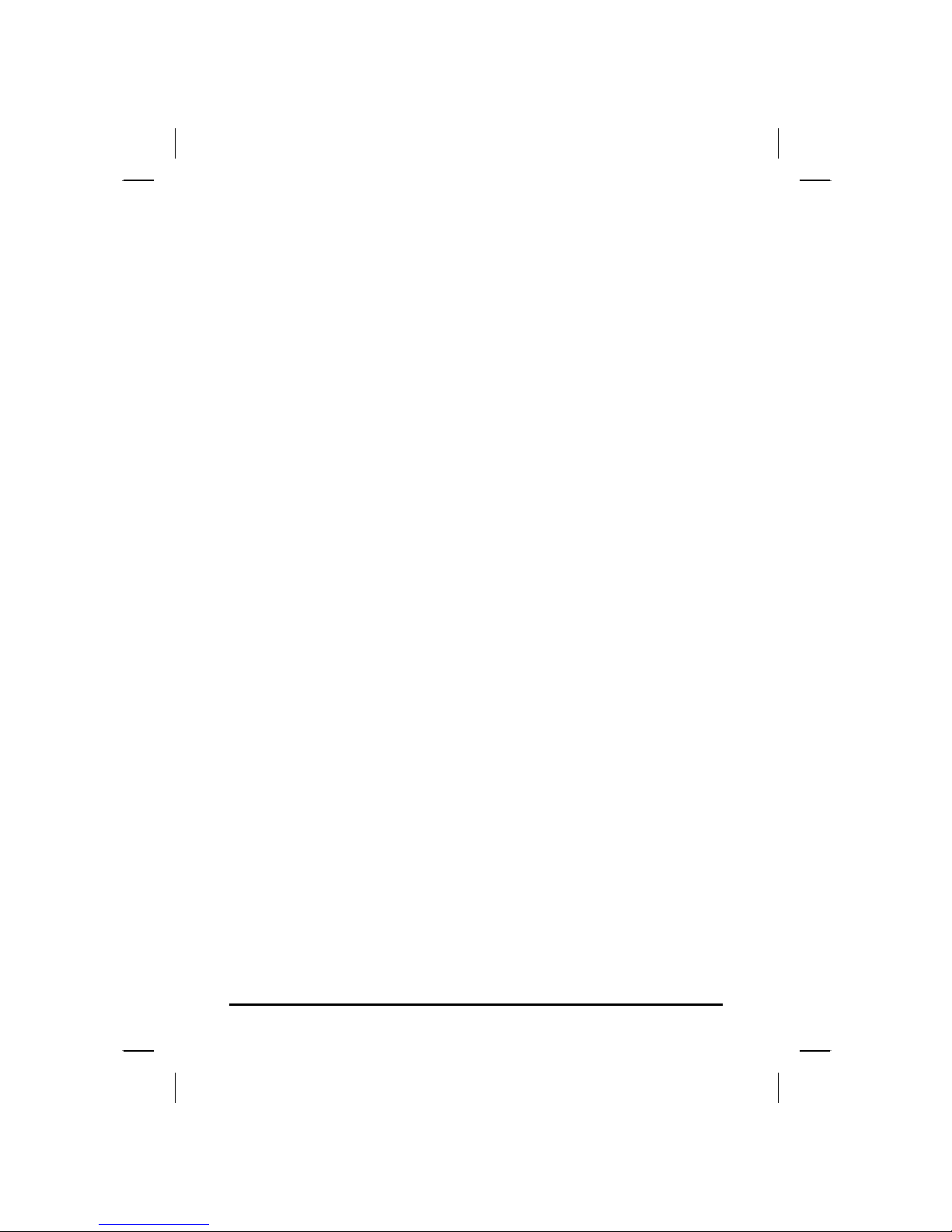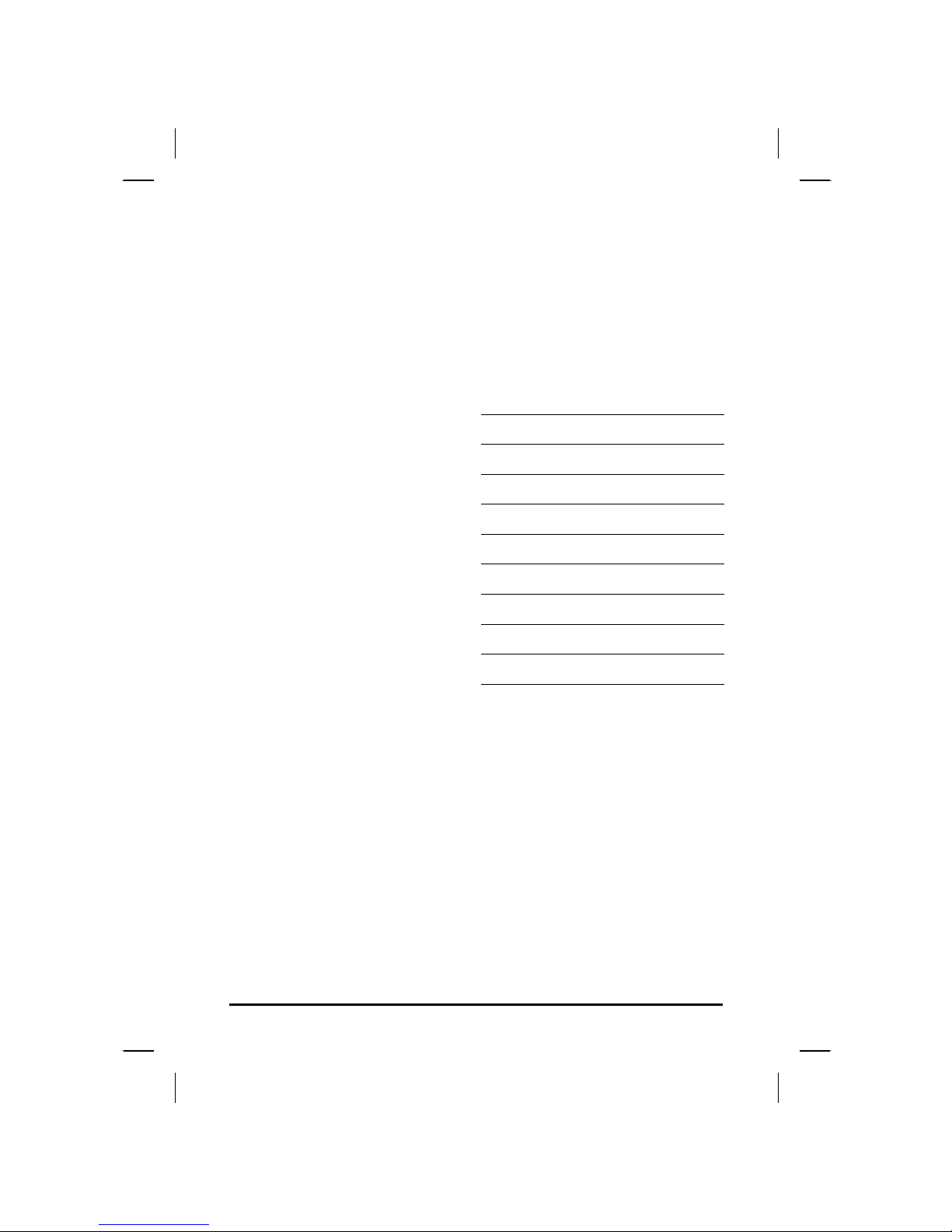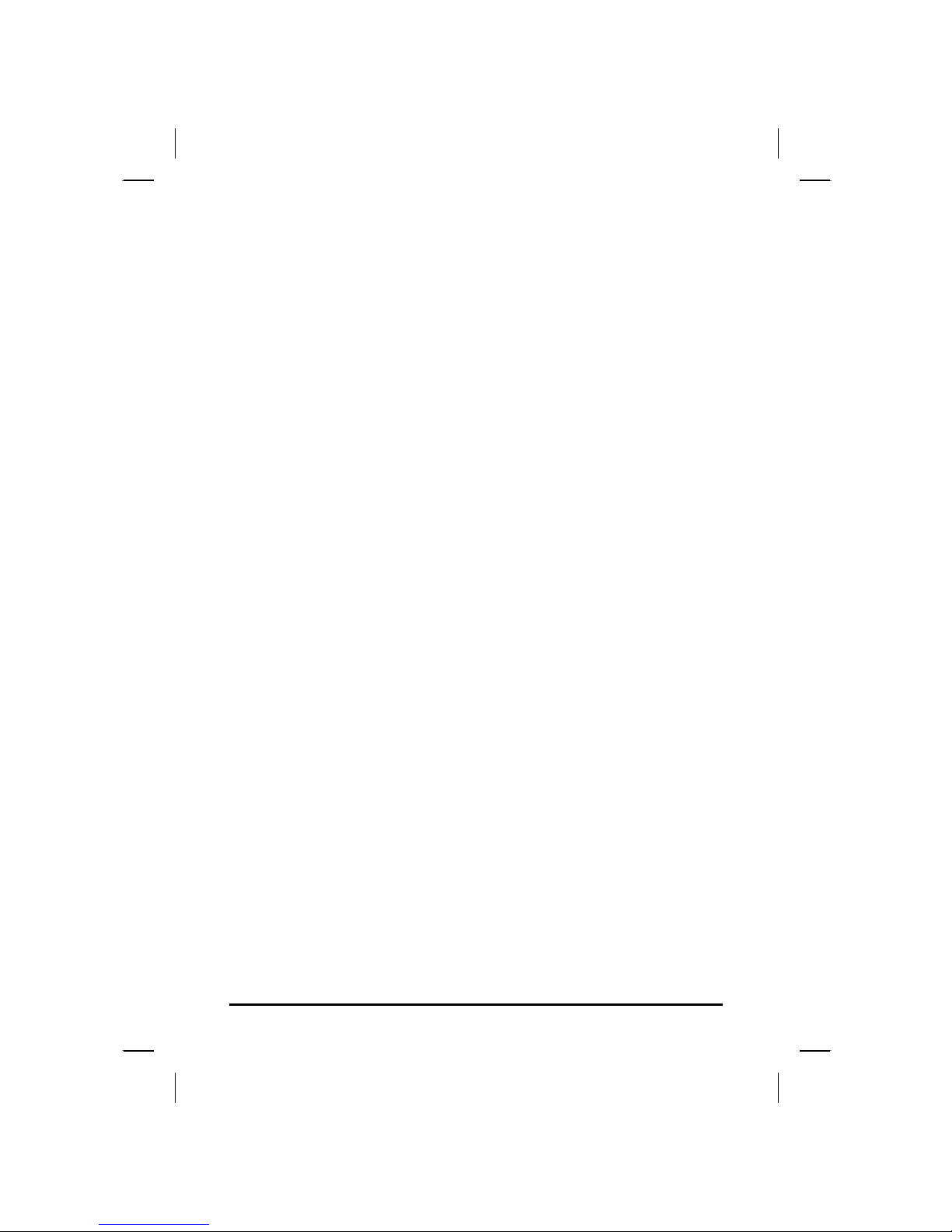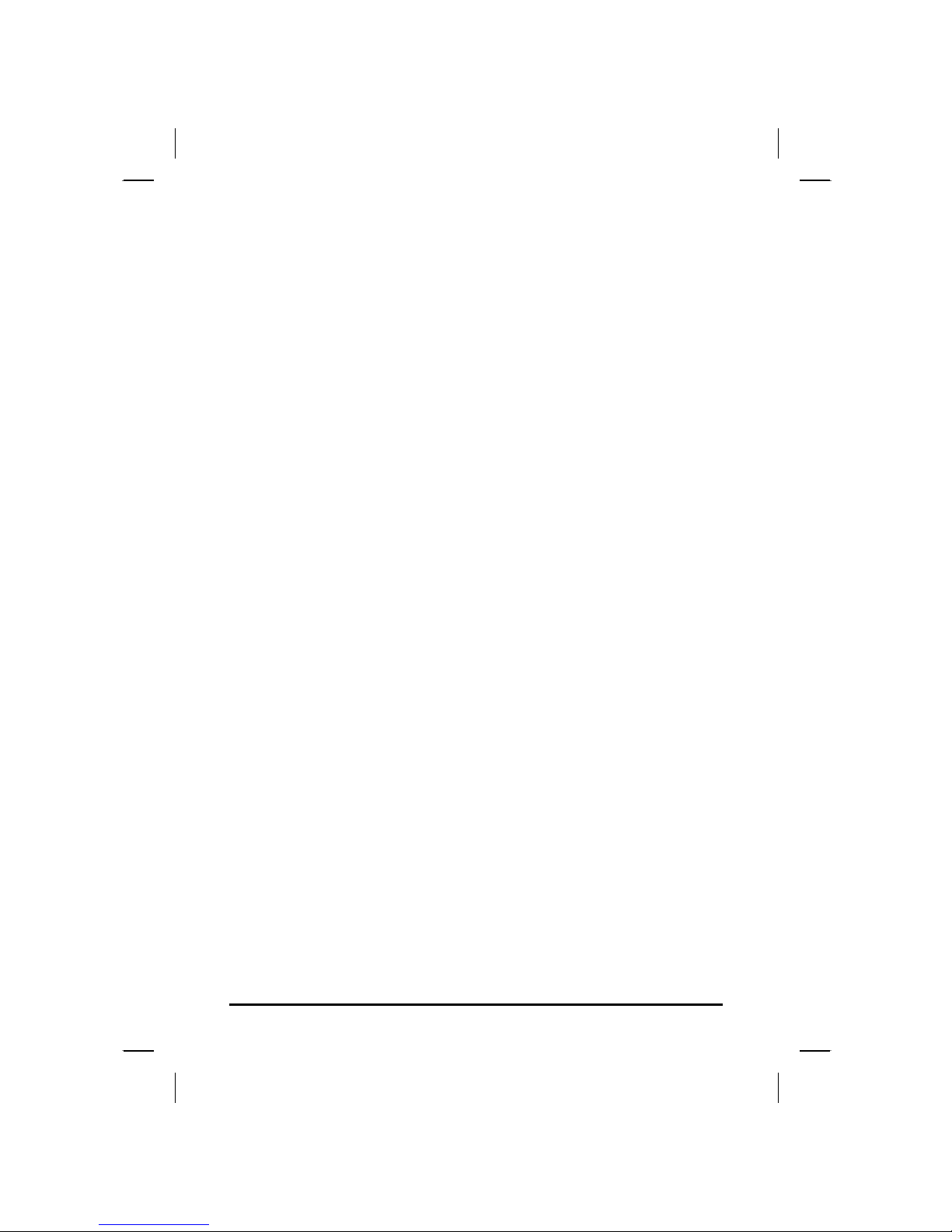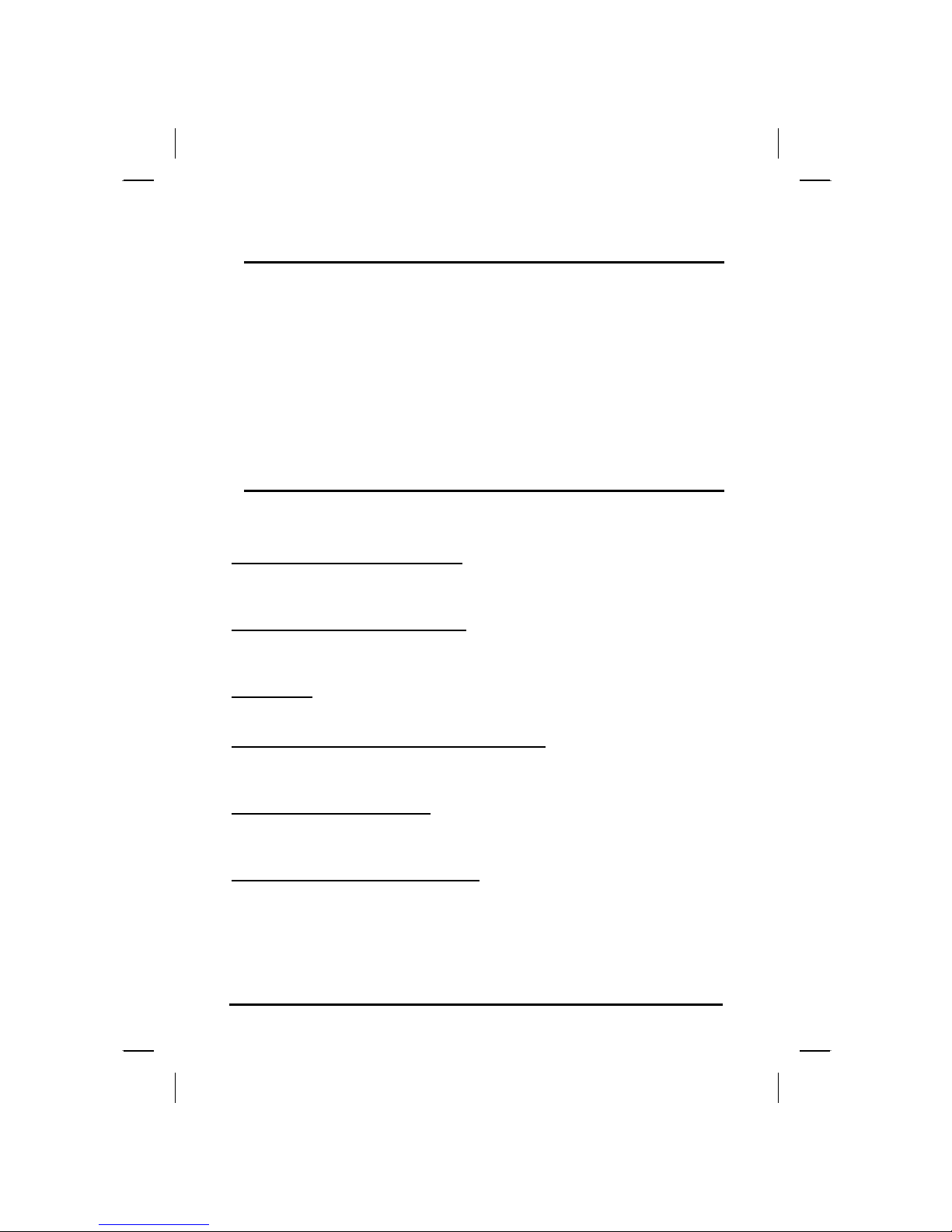Table of Contents
CHAPTER 1
GETTING STARTED 1
Getting Started ................................................................................... 2
Inventory ............................................................................................. 3
Safety and Maintenance .................................................................... 4
Checklists ........................................................................................... 5
Features .............................................................................................. 6
Where to Look For Information......................................................... 7
Quick Start .......................................................................................... 8
Loading Windows .............................................................................. 9
Adjusting the Volume ...................................................................... 10
Adjusting the Brightness ................................................................ 10
Turning off Your Computer............................................................. 11
Making a Startup Disk...................................................................... 11
Tips for New Owners ....................................................................... 12
CHAPTER 2
GETTING STARTED 15
Hardware and Software ................................................................... 16
Front View......................................................................................... 17
Left View............................................................................................ 18
Right View......................................................................................... 19
Bottom View...................................................................................... 20
LCD Status Indicators...................................................................... 21
Power Indicators .............................................................................. 22
Function Keys .................................................................................. 22
Numeric Keypad............................................................................... 23
Touchpad .......................................................................................... 23
Connecting the Floppy Disk Drive ................................................. 25
Disk Drives........................................................................................ 25
Connecting the Printer .................................................................... 27
The PC Card Slot.............................................................................. 28
Memory.............................................................................................. 29
The Graphics System ...................................................................... 31
Communication Components......................................................... 34
ii