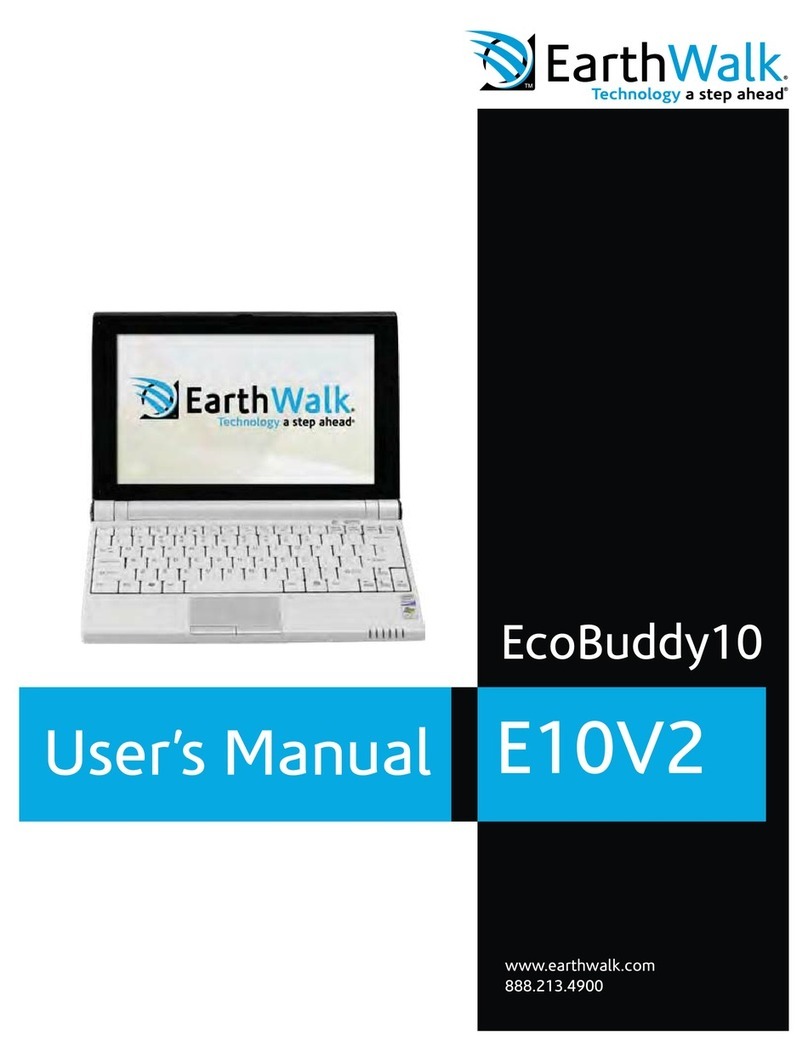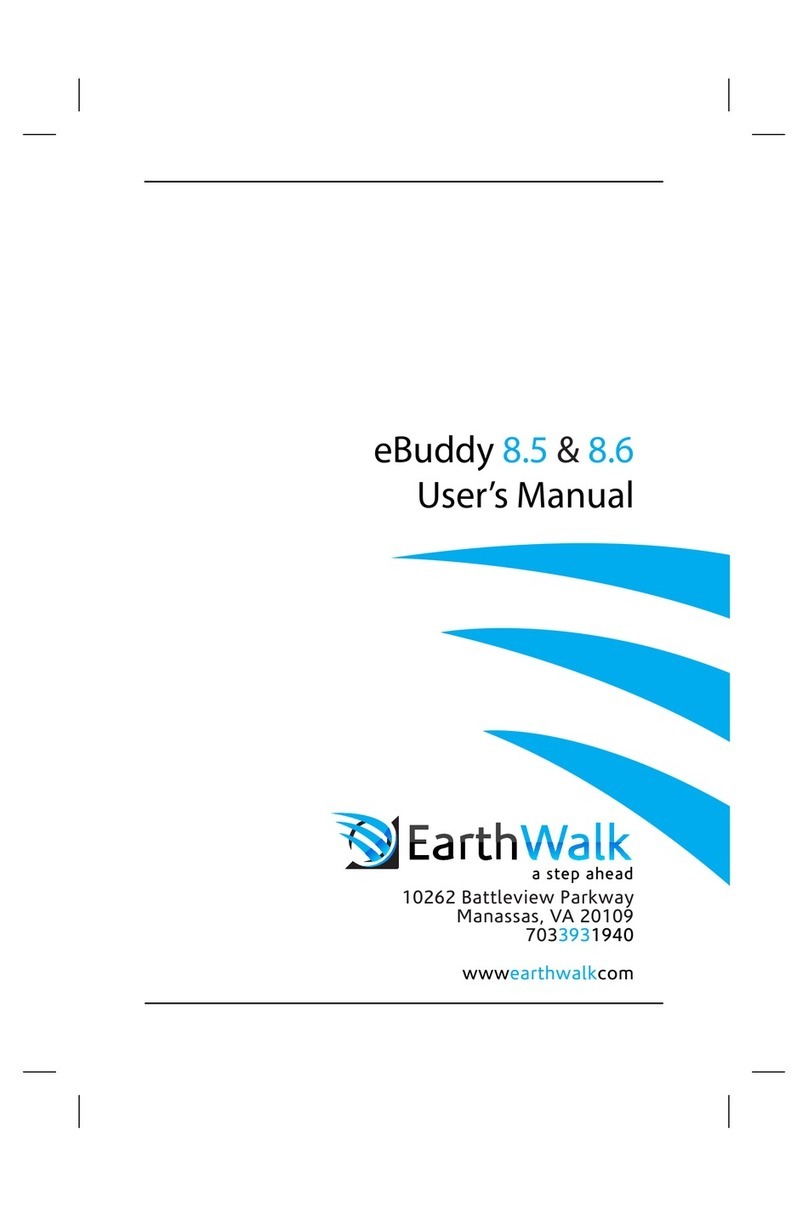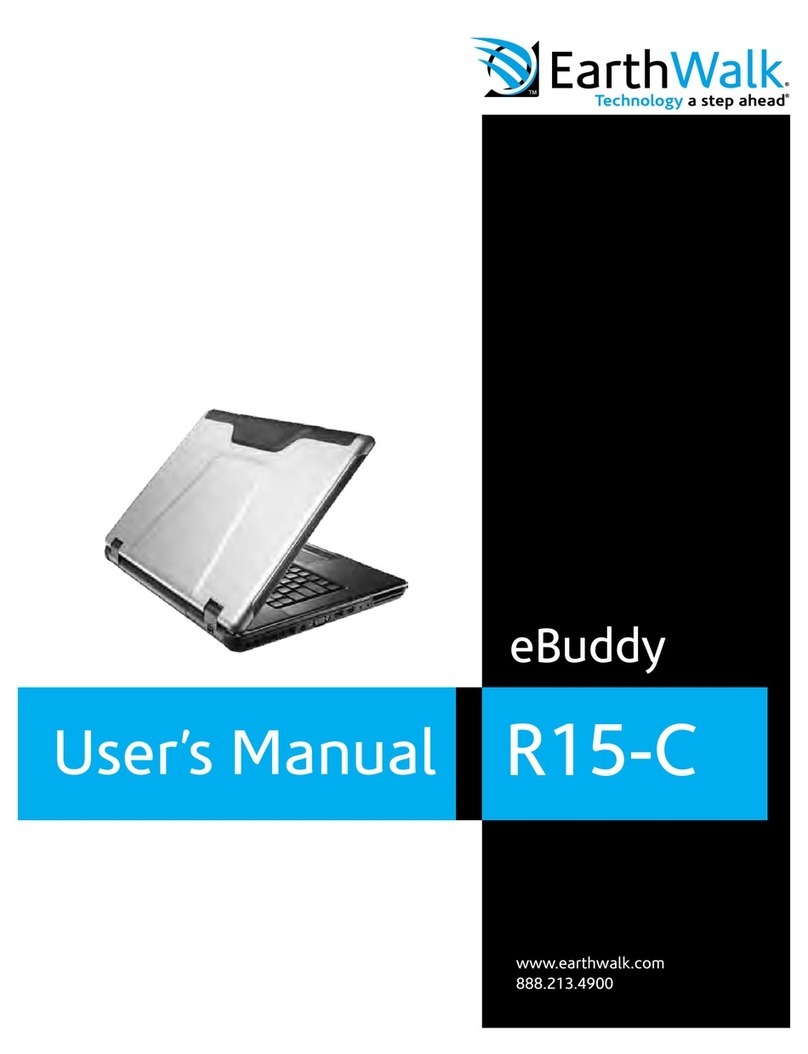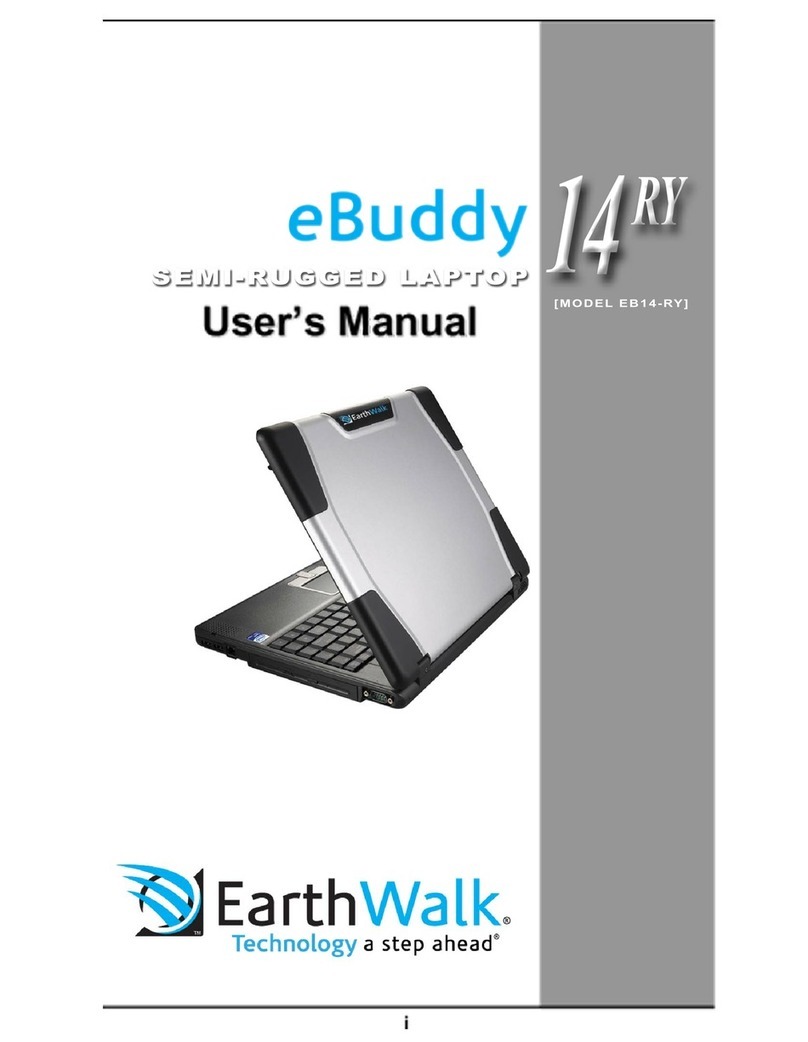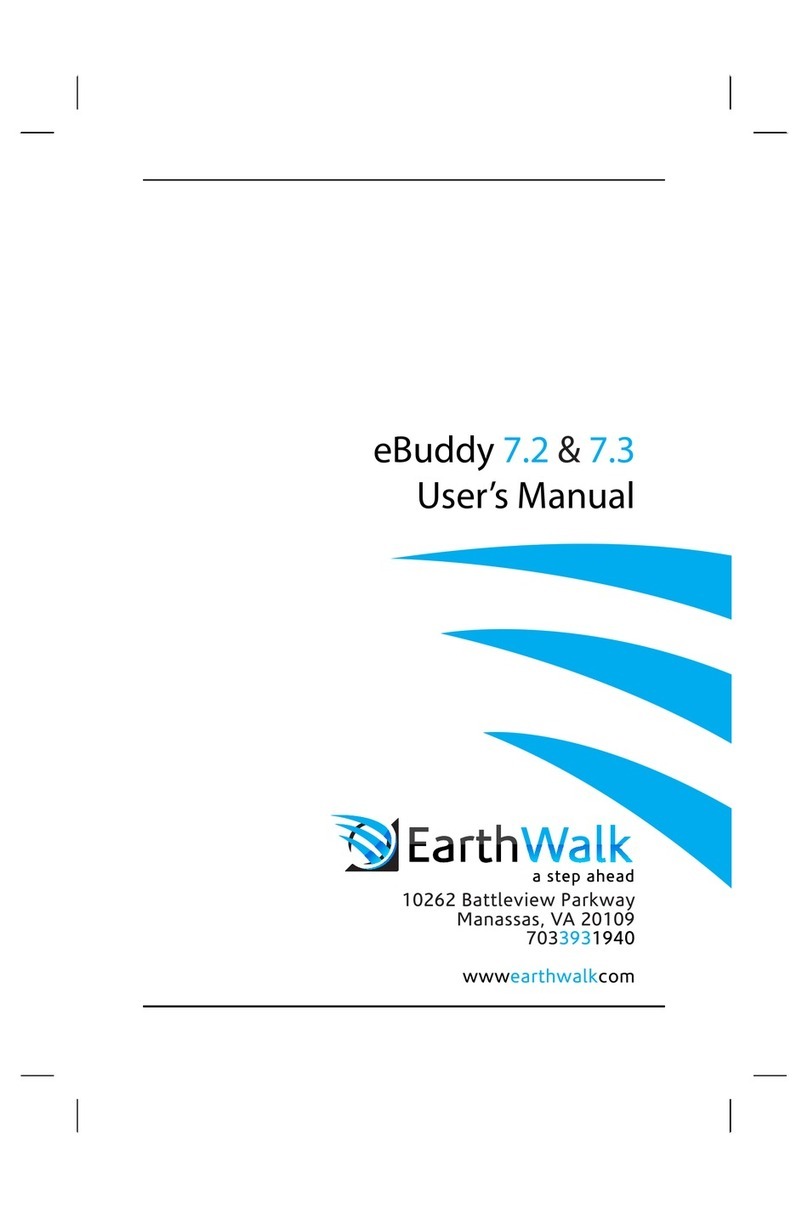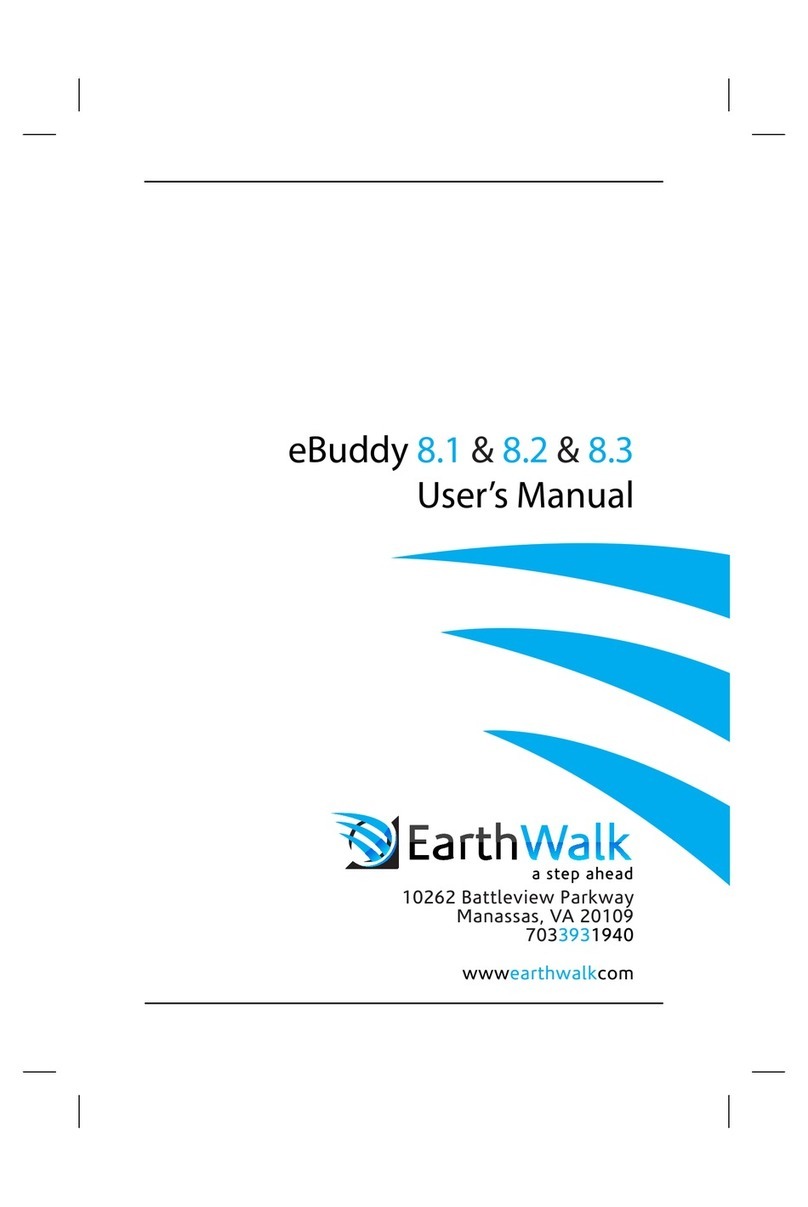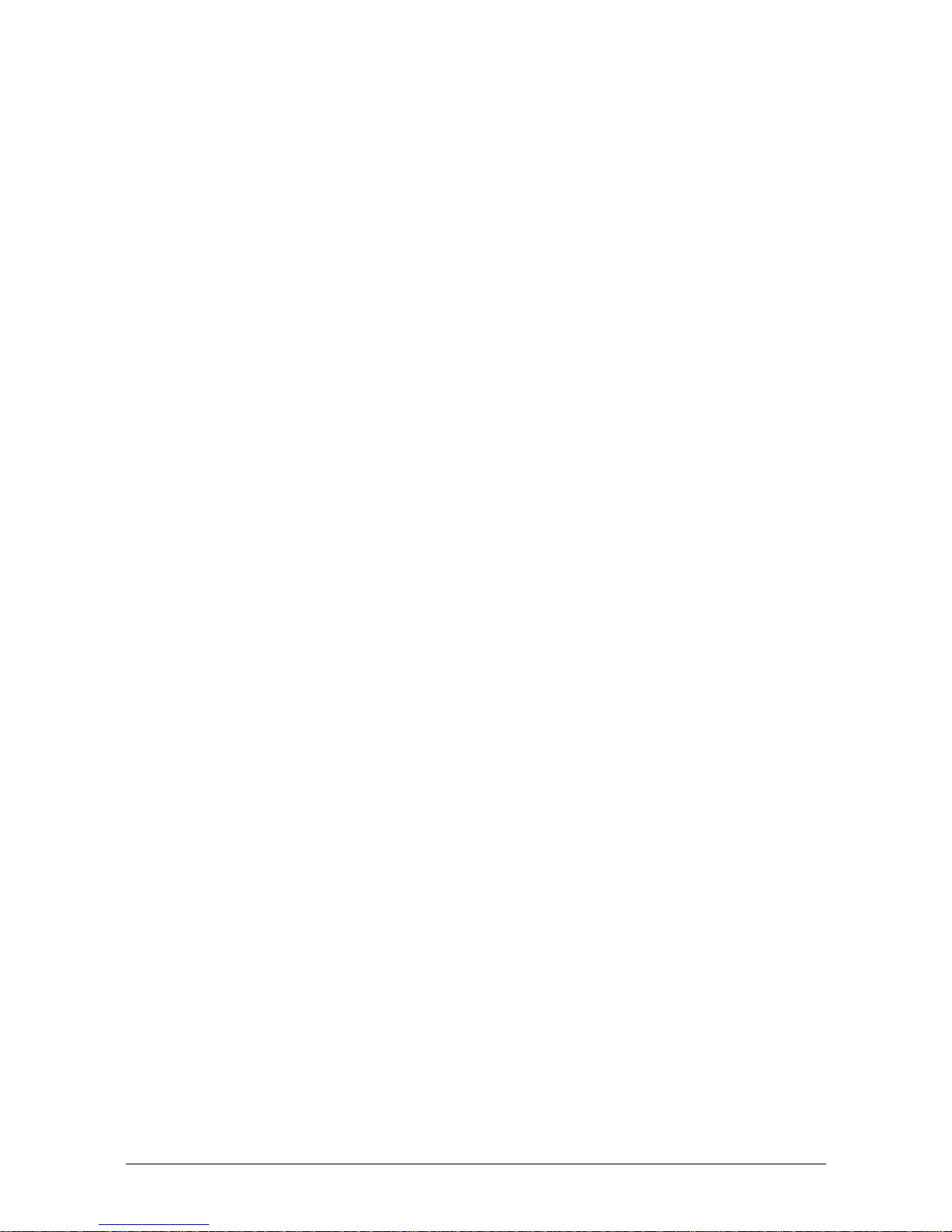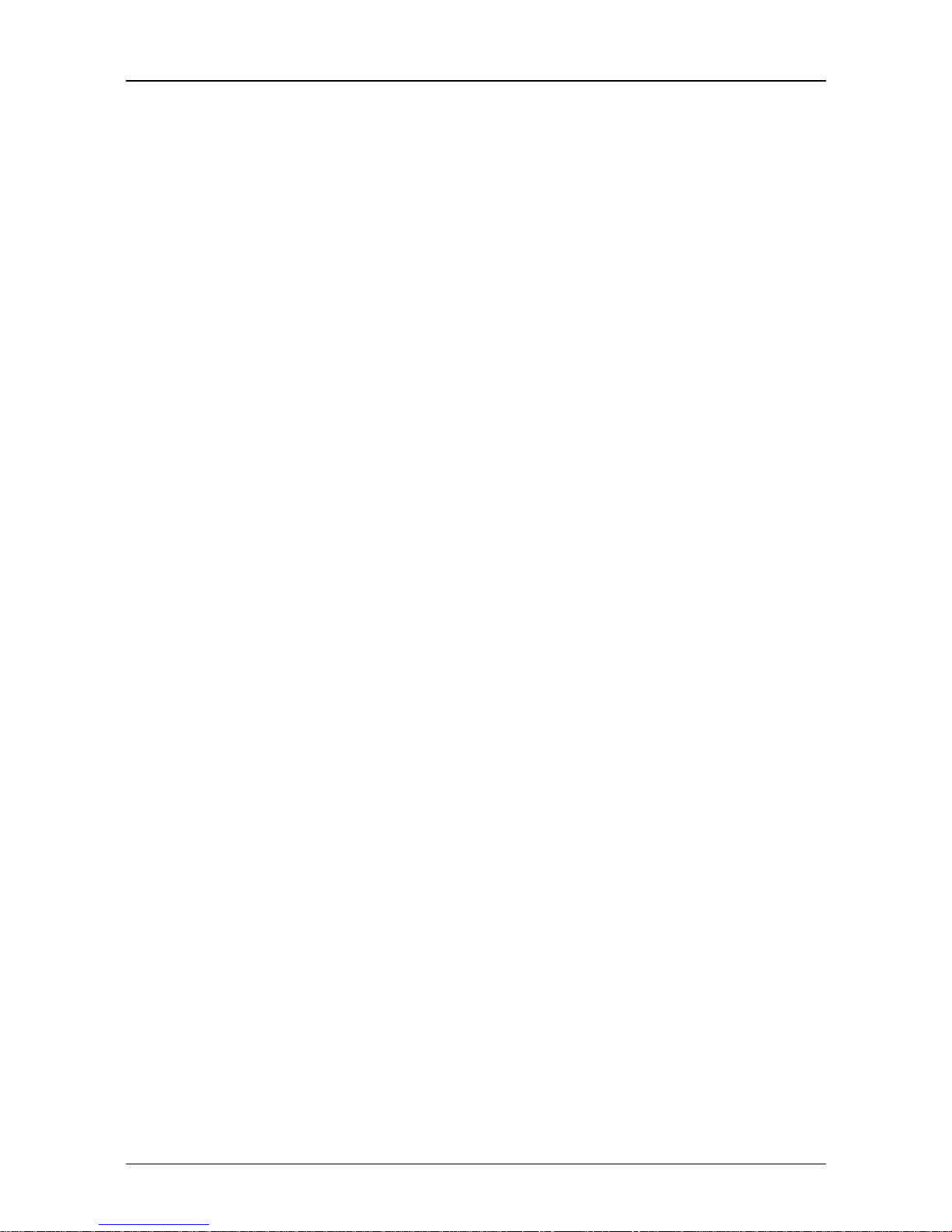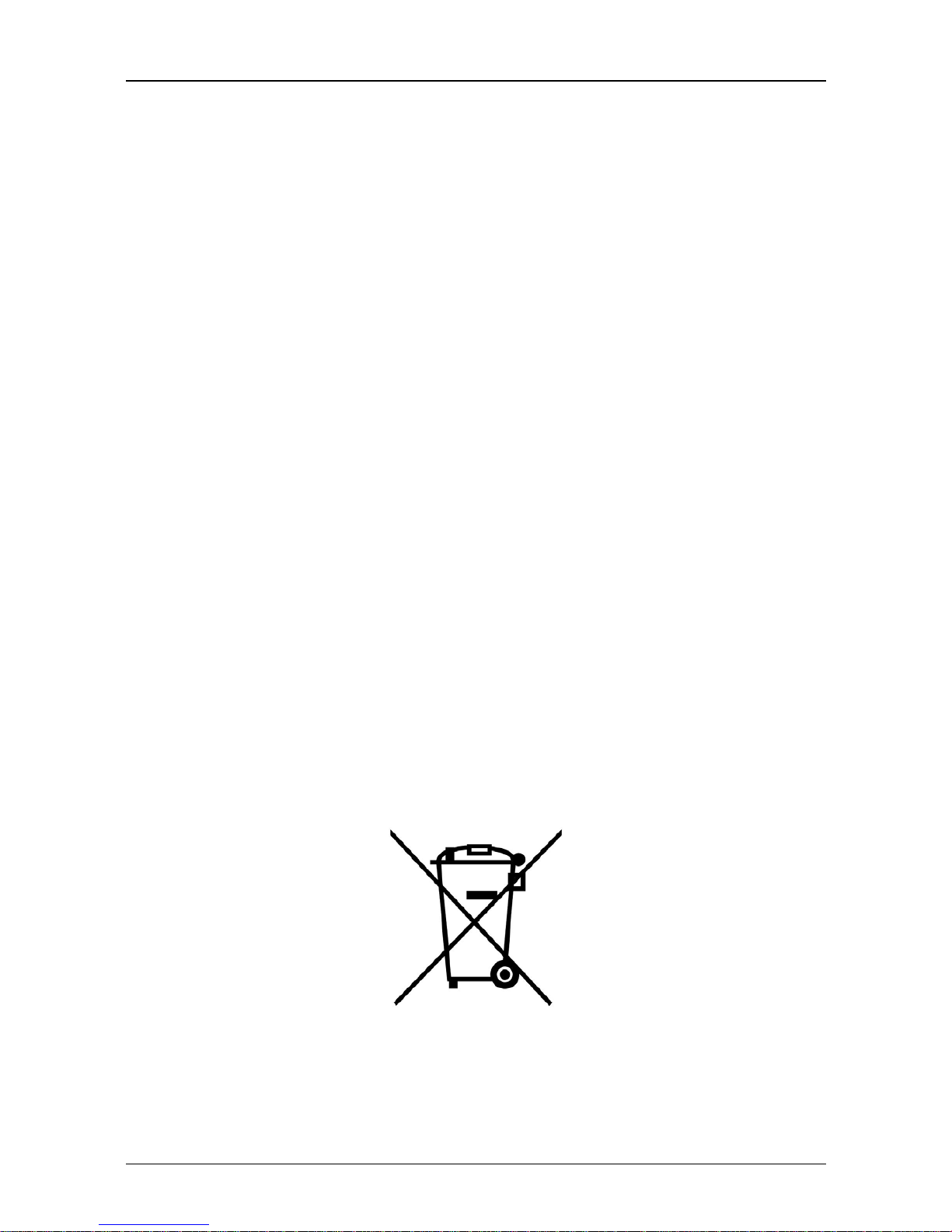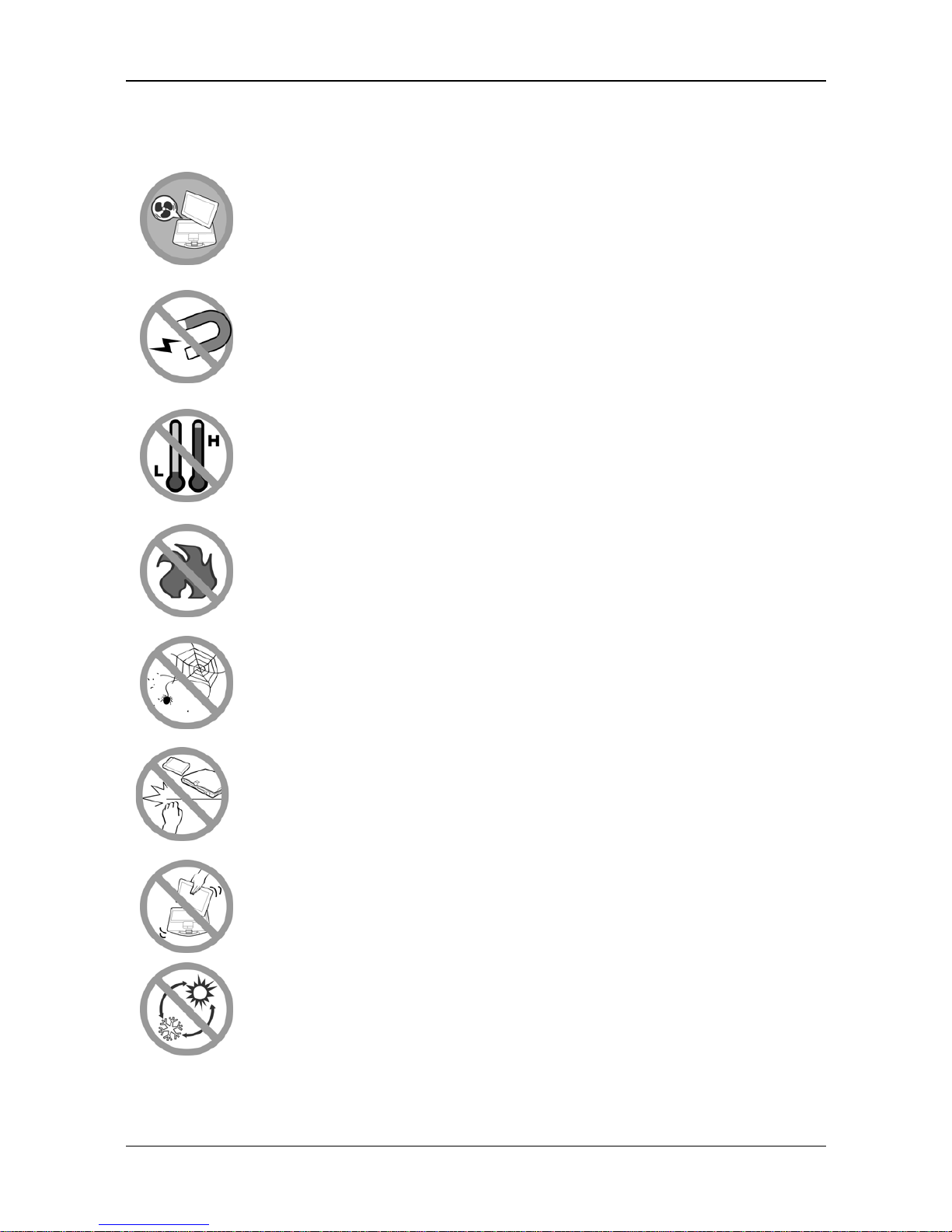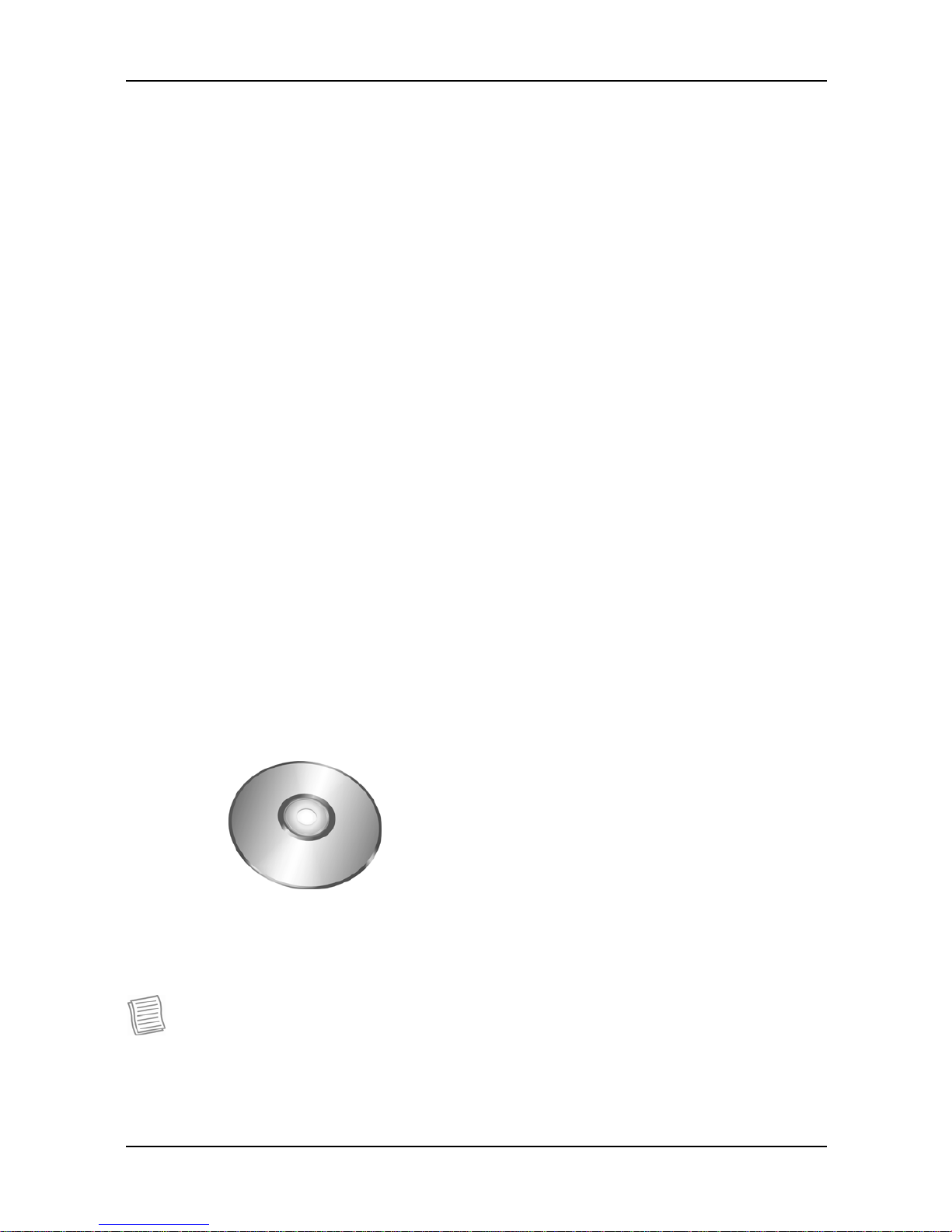Table of Contents
COPYRIGHT................................................................................................4
REGULATORY STATEMENT................................................................................4
Federal Communications Commission Statement ..........................................................................................................4
Declaration of Conformity ...............................................................................................................................................4
RF exposure warning........................................................................................................................................................5
European Notice ...............................................................................................................................................................5
R&TTE (CE) MANUAL REGULATORYREQUIREMENT (WLAN - IEEE 802.11b/g)..............................................5
Canadian Department of Communications.....................................................................................................................6
Battery Disposal................................................................................................................................................................6
CLASS 1 LASER PRODUCT...........................................................................................................................................6
SAFETY INSTRUCTIONS ..................................................................................7
BEFORE YOU START ................................................................9
PACKAGE CONTENTS.....................................................................................9
FEATURES ............................................................................................... 10
COMPONENTS........................................................................................... 11
Front View....................................................................................................................................................................... 11
Left View..........................................................................................................................................................................13
Right View........................................................................................................................................................................13
Back View........................................................................................................................................................................14
Bottom View.....................................................................................................................................................................15
Status Indicators..............................................................................................................................................................16
GETTING STARTED................................................................17
POWERING UP YOUR NOTEBOOK ..................................................................... 17
Connecting the AC Adapter............................................................................................................................................17
Using Battery Power.......................................................................................................................................................17
INSTALLING THE BATTERY ............................................................................. 18
Charging the Battery.......................................................................................................................................................18
Checking the Battery Level.............................................................................................................................................18
Removing the Battery......................................................................................................................................................19
STARTING YOUR NOTEBOOK .......................................................................... 19
Using the Display Panel.................................................................................................................................................19
Turning On Your Notebook.............................................................................................................................................20
Adjusting the LCD Panel Brightness.............................................................................................................................20
Changing the Display Orientation.................................................................................................................................21
Shutting Down Your Notebook.......................................................................................................................................21
USING THE KEYBOARD................................................................................. 22
USING THE TOUCH PAD................................................................................ 23
USING THE STYLUS .................................................................................... 24
Calibrate the Screen........................................................................................................................................................24
USING THE QUICK MENU.............................................................................. 26
2