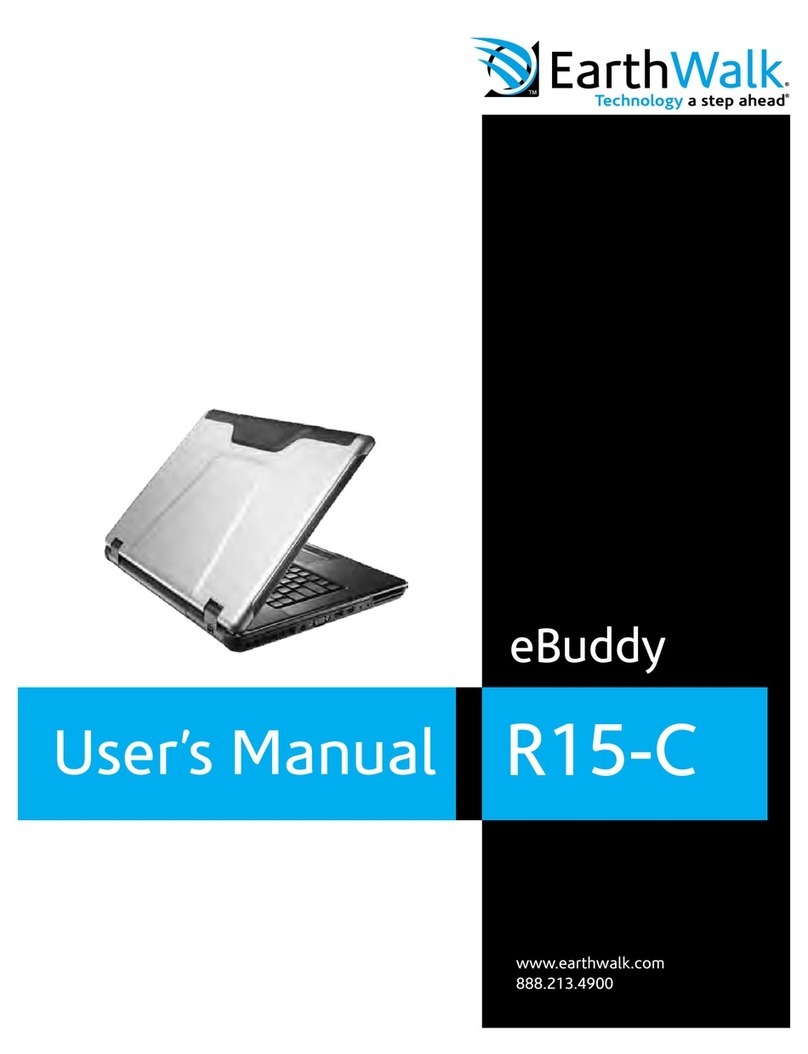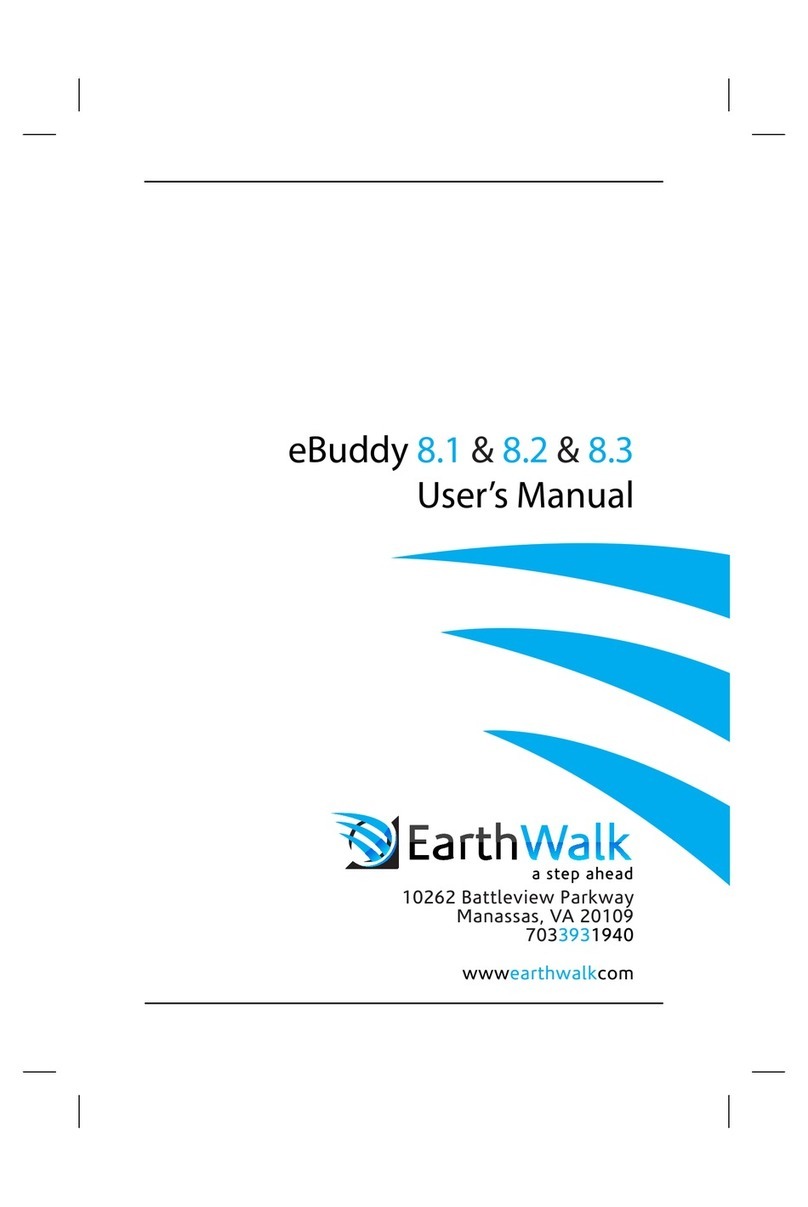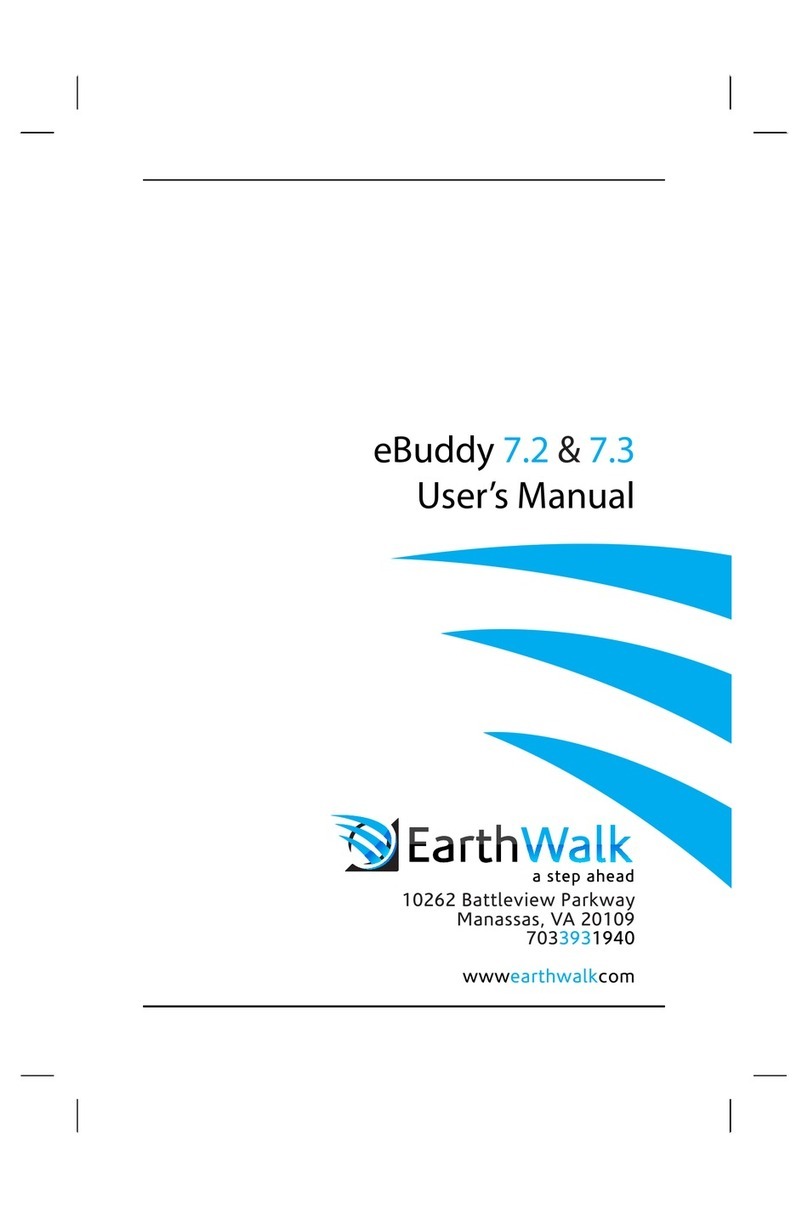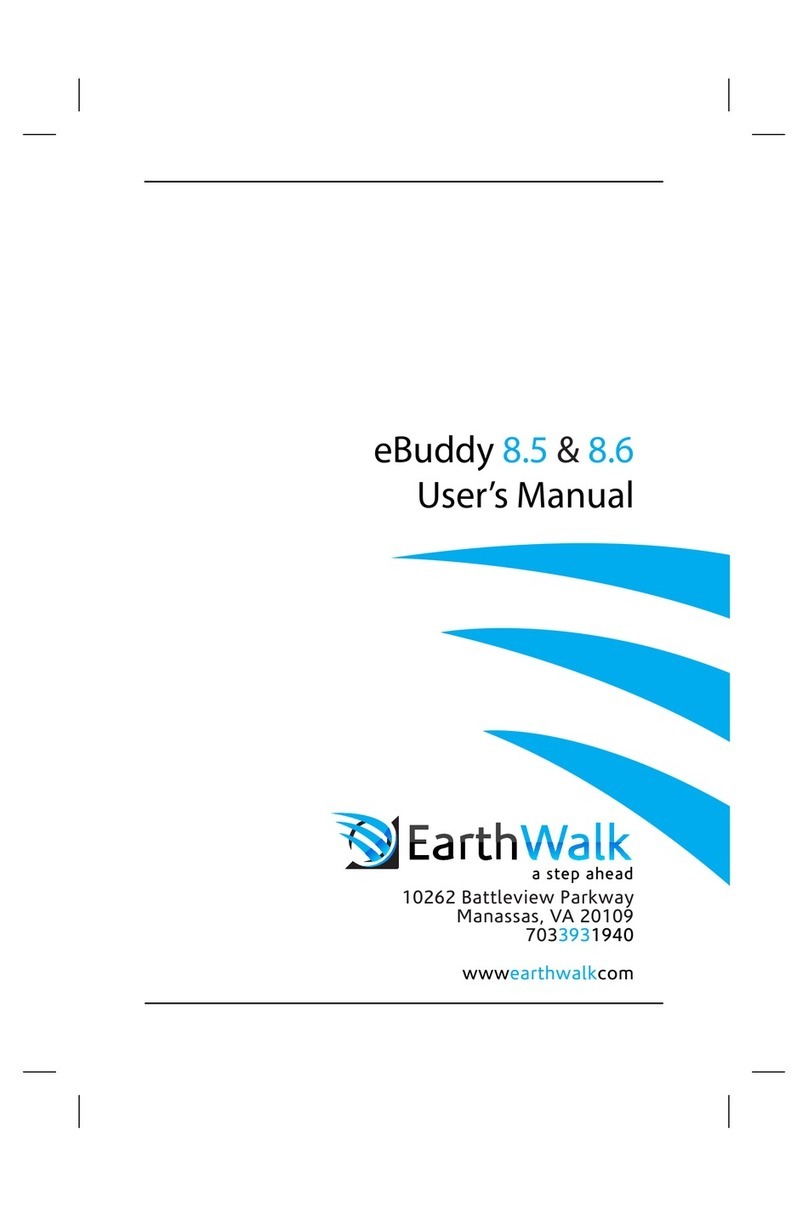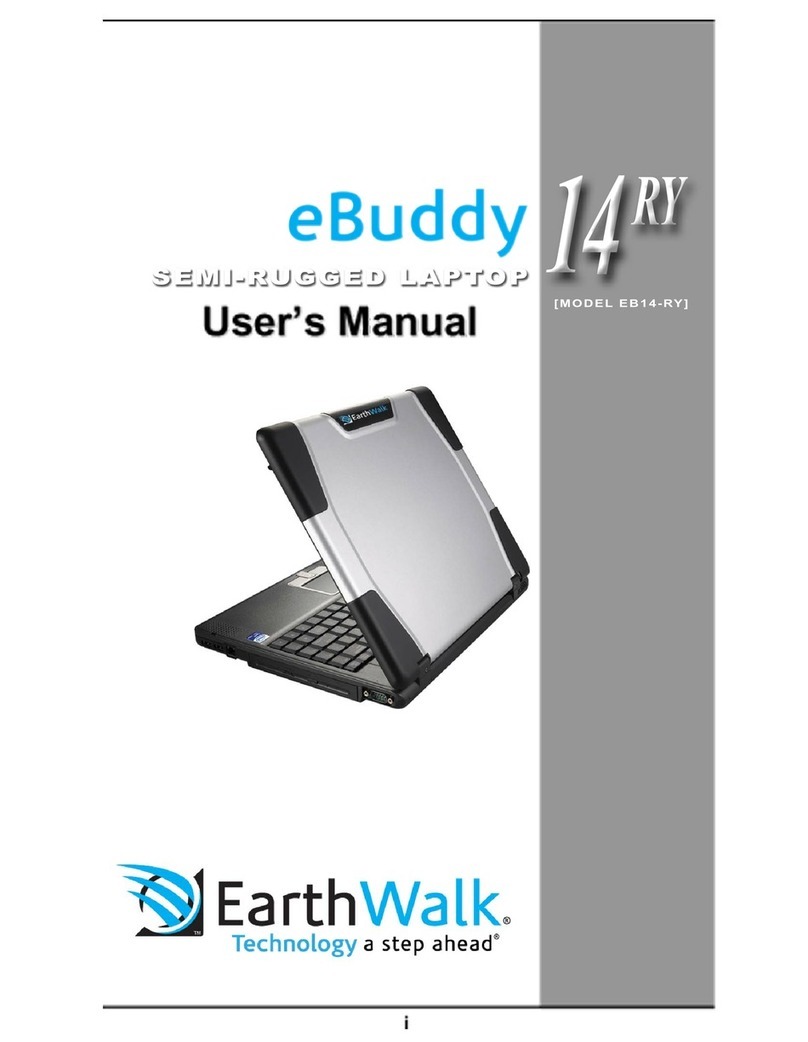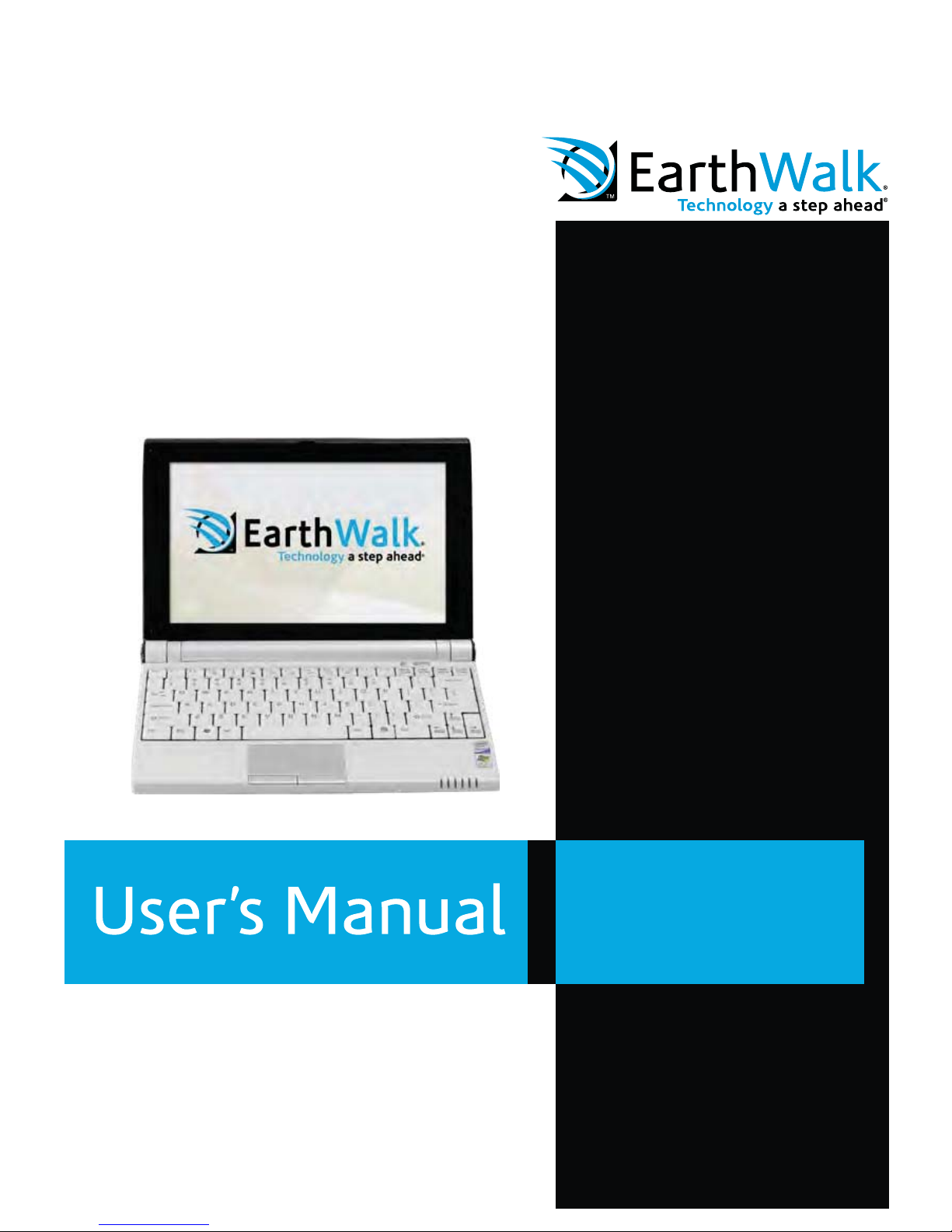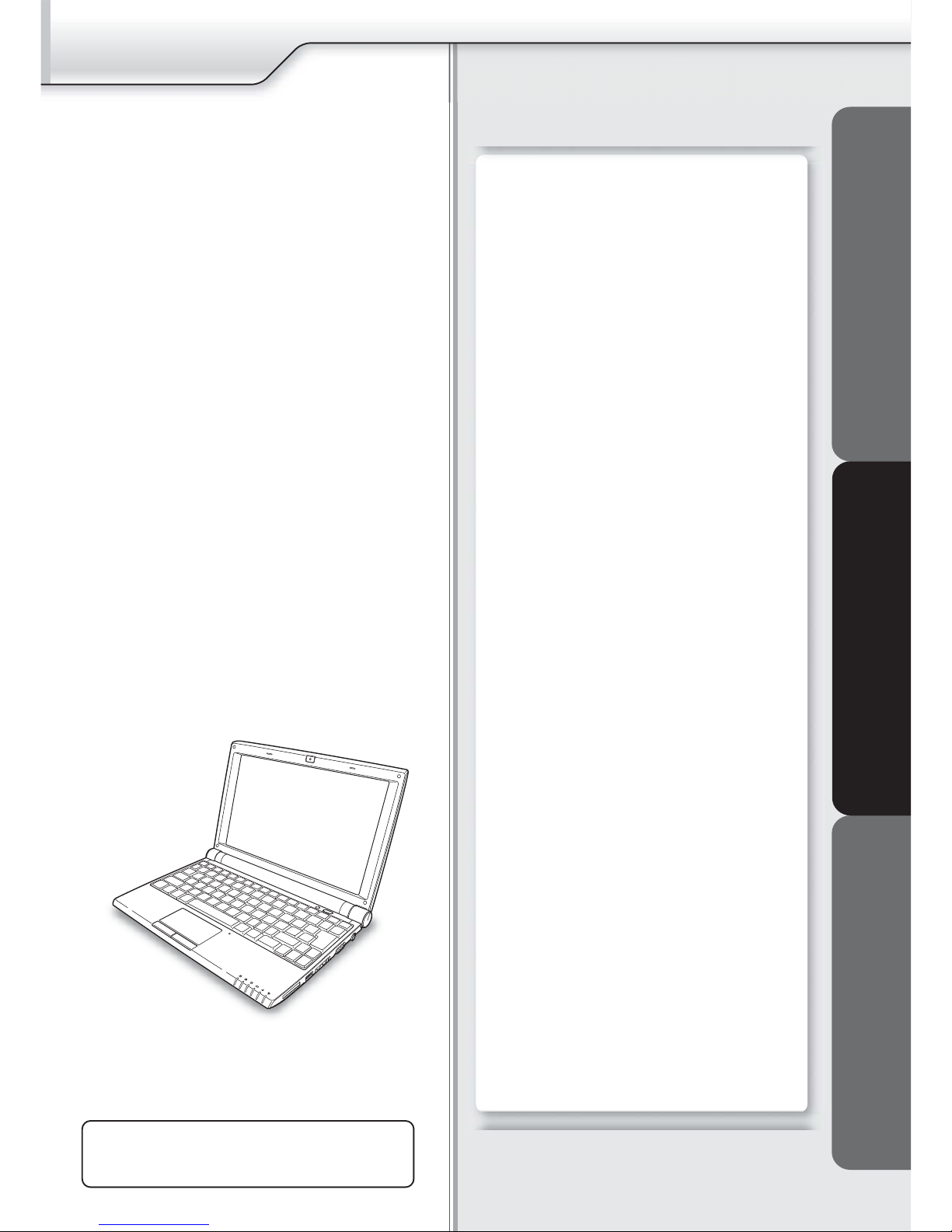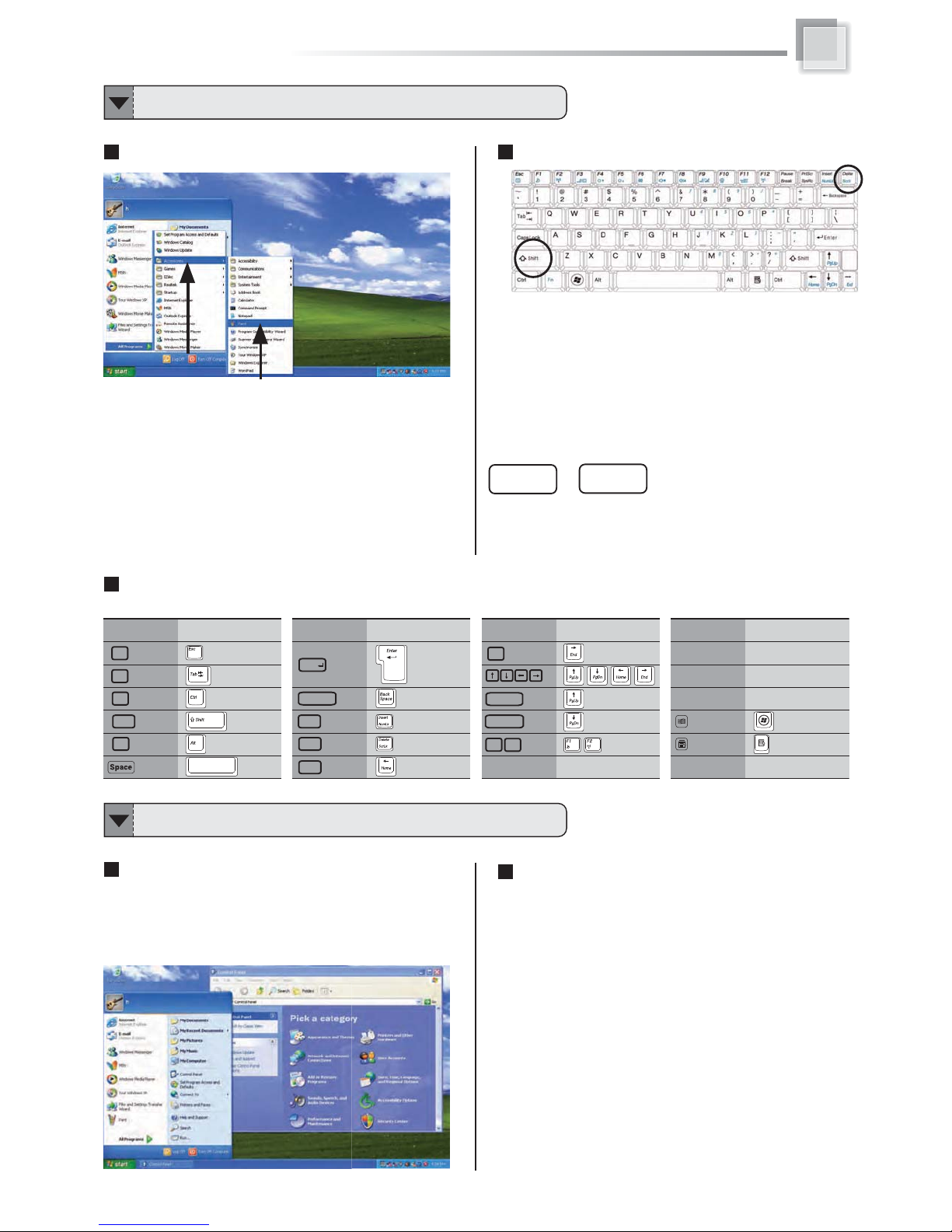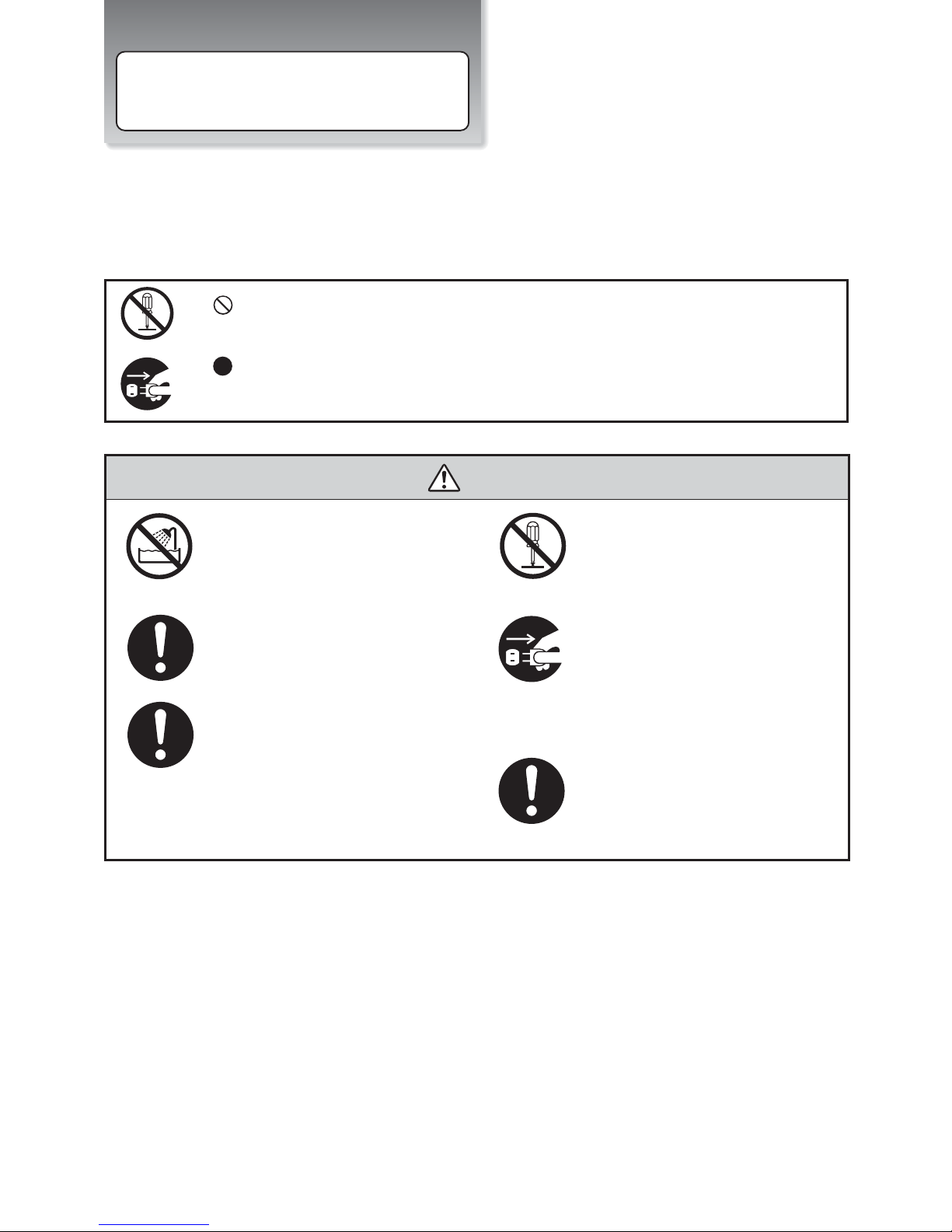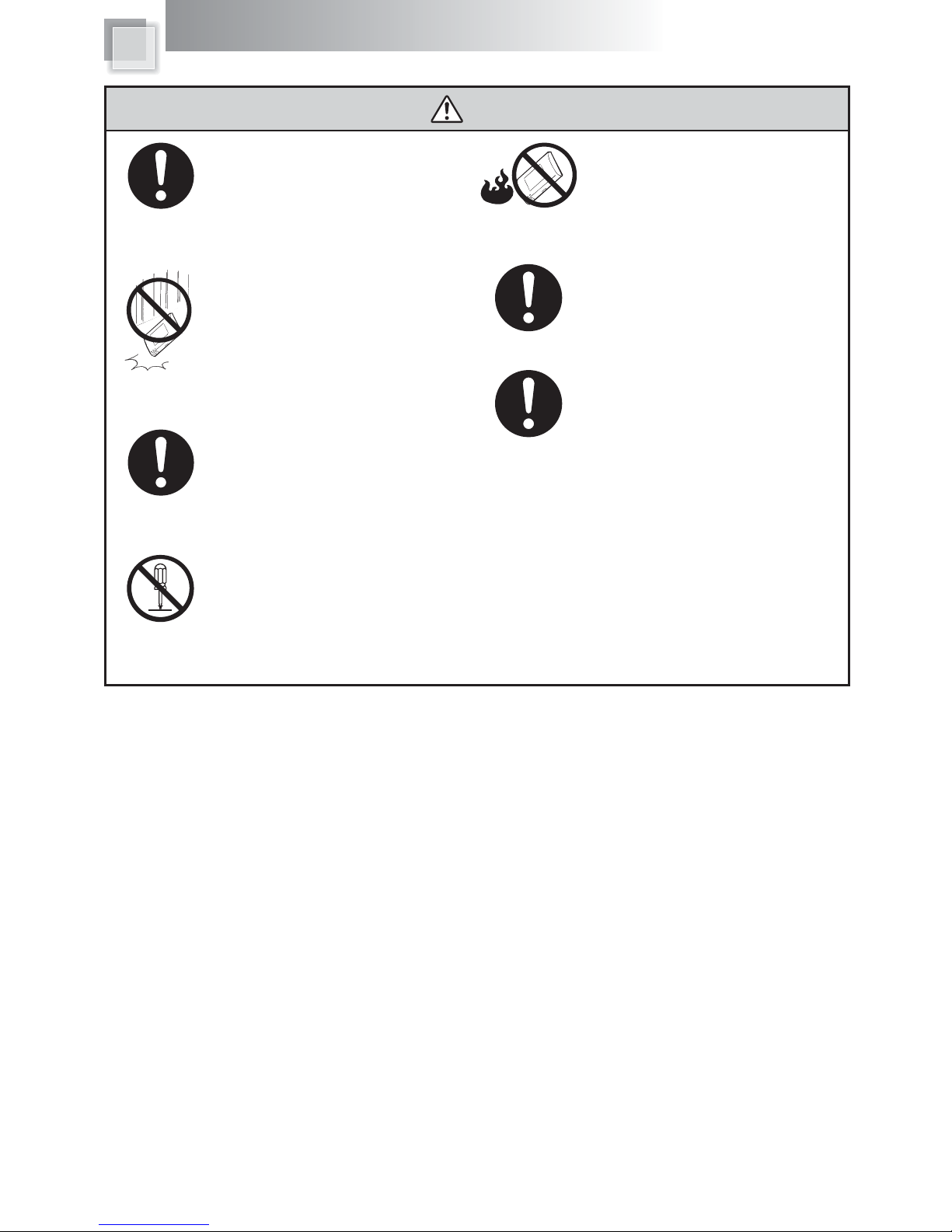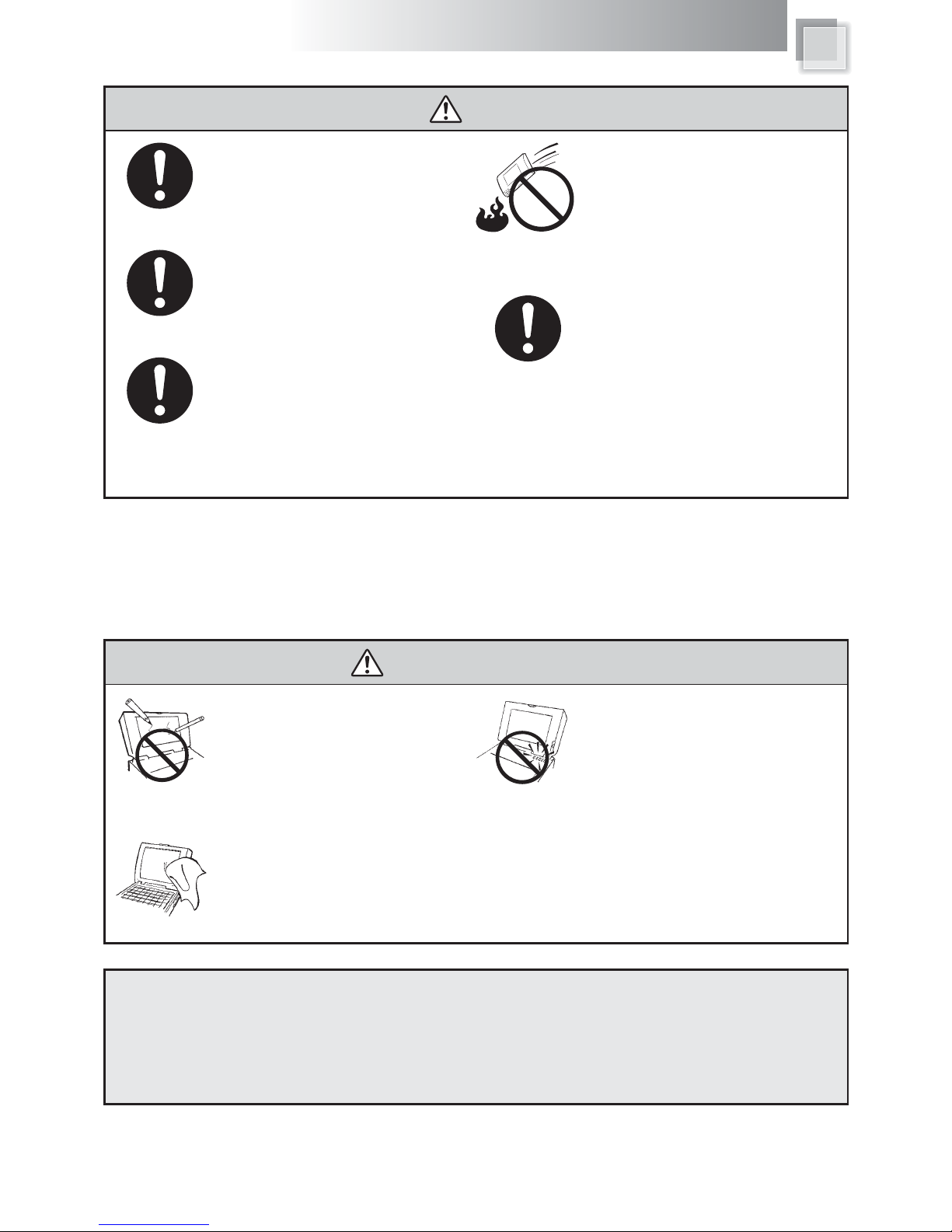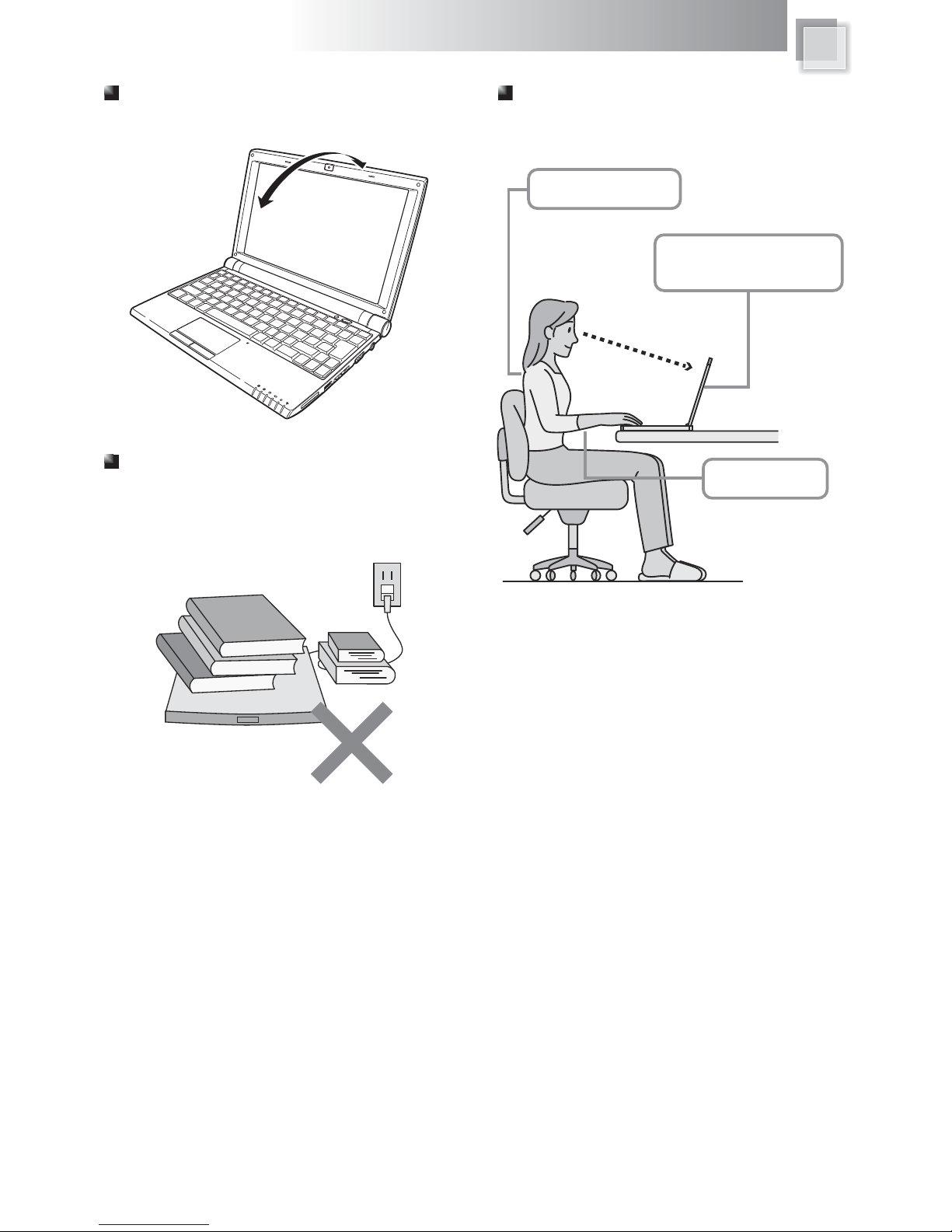ϥIf liquid solution from the battery comes
out and contacts with skin or clothes,
flush out with clean water.
ϥDo NOT immerse the battery pack in water
or allow it to get wet. Its protective features
can be damaged. Abnormal chemical
reactions may occur, possibly leading it to
leak acid, overheat, emit smoke, burst and
/or ignite.
!
ϥKeep the battery away from children.
!
ϥIf you find a bad odor, overheating, battery
balloon or swell up, discolor, deformation,
and/or other irregularities when using the
battery, return it to your supplier or vendor.
!
!
ϥDo not connect the positive (+) and
negative (-) terminals with a metal object
such as wire. Short-circuiting may occur
leading the battery pack to leak acid,
overheat, emit smoke, burst and/or ignite.
DO NOT throw the battery in fire.
LCD Panel and battery are consumable parts.!
The LCD has effective pixels of 99.99% or more. It may include blemishes of 0.01% or less such as a missing pixel or a pixel lit all of the time.
You may find slightly uneven brightness on the screen depending on Windows desktop pattern you use.
!
!
ϥLCD monitors are obviously more vulnerable
to damage than the classic CRT. Even the
slightest contact with a sharp object can
leave your liquid crystal display damaged.
ϥClean your computer with a soft cloth
dampened with water. Do not use liquid
or aerosol cleaners, which may contain
flammable substances.
ϥDO NOT remove your notebook while
the hard disk is in operating status. It
may be broken to cause some serious
damage. !
!
ϥPlease keep all accessories well.
!
!
ϥPeriodically backup your data in the
hard disk.