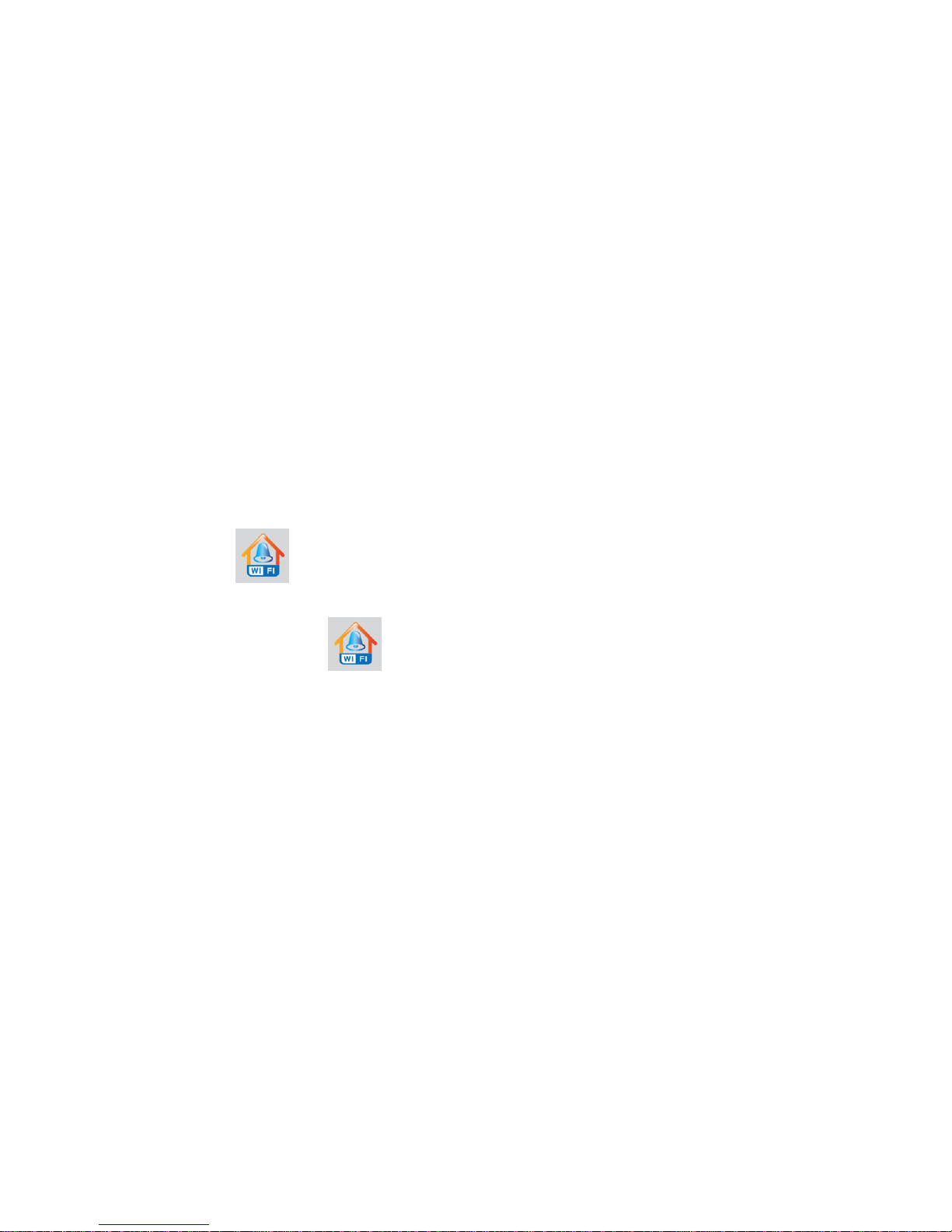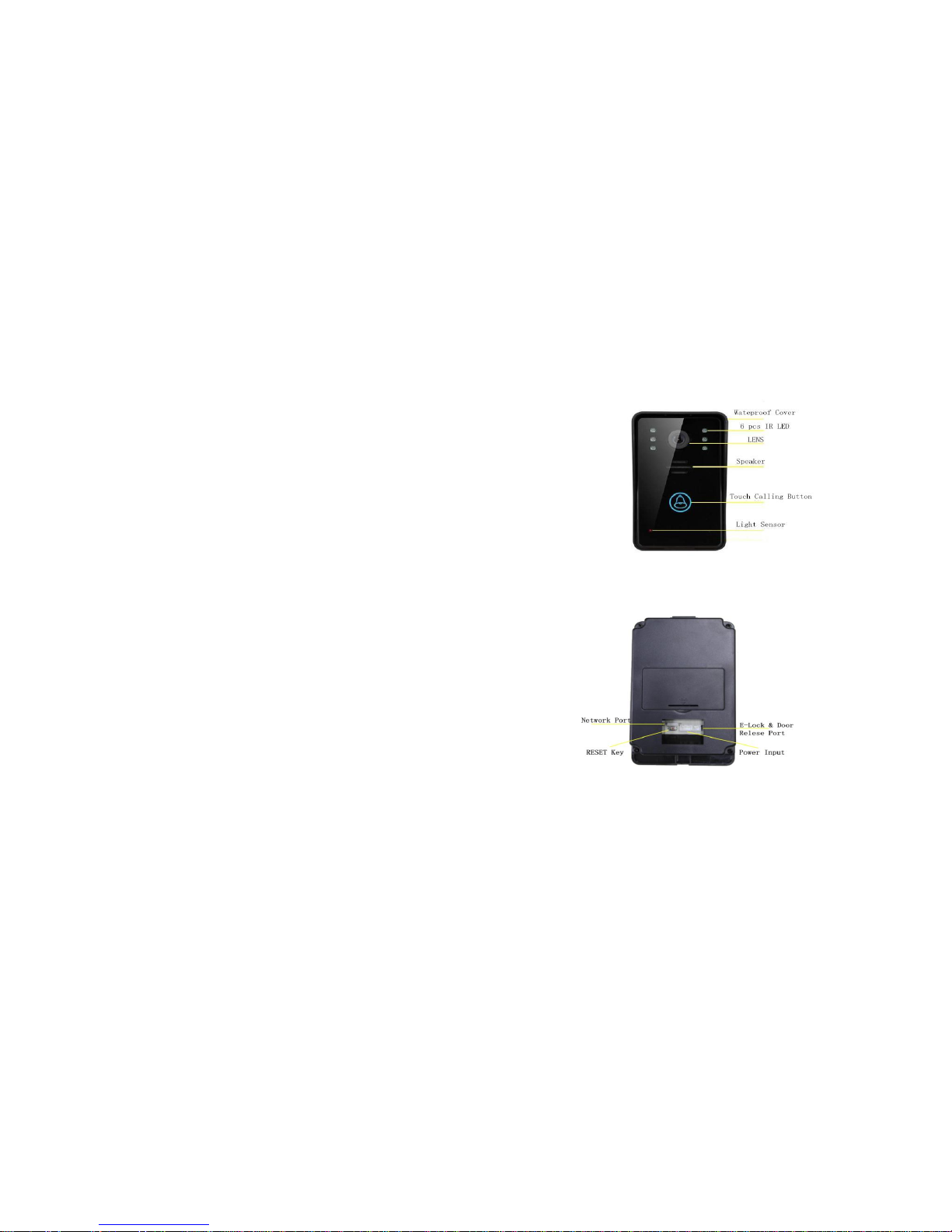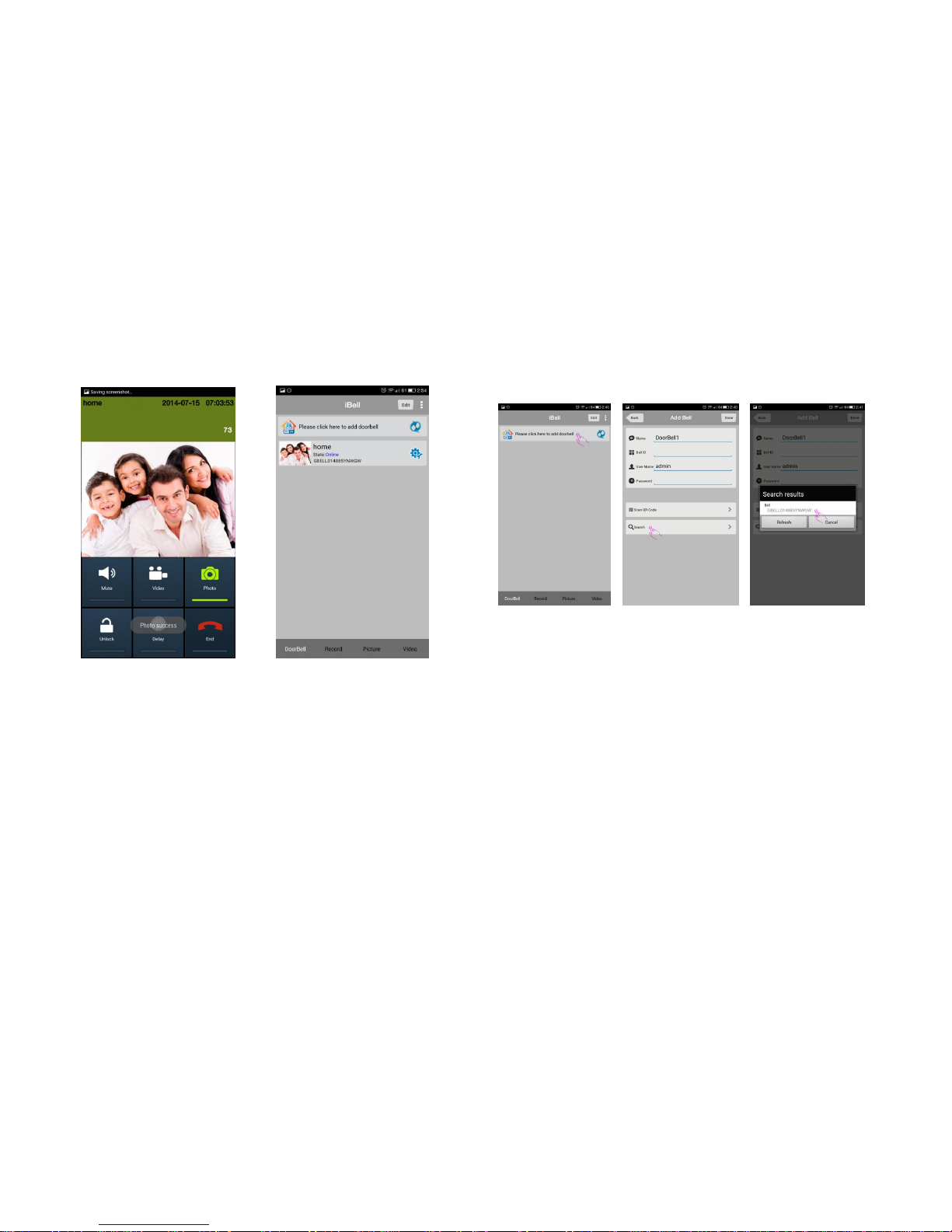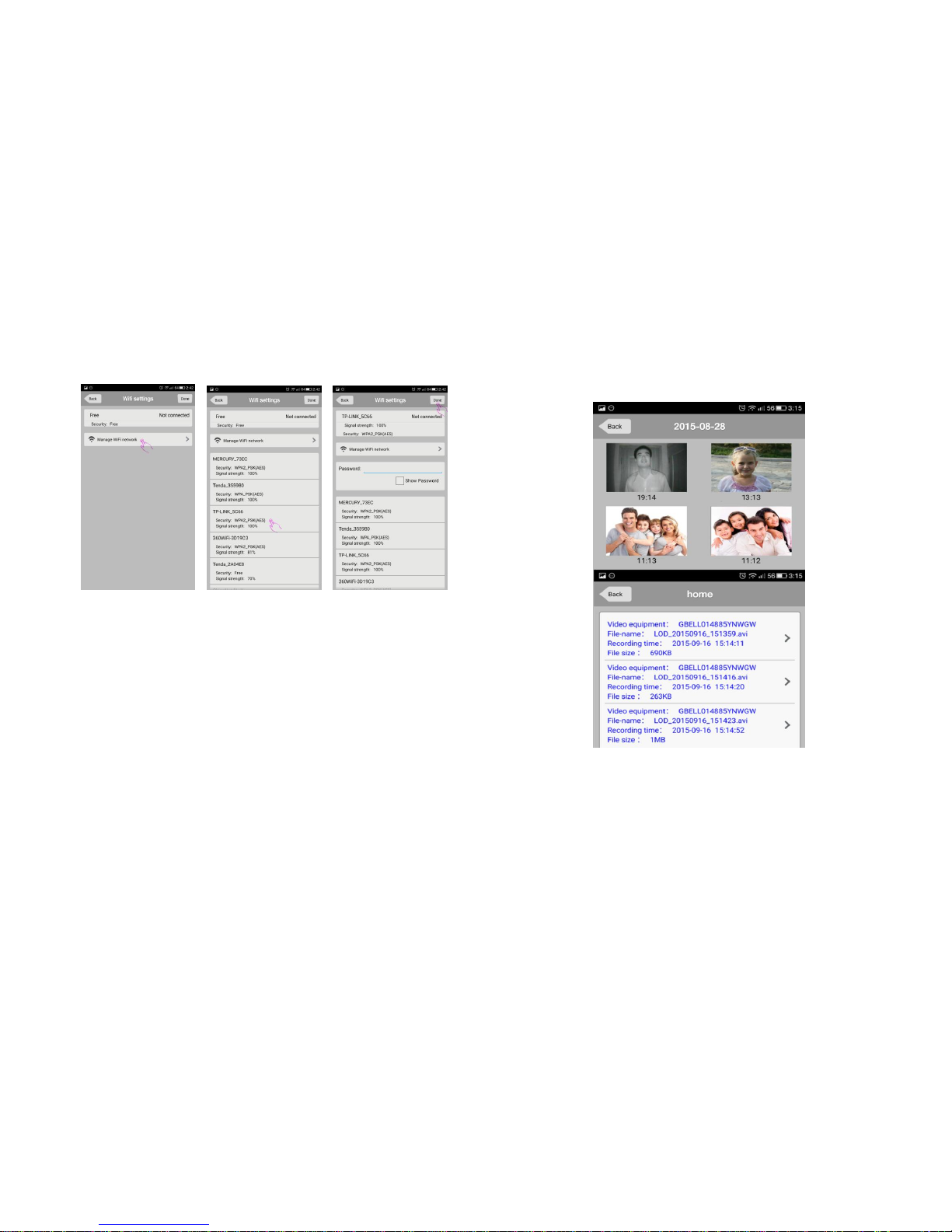1. When visitors press the bell, answer and hang up
2. When any handset is answered, other handsets would automatically hang
up, video recording, picture taking and unlocking would be done within the
calling, press end to hang up;
3. Press video recording button to display the recorded video. Repress to
check in the main interface.
13
5.1.4 APP
7. now you can change name, ID, user name and password, click finish to
submit;
8. Now the bell is online, click to link for offline and click to set up WiFi;
9. Click WiFi setup, the bell will join the router network
6