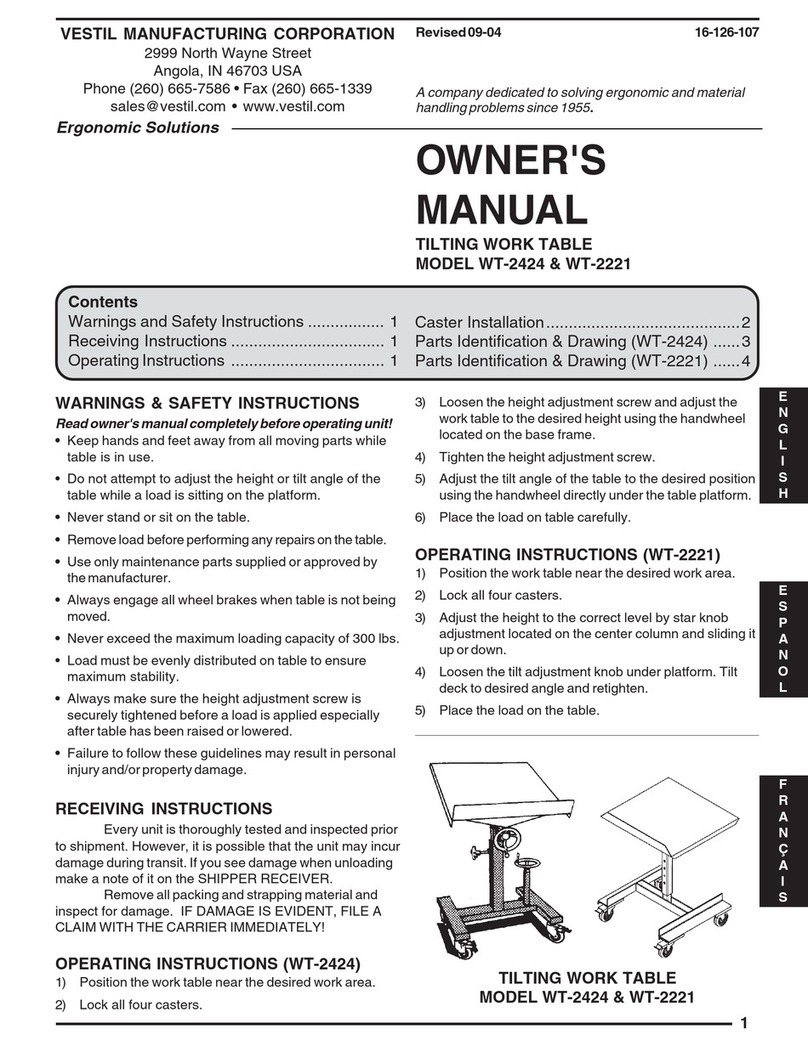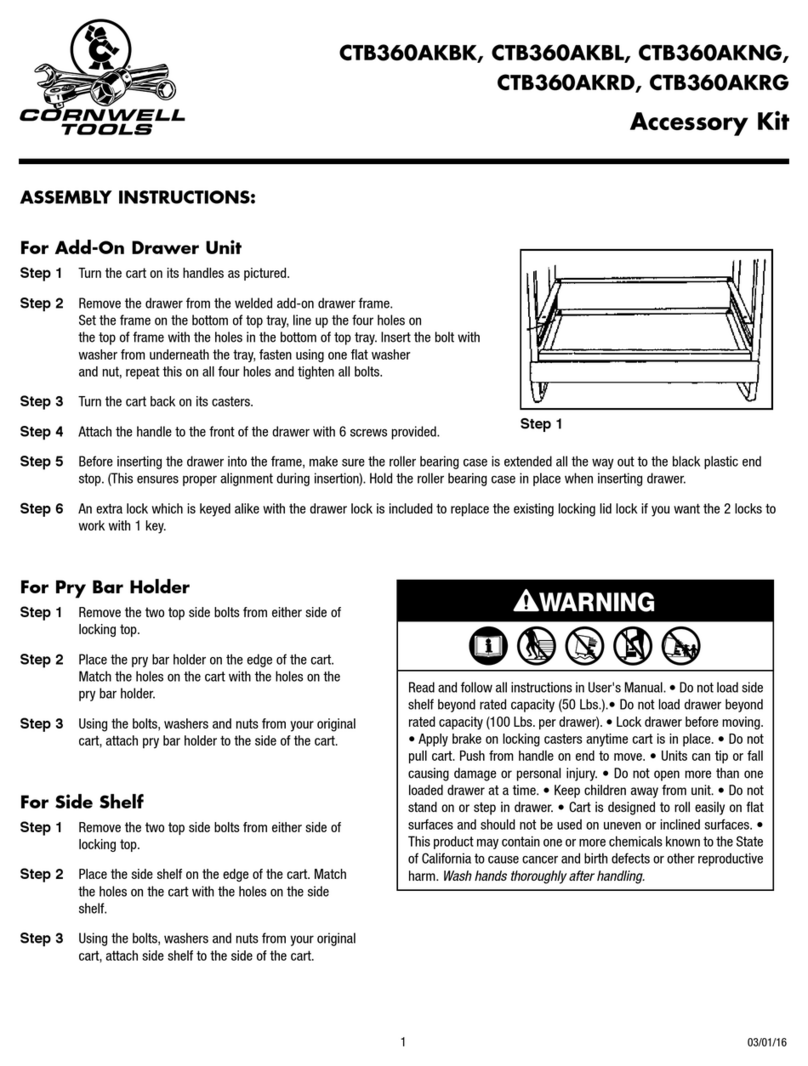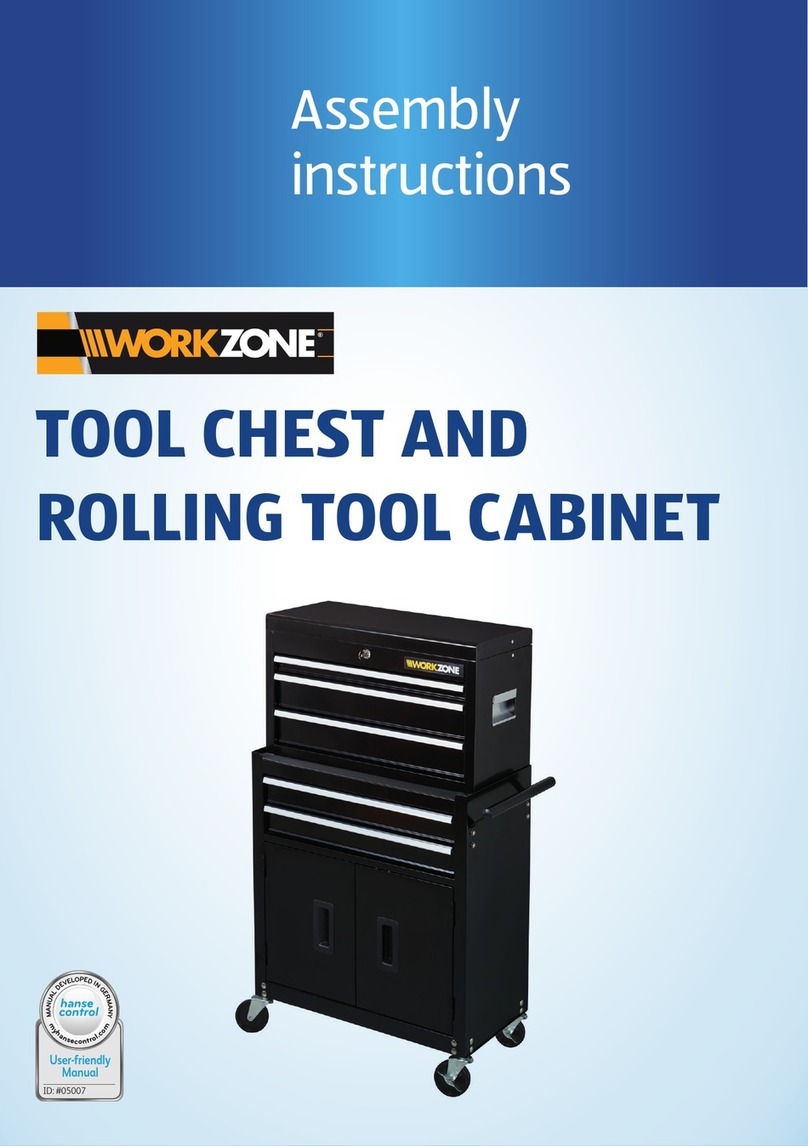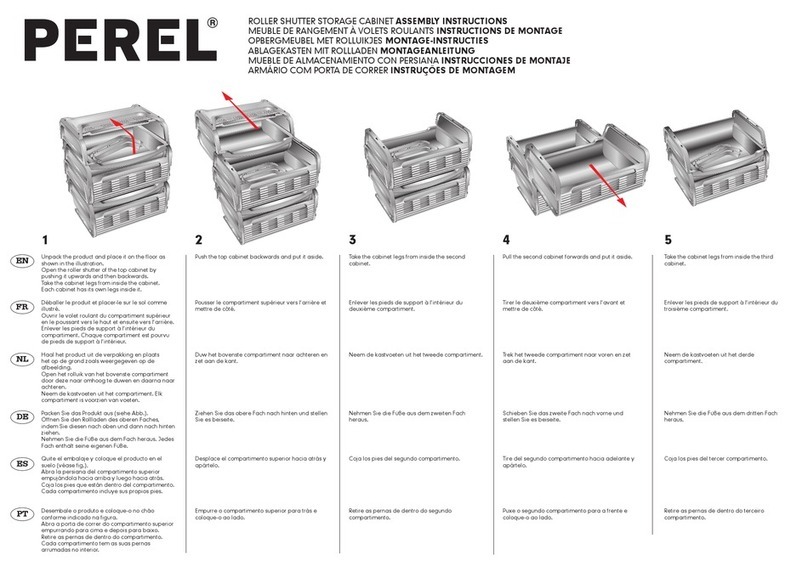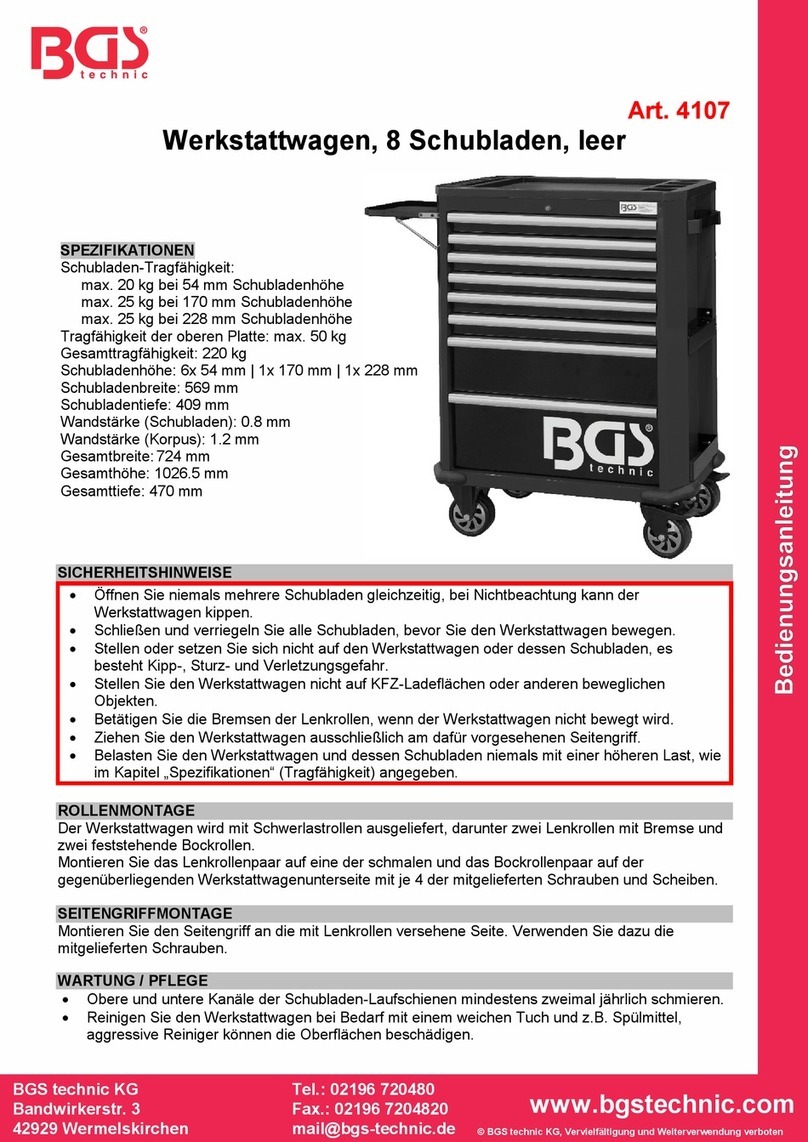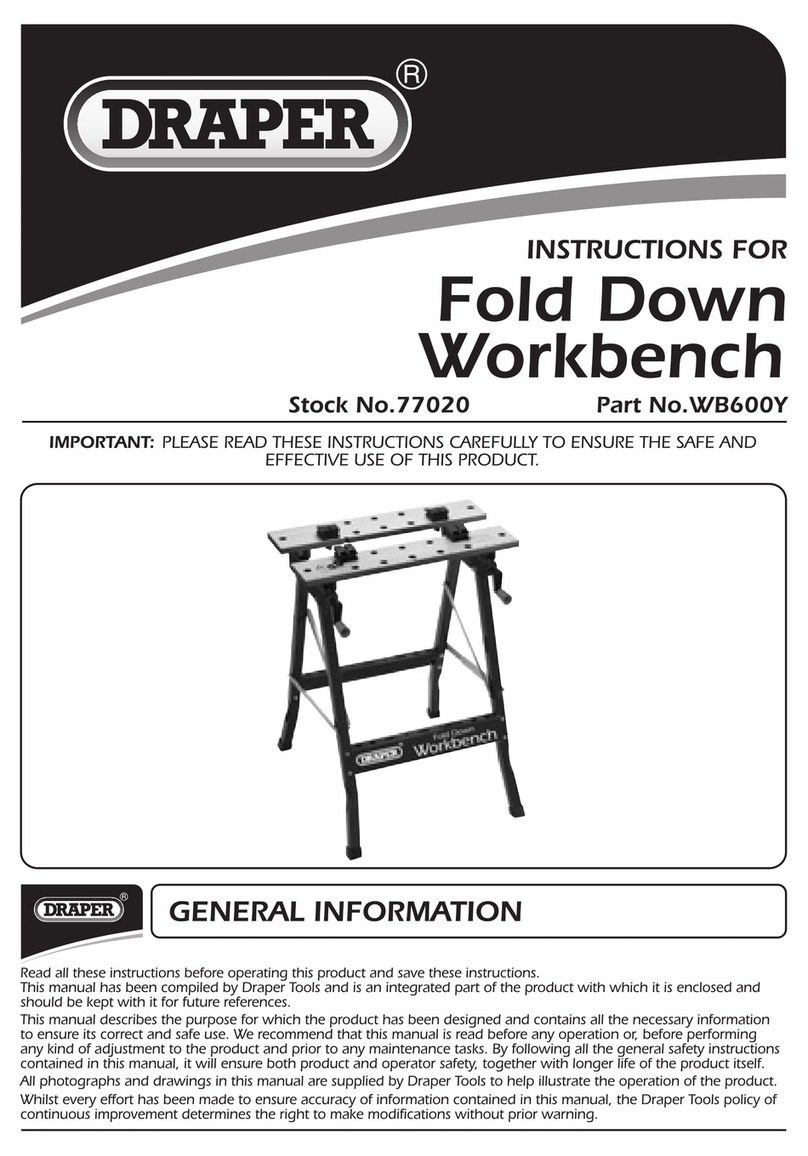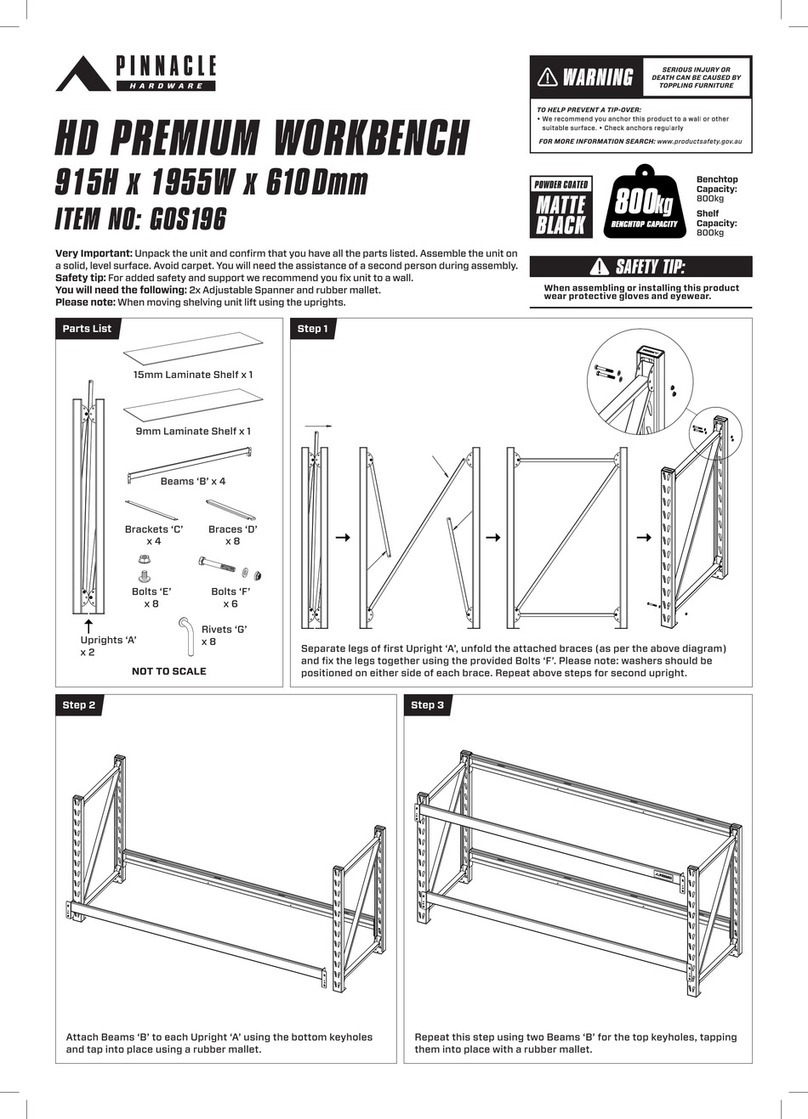EasyIO Quick Start 02 –Sedona Workbench
9
Step 2
To install a required kit, check the square selection box beside the kit name.
To uninstall a kit, uncheck the selection box beside the kit name.
**Note **
DO NOT attempt to install non EasyIO kits that are not Sedona Framework version 1.0.45. Only Non Easy
IO kits that are Sedona Framework 1.0.45 should be installed. Non EasyIO kits do not use the word
“easyio” as a kit name prefix. Examples of non EasyIO kits are sys, sox, control, inet, dateTime and
dateTimeStd. These kits do not carry the “easyio” prefix. Ensure that if such kits are installed that they are
revision 1.0.45 kits ONLY.
Kits that carry a prefix with another vendors’ name are owned by that particular vendor. Please refer to
that vendor for any technical support issues regarding the kit.
EasyIO Sedona Products ONLY support Sedona Framework 1.0.45. This is not a system drawback; if kits
other than version 1.0.45 are offered for use in the EasyIO controller please ignore them.
Step 3
Some kits are hardware dependent, and therefore some selections may be either grayed out or indicated
as “not supported”. This is not an error. This occurs when the hardware platform does not support the
application kits.
Step 4
If the kit to be installed has a dependency of other kits, and these kits are not installed,
manually check the square at next to the dependent kit and you will be able to install the require kit.