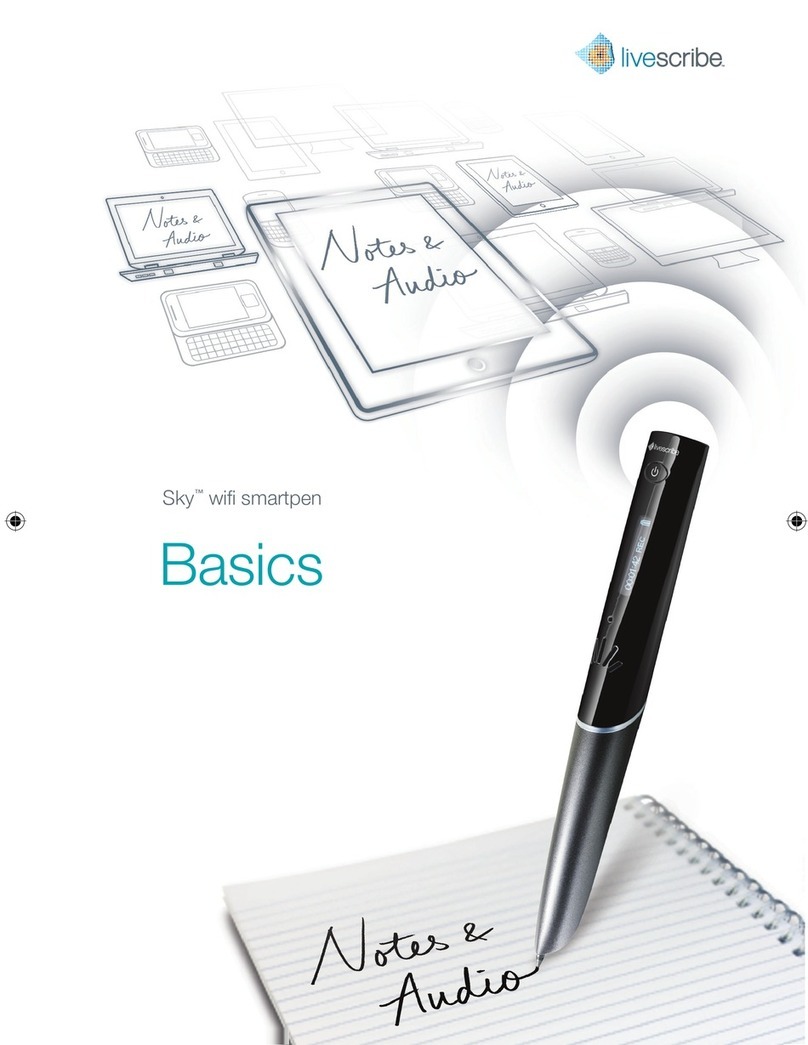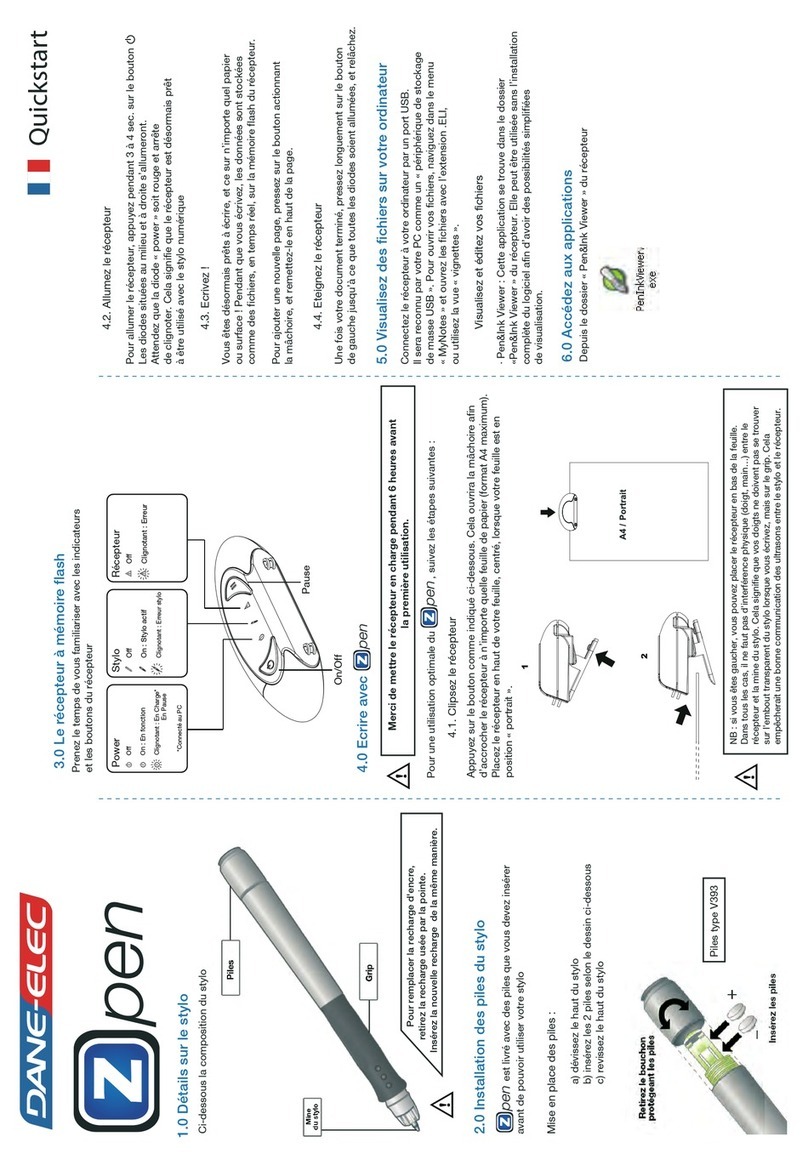eBEAM SMARTMARKER User manual

Userguide
www.e-beam.com

1
Components
Bluetooth
status
Power status
Smartmarker
Sensor
Digital
Marker
Sleeve
power
status
marker
release
Digital
Marker
color ring

2
single charger
USB cable
eraser
magnetic plate
for sensor
USB dongle
magnetic plate
for eraser
eraser felt
manual
www.e-beam.com
ALuidiatechnology
www.e-beam.com

3
Main Key Features
memory mode
Bluetooth mode
power on/off
new page or
duplicate page

4
Download and Install
eBeam Note
About the USB Dongle
The USB dongle is for Windows users only.
In order to connect to the eBeam
Smartmarker, plug the USB dongle in to your
Windows PC. Make sure you install eBeam
Note from www.e-beam.com
eBeam Note platform available on
iOS the App Store
Android™ Google Play™
Mac OS X® the Mac App Store
Windows e-beam.com
Phone
Tablet
Computer

5
Installing the
eBeam Smartmarker
1
2
3
Attach the magnetic
mounting bracket
to the back of the
sensor by lining
up the bump on
the bracket with
the indent on the
back of the sensor.
Remove the protective backing
on the tape and place the sensor
firmly onto the surface. Press firmly
for best adhesion.
* When you attach it to the surface, make sure you
leave a 2in (5cm) margin between the capture area
and the side of the sensor.
Complete the installation by making
sure your devices are charged.
Sensor
• 3 hours of charging
• 8 hours of
continuous usage
Digital Marker
• 3 hours of charging
• 15 hours of
continuous usage
capture area
2in

6
4
5Power on the sensor.
Windows users
should connect the
USB dongle to their
computer at this time.
Download the app.
www.e-beam.com/smgo
iPhone & iPad
iPhone & iPad
Android
Windows
power on/off

7
6
7
8
Start the eBeam Note application.
eBeam Note will search for your sensor.
Once the sensor is found, select the sensor
name on the list.
If the sensor is not found, check the scenarios listed
in the message box to help you find a solution.
1) Check if the sensor is powered on
2) Check if the sensor is on Bluetooth mode
3) Check if the sensor is already connected with other users
4) Check if the sensor and device are located within 5m

8
9The application will notify you when your
sensor is connected.
TIP: No matter where you are in the mobile application, when
you start writing, you will automatically be navigated to a new
page screen where everything you write is captured.
Main Menu Screen
Previews Screen
Page Screen

9
Memory Mode
Memory mode lets you write and save notes to the
sensor without connecting a device.
Press the Bluetooth button once on the bottom
left side of the sensor. When the LED light beside
memory mode is on, everything you write will be
saved to memory.
Sensor memory can save up to 20,000 pages.
TIP: Notes saved on the sensor can only be
downloaded by connecting the USB cable to your
PC (Windows/Mac).
For more details, navigate to the ‘help’ menu in the
eBeam Note desktop application.
Bluetooth mode
or
Memory mode

10
Downloading Memory Data
(Windows/Mac)
Connect the eBeam Smartmarker Sensor to
your PC using the provided USB cable.
Power the sensor on.
To start the download, in eBeam Note,
navigate to:
Menu --> Memory --> Download Memory
If the memory cannot be found, follow the
above steps.
If the memory does not work properly, navi-
gate to the menu and select
Memory --> Memory reset
Download steps:
1
2
3

11
Set Up Your Board Size
The default board size is 8ft x 5ft and set for
the sensor to be placed on the left side of the
whiteboard or capture area.
Leave a 2 inch space between the sensor and
your capture area. This 2 inche area is too close
to capture writing from the digital marker.
To change the location of the sensor, navigate to
the menu and select Settings --> Board size.
capture area
2in

12
Board Size - Maximum Size
Using both sides of the sensor
The default board size is set to the maximum
capture area, 8ft x 5ft.
On the diagram, choose the location of where
you installed your sensor.
If you would like to capture writing on both sides
of the sensor, select the Dual Sided button.
If you choose the right sensor location, the board
size will automatically be adjusted to 8ft x 5ft with
the capture area on the left side of the sensor.
5ft
8ft
capture area
capture area capture area
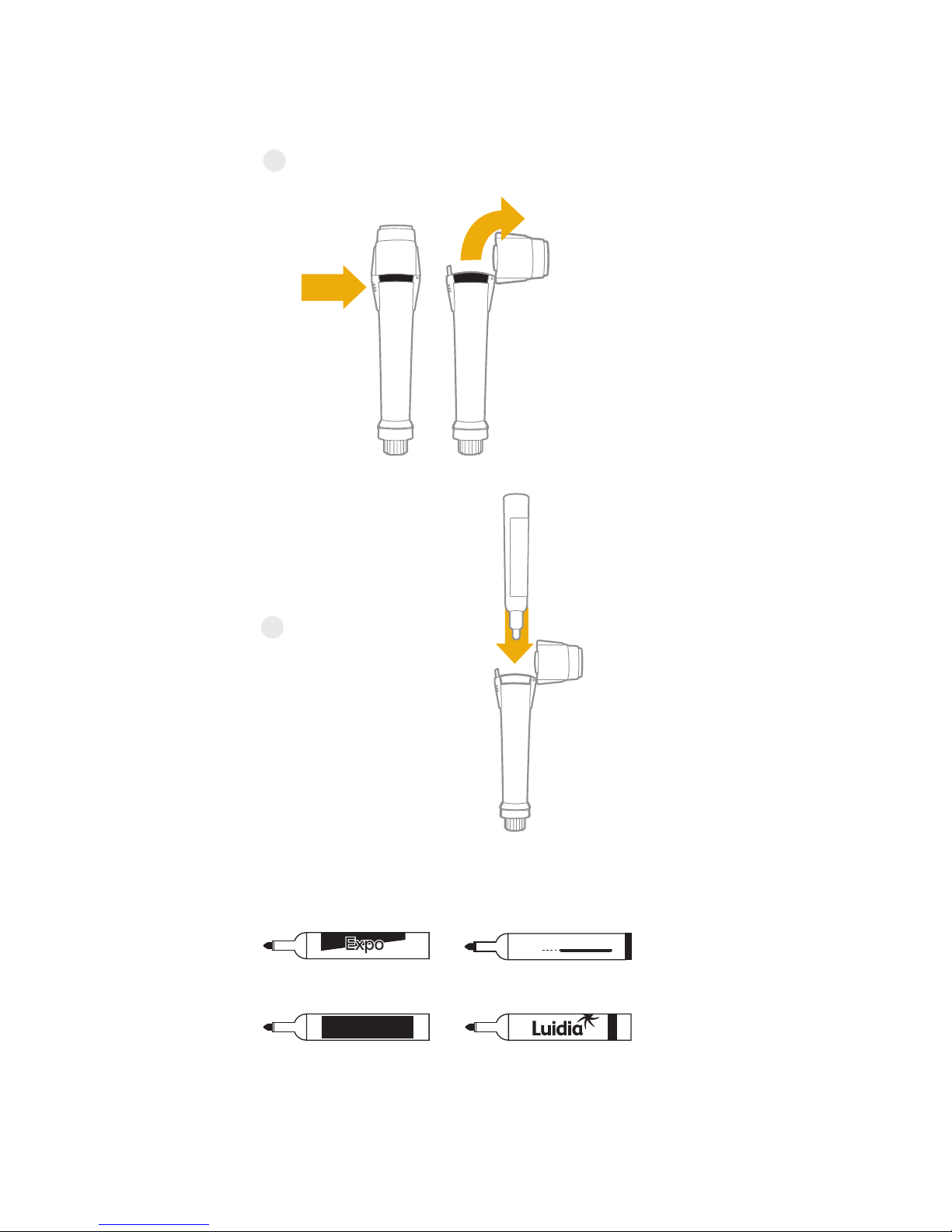
13
Inserting the Whiteboard Marker
into the Digital Marker Sleeve.
Press the side button with the ridges to open
the end of the digital marker.
Insert the marker and
close the end.
Compatible whiteboard markers:
For more information about Luidia brand whiteboard markers,
contact your seller sales.
1
2
e-boardmarker
Sharpie
Expo
bold color dry marker low odor
Sharpie
Whiteboard marker
Legamaster
e-boardmarker
Luidia
Whiteboard marker

14
The Eraser
The eraser is powered using a single AA battery.
To replace the battery, slide the top cover open and
insert a new one.
When the LED light turns in red, it means the
battery power is low.
–
+
Sensor LED Meanings
Color Action Meaning
White Slowly
blinking Digital Marker
in use
White Blinking,
circling
clockwise
Next page/
Duplicate
page
Red Fast blinking in
4 directions
Out of range of
captured area

15
For best results, the digital marker should be used at
close to a 90 degree angle from the board. More than
a 15 degree tilt may cause errant strokes.
Please read the following carefully to avoid
technical difficulties.
This product uses IR and ultra sound technology.
Therefore, external sounds may influence the signal.
This product may be affected in different tempera-
ture environments such as air conditioned or heated
locations.
The capture signal may be influenced by loud
sounds such as vacuum cleaners or metal clinking
sounds.
The capture signal may be influenced by other IR
or ultra sound products. Please disable these other
products before using eBeam Smartmarker.
Tips for Best Usage
15 degrees
Board
…there are no obstacles between the sensor
and the digital marker
…the sensor is not covered when you write.
…when you write, the marker tilt is no more
than 15 degrees.
…your hand is holding the digital marker away
from the tilt.
…your sensor is placed according to the board
setup diagram in the board size menu.
…the capturing area is 2 inches away from
the sensor
…there are no environmental issues (loud metal
clinking sound, too strong air conditioning or
heating, high humidity etc)
1
2
3
4
5
6
7
Make sure that…

16
Write anything, anywhere on the board. The
application automatically opens a new page
and captures everything you write.
Use the icon shown below to connect or
disconnect the Smartmarker sensor.
Press the icon to disconnect
Press the icon to connect
Convert full page
Convert selected
Converting handwriting to text
eBeam Note Key Features
1
2
3
eBeam

17
Create a Meeting to share notes in real-time.
To create a meeting, navigate to Meeting -->
Create meeting.
After creating the meeting, invite as many people
as you would like.
For a dynamic and interactive meeting experience,
the meeting host can give participants write
permissions allowing them to write on the board.
4
Mobile PC

18
FCC Information to User
This equipment has been tested and found to comply with the limits
for a Class B digital device, pursuant to Part 15 of the FCC Rules.
These limits are designed to provide reasonable protection against
harmful interference in a residential installation. This equipment
generates, uses and can radiate radio frequency energy and, if not
installed and used in accordance with the instructions, may cause
harmful interference to radio communications. However, there is no
guarantee that interference will not occur in a particular installation.
If this equipment does cause harmful interference to radio or televi-
sion reception, which can be determined by turning the equipment
off and on, the user is encouraged to try to correct the interference
by one of the following measures:
• Reorient or relocate the receiving antenna.
• Increase the separation between the equipment
and receiver.
• Connect the equipment into an outlet on a circuit
different from that to which the receiver
is connected.
• Consult the dealer or an experienced radio/TV
technician for help.
Caution
Modifications not expressly approved by the party responsible for
compliance could void the user’s authority to operate the equipment.
FCC Compliance Information: This device complies with Part 15 of
the FCC Rules. Operation is subject to the following two conditions:
(1) This device may not cause harmful interference, and (2) this
device must accept any interference received, including interference
that may cause undesired operation.
CAUTION: RISK OF EXPLOSION IF BATTERY IS REPLACED BY AN
INCORRECT TYPE. DISPOSE OF USED BATTERIES ACCORDING TO
THE INSTRUCTIONS.
Complies with
IDA Standards
DA103548

www.e-beam.com
Designed in California by Luidia, Inc.
Manufactured in Korea by PNF Co., Ltd.
“Made for iPod,” “Made for iPhone,” and “Made for iPad” indicates an electronic
accessory has been designed to connect specifically to iPod, iPhone, or iPad,
respectively, and has been certified by the developer to meet Apple perfor-
mance standards. Apple is not responsible for the operation of this device or its
compliance with safety and regulatory standards. Please note that the use of this
accessory with iPod, iPhone, or iPad may affect wireless performance.
© 2017 PNF Co., Ltd. All Rights Reserved. eBeam and the eBeam Logo are
registered trademarks of PNF Co., Ltd.
Table of contents