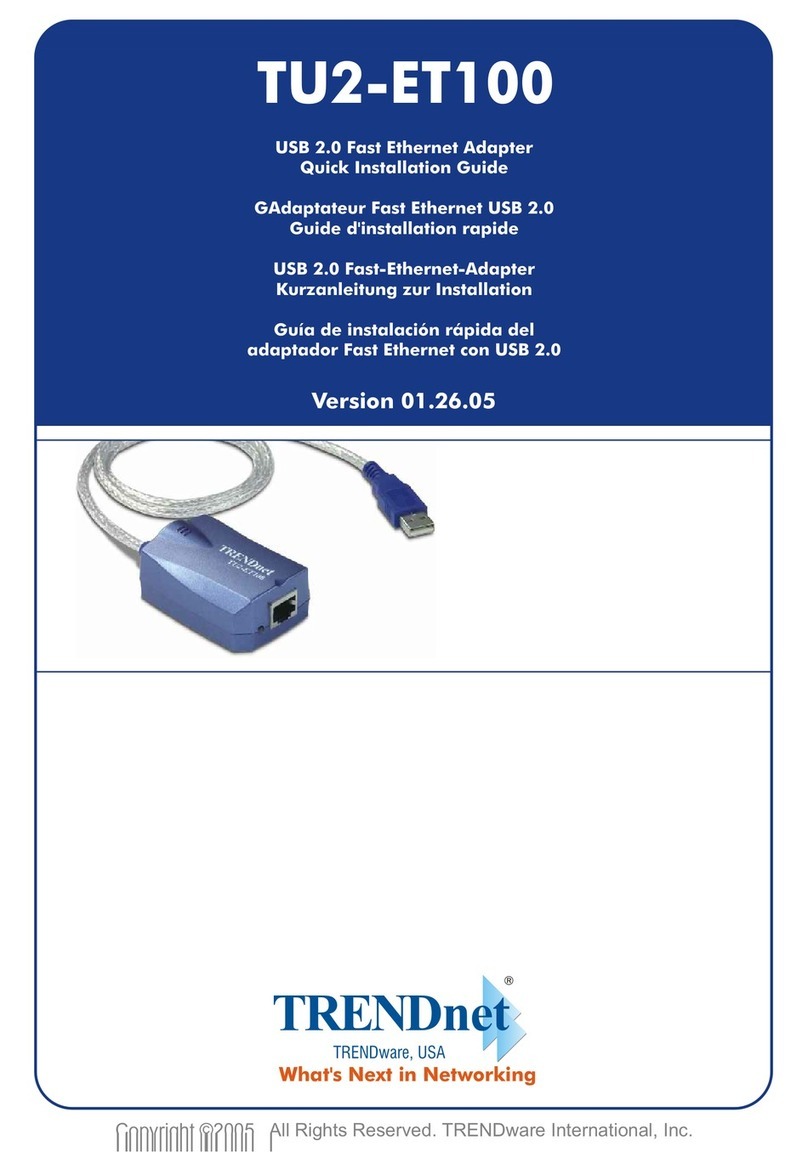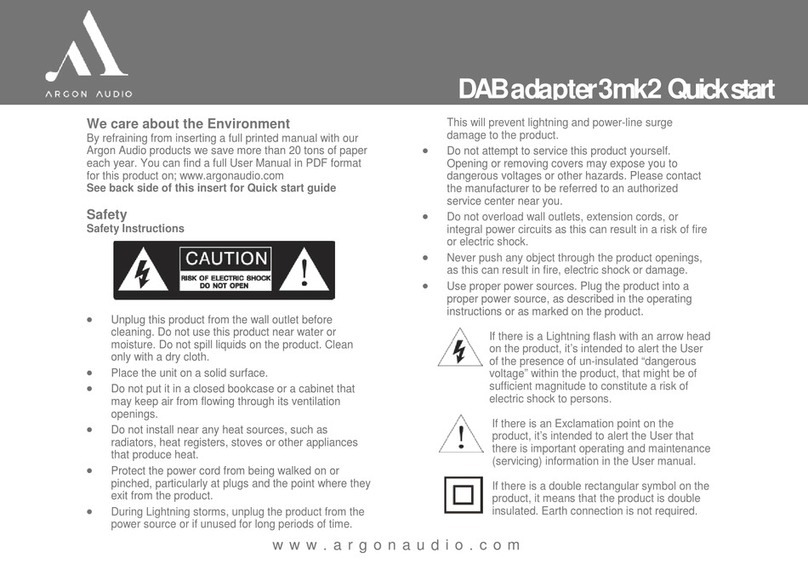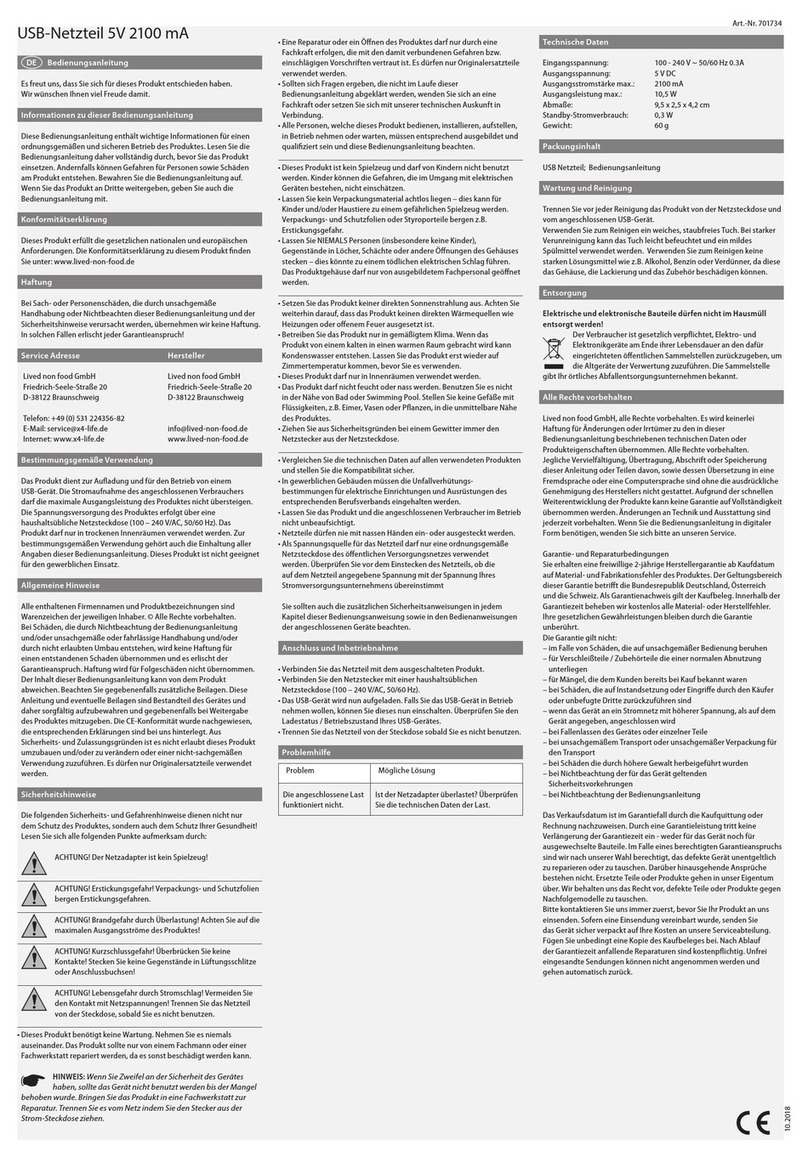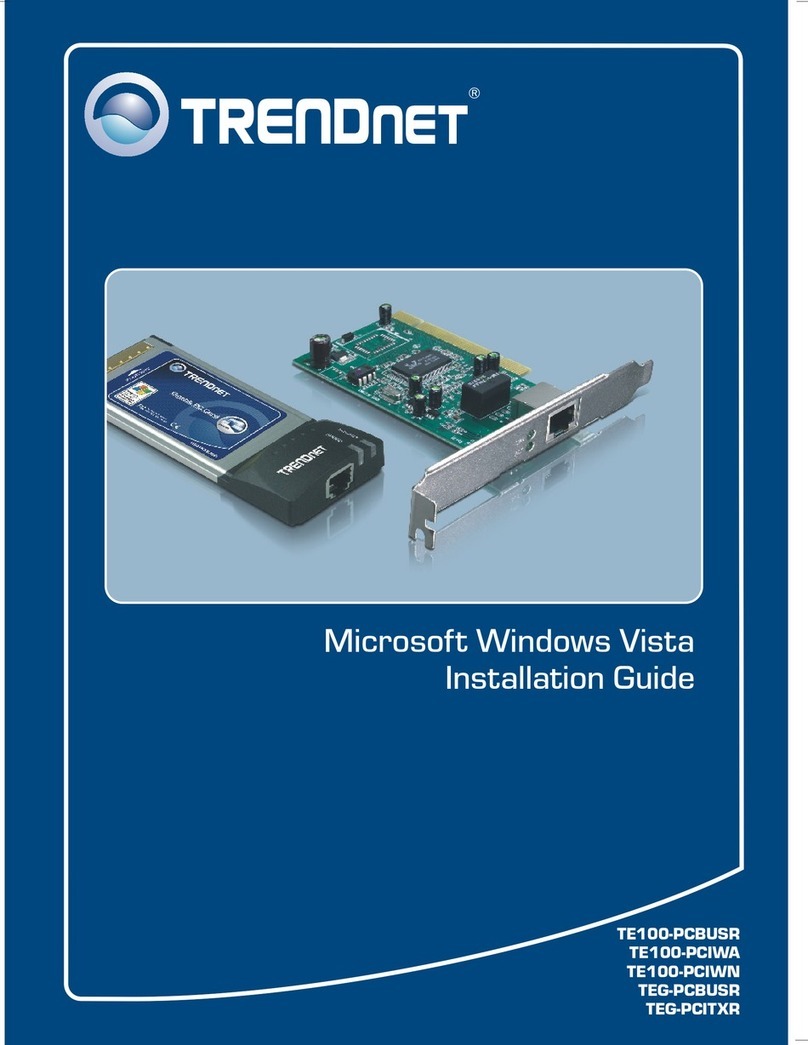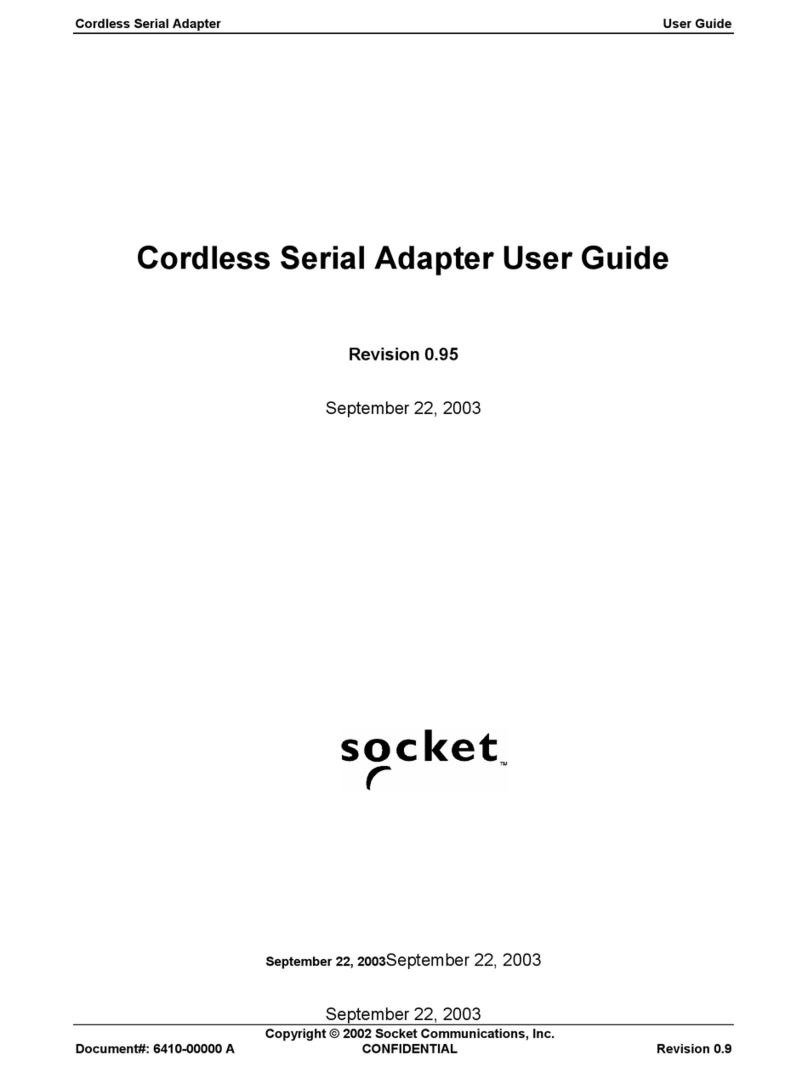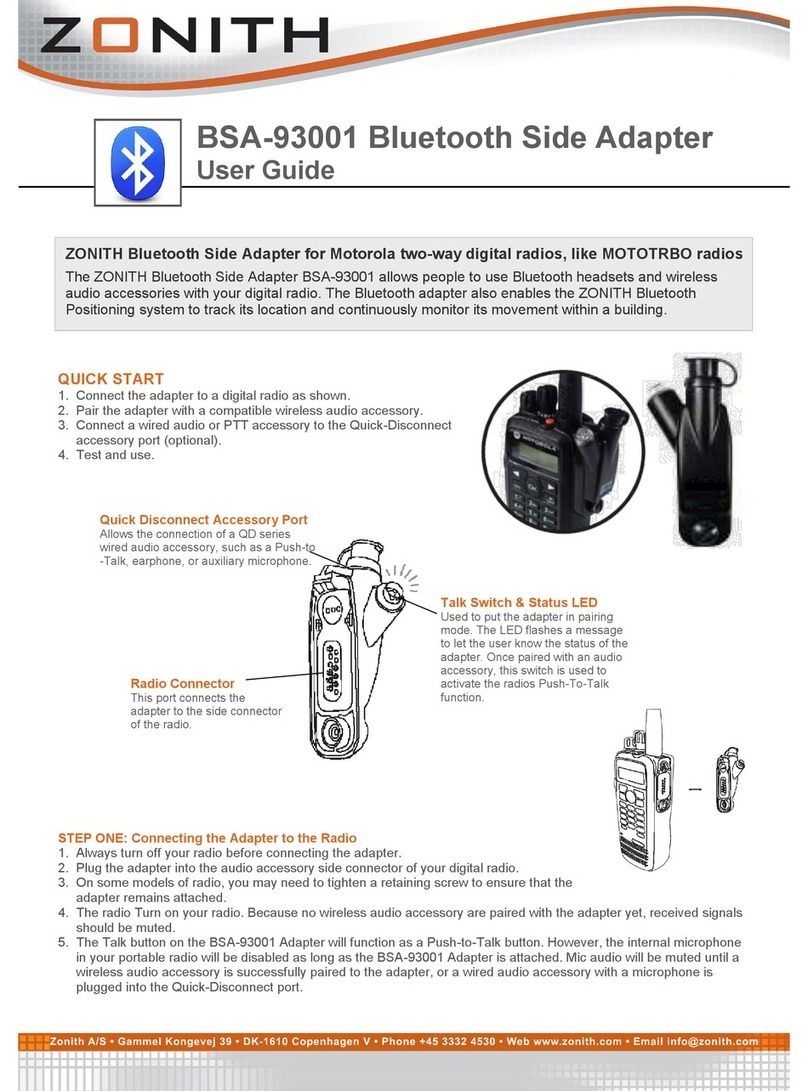eBridge eBridge8E User manual

Ethernet over Coax Solutions
Installation Guide
Models Include:
eBridge8E
- Eight (8) Port EoC Receiver with Integral PoE Switch (25Mbps)
eBridge800E
- Eight (8) Port EoC Receiver with Integral PoE Switch (100Mbps)
Rev. 092716 More than just power.™
I.T.E. 43KC

www.altronix.com - 2 - eBridge8E / eBridge800E
Overview:
The eBridge8E/eBridge800E is an all-in-one head-end solution for upgrading coax to IP that combines a PoE+ switch and multi-port EoC (Ethernet over Coax) receiver into a single
integrated unit for upgrading existing coax infrastructure and deploying the latest IP devices. This 8-Port Managed EoC Receiver with Integral PoE+ switch provides 30W full power
per port (240W total). Features also include an integral battery charger for applications requiring backup and embedded LINQ Technology to monitor, control, and report power and
diagnostics from anywhere.
Features:
Installation Instructions:
Wiring methods shall be in accordance with the National Electrical Code/NFPA 70/ANSI, and with all local codes and
authorities having jurisdiction. Wiring should be UL Listed and/or Recognized wire suitable for the application.
eBridge8E/eBridge800E is not intended to be connected to outside plant leads and should be installed indoors within
the protected premises. eBridge8E/eBridge800E is intended for indoor use only. If battery bracket is
removed, then the unit must be installed in a restricted access area (Fig. 1b, pg. 2).
Agency Listings:
• UL/cUL Listed for Information Technology Equipment (UL 60950-1).
• CE approved.
Input:
• 115VAC, 60Hz, 3.25A or 230VAC, 50/60Hz, 2.0A.
Power Output:
• Eight (8) power-limited ports up to 30W max. full power per port.
240W total power.
• Generates PoE/PoE+ up the coax to eBridge transceiver.
Ethernet over Coax:
• Speed: 10/100BaseT, half/full duplex, auto negotiation.
• eBridge8E: Each port rated at 25Mbps at distances up to 500m.
eBridge800E: Each port rated at 100Mbps at distances up to 300m.
• Connectivity: BNC, RG-59/U or similar.
Ethernet Uplink Ports:
eBridge8E:
• 1Gb uplink (100/1000 Mbps) (2x 1Gb pending).
eBridge800E:
• Two (2) 1Gb uplink (100/1000 Mbps).
• Connectivity: RJ45, auto-crossover.
• Wire type: 4-pair CAT5 or better structured cable.
• Distance: up to 100m.
LED Indicators:
• Blue LED - Coax link connection.
• Yellow and Green LED (RJ45) IP Link status, 10/100Base-T/active.
• Green LED - Power.
Battery Backup:
• Built-in charger for sealed lead acid or gel type batteries.
• Automatic switch over to stand-by battery when AC fails.
Environmental:
• Operating Temperature: -10ºC to 50ºC (14ºF to 122ºF).
• Storage Temperature: -30ºC to 70ºC (-22ºF to 158ºF).
Environmental (cont’d):
• Humidity: 20 to 85%, non-condensing.
Accessories:
• RE2: Rack Mount Battery Enclosure.
Applications:
• Eliminates the costs and labor associated with installing new network cabling.
• Retrofit digital IP cameras in an analog CCTV installation.
• Works with Megapixel, HD720, HD1080 & VGA (SD) cameras (see note, pg. 2).
• Extend Network link distance in an industrial environment.
• Upgrade deployed CCTV Coax to a digital network
for Retail, Casinos, Airports, Schools, Hospitals, etc.
LINQ Technology:
• SSL (Secure Socket Layer) security encryption.
• User level security.
• Built-in IP management allows for remote camera reset and monitoring.
• Provides local and/or remote access to critical information via LAN/WAN
• Email and Windows Dashboard Alert notifications report real-time diagnostics..
• Event log tracks history.
Compatible Transceivers (see Step 6, pg. 3):
eBridge8E:
• eBridge1PCTX: Single port ethernet/PoE or PoE+ 25Mbps transceiver.
Power consumption: 1.5W.
• eBridge1ST: Single port ethernet/PoE or PoE+ 25Mbps mini-transceiver.
Power consumption: 1.5W.
eBridge800E:
• eBridge100TM: Single port ethernet/PoE or PoE+ 100Mbps transceiver.
Power consumption: 1.5W.
• eBridge100ST: Single port ethernet/PoE or PoE+ 100Mbps mini-transceiver.
Power consumption: 1.5W.
Mechanical:
• Dimensions (H x W x D approx.): 1.625” x 19.125” x 8.5” (42mm x 486mm x 216mm)
Fig. 1a Fig. 1b

www.altronix.com - 3 - eBridge8E / eBridge800E
Elevated Operating Ambient - If installed in a closed or multi-unit rack assembly, the operating ambient temperature of the rack environment may be greater than room ambient.
Therefore, consideration should be given to installing the equipment in an environment compatible with the maximum ambient temperature (Tma) specified by the manufacturer.
Reduced Air Flow - Installation of the equipment in a rack should be such that the amount of air flow required for safe operation of the equipment is not compromised
Mechanical Loading - Mounting of the equipment in the rack should be such that a hazardous condition is not achieved due to uneven mechanical loading.
Circuit Overloading - Consideration should be given to the connection of the equipment to supply circuit and the effect that overloading of the circuits might have on overcurrent
protection and supply wiring. Appropriate consideration of equipment nameplate rating should be used when addressing this concern.
1. Attach mounting brackets to eBridge unit for rack or wall mount installation (Figs. 4 & 5, pg. 8). Affix rubber pads to the unit for shelf installation (Fig. 6, pg. 8).
2. Unit should be located in proximity to ethernet switch/network, NVR or video server.
3. Plug the grounded AC line cord (included) into the IEC 320 connector of the eBridge unit (Fig. 1, pg. 4). Plug unit into a reliable earth grounded socket.
When using multiple units the sum of the individual name plate ratings should not exceed the supply circuit rating.
Do not connect to a receptacle controlled by a switch.
4. Connect structured cable(s) from ethernet switch/NVR (network video server) to RJ45 jack marked [1Gb] (Fig. 2, pg. 4).
5. Connect Coax cable to BNC connector marked [Data In] (Fig. 1, pg. 4).
6. eBridge1PCTX/eBridge1ST connected to eBridge8E, eBridge100TM/eBridge100ST connected to eBridge800E installation:
a. Secure unit to desired mounting surface with a proper fastening device utilizing the case’s mounting hole. Unit should be mounted in proximity of camera/device.
b. Connect structured cable from IP camera/device to RJ45 jack marked [10/100BaseT] (Fig. 2, pg. 4).
c. eBridge1PCTX/eBridge100TM: Connect Coax cable to BNC connector marked [Coax] (Fig. 2, pg. 4).
eBridge1ST/eBridge100STR: Connect Coax cable to flying RG6 marked [Coax] (Fig. 2, pg. 4).
7. When batteries are not used, a loss of AC will result in the loss of output voltage. When the use of stand-by batteries is desired, they must be lead acid or gel type.
Connect four (4) 12VDC batteries wired in series to terminals marked [+ BAT --- ] (Fig. 2, pg. 4), carefully observing polarity.
Note: The eBridge is designed to accommodate Megapixel, HD720, HD1080 and VGA (SD) cameras. It is important to note that some high resolution and high frame rate cameras
may demand faster headend processing ability, such as a PC graphics card to present a quality image. If the headend processing equipment is insufficient in speed, the image may show
pixilation and latency. It is advisable to pretest system if unsure. Alternatively, frame rate and resolution may be reduced to accommodate system equipment.
Technical Specifications:
Parameter Description
Connections BNC for Coax link. RJ45 for ethernet link.
Input power requirements 115VAC, 60Hz, 3.25A or 230VAC, 50/60Hz, 2.0A
Indicators
Blue: Coax Link.
Yellow (RJ45 connector):On - Link, Off - No Link, Blinking - Activity.
Green (RJ45 connector):On - 100Base-TX, Off - 10Base-T.
Green: Power.
Environmental Conditions
Operating Ambient Temperature: -10ºC to 50ºC (14ºF to 122ºF).
Relative humidity: 85%, +/- 5%
Storage Temperature: -30ºC to 70ºC (-22ºF to 158ºF).
Operating Altitude: -304.8 to 2,000m.
Regulatory Compliance UL/cUL Listed for Information Technology Equipment (UL 60950-1). CE approved.
The lightning flash with arrowhead symbol within an equilateral triangle is intended to alert the user to the presence of an insulated DANGEROUS VOLTAGE within the
product’s enclosure that may be of sufficient magnitude to constitute an electric shock.
The exclamation point within an equilateral triangle is intended to alert the user to the presence of important operating and maintenance (servicing) instructions in the literature
accompanying the appliance.
CAUTION: To reduce the risk of electric shock do not open enclosure.
There are no user serviceable parts inside. Refer servicing to qualified service personnel.

www.altronix.com - 4 - eBridge8E / eBridge800E
Fig. 2
Maximum Length of Coax Type vs. Camera Power/PoE Class:
Camera Power/
PoE Class
Coax Type
RG59/U - 23AWG RG59/U - 22AWG RG59/U - 20AWG RG59/U - 18AWG RG6/U - 18AWG
Max. Length (meters)
13W/0 261m 336m 500m 500m 500m
4W/1 500m 500m 500m 500m 500m
6.5W/2 500m 500m 500m 500m 500m
13W/3 261m 336m 500m 500m 500m
19W 153m 198m 316m 500m 500m
25W 119m 151m 240m 366m 366m
AC POWER
+ BAT –
1Gb
eBridge800E uses both 1Gb ports
Stand-by Batteries
(Optional Rack mount
battery enclosure - RE2)
eBridge8E
(25Mbps)
Coax - Data & PoE+ up to 500m
eBridge800E
(100Mbps)
Coax - Data & PoE+ up to 300m
Front of eBridge8E/800E
eBridge8E/800E
Rear of eBridge8E/800E
PoE Camera
PoE + Camera
PoE Camera
PoE + Camera
eBridge1ST (25Mbps) eBridge100ST (100Mbps)
eBridge100TM (100Mbps)
eBridge1PCTX (25Mbps)
Switch

www.altronix.com - 5 - eBridge8E / eBridge800E
Configuring eBridge8E/eBridge800E for Network Connection
Please be sure to visit altronix.com for latest firmware and installation instructions
Factory Default Settings
• IP Address: 192.168.168.168
• User Name: admin
• Password: admin
1. Set the static IP address for the laptop to be used for programming to the same network IP address as the eBridge8E/eBridge800E.
The default address of the eBridge8E/eBridge800E is 192.168.168.168, E.I. 192.168.168.200.
2. Connect one end of the network cable to the network jack on the eBridge8E/eBridge800E and the other to the network connection of the laptop.
3. Open a browser on the computer and enter “192.168.168.168” into the address bar. A dialog box Authentication Required will appear requesting both user name and password.
Enter the default values here. Click on the button labeled Log In.
4. The status page of the eBridge8E/eBridge800E will appear. Click on the tab labeled Network Settings. This will open the Network Setting screen. In this screen the MAC
Address of the eBridge8E/eBridge800E module will be found along with the Network Settings and Email Settings.
Network Settings:
In the IP Address Method field select the method that the IP Address for the eBridge8E/eBridge800E will be obtained (STATIC or DHCP), then follow the appropriate steps.
Static:
A. IP Address: Enter the IP address assigned to the eBridge8E/eBridge800E by the network administrator.
B. Subnet Mask: Enter the Subnet of the network.
C. Gateway: Enter the TCP/IP gateway of the network access point (router) being used. (gateway configuration is required to properly receive emails from the device)
D. HTTP Port: Enter the HTTP port number assigned to the eBridge8E/eBridge800E module by the network administrator to allow remote access and monitoring. The default
inbound port setting is 80. HTTP is not encrypted and unsecure. Even though HTTP can be used for remote access, it is recommended primarily for use with LAN connections.
E. HTTPS Port: Enter the HTTPS port number assigned to the eBridge8E/eBridge800E module by the network administrator to allow remote access and monitoring.
The default inbound port setting is 443. Being encrypted and more secure, HTTPS is highly recommended for remote access.
F. Click the button labeled Submit Network Settings. A dialog box will display “New network settings will take effect after the server is rebooted”. Click OK.
DHCP:
A. After selecting DHCP in the IP Address Method field click the button labeled Submit Network Settings. A dialog box will display “New network settings will take effect after the
server is rebooted”. Click OK. Next, click on the button labeled Reboot Server. After rebooting the eBridge8E/eBridge800E will be set in the DHCP mode.
The IP address will be assigned by the router when the eBridge8E/eBridge800E is connected to the network. It is recommended to have the assigned IP Address reserved
to ensure continued access (see the network administrator).
B. Subnet Mask: When operating in DHCP, the router will assign the subnet mask values.
C. Gateway: Enter the TCP/IP gateway of the network access point (router) being used.
D. HTTP Port: Enter the HTTP port number assigned to the eBridge8E/eBridge800E module by the network administrator to allow remote access and monitoring. The default
inbound port setting is 80. HTTP is not encrypted and unsecure. Even though HTTP can be used for remote access, it is recommended primarily for use with LAN connections.
E. HTTPS Port: Enter the HTTPS port number assigned to the eBridge8E/eBridge800E module by the network administrator to allow remote access and monitoring.
The default inbound port setting is 443. Being encrypted and more secure, HTTPS is highly recommended for remote access.
F. Click the button labeled Submit Network Settings. A dialog box will display “New network settings will take effect after the server is rebooted”. Click OK.

www.altronix.com - 6 - eBridge8E / eBridge800E
Heartbeat Timer:
The heartbeat timer will send a trap message indicating that the eBridge8E/eBridge800E is still connected and communicating.
Setting the Heartbeat Timer:
1. Click the button labeled Heartbeat Timer Setting.
2. Select the desired time between heartbeat messaging in the Days, Hours, Minutes and Seconds in corresponding fields.
3. Click the button labeled Submit to save setting.

www.altronix.com - 7 - eBridge8E / eBridge800E
eBridge8E/eBridge800E Rack Mount Chassis Mechanical Drawing and Dimensions:
1.625” x 19.125” x 8.5” (42mm x 486mm x 216mm)
Fig. 3
8.5"
216mm
0.75"
19.05mm
19.125"
486mm
17.625"
447.7mm
1.625"
42mm
AC POWER
+ BAT –
1Gb

www.altronix.com - 8 - eBridge8E / eBridge800E
Mounting Options:
Rack Mount Installation
1- Remove and discard factory installed screws from both sides of rack chassis (Fig. 4a).
2- Install mounting brackets (A) on the left and right side of rack chassis using the four (4) flat head screws (B) (included) (Fig. 4b).
3- Place unit into desired EIA 19” rack position and secure with mounting screws (not included) (Fig. 4c).
Fig. 4
Altronix is not responsible for any typographical errors.
140 58th Street, Brooklyn, New York 11220 USA | phone: 718-567-8181 | fax: 718-567-9056
II eBridge8E / eBridge800E H11Q MEMBER
Fig. 6
C
Left Side
Rubber
Pad
A
B
Fig. 4b
Fig. 4a Fig. 4c
Top Top Top
Front
Left
Front
Left
Front Left
Remove
BA
Fig. 5
Fig. 5b
Fig. 5a
Dotted lines indicate studs
behind sheetrock.
Wall Mount Installation
1- Install mounting brackets (A) on the left and right side of rack chassis using
four (4) flat head screws (B) (included) (Fig. 5a).
2- Place unit at desired location and secure with #6 size screws or larger (not included) (Fig. 5b).
Caution: It is necessary to make sure mounting screws are securely fastened
to a beam when installing the unit vertically.
Shelf Installation
1- Position and affix rubber pads (C) (included) at each
corner on the bottom of the unit (Fig. 6).
2- Place unit in desired location.
B
A
C
Mounting Hardware (Included):
Two (2) mounting brackets
Six (6) flat head screws
for mounting brackets.
Four (4) rubber pads.
This manual suits for next models
1
Table of contents
Popular Adapter manuals by other brands
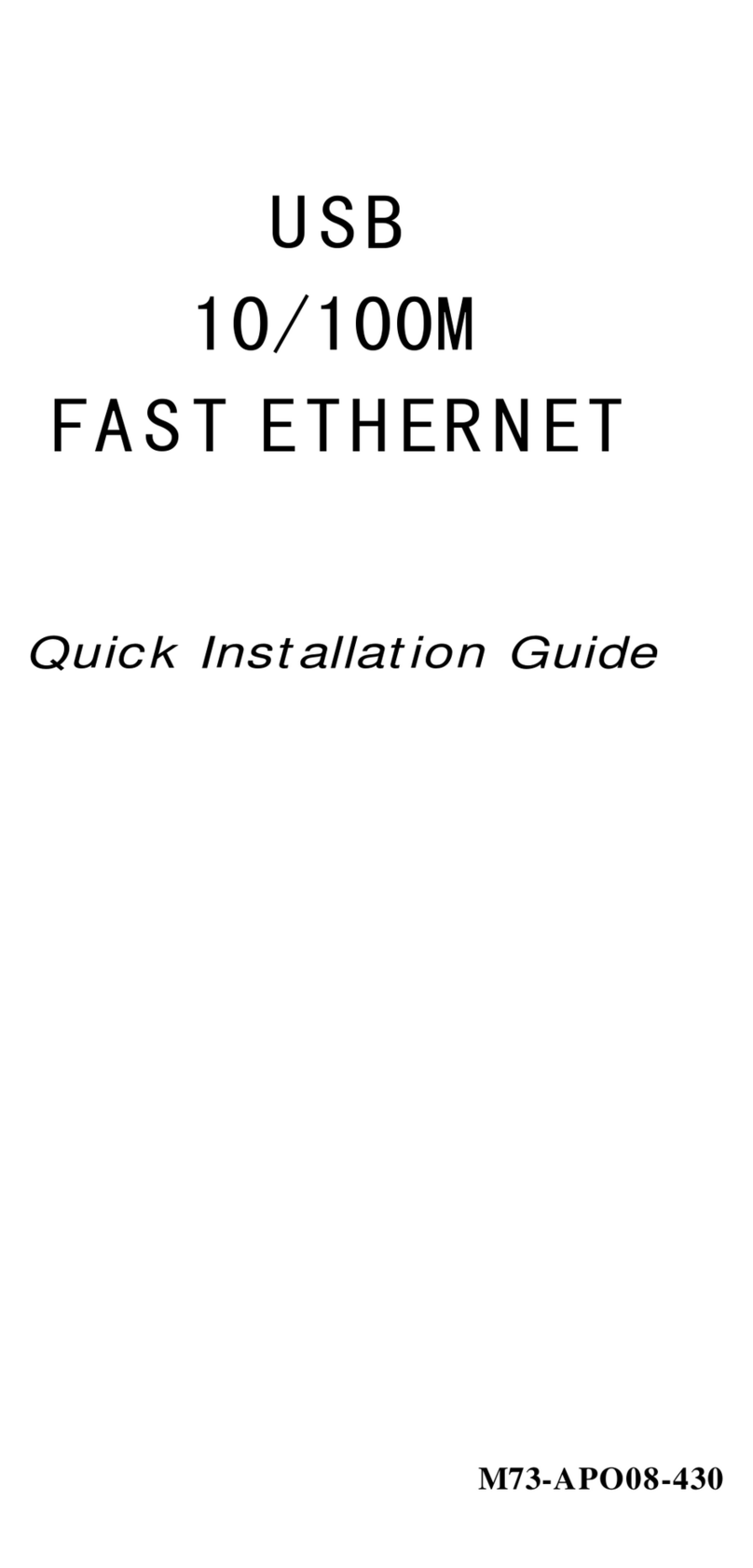
TRENDnet
TRENDnet TU-ET100plus Quick installation guide

aqprox!
aqprox! APPUAN40WV4 user guide

Polar Electro
Polar Electro Adapter and Bridge Driver IrDA USB 1.1 user manual
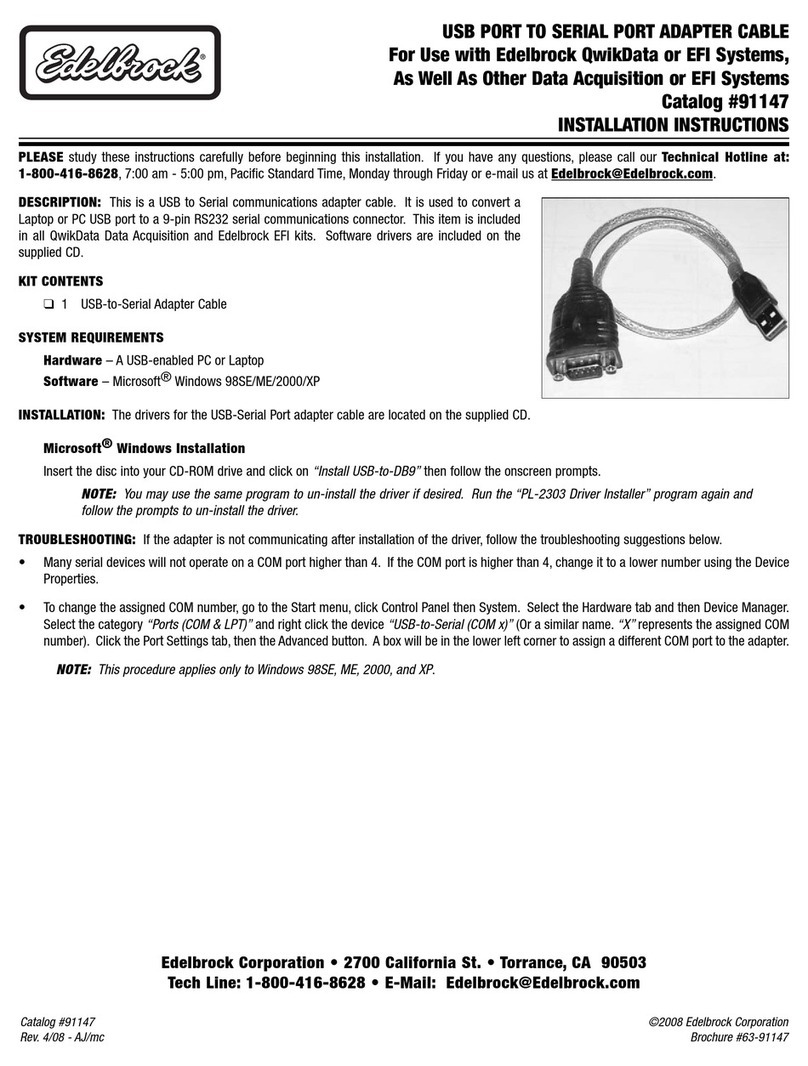
Edelbrock
Edelbrock 91147 installation instructions
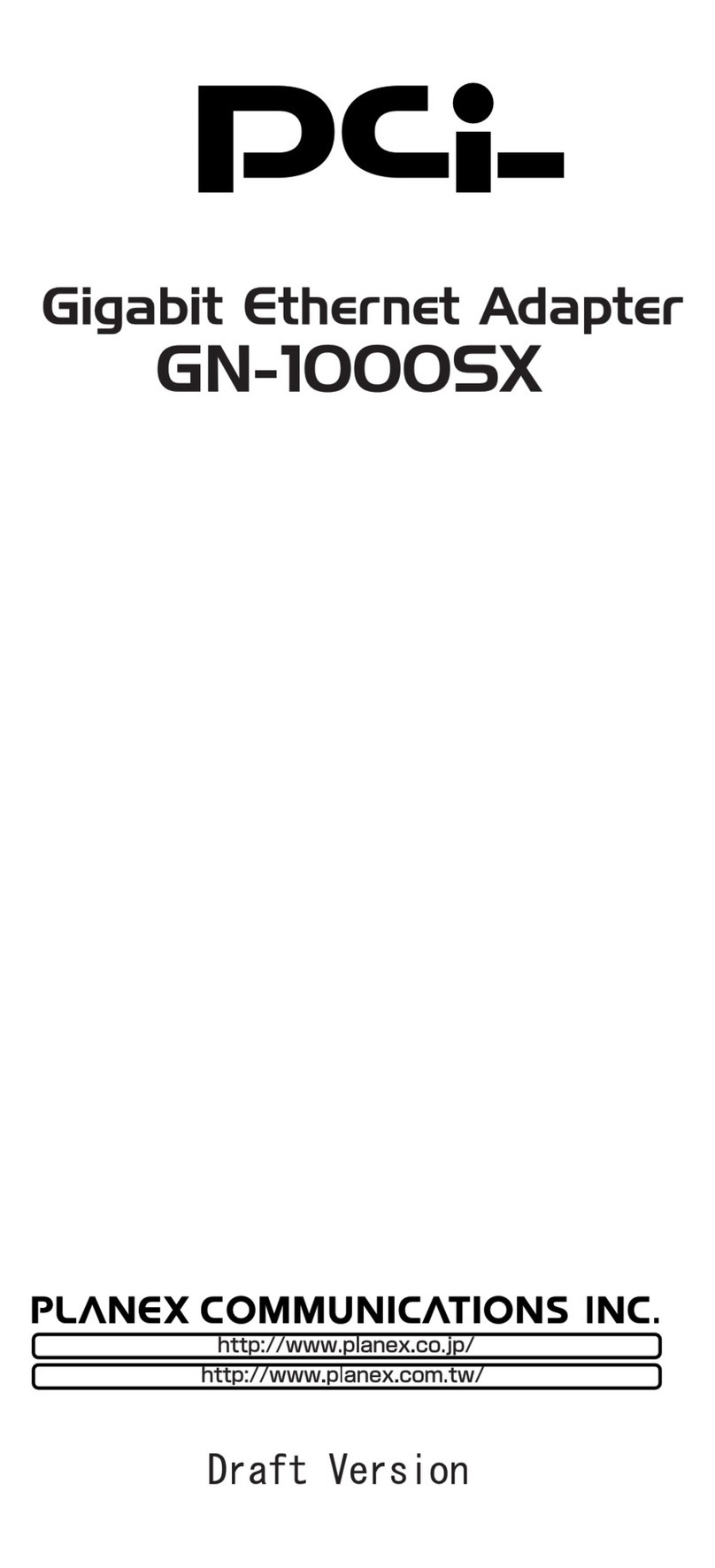
PCI
PCI GN-1000SX user guide

ZyXEL Communications
ZyXEL Communications PLA4211 quick start guide