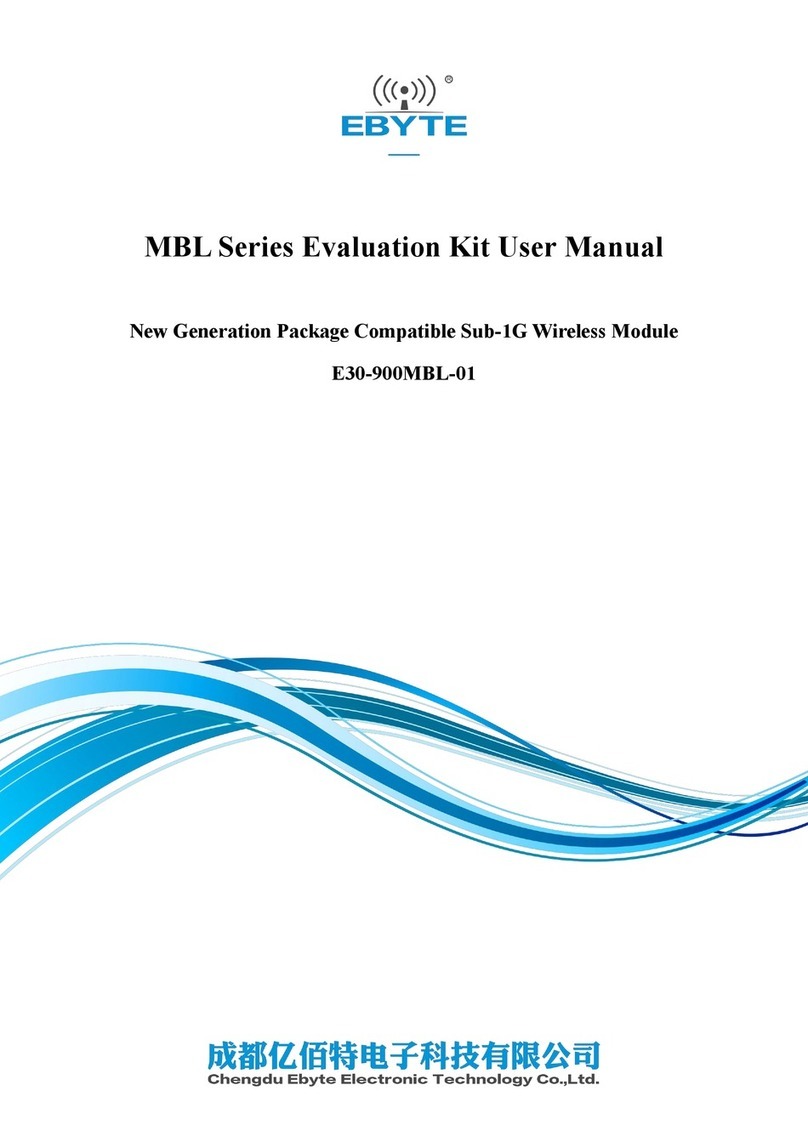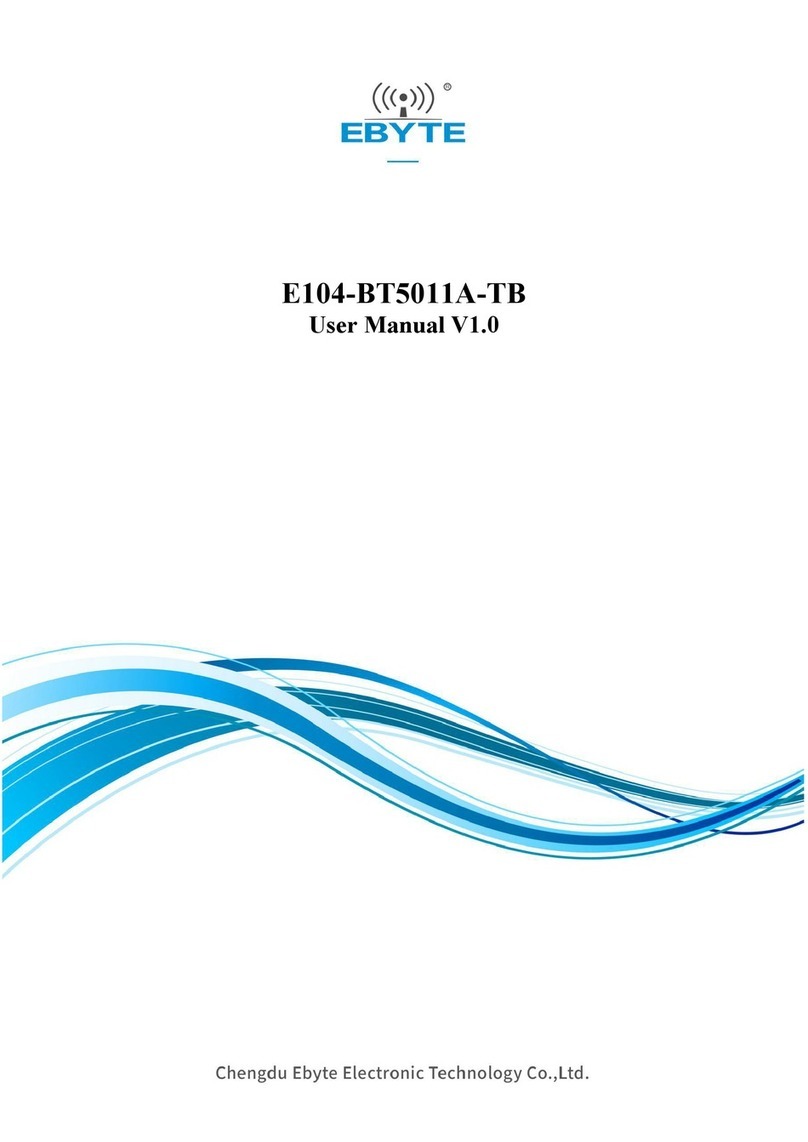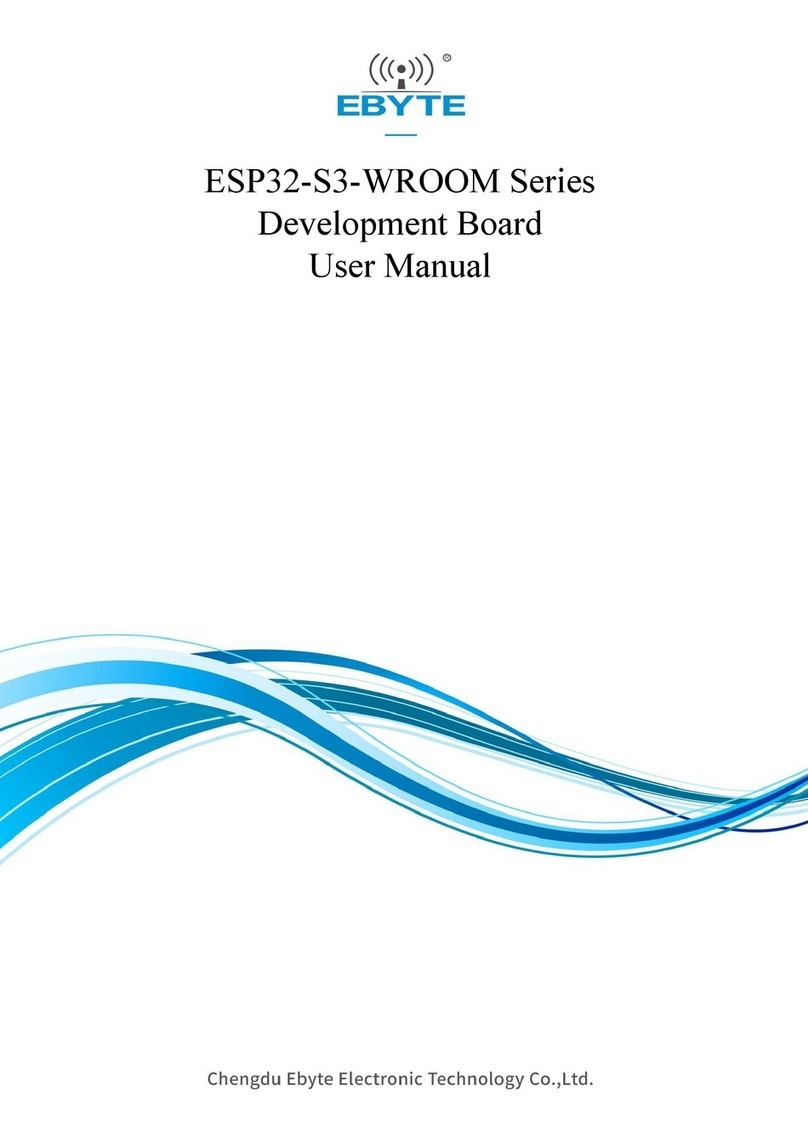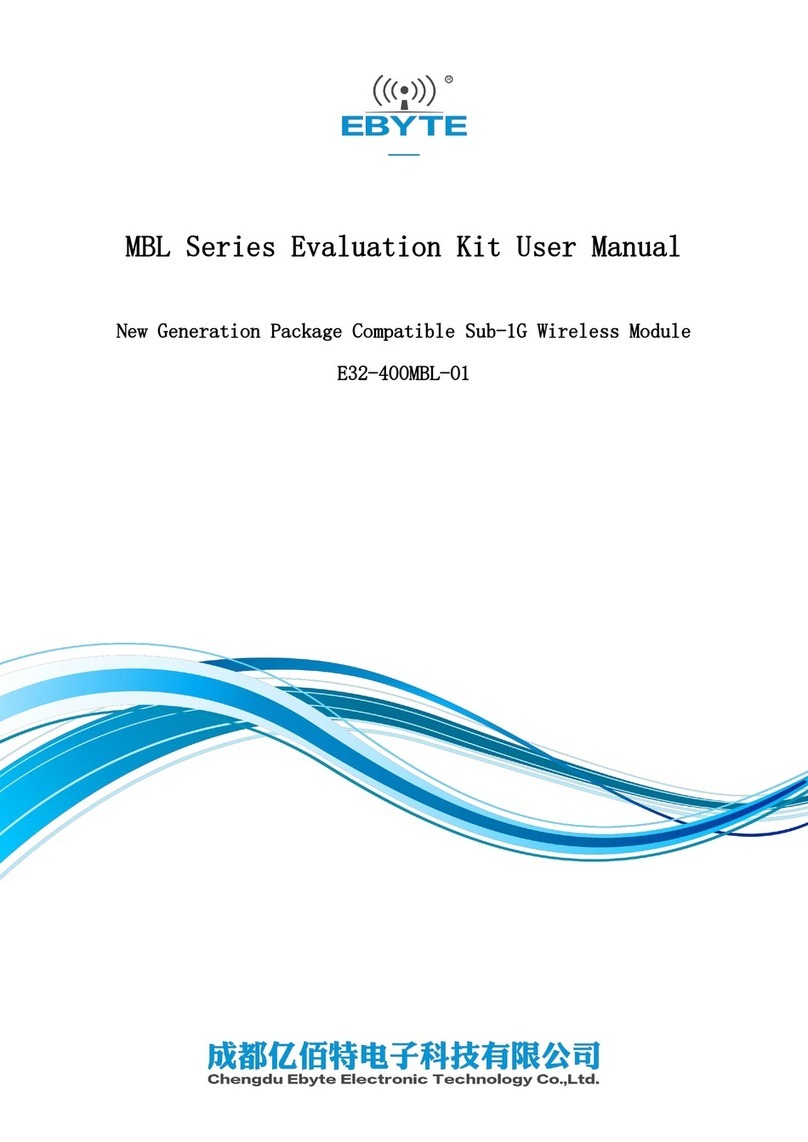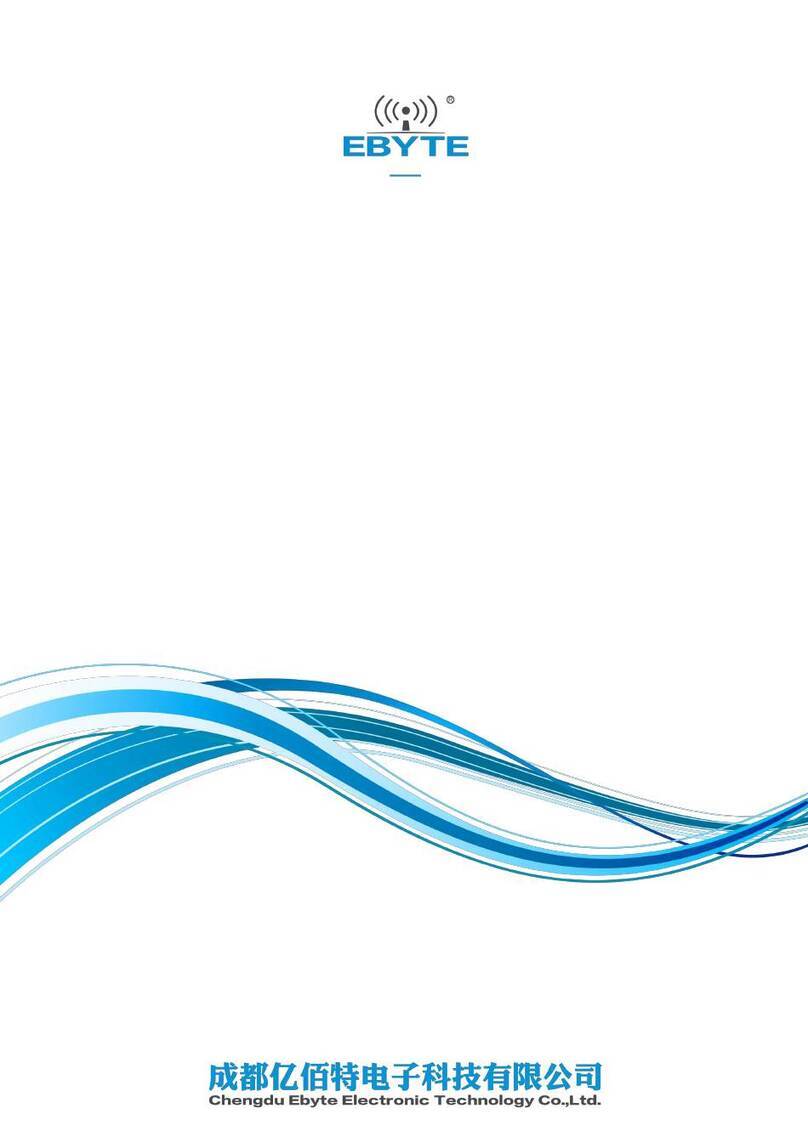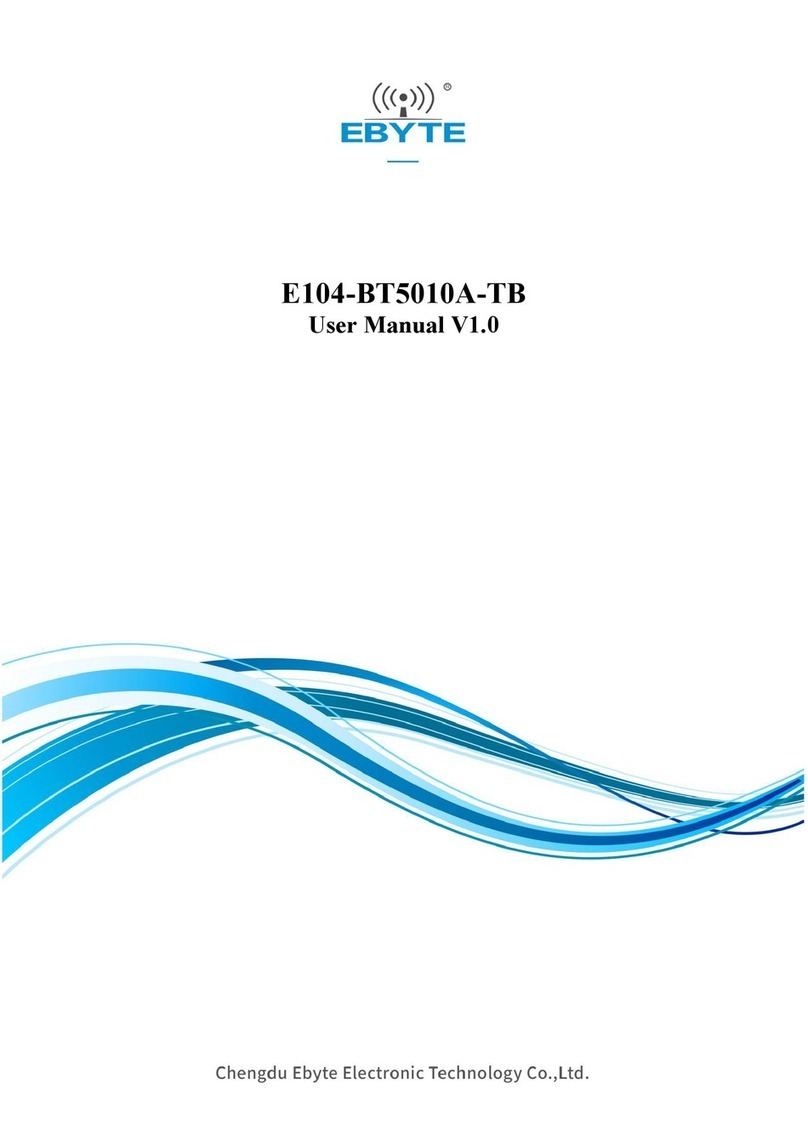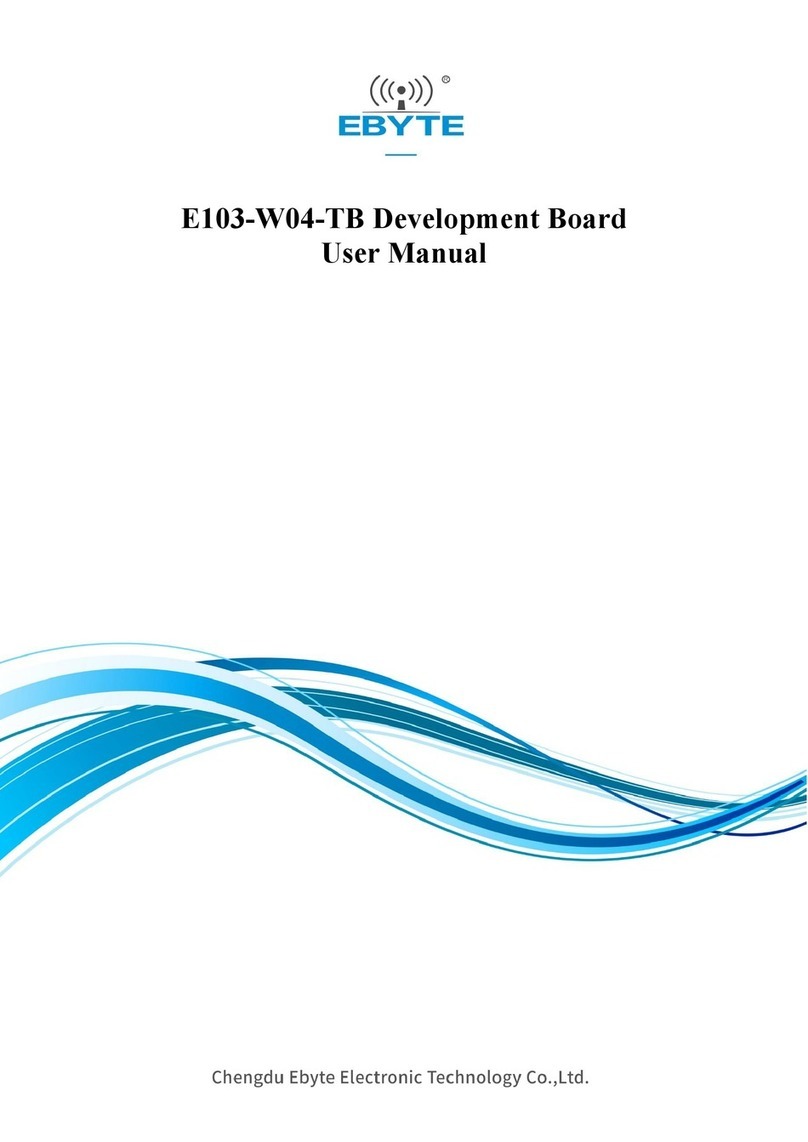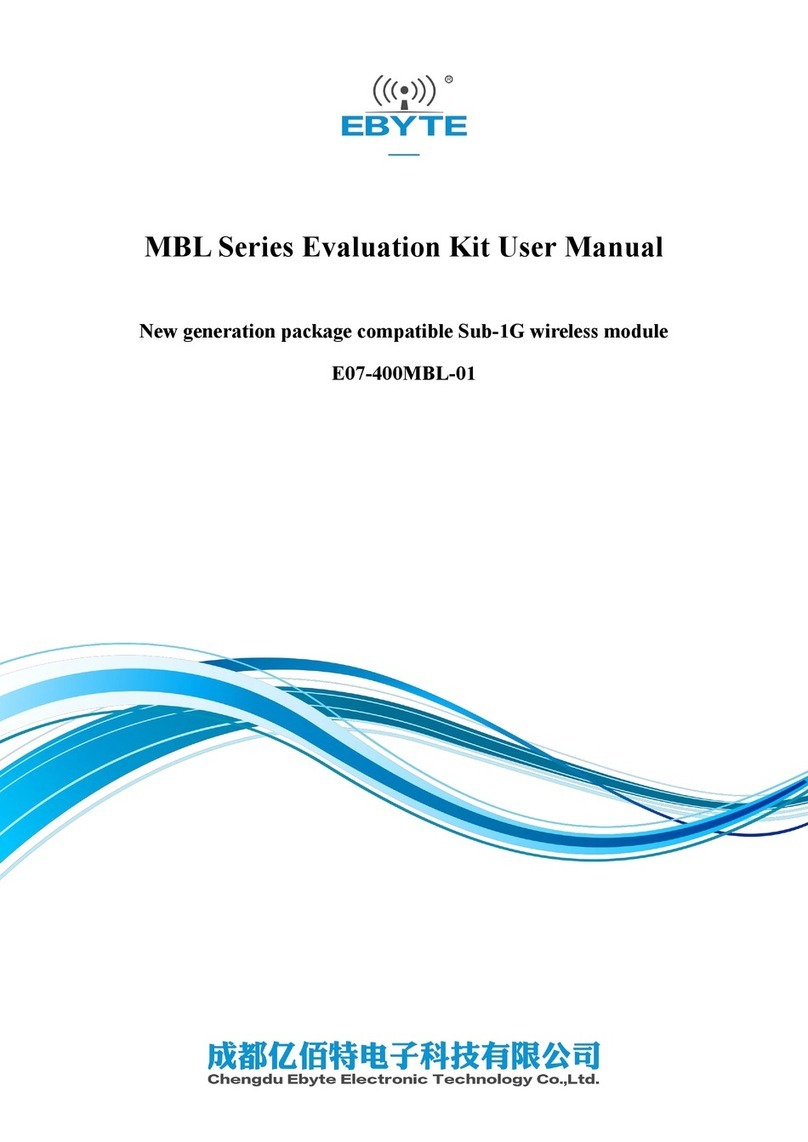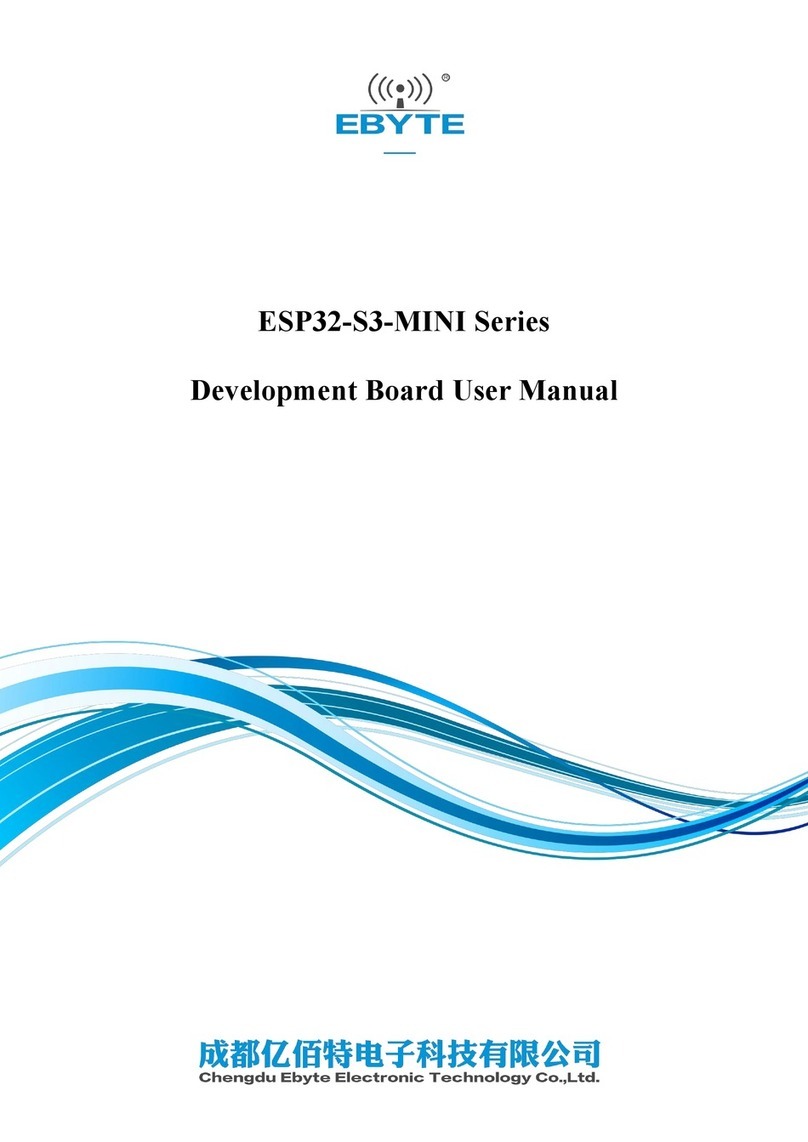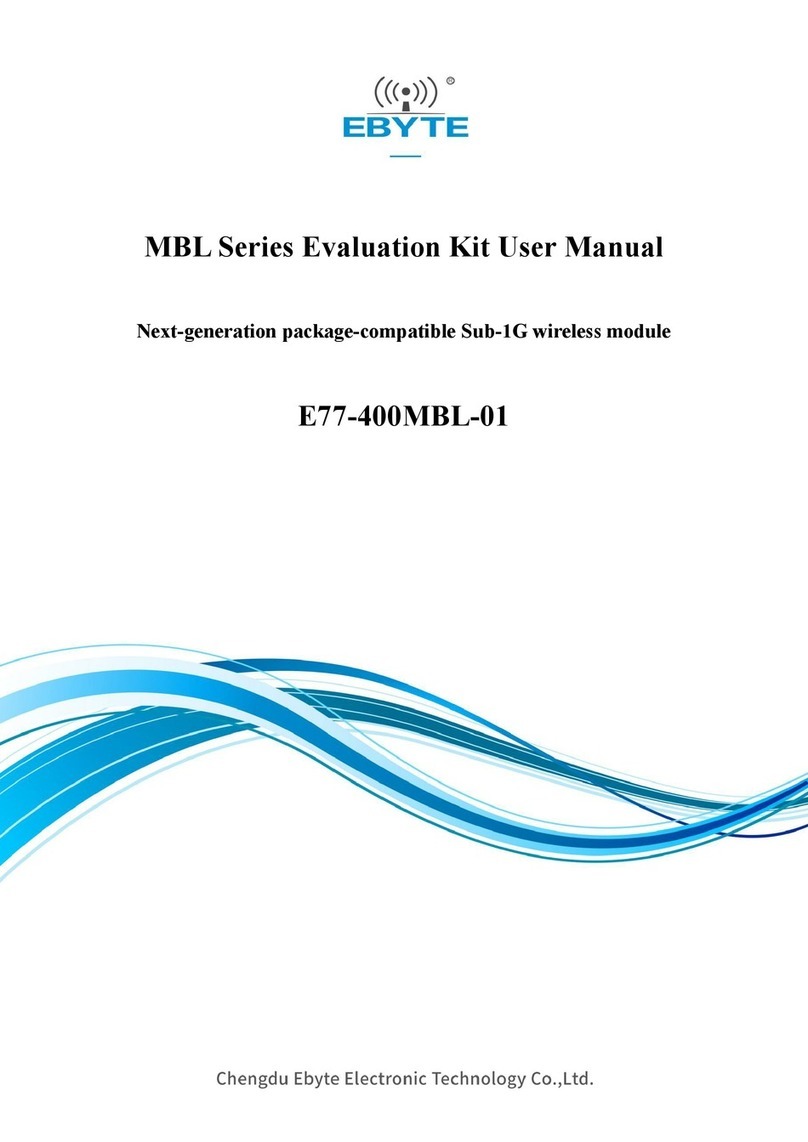Contents
1. Development Board Hardware Introduction..................................................................................................................... 2
1.1 Brief Introduction ................................................................................................................................................... 2
1.2 Principle Description .............................................................................................................................................. 3
1.2.1. Chip Introduction........................................................................................................................................ 3
1.3 Development Board Circuit Diagram Introduction................................................................................................. 4
1.3.1. Power circuit............................................................................................................................................... 4
1.3.2. USB to Serial Circuit .................................................................................................................................. 4
1.3.3.User button................................................................................................................................................... 5
1.3.4. User LED.................................................................................................................................................... 5
1.3.5. Extended pin header.................................................................................................................................... 6
1.4. Development Board Interface Description............................................................................................................. 6
1.4.1. External antenna connection....................................................................................................................... 6
1.4.2. Power Supply and Serial Port ..................................................................................................................... 7
1.4.3. Program Download Interface...................................................................................................................... 7
1.4.4. Pin Definition.............................................................................................................................................. 8
1.5. Development Board Open-Box Testing................................................................................................................. 8
1.5.1. Packing List ................................................................................................................................................ 8
1.5.2. Open-Box Testing....................................................................................................................................... 8
2. Development tool introduction ....................................................................................................................................... 14
2.1. Description of program burning........................................................................................................................... 14
2.2. Instructions for NRFGO STUDIO....................................................................................................................... 15
1) ERASE ALL................................................................................................................................................... 17
2) Program SoftDevice ....................................................................................................................................... 17
3) Program Application....................................................................................................................................... 18
2.3. Introduction to debugging simulation burning tool.............................................................................................. 19
3. Basic knowledge of Bluetooth 4.X BLE......................................................................................................................... 20
3.1. What is BLE ........................................................................................................................................................ 20
3.2. The difference between traditional Bluetooth and low-power Bluetooth ............................................................ 20
3.3. The working status of the device and the type of Bluetooth device..................................................................... 21
3.4. Analysis of Bluetooth Broadcasting .................................................................................................................... 21
3.4.1. Preface ...................................................................................................................................................... 21
3.4.2. BLE Broadcast Data Structure.................................................................................................................. 21
3.4.3. Packet capture analysis ............................................................................................................................. 22
4. The Program Structure of Bluetooth in SDK.................................................................................................................. 24
5. Peripheral TIMER .......................................................................................................................................................... 25
5.1. Structure of TIMER............................................................................................................................................. 26
5.2. Introduction of each register ................................................................................................................................ 28
5.3. Design of the program ......................................................................................................................................... 30
Revision History................................................................................................................................................................. 30
About us.............................................................................................................................................................................. 30